AUDI R8 COUPE 2020 Owners Manual
Manufacturer: AUDI, Model Year: 2020, Model line: R8 COUPE, Model: AUDI R8 COUPE 2020Pages: 308, PDF Size: 82.41 MB
Page 131 of 308
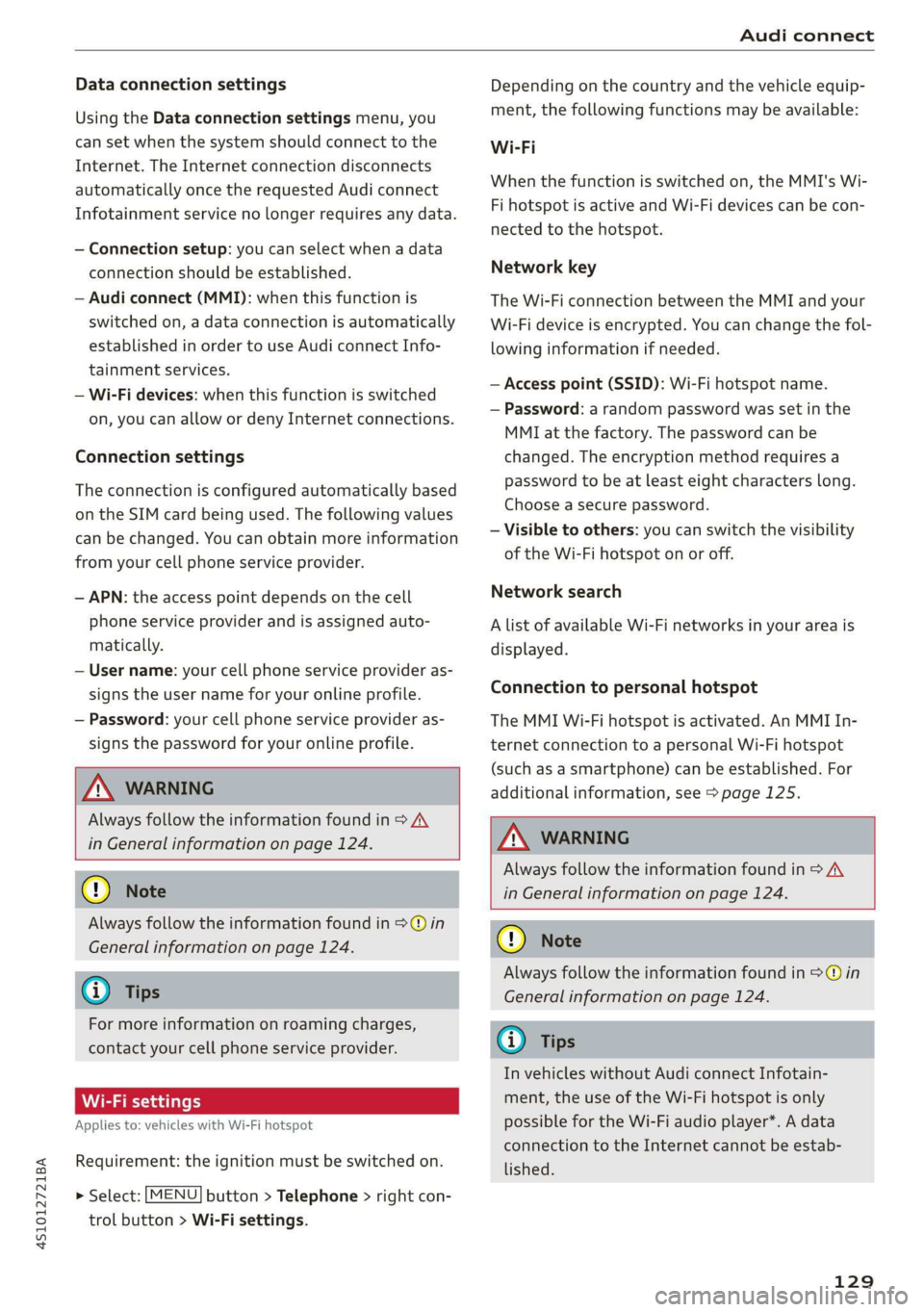
4S1012721BA
Audi connect
Data connection settings
Using the Data connection settings menu, you
can set when the system should connect to the
Internet. The Internet connection disconnects
automatically once the requested Audi connect
Infotainment service no longer requires any data.
— Connection setup: you can select when a data
connection should be established.
— Audi connect (MMI): when this function is
switched on, a data connection is automatically
established in order to use Audi connect Info-
tainment services.
— Wi-Fi devices: when this function is switched
on, you can allow or deny Internet connections.
Connection settings
The connection is configured automatically based
on the SIM card being used. The following values
can be changed. You can obtain more information
from your cell phone service provider.
— APN: the access point depends on the cell
phone service provider and is assigned auto-
matically.
— User name: your cell phone service provider as-
signs the user name for your online profile.
— Password: your cell phone service provider as-
signs the password for your online profile.
TX WARNING
Always follow the information found in > AV
in General information on page 124.
C) Note
Always follow the information found in >@ in
General information on page 124.
@) Tips
For more information on roaming charges,
contact your cell phone service provider.
Applies to: vehicles with Wi-Fi hotspot
Requirement: the ignition must be switched on.
> Select: [MENU] button > Telephone > right con-
trol button > Wi-Fi settings.
Depending on the country and the vehicle equip-
ment, the following functions may be available:
Wi-Fi
When the function is switched on, the MMI's Wi-
Fi hotspot is active and Wi-Fi devices can be con-
nected to the hotspot.
Network key
The
Wi-Fi connection between the MMI and your
Wi-Fi device is encrypted. You can change the fol-
lowing information if needed.
— Access point (SSID): Wi-Fi hotspot name.
— Password: a random password was set in the
MMI at the factory. The password can be
changed. The encryption method requires a
password to be at least eight characters long.
Choose a secure password.
— Visible to others: you can switch the visibility
of the Wi-Fi hotspot on or off.
Network search
A list of available Wi-Fi networks in your area is
displayed.
Connection to personal hotspot
The MMI Wi-Fi hotspot is activated. An MMI In-
ternet connection to a personal Wi-Fi hotspot
(such as a smartphone) can be established. For
additional information, see > page 125.
ZA WARNING
Always follow the information found in > AV
in General information on page 124.
@) Note
Always follow the information found in >@ in
General information on page 124.
@ Tips
In vehicles without Audi connect Infotain-
ment, the use of the Wi-Fi hotspot is only
possible for the Wi-Fi audio player*. A data
connection to the Internet cannot be estab-
lished.
129
Page 132 of 308
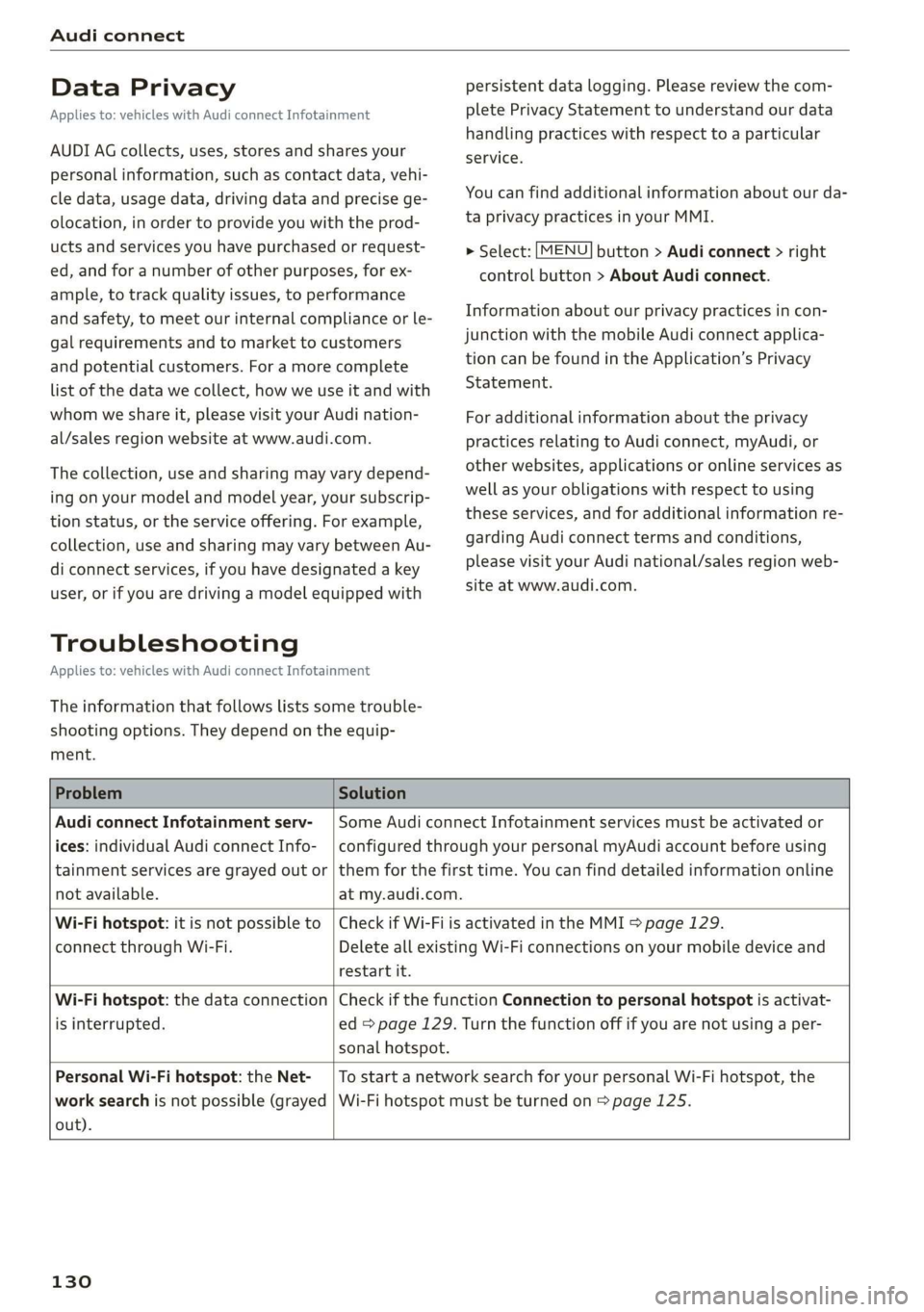
Audi connect
Data Privacy
Applies to: vehicles with Audi connect Infotainment
AUDI AG collects, uses, stores and shares your
personal information, such as contact data, vehi-
cle data, usage data, driving data and precise ge-
olocation, in order to provide you with the prod-
ucts and services you have purchased or request-
ed, and for a number of other purposes, for ex-
ample, to track quality issues, to performance
and safety, to meet our internal compliance or le-
gal requirements and to market to customers
and potential customers. For a more complete
list of the data we collect, how we use it and with
whom we share it, please visit your Audi nation-
al/sales region website at www.audi.com.
The collection, use and sharing may vary depend-
ing on your model and model year, your subscrip-
tion status, or the service offering. For example,
collection, use and sharing may vary between Au-
di connect services, if you have designated a key
user, or if you are driving a model equipped with
Troubleshooting
Applies to: vehicles with Audi connect Infotainment
The information that follows lists some trouble-
shooting options. They depend on the equip-
ment.
persistent data logging. Please review the com-
plete Privacy Statement to understand our data
handling practices with respect to a particular
service.
You can find additional information about our da-
ta privacy practices in your MMI.
> Select: [MENU] button > Audi connect > right
control button > About Audi connect.
Information about our privacy practices in con-
junction with the mobile Audi connect applica-
tion can be found in the Application’s Privacy
Statement.
For additional information about the privacy
practices relating to Audi connect, myAudi, or
other websites, applications or online services as
well as your obligations with respect to using
these services, and for additional information re-
garding Audi connect terms and conditions,
please visit your Audi national/sales region web-
site at www.audi.com.
Problem Solution
Audi connect Infotainment serv-
ices: individual Audi connect Info-
tainment services are grayed out or
not available.
Some Audi connect Infotainment services must be activated or
configured through your personal myAudi account before using
them for the first time. You can find detailed information online
at my.audi.com.
Wi-Fi hotspot: it is not possible to
connect through Wi-Fi.
Check if Wi-Fi is activated in the MMI > page 129.
Delete all existing Wi-Fi connections on your mobile device and
restart it.
Wi-Fi hotspot: the data connection
is interrupted.
Check if the function Connection to personal hotspot is activat-
ed = page 129. Turn the function off if you are not using a per-
sonal hotspot.
Personal Wi-Fi hotspot: the Net-
work search is not possible (grayed
out).
To start a network search for your personal Wi-Fi hotspot, the
Wi-Fi hotspot must be turned on > page 125.
130
Page 133 of 308
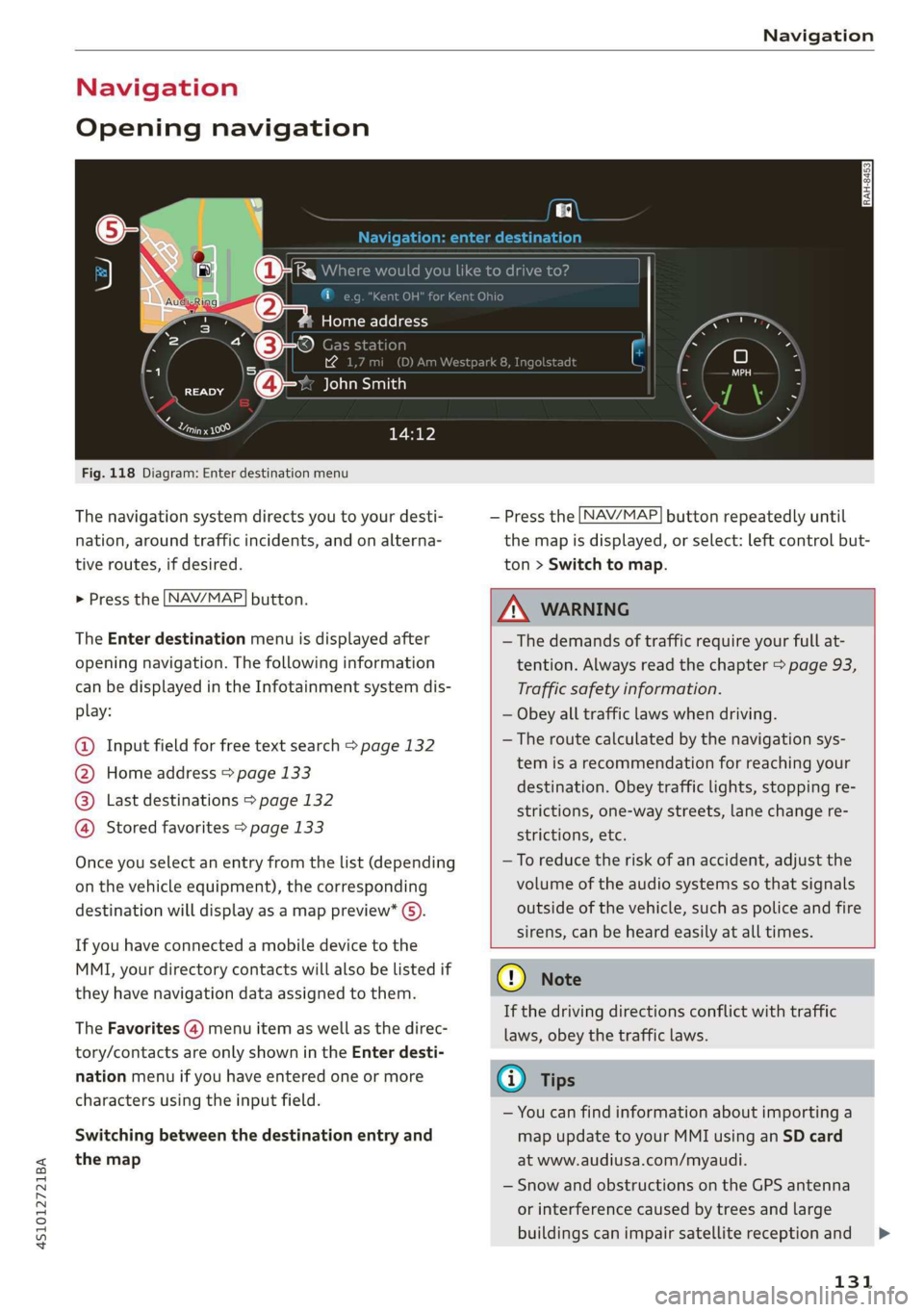
4S1012721BA
Navigation
Navigation
Opening navigation
ild you like to drive
yh
Home address
ation
Yes : ne il, (D) A
@-: John Smith
aI
Fig. 118 Diagram: Enter destination menu
The navigation system directs you to your desti-
nation, around traffic incidents, and on alterna-
tive routes, if desired.
> Press the [NAV/MAP| button.
The Enter destination menu is displayed after
opening navigation. The following information
can be displayed in the Infotainment system dis-
play:
@ Input field for free text search > page 132
@ Home address > page 133
@® Last destinations > page 132
@ Stored favorites > page 133
Once you select an entry from the list (depending
on the vehicle equipment), the corresponding
destination will display as a map preview* ().
If you have connected a mobile device to the
MMI, your directory contacts will also be listed if
they have navigation data assigned to them.
The Favorites (4) menu item as well as the direc-
tory/contacts are only shown in the Enter desti-
nation menu if you have entered one or more
characters using the input field.
Switching between the destination entry and
the map
— Press the [NAV/MAP] button repeatedly until
the map is displayed, or select: left control but-
ton > Switch to map.
Z\ WARNING
—The demands of traffic require your full at-
tention. Always read the chapter > page 93,
Traffic safety information.
— Obey all traffic laws when driving.
—The route calculated by the navigation sys-
tem is a recommendation for reaching your
destination. Obey traffic lights, stopping re-
strictions, one-way streets, lane change re-
strictions, etc.
—To reduce the risk of an accident, adjust the
volume of the audio systems so that signals
outside of the vehicle, such as police and fire
sirens, can be heard easily at all times.
@) Note
If the driving directions conflict with traffic
laws, obey the traffic laws.
G) Tips
— You can find information about importing a
map update to your MMI using an SD card
at www.audiusa.com/myaudi.
— Snow and obstructions on the GPS antenna
or interference caused by trees and large
buildings can impair satellite reception and
131
Page 134 of 308
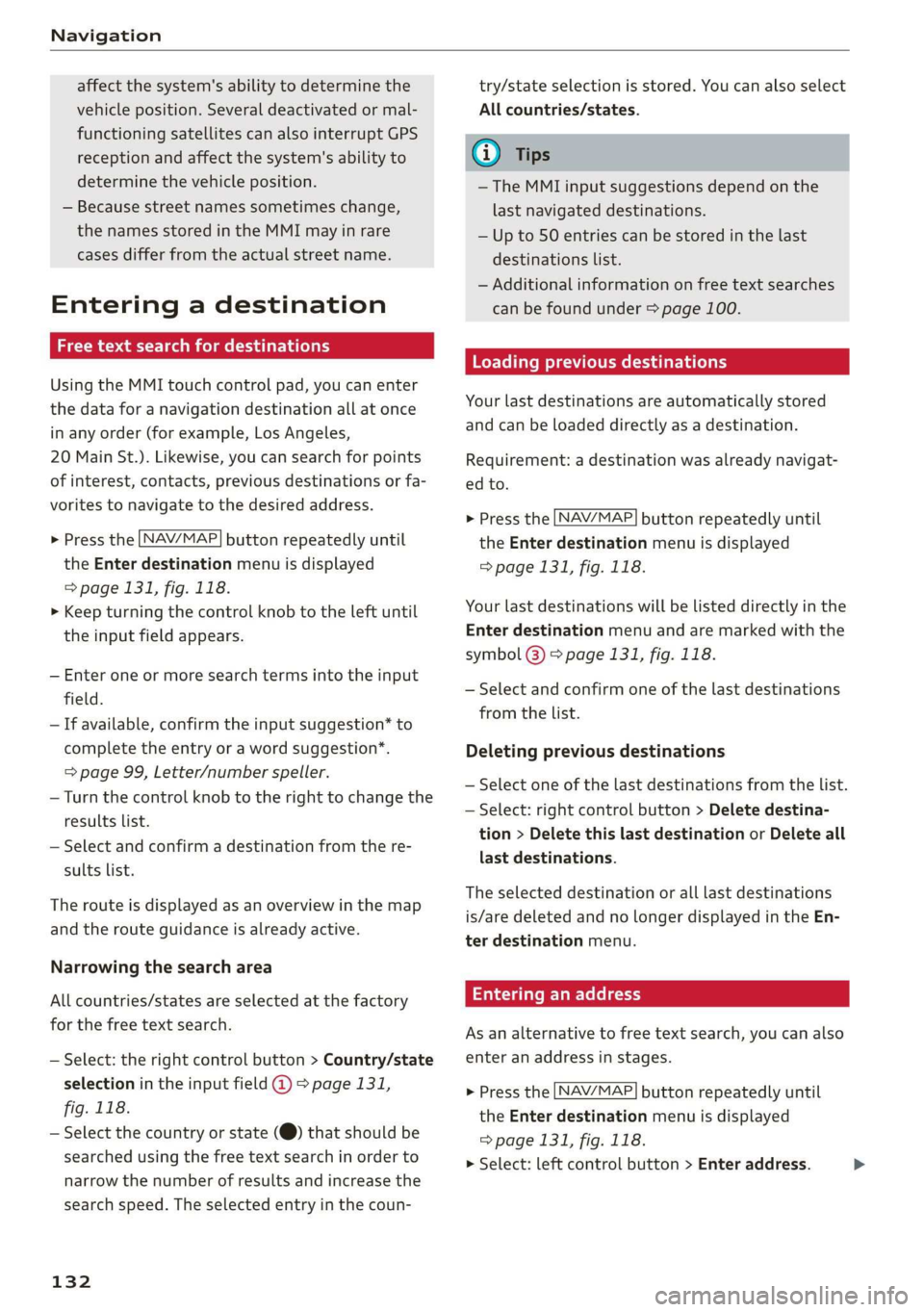
Navigation
affect the system's ability to determine the
vehicle position. Several deactivated or mal-
functioning satellites can also interrupt GPS
reception and affect the system's ability to
determine the vehicle position.
— Because street names sometimes change,
the names stored in the MMI may in rare
cases differ from the actual street name.
Entering a destination
aie aes mlm (tdi lard
Using the MMI touch control pad, you can enter
the data for a navigation destination all at once
in any order (for example, Los Angeles,
20 Main St.). Likewise, you can search for points
of interest, contacts, previous destinations or fa-
vorites to navigate to the desired address.
NAV/MAP > Press the button repeatedly until
the Enter destination menu is displayed
=> page 131, fig. 118.
> Keep turning the control knob to the left until
the input field appears.
— Enter one or more search terms into the input
field.
— If available, confirm the input suggestion* to
complete the entry or a word suggestion*.
=> page 99, Letter/number speller.
— Turn the control knob to the right to change the
results list.
— Select and confirm a destination from the re-
sults list.
The route is displayed as an overview in the map
and the route guidance is already active.
Narrowing the search area
All countries/states are selected at the factory
for the free text search.
— Select: the right control button > Country/state
selection in the input field @ > page 131,
fig. 118.
— Select the country or state (@) that should be
searched using the free text search in order to
narrow the number of results and increase the
search speed. The selected entry in the coun-
132
try/state selection is stored. You can also select
All countries/states.
G) Tips
— The MMI input suggestions depend on the
last navigated destinations.
— Up to 50 entries can be stored in the last
destinations list.
—
Additional information on free text searches
can be found under = page 100.
Loading previous destinations
Your last destinations are automatically stored
and can be loaded directly as a destination.
Requirement: a destination was already navigat-
ed to.
> Press the [NAV/MAP] button repeatedly until
the Enter destination menu is displayed
=> page 131, fig. 118.
Your last destinations will be listed directly in the
Enter destination menu and are marked with the
symbol 3) > page 131, fig. 118.
— Select and confirm one of the last destinations
from the list.
Deleting previous destinations
— Select one of the last destinations from the list.
— Select: right control button > Delete destina-
tion > Delete this last destination or Delete all
last destinations.
The selected destination or all last destinations
is/are deleted and no longer displayed in the En-
ter destination menu.
Entering an address
As an alternative to free text search, you can also
enter an address in stages.
NAV/MAP > Press the button repeatedly until
the Enter destination menu is displayed
=> page 131, fig. 118.
> Select: left control button > Enter address.
>
Page 135 of 308
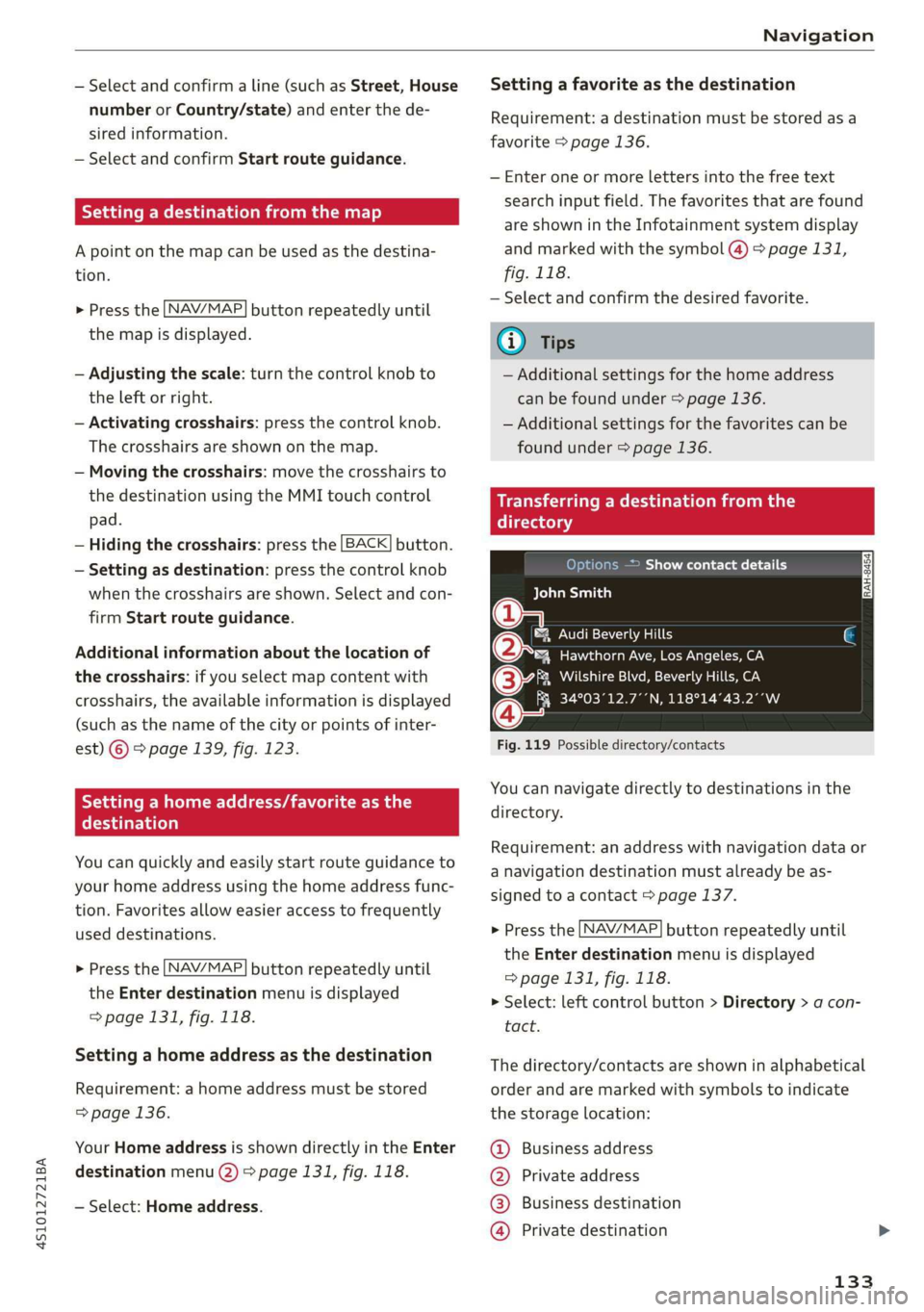
4S1012721BA
Navigation
— Select and confirm a line (such as Street, House
number or Country/state) and enter the de-
sired information.
— Select and confirm Start route guidance.
Setting a destination from the map
A point on the map can be used as the destina-
tion.
> Press the [NAV/MAP| button repeatedly until
the map is displayed.
— Adjusting the scale: turn the control knob to
the left or right.
— Activating crosshairs: press the control knob.
The
crosshairs are shown on the map.
— Moving the crosshairs: move the crosshairs to
the destination using the MMI touch control
pad.
— Hiding the crosshairs: press the [BACK] button.
— Setting as destination: press the control knob
when the crosshairs are shown. Select and con-
firm
Start route guidance.
Additional information about the location of
the crosshairs: if you select map content with
crosshairs, the available information is displayed
(such as the name of the city or points of inter-
est) © & page 1339, fig. 123.
Setting a home address/favorite as the
CC diesel)
You can quickly and easily start route guidance to
your home address using the home address func-
tion. Favorites allow easier access to frequently
used destinations.
> Press the LNAV/MAP] button repeatedly until
the Enter destination menu is displayed
=> page 131, fig. 118.
Setting a home address as the destination
Requirement: a home address must be stored
=> page 136.
Your Home address is shown directly in the Enter
destination menu @) > page 131, fig. 118.
— Select: Home address.
Setting a favorite as the destination
Requirement: a destination must be stored as a
favorite > page 136.
— Enter one or more letters into the free text
search input field. The favorites that are found
are shown in the Infotainment system display
and marked with the symbol @) > page 131,
fig. 118.
— Select and confirm the desired favorite.
@) Tips
— Additional settings for the home address
can be found under > page 136.
— Additional settings for the favorites can be
found under > page 136.
MCh dere im
iittala
Options — Show contact details
Bela yaaa)
®&% Audi Beverly Hills
4 Hawthorn Ave, Los Angeles, CA
© Wilshire Blvd, Beverly Hills, CA
Q 34°03°12.7°’N, 118°14°43.2°°W
Fig. 119 Possible directory/contacts
You can navigate directly to destinations in the
directory.
Requirement: an address with navigation data or
a navigation destination must already be as-
signed to a contact > page 137.
> Press the [NAV/MAP] button repeatedly until
the Enter destination menu is displayed
=> page 131, fig. 118.
> Select: left control button > Directory > a con-
tact.
The directory/contacts are shown in alphabetical
order and are marked with symbols to indicate
the storage location:
@ Business address
@ Private address
@® Business destination
@) Private destination
133
Page 136 of 308
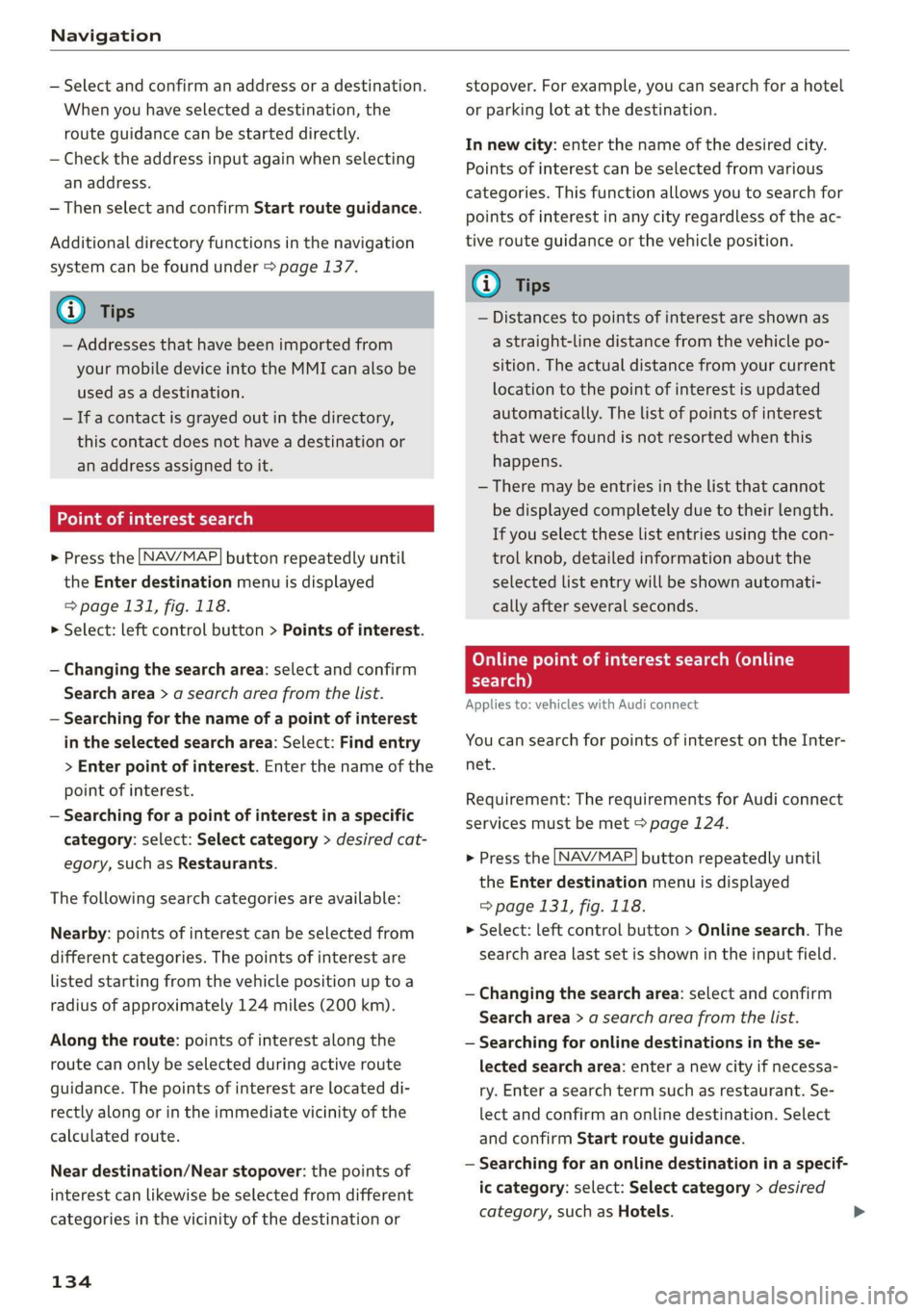
Navigation
— Select and confirm an address or a destination.
When you have selected a destination, the
route guidance can be started directly.
— Check the address input again when selecting
an address.
—Then select and confirm Start route guidance.
Additional directory functions in the navigation
system can be found under > page 137.
G) Tips
— Addresses that have been imported from
your mobile device into the MMI can also be
used as a destination.
— If a contact is grayed out in the directory,
this contact does not have a destination or
an address assigned to it.
Point of interest search
> Press the LNAV/MAP] button repeatedly until
the Enter destination menu is displayed
=> page 131, fig. 118.
> Select: left control button > Points of interest.
— Changing the search area: select and confirm
Search area > a search area from the list.
— Searching for the name of a point of interest
in the selected search area: Select: Find entry
> Enter point of interest. Enter the name of the
point of interest.
— Searching for a point of interest in a specific
category: select: Select category > desired cat-
egory, such as Restaurants.
The following search categories are available:
Nearby: points of interest can be selected from
different categories. The points of interest are
listed
starting from the vehicle position up toa
radius of approximately 124 miles (200 km).
Along the route: points of interest along the
route can only be selected during active route
guidance. The points of interest are located di-
rectly along or in the immediate vicinity of the
calculated route.
Near destination/Near stopover: the points of
interest can likewise be selected from different
categories in the vicinity of the destination or
134
stopover. For example, you can search for a hotel
or parking lot at the destination.
In new city: enter the name of the desired city.
Points of interest can be selected from various
categories. This function allows you to search for
points of interest in any city regardless of the ac-
tive route guidance or the vehicle position.
(i) Tips
— Distances to points of interest are shown as
a straight-line distance from the vehicle po-
sition. The actual distance from your current
location to the point of interest is updated
automatically. The list of points of interest
that were found is not resorted when this
happens.
— There may be entries in the list that cannot
be displayed completely due to their length.
If you select these list entries using the con-
trol knob, detailed information about the
selected list entry will be shown automati-
cally after several seconds.
OTe Loli elms e etre Cola)
search)
Applies to: vehicles with Audi connect
You can search for points of interest on the Inter-
net.
Requirement: The requirements for Audi connect
services must be met > page 124.
> Press the [NAV/MAP] button repeatedly until
the Enter destination menu is displayed
=> page 131, fig. 118.
> Select: left control button > Online search. The
search area last set is shown in the input field.
— Changing the search area: select and confirm
Search area > a search area from the list.
— Searching for online destinations in the se-
lected search area: enter a new city if necessa-
ry. Enter a search term such as restaurant. Se-
lect and confirm an online destination. Select
and confirm Start route guidance.
— Searching for an online destination in a specif-
ic category: select: Select category > desired
category, such as Hotels.
Page 137 of 308
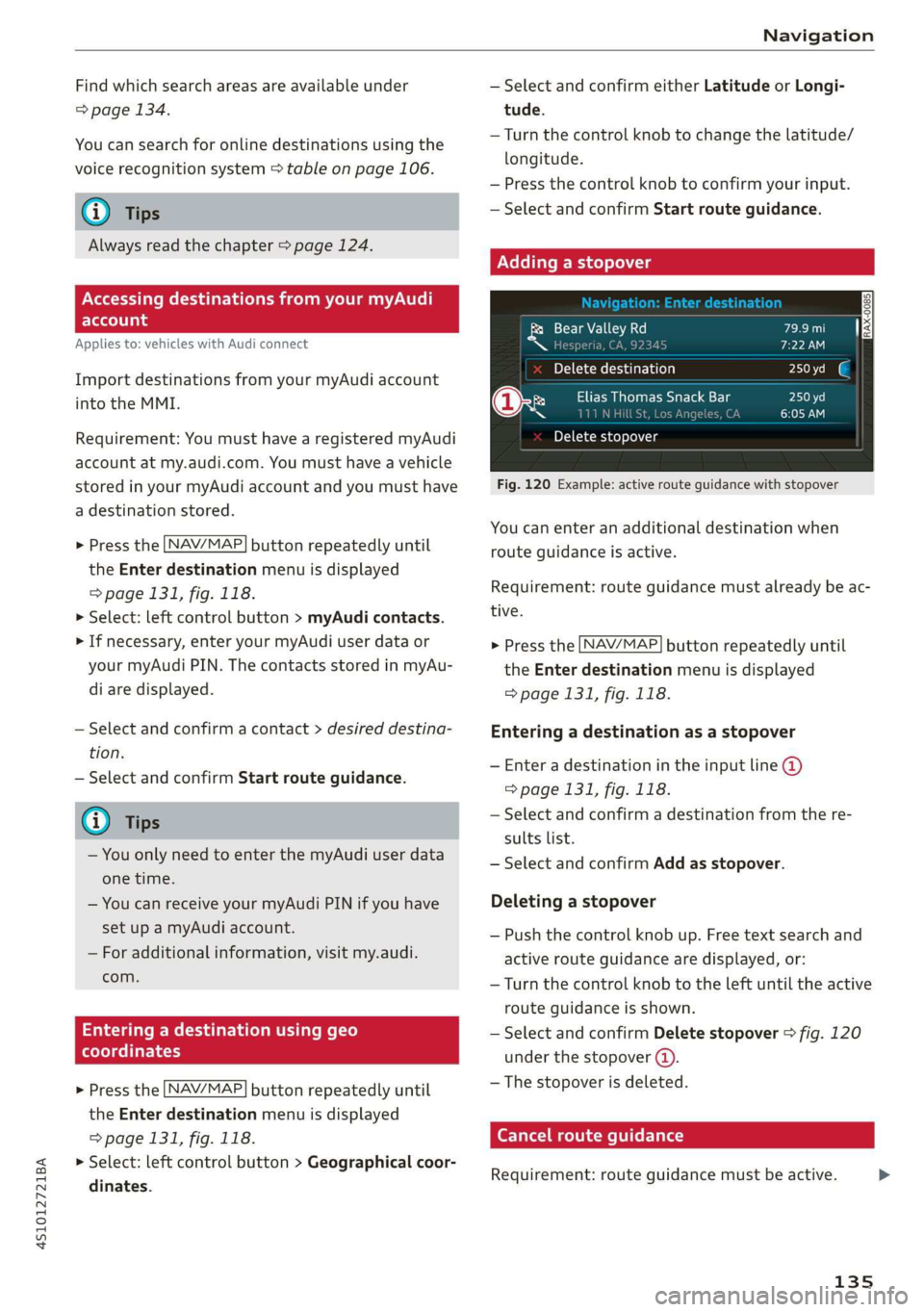
4S1012721BA
Navigation
Find which search areas are available under
=> page 134.
You can search for online destinations using the
voice recognition system > table on page 106.
@) Tips
Always read the chapter > page 124.
NCC M mA el
Else
Applies to: vehicles with Audi connect
Import destinations from your myAudi account
into the MMI.
Requirement: You must have a registered myAudi
account at my.audi.com. You must have a vehicle
stored in your myAudi account and you must have
a destination stored.
> Press the [NAV/MAP] button repeatedly until
the Enter destination menu is displayed
=> page 131, fig. 118.
> Select: left control button > myAudi contacts.
> If necessary, enter your myAudi user data or
your myAudi PIN. The contacts stored in myAu-
di are displayed.
— Select and confirm a contact > desired destina-
tion.
— Select and confirm Start route guidance.
G) Tips
— You only need to enter the myAudi user data
one time.
— You can receive your myAudi PIN if you have
set up a myAudi account.
— For additional information, visit my.audi.
com.
Entering a destination using geo
coordinates
> Press the [NAV/MAP] button repeatedly until
the Enter destination menu is displayed
> page 131, fig. 118.
> Select: left control button > Geographical coor-
dinates.
— Select and confirm either Latitude or Longi-
tude.
— Turn the control knob to change the latitude/
longitude.
— Press the control knob to confirm your input.
— Select and confirm Start route guidance.
Adding a stopover
ols Valley Rd
N [ J
Yoh Me (hair b aol)
@x Ry Elias Thomas Snack Bar
~~ ney i
Delete stopover
Fig. 120 Example: active route guidance with stopover
You can enter an additional destination when
route guidance is active.
Requirement: route guidance must already be ac-
tive.
> Press the [NAV/MAP] button repeatedly until
the Enter destination menu is displayed
=> page 131, fig. 118.
Entering a destination as a stopover
— Enter a destination in the input line @
=> page 131, fig. 118.
— Select and confirm a destination from the re-
sults list.
— Select and confirm Add as stopover.
Deleting a stopover
— Push the control knob up. Free text search and
active route guidance are displayed, or:
—
Turn the control knob to the left until the active
route guidance is shown.
— Select and confirm Delete stopover > fig. 120
under the stopover (4).
— The stopover is deleted.
Cancel route guidance
Requirement: route guidance must be active.
135
Page 138 of 308
![AUDI R8 COUPE 2020 Owners Manual Navigation
> Press the LNAV/MAP] button repeatedly until
the Enter destination menu is displayed
=> page 131, fig. 118.
> Turn the control knob to the left until the active
route guidan AUDI R8 COUPE 2020 Owners Manual Navigation
> Press the LNAV/MAP] button repeatedly until
the Enter destination menu is displayed
=> page 131, fig. 118.
> Turn the control knob to the left until the active
route guidan](/img/6/57639/w960_57639-137.png)
Navigation
> Press the LNAV/MAP] button repeatedly until
the Enter destination menu is displayed
=> page 131, fig. 118.
> Turn the control knob to the left until the active
route guidance is shown.
> Select and confirm Delete destination
=> page 135, fig. 120. The destination is delet-
ed, or
> Select: right control button > Cancel route
guidance.
Additional options when entering a
destination
> Press the right control button.
Depending on the selected function, the follow-
ing options may be available when entering a
destination:
Cancel route guidance: Requirement: route guid-
ance must be active. Route guidance is canceled.
For additional information, see > page 135.
Map settings: > page 141.
Navigation settings: > page 137.
Voice guidance: > page 138.
Route criteria: > page 137.
Show location on map: Requirement: you must
have selected a destination from the results list.
The destination entered is displayed on the map.
Parking at this location: Requirement: you must
have selected a destination from the results list.
All parking options near the selected location are
displayed in the Infotainment system.
POIs along the route: all points of interest in the
area around the vehicle will be displayed when
route guidance is active.
Delete: the selected entry is deleted. You can de-
lete individual entries or all entries (for example,
favorites or last destinations).
Audi connect for this location!): Requirement:
you must have selected a destination from the re-
sults list. Allows you to search for items in the vi-
D_ This function is not offered in Mexico.
136
cinity of the selected location, such as City
Events or Travel information.
Online traffic data*: receiving online traffic infor-
mation > page 143 can be switched on or off.
Country/state selection: > page 132, Narrowing
the search area.
Store as favorite: > page 136.
Home address
> Press the [NAV/MAP] button repeatedly until
the Enter destination menu is displayed
=> page 131, fig. 118.
Storing a home address
— Select and confirm Home address (2)
=> page 131, fig. 118. After opening the home
address for the first time, you will be asked to
create a home address.
— Select and confirm Create now.
— Enter a destination or select a destination from
the list.
Editing the home address
— Select Home address (2) > page 131, fig. 118.
— Select: right control button > Edit home ad-
dress.
— Select and confirm a new destination as the
home address.
The selected destination is stored as the new
home address.
Favorites
> Press the [NAV/MAP] button repeatedly until
the Enter destination menu is displayed
=> page 131, fig. 118.
— Saving a destination as a favorite: search for
the desired destination using the input field, or
select a destination from the list. Select: right
control button > Store as favorite.
— Renaming a favorite: select the left control
button > Favorites > a favorite from the list >
right control button > Rename favorite.
Page 139 of 308
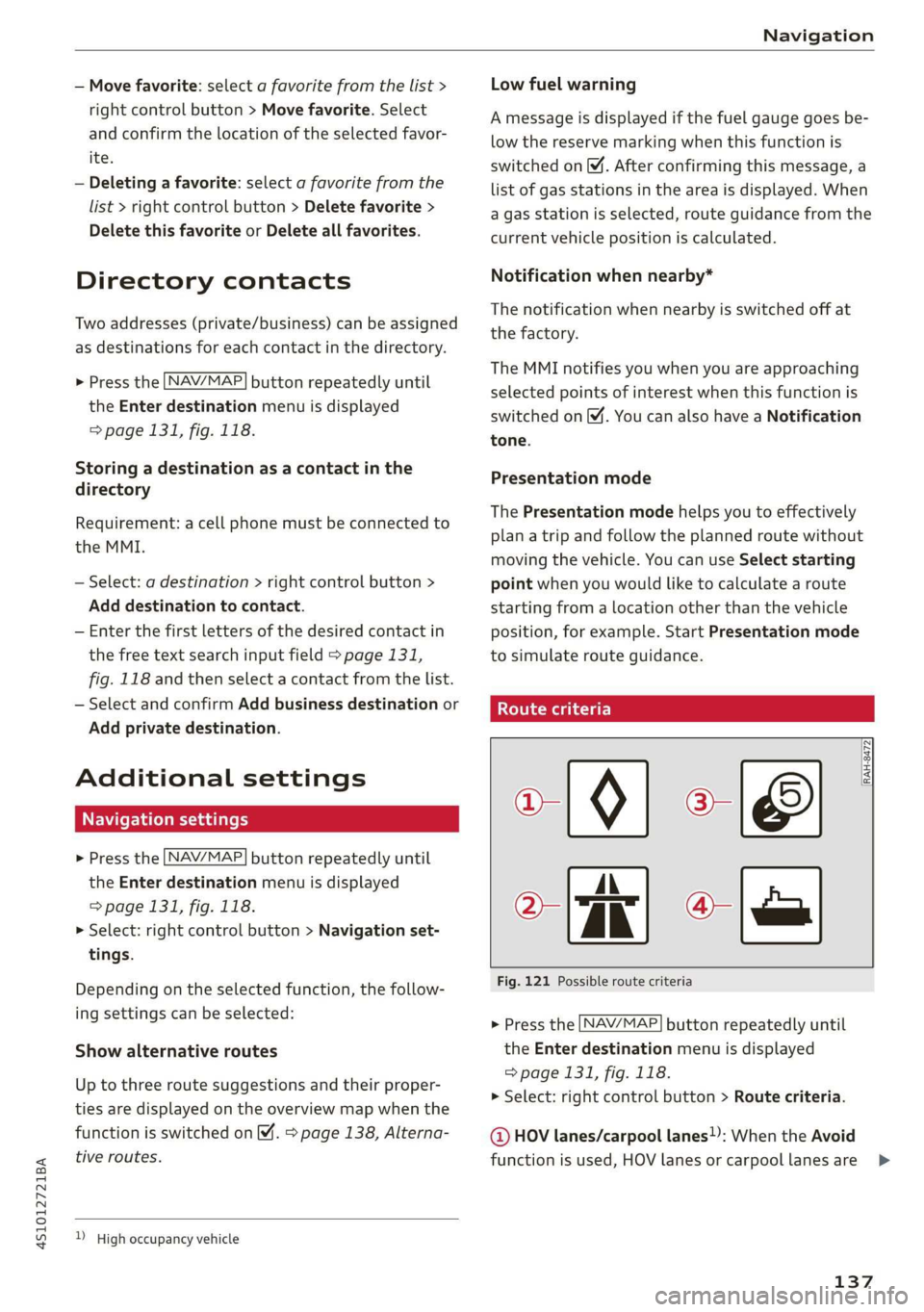
4S1012721BA
Navigation
— Move favorite: select a favorite from the list >
right control button > Move favorite. Select
and confirm the location of the selected favor-
ite.
— Deleting a favorite: select a favorite from the
list > right control button > Delete favorite >
Delete this favorite or Delete all favorites.
Directory contacts
Two addresses (private/business) can be assigned
as destinations for each contact in the directory.
> Press the LNAV/MAP] button repeatedly until
the Enter destination menu is displayed
=> page 131, fig. 118.
Storing a destination as a contact in the
directory
Requirement: a cell phone must be connected to
the MMI.
— Select: a destination > right control button >
Add destination to contact.
— Enter the first letters of the desired contact in
the free text search input field > page 131,
fig. 118 and then select a contact from the list.
— Select and confirm Add business destination or
Add private destination.
Additional settings
Navigation settings
> Press the [NAV/MAP] button repeatedly until
the Enter destination menu is displayed
=> page 131, fig. 118.
> Select: right control button > Navigation set-
tings.
Depending on the selected function, the follow-
ing settings can be selected:
Show alternative routes
Up to three route suggestions and their proper-
ties are displayed on the overview map when the
function is switched on M. > page 138, Alterna-
tive routes.
) High occupancy vehicle
Low fuel warning
A message is displayed if the fuel gauge goes be-
low the reserve marking when this function is
switched on M. After confirming this message, a
list of gas stations in the area is displayed. When
a gas station is selected, route guidance from the
current vehicle position is calculated.
Notification when nearby*
The notification when nearby is switched off at
the factory.
The MMI notifies you when you are approaching
selected points of interest when this function is
switched on (MW. You can also have a Notification
tone.
Presentation mode
The Presentation mode helps you to effectively
plan a trip and follow the planned route without
moving the vehicle. You can use Select starting
point when you would like to calculate a route
starting
from a location other than the vehicle
position, for example. Start Presentation mode
to simulate route guidance.
Route criteria
10) [8]
> tak) ° [
Fig. 121 Possible route criteria
RAH-8472
> Press the [NAV/MAP] button repeatedly until
the Enter destination menu is displayed
=> page 131, fig. 118.
> Select: right control button > Route criteria.
@ HOV lanes/carpool lanes): When the Avoid
function is used, HOV lanes or carpoollanes are >
137
Page 140 of 308
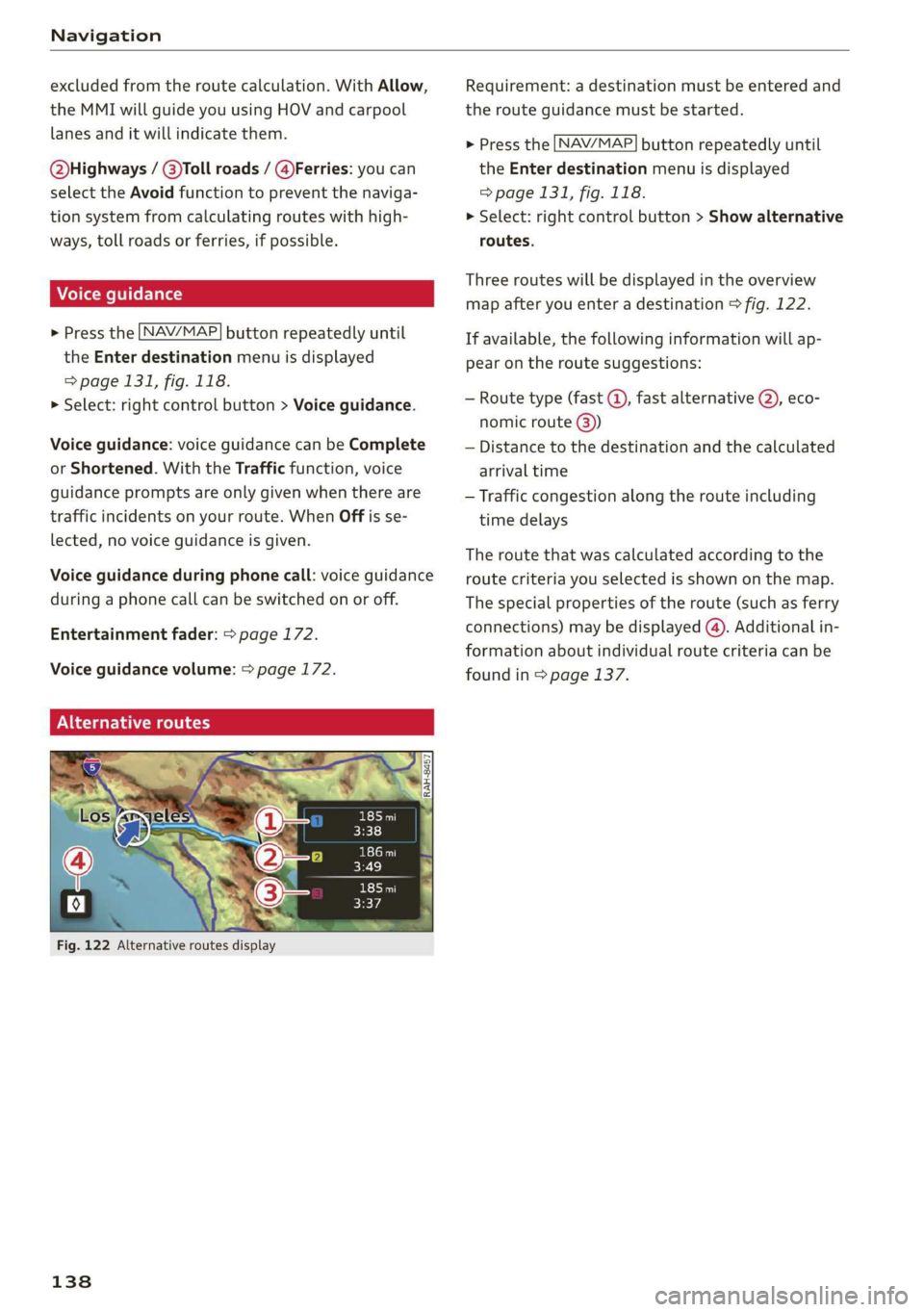
Navigation
excluded from the route calculation. With Allow,
the MMI will guide you using HOV and carpool
lanes and it will indicate them.
Q@bighways / @)Toll roads / @)Ferries: you can
select the Avoid function to prevent the naviga-
tion system from calculating routes with high-
ways, toll roads or ferries, if possible.
> Press the LNAV/MAP] button repeatedly until
the Enter destination menu is displayed
=> page 131, fig. 118.
> Select: right control button > Voice guidance.
Voice guidance: voice guidance can be Complete
or Shortened. With the Traffic function, voice
guidance prompts are only given when there are
traffic incidents on your route. When Off is se-
lected, no voice guidance is given.
Voice guidance during phone call: voice guidance
during a phone call can be switched on or off.
Entertainment fader: > page 172.
Voice guidance volume: > page 172.
NU Tea Melt L at)
Fig. 122 Alternative routes display
138
Requirement: a destination must be entered and
the route guidance must be started.
> Press the [NAV/MAP] button repeatedly until
the Enter destination menu is displayed
=> page 131, fig. 118.
> Select: right control button > Show alternative
routes.
Three routes will be displayed in the overview
map after you enter a destination > fig. 122.
If available, the following information will ap-
pear on the route suggestions:
— Route type (fast (@, fast alternative @), eco-
nomic route @)
— Distance to the destination and the calculated
arrival time
— Traffic congestion along the route including
time delays
The route that was calculated according to the
route criteria you selected is shown on the map.
The special properties of the route (such as ferry
connections) may be displayed (4). Additional in-
formation about individual route criteria can be
found in > page 137.