engine AUDI TT COUPE 2014 Owners Manual
[x] Cancel search | Manufacturer: AUDI, Model Year: 2014, Model line: TT COUPE, Model: AUDI TT COUPE 2014Pages: 284, PDF Size: 34.42 MB
Page 171 of 284
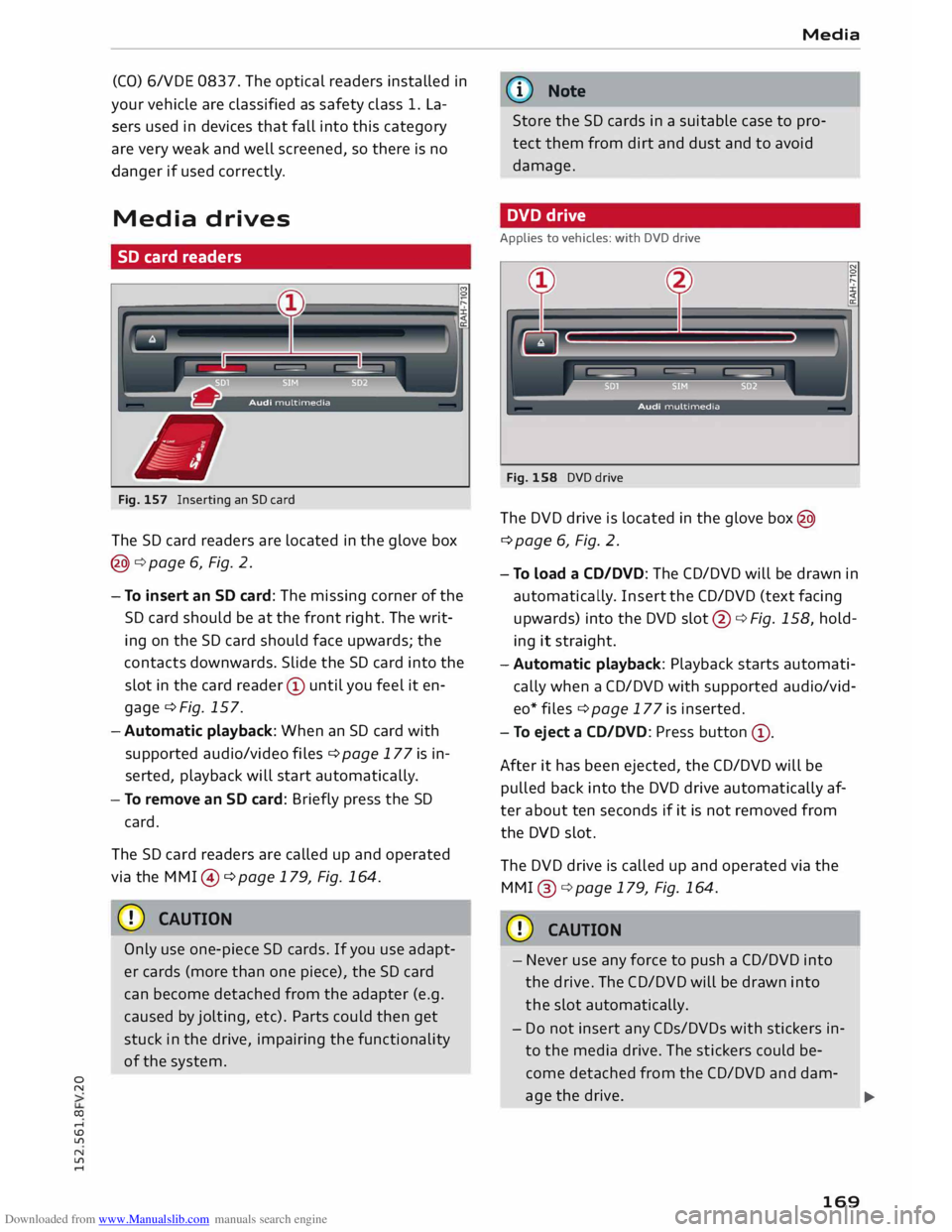
Downloaded from www.Manualslib.com manuals search engine 0
N
co
....
\D Lfl
N
Lfl
.... (CO)
6/VDE 0837. The optical readers installed in
your vehicle are classified as safety class 1. La
sers used in devices that fall into this category
are very weak and well screened, so there is no
danger if used correctly.
Media drives
SD card readers
Fig. 157 Inserting an SD card
The SD card readers are located in the glove box
@¢ page 6, Fig. 2.
-To insert an SD card: The missing corner of the
SD card should be at the front right. The writ
ing on the SD card should face upwards; the
contacts downwards. Slide the SD card into the
slot in the card reader (D until you feel it en
gage¢ Fig. 157.
-Automatic playback: When an SD card with
supported audio/video files¢ page 177 is in
serted, playback will start automatically.
- To remove an SD card: Briefly press the SD
card.
The SD card readers are called up and operated
via the MMI @ ¢ page 179, Fig. 164.
CD CAUTION
Only use one-piece SD cards. If you use adapt
er cards (more than one piece), the SD card
can become detached from the adapter (e.g.
caused by jolting, etc). Parts could then get
stuck in the drive, impairing the functionality
of the system. Media
((!) Note
Store the SD cards in a suitable case to pro
tect them from dirt and dust and to avoid
damage.
DVD drive
Applies to vehicles: with DVD drive
Fig. 158 DVD drive
The DVD drive is located in the glove box@
¢ page 6, Fig. 2.
- To Load a CD/DVD: The CD/DVD will be drawn in
automatically. Insert the CD/DVD (text facing
upwards) into the DVD slot@¢ Fig. 158, hold
ing it straight.
- Automatic playback: Playback starts automati
cally when a CD/DVD with supported audio/vid
eo* files ¢ page 177 is inserted.
- To eject a CD/DVD: Press button (D
.
After it has been ejected, the CD/DVD will be
pulled back into the DVD drive automatically af
ter about ten seconds if it is not removed from
the DVD slot.
The DVD drive is called up and operated via the
MMI @¢page 179, Fig. 164.
CD CAUTION
- Never use any force to push a CD/DVD into
the drive. The CD/DVD will be drawn into
the slot automatically.
- Do not insert any CDs/DVDs with stickers in
to the media drive. The stickers could be
come detached from the CD/DVD and dam-
age the drive.
llJJ,-
169
Page 172 of 284
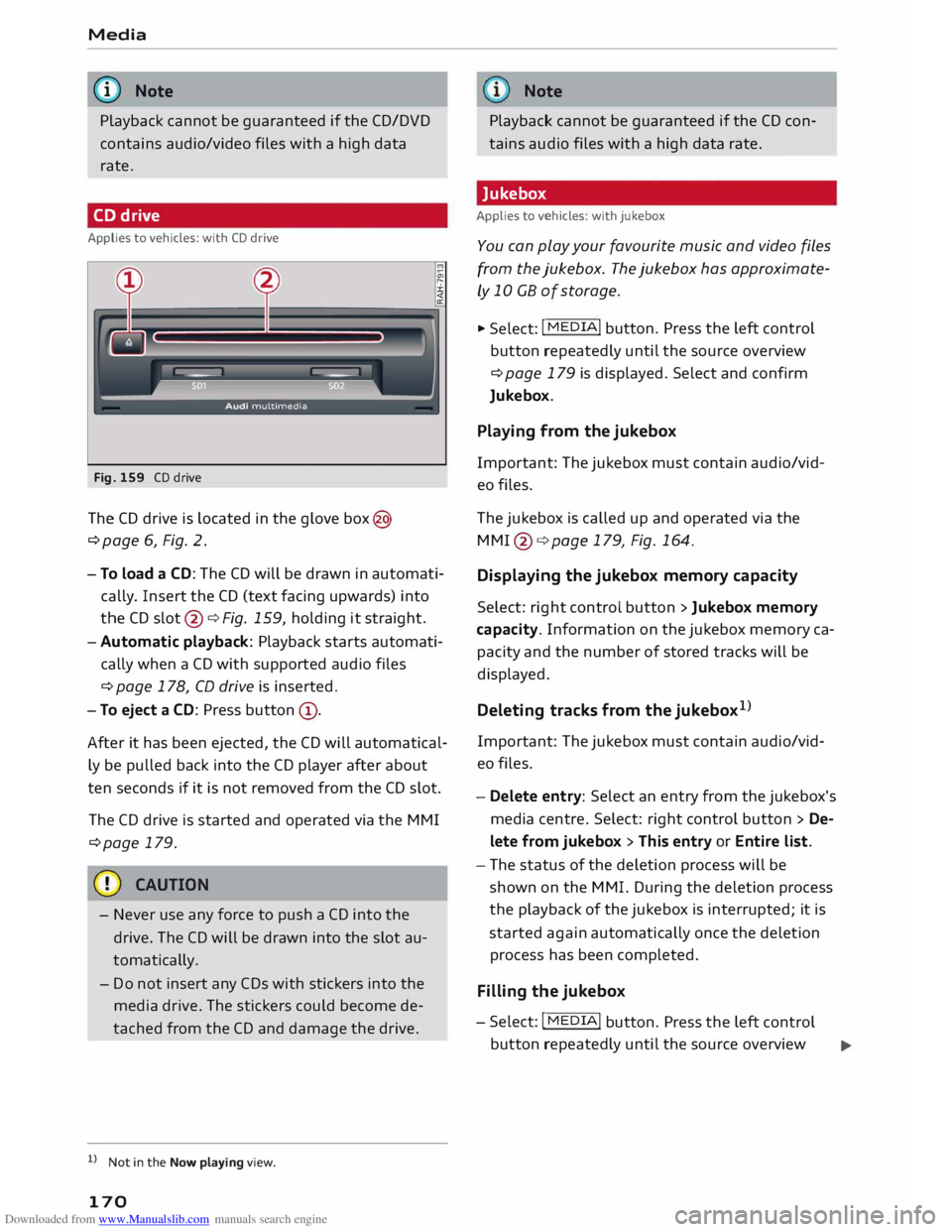
Downloaded from www.Manualslib.com manuals search engine Media
@ Note
Playback cannot be guaranteed if the CD/DVD
contains audio/video files with a high data
rate.
CD drive
Applies to vehicles: with CD drive
Fig. 159 CD drive
The CD drive is Located in the glove box@
¢page 6, Fig. 2.
- To load a CD: The CD will be drawn in automati
cally. Insert the CD (text facing upwards) into
the CD slot @¢ Fig. 159, holding it straight.
-Automatic playback: Playback starts automati-
cally when a CD with supported audio files
¢ page 178, CD drive is inserted.
- To eject a CD: Press button @.
After it has been ejected, the CD will automatical
ly be pulled back into the CD player after about
ten seconds if it is not removed from the CD slot.
The CD drive is started and operated via the MMI
¢page 179.
- Never use any force to push a CD into the
drive. The CD will be drawn into the slot au
tomatically.
- Do not insert any CDs with stickers into the
media drive. The stickers could become de
tached from the CD and damage the drive.
l l
Not in the Now playing view.
170 Note
Playback cannot be guaranteed if the CD con
tains audio files with a high data rate.
Jukebox
Applies to vehicles: with jukebox
You can play your favourite music and video files
from the jukebox. The jukebox has approximate
ly 10 CB of storage .
.,. Select: I MEDIA!
button. Press the Left control
button repeatedly until the source overview
¢ page 179 is displayed. Select and confirm
Jukebox.
Playing from the jukebox
Important: The jukebox must contain audio/vid
eo files.
The jukebox is called up and operated via the
MMl @¢page 179, Fig. 164.
Displaying the jukebox memory capacity
Select: right control button > Jukebox memory
capacity. Information on the jukebox memory ca
pacity and the number of stored tracks will be
displayed.
Deleting tracks from the jukebox 1
)
Important: The jukebox must contain audio/vid
eo files.
- Delete entry: Select an entry from the jukebox's
media centre. Select: right control button > De
lete from jukebox > This entry or Entire list.
- The status of the deletion process will be
shown on the MMI. During the deletion process
the playback of the jukebox is interrupted; it is
started again automatically once the deletion
process has been completed.
Filling the jukebox
- Select: I MEDIA!
button. Press the Left control
button repeatedly until the source overview .,..
Page 173 of 284
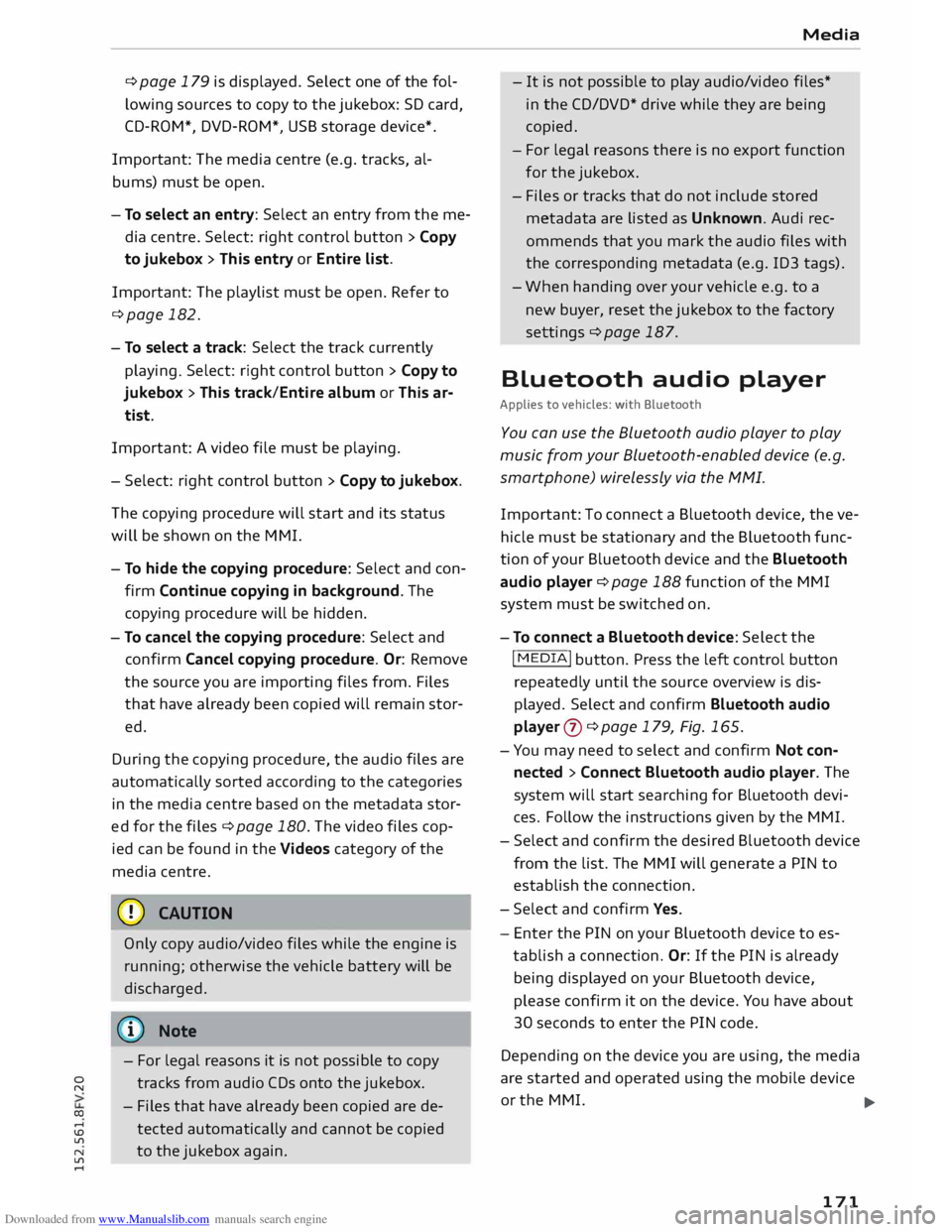
Downloaded from www.Manualslib.com manuals search engine 0
N
co
....
\D L/'l
N
L/'l
.... ¢page
179 is displayed. Select one of the fol
lowing sources to copy to the jukebox: SD card,
CD-ROM*, DVD-ROM*, USB storage device*.
Important: The media centre (e.g. tracks, al
bums) must be open.
- To select an entry: Select an entry from the me
dia centre. Select: right control button > Copy
to jukebox > Th is entry or Entire list.
Important: The playlist must be open. Refer to
¢page 182.
- To select a track: Select the track currently
playing. Select: right control button > Copy to
jukebox > This track/Entire album or Th is ar
tist.
Important: A video file must be playing.
- Select: right control button > Copy to jukebox.
The copying procedure will start and its status
will be shown on the MMI.
- To hide the copying procedure: Select and con
firm Continue copying in background. The
copying procedure will be hidden.
- To cancel the copying procedure: Select and
confirm Cancel copying procedure. Or: Remove
the source you are importing files from. Files
that have already been copied will remain stor
ed.
During the copying procedure, the audio files are
automatically sorted according to the categories
in the media centre based on the metadata stor
ed for the files ¢ page 180. The video files cop
ied can be found in the Videos category of the
media centre.
CD CAUTION
Only copy audio/video files while the engine is
running; otherwise the vehicle battery will be
discharged.
('D Note
- For legal reasons it is not possible to copy
tracks from audio CDs onto the jukebox.
- Files that have already been copied are de
tected automatically and cannot be copied
to the jukebox again. Media
- It is not possible to play audio/video files*
in the CD/DVD* drive while they are being
copied.
- For legal reasons there is no export function
for the jukebox.
- Files or tracks that do not include stored
metadata are listed as Unknown. Audi rec
ommends that you
mark
the audio files with
the corresponding metadata (e.g. ID3 tags).
- When handing over your vehicle e.g. to a
new buyer, reset the jukebox to the factory
settings ¢ page 187.
Bluetooth audio player
Applies to vehicles: with Bluetooth
You can use the Bluetooth audio player to play
music from your Bluetooth-enabled device (e.g.
smartphone) wirelessly via the MMI.
Important: To connect a Bluetooth device, the ve
hicle must be stationary and the Bluetooth func
tion of your Bluetooth device and the Bluetooth
audio player ¢ page 188 function of the MMI
system must be switched on.
- To connect a Bluetooth device: Select the
I MEDIA!
button. Press the left control button
repeatedly until the source overview is dis
played. Select and confirm Bluetooth audio
player 0 ¢page 179, Fig. 165.
- You may need to select and confirm Not con
nected > Connect Bluetooth audio player. The
system will start searching for Bluetooth devi
ces. Follow the instructions given by the MMI.
- Select and confirm the desired Bluetooth device
from the list. The MMI will generate a PIN to
establish the connection.
- Select and confirm Yes.
- Enter the PIN on your Bluetooth device to es-
tablish a connection. Or: If the PIN is already
being displayed on your Bluetooth device,
please confirm it on the device. You have about
30 seconds to enter the PIN code.
Depending on the device you are using, the media
are started and operated using the mobile device
or the MMI.
..,..
171
Page 174 of 284
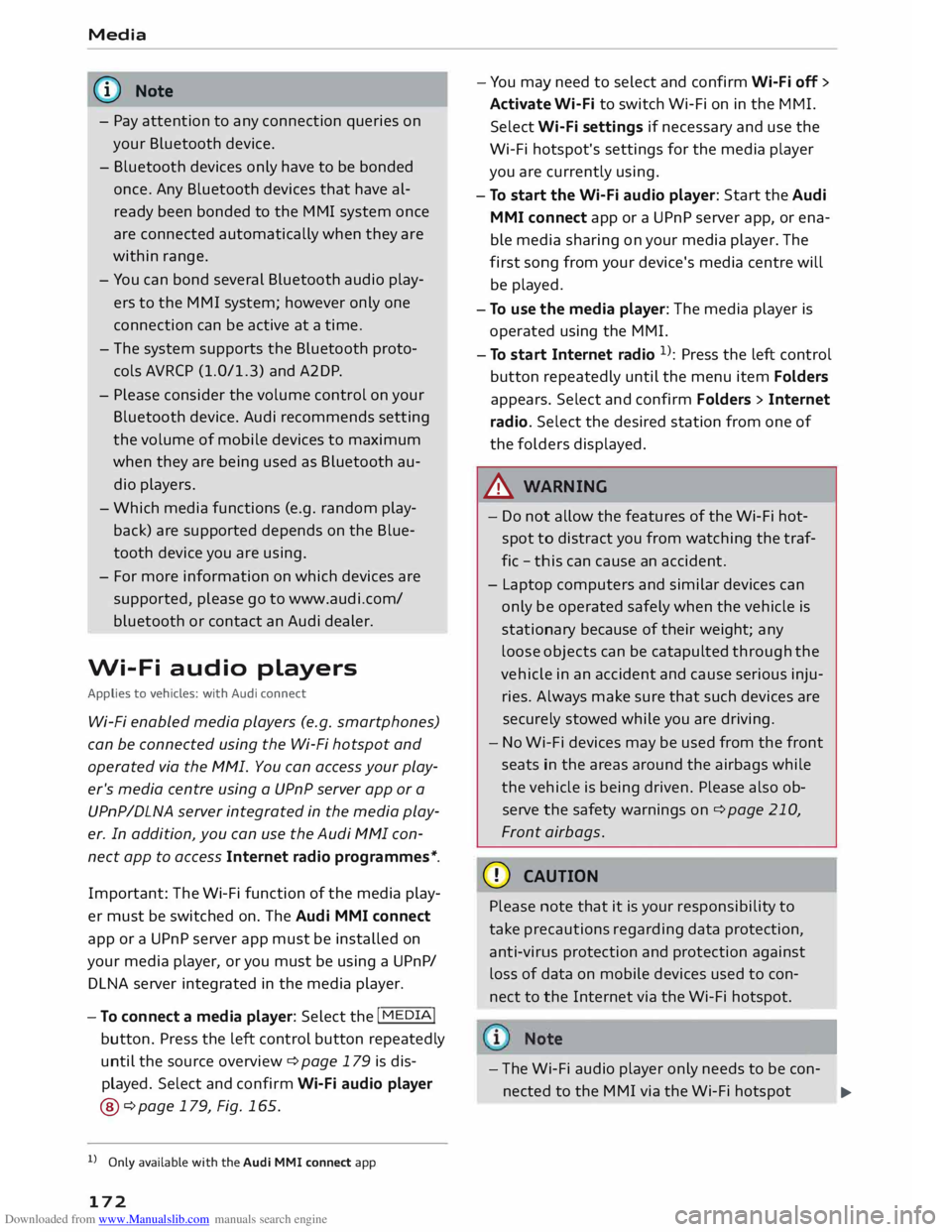
Downloaded from www.Manualslib.com manuals search engine Media
@ Note
- Pay attention to any connection queries on
your Bluetooth device.
- Bluetooth devices only have to be bonded
once. Any Bluetooth devices that have al
ready been bonded to the M MI system once
are connected automatically when they are
within range.
- You can bond several Bluetooth audio play
ers to the MMI system; however only one
connection can be active at a time.
- The system supports the Bluetooth proto
cols AVRCP (1.0/1.3) and A2DP .
- Please consider the volume control on your
Bluetooth device. Audi recommends setting
the volume of mobile devices to maximum
when they are being used as Bluetooth au
dio players.
- Which media functions (e.g. random play
back) are supported depends on the Blue
tooth device you are using.
- For more information on which
devices
are
supported, please go to www.audi.c om/
bluetooth or contact an Audi dealer.
Wi-Fi audio players
Applies to vehicles: with Audi connect
Wi-Fi enabled media players (e.g. smartphones)
can be connected using the Wi-Fi hotspot and
operated via the MMI. You can access your play
er's media centre using a UPnP server app or a
UPnPIDLNA server integrated in the media play
er. In addition, you can use the Audi MMI con
nect app to access Internet radio programmes*.
Important: The Wi-Fi function of the media play
er must be switched on. The Audi MMI connect
app or a UPnP server app must be installed on
your media player, or you must be using a UPnP/
DLNA server integrated in the media player.
- To connect a media player: Select the I
MEDIA!
button. Press the Left control button repeatedly
until the source overview ¢ page 179 is dis
played. Select and confirm Wi-Fi audio player
@ ¢page 179, Fig. 165.
l l
Only available with the Audi MMI connect app
172 -
You may need to select and confirm Wi-Fi off>
Activate Wi-Fi to switch Wi-Fi on in the MMI.
Select Wi-Fi settings if necessary and use the
Wi-Fi hotspot's settings for the media player
you are currently using.
- To start the Wi-Fi audio player: Start the Audi
MMI connect app or a UPnP server app, or ena
ble media sharing on your media player. The
first song from your device's media centre will
be played.
- To use the media player: The media player is
operated using the MMI.
- To start Internet radio 1
>: Press the Left control
button repeatedly until the menu item Folders
appears. Select and confirm Folders> Internet
radio. Select the desired station from one of
the folders displayed.
.&_ WARNING
- Do not allow the features of the Wi-Fi hot
spot to distract you from watching the traf
fic -this can cause an accident.
- Laptop computers and similar devices can
only be operated safely when the vehicle is
stationary because of their weight; any
loose objects can be catapulted through the
vehicle in an accident and cause serious inju
ries. Always make sure that such devices are
securely stowed while you are driving.
- No Wi-Fi devices may be used from the front
seats in the areas around the airbags while
the vehicle is being driven. Please also ob
serve the safety warnings on¢ page 210,
Front airbags.
CD CAUTION
Please note that it is your responsibility to
take precautions regarding data protection,
anti-virus protection and protection against
Loss of data on mobile devices used to con
nect to the Internet via the Wi-Fi hotspot.
- The Wi-Fi audio player only needs to be con-
nected to the MMI via the Wi-Fi hotspot
.,.
Page 175 of 284
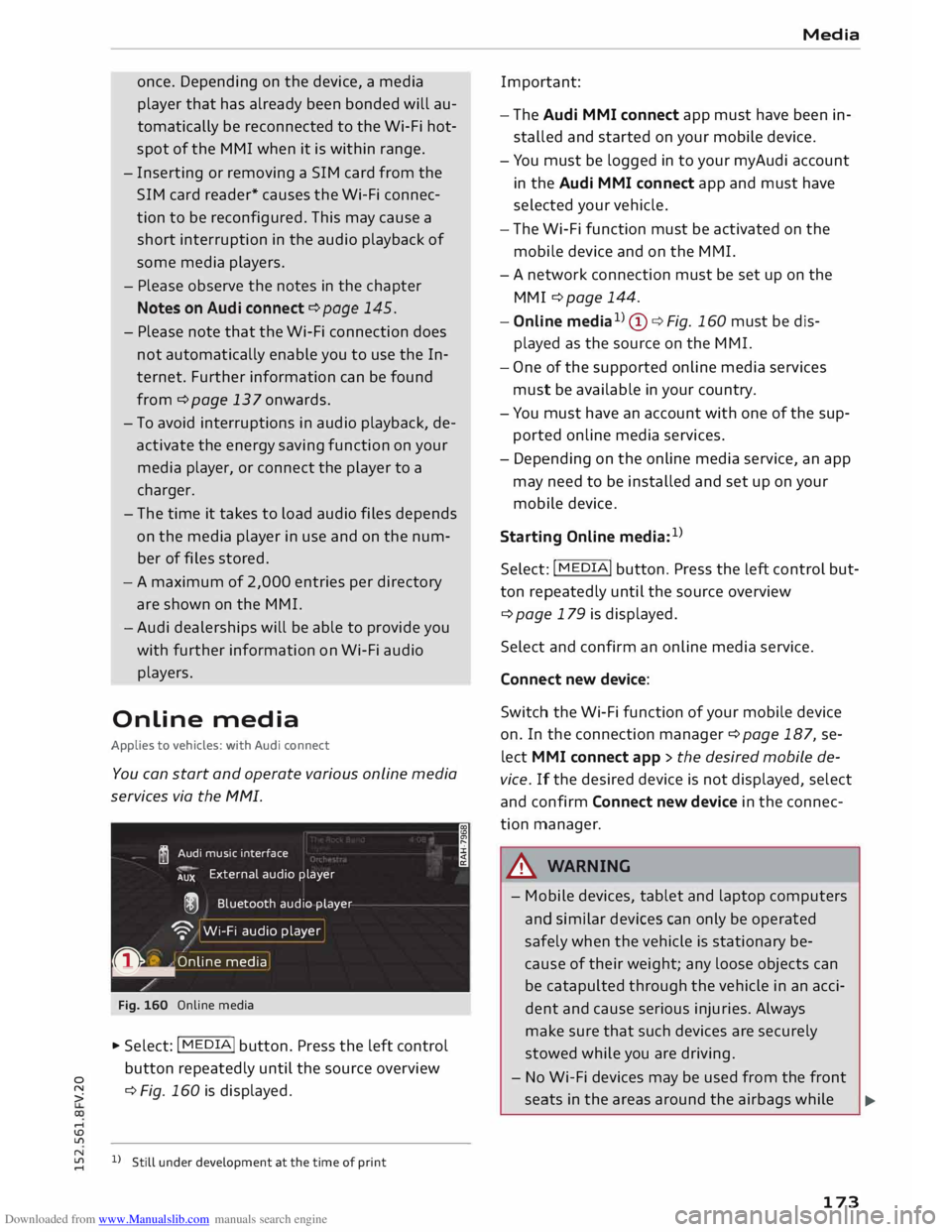
Downloaded from www.Manualslib.com manuals search engine once.
Depending on the device, a media
player that has already been bonded will au
tomatically be reconnected to the Wi-Fi hot
spot of the MMI when it is within range.
- Inserting or removing a SIM card from the
SIM card reader* causes the Wi-Fi connec
tion to be reconfigured. This may cause a
short interruption in the audio playback of
some media players.
- Please observe the notes in the chapter
Notes on Audi connect ¢ page 145.
- Please note that the Wi-Fi connection does
not automatically enable you to use the In
ternet. Further information can be found
from ¢page 137onwards.
- To avoid interruptions in audio playback, de
activate the energy saving function on your
media player, or connect the player to a
charger.
- The time it takes to load audio files depends
on the media player in use and on the num
ber of fi Les stored.
-A maximum of 2,000 entries per directory
are shown on the MMI.
- Audi dealerships will be able to provide you
with further information on Wi-Fi audio
players.
Online media
Applies to vehicles: with Audi connect
You can start and operate various online media
services via the MMI.
� Audi
music interface
AUX External
audio player
@ Bluetooth audio player
'9' Wi-Fi audio player
0 �
.
O nlin e media
Fig. 160 Online media
... Select: I MEDIA
!
button. Press the left control
button repeatedly until the source overview
� ¢
Fig. 160 is displayed.
....
\D L/'l
� 1)Still under development at the time of print
.... I Media
Important:
- The Audi MMI connect app must have been in
stalled and started on your mobile device.
- You must be logged in to your myAudi account
in the Audi MMI connect app and must have
selected your vehicle.
- The Wi-Fi function must be activated on the
mobile device and on the MMI.
- A network connection must be set up on the
MMI ¢ page 144.
- Online media1
)
(!) ¢Fig. 160 must be dis
played as the source on the MMI.
- One of the supported on line media services
must be available in your country.
- You must have an account with one of the sup
ported online media services.
- Depending on the online media service, an app
may need to be installed and set up on your
mobile device.
Starting Online media:1
)
Select: I MEDIA
! button. Press the Left control but
ton repeatedly until the source overview
¢page 179 is displayed.
Select and confirm an online media service.
Connect new device:
Switch the Wi-Fi function of your mobile device
on. In the connection manager¢ page 187, se
lect MMI connect app > the desired mobile de
vice. If the desired device is not displayed, select
and confirm Connect new device in the connec
tion manager .
.&_ WARNING
- Mobile devices, tablet and laptop computers
and similar devices can only be operated
safely when the vehicle is stationary be
cause of their weight; any loose objects can
be catapulted through the vehicle in an acci
dent and cause serious injuries. Always
make sure that such devices are securely
stowed while you are driving.
- No Wi-Fi devices may be used from the front
seats in the areas around the airbags while .,..
173
Page 176 of 284
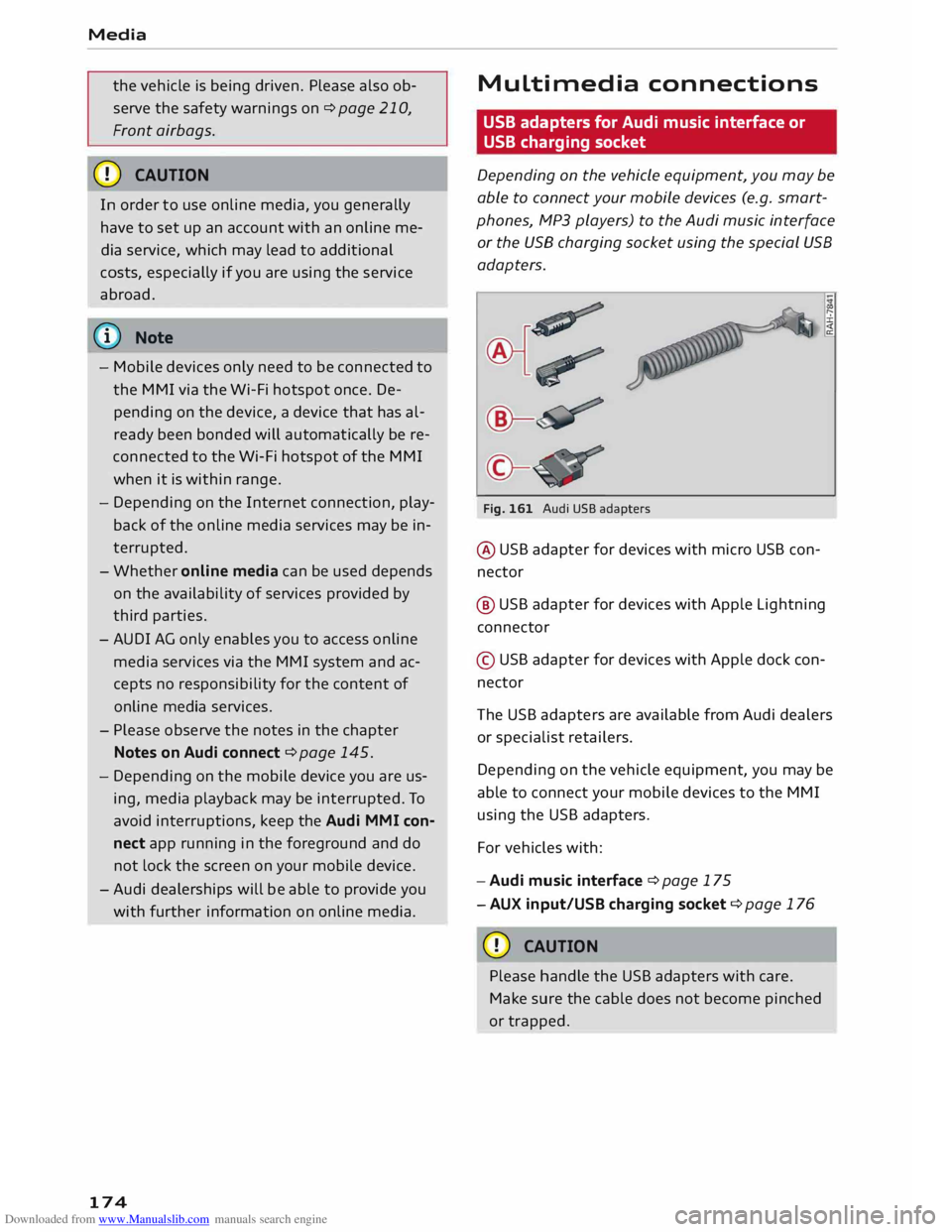
Downloaded from www.Manualslib.com manuals search engine Media
the vehicle is being driven. Please also ob
serve the safety warnings on ¢ page 210,
Front airbags.
CD CAUTION
In order to use on line media, you generally
have to set up an account with an on line me
dia service, which may lead to additional
costs, especially if you are using the service
abroad.
@ Note
- Mobile devices only need to be connected to
the MMI via the Wi-Fi hotspot once. De
pending on the device, a device that has al
ready been bonded will automatically be re
connected to the Wi-Fi hotspot of the MMI
when it is within range.
- Depending on the Internet connection, play
back of the on line media services may be in
terrupted.
- Whether online media can be used depends
on the availability of services provided by
third parties.
- AUDI AG only enables you to access online
media services via the MMI system and ac
cepts no responsibility for the content of
online media services.
- Please observe the notes in the chapter
Notes on Audi connect ¢ page 145.
- Depending on the mobile device you are us
ing, media playback may be interrupted. To
avoid interruptions, keep the Audi MMI con
nect app running in the foreground and do
not lock the screen on your mobile device.
- Audi dealerships will be able to provide you
with further information on online media.
174 Multimedia
connections
USB adapters for Audi music interface or
USB charging socket
Depending on the vehicle equipment, you may be
able to connect your mobile devices (e.g. smart
phones, MP3 players) to the Audi music interface
or the USB charging socket using the special USB
adapters.
Fig. 161 Audi USB adapters
@ USB adapter for devices with micro USB con
nector
@ USB adapter for devices with Apple Lightning
connector
© USB adapter for devices with Apple dock con
nector
Th e USB adapters are available from Audi dealers
or specialist retailers.
Depending on the vehicle equipment, you may be
able to connect your mobile devices to the MMI
using the USB adapters.
For vehicles with:
- Audi music interface ¢ page 175
- AUX input/USB charging socket¢ page 176
CD CAUTION
Please handle the USB adapters with care.
Make sure the cable does not become pinched
or trapped.
Page 177 of 284
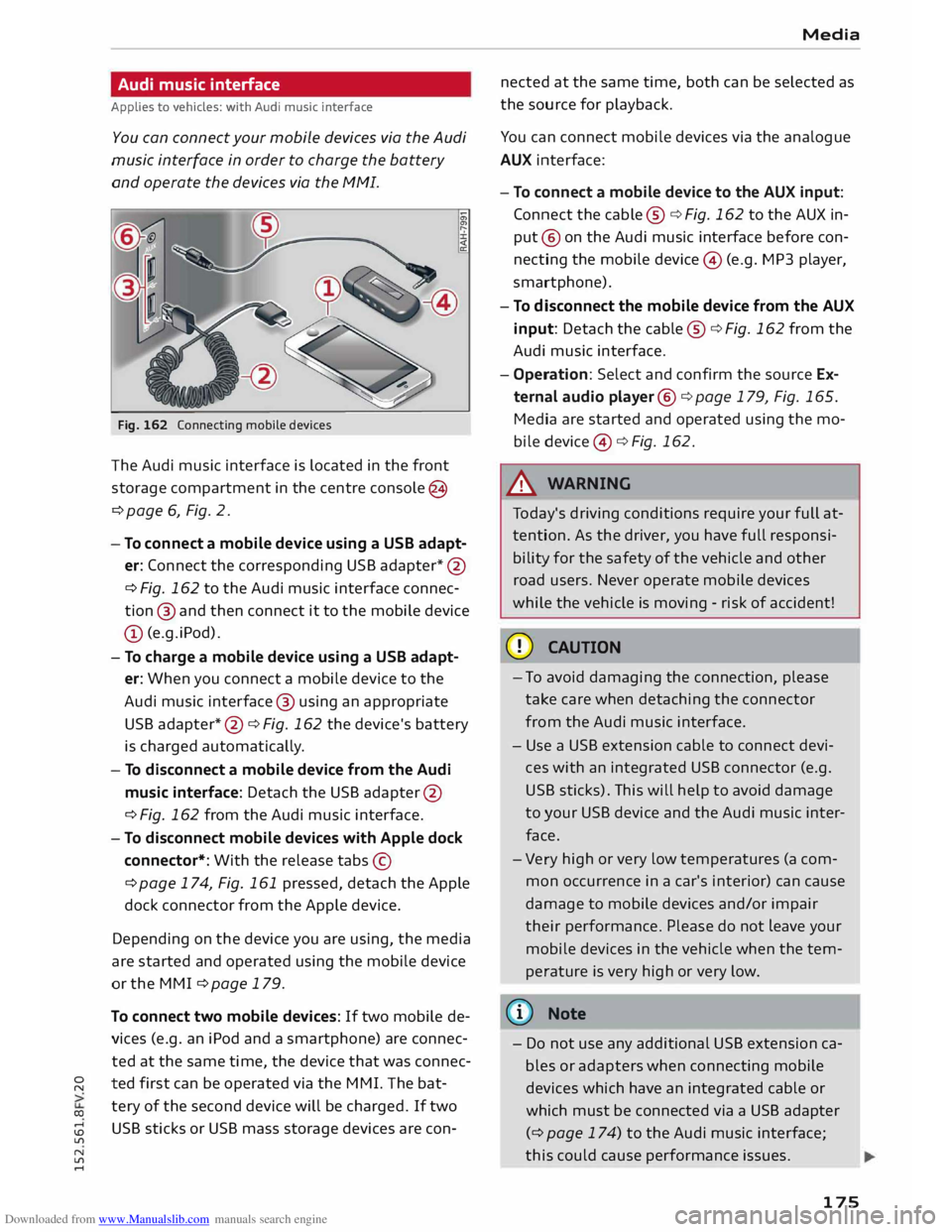
Downloaded from www.Manualslib.com manuals search engine 0
N
co
....
\D L/'l
N
L/'l
.... Audi
music interface
Applies to vehicles: with Audi music interface
You can connect your mobile devices via the Audi
music interface in order to charge the battery
and operate the devices via the MMI.
Fig. 162 Connecting mobile devices
The Audi music interface is located in the front
storage compartment in the centre console @
¢ page 6, Fig. 2.
- To connect a mobile device using a use adapt
er: Connect the corresponding USB adapter* @
¢ Fig. 162 to the Audi music interface connec
tion @ and then connect it to the mobile device
(D (e.g.iPod).
- To charge a mobile device using a use adapt
er: When you connect a mobile device to the
Audi music interface @ using an appropriate
USB adapter *@ ¢ Fig. 162 the device's battery
is charged automaticall y.
- To disconnect a mobile device from the Audi
music interface: Detach the USB adapter @
¢Fig. 162 from the Audi music interface.
- To disconnect mobile devices with Apple dock
connector*: With the release tabs©
¢ page 174, Fig. 161 pressed, detach the Apple
dock connector from the Apple device.
Depending on the device you are using, the media
are started and operated using the mobile device
or the MMI ¢ page 179.
To connect two mobile devices: If two mobile de
vices (e.g. an iPod and a smartphone) are connec
ted at the same time, the device that was connec
ted first can be operated via the MMI. The bat
tery of the second device will be charged. If two
USB sticks or USB mass storage devices are con- Media
nected at the same time, both can be selected as
the source for playback.
You can connect mobile devices via the analogue
AUX interface:
- To connect a mobile device to the AUX input:
Connect the cable ®¢ Fig. 162 to the AUX in
put @ on the Audi music interface before con
necting the mobile device© (e.g. MP3 player,
sma rtphone).
- To disconnect the mobile device from the AUX
input: Detach the cable ®¢ Fig. 162 from the
Audi music interface.
- Operation: Select and confirm the source Ex
ternal audio player@¢page 179, Fig. 165.
Media are started and operated using the mo
bile device @¢Fig. 162.
A WARNING
To day's driving conditions require your full at
tention. As the driver, you have full responsi
bility for the safety of the vehicle and other
road users. Never operate mobile devices
while the vehicle is moving -risk of accident!
CD CAUTION
- To avoid damaging the connection, please
take care when detaching the connector
from the Audi music interface.
- Use a USB extension cable to connect devi
ces with an integrated USB connector (e.g.
USB sticks). This will help to avoid damage
to your USB device and the Audi music inter
face.
- Very high or very low temperatures (a com
mon occurrence in a car's interior) can cause
damage to mobile devices and/or impair
their performance. Please do not leave your
mobile devices in the vehicle when the tem
perature is very high or very low.
{D) Note
- Do not use any additional USB extension ca
bles or adapters when connecting mobile
devices which have an integrated cable or
which must be connected via a USB adapter
(¢ page 174) to the Audi music interface;
this could cause performance issues.
175
Page 178 of 284
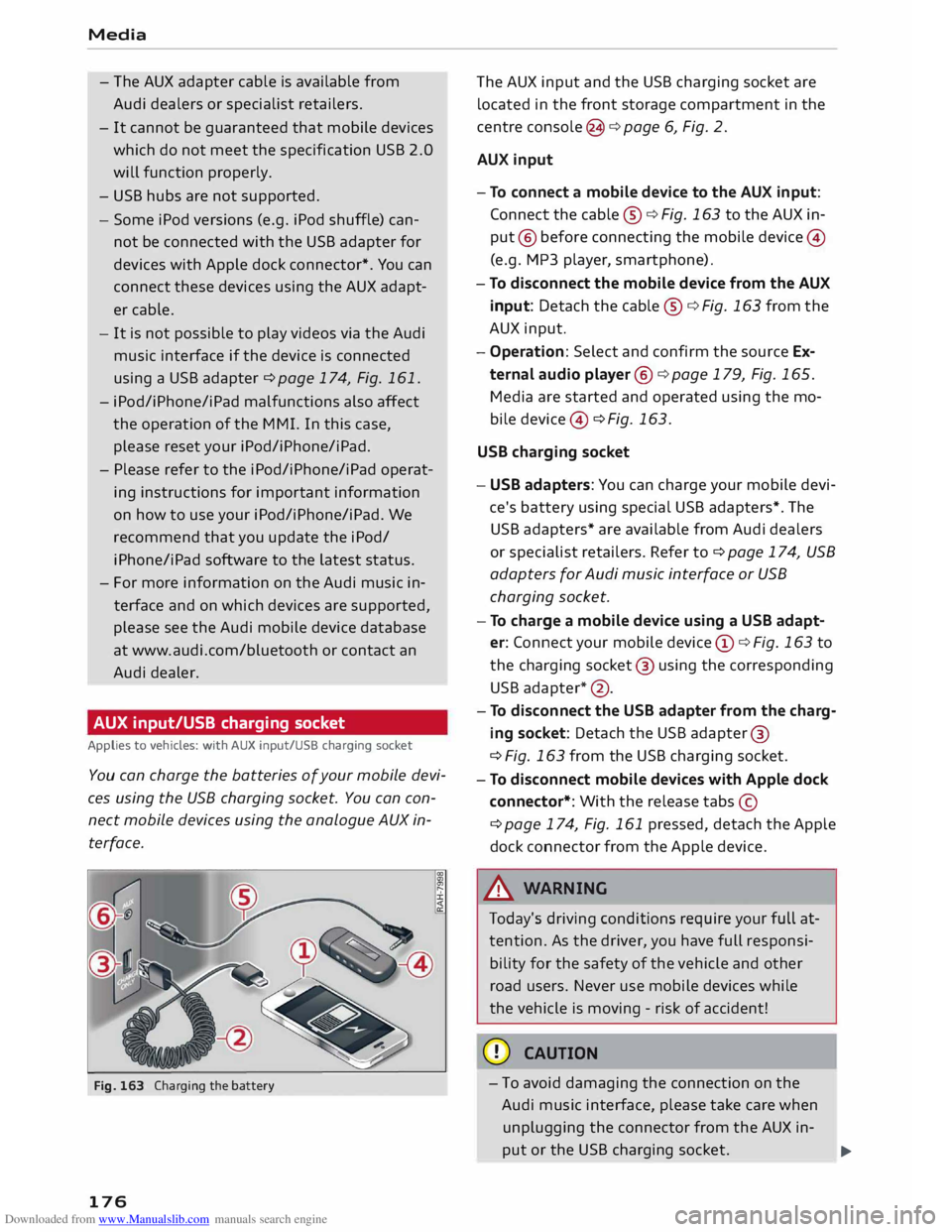
Downloaded from www.Manualslib.com manuals search engine Media
- The AUX adapter cable is available from
Audi dealers or specialist retailers.
- It cannot be guaranteed that mobile devices
which do not meet the specification USB 2.0
will function properly.
- USB hubs are not supported.
- Some iPod versions (e.g. iPod shuffle) can-
not be connected with the USB adapter for
devices with Apple dock connector*. You can
connect these devices using the AUX adapt
er cable.
- It is not possible to play videos via the Audi
music interface if the device is connected
using a USB adapter ¢page 174, Fig. 161.
- iPod/iPhone/iPad malfunctions also affect
the operation of the MMI. In this case,
please reset your iPod/iPhone/iPad.
- Please refer to the iPod/iPhone/iPad operat
ing instructions for important information
on how
to
use your iPod/iPhone/iPad. We
recommend that you update the iPod/
iPhone/iPad software to the Latest status.
- For more information on the Audi music in
terface and on which devices are supported,
please see the Audi mobile device database
at www.audi.com/bluetooth or contact an
Audi dealer.
AUX input/USB charging socket
Applies to vehicles: with AUX input/USS charging socket
You can charge the batteries of your mobile devi
ces using the USB charging socket. You can con
nect mobile devices using the analogue AUX in
terface.
Fig. 163 Charging the battery
176 The
AUX input and the USB charging socket are
located in the front storage compartment in the
centre console (3 ¢ page 6, Fig. 2.
AUX input
- To connect a mobile device to the AUX input:
Connect the cable ®¢ Fig. 163 to the AUX in
put @ before connecting the mobile device@
(e.g. MP3 player , smartphone).
- To disconnect the mobile device from the AUX
input: Detach the cable ®¢ Fig. 163 from the
AUX input.
- Operation: Select and confirm the source Ex
ternal audio player @¢ page 179, Fig. 165.
Media are started and operated using the mo
bi le device @ ¢ Fig. 163.
USB charging socket
- USB adapters: You can charge your mobile devi
ce's battery using special USB adapters*. The
USB adapters* are available from Audi dealers
or specialist retailers. Refer to¢ page 174, USB
adapters for Audi music interface or USB
charging socket.
- To charge a mobile device using a USB adapt
er: Connect your mobile device@¢ Fig. 163 to
the charging socket@ using the corresponding
USB adapter *@ .
- To disconnect the USB adapter from the charg
ing socket: Detach the USB adapter ®
¢ Fig. 163 from the USB charging socket.
- To disconnect mobile devices with Apple dock
connector*: With the release tabs©
¢page 174, Fig. 161 pressed, detach the Apple
dock connector from the Apple device.
A WARNING
Today's driving conditions require your full at
tention. As the driver, you have full responsi
bility for the safety of the vehicle and other
road users. Never use mobile devices while
the vehicle is moving -risk of accident!
CD CAUTION
- To avoid damaging the connection on the
Audi music interface, please take care when
unplugging the connector from the AUX in-
put or the USB charging socket.
.,.
Page 179 of 284
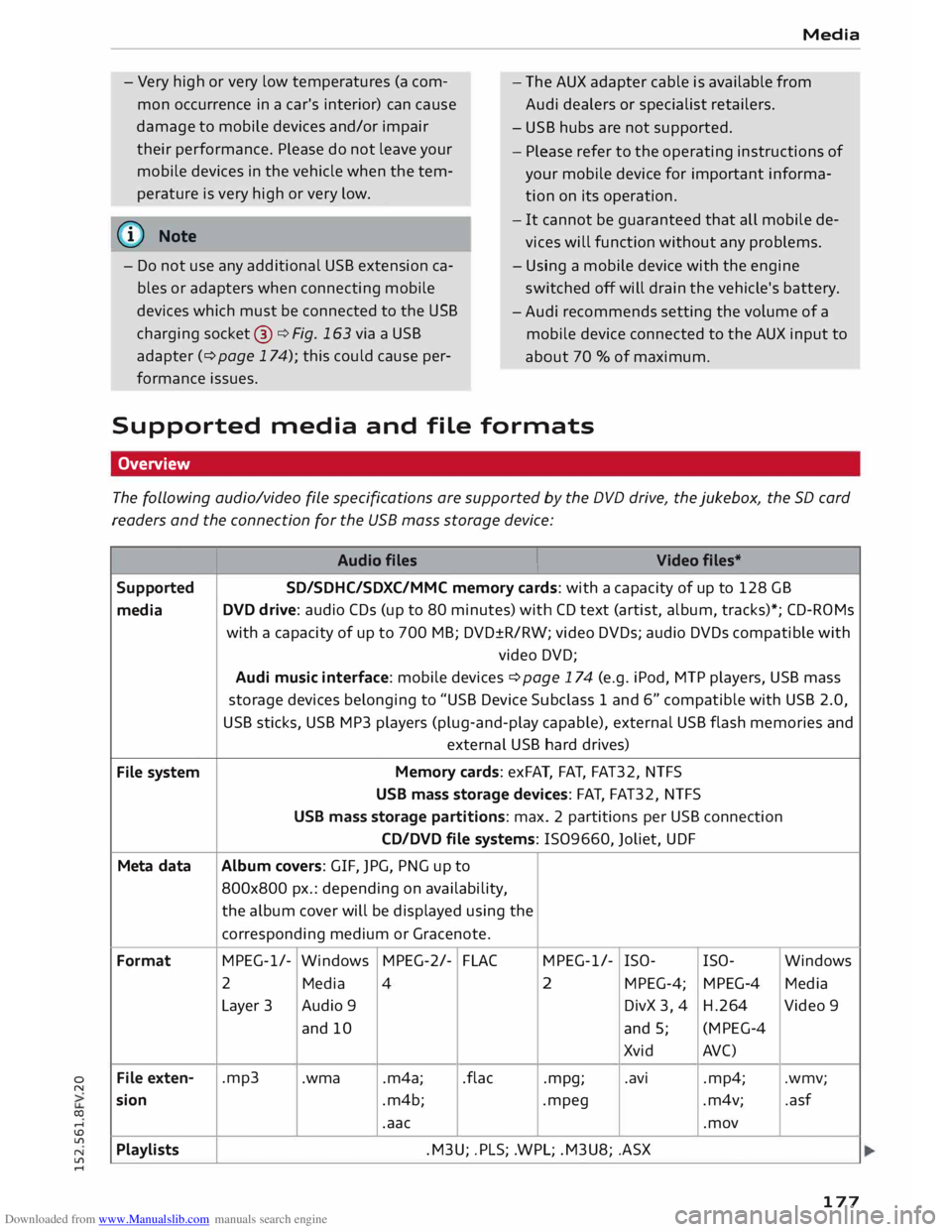
Downloaded from www.Manualslib.com manuals search engine 0
N
co
....
\D Lfl
N
Lfl
.... Media
- Very high or very low temperatures (a com
mon occurrence in a car's interior) can cause
damage to mobile devices and/or impair
their performance. Please do not leave your
mobile devices in the vehicle when the tem
perature is very high or very low. -
The AUX adapter cable is available from
Audi dealers or specialist retailers.
- USB hubs are not supported.
- Please refer to the operating instructions of
your mobile device for important informa
tion on its operation.
@ Note -
It cannot be guaranteed that all mobile de
vices will function without any problems.
- Do not use any additional USB extension ca
bles or adapters when connecting mobile
devices which must be connected to the USB
charging socket@¢ Fig. 163 via a USB
adapter (¢ page 174); this could cause per
formance issues. -
Using a mobile device with the engine
sw itched off will drain the vehicle's battery.
- Audi recommends setting the volume of a
mobile device connected to the AUX input to
about 70 % of maximum.
Supported media and file formats
Overview
The following audio/video file specifications are supported by the DVD drive, the Jukebox, the SD card
readers and the connection for the USB mass storage device:
Audio files I
Video files*
Supported SD/SDHC/SDXC/MMC
memory cards: with a capacity of up to 128 GB
media DVD
drive: audio CDs (up to 80 minutes) with CD text (artist, album, tracks)*; CD-ROMs
with a capacity of up to 700 MB; DVD±R/RW; video DVDs; audio DVDs compatible with
video DVD;
Audi music interface: mobile devices ¢ page 174 (e.g. iPod, MTP players, USB mass
storage devices belonging to "USB Device Subclass 1 and 6" compatible with USB 2.0,
USB sticks, USB MP3 players (plug-and-play capable), external USB flash memories and
external USB hard drives)
File system Memory
cards: exFAT, FAT, FAT32, NTFS
USB mass storage devices: FAT, FAT32, NTFS
USB mass storage partitions: max. 2 partitions per USB connection
CD/DVD file systems: I509660, Joliet, UDF
Meta data Album
covers: GIF, JPG, PNG up to
800x800 px.: depending on availability,
the album cover will be displayed using the
corresponding medium or Gracenote.
Format MPEG-1/-
Windows MPEG-2/-
FLAC MPEG-1/-
ISO-
ISO- Windows
2 Media
4 2
MPEG-4; MPEG-4 Media
Layer 3 Audio 9 DivX 3, 4 H.264 Video 9
and 10 and 5; (MPEG-4
Xvid AVC)
File exten- .mp3
.wma .m4a; .flac
.mpg; .avi
.mp4; .wmv;
sion .m4b;
.mpeg .m4v; .asf
.aac .mov
Playlists .M3U;
.PLS; .WPL; .M3U8; .ASX
177
Page 180 of 284
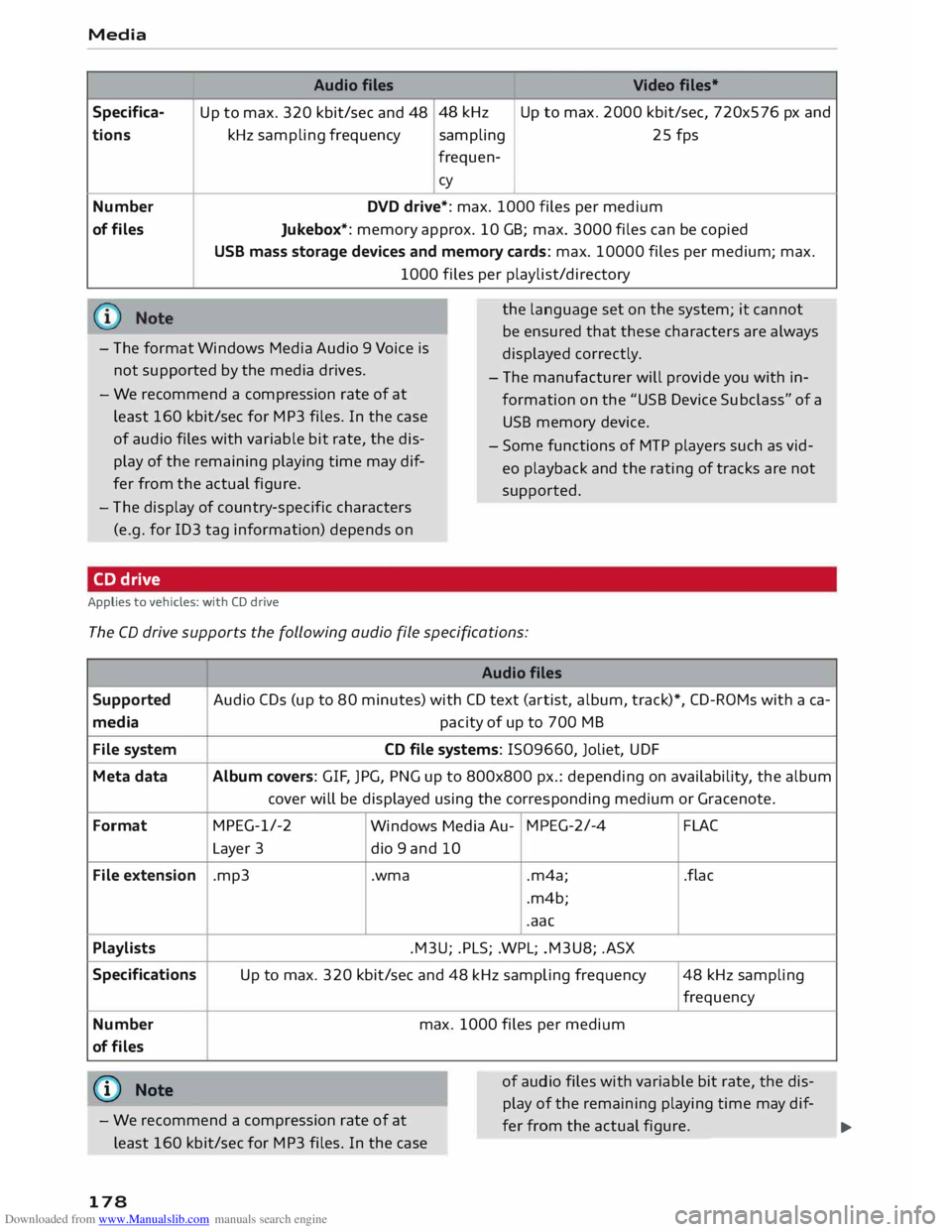
Downloaded from www.Manualslib.com manuals search engine Media
Audio files
Video files*
Specifica- Up to max. 320 kbit/sec and 48 48
kHz
Up to max. 2000 kbit/sec, 720x576 px and
tions kHz
sampling frequency
sampling
25 fps
frequen-
cy
Number DVD
drive*: max. 1000 files per medium
of files Jukebox*:
memory approx. 10 GB; max. 3000 files can be copied
USB mass storage devices and memory cards: max. 10000 files per medium; max.
1000 files per playlist/directory
- The format Windows Media Audio 9 Voice is
not supported by the media drives. t
h
e language set on th
e system; it cannot
be ensured that these characters are always
displayed correctly.
- The manufacturer will provide you with in
formation on the "USB Device Subclass" of a
USB memory device.
-
We recommend a compression rate of at
Least 160 kbit/sec for MP3 files. In the case
of audio files with variable bit rate, the dis
play of the remaining playing time may dif
fer from the actual figure. -
Some functions of MTP players such as vid
eo playback and the rating of tracks are not
sup ported.
- The display of country-specific characters
(e.g. for ID3 tag information) depends on
CD drive
Applies to vehicles: with CD drive
The CD drive supports the following audio file specifications:
Supported
media
File system
Meta data
Format
File extension
Playlists
Specifications
Number
of files
(D} Note Audio
files
Audio CDs (up to 80 minutes) with CD text (artist, album, track)*, CD-ROMs with a ca-
pacity of up to 700 MB
CD file systems: IS09660, Joliet, UDF
Album covers: GIF, JPG, PNG up to 800x800 px.: depending on availability, the album
cover will be displayed using the corresponding medium or Gra cenote.
MPEG-1/-2 Windows Media Au-MPEG-2/-4
FLAC
Layer 3
dio 9 and 10
.mp3 .wma .m4a;
.flac
.m4b;
.aac
.M3U; .PLS; .WPL; .M3U8; .ASX
Up to max. 320 kbit/sec and 48 kHz sampling frequency
48 kHz sampling
frequency
max. 1000 files per medium
of audio files with variable bit rate, the dis
play of the remaining playing time may dif-
- We recommend a compression rate of at
least 160 kbit/sec for MP3 files. In the case fer
from the actual figure. ______ ..,.
178