display AUDI TT COUPE 2014 Workshop Manual
[x] Cancel search | Manufacturer: AUDI, Model Year: 2014, Model line: TT COUPE, Model: AUDI TT COUPE 2014Pages: 284, PDF Size: 34.42 MB
Page 127 of 284
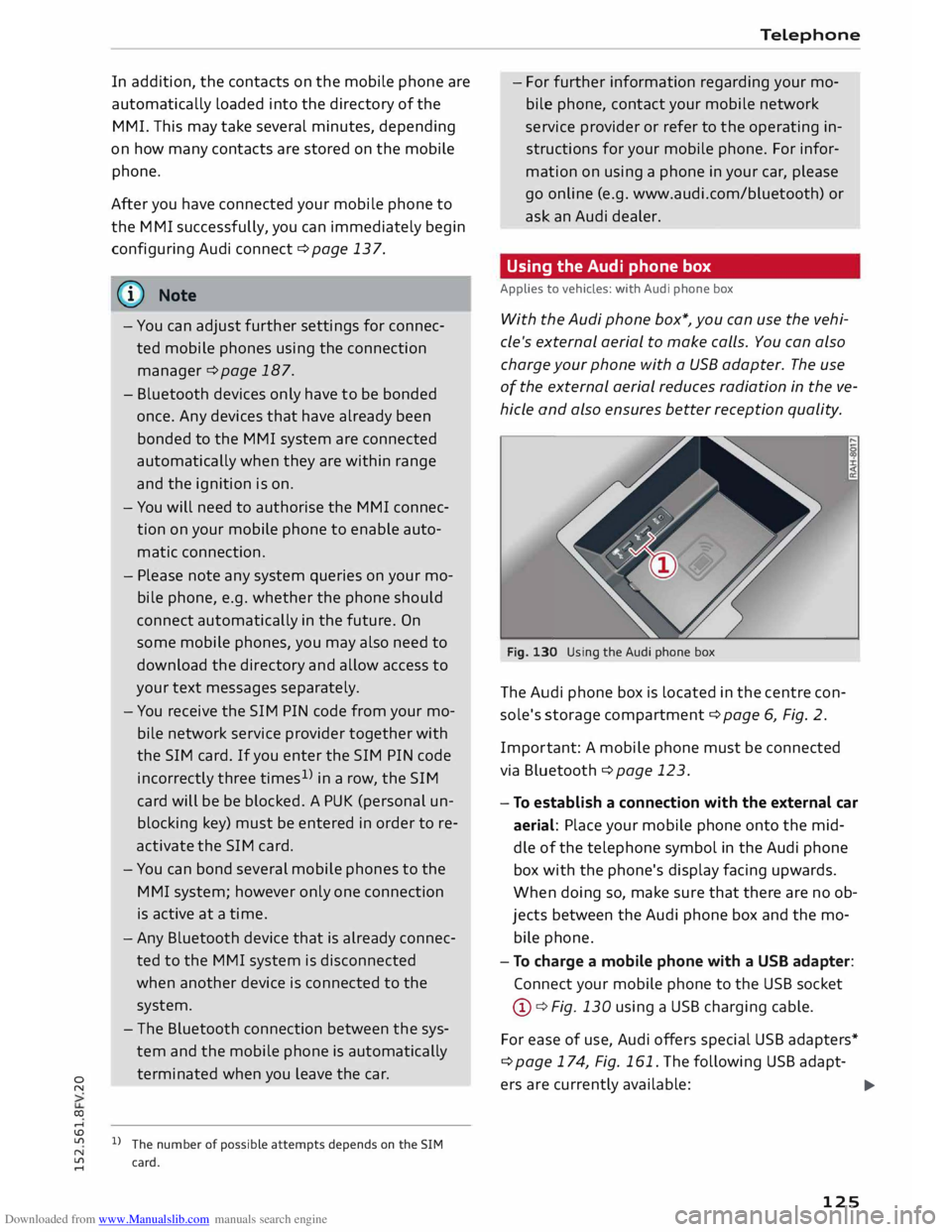
Downloaded from www.Manualslib.com manuals search engine 0
N
co
....
\D Lfl
N
Lfl
.... In
addition, the contacts on the mobile phone are
automatically Loaded into the directory of the
MMI. This may take several minutes, depending
on how many contacts are stored on the mobile
phone.
After you have connected your mobile phone to
the MMI successfully, you can immediately begin
configuring Audi connect ¢page 137.
{i)) Note
- You can adjust further settings for connec
ted mobile phones using the connection
manager ¢page 187.
- Bluetooth devices only have to be bonded
once. Any devices that have already been
bonded to the MMI system are connected
automatically when they are within range
and the ignition is on.
- You will need to authorise the MMI connec
tion on your mobile phone to enable auto
matic connection.
- Please note any system queries on your mo
bile phone, e.g. whether the phone should
connect automatically in the future. On
some mobile phones, you may also need to
download the directory and allow access to
your text messages separately.
- You receive the SIM PIN code from your mo
bile network service provider together with
the SIM card. If you enter the SIM PIN code
incorrectly three times1
)
in a row, the SIM
card will be be blocked. A PUK (personal un
blocking key) must be entered in order to re
activate the SIM card.
- You can bond several mobile phones to the
MMI system; however only one connection
is active at a time.
- Any Bluetooth device that is already connec
ted to the MMI system is disconnected
when another device is connected to the
system.
- The Bluetooth connection between the sys
tem and the mobile phone is automatically
terminated when you Leave the car.
l l
The number of possible attempts depends on the SIM
card. Telephone
- For further information regarding your mo
bile phone, contact your mobile network
service provider or refer to the operating in
structions for your mobile phone. For infor
mation on using a phone in your car, please
go online (e.g. www.audi.com/bluetooth) or
ask an Audi dealer.
Using the Audi phone box
Applies to vehicles: with Audi phone box
With the Audi phone box*, you can use the vehi
cle's external aerial to make calls. You can also
charge your phone with a USB adapter. The use
of the external aerial reduces radiation in the ve
hicle and also ensures better reception quality.
Fig. 130 Using the Audi phone box
The Audi phone box is Located in the centre con
sole's storage compartment¢ page 6, Fig. 2.
Impor tant: A mobile phone must be connected
via Bluetooth ¢ page 123.
- To establish a connection with the external car
aerial: Place your mobile phone onto the mid
dle of the telephone symbol in the Audi phone
box with the phone's display facing upwards.
When doing so, make sure that there are no ob
jects between the Audi phone box and the mo
bile phone.
- To charge a mobile phone with a USB adapter:
Connect your mobile phone to the USB socket
@ ¢Fig. 130 using a USB charging cable.
For ease of use, Audi offers special USB adapters*
¢ page 174, Fig. 161. The following USB adapt-
ers are currently available:
.,..
125
Page 129 of 284
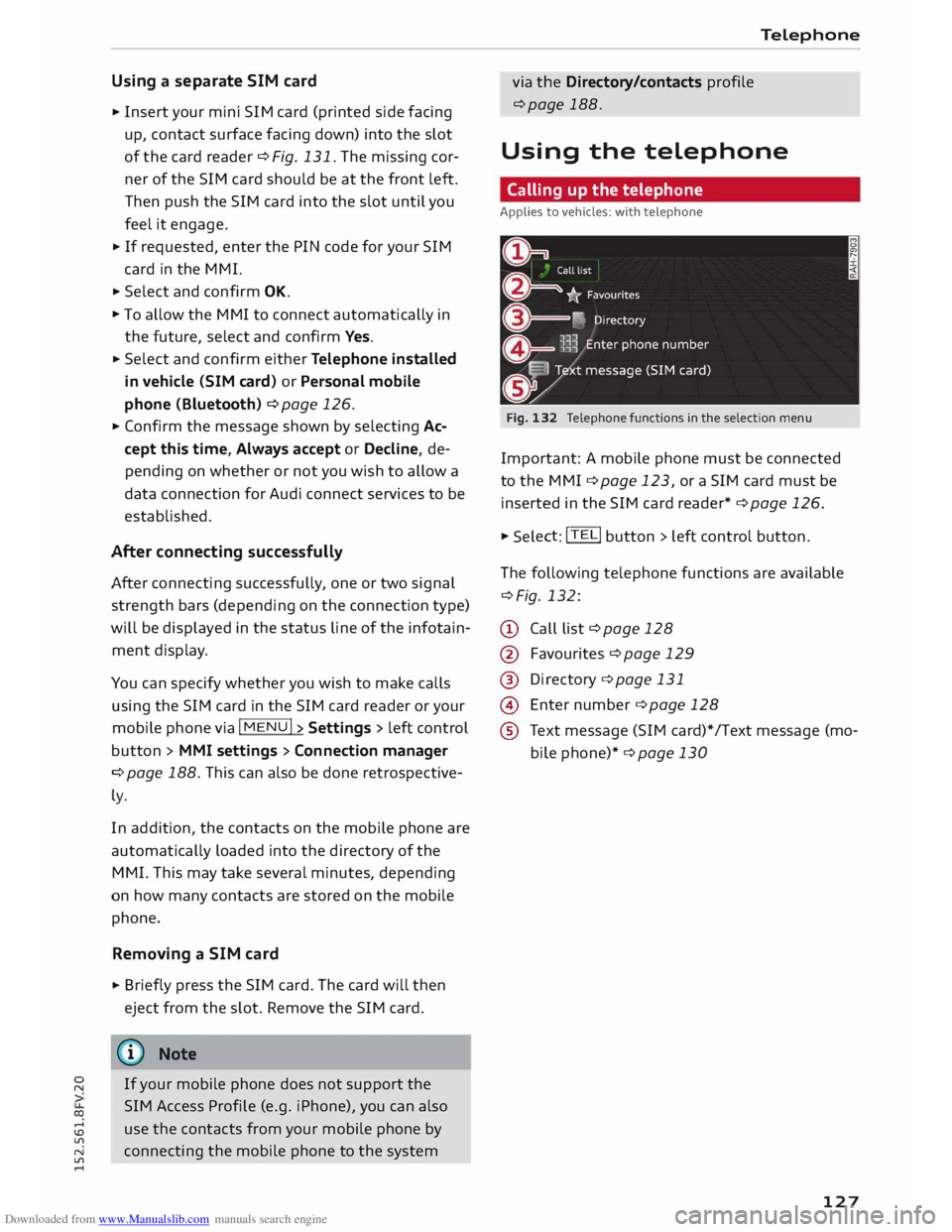
Downloaded from www.Manualslib.com manuals search engine 0
N
co
....
\D Lfl
N
Lfl
.... Using a
separate SIM card
• Insert your mini SIM card (printed side facing
up, contact surface facing down) into the slot
of the card reader ¢Fig. 131. The missing cor
ner of the SIM card should be at the front left.
Then push the SIM card into the slot until you
feel it engage.
• If requested, enter the PIN code for your SIM
card in the MMI.
• Select and confirm OK.
• To allow the MMI to connect automatically in
the future, select and confirm Yes.
• Select and confirm either Telephone installed
in vehicle (SIM card} or Personal mobile
phone (Bluetooth} ¢ page 126.
• Confirm the message shown by selecting Ac
cept this time, Always accept or Decline, de
pending on whether or not you wish to allow a
data connection for Audi connect services to be
established.
After connecting succes sfully
After connecting successfully, one or two signal
strength bars (depending on the connection type)
will be displayed in the status line of the infotain
ment display.
You can specify whether you wish to make calls
using the SIM card in the SIM card reader or your
mobile phone via I MENU I> Settings > left control
button > MMI settings > Connection manager
¢ page 188. This can also be done retrospective
ly.
In addition, the contacts on the mobile phone are
automatically loaded into the directory of the
MMI. This may take several minutes, depending
on how many contacts are stored on the mobile
phone.
Rem oving a SIM card
.. Briefly press the SIM card. The card will then
eject from the slot. Remove the SIM card.
Q)) Note
If your mobile phone does not support the
SIM Access Profile (e.g. iPhone), you can also
use the contacts from your mobile phone by
connecting the mobile phone to the system Telephone
via the Directory/contacts profile
¢page 188.
Using the telephone
Calling up the telephone
Applies to vehicles: with telephone
Fig. 132 Telephone functions in the selection menu
Important: A mobile phone must be connected
to the MMI ¢ page 123, or a SIM card must be
inserted in the SIM card reader* ¢ page 126... Selec t: !T
EL! button
> left control button.
The following telephone functions are available
¢Fig. 132:
CD Call list ¢page 128
@ Favourites ¢page 129
@ Directory ¢ page 131
@ Enter number ¢ page 128
® Text message (SIM card)* /Text message (mo
bile phone)* ¢ page 130
127
Page 131 of 284
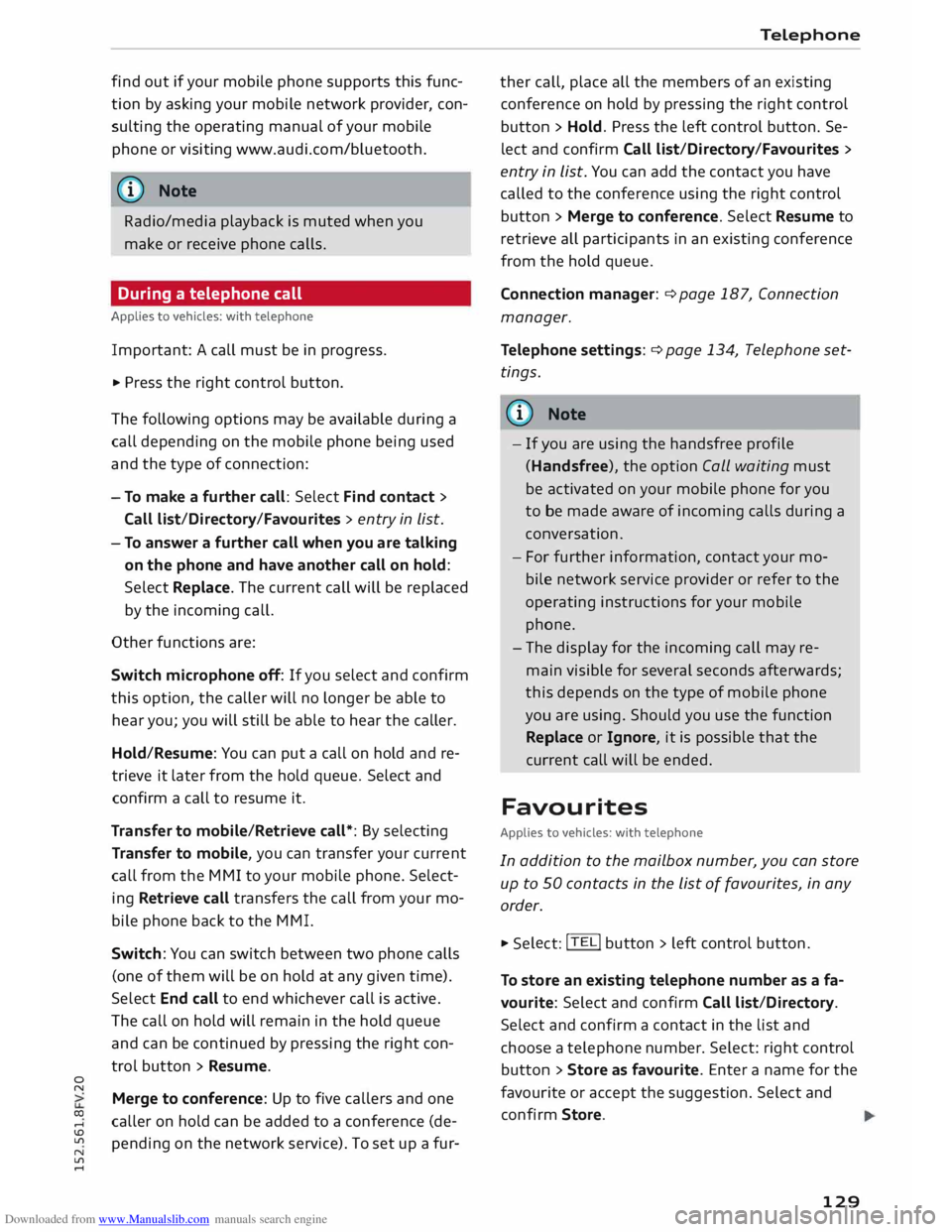
Downloaded from www.Manualslib.com manuals search engine 0
N
co
....
\D L/'l
N
L/'l
.... find
out if your mobile phone supports this func
tion by asking your mobile network provider, con
sulting the operating manual of your mobile
phone or visiting www.audi.com/bluetooth.
@ Note
Radio/media playback is muted when you
make or receive phone calls.
During a telephone call
Applies to vehicles: with telephone
Important: A call must be in progress.
.,. Press
the right control button.
The following options may be available during a
call depending on the mobile phone being used
and the type of connection:
- To make a further call: Select Find contact >
Call list/Directory/Favourites > entry in List.
- To answer a further call when you are talking
on the phone and have another call on hold:
Select Replace. The current call will be replaced
by the incoming call.
Other functions are:
Switch microphone off: If you select and confirm
this option, the caller will no longer be able to
hear you; you will still be able to hear the caller.
Hold/Resume: You can put a call on hold and re
trieve it later from the hold queue. Select and
confirm a call to resume it.
Transfer to mobile/Retrieve call*: By selecting
Transfer to mobile, you can transfer your current
call from the MMI to your mobile phone. Select
ing Retrieve call transfers the call from your mo
bile phone back to the MMI.
Switch: You can switch between two phone calls
(one of them will be on hold at any given time).
Select End call to end whichever call is active.
The call on hold will remain in the hold queue
and can be continued by pressing the right con
trol button > Resume.
Merge to conference: Up to five callers and one
caller on hold can be added to a conference (de
pending on the network service). To set up a fur- Telephone
ther call, place all the members of an existing
conference on hold by pressing the right control
button > Hold. Press the left control button. Se
lect and confirm Call list/Directory/Favourites >
entry in List. You can add the contact you have
called to the conference using the right control
button > Merge to conference. Select Resume to
retrieve all participants in an existing conference
from the hold queue.
Connection manager: ¢ page 187, Connection
manager.
Telephone settings: ¢ page 134, Telephone set
tings .
@ Note
- If you are using the handsfree profile
(Handsfree), the option Call waiting must
be activated on your mobile phone for you
to be made aware of incoming calls during a
conversation.
- For further information, contact your mo
bile network service provider or refer to the
operating instructions for your mobile
phone.
- The display for the incoming call may re
main visible for several seconds afterwards;
this depends on the type of mobile phone
you are using. Should you use the function
Replace or Ignore, it is possible that the
current call will be ended.
Favourites
Applies to vehicles: with telephone
In addition to the mailbox number, you can store
up to 50 contacts in the List of favourites, in any
order. .,. Sele
ct:
!TEL! button > left control button.
To store an existing telephone number as a fa
vourite: Select and confirm Call list/Directory.
Select and confirm a contact in the list and
choose a telephone number. Select: right control
button > Store as favourite. Enter a name for the
favourite or accept the suggestion. Select and
confirm Store.
129
Page 132 of 284
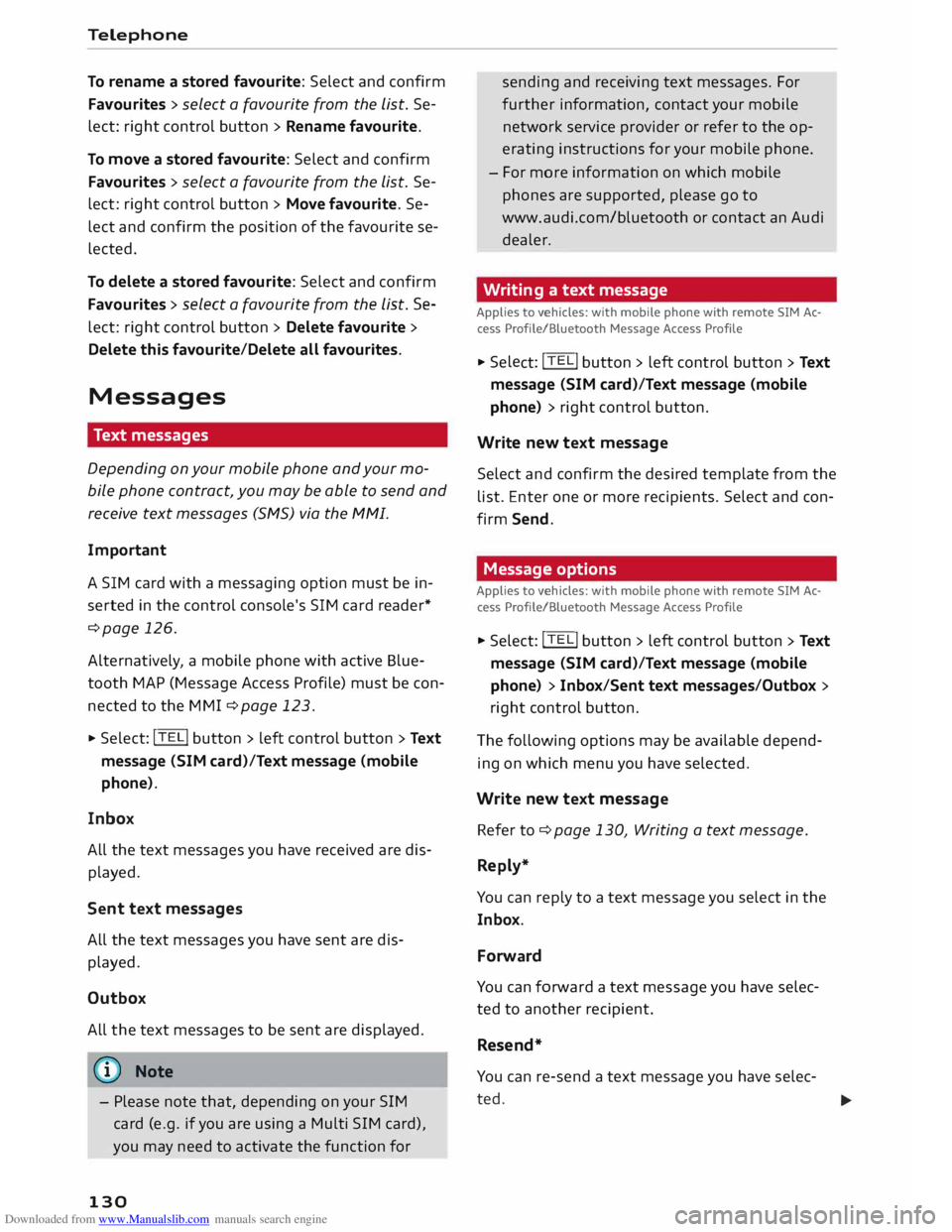
Downloaded from www.Manualslib.com manuals search engine Telephone
To rename a stored favourite: Select and confirm
Favourites > select a favourite from the List. Se
lect: right control button > Rename favourite.
To move a stored favourite: Select and confirm
Favourites > select a favourite from the List. Se
lect: right control button > Move favourite. Se
lect and confirm the position of the favourite se
lected.
To delete a stored favourite: Select and confirm
Favourites > select a favourite from the List. Se
lect: right control button > Delete favourite >
Delete this favourite/Delete all favourites.
Messages Text messages
Depending on your mobile phone and your mo
bile phone contract, you may be able to send and
receive text messages (SMS) via the MMI.
Important
A SIM card with a messaging option must be in
serted in the control console's SIM card reader*
¢page 126.
Alternatively, a mobile phone with active Blue
tooth MAP (Message Access Profile) must be con
nected to the MMI ¢page 123.
... Select:
!TELi button
> left control button > Text
message (SIM card)/Text message (mobile
phone).
Inbox
All the text messages you have received are dis
played.
Sent text messages
All the text messages you have sent are dis
played.
Outbox
All the text messages to be sent are displayed.
('D Note
- Please note that, depending on your SIM
card (e.g. if you are using a Multi SIM card),
you may need to activate the function for
130 sending
and receiving text messages. For
further information, contact your mobile
network service provider or refer to the op
erating instructions for your mobile phone.
- For more information on which mobile
phones are supported, please go to
www.audi.com/bluetooth or contact an Audi
dealer.
Writing a text message
Applies to vehicles: with mobile phone with remote SIM Ac
cess Profile/Bluetooth Message Access Profile ... Sele
ct: !TELi button > left control button> Text
message (SIM card)/Text message (mobile
phone) > right control button.
Write new text message
Select and confirm the desired template from the
list. Enter one or more recipients. Select and con
firm Send.
Message options
Applies to vehicles: with mobile phone with remote SIM Ac
cess Profile/Bluetooth Message Access Profile
.., Select: !TE
Li
button > left control button> Text
message (SIM card)/Text message (mobile
phone) > Inbox/Sent text messages/Outbox >
right control button .
The following options may be available depend
ing on which menu you have selected.
Write new text message
Refer to¢ page 130, Writing a text message.
Reply*
You can reply to a text message you select in the
Inbox.
Forward
You can forward a text message you have selec
ted to another recipient.
Resend*
You can re-send a text message you have selec-
ted. .,.
Page 133 of 284

Downloaded from www.Manualslib.com manuals search engine 0
N
co
....
\D Lfl
N
Lfl
.... Delete
this text message*
You can delete a text message you have selected.
Text message settings*
The number of the text message centre of your
mobile network service provider is displayed. If
no number has been stored, you can enter the
number of the text message centre. For more in
formation, contact your service provider.
Connection manager
Refer to¢ page 187, Connection manager.
Wi-Fi settings
Refer to r:::> page 143, Wi-Fi hotspot.
Telephone settings
Refer tor:::> page 134, Telephone settings.
i Note
Messages deleted using the MMI are also au
tomatically deleted on the mobile phone.
Listening to voicemail
messages
Applies to vehicles: with telephone � Sele
ct: !TEL! button > Left control button. Select
and confirm Call list/Directory/Favourites >
Mailbox.
-To enter the mailbox number: Enter the num
ber desired. Select and confirm OK.
- To dial the mailbox number: Select and con
firm Mailbox.
CD} Note
- This service must be set up and activated on
your mobile network before you can use it.
For more information, contact your service
provider.
- The mailbox number depends on your serv
ice provider. Telephone
Emergency call functions
Applies to vehicles: with telephone
� Sele
ct: !TEL! button > Left control button > En
ter number > enter emergency number (e.g.
112) > OK.
A WARNING
- Since your telephone operates via radio
waves, a connection cannot be guaranteed
under all circu mstances. Do not rely solely
on your telephone when a vital communica
tion (e.g. medical emergency) is involved.
- Alw ays follow the directions of the emer
gency operators when making an emergency
call and do not end the call before you are
requested to do so.
((1) Note
Emergency numbers are not the same for all
countries. Please make sure that you know
the emergency number for the country you
are in.
Directory Calling up the directory
Applies to vehicles: with telephone
After a mobile phone has been connected suc
cessfully, the contacts from the mobile phone
are automatically imported into the directory of
the MMI system.
� Selec t: !TEL! button > Left control button > Di
rectory.
- To select a contact: Select and confirm a con
tact in the directory . The telephone numbers
for the contact you have selected will appear.
Select and confirm a phone number to start the
call.
- To search for a contact: Push the rotary push
button upwards. Enter the initials of the con
tact you are Looking for individually, separating
them with a space. If necessary, enter further
letters to narrow the search.
..,.
131
Page 134 of 284
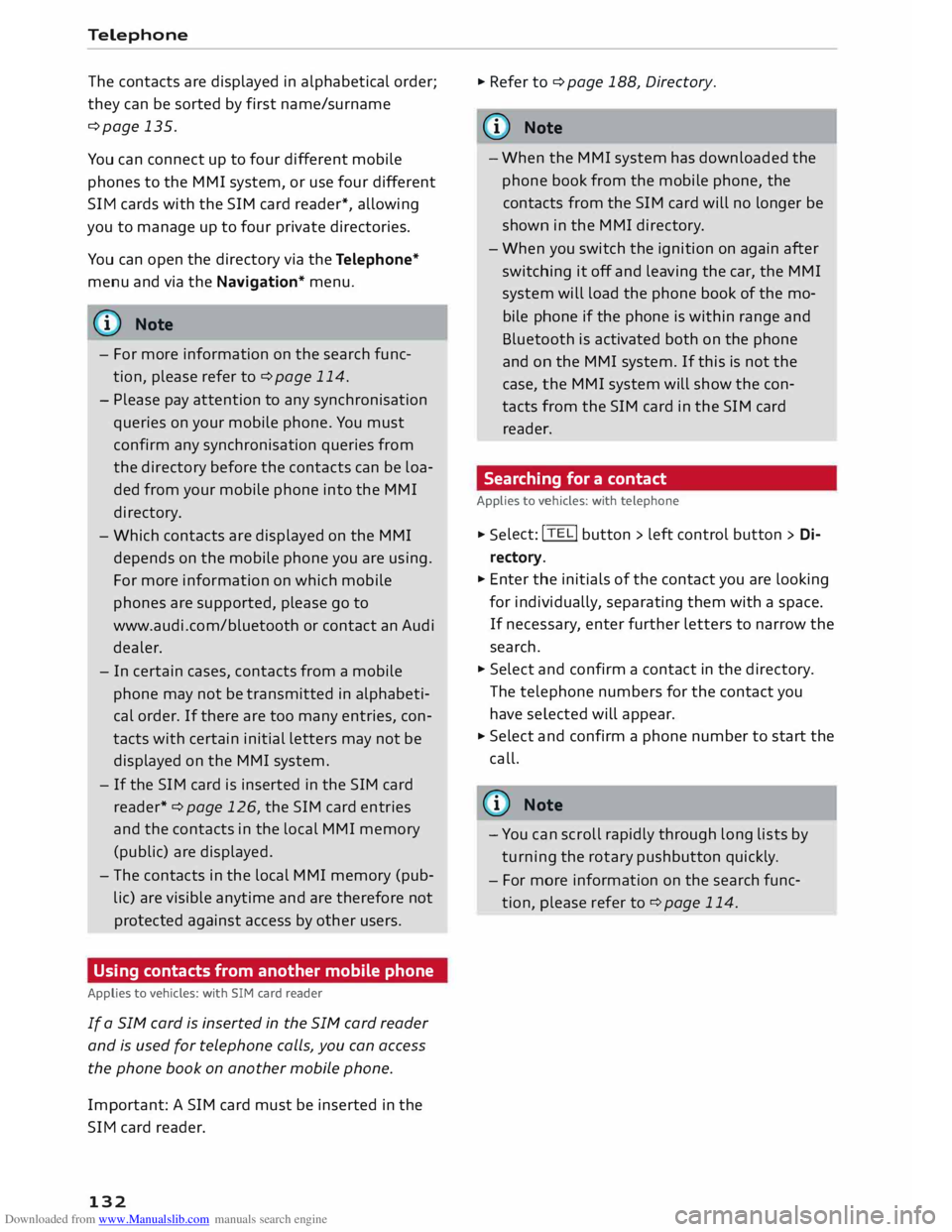
Downloaded from www.Manualslib.com manuals search engine Telephone
The contacts are displayed in alphabetical order;
they can be sorted by first name/surname
¢page 135.
You can connect up to four different mobile
phones to the MMI system, or use four different
SIM cards with the SIM card reader*, allowing
you to manage up to four private directories.
You can open the directory via the Telephone*
menu and via the Navigation* menu.
ijJ) Note
- For more information on the search func
tion, please refer to ¢ page 114.
- Please pay attention to any synchronisation
queries on your mobile phone. You must
confirm any synchronisation queries from
the directory before the contacts can be loa
ded from your mobile phone into the MMI
directory.
- Which contacts are displayed on the MMI
depends on the mobile phone you are using.
For more information on which mobile
phones are supported, please go to
www .audi.com/ bluetooth or contact an Audi
dealer.
- In certain cases, contacts from a mobile
phone may not be transmitted in alphabeti
cal order. If there are too many entries, con
tacts with certain initial letters may not be
displayed on the MMI system.
- If the SIM card is inserted in the SIM card
reader* ¢ page 126, the SIM card entries
and the contacts in the local MMI memory
(public) are displayed.
- The contacts in the local MMI memory (pub
lic) are visible anytime and are therefore not
protected against access by other users.
Using contacts from another mobile phone
Applies to vehicles: with SIM card reader
If a SIM card is inserted in the SIM card reader
and is used for telephone calls, you can access
the phone book on another mobile phone.
Important: A SIM card must be inserted in the
SIM card reader.
132 �
Refer to ¢ page 188, Directory.
((J} Note
- When the MMI system has downloaded the
phone book from the mobile phone, the
contacts from the SIM card will no longer be
shown in the MMI directory.
- When you switch the ignition on again after
switching it off and leaving the car, the MMI
system will load the phone book of the mo
bile phone if the phone is within range and
Bluetooth is activated both on the phone
and on the MMI system. If this is not the
case, the MMI system will show the con
tacts from the SIM card in the SIM card
reader.
Searching for a contact
Applies to vehicles: with telephone
�
Selec t:
!TEL! button > left control button> Di
rectory.
� Enter the initials of the contact you are looking
for individually, separating them with a space.
If necessary , enter further letters to narrow the
search.
� Select and confirm a contact in the directory .
The telephone numbers for the contact you
have selected will appear.
� Select
and confirm a phone number to start the
call.
� Note
- You can scroll rapidly through long lists by
turning the rotary pushbutton quickly.
- For more information on the search func
tion, please refer to ¢ page 114.
Page 137 of 284
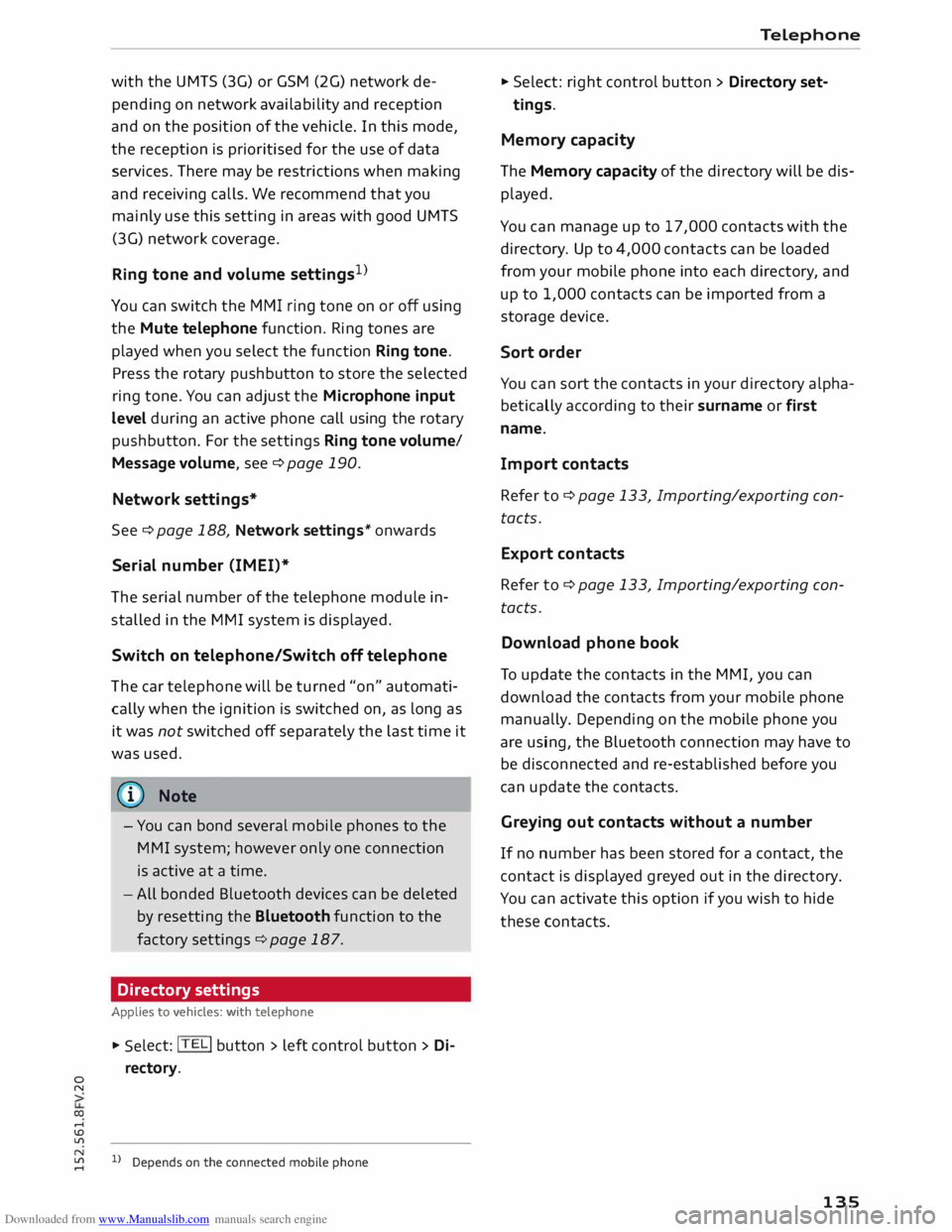
Downloaded from www.Manualslib.com manuals search engine 0
N
co
....
\D Lfl
N
Lfl
.... with
the UMTS (3G) or GSM (2G) network de
pending on network availability and reception
and on the position of the vehicle. In this mode,
the reception is prioritised for the use of data
services. There may be restrictions when making
and receiving calls. We recommend that you
mainly use this setting in areas with good UMTS
(3G) network coverage.
Ring tone and volume settings 1
>
You can switch the MMI ring tone on or off using
the Mute telephone function. Ring tones are
played when you select the function Ring tone.
Press the rotary pushbutton to store the selected
ring tone. You can adjust the Microphone input
level during an active phone call using the rotary
pushbutton. For the settings Ring tone volume/
Message volume, see¢ page 190.
Network settings*
See ¢ page 188, Network settings* onwards
Serial number (IMEi)*
The serial number of the telephone module in
stalled in the MMI system is displayed.
Switch on teleph one/Switch off telephone
The car telephone will be turned "on" automati
cally when the ignition is switched on, as long as
it was not switched off separately the last time it
was used.
{D) Note
- You can bond several mobile phones to the
MMI system; however only one connection
is active at a time.
- All bonded Bluetooth devices can be deleted
by resetting the Bluetooth function to the
factory settings ¢page 187.
Directory settings
Applies to vehicles: with telephone .,. Sele
ct:
I TELi button > left control button > Di
rectory.
l l
Depends on the connected mobile phone Telephone
.,. Select: right control button > Directory set-
tings.
Memory capacity
The Memory capacity of the directory will be dis
played.
You can manage up to 17,000 contacts with the
directory. Up to 4,000 contacts can be loaded
from your mobile phone into each directory, and
up to 1,000 contacts can be imported from a
storage device.
Sort order
You can sort the contacts in your directory alpha
betically according to their surname or first
name.
Import contacts
Refer to ¢ page 133, Importing/exporting con
tacts.
Export contacts
Refer to ¢ page 133, Importing/exporting con
tacts.
Download phone book
To update the contacts in the MMI, you can
download the contacts from your mobile phone
manually. Depending on the mobile phone you
are using, the Bluetooth connection may have to
be disconnected and re-established before you
can update the contacts.
Greying out contacts without a number
If no number has been stored for a contact, the
contact is displayed greyed out in the directory.
You can activate this option if you wish to hide
these contacts.
135
Page 140 of 284
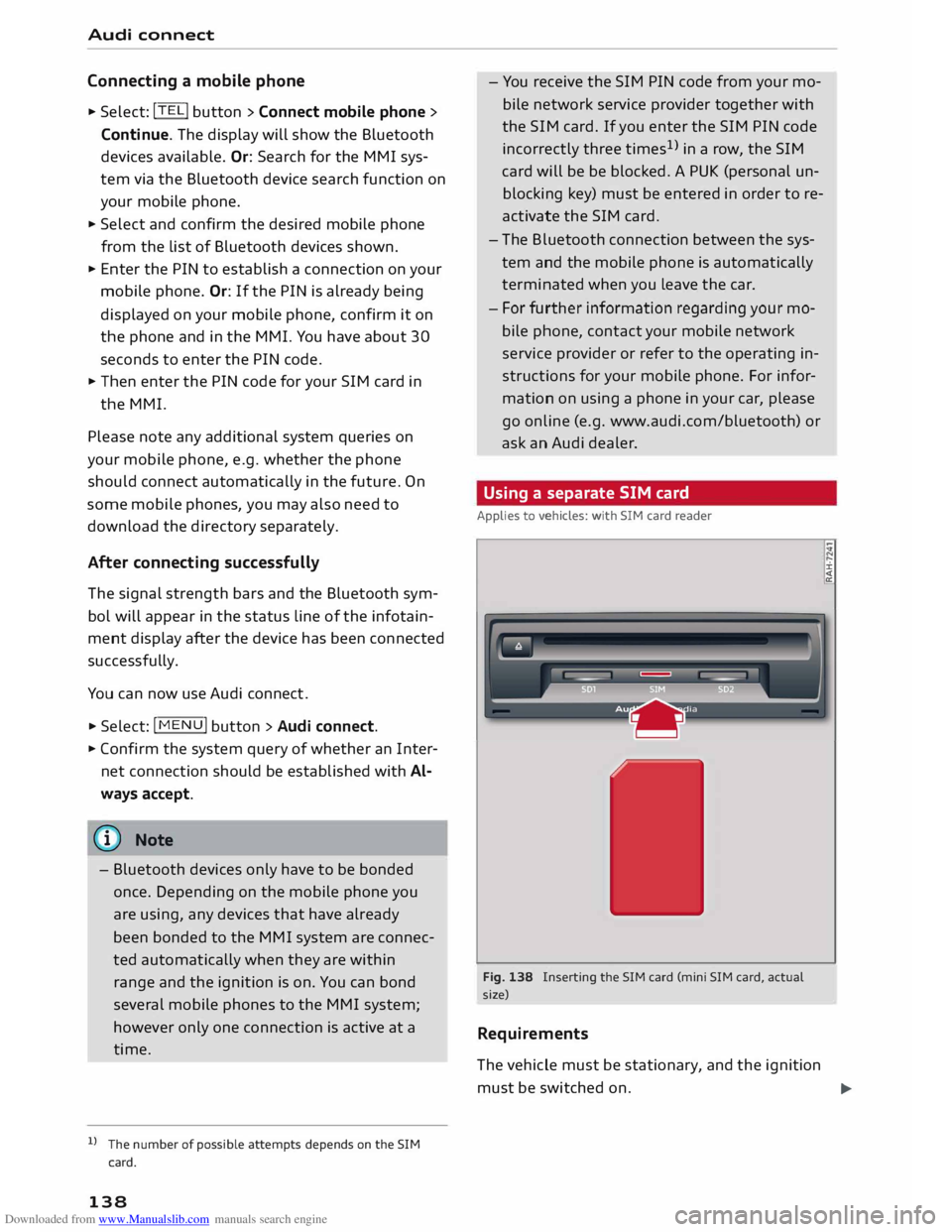
Downloaded from www.Manualslib.com manuals search engine Audi
connect
Connecting a mobile phone
"' Select: !TELi
button > Connect mobile phone>
Continue. The display will show the Bluetooth
devices available. Or: Search for the MMI sys
tem via the Bluetooth device search function on
your mobile phone.
"' Select and confirm the desired mobile phone
from the List of Bluetooth devices shown.
"' Enter the PIN to establish a connection on your
mobile phone. Or: If the PIN is already being
displayed on your mobile phone, confirm it on
the phone and in the MMI. You have about 30
seconds to enter the PIN code.
"' Then enter the PIN code for your SIM card in
the MMI.
Please note any additional system queries on
your mobile phone, e.g. whether the phone
should connect automatically in the future. On
some mobile phones, you may also need to
download the directory separately.
After connecting successfully
The signal strength bars and the Bluetooth sym
bol will appear in the status Line of the infotain
ment display after the device has been connected
success fully.
You can now use Audi connect .
.. Select: !MENU! button> Audi connect.
"' Confirm the system query of whether an Inter
net connection should be established with Al
ways accept.
«:I)) Note
- Bluetooth devices only have to be bonded
once. Depending on the mobile phone you
are using, any devices that have already
been bonded to the MMI system are connec
ted automatically when they are within
range and the ignition is on. You can bond
several mobile phones to the MMI system;
however only one connection is active at a
time.
l l
The number of possible attempts
depends
on the SIM
card.
138 -
You receive the SIM PIN code from your mo
bile network service provider together with
the SIM card. If you enter the SIM PIN code
incorrectly three times1
>
in a row, the SIM
card will be be blocked. A PUK (personal un
blocking key) must be entered in order to re
activate the SIM card.
- The Bluetooth connection between the sys
tem and the mobile phone is automatically
terminated when you Leave the car.
- For further information regarding your mo
bile phone, contact your mobile network
service provider or refer to the operating in
structions for your mobile phone. For infor
mation on using a phone in your car, please
go online (e.g. www.audi.com/bluetooth) or
ask an Audi dealer.
Using a separate SIM card
Applies to vehicles: with SIM card reader
Fig. 138 Inserting the SIM card (mini SIM card, actual
size)
Requirements
The vehicle must be stationary, and the ignition ±
must be switched on.
...,
Page 141 of 284
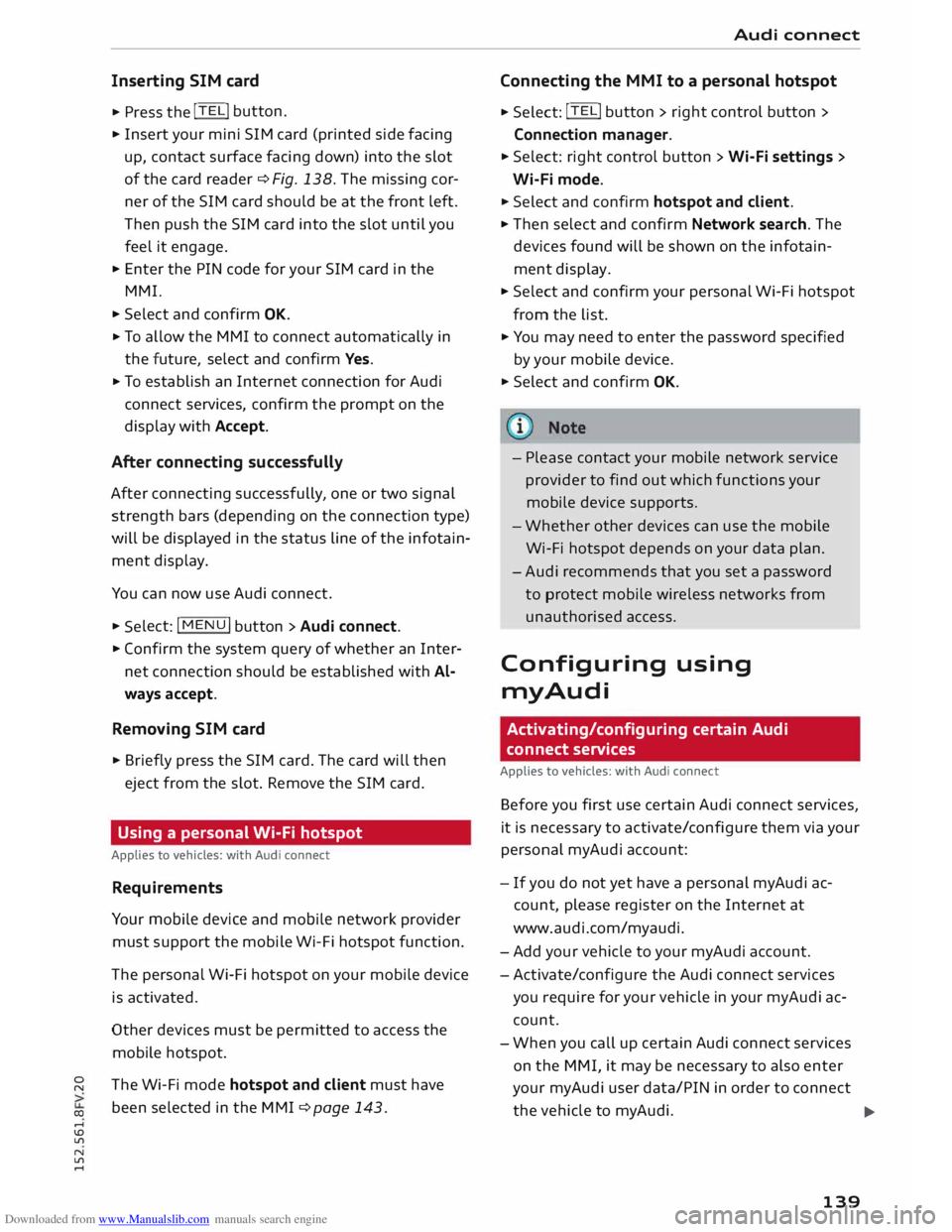
Downloaded from www.Manualslib.com manuals search engine 0
N
co
....
\D Lfl
N
Lfl
.... Inserting
SIM card
• Press the !TELi button.
• Insert your mini SIM card (printed side facing
up, contact surface facing down) into the slot
of the card reader ¢ Fig. 138. The missing cor
ner of the SIM card should be at the front left.
Then push the SIM card into the slot until you
feel it engage.
• Enter the PIN code for your SIM card in the
MMI.
• Select and confirm OK.
• To allow the MMI to connect automatically in
the future, select and confirm Yes.
• To establish an Internet connection for Audi
connect services, confirm the prompt on the
display with Accept.
After connecting successfully
After connecting successfully, one or two signal
strength bars (depending on the connection type)
will be displayed in the status line of the infotain
ment display.
You can now use Audi connect. •Sele
ct: !M
ENU! button
> Audi connect.
• Confirm the system query of whether an Inter
net connection should be established with Al
ways accept.
Removing SIM card
• Briefly press the SIM card. The card will then
eject from the slot. Remove the SIM card.
Using a personal Wi-Fi hotspot
Applies to vehicles: with Audi connect
Requirements
Your mobile device and mobile network provider
must support the mobile Wi-Fi hotspot function.
The personal Wi-Fi hotspot on your mobile device
is activated.
Other devices must be permitted to access the
mobile hotspot.
The Wi-Fi mode hotspot and client must have
been selected in the MMI ¢page 143. Audi
connect
Connecting the MMI to a personal hotspot
• Select: !TELi button
> right control button >
Connection manager.
• Select: right control button > Wi-Fi settings >
Wi-Fi mode.
• Select and confirm hotspot and client.
• Then select and confirm Network search. The
devices found will be shown on the infotain
ment display.
• Select and confirm your personal Wi-Fi hotspot
from the list.
• You may need to enter the password specified
by your mobile device.
• Select and confirm OK.
- Please contact your mobile network service
provider to find out which functions your
mobile device supports.
- Whether other devices can use the mobile
Wi-Fi hotspot depends on your data plan.
- Audi recommends that you set a password
to protect mobile wireless networks from
unauthorised access.
Configuring using
myAudi
Activating/configuring certain Audi
connect services
Applies to vehicles: with Audi connect
Before you first use certain Audi connect services,
it is necessary to activate/configure them via your
personal myAudi account:
- If you do not yet have a personal my Audi ac
count, please register on the Internet at
www.audi.com/myaudi.
- Add your vehicle to your myAudi account.
- Activate/configure the Audi connect services
you require for your vehicle in your myAudi ac
count.
- When you call up certain Audi connect services
on the MMI, it may be necessary to also enter
your myAudi user data/PIN in order to connect
the vehicle to myAudi.
..,.
139
Page 142 of 284
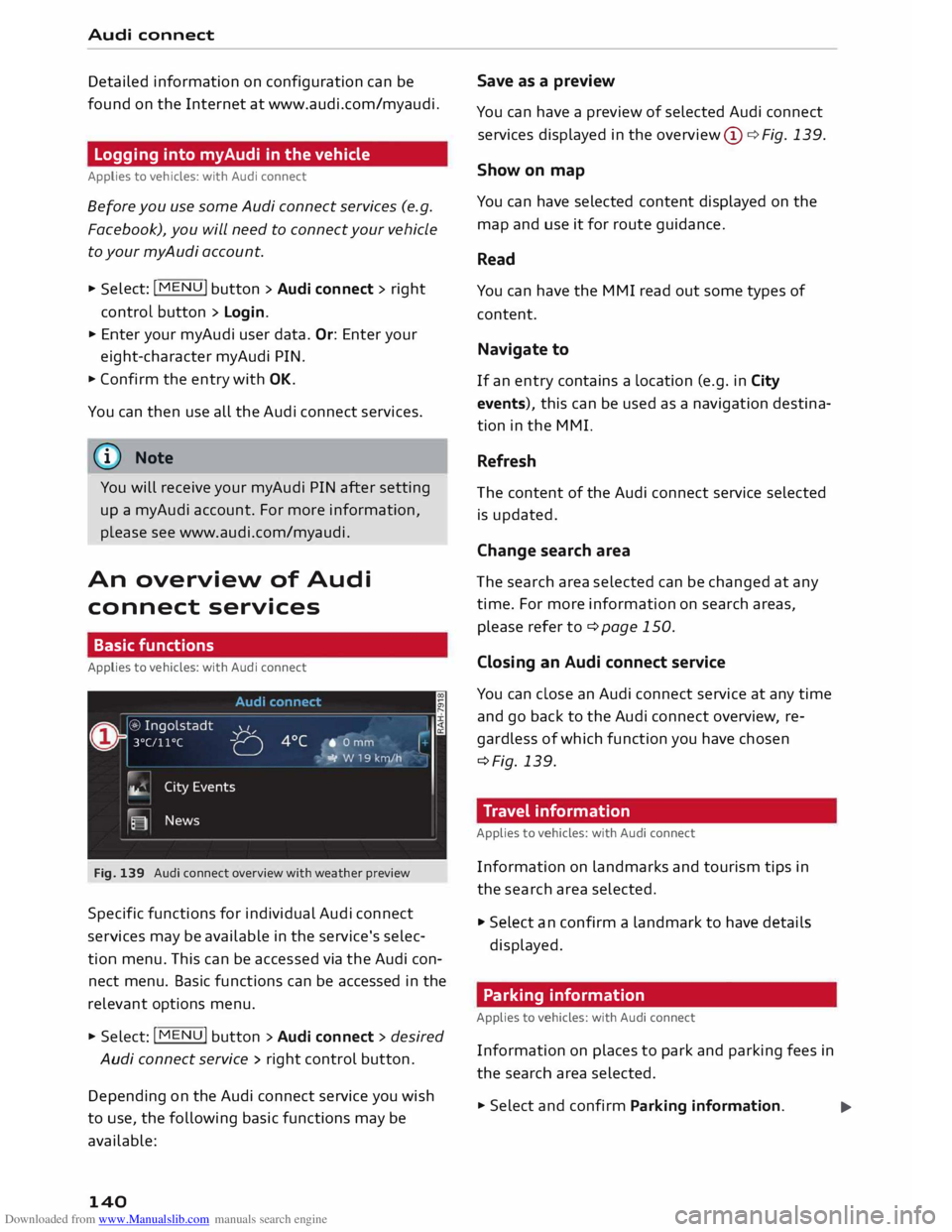
Downloaded from www.Manualslib.com manuals search engine Audi
connect
Detailed information on configuration can be
found on the Internet at www.audi.com/myaudi.
Logging into myAudi in the vehicle
Applies to vehicles: with Audi connect
Before you use some Audi connect services (e.g.
Facebook), you will need to connect your vehicle
to your myAudi account. ""
Sele ct: !ME
NU! button
> Audi connect > right
control button > Login.
"" Enter your myAudi user data. Or: Enter your
eight-character myAudi PIN.
"" Confirm the entry with OK.
You can then use all the Audi connect services.
(©) Note
You will receive your myAudi PIN after setting
up a myAudi account. For more information,
please see www.audi.com/myaudi.
An overview of Audi
connect services
Basic functions
Applies to vehicles: with Audi connect
Fig. 139 Audi connect overview with weather preview
Specific functions for individual Audi connect
services may be available in the service's selec
tion menu. This can be accessed via the Audi con
nect menu. Basic functions can be accessed in the
relevant options menu.
"" Select: I MENU
I button > Audi connect > desired
Audi connect service> right control button.
Depe nding on the Audi connect service you wish
to use, the following basic functions may be
available:
140 Save
as a preview
You can have a preview of selected Audi connect
services displayed in the overview @¢ Fig. 139.
Show on map
You can have selected content displayed on the
map and use it for route guidance.
Read
You can have the MMI read out some types of
content.
Navigate to
If an entry contains a Location (e.g. in City
events), this can be used as a navigation destina
tion in the MMI.
Refresh
The content of the Audi connect service selected
is updated.
Change search area
The search area selected can be changed at any
time. For more information on search areas,
please refer to ¢page 150.
Closing an Audi connect service
You can close an Audi connect service at any time
and go back to the Audi connect overview, re
gardless of which function you have chosen
¢Fig. 139.
Travel information
Applies to vehicles: with Audi connect
Information on landmarks and tourism tips in
the search area selected.
"" Select an confirm a landmark to have details
displayed.
Parking information
Applies to vehicles: with Audi connect
Information on places to park and parking fees in
the search area selected.
""Select and confirm Parking information.
...