display AUDI TT COUPE 2014 Manual Online
[x] Cancel search | Manufacturer: AUDI, Model Year: 2014, Model line: TT COUPE, Model: AUDI TT COUPE 2014Pages: 284, PDF Size: 34.42 MB
Page 165 of 284
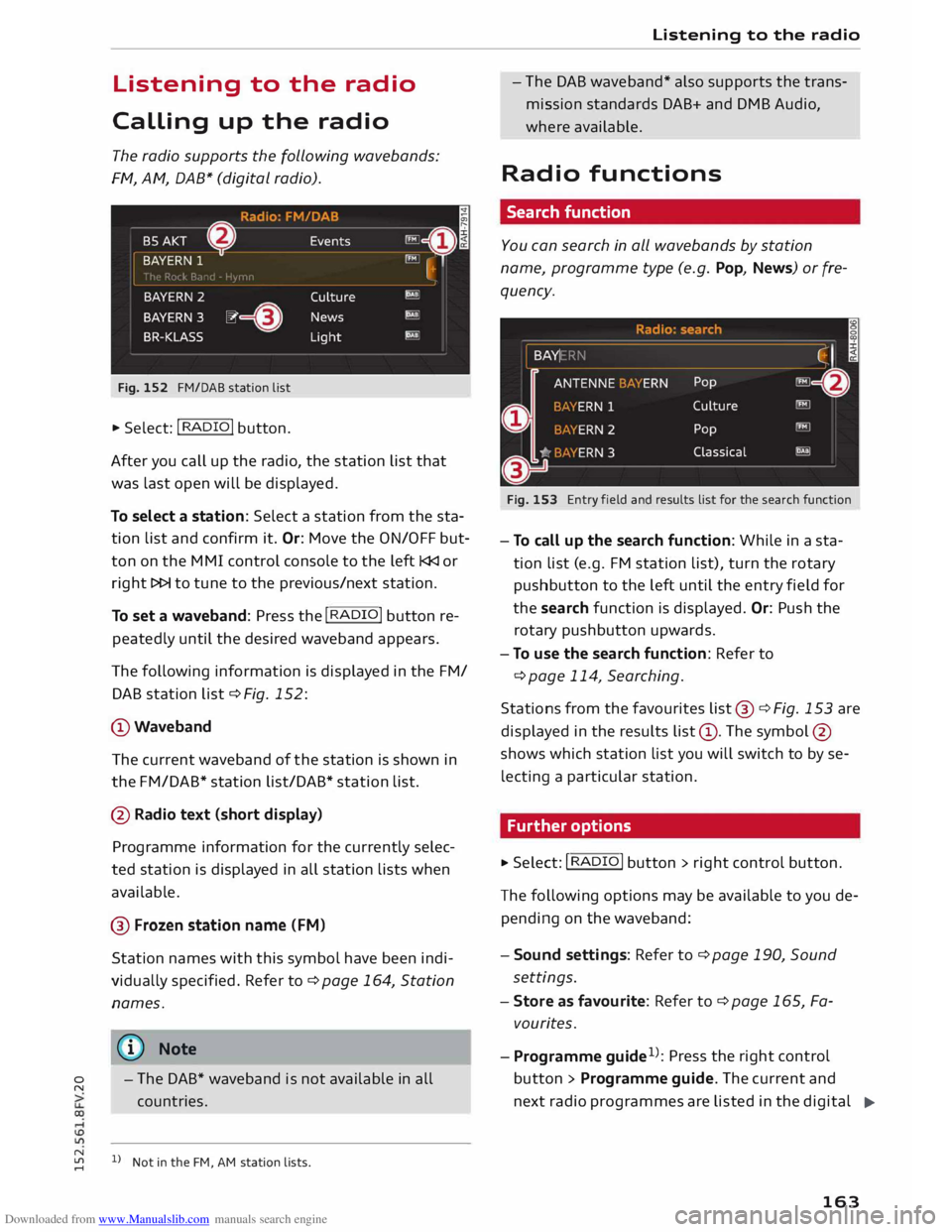
Downloaded from www.Manualslib.com manuals search engine 0
N Listening
to the radio
Calling up the radio
The radio supports the following wavebands:
FM, AM, DAB* (digital radio).
Fig. 152 FM/DAB station list
.,. Select: I RADIO !
button.
After you call up the radio, the station list that
was last open will be displayed.
To select a station: Select a station from the sta
tion list and confirm it. Or: Move the ON/OFF but
ton on the MMI control console to the left l
To set a waveband: Press the I
R
AD I
O! button re
peatedly until the desired waveband appears.
The following information is displayed in the FM/
DAB station list¢ Fig. 152:
@Waveband The current waveband of the station is shown in
the FM/DAB* station list/DAB* station list.
@ Radio text (short display)
Programme information for the currently selec
ted station is displayed in all station lists when
available.
@ Frozen station name (FM)
Station names with this symbol have been indi
vidually specified. Refer to¢ page 164, Station
names.
� Note - The
DAB* waveband is not available in all
countries.
N
� l
l
Not in the FM, AM station lists. Listening
to the radio
- The DAB waveband* also supports the trans
mission standards DAB+ and DMB Audio,
where available.
Radio functions
Search function
You can search in all wavebands by station
name, programme type (e.g. Pop, News) or fre
quency.
Fig. 153 Entry field and results list for the search function
- To call up the search function: While in a sta
tion list (e.g. FM station list), turn the rotary
pushbutton to the left until the entry field for
the search function is displayed. Or: Push the
rotary pushbutton upwards.
- To use the search function: Refer to
¢ page 114, Searching.
Stations from the favourites list @¢ Fig. 153 are
displayed in the results list@. The symbol @
shows which station list you will switch to by se
lecting a particular station.
Further options
.,. Select: I RADIO I button > rig ht control button.
The following options may be available to you de
pending on the waveband:
- Sound settings: Refer to¢ page 190, Sound
settings.
- Store as favour ite: Refer to ¢ page 165, Fa
vourites.
- Programme guide1
>
: Press the right control
button > Programme guide. The current and
next radio programmes are listed in the digital
...,.
163
Page 166 of 284
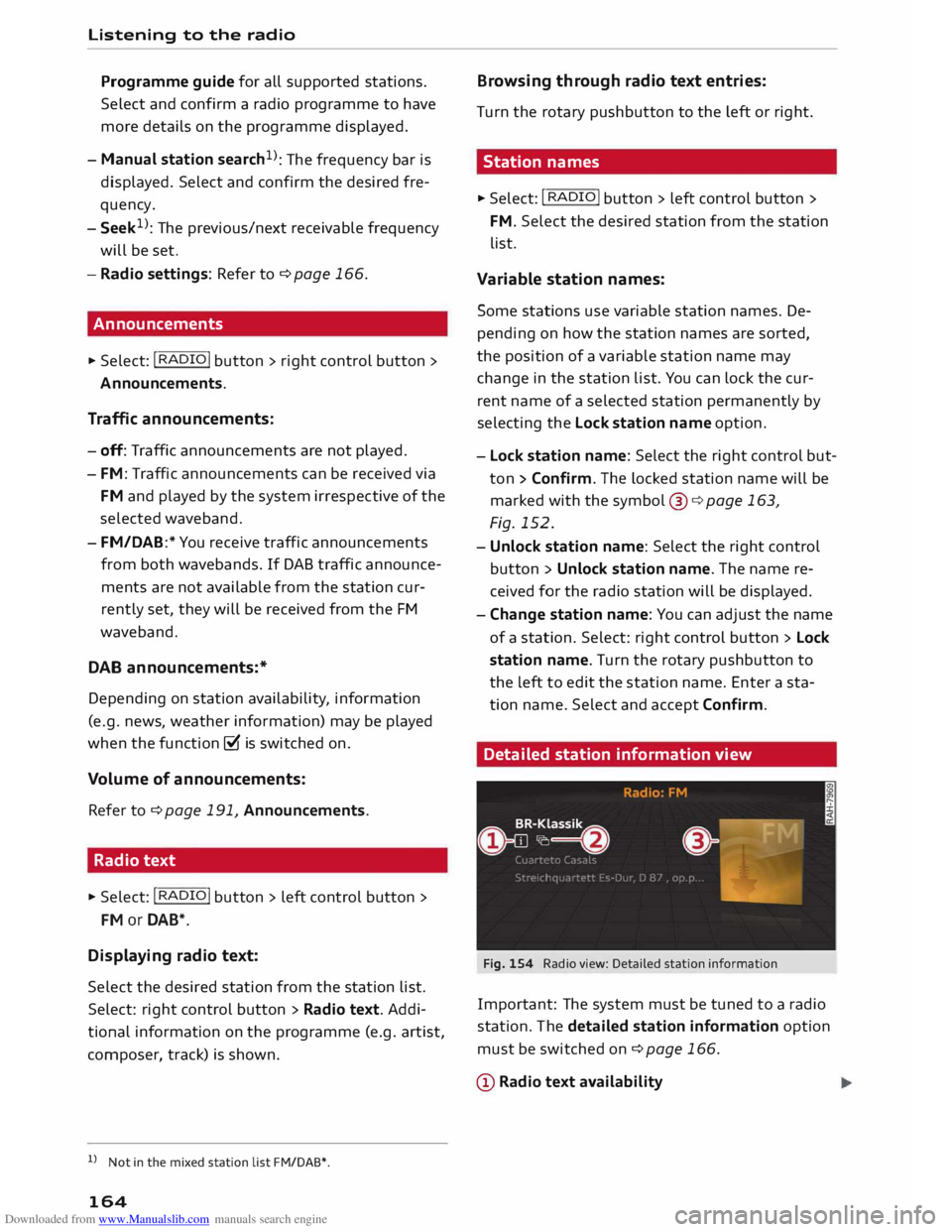
Downloaded from www.Manualslib.com manuals search engine Listening
to the radio
Programme guide for all supported stations.
Select and confirm a radio programme to have
more details on the programme displayed.
- Manual station search1
): The frequency bar is
displayed. Select and confirm the desired fre
quency.
- Seek 1
): The previous/next receivable frequency
will be set.
- Radio settings: Refer to ¢ page 166.
Announcements
• Select: !RADIO! button> right control button>
An nouncements.
Traffic announcements:
- off: Traffic announcements are not played.
- FM: Traffic announcements can be received via
FM and played by the system irrespective of the
selected waveband.
- FM/DAB:* You receive traffic announcements
from both wavebands. If DAB traffic announce
ments are not available from the station cur
rently set, they will be received from the FM
waveband.
DAB announcements:*
Depending on station availability, information
(e.g. news, weather information) may be played
when the function � is switched on.
Volume of announcements:
Refer to¢ page 191, Announcements.
Radio text
• Select: I RADIO! button> left control button>
FM or DAB*.
Displaying radio text:
Select the desired station from the station list.
Select: right control button > Radio text. Addi
tional information on the programme (e.g. artist,
composer, track) is shown.
l l
Not in the mixed station list FM/DAB*.
164 Browsing
through radio text entries:
Turn the rotary pushbutton to the Left or right.
Station names
• Select: I RADIO! button > left control button >
FM. Select the desired station from the station
list.
Variable station names:
Some stations use variable station names. De
pending on how the station names are sorted,
the position of a variable station name may
change in the station list. You can lock the cur
rent name of a selected station permanently by
selecting the Lock station name option.
- Lock station name: Select the right control but
ton >Confirm.The Locked station name will be
marked with the symbol @¢ page 163,
Fig. 152.
- Unlock station name: Select the right control
button > Unlock station name. The name re
ceived for the radio station will be displayed.
- Change station name: You can adjust the name
of a station. Select: right control button > Lock
station name. Turn the rotary pushbutton to
the Left to edit the station name. Enter a sta
tion name. Select and accept Confirm.
Detailed station information view
Fig. 154 Radio view: Detailed station information
Important: The system must be tuned to a radio
station. The detailed station information option
must be switched on¢ page 166.
(D Radio text availability
Page 167 of 284
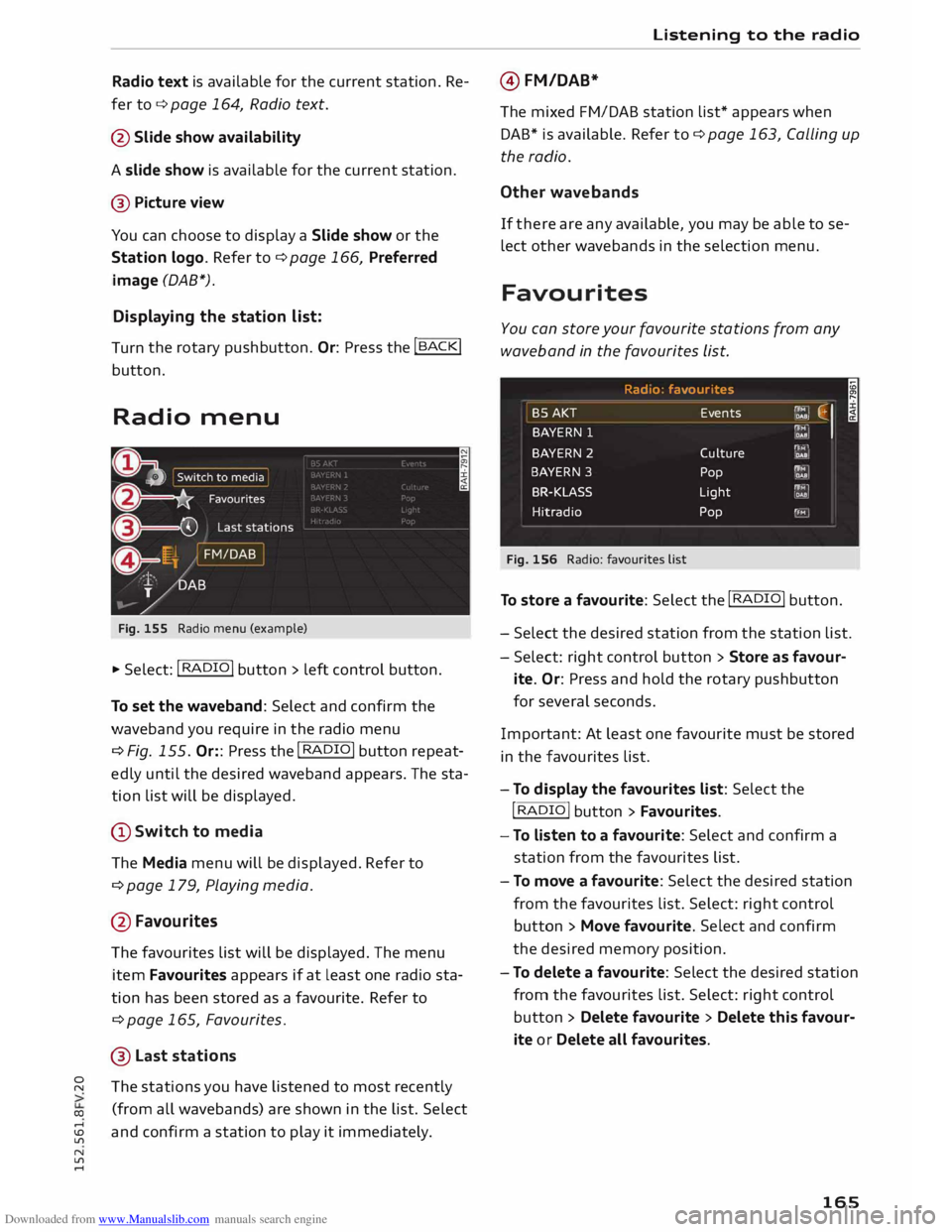
Downloaded from www.Manualslib.com manuals search engine 0
N
co
....
\D U'l
N
U'l
.... Radio
text is available for the current station. Re
fer to c::::> page 164, Radio text.
@ Slide show availability
A slide show is available for the current station.
@ Picture view
You can choose to display a Slide show or the
Station logo. Refer to c::::> page 166, Preferred
image (DAB*).
Displaying the station list:
Turn the
rotary pushbutton. Or: Press the I BACK!
button.
Radio menu
Fig. 155 Radio menu (example)
.,.. Select: I RADIO!
button> left control button.
To set the waveband: Select and confirm the
waveband you require in the radio menu
¢ Fig. 155. Or:: Press the I RADIO!
button repeat
edly until the desired waveband appears. The sta
tion list will be displayed.
(D Switch to media
The Media menu will be displayed. Refer to
¢ page 179, Playing media.
@ Favourites
The favourites list will be displayed. The menu
item Favourites appears if at least one radio sta
tion has been stored as a favourite. Refer to
¢ page 165, Favourites.
® Last stations
The stations you have listened to most recently
(from all wavebands) are shown in the list. Select
and confirm a station to play it immediately. Listening
to the radio
@ FM/DAB*
The mixed FM/DAB station list* appears when
DAB* is available. Refer to c::::> page 163, Calling up
the radio.
Other wavebands
If there are any available, you may be able to se
lect other wavebands in the selection menu.
Favourites
You can store your favourite stations from any
waveband in the favourites List.
Radio : fa vour ite s
BSAKT Events f'lM
�1
DAB;
BAYERN 1 ,r,;f' o••
BAYERN
2
Culture P"i:"M' DAB
BAYERN 3
Pop f'lM
,QM
BR-KLASS Light r'fMI
.11!!
Hitradio Pop 'FM
Fig. 156 Radio: favourites list I
To store a favourite: Select the I RADIO!
button.
- Select the desired station from the station list.
- Select: right control button > Store as favour-
ite. Or: Press and hold the rotary pushbutton
for several seconds.
Important: At least one favourite must be stored
in the favourites list.
- To display the favourites List: Select the
I RADIO
I
button > Favourites.
- To Listen to a favourite: Select and confirm a
station from the favourites list.
- To move a favourite: Select the desired station
from the favourites list. Select: right control
button > Move favourite. Select and confirm
the desired memory position.
- To delete a favourite: Select the desired station
from the favourites list. Select: right control
button > Delete favourite > Delete this favour
ite or Delete all favourites.
165
Page 168 of 284
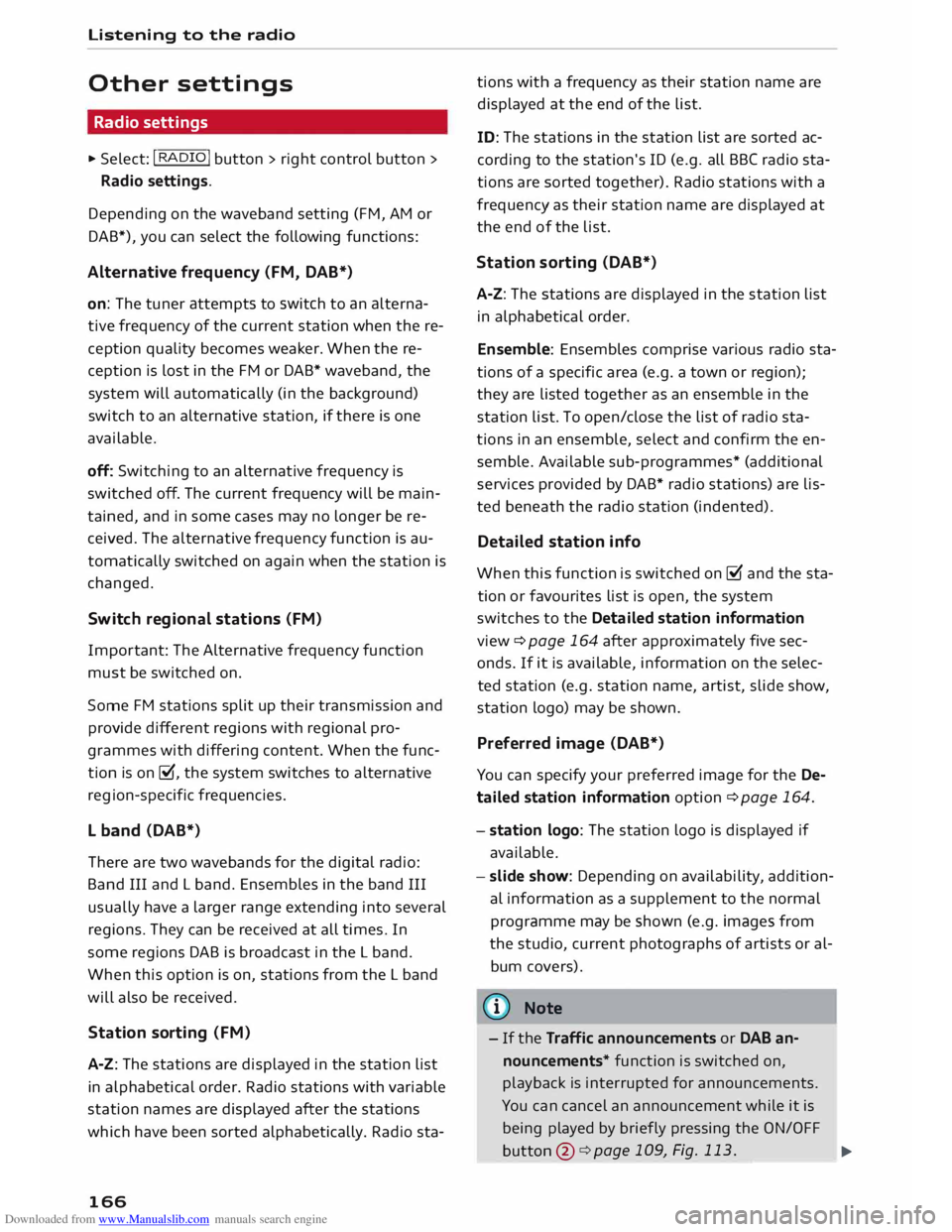
Downloaded from www.Manualslib.com manuals search engine Listening
to the radio
Other settings
Radio settings
.,. Select: I RADIO! button> right control button>
Radio settings.
Depending on the waveband setting (FM, AM or
DAB*), you can select the following functions:
Alternative frequency (FM, DAB*)
on: The tuner attempts to switch to an alterna
tive frequency of the current station when the re
ception quality becomes weaker. When the re
ception is lost in the FM or DAB* waveband, the
system will automatically (in the background)
switch to an alternative station, if there is one
available.
off: Switching to an alternative frequency is
switched off. The current frequency will be main
tained, and in some cases may no longer be re
ceived. The alternative frequency function is au
tomatically switched on again when the station is
changed.
Switch regional stations (FM)
Impor tant: The Alternative frequency function
must be switched on.
Some FM stations split up their transmission and
provide different regions with regional pro
grammes with differing content. When the func
tion is on �. the system switches to alternative
reg ion-specific frequencies.
L band (DAB*)
There are two wavebands for the digital radio:
Band III and L band. Ensembles in the band III
usually have a larger range extending into several
regions. They can be received at all times. In
some regions DAB is broadcast in the L band.
When this option is on, stations from the L band
will also be received.
Station sorting (FM)
A-Z: The stations are displayed in the station list
in alph abetical order. Radio stations with variable
station names are displayed after the stations
which have been sorted alphabetically. Radio sta-
166 tions
with a frequency as their station name are
displayed at the end of the list.
ID: The stations in the station list are sorted ac
cording to the station's ID (e.g. all BBC radio sta
tions are sorted together). Radio stations with a
frequency as their station name are displayed at
the end of the list.
Station sorting (DAB*)
A-Z: The stations are displayed in the station list
in alphabetical order.
Ensemble: Ensembles comprise various radio sta
tions of a specific area (e.g. a town or region);
they are listed together as an ensemble in the
station list. To open/close the list of radio sta
tions in an ensemble, select and confirm the en
semble. Available sub-programmes* (additional
services provided by DAB* radio stations) are lis
ted beneath the radio station (indented).
Detailed station info
When this function is switched on� and the sta
tion or favourites list is open, the system
switches to the Deta iled station information
view ¢ page 164 after approximately five sec
onds. If it is available, information on the selec
ted station (e.g. station name, artist, slide show,
station logo) may be shown.
Preferred image (DAB*)
You can specify your preferred image for the De
ta iled station information option ¢ page 164.
- station logo: The station logo is displayed if
available.
- slide show: Depending on availability, addition
al information as a supplement to the normal
programme may be shown (e.g. images from
the studio, current photographs of artists or al
bum covers).
({D Note
- If the Traffic announcements or DAB an
nouncements* function is switched on,
playback is interrupted for announcements.
You can cancel an announcement while it is
being played by briefly pressing the ON/OFF
button @
¢ page 109, Fig. 113. ____ ..,.
Page 170 of 284
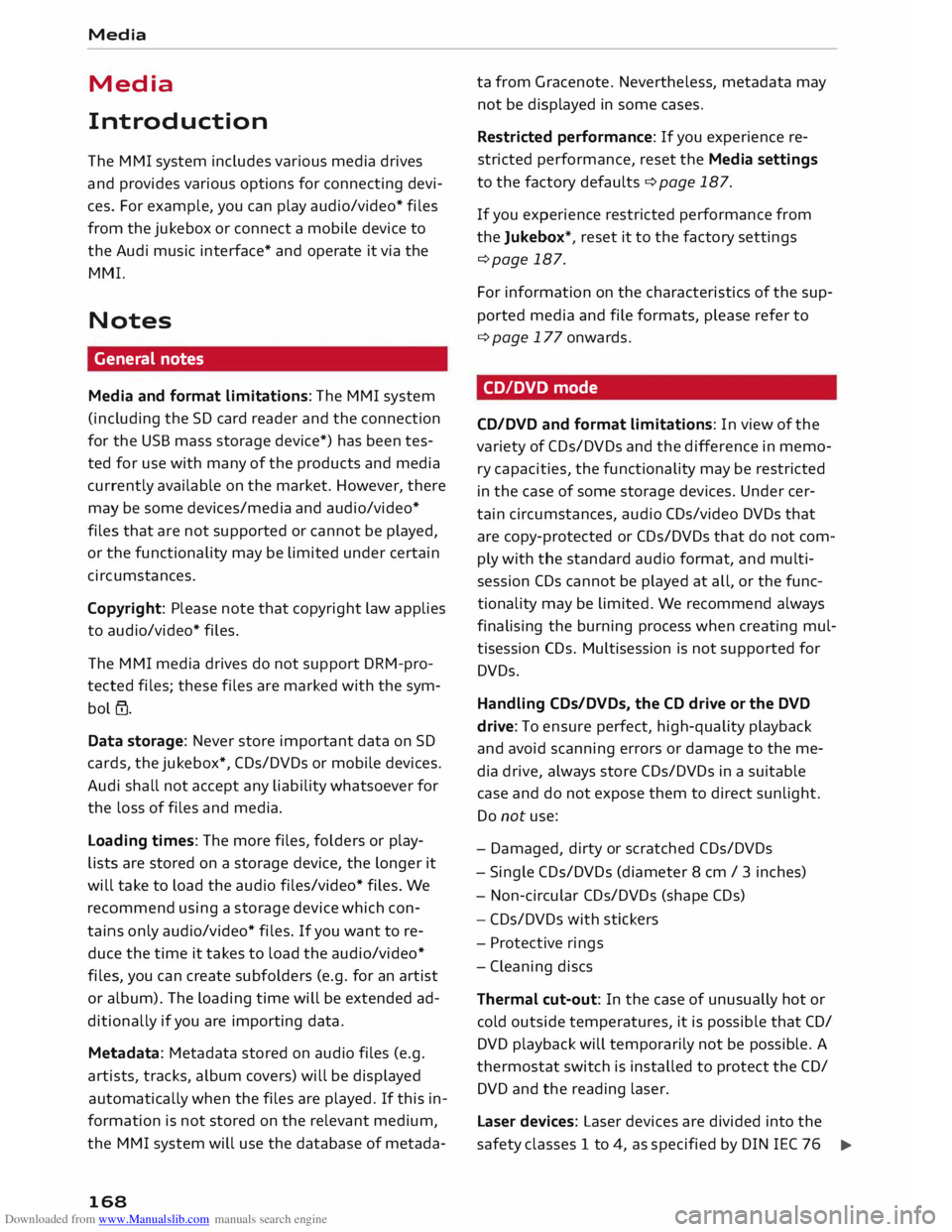
Downloaded from www.Manualslib.com manuals search engine Media
Media
Introduction
The MMI system includes various media drives
and provides various options for connecting devi
ces. For example, you can play audio/video* files
from the jukebox or connect a mobile device to
the Audi music interface* and operate it via the
MMI.
Notes General notes
Media and format limitations: The MMI system
(incl uding the SD card reader and the connection
for the USB mass storage device*) has been tes
ted for use with many of the products and media
currently available on the market. However, there
may be some devices/media and audio/video*
files that are not supported or cannot be played,
or the functionality may be limited under certain
circ umstances.
Copyright: Please note that copyright law applies
to audio/video* files.
The MMI media drives do not support ORM-pro
tected files; these files are marked with the sym
bol ffi.
Data storage: Never store important data on SD
cards, the jukebox*, CDs/DVDs or mobile devices.
Audi shall not accept any liability whatsoever for
the loss of files and media.
Loading times: The more files, folders or play
lists are stored on a storage device, the longer it
will take to load the audio files/video* files. We
recommend using a storage device which con
tains only audio/video* files. If you want to re
duce the time it takes to load the audio/video*
files, you can create subfolders (e.g. for an artist
or album). The loading time will be extended ad
ditionally if you are importing data.
Metadata: Metadata stored on audio files (e.g.
artists, tracks, album covers) will be displayed
automatically when the files are played. If this in
formation is not stored on the relevant medium,
the MMI system will use the database of metada-
168 ta
from Gracenote. Nevertheless, metadata may
not be displayed in some cases.
Restricted performance: If you experience re
stricted performance, reset the Media settings
to the factory defaults ¢ page 187.
If you experience restricted performance from
the Jukebox*, reset it to the factory settings
¢page 187.
For information on the characteristics of the sup
ported media and file formats, please refer to
¢ page 177 onwards.
CD/DVD mode
CD/DVD and format limitations: In view of the
variety of CDs/DVDs and the difference in memo
ry capacities, the functionality may be restricted
in the case of some storage devices. Under cer
tain circumstances, audio CDs/video DVDs that
are copy-protected or CDs/DVDs that do not com
ply with the standard audio format, and multi
session CDs cannot be played at all, or the func
tionality may be limited. We recommend always
finalising the burning process when creating mul
tisession CDs. Multisession is not supported for
DVDs.
Handling CDs/DVDs, the CD drive or the DVD
drive: To ensure perfect, high-quality playback
and avoid scanning errors or damage to the me
dia drive, always store CDs/DVDs in a suitable
case and do not expose them to direct sunlight.
Do not use:
- Damaged, dirty or scratched CDs/DVDs
- Single CDs/DVDs (diameter 8 cm / 3 inches)
- Non-circular CDs/DVDs (shape CDs)
- CDs/DVDs with stickers
- Protective rings
- Cleaning discs
Thermal cut-out: In the case of unusually hot or
cold outside temperatures, it is possible that CD/
DVD playback will temporarily not be possible. A
thermostat switch is installed to protect the CD/
DVD and the reading laser.
Laser devices: Laser devices are divided into the
safety classes 1 to 4, as specified by DIN IEC 76
..,.
Page 172 of 284
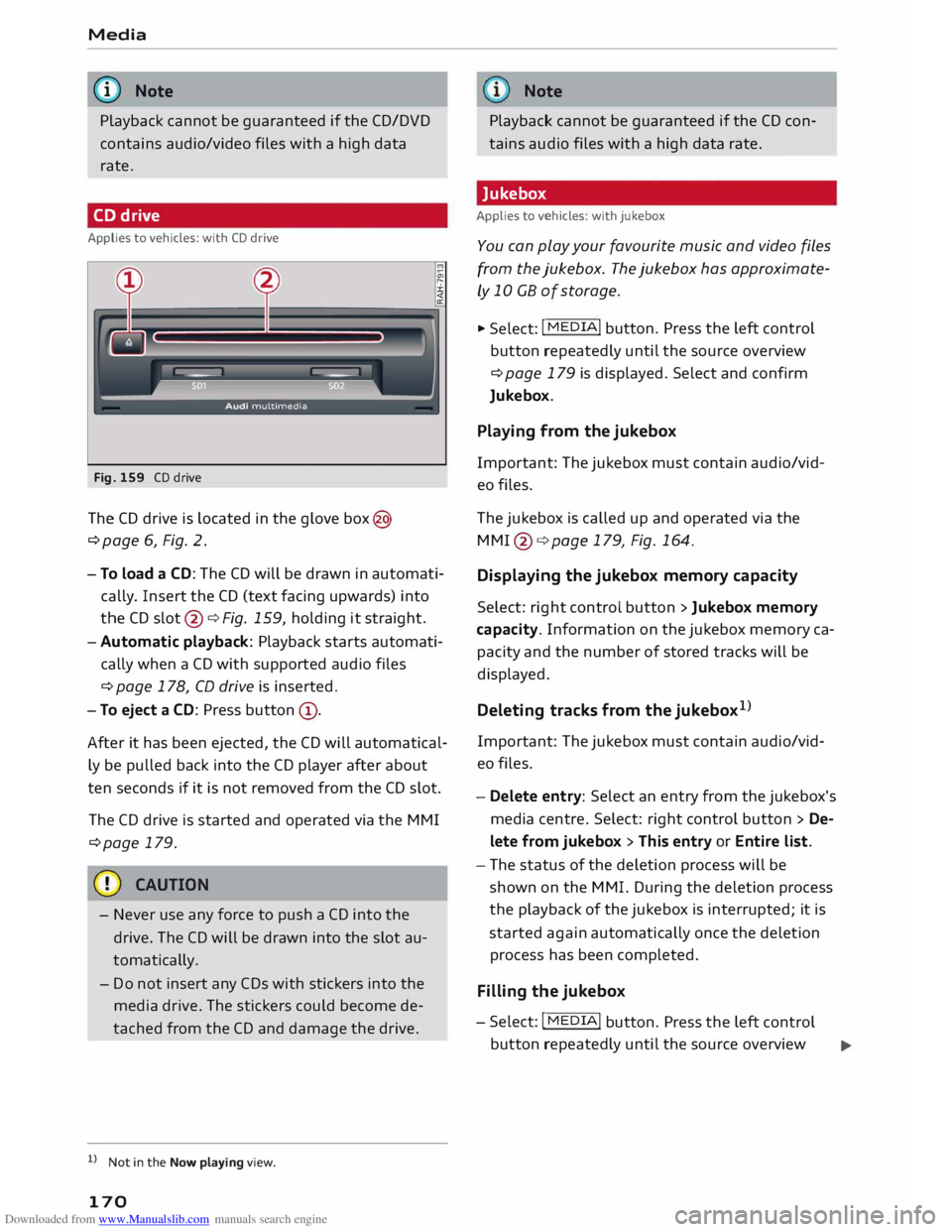
Downloaded from www.Manualslib.com manuals search engine Media
@ Note
Playback cannot be guaranteed if the CD/DVD
contains audio/video files with a high data
rate.
CD drive
Applies to vehicles: with CD drive
Fig. 159 CD drive
The CD drive is Located in the glove box@
¢page 6, Fig. 2.
- To load a CD: The CD will be drawn in automati
cally. Insert the CD (text facing upwards) into
the CD slot @¢ Fig. 159, holding it straight.
-Automatic playback: Playback starts automati-
cally when a CD with supported audio files
¢ page 178, CD drive is inserted.
- To eject a CD: Press button @.
After it has been ejected, the CD will automatical
ly be pulled back into the CD player after about
ten seconds if it is not removed from the CD slot.
The CD drive is started and operated via the MMI
¢page 179.
- Never use any force to push a CD into the
drive. The CD will be drawn into the slot au
tomatically.
- Do not insert any CDs with stickers into the
media drive. The stickers could become de
tached from the CD and damage the drive.
l l
Not in the Now playing view.
170 Note
Playback cannot be guaranteed if the CD con
tains audio files with a high data rate.
Jukebox
Applies to vehicles: with jukebox
You can play your favourite music and video files
from the jukebox. The jukebox has approximate
ly 10 CB of storage .
.,. Select: I MEDIA!
button. Press the Left control
button repeatedly until the source overview
¢ page 179 is displayed. Select and confirm
Jukebox.
Playing from the jukebox
Important: The jukebox must contain audio/vid
eo files.
The jukebox is called up and operated via the
MMl @¢page 179, Fig. 164.
Displaying the jukebox memory capacity
Select: right control button > Jukebox memory
capacity. Information on the jukebox memory ca
pacity and the number of stored tracks will be
displayed.
Deleting tracks from the jukebox 1
)
Important: The jukebox must contain audio/vid
eo files.
- Delete entry: Select an entry from the jukebox's
media centre. Select: right control button > De
lete from jukebox > This entry or Entire list.
- The status of the deletion process will be
shown on the MMI. During the deletion process
the playback of the jukebox is interrupted; it is
started again automatically once the deletion
process has been completed.
Filling the jukebox
- Select: I MEDIA!
button. Press the Left control
button repeatedly until the source overview .,..
Page 173 of 284
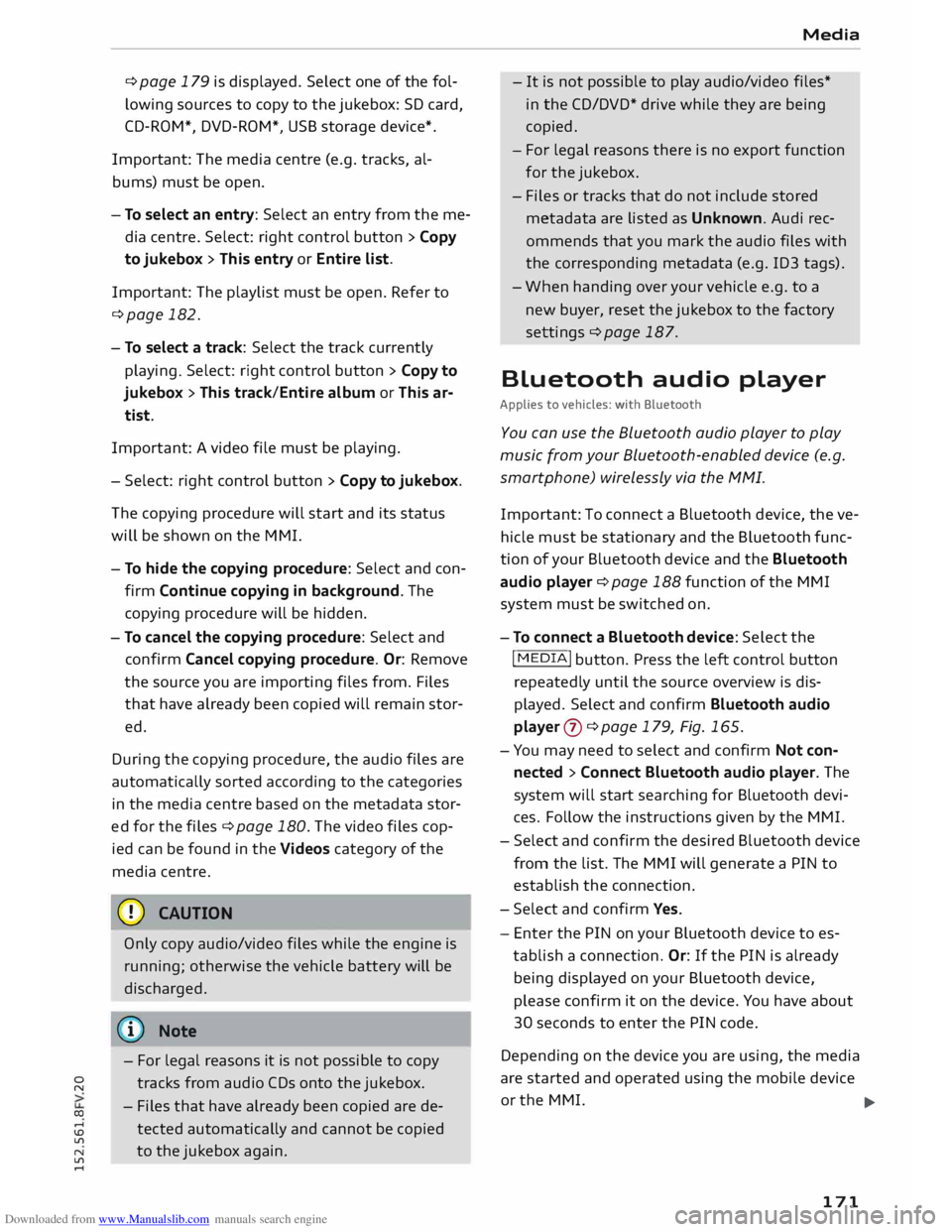
Downloaded from www.Manualslib.com manuals search engine 0
N
co
....
\D L/'l
N
L/'l
.... ¢page
179 is displayed. Select one of the fol
lowing sources to copy to the jukebox: SD card,
CD-ROM*, DVD-ROM*, USB storage device*.
Important: The media centre (e.g. tracks, al
bums) must be open.
- To select an entry: Select an entry from the me
dia centre. Select: right control button > Copy
to jukebox > Th is entry or Entire list.
Important: The playlist must be open. Refer to
¢page 182.
- To select a track: Select the track currently
playing. Select: right control button > Copy to
jukebox > This track/Entire album or Th is ar
tist.
Important: A video file must be playing.
- Select: right control button > Copy to jukebox.
The copying procedure will start and its status
will be shown on the MMI.
- To hide the copying procedure: Select and con
firm Continue copying in background. The
copying procedure will be hidden.
- To cancel the copying procedure: Select and
confirm Cancel copying procedure. Or: Remove
the source you are importing files from. Files
that have already been copied will remain stor
ed.
During the copying procedure, the audio files are
automatically sorted according to the categories
in the media centre based on the metadata stor
ed for the files ¢ page 180. The video files cop
ied can be found in the Videos category of the
media centre.
CD CAUTION
Only copy audio/video files while the engine is
running; otherwise the vehicle battery will be
discharged.
('D Note
- For legal reasons it is not possible to copy
tracks from audio CDs onto the jukebox.
- Files that have already been copied are de
tected automatically and cannot be copied
to the jukebox again. Media
- It is not possible to play audio/video files*
in the CD/DVD* drive while they are being
copied.
- For legal reasons there is no export function
for the jukebox.
- Files or tracks that do not include stored
metadata are listed as Unknown. Audi rec
ommends that you
mark
the audio files with
the corresponding metadata (e.g. ID3 tags).
- When handing over your vehicle e.g. to a
new buyer, reset the jukebox to the factory
settings ¢ page 187.
Bluetooth audio player
Applies to vehicles: with Bluetooth
You can use the Bluetooth audio player to play
music from your Bluetooth-enabled device (e.g.
smartphone) wirelessly via the MMI.
Important: To connect a Bluetooth device, the ve
hicle must be stationary and the Bluetooth func
tion of your Bluetooth device and the Bluetooth
audio player ¢ page 188 function of the MMI
system must be switched on.
- To connect a Bluetooth device: Select the
I MEDIA!
button. Press the left control button
repeatedly until the source overview is dis
played. Select and confirm Bluetooth audio
player 0 ¢page 179, Fig. 165.
- You may need to select and confirm Not con
nected > Connect Bluetooth audio player. The
system will start searching for Bluetooth devi
ces. Follow the instructions given by the MMI.
- Select and confirm the desired Bluetooth device
from the list. The MMI will generate a PIN to
establish the connection.
- Select and confirm Yes.
- Enter the PIN on your Bluetooth device to es-
tablish a connection. Or: If the PIN is already
being displayed on your Bluetooth device,
please confirm it on the device. You have about
30 seconds to enter the PIN code.
Depending on the device you are using, the media
are started and operated using the mobile device
or the MMI.
..,..
171
Page 174 of 284
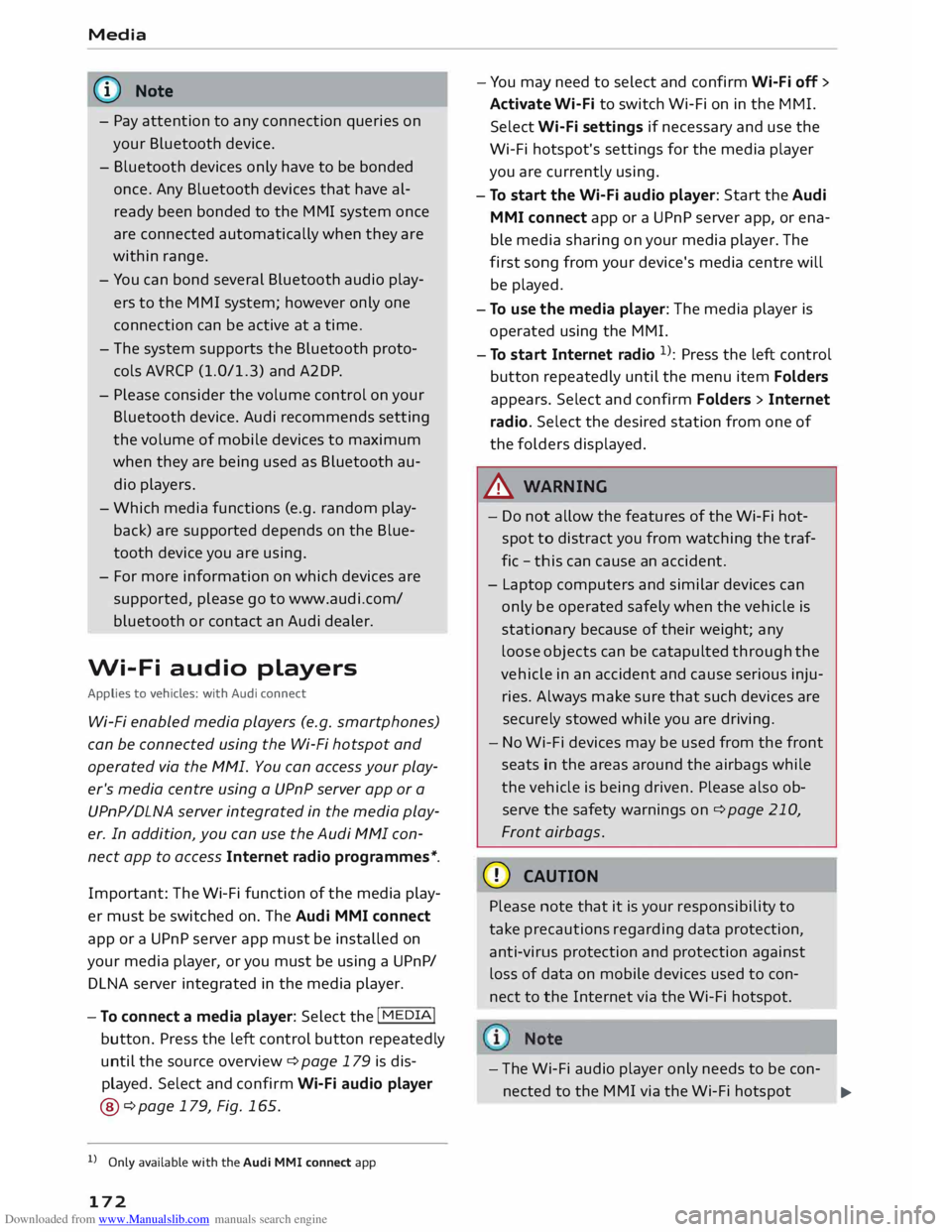
Downloaded from www.Manualslib.com manuals search engine Media
@ Note
- Pay attention to any connection queries on
your Bluetooth device.
- Bluetooth devices only have to be bonded
once. Any Bluetooth devices that have al
ready been bonded to the M MI system once
are connected automatically when they are
within range.
- You can bond several Bluetooth audio play
ers to the MMI system; however only one
connection can be active at a time.
- The system supports the Bluetooth proto
cols AVRCP (1.0/1.3) and A2DP .
- Please consider the volume control on your
Bluetooth device. Audi recommends setting
the volume of mobile devices to maximum
when they are being used as Bluetooth au
dio players.
- Which media functions (e.g. random play
back) are supported depends on the Blue
tooth device you are using.
- For more information on which
devices
are
supported, please go to www.audi.c om/
bluetooth or contact an Audi dealer.
Wi-Fi audio players
Applies to vehicles: with Audi connect
Wi-Fi enabled media players (e.g. smartphones)
can be connected using the Wi-Fi hotspot and
operated via the MMI. You can access your play
er's media centre using a UPnP server app or a
UPnPIDLNA server integrated in the media play
er. In addition, you can use the Audi MMI con
nect app to access Internet radio programmes*.
Important: The Wi-Fi function of the media play
er must be switched on. The Audi MMI connect
app or a UPnP server app must be installed on
your media player, or you must be using a UPnP/
DLNA server integrated in the media player.
- To connect a media player: Select the I
MEDIA!
button. Press the Left control button repeatedly
until the source overview ¢ page 179 is dis
played. Select and confirm Wi-Fi audio player
@ ¢page 179, Fig. 165.
l l
Only available with the Audi MMI connect app
172 -
You may need to select and confirm Wi-Fi off>
Activate Wi-Fi to switch Wi-Fi on in the MMI.
Select Wi-Fi settings if necessary and use the
Wi-Fi hotspot's settings for the media player
you are currently using.
- To start the Wi-Fi audio player: Start the Audi
MMI connect app or a UPnP server app, or ena
ble media sharing on your media player. The
first song from your device's media centre will
be played.
- To use the media player: The media player is
operated using the MMI.
- To start Internet radio 1
>: Press the Left control
button repeatedly until the menu item Folders
appears. Select and confirm Folders> Internet
radio. Select the desired station from one of
the folders displayed.
.&_ WARNING
- Do not allow the features of the Wi-Fi hot
spot to distract you from watching the traf
fic -this can cause an accident.
- Laptop computers and similar devices can
only be operated safely when the vehicle is
stationary because of their weight; any
loose objects can be catapulted through the
vehicle in an accident and cause serious inju
ries. Always make sure that such devices are
securely stowed while you are driving.
- No Wi-Fi devices may be used from the front
seats in the areas around the airbags while
the vehicle is being driven. Please also ob
serve the safety warnings on¢ page 210,
Front airbags.
CD CAUTION
Please note that it is your responsibility to
take precautions regarding data protection,
anti-virus protection and protection against
Loss of data on mobile devices used to con
nect to the Internet via the Wi-Fi hotspot.
- The Wi-Fi audio player only needs to be con-
nected to the MMI via the Wi-Fi hotspot
.,.
Page 175 of 284
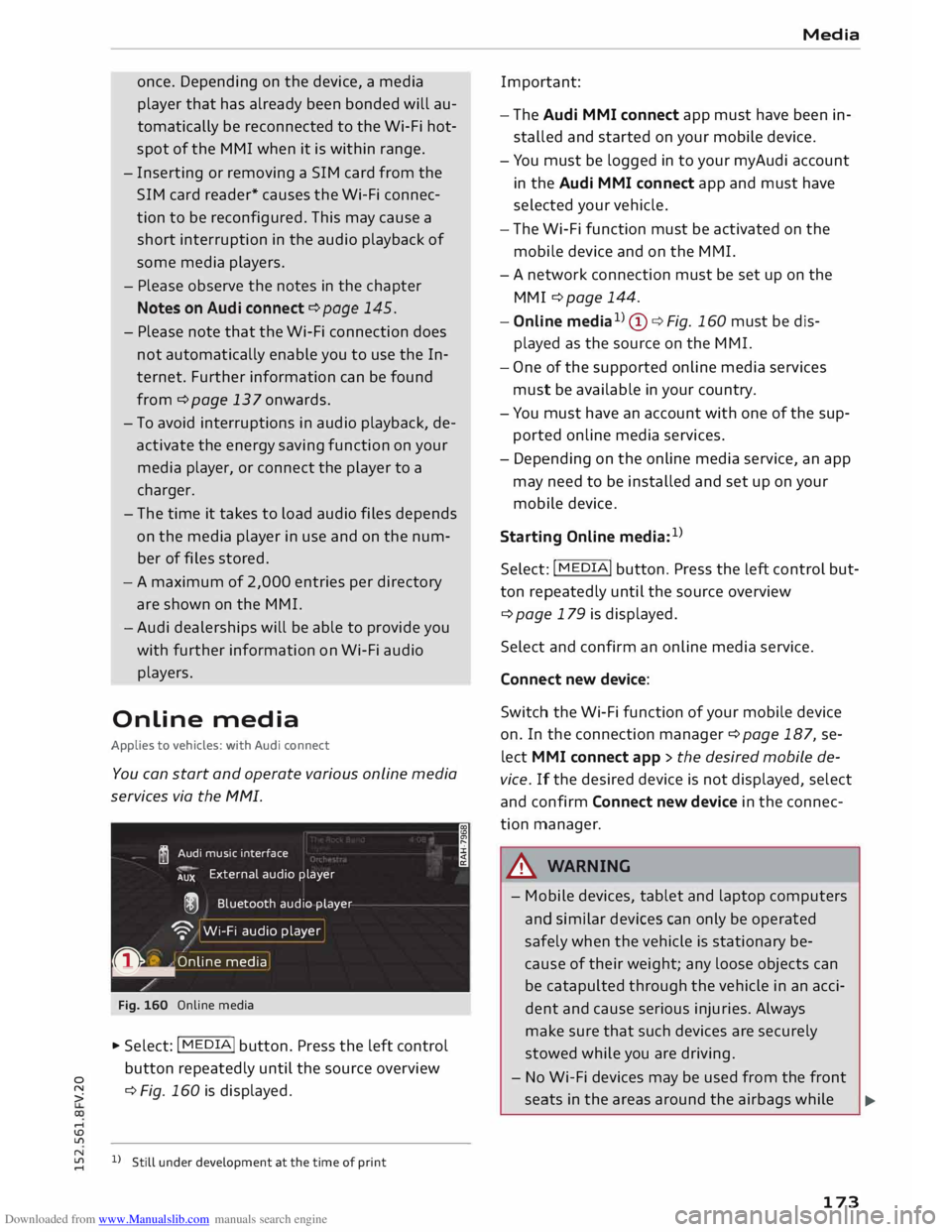
Downloaded from www.Manualslib.com manuals search engine once.
Depending on the device, a media
player that has already been bonded will au
tomatically be reconnected to the Wi-Fi hot
spot of the MMI when it is within range.
- Inserting or removing a SIM card from the
SIM card reader* causes the Wi-Fi connec
tion to be reconfigured. This may cause a
short interruption in the audio playback of
some media players.
- Please observe the notes in the chapter
Notes on Audi connect ¢ page 145.
- Please note that the Wi-Fi connection does
not automatically enable you to use the In
ternet. Further information can be found
from ¢page 137onwards.
- To avoid interruptions in audio playback, de
activate the energy saving function on your
media player, or connect the player to a
charger.
- The time it takes to load audio files depends
on the media player in use and on the num
ber of fi Les stored.
-A maximum of 2,000 entries per directory
are shown on the MMI.
- Audi dealerships will be able to provide you
with further information on Wi-Fi audio
players.
Online media
Applies to vehicles: with Audi connect
You can start and operate various online media
services via the MMI.
� Audi
music interface
AUX External
audio player
@ Bluetooth audio player
'9' Wi-Fi audio player
0 �
.
O nlin e media
Fig. 160 Online media
... Select: I MEDIA
!
button. Press the left control
button repeatedly until the source overview
� ¢
Fig. 160 is displayed.
....
\D L/'l
� 1)Still under development at the time of print
.... I Media
Important:
- The Audi MMI connect app must have been in
stalled and started on your mobile device.
- You must be logged in to your myAudi account
in the Audi MMI connect app and must have
selected your vehicle.
- The Wi-Fi function must be activated on the
mobile device and on the MMI.
- A network connection must be set up on the
MMI ¢ page 144.
- Online media1
)
(!) ¢Fig. 160 must be dis
played as the source on the MMI.
- One of the supported on line media services
must be available in your country.
- You must have an account with one of the sup
ported online media services.
- Depending on the online media service, an app
may need to be installed and set up on your
mobile device.
Starting Online media:1
)
Select: I MEDIA
! button. Press the Left control but
ton repeatedly until the source overview
¢page 179 is displayed.
Select and confirm an online media service.
Connect new device:
Switch the Wi-Fi function of your mobile device
on. In the connection manager¢ page 187, se
lect MMI connect app > the desired mobile de
vice. If the desired device is not displayed, select
and confirm Connect new device in the connec
tion manager .
.&_ WARNING
- Mobile devices, tablet and laptop computers
and similar devices can only be operated
safely when the vehicle is stationary be
cause of their weight; any loose objects can
be catapulted through the vehicle in an acci
dent and cause serious injuries. Always
make sure that such devices are securely
stowed while you are driving.
- No Wi-Fi devices may be used from the front
seats in the areas around the airbags while .,..
173
Page 179 of 284
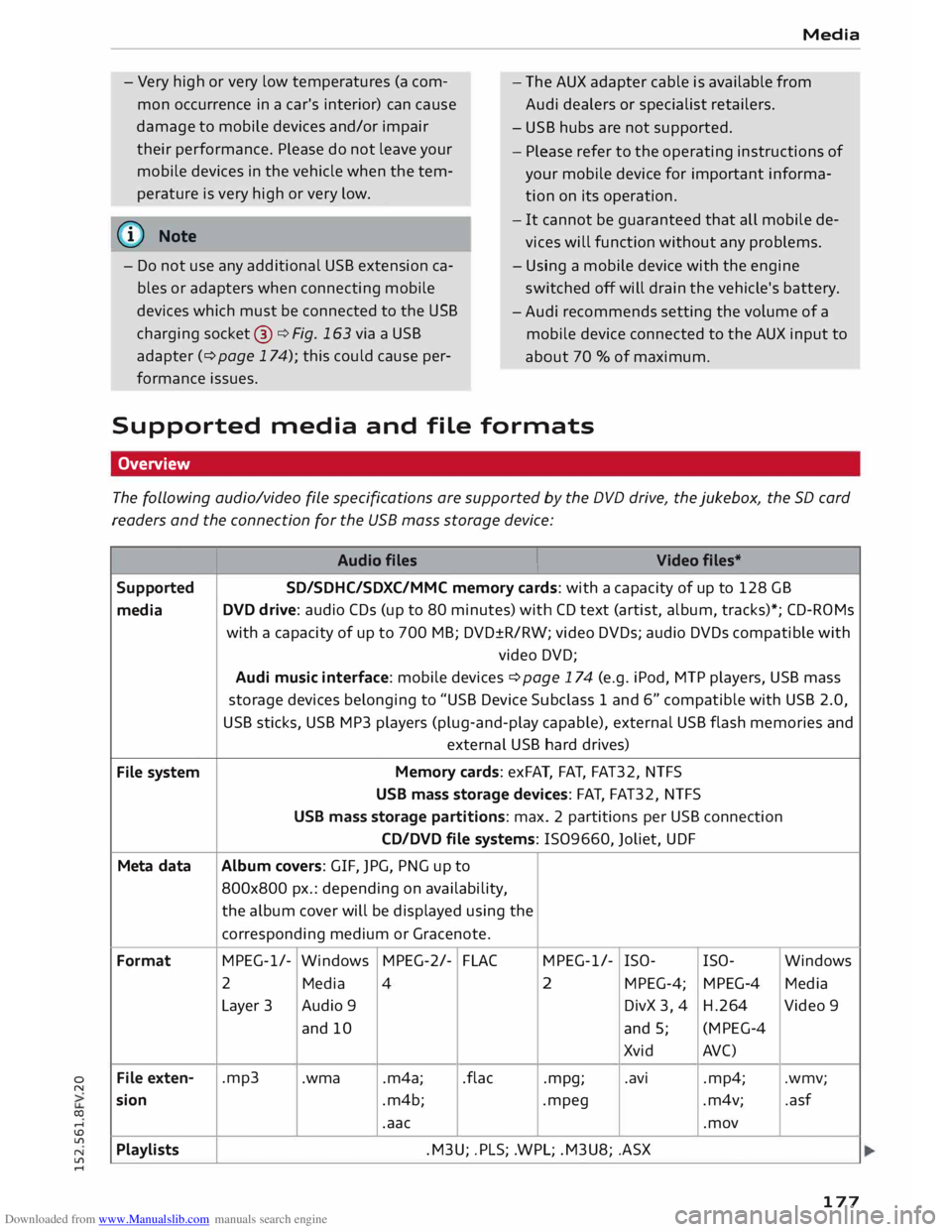
Downloaded from www.Manualslib.com manuals search engine 0
N
co
....
\D Lfl
N
Lfl
.... Media
- Very high or very low temperatures (a com
mon occurrence in a car's interior) can cause
damage to mobile devices and/or impair
their performance. Please do not leave your
mobile devices in the vehicle when the tem
perature is very high or very low. -
The AUX adapter cable is available from
Audi dealers or specialist retailers.
- USB hubs are not supported.
- Please refer to the operating instructions of
your mobile device for important informa
tion on its operation.
@ Note -
It cannot be guaranteed that all mobile de
vices will function without any problems.
- Do not use any additional USB extension ca
bles or adapters when connecting mobile
devices which must be connected to the USB
charging socket@¢ Fig. 163 via a USB
adapter (¢ page 174); this could cause per
formance issues. -
Using a mobile device with the engine
sw itched off will drain the vehicle's battery.
- Audi recommends setting the volume of a
mobile device connected to the AUX input to
about 70 % of maximum.
Supported media and file formats
Overview
The following audio/video file specifications are supported by the DVD drive, the Jukebox, the SD card
readers and the connection for the USB mass storage device:
Audio files I
Video files*
Supported SD/SDHC/SDXC/MMC
memory cards: with a capacity of up to 128 GB
media DVD
drive: audio CDs (up to 80 minutes) with CD text (artist, album, tracks)*; CD-ROMs
with a capacity of up to 700 MB; DVD±R/RW; video DVDs; audio DVDs compatible with
video DVD;
Audi music interface: mobile devices ¢ page 174 (e.g. iPod, MTP players, USB mass
storage devices belonging to "USB Device Subclass 1 and 6" compatible with USB 2.0,
USB sticks, USB MP3 players (plug-and-play capable), external USB flash memories and
external USB hard drives)
File system Memory
cards: exFAT, FAT, FAT32, NTFS
USB mass storage devices: FAT, FAT32, NTFS
USB mass storage partitions: max. 2 partitions per USB connection
CD/DVD file systems: I509660, Joliet, UDF
Meta data Album
covers: GIF, JPG, PNG up to
800x800 px.: depending on availability,
the album cover will be displayed using the
corresponding medium or Gracenote.
Format MPEG-1/-
Windows MPEG-2/-
FLAC MPEG-1/-
ISO-
ISO- Windows
2 Media
4 2
MPEG-4; MPEG-4 Media
Layer 3 Audio 9 DivX 3, 4 H.264 Video 9
and 10 and 5; (MPEG-4
Xvid AVC)
File exten- .mp3
.wma .m4a; .flac
.mpg; .avi
.mp4; .wmv;
sion .m4b;
.mpeg .m4v; .asf
.aac .mov
Playlists .M3U;
.PLS; .WPL; .M3U8; .ASX
177