phone AUDI TT COUPE 2014 Owners Manual
[x] Cancel search | Manufacturer: AUDI, Model Year: 2014, Model line: TT COUPE, Model: AUDI TT COUPE 2014Pages: 284, PDF Size: 34.42 MB
Page 5 of 284
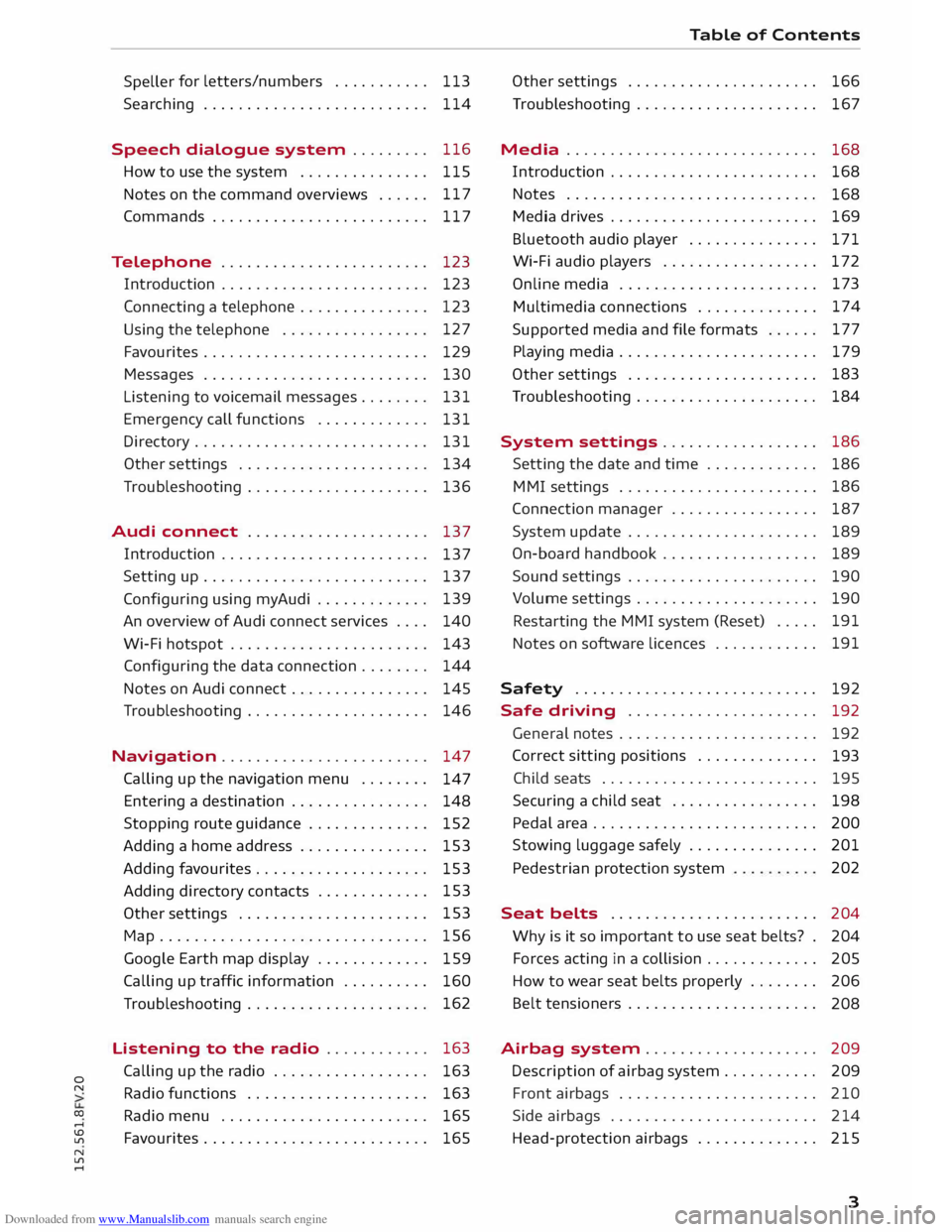
Downloaded from www.Manualslib.com manuals search engine 0
N
co
....
\D L/'l
N
L/'l
.... Speller
for
letters/numbers . . . . . . . . . . . 113
Searching . . . . . . . . . . . . . . . . . . . . . . . . . . 114
Speech dialogue system . . . . . . . . . 116
How to use the system . . . . . . . . . . . . . . . 115
Notes on the command overviews . . . . . . 117
Commands . . . . . . . . . . . . . . . . . . . . . . . . .
117
Telephone . . . . . . . . . . . . . . . . . . . . . . . . 123
Introduction . . . . . . . . . . . . . . . . . . . . . . . . 123
Connecting a telephone . . . . . . . . . . . . . . . 123
Using the telephone . . . . . . . . . . . . . . . . . 127
Favourites . . . . . . . . . . . . . . . . . . . . . . . . . . 129
Messages . . . . . . . . . . . . . . . . . . . . . . . . . . 130
Listening to voicemail messages. . . . . . . . 131
Emergency call functions . . . . . . . . . . . . . 131
Directory ........................... 131
Other settings . . . . . . . . . . . . . . . . . . . . . . 134
Troubleshooting . . . . . . . . . . . . . . . . . . . . .
136
Audi connect . . . . . . . . . . . . . . . . . . . . .
137
Introduction . . . . . . . . . . . . . . . . . . . . . . . .
137
Setting up . . . . . . . . . . . . . . . . . . . . . . . . . . 137
Configuring using myAudi . . . . . . . . . . . . . 139
An overview of Audi connect services . . . . 140
Wi-Fi hotspot . . . . . . . . . . . . . . . . . . . . . . . 143
Configuring the
data connection . . . . . . . .
144
Notes on Audi connect . . . . . . . . . . . . . . . . 145
Troubleshooting . . . . . . . . . . . . . . . . . . . . . 146
Navigation . . . . . . . . . . . . . . . . . . . . . . . . 147
Calling up the navigation menu . . . . . . . .
147
Entering a destination . . . . . . . . . . . . . . . . 148
Stopping route guidance . . . . . . . . . . . . . .
152
Adding a home address . . . . . . . . . . . . . . . 153
Adding favourites . . . . . . . . . . . . . . . . . . . .
153
Adding directory contacts . . . . . . . . . . . . . 153
Other settings . . . . . . . . . . . . . . . . . . . . . . 153
Map............................... 156
Google Earth map display . . . . . . . . . . . . . 159
Calling up traffic information . . . . . . . . . . 160
Troubleshooting . . . . . . . . . . . . . . . . . . . . . 162
Listening to the radio . . . . . . . . . . . . 163
Calling up the radio . . . . . . . . . . . . . . . . . . 163
Radio functions . . . . . . . . . . . . . . . . . . . . . 163
Radio menu . . . . . . . . . . . . . . . . . . . . . . . . 165
Favourites . . . . . . . . . . . . . . . . . . . . . . . . . .
165 Table
of Contents
Other settings . . . . . . . . . . . . . . . . . . . . . . 166
Troubleshooting . . . . . . . . . . . . . . . . . . . . . 167
Media ............................. 168
Introduction . . . . . . . . . . . . . . . . . . . . . . . .
168
Notes . . . . . . . . . . . . . . . . . . . . . . . . . . . . .
168
Media drives . . . . . . . . . . . . . . . . . . . . . . . .
169
Bluetooth audio player . . . . . . . . . . . . . . .
171
Wi-Fi audio players . . . . . . . . . . . . . . . . . . 172
Online media . . . . . . . . . . . . . . . . . . . . . . . 173
Multimedia connections . . . . . . . . . . . . . . 174
Supported media and file formats . . . . . . 177
Playing media . . . . . . . . . . . . . . . . . . . . . . . 179
Other settings . . . . . . . . . . . . . . . . . . . . . . 183
Troubleshooting . . . . . . . . . . . . . . . . . . . . . 184
System settings .. . . . . . . . . . . . . . . . . 186
Setting the date and time . . . . . . . . . . . . . 186
MMI settings . . . . . . . . . . . . . . . . . . . . . . . 186
Connection manager . . . . . . . . . . . . . . . . . 187
System update . . . . . . . . . . . . . . . . . . . . . . 189
On-board handbook . . . . . . . . . . . . . . . . . . 189
Sound settings . . . . . . . . . . . . . . . . . . . . . . 190
Volume settings . . . . . . . . . . . . . . . . . . . . .
190
Restarting the MMI system (Reset) . . . . . 191
Notes on software licences . . . . . . . . . . . . 191
Safety ............................ 192
Safe driving . . . . . . . . . . . . . . . . . . . . . . 192
General notes . . . . . . . . . . . . . . . . . . . . . . . 192
Correct sitting positions . . . . . . . . . . . . . .
193
Child seats . . . . . . . . . . . . . . . . . . . . . . . . .
195
Securing a child seat ................ .
Pedal area ......................... .
Stowing luggage safely .............. .
Pedestrian protection system 198
200
201 202
Seat belts . . . . . . . . . . . . . . . . . . . . . . . .
204
Why is it so important to use seat belts? . 204
Forces acting in a collision . . . . . . . . . . . . .
205
How to wear seat belts properly . . . . . . . .
206
Belt tensioners . . . . . . . . . . . . . . . . . . . . . .
208
Airbag system. . . . . . . . . . . . . . . . . . . . 209
Description of airbag system . . . . . . . . . . .
209
Front airbags . . . . . . . . . . . . . . . . . . . . . . . 210
Side airbags . . . . . . . . . . . . . . . . . . . . . . . . 214
Head-protection airbags . . . . . . . . . . . . . . 215
3
Page 9 of 284
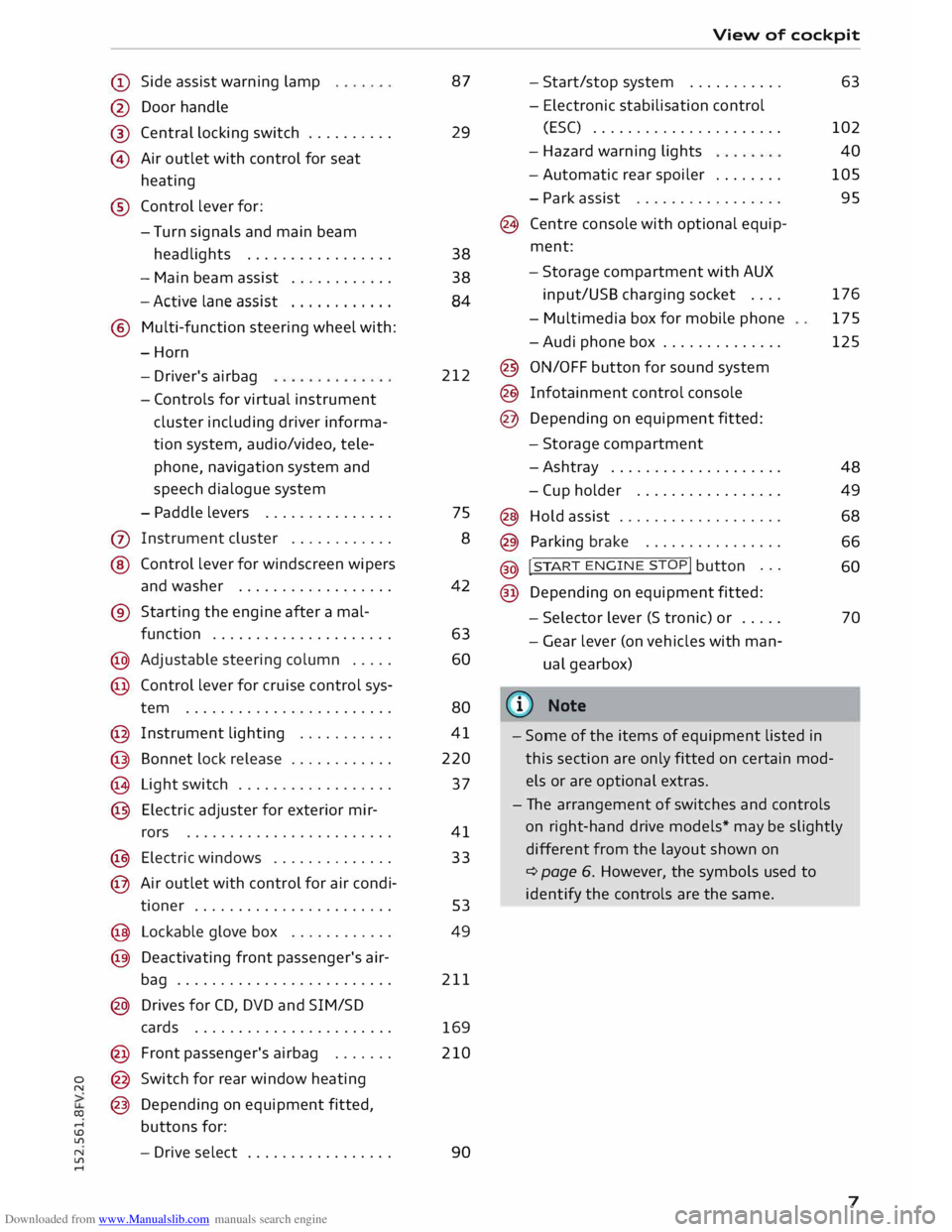
Downloaded from www.Manualslib.com manuals search engine 0
N
co
....
\D L/'l
N
L/'l
.... (D
Side assist warning lamp
@ Door handle
®
© Central
locking switch ......... .
Air outlet with control for seat
heating
® Control lever for:
- Turn signals and main beam
headlights ................ .
- Main beam assist
........... .
- Active lane assist
........... .
® Multi-function steering wheel with:
-Horn
- Driver's airbag
- Controls for virtual instrument
cluster
including
driver informa
tion system, audio/video, tele
phone, navigation system and
speech dialogue system
- Paddle levers .............. .
(j) Instrument cluster ........... .
@ Control lever for windscreen wipers
and washer ................. .
® Starting the engine after a mal-
function .................... .
@ Adjustable steering column .... .
@ Control lever for cruise control sys-
tem ....................... .
@ Instrument lighting .......... .
@ Bonnet lock release ........... .
@ Light switch ................. .
@ Electric adjuster for exterior mir-
rors ....................... .
@ Electric windows ............. .
@ Air outlet with control for air condi-
tioner ...................... . 87
29
38
38 84
212
75 8
42
63 60
80
41
220
37
41
33
53
@ Lockable glove box . . . . . . . . . . . .
49
@ Deactivating front passenger's air-
bag . . . . . . . . . . . . . . . . . . . . . . . . . 211
@ Drives for CD, DVD and SIM/SD
cards . . . . . . . . . . . . . . . . . . . . . . .
169
@ Front passenger's airbag ...... . 210
@ Switch for rear window heating
@ Depending on equipment fitted,
buttons for:
- Drive select ................ . 90 View
of cockpit
- Start/stop system .......... .
- Electronic stabilisation control
(ES() ..................... .
- Hazard warning lights
- Automatic rear spoiler ....... .
- Park assist ................ .
@ Centre console with optional equip
ment:
- Storage compartment with AUX
input/USS charging socket ....
- Multimedia box for mobile phone
-Audi phone box ............. .
@ ON/OFF button for sound system
@ Infotainment control console
@ Depending on equipment fitted:
- Storage compartment
-Ashtray ................... .
- Cup holder ................ .
@ Hold assist .................. .
@ Parking brake ............... .
@ !
S TAR
T ENGINE ST
OP! button ..
.
@ Depending on equipment fitted: 63
102 40
105
95
176 175
125
48 49
68
66 60
- Selector lever (S tronic) or . . . . .
70
- Gear lever (on vehicles with man
ual gearbox)
((ij} Note
- Some of the items of equipment listed in
this section are only fitted on certain mod
els or are optional extras.
- The arrangement of switches and controls
on right-hand drive models* may be slightly
different from the layout shown on
¢ page 6. However, the symbols used to
identify the controls are the same.
7
Page 21 of 284
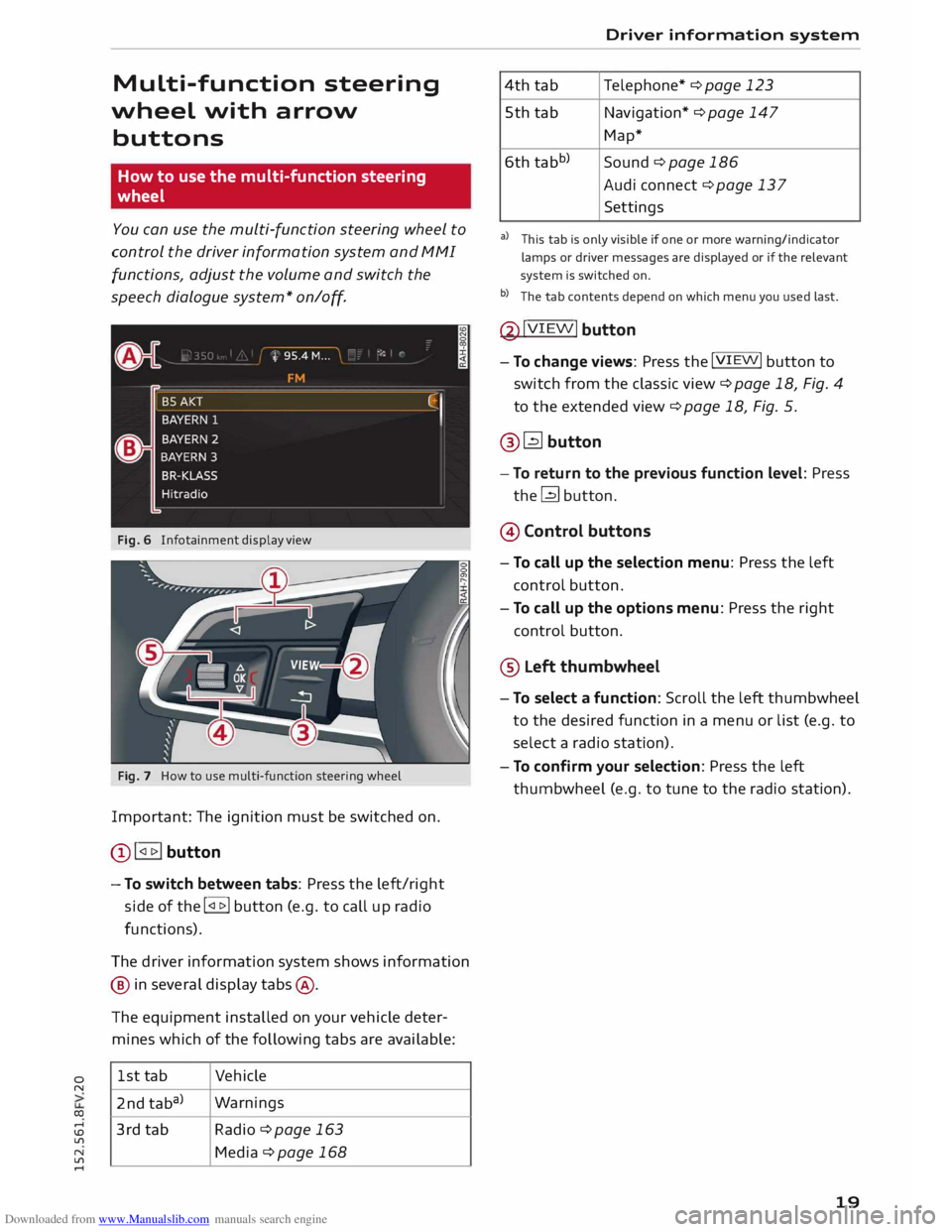
Downloaded from www.Manualslib.com manuals search engine 0
N
co
....
\D Lfl
N
Lfl
.... Multi-function steering
wheel with arrow
buttons
How to use the multi-function steering
wheel
You can use the multi-function steering wheel to
control the driver information system and MMI
functions, adjust the volume and switch the
speech dialogue system* on
/o
ff.
Fig. 6 Infotainment display view
Fig. 7 How to use multi-function steering wheel
Important: The ignition must be switched on.
Q) !<11>! button
- To switch between tabs: Press the left/right
side of the !<11>! button (e.g. to call up radio
functions).
The driver information system shows information
@ in several display tabs@.
The equipment installed on your vehicle deter
mines which of the following tabs are available:
1st tab Vehicle
2nd taba) Warnings
3rd tab Radio ¢page 163
Media ¢page 168 Driver
information system
4th tab Telephone*
¢ page 123
5th tab Navigation* ¢ page 147
Map*
6th tabb)
Sound¢ page 186
Audi connect ¢ page 137
Settings
al This tab is only visible if one or more warning/indicator
lamps or driver messages are displayed or if the relevant
system is switched on.
b l
The tab contents depend on which menu you used last.
@ !VIEW!
button
- To change views: Press the !VIEW! button to
switch from the classic view ¢page 18, Fig. 4
to the extended view¢ page 18, Fig. 5.
@� button
- To return to the previous function level: Press
the� button.
@ Control buttons
- To call up the selection menu: Press the left
control button.
- To call up the options menu: Press the right
control button.
® Left thumbwheel
- To select a function: Scroll the left thumbwheel
to the desired function in a menu or list (e.g. to
select a radio station).
- To confirm your selection: Press the left
thumbwheel (e.g. to tune to the radio station).
19
Page 28 of 284
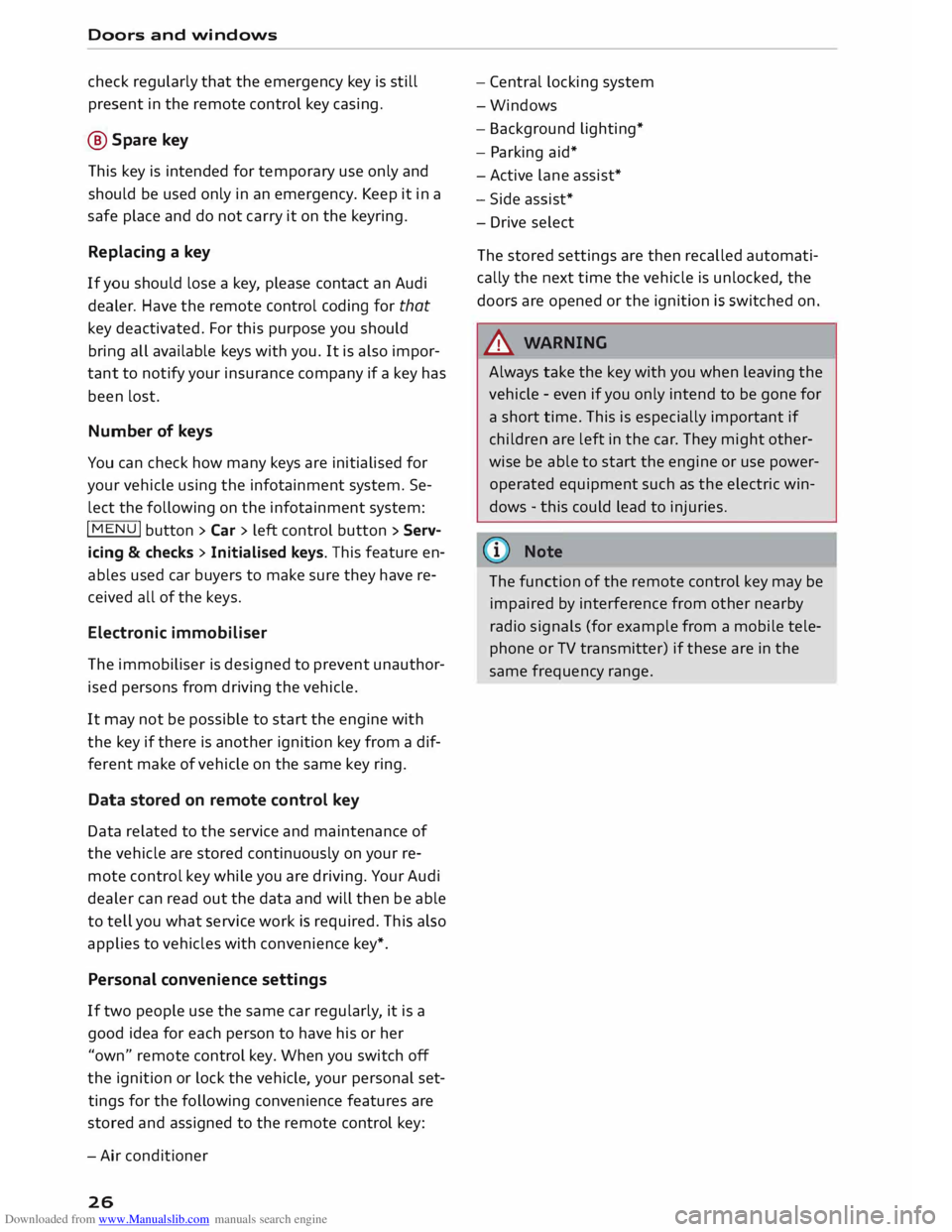
Downloaded from www.Manualslib.com manuals search engine Doors
and windows
check regularly that the emergency key is still
present in the remote control key casing.
@ Spare key
This key is intended for temporary use only and
should be used only in an emergency. Keep it in a
safe place and do not carry it on the keyring.
Replacing a key
If you should lose a key, please contact an Audi
dealer. Have the remote control coding for that
key deactivated. For this purpose you should
bring all available keys with you. It is also impor
tant to notify your insurance company if a key has
been lost.
Number of keys
You can check how many keys are initialised for
your vehicle using the infotainment system. Se
lect the following on the infotainment system:
I MENU I
button >Car> left control button > Serv
icing & checks > Initialised keys. This feature en
ables used car buyers to make sure they have re
ceived all of the keys.
Electronic immobiliser
The immobiliser is designed to prevent unauthor
ised persons from driving the vehicle.
It may not be possible to start the engine with
the key if there is another ignition key from a dif
ferent make of vehicle on the same key ring.
Data stored on remote control key
Data related to the service and maintenance of
the vehicle are stored continuously on your re
mote control key while you are driving. Your Audi
dealer can read out the data and will then be able
to tell you what service work is required. This also
applies to vehicles with convenience key*.
Personal convenience settings
If two people use the same car regularly, it is a
good idea for each person to have his or her
"own" remote control key. When you switch off
the ignition or lock the vehicle, your personal set
tings for the following convenience features are
stored and assigned to the remote control key:
- Air conditioner
26 -
Central locking system
-Windows
- Background lighting*
- Parking aid*
- Active lane assist*
- Side assist*
- Drive select
The stored settings are then recalled automati
cally the next time the vehicle is unlocked, the
doors are opened or the ignition is switched on.
_& WARNING
Always take the key with you when leaving the
vehicle -even if you only intend to be gone for
a short time. This is especially important if
children are left in the car. They might other
wise be able to start the engine or use power
operated equipment such as the electric win
dows -this could lead to injuries.
The function of the remote control key may be
impaired by interference from other nearby
radio signals (for example from a mobile tele
phone or TV transmitter) if these are in the
same frequency range.
Page 64 of 284
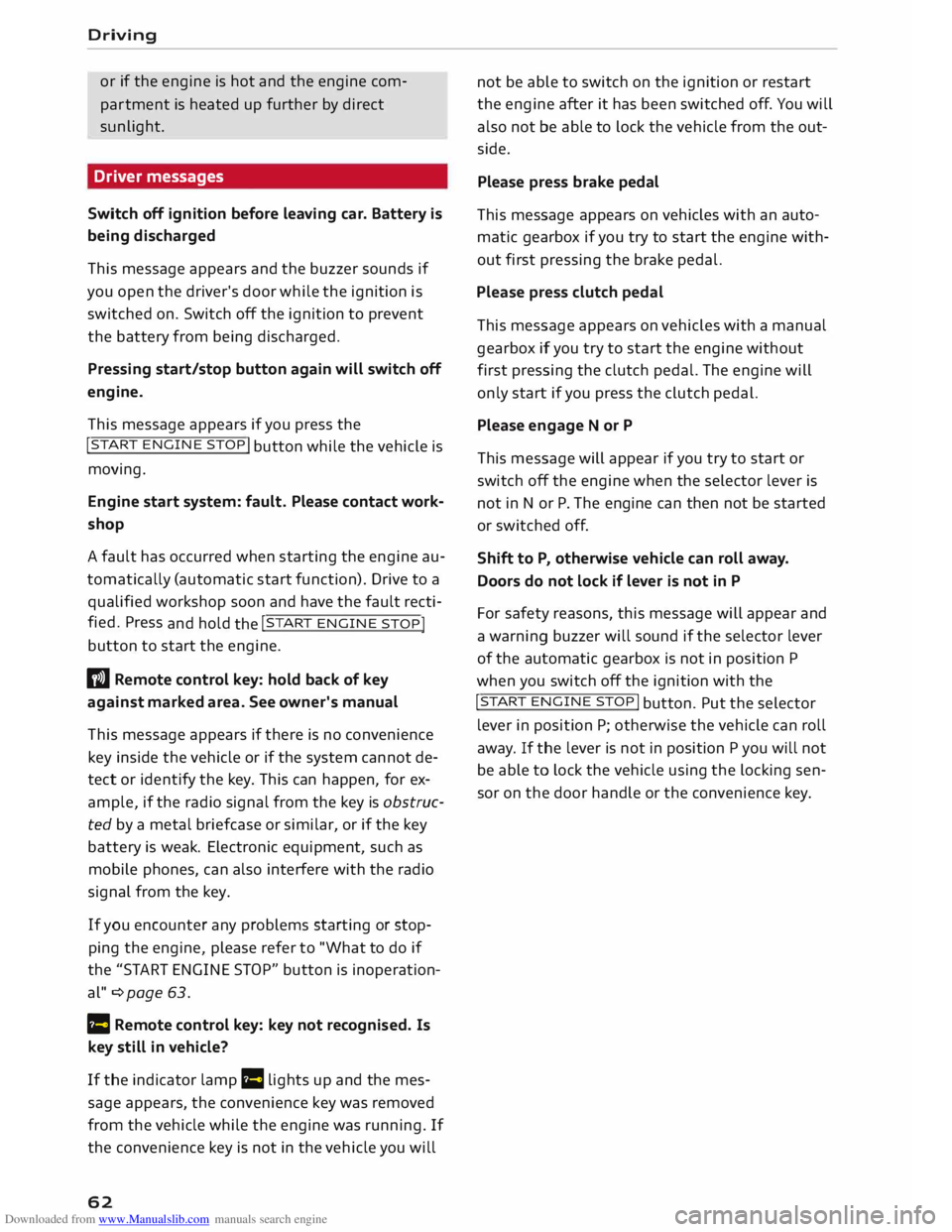
Downloaded from www.Manualslib.com manuals search engine Driving
or if the engine is hot and the engine com
par tment is heated up further by direct
sunlight.
Driver messages
Switch off ignition before leaving car. Battery is
being discharged
This message appears and the buzzer sounds if
you open the driver's door while the ignition is
switched on. Switch off the ignition to prevent
the battery from being discharged.
Pressing start/stop button again will switch off
engine.
This message appears if you press the
!START ENGINE STOP!
button while the vehicle is
moving.
Engine start system: fault. Please contact work
shop
A fault has occurred when starting the engine au
tomatically (automatic start function). Drive to a
qualified workshop soon and have the fault recti
fied. Press
and hold
the !S
TA RT
ENGINE STOP I
button to start the engine.
II Remote control key: hold back of key
against marked area. See owner's manual
This message appears if there is no convenience
key inside the vehicle or if the system cannot de
tect or identify the key. This can happen, for ex
ample, if the radio signal from the key is obstruc
ted by a metal briefcase or similar, or if the key
battery is weak. Electronic equipment, such as
mobile phones, can also interfere with the radio
signal from the key.
If you encounter any problems starting or stop
ping the engine, please refer to "What to do if
the "START ENGINE STOP" button is inoperation
al" ¢page 63.
Ill Remote control key: key not recognis ed. Is
key still in vehicle?
If the indicator lamp Ill Lights up and the mes
sage appears, the convenience key was removed
from the vehicle while the engine was running. If
the convenience key is not in the vehicle you will
62 not
be able to switch on the ignition or restart
the engine after it has been switched off. You will
also not be able to lock the vehicle from the out
side.
Please press brake pedal
This message appears on vehicles with an auto
matic gearbox if you try to start the engine with
out first pressing the brake pedal.
Please press clutch pedal
This message appears on vehicles with a manual
gearbox if you try to start the engine without
first pressing the clutch pedal. The engine will
only start if you press the clutch pedal.
Please engage N or P
This message will appear if you try to start or
switch off the engine when the selector lever is
not in Nor P. The engine can then not be started
or switched off.
Shift to P, otherwise vehicle can roll away.
Doors do not lock if lever is not in P
For safety reasons, this message will appear and
a warning buzzer will sound if the selector lever
of the automatic gearbox is not in position P
when you switch off the ignition with the
!START ENGINE STOP!
button. Put the selector
lever in position P; otherwise the vehicle can roll
away. If the lever is not in position P you will not
be able to Lock the vehicle using the locking sen
sor on the door handle or the convenience key.
Page 110 of 284
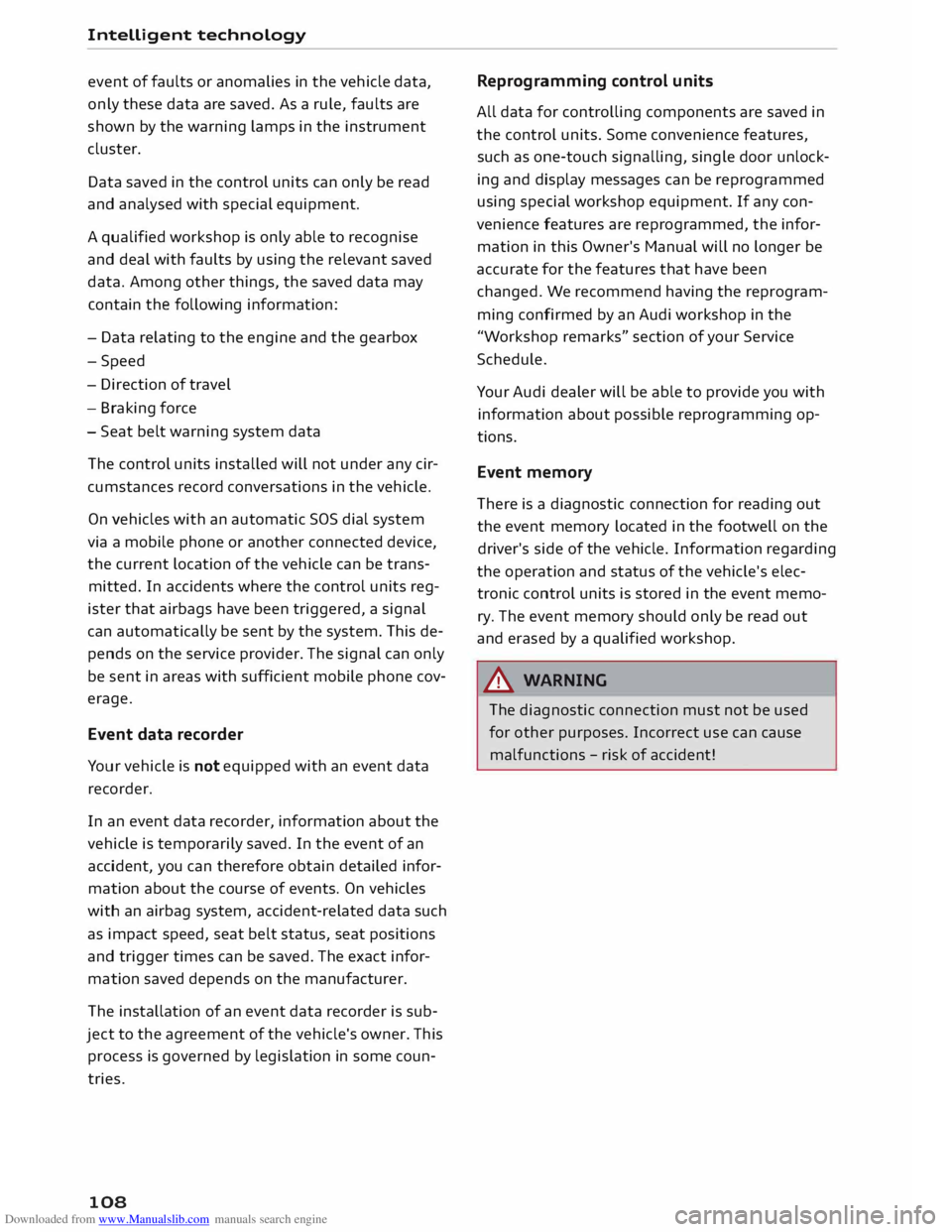
Downloaded from www.Manualslib.com manuals search engine Intelligent
technology
event of faults or anomalies in the vehicle data,
only these data are saved. As a rule, faults are
shown by the warning lamps in the instrument
cluster.
Data saved in the control units can only be read
and analysed with special equipment.
A qualified workshop is only able to recognise
and deal with faults by using the relevant saved
data. Among other things, the saved data may
contain the following information:
- Data relating to the engine and the gearbox
-Speed
- Dire ction of travel
- Braking force
- Seat belt warning system data
The control
units
installed will not under any cir
cumstances record conversations in the vehicle.
On vehicles with an automatic SOS dial system
via a mobile phone or another connected device,
the current location of the vehicle can be trans
mitted. In accidents where the control units reg
ister that airbags have been triggered, a signal
can automatically be sent by the system. This de
pends on the service provider. The signal can only
be sent in areas with sufficient mobile phone cov
erage.
Event data recorder
Your vehicle is not equipped with an event data
recorder.
In an event data recorder, information about the
vehicle is temporarily saved. In the event of an
accident, you can therefore obtain detailed infor
mation about the course of events. On vehicles
with an airbag system, accident-related data such
as impact speed, seat belt status, seat positions
and trigger times can be saved. The exact infor
mation saved depends on the manufacturer.
The installation of an event data recorder is sub
ject to the agreement of the vehicle's owner. This
process is governed by legislation in some coun
tries.
108 Reprogram
ming control units
All data for controlling components are saved in
the control units. Some convenience features,
such as one-touch signalling, single door unlock
ing and display messages can be reprogrammed
using special workshop equipment. If any con
venience features are reprogrammed, the infor
mation in this Owner's Manual will no longer be
accurate for the features that have been
changed. We recommend having the reprogram
ming confirmed by an Audi workshop in the
"Workshop remarks" section of your Service
Schedule.
Your Audi dealer will be able to provide you with
information about possible reprogramming op
tions.
Event memory
There is a diagnostic connection for reading out
the event memory located in the footwell on the
driver's side of the vehicle. Information regarding
the operation and status of the vehicle's elec
tronic control units is stored in the event memo
ry. The event memory should only be read out
and erased by a qualified workshop.
A WARNING
The diagnostic connection must not be used
for other purposes. Incorrect use can cause
malfunctions -risk of accident!
Page 116 of 284
![AUDI TT COUPE 2014 Owners Manual Downloaded from www.Manualslib.com manuals search engine Multi
Media Interface
Symbol / marking Explanation
@ (&] To
delete the character to the left of the cursor.
@ Character
selecti AUDI TT COUPE 2014 Owners Manual Downloaded from www.Manualslib.com manuals search engine Multi
Media Interface
Symbol / marking Explanation
@ (&] To
delete the character to the left of the cursor.
@ Character
selecti](/img/6/57662/w960_57662-115.png)
Downloaded from www.Manualslib.com manuals search engine Multi
Media Interface
Symbol / marking Explanation
@ (&] To
delete the character to the left of the cursor.
@ Character
selection The
character selected will be highlighted.
@ � The
entry suggestion can be accepted by pushing the rotary push-
button upwards.
Searching You can use the search function to search for en
tries in the fvf fvfl (e.g. station names).
Fig. 124 Entry suggestion in the radio function
The search function is available in the Vehicle,
Radio, Media, Telephone, Navigation and Audi
connect menus.
Calling up the search function
.,. Select: !MENU! button > desired menu item
(e.g. Radio) .
.,. You
may need to push the rotary pushbutton
upwards to call up the entry field@¢ Fig. 124.
Searching for an entry
.,. Enter one or more search terms in the entry
field. The individual search terms must be sep
arated by spaces.
The system may make suggestions © depending
on what you have entered. Further entries con
taining the search terms entered will be dis
played in the List of results @.
If the desired term is not yet being displayed,
continue entering Letters until it appears.
You can enter search terms in any order using the
search function. The first few Letters of the
search terms will often be sufficient to bring up a
List of results. In the Radio menu, for example,
write the name of a radio station and the initial
Letters of the programme type.
114 Accepting
an entry suggestion
Important: An entry suggestion must be dis
played.
.,. When using MMI touch*: Press the rotary
pushbutton .
.,. When using the speller: Push the rotary push
button upwards.
Using an entry from the results list
.,. When using MMI touch*: Turn the rotary push
button to the right. Select an entry from the
List and confirm it.
.,. When
using the speller: Select and confirm
I LIST!
. Or: Push the rotary pushbutton down
wards. Select an entry from the List and confirm
it.
Page 117 of 284
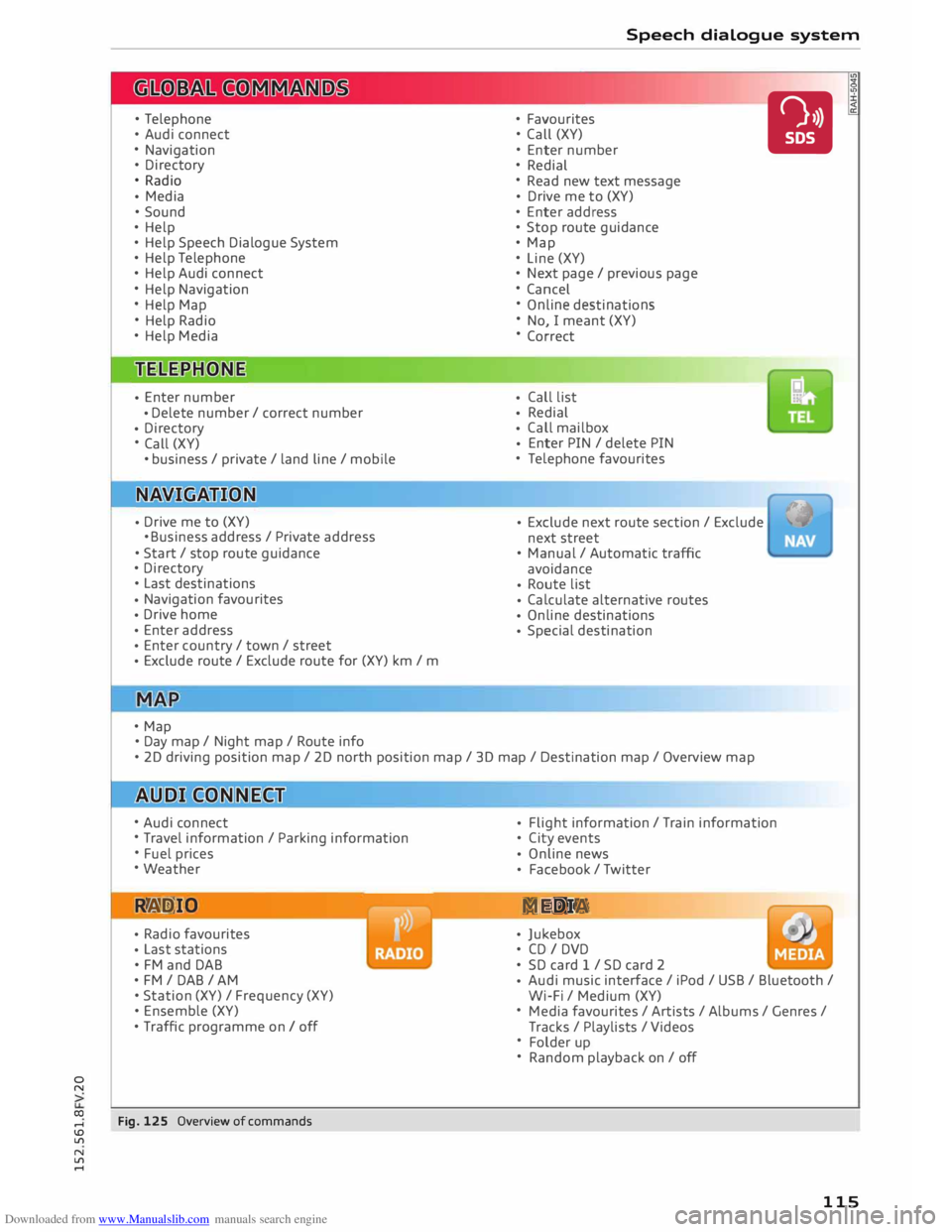
Downloaded from www.Manualslib.com manuals search engine 0
N
co
....
\D L/'l
N
L/'l
.... •
Telephone
• Audi connect
• Navigation
• Directory
• Radio
• Media
• Sound
• Help
• Help Speech Dialogue System
• Help Telephone
• Help Audi connect
• Help Navigation
• Help Map
• Help Radio
• Help Media
• Enter
number
• Delete
number/ correct number
• Directory
• Call (XY)
• business / private / land line/ mobile
• Drive
me to (XY)
• Business address/ Private address
• Start/ stop route guidance
• Directory
• Last destinations
• Navigation
favourites
• Drive
home
• Enter
address
• Enter
country / town / street
• Exclude
route/ Exclude route for (XY) km / m
• Map
• Day map/ Night map/ Route info Speech
dialogue system
• Favourites
• Call (XY)
• Enter number
• Redial
• Read new text message
• Drive
me to (XY)
• Enter address
• Stop route guidance
• Map
• Line (XY)
• Next page/ previous page
• Cancel
• Online destinations
• No, I meant (XY)
• Correct
• Call
list
• Redial
• Call
mailbox
• Enter
PIN / delete PIN
• Telephone favourites
• Exclude
next route section / Exclude
next street
• Manual / Automatic traffic
avoidance
• Route
list
• Calculate
alternative routes
• Online destinations
• Special
destination •
• 20 driving position map/ 20 north position map/ 30 map / Destination map/ Overview map
• Audi connect
• Travel information / Parking information
• Fuel prices
• Weather
R � D IO
• Radio
favourites
• Last
stations
• FM and DAB
•FM/ DAB/ AM
• Station (XY) / Frequency (XY)
• Ensemble (XY)
• Traffic programme on I off
Fig. 125 Overview of commands •
Flight
information / Train information
• City events
• Online
news
• Facebook
/ Twitter
ME DIA
• Jukebox
• CD I DVD
• SD card 1 / SD card 2
• Audi
music interface / iPod / USB / Bluetooth /
Wi-Fi / Medium (XY)
• Media favourites / Artists / Albums / Genres /
Tracks / Playlists / Videos
• Folder up
• Random playback on / off
115
Page 118 of 284
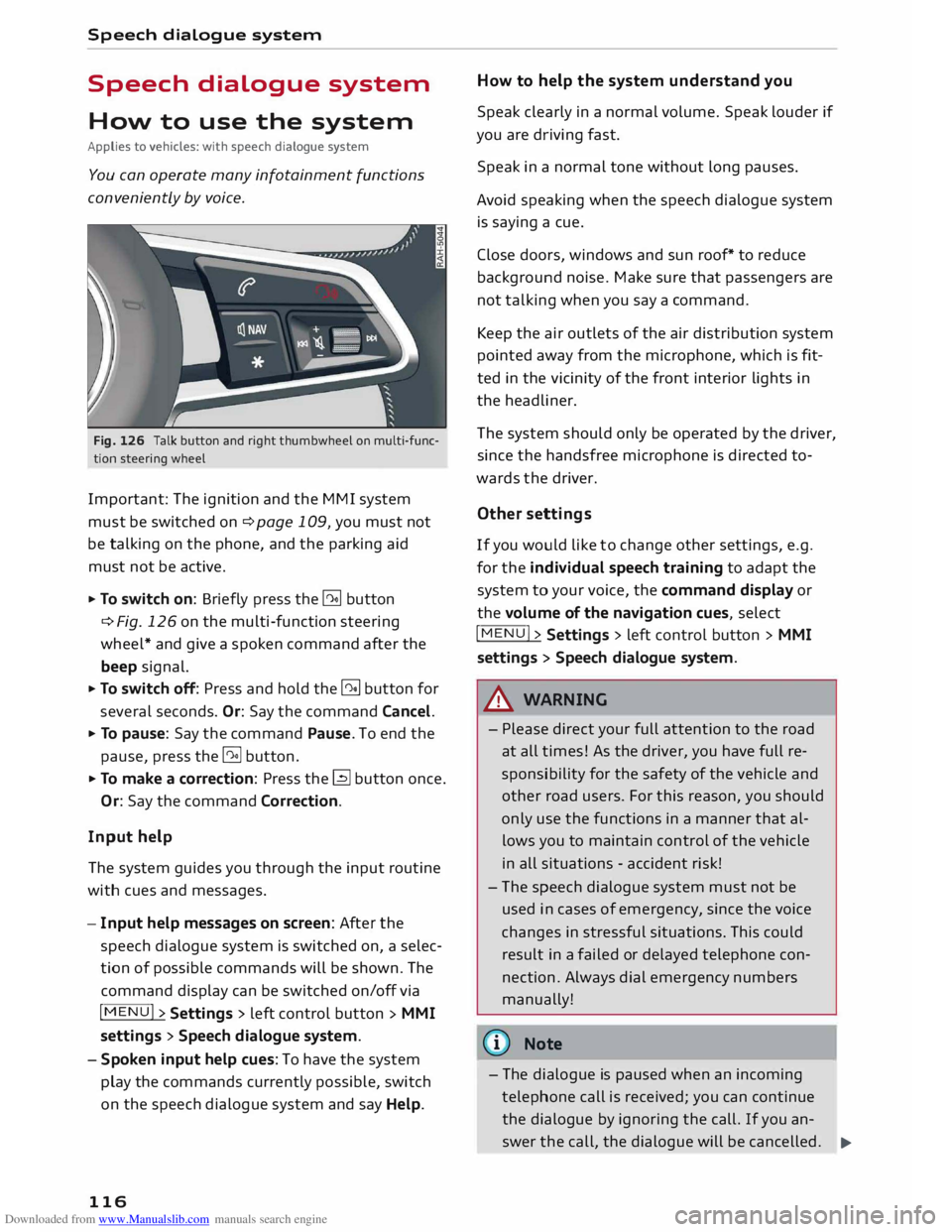
Downloaded from www.Manualslib.com manuals search engine Speech
dialogue system
Speech dialogue system
How to use the system
Applies to vehicles: with speech dialogue system
You can operate many infotainment functions
conveniently by voice.
Fig. 126 Talk button and right thumbwheel on multi-func
tion steering wheel
Important: The ignition and the MMI system
must be switched on ¢page 109, you must not
be talking on the phone, and the parking aid
must not be active.
... To switch on: Briefly press the [2!] button
c:::> Fig. 126 on the multi-function steering
wheel* and give a spoken command after the
beep signal.
... To switch off: Press and hold the [2!] button for
several seconds. Or: Say the command Cancel.
... To pause: Say the command Pause. To end the
pause, press the l2!l button.
... To make a correction: Press the� button once.
Or: Say the command Correction.
Input help
The system guides you through the input routine
with cues and messages.
- Input help messages on screen: After the
speech dialogue system is switched on, a selec
tion of possible commands will be shown. The
command display can be switched on/off via
I MENU I>
Settings > left control button >
MMI
settings > Speech dialogue system.
- Spoken input help cues: To have the system
play the commands currently possible, switch
on the speech dialogue system and say Help.
116 How
to help the system understand you
Speak clearly in a normal volume. Speak louder if
you are driving fast.
Speak in a normal tone without long pauses.
Avoid speaking when the speech dialogue system
is saying a cue.
Close doors, windows and sun roof* to reduce
background noise. Make sure that passengers are
not talking when you say a command.
Keep the air outlets of the air distribution system
pointed away from the microphone, which is fit
ted in the vicinity of the front interior lights in
the headliner.
The system should only be operated by the driver,
since the handsfree microphone is directed to
wards the driver.
Other settings
If you would like to change other settings, e.g.
for the individual speech training to adapt the
system to your voice, the command display or
the volume of the navigation cues, select
I MENU I>
Settings > left control button >
MMI
settings > Speech dialogue system.
A WARNING
- Please direct your full attention to the road
at all times! As the driver, you have full re
sponsibility for the safety of the vehicle and
other road users. For this reason, you should
only use the functions in a manner that al
lows you to maintain control of the vehicle
in all situations -accident risk!
- The speech dialogue system must not be
used in cases of emergency, since the voice
changes in stressful situations. This could
result in a failed or delayed telephone con
nection. Always dial emergency numbers
manually!
{tI)) Note
- The dialogue is paused when an incoming
telephone call is received; you can continue
the dialogue by ignoring the call. If you an-
swer the call, the dialogue will be cancelled.
..,.
Page 119 of 284
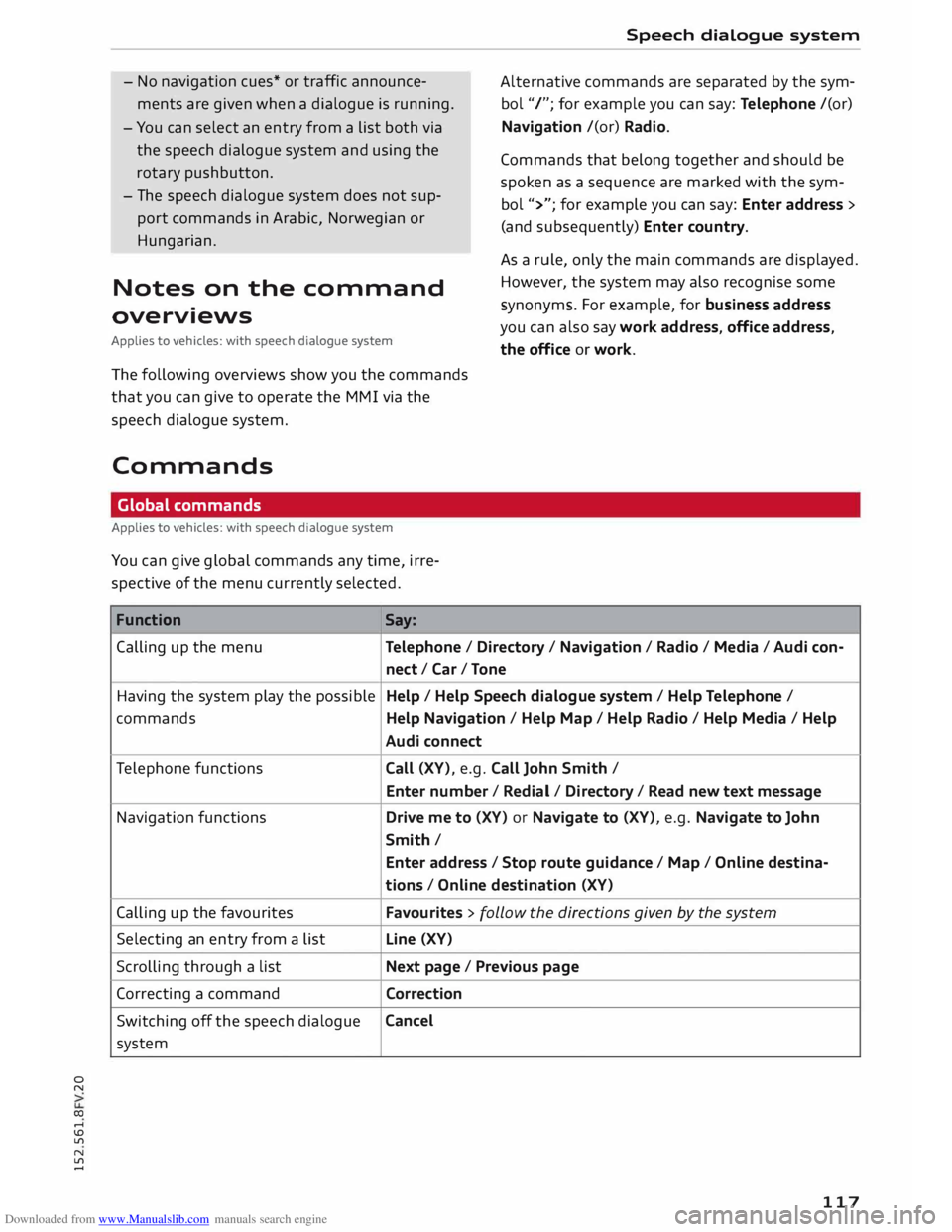
Downloaded from www.Manualslib.com manuals search engine 0
N
co
....
\D U'l
N
U'l
.... -
No navigation cues* or traffic announce
ments are given when a dialogue is running.
- You can select an entry from a list both via
the speech dialogue system and using the
rotary pushbutton.
- The speech dialogue system does not sup
port commands in Arabic, Norwegian or
Hungarian.
Notes on the command
overviews
Applies to vehicles: with speech dialogue system
The following overviews show you the commands
that you can give to operate the MMI via the
speech dialogue system.
Commands Global commands
Applies to vehicles: with speech dialogue system
You can give global commands any time, irre
spective of the menu currently selected.
Function Say: Speech
dialogue system
Alternative commands are separated by the sym
bol "/"; for example you can say: Telephone /(or)
Navigation /(or) Radio.
Commands that belong together and should be
spoken as a sequence are marked with the sym
bol ">"; for example you can say: Enter address >
(and subsequently) Enter country.
As a rule, only the main commands are displayed.
However, the system may also recognise some
synonyms. For example, for business address
you can also say work address, office address,
the office or work.
Calling up the menu
Telephone/ Directory / Navigation / Radio / Media / Audi con-
nect /Car/ Tone
Having the system play the possible Help
/ Help Speech dialogue system/ Help Telephone /
commands Help Navigation / Help Map/ Help Radio / Help Media / Help
Audi connect
Telephone functions
Call (XV), e.g. Call John Smith /
Enter number/ Redial/ Directory/ Read new text message
Navigation functions
Drive me to (XV) or Navigate to (XV), e.g. Navigate to John
Smith/ Enter address / Stop route guidance / Map / Online destina-
tions / Online destination (XV)
Calling up the favourites Favourites > follow the directions given by the system
Selecting an entry from a list Line
(XV)
Scrolling through a list Next page / Previous page
Correcting a command
Correction
Switching off the speech dialogue Cancel
system
117