check engine AUDI TT COUPE 2016 Owner's Manual
[x] Cancel search | Manufacturer: AUDI, Model Year: 2016, Model line: TT COUPE, Model: AUDI TT COUPE 2016Pages: 322, PDF Size: 52.86 MB
Page 92 of 322
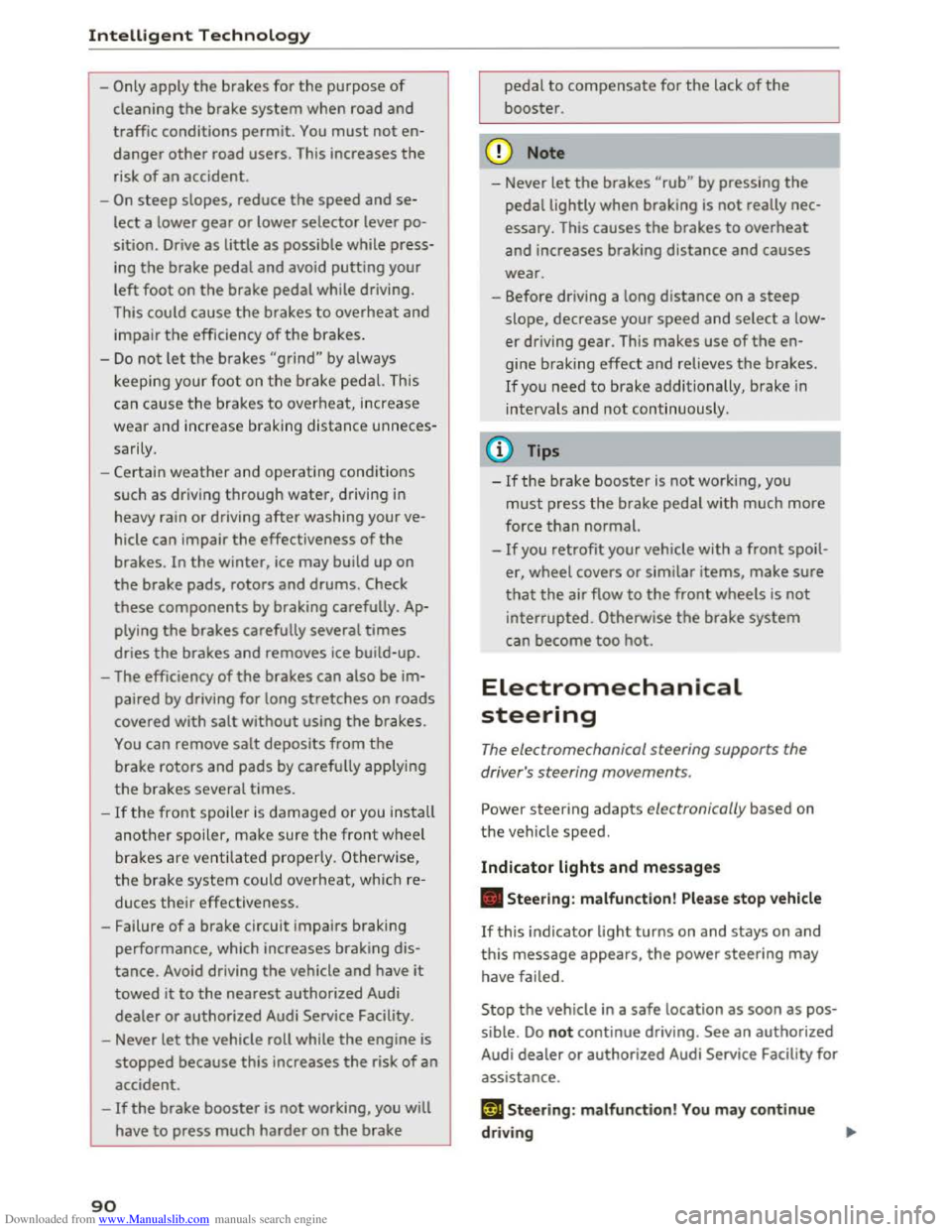
Downloaded from www.Manualslib.com manuals search engine Intelligent Technology
-Only apply the brakes for the purpose of
cleaning the brake system when road and
traffic conditions permit. You must not en
danger other road users. This increases the
risk of an accident.
-
On steep slopes, reduce the speed and se
lect a lower gear or lower selector lever po
sition . Drive
as little as possible while press
ing the brake pedal and avoid putting your
left foot on the brake pedal while driving.
This could
cause the brakes to overheat and
impair the efficiency of the brakes.
-
Do not let the brakes "grind" by always
keeping
your foot on the brake pedal. This
can
cause the brakes to over heat, increase
wear and increase brak ing distance u nneces
sari ly.
-
Certa in weather and operating cond it io ns
such as driving through water, driving in
heavy rain or driving after washing your ve
hicle
can impair the effectiveness of the
brakes. In the winter, ice may build up on
the brake pads, rotors and drums. Check
these components by braking carefully. Ap
plying
the brakes carefully several times
dries the brakes and removes ice build-up.
- The efficiency
of the brakes can also be im
paired by driving
for long stretches on roads
covered with salt without using the brakes.
You can remove salt deposits from the
brake rotors and pads by carefully applying
the brakes several times.
-If the front spoiler is damaged or you install
another spoiler, make sure the front wheel
brakes are ventilated properly. Otherwise,
the brake system could overheat, wh ic h re
duces
thei r effectiveness.
- Failure
of a brake circuit impairs braking
performance, which increases braking dis
tance.
Avoid driving the vehicle and have it
towed it to the nearest authorized Audi
dealer or authorized Audi Service Facility.
- Never
let the vehicle roll while the engine is
stopped because this increases the risk of an
accident.
-
If the brake booster is not working, you will
have
to press much harder on the brake
90
pedal to compensate for the lack of the
booster.
@ Note
-Never let the brakes "rub" by pressing the
pedal lightly when braking is not really nec
essary. This
causes the brakes to overheat
and increases braking distance and causes
wear.
- Before driving a long
distance on a steep
slope, decrease your speed and select a low
er driving gear. This makes use of the en
gine braking effect and relieves the brakes.
If you need to brake additionally, brake in
interva ls and not continuously.
(D Tips
-Ifthe brake booster is not work ing, you
must press the brake pedal w ith much more
force than normal.
-
If you retrofit your vehicle with a front spoil
er wheel covers or similar items, make sure '
that the air flow to the front wheels is not
interrupted. Otherwise the brake system
can become too hot.
Electromechanical
steering
The electromechanical steering supports the
driver's steering movements.
Power steering adapts electronically based on
the vehicle speed.
Indicator lights and messages
• Steering: malfunction! Please stop vehicle
If this indicator light turns on and stays on and
this message appears, the power steering may
have failed.
Stop the vehicle in a safe location as soon as pos
sible.
Do not continue driving. See an authorized
Audi dealer or authorized Audi Service Facility for
assistance.
i:t-D Steering: malfunction! You may continue
driving
Page 103 of 322
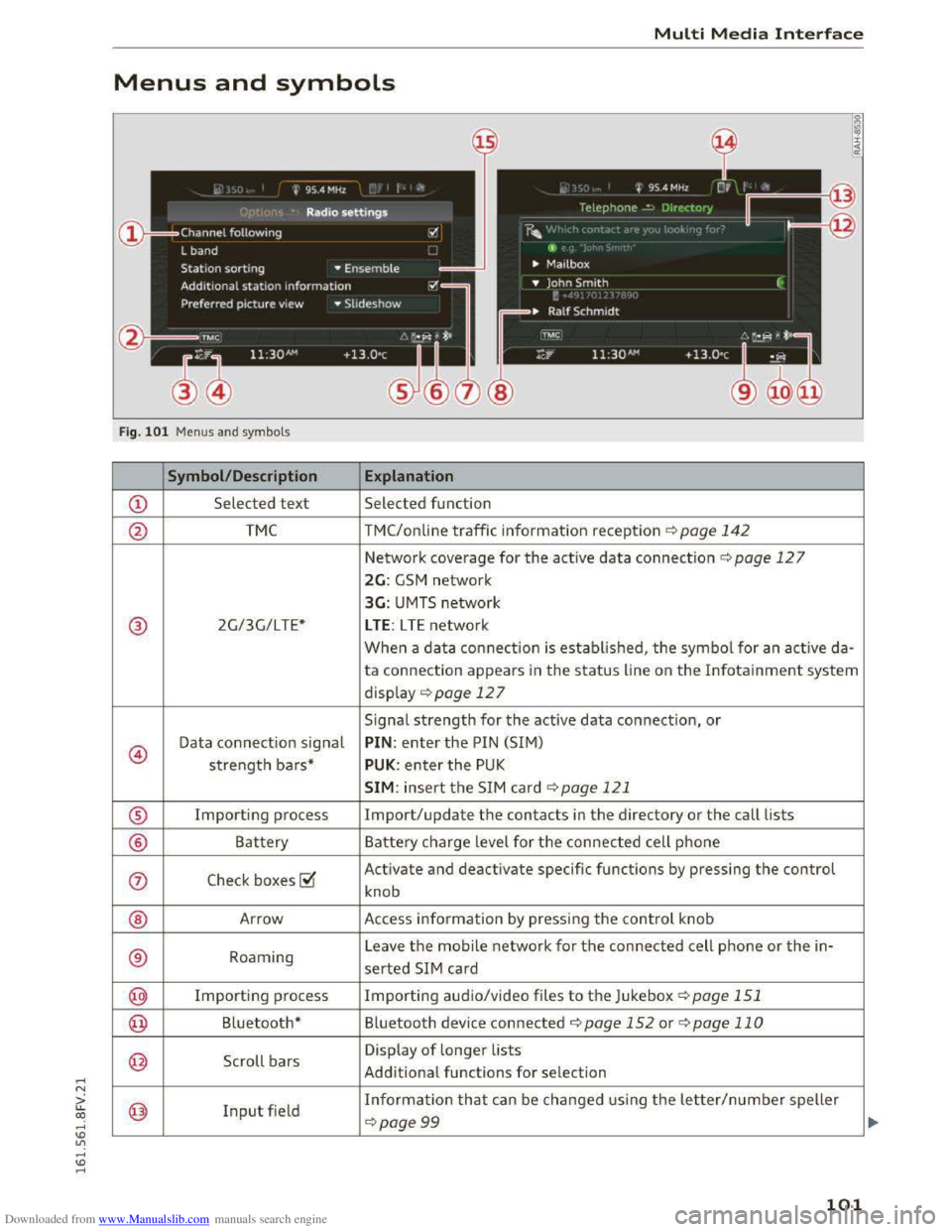
Downloaded from www.Manualslib.com manuals search engine ..... N
G: CX)
.....
"' U"I
.....
"' .....
Multi Media Interface
Menus and symbols
I~ :c
'~
Fig. 101 Menus and symbols
Symbol/Description Explanation
CD Selected text Selected function
@ TMC TMC/online traffic information reception ¢page 142
Network coverage for the active data connection¢ page 127
2G: GSM network
3G: UMTS network
® 2G/3G/LTE* LTE: LTE network
When a data connection is established, the symbol for an active da-
ta connection appears in the status line on the Infotainment system
display ¢ page 12 7
Signal
strength for the active data connection, or
@
Data connection signal PIN: enter the PIN (SIM)
strength bars* PUK: enter the PUK
SIM: insert the SIM card~ page 121
® Importing process Import/update the contacts in the directory or the call lists
® Battery Battery charge level for the connected cell phone
(j) Check boxes ~
Activate and deactivate specific functions by pressing the control
knob
® Arrow Access information by pressing the control knob
® Roaming Leave the mobile network for the connected cell phone or the in-
serted SIM card
@ Importing process Importing audio/video files to the Juk
ebox ¢page 151
@ Bluetooth* Bluetooth device connected¢ page 152 or¢ page 110
@ Scroll bars
Display of longer lists
Additional
functions for selection
@ Input field Information that can be changed using the letter/number speller
~page 99
101
Page 112 of 322
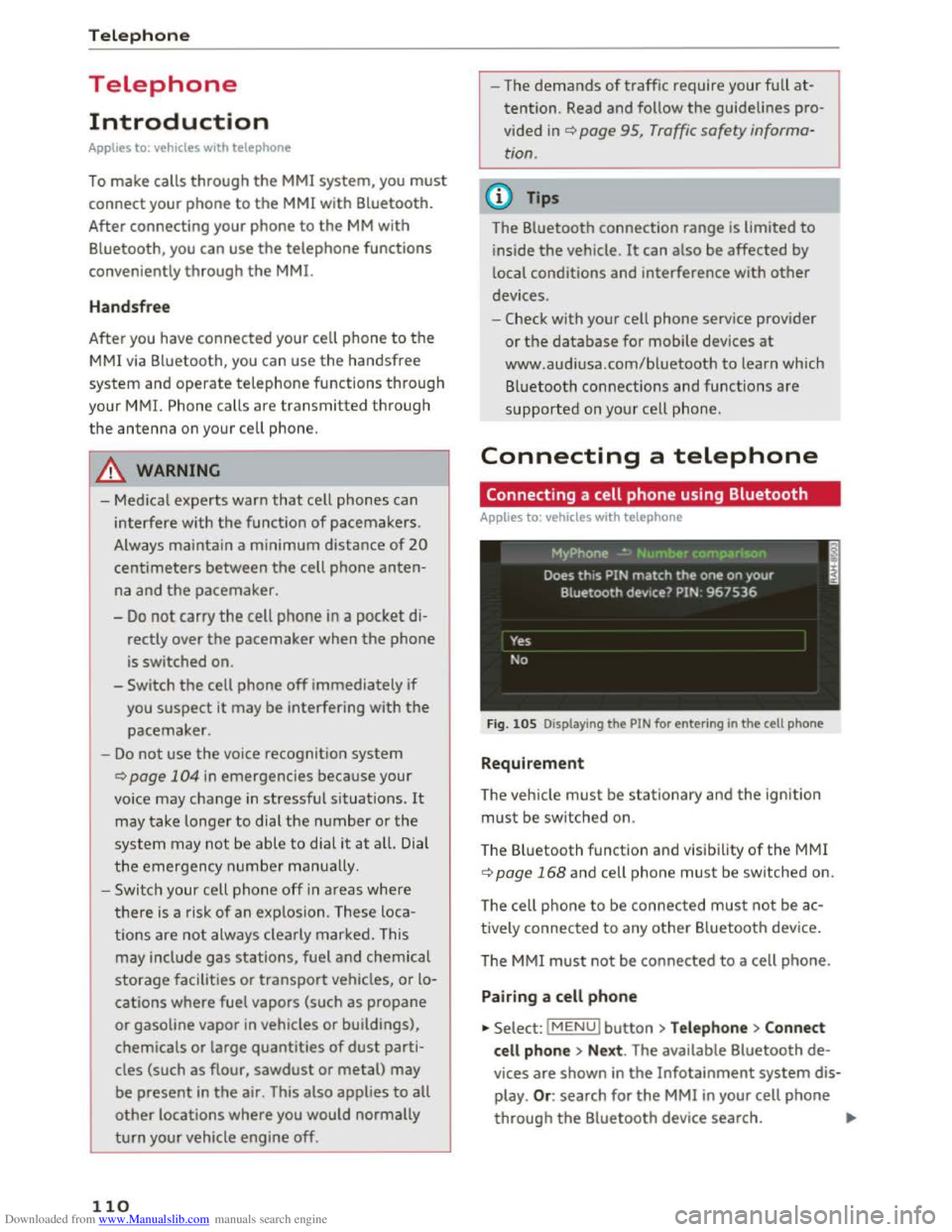
Downloaded from www.Manualslib.com manuals search engine Telephone
Telephone
Introduction
Applies to: vehicles with telephone
To make calls through the MMI system, you must
connect your phone to the MMI with Bluetooth.
After connecting
your phone to the MM with
Bluetooth, you can use the telephone functions
conveniently
through the MMI.
Handsfree
After you have connected your cell phone to the
MMI via Bluetooth, you can use the handsfree
system and operate telephone functions through
your MMI. Phone calls are transmitted thro ug h
the antenna on your cell phone.
A WARNING
-Medical experts warn that cell phones can
interfere with the function of pacemakers.
Always maintain a minimum distance of 20
centimeters between the cell phone anten
na and the pacemaker.
-
Do not carry the cell phone in a pocket di
rectly over the pacemaker when the phone
is switched on.
- Switch
the cell phone off immediately if
you
suspect it may be interfering with the
pacemaker.
-Do not use the voice recognition system
¢page 104 in emergencies because your
voice may change in stressful situations. It
may take longer to dial the number or the
system may not be able to dial it at all. Dial
the emergency number manually.
- Switch
your cell phone off in areas where
there is a risk of an exp losion. These loca
tions are not always clearly marked. This
may include gas stations, fuel and chemical
storage facilities or transport vehicles, or lo
cations where fuel vapors (such as propane
or gasoline vapor in vehicles or buildings),
chemicals
or large quantities of dust parti
cles (such as flour, sawdust or metal) may
be present in the air. This also applies to all
other locations where you would normally
turn your vehicle engine off.
110
-
-The demands of traffic require your full at
tention. Read and follow the guidelines pro
vided in¢ page 95, Traffic safety informa
tion.
(D Tips
The Bluetooth connection range is limited to
inside the vehicle. It can also be affected by
local conditions
and interference with other
devices.
- Check
with your cell phone service provider
or the database for mobile devices at
www.audiusa.com/bluetooth to learn which
Bluetooth connections and functions are
supported on your cell phone.
Connecting a telephone
Connecting a cell phone using Bluetooth
Applies to: vehicles with telephone
Fig. 105 Displaying the PIN for entering in the cell phone
Requirement
The vehicle must be stationary and the ignition
must be switched on.
The Bluetooth
function and visibility of the MMI
¢page 168 and cell phone must be switched on.
The cell ph
one to be connected must not be ac
tively connected to any other Bluetooth device.
T he
MMI must not be connected to a cell phone.
Pairing a cell phone
... Select: IMENUI button >Telephone> Connect
cell phone > Next . The available Bluetooth de
vices are shown in the Infotainment system dis
play. Or: search for the MMI in your cell phone
through the Bluetooth device search. ""'
Page 119 of 322
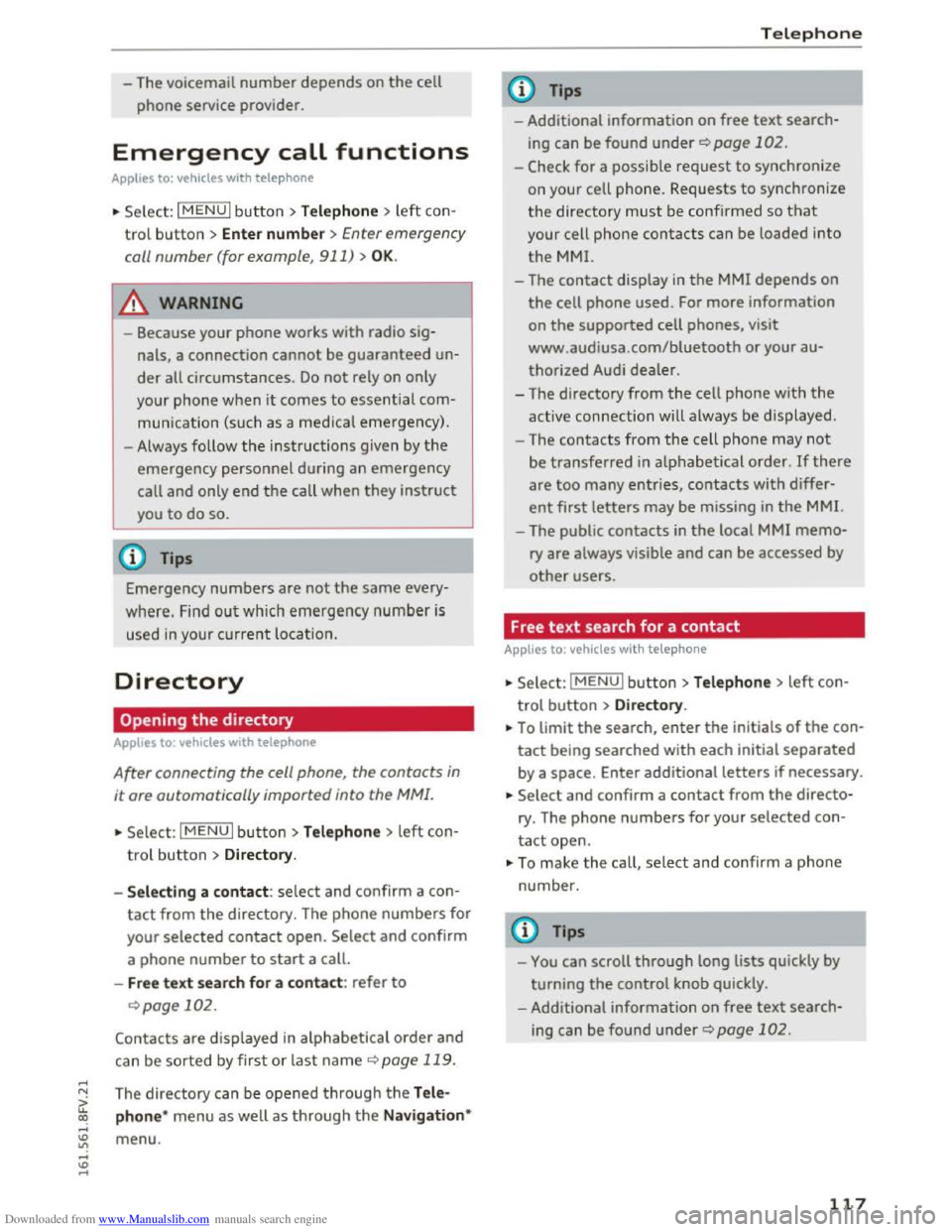
Downloaded from www.Manualslib.com manuals search engine -The voicemail number depends on the cell
phone service provider.
Emergency call functions
Applies to: vehicles with telephone
.. Select: I MENU I button >Telephone > left con
trol button > Enter numbe r > Enter emergency
call
number (for example, 911) > OK .
A WARNING
-
-Because your phone works with radio sig
nals, a connection
cannot be guaranteed un
der all circumstances. Do not rely on only
your
phone when it comes to essential com
munication (such
as a medical emergency).
-Always follow the instructions given by the
emergency personnel during an emergency
call and only end the call when they instruct
you
to do so.
Tips
Emergency numbers are not the same every
where. Find out which emergency number is
used in your current location.
Directory
· Opening the directory
Applies to: vehicles with telephone
After connecting the cell phone, the contacts in
it are automatically imported into the MM!.
.. Select: I MENU I button >Telephone > left con
trol button > Directory.
- Selecti
ng a contact : select and confirm a con
tact from the directory. The phone numbers for
your
selected contact open. Select and confirm
a
phone number to start a call.
-Free text search for a contact : refer to
Qpage 102.
Contacts are displayed in alphabetical order and
can
be sorted by first or last name Q page 119.
The directory can be opened through the Tele
phone*
menu as well as through the Navigat ion*
menu.
Telephone
Tips
- Additional information on free text search
ing can be found under Qpage 102.
-Check for a possible request to synchronize
on
your cell phone. Requests to synchronize
the directory must be confirmed so that
your cell phone contacts can be loaded into
the MMI.
-The contact display in the MMI depends on
the cell phone used. For more information
on the supported cell phones, visit
www .
audiusa.com/bluetooth or your au
thorized Audi dealer.
-The directory from the cell phone with the
active connection will always be displayed.
- The
contacts from the cell phone may not
be transferred in alphabetical order. If there
are too many entries, contacts with differ
ent first letters may be missing in the MMI.
-The public contacts in the local MMI memo
ry are always visible and can be accessed by
other users.
Free text search for a contact
Applies to: vehicles with telephone
.. Select: IMENUI button> Telephone > left con
trol button >Directory .
.. To limit the search, enter the initials of the con
tact being searched with each initial separated
by a space. Enter additional letters if necessary.
.. Select and confirm a contact from the directo
ry. The
phone numbers for your selected con
tact open.
.. To make the call, selec t and confirm a phone
number.
Tips
-You can scroll through long lists quickly by
turning the control knob quickly.
- Additional
information on free text search
ing can be found under Qpage 102.
117
Page 121 of 322
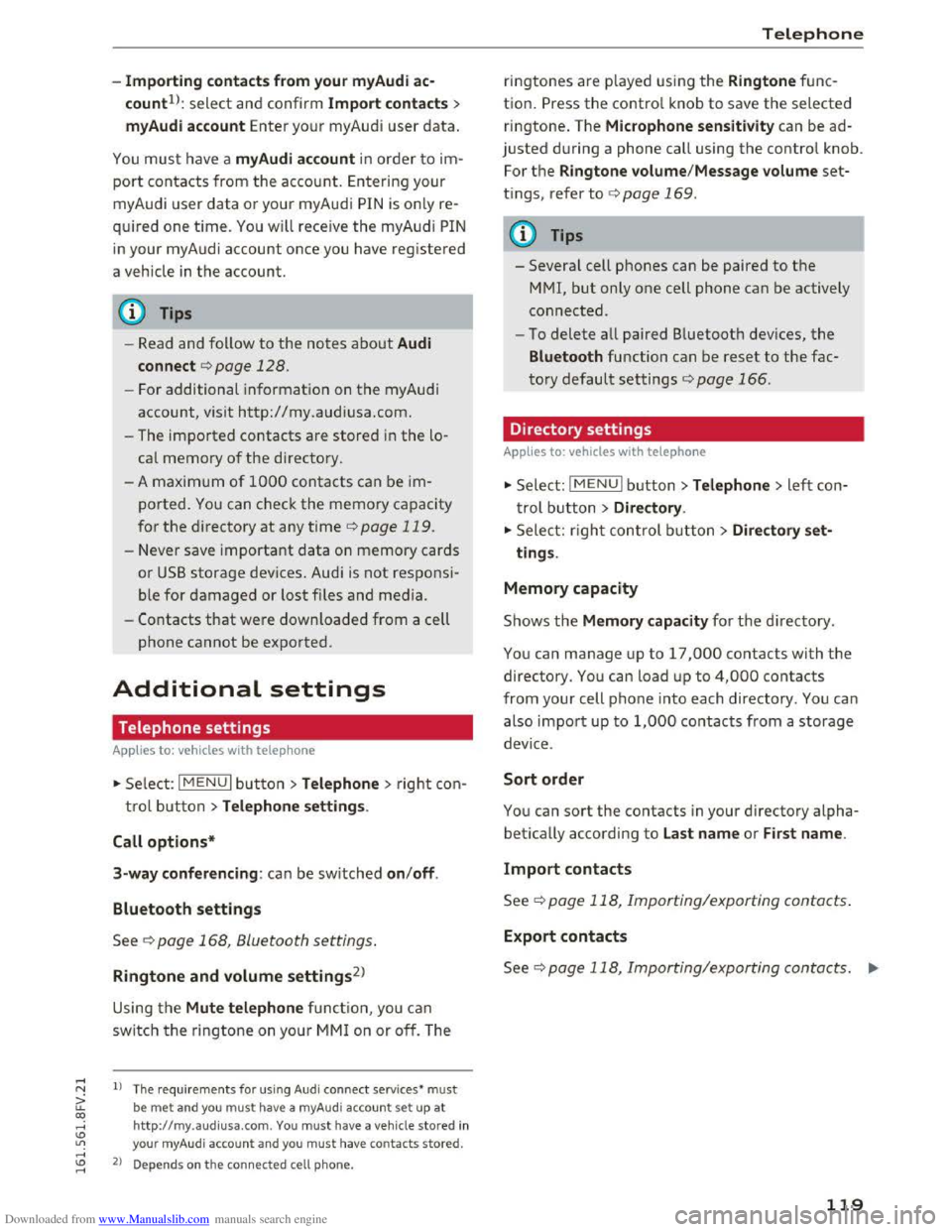
Downloaded from www.Manualslib.com manuals search engine -Importing con tacts fro m your myAudi ac
countll: select and confirm Impo rt c ontacts >
m yAudi acc ount Enter your myAudi user data.
You must have a myAudi account in order to im
port contacts from
the account. Entering your
myAudi user data or your myAudi PIN is only re
qu ired one time.
You will rece ive the myAudi PIN
in your my Audi account once you have registered
a vehicle
in the account.
@ Tips
- Read and follow to the notes about Audi
connect
c> page 128.
-For additional information on the myAudi
account, visit http://my.audiusa.com.
- The imported contacts are stored
in the lo
cal memory of
the directory.
-A maximum of 1000 contacts can be im
ported. You can check the memory capacity
for
the directory at any time c> page 119.
-Never save important data on memory cards
or
USB storage devices. Audi is not responsi
ble for damaged or lost files and media.
-
Contacts that were downloaded from a cell
phone cannot be exported.
Additional settings
Telephone settings
App lies to: vehicles with telep hone
"'Select: I MENU I button> T elep ho ne> right con
t rol button
>Teleph one setting s.
Call options *
3-wa y c
onferencing : can be switched on/off.
Blu e
tooth settings
See c> page 168, Bluetooth settings.
Ringtone and volume settings2
)
Using the Mute teleph one function, you can
switch the ringtone on your
MMI on or off. The
1) The requi rements for using Audi connect services• must
be met and you must have a myAudi account set up at
http://my.a udiusa.com. You must have a vehicle stored in
your myAudi account and you
must have contacts stored.
2) Depends on th e connected cell phone.
Telepho n e
ringtones are played using the Ringtone func
tion.
Press the contro l knob to save the selected
ringtone . The
Microphone sensitivity can be ad
justed during a phone call using
the contro l knob.
For the Ringto ne volume /Message volume set
tings, refer to c> page 169.
@ Tips
-Severa l cell phones can be paired to the
MMI, but only one cell phone can be actively
connected.
-
To delete all paired Bluetooth devices, the
Blu etooth function can be reset to the fac
tory default settings
c> page 166.
Directory settings
Applies to: vehicles with telephone
... Select : IMENUI button> Telephone > left con
trol button >
Directory.
"' Select: righ t control button > Dire ctor y set
tings.
Memory capacity
Shows the M emory cap acit y for the directory .
You can manage up to 17,000 contacts with the
directory. You can load up to 4,000 contacts
from your cell phone into each directory .
You can
also import up to
1,000 contacts from a storage
device .
Sort order
You can sort the contacts in your directory alpha
betically according to
Last nam e or First name .
Import contact s
See c> page 118, Importing/exporting contacts.
Export contacts
See c> page 118, Importing/exporting contacts. .,,.
119
Page 122 of 322
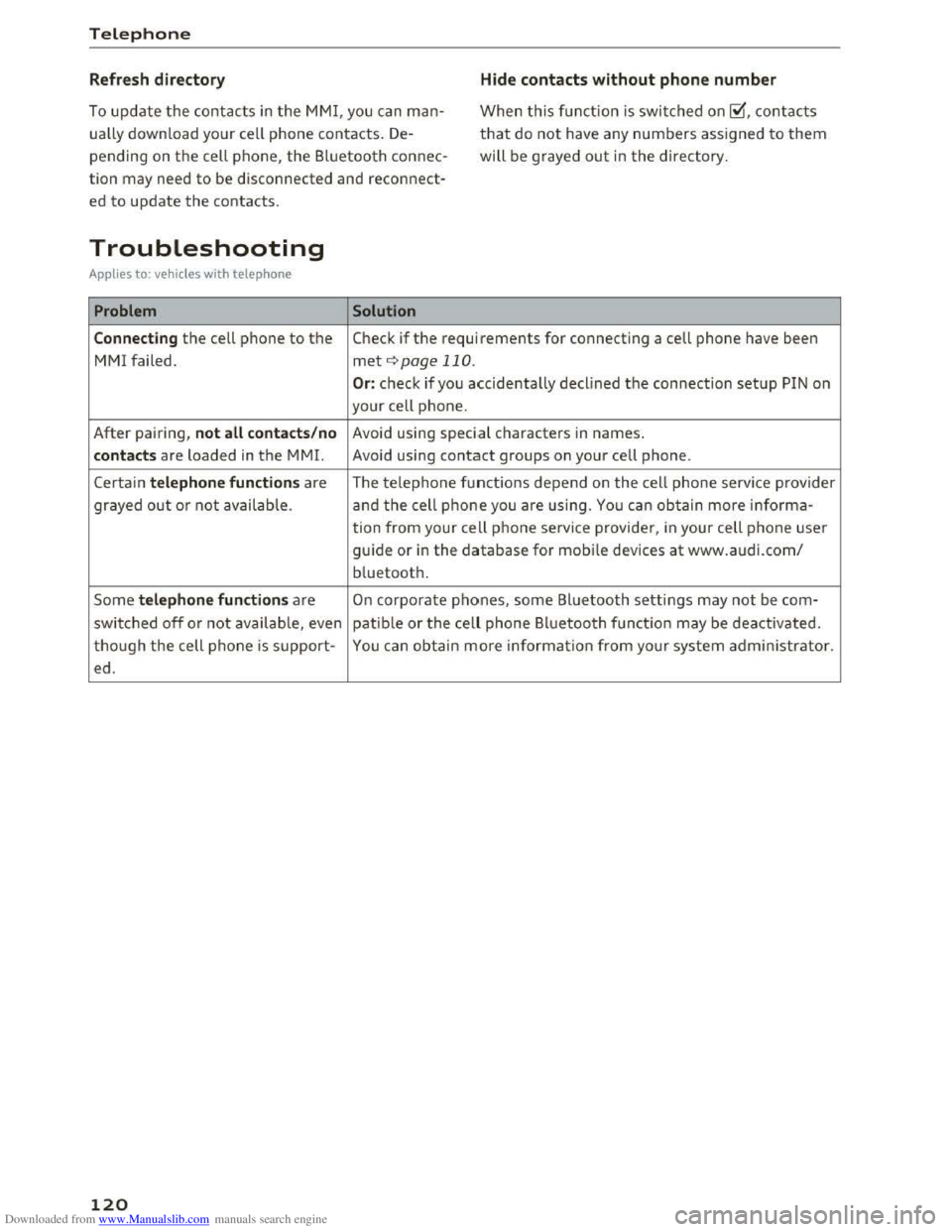
Downloaded from www.Manualslib.com manuals search engine Telephone
Refresh directory Hide contacts without phon e number
To update the contacts in the MMI, you can man
ually download yo ur ce ll phone contacts. De
pending on the cell phone, the Bluetooth connec
tion may need to be disconnected and reconnect
ed to update the contacts.
When this fu nction is swi tched on@°, contacts
that do not have any numbers assigned to them
will be grayed out in the directory .
Troubleshooting
Appl ie s to: vehi cles with telephone
Problem Solution
Connecting
the cell phone to the Check if the requirements for connecting a cell phone have been
MMI failed. met ¢page 110.
Or: check if you accidentally declined the connection setup PIN on
your cell phone.
After pai ring, not all cont acts/no Avoid using speci.al characters in names.
contact s are loaded in the MMI. Avoid using contact groups on your cell phone.
Certa in
te le phon e functions are The telephone fu n ct ions depend o n the cell phone service provider
grayed out o r not availab le. and the cell phone you are using. You can obtain more info rma-
tion from your cell phone service provider, in your cell phone user
guide or in the database for mobile devices at www .audi.com/
bluetooth.
Some telephone functions are O n corporate phones, some Bluetooth settings may not be com-
switched off or not availab le, even patible or the cell phone Bluetooth f u nct io n may be deactivated.
though the cell phone is support-You can obtain more i n formatio n from your system administrator.
ed.
120
Page 125 of 322
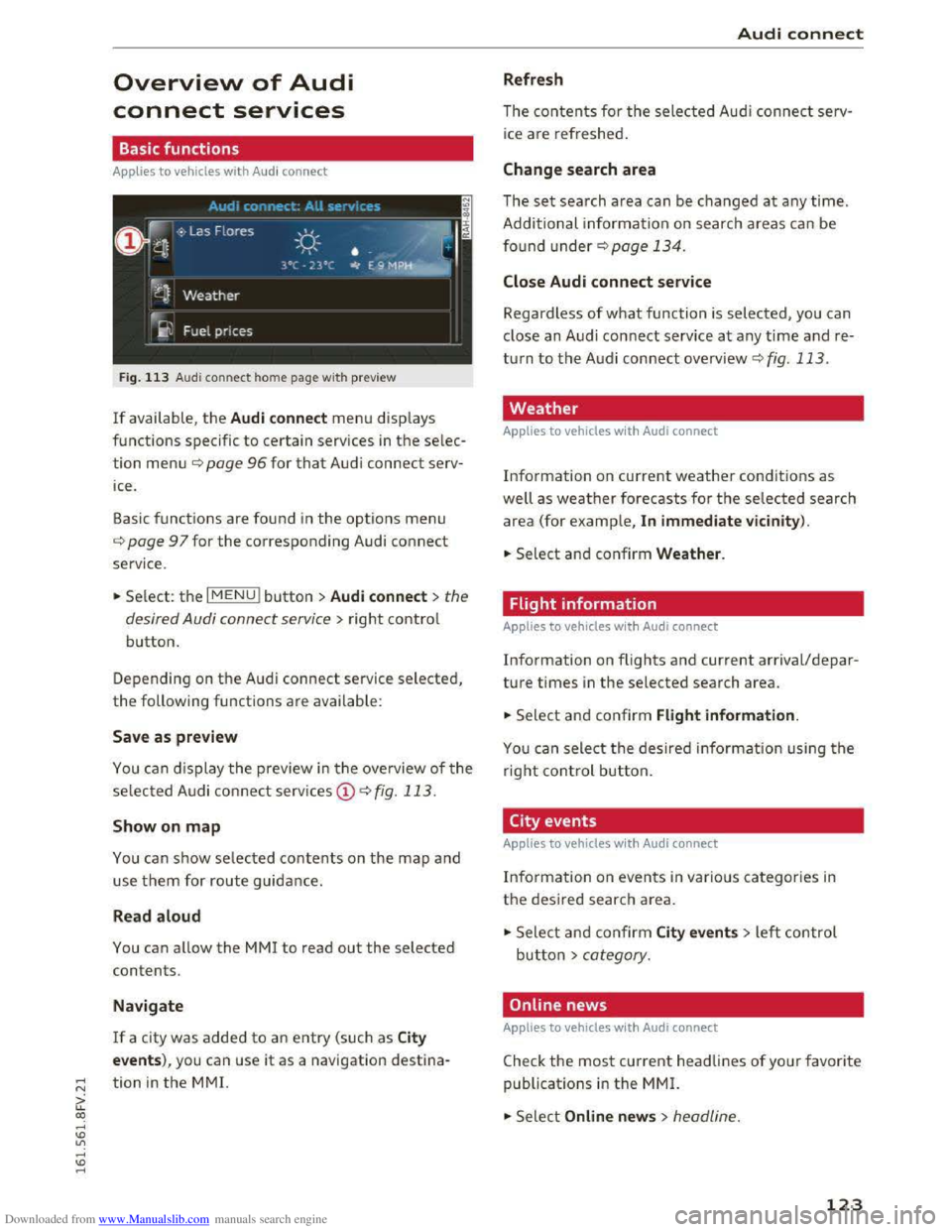
Downloaded from www.Manualslib.com manuals search engine ..... N
G: CX)
.....
"' U"I
.....
"' .....
Overview of Audi
connect services
Basic functions
Applies to vehicles with Audi connect
F i
g. 113 Audi con nect home page with preview
If available, the Audi connect men u disp lays
functions specific
to certain services in the selec
tion menu¢ page 96 for that Audi connect serv
ice .
Basic functions
are found in the options menu
¢page 97 for the corresponding Audi connect
service .
.. Se lect: the I MENU! button >Audi connect> the
desired Audi connect service
> right contro l
button.
Depending on th e A udi connect service selected,
the following functions are available:
Save as preview
You can display the preview in the ove rview of the
selec ted Audi co nnect serv ices CD¢ fig. 113.
Show on map
You can show selected contents on the map and
use them for route guidance.
Read aloud
You can allow the MM! to read out the selected
contents.
Navigate
If a city was added to an entry (such as City
events), you can use it as a navigation destina
tion
in the M M!.
Audi connect
Refresh
The contents for the selected Audi connec t serv
ice are refreshed .
Change search area
The set search area can be changed at any time.
Additional informa tion on searc h
areas ca n be
found under¢ page 134.
Close Audi connect service
Regardless of what function is selected, you can
close an Audi connect service
at any time and re
turn to the A udi connect overview ¢ fig. 113.
Weather
Applies to vehicles with Audi connect
Information on current weather condit ions as
well as weather forecasts for the selected search
area (for ex
ample, In immediate vic inity).
.. Select and confirm Weather.
Flight information
Applies to vehicles with Audi connect
Information on flights and current arrival/depar
ture times in the selected sear ch area.
.. Select and confirm Flight information.
You ca n sele ct the desire d in fo rmation using the
r
igh t control button.
City events
Applies to vehicles with Audi connect
Inform ation on even ts in vario us ca tegories in
the desired searc h area.
.,. Sele ct a nd confir m City events> left control
butto n > category.
Online news
Applies to vehicles with Audi connec t
Check the most current headlines of your favorite
publicat i
ons in the MMI.
.,. Select Online news> headline.
123
Page 127 of 322
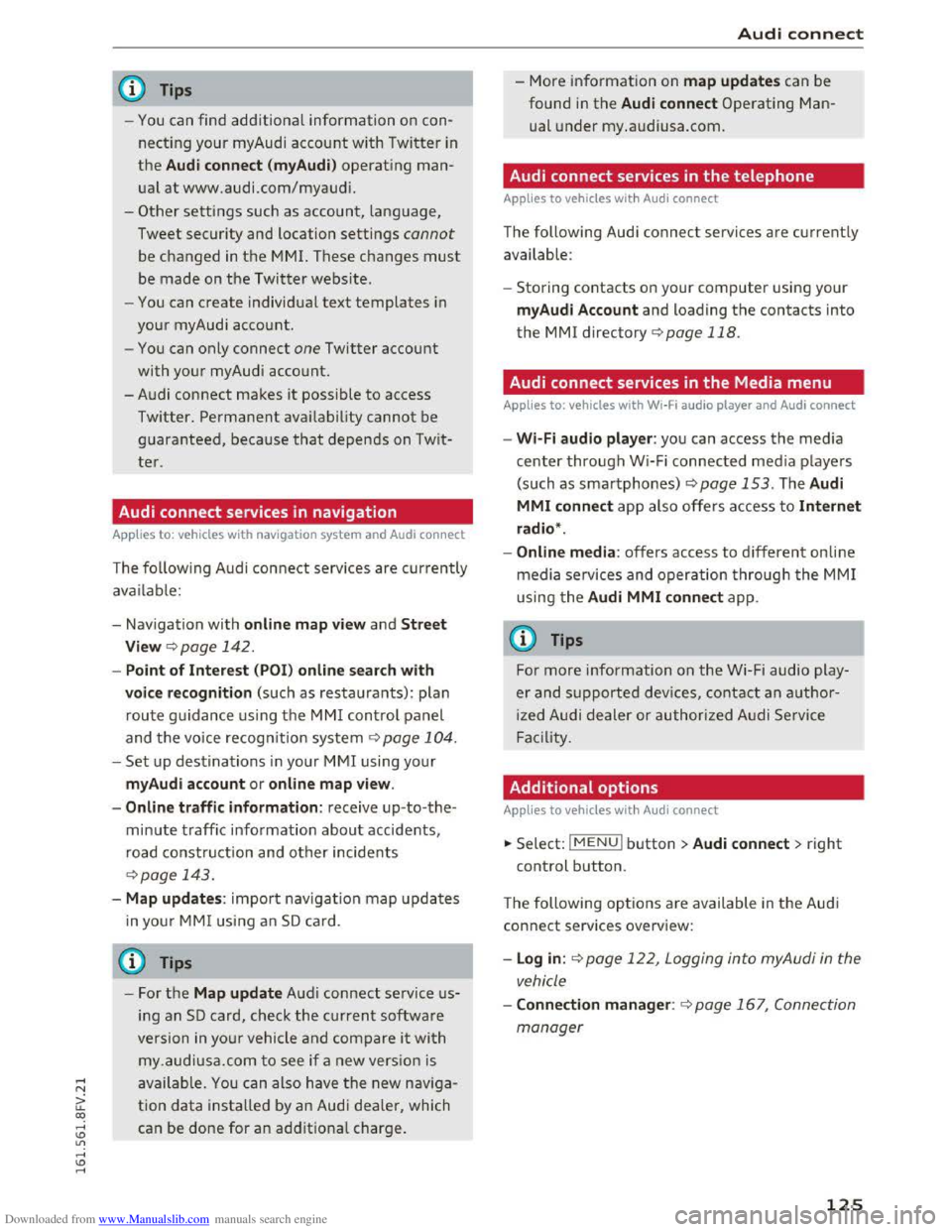
Downloaded from www.Manualslib.com manuals search engine @ Tips
-You can find additiona l information on con
necting your myAudi account with Twitter in
the Aud i conne ct (myAud i) operat ing man
ual at www.audi.com/myaud i.
-
Other settings such as account, language,
Tweet security and location settings
cannot
be changed in the MMI. These changes must
be made on the Twitter website.
-
You can create individual text templates in
your myAudi account.
-
You can only connect one Twitter account
with your myAudi account.
- Audi connect makes
it possible to access
Twitter. Permanent availability cannot be
guaranteed, because that depends on Twit
ter.
Audi connect services in navigation
Applies to: vehicles with nav igation system and Audi connect
The following Audi connect services are currently
available:
- Navigation
with online map view and Street
View
c::;. page 142.
-Point of Inte rest (POI) online search with
voice recognition (such as restaurants): plan
r oute guidance using
the MMI control panel
and
the vo ice recogn ition system 9 page 104.
-Set up destinations in your MMI using your
myAudi account or onl ine map vie w .
-
Onlin e traffic informat ion: receive up-to-the
minute traffic info rmation about accidents,
road construction and
other incidents
¢page 143.
-Map updates : import navigation map updates
in you r MM I
using an SD card .
@ Tips
-For the Map update Audi connect service us
ing an SD card, check the current software
version in you r vehicle and compare
it with
my.audiusa.com to see if a new version is
available.
You can also have the new naviga
tion data installed by an Audi dealer, which
can
be done for an additiona l charge.
Audi c onne ct
- More information on map update s can be
found in the Audi connect Operating Man
ual under my.audiusa.com.
Audi connect services in the telephone
Applies to vehicles with Audi connect
The following Audi connect services are currently
available:
- Storing contacts on
your computer using your
myAudi Accoun t and loading the contacts into
the MMI directory 9page 118.
Audi connect services in the Media menu
Applies to: vehicles with Wi·Fi audio player and Audi connect
-Wi-Fi audio player: you can access the med ia
center
through W i-Fi connected media players
(such
as smartphones) 9 page 153. The Audi
MMI connect app also offers access to Internet
radio *.
-
Onl ine m edia : offers access to different on line
media
ser vices and operation through the MM I
using
the Audi MMI c onnect app .
@ Tips
For more information on the Wi-Fi audio play
er and supported devices, contact an author
ized Audi dealer or authori zed Audi Service
Facility.
Additional options
Appl ies to vehicles with Audi connect
... Select: IMENUI button> Audi connect > right
control button.
T he
following options are available in the Audi
connect services overview:
-Log in : c::;. page 122, Logging into myAudi in the
vehicle
-Connecti on manage r: 9 page 167, Connection
manager
125
Page 136 of 322
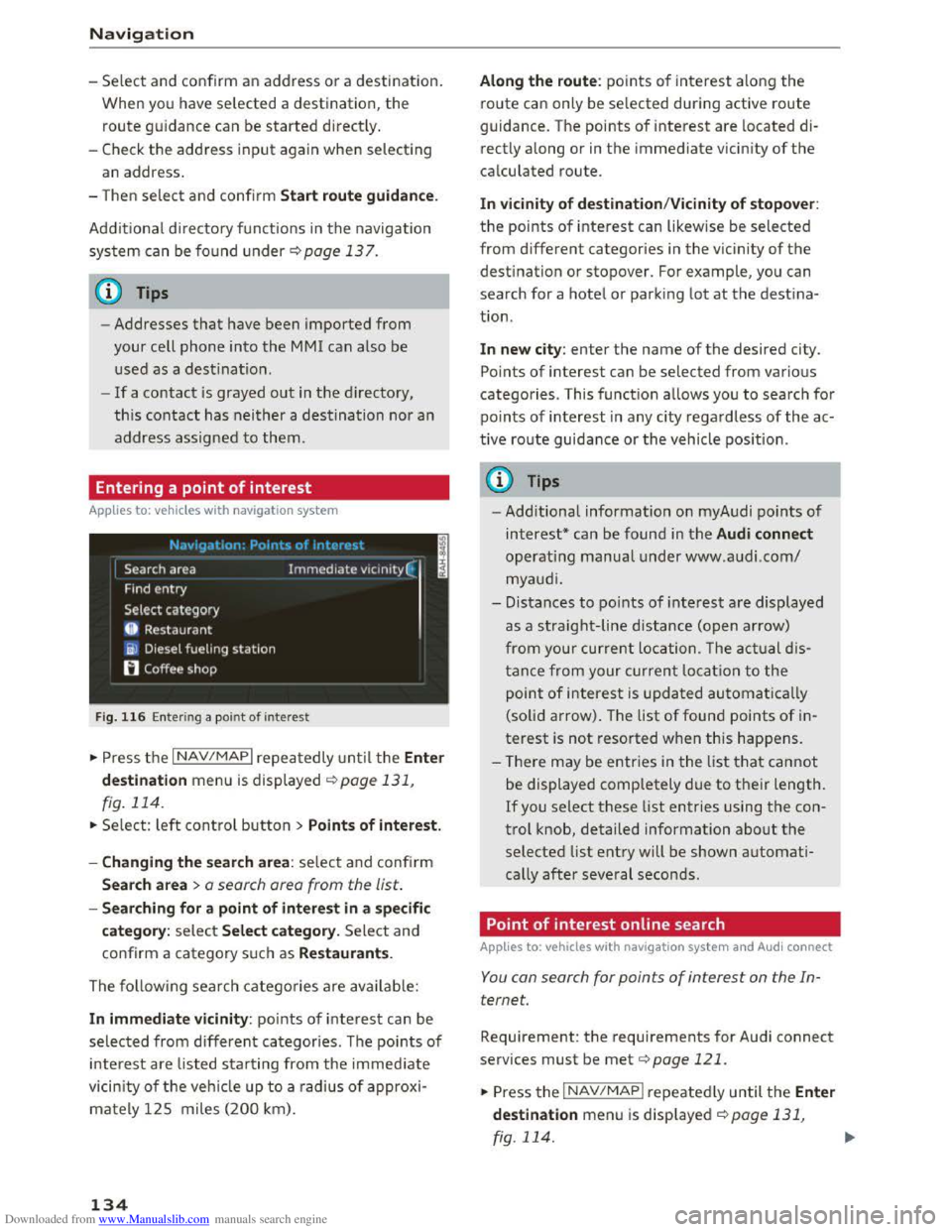
Downloaded from www.Manualslib.com manuals search engine Navigation
-Select and confirm an address or a destination.
When you have selected a destination, the
route guidance can be started directly.
-
Check the address input again when selecting
an address.
- T
hen select and confirm Start route guidan ce .
Addit ional directory functions in the n avigation
sys t
em can be found under ¢page 137.
@ Tips
-Addresses that have been imported from
your cell phone into the MM! can also be
used as a destination.
-
If a contact is grayed out in the directory,
this contact has neither a destination nor an
address assigned to them.
Entering a point of interest
Applies to: vehicles with navigation system
F i
g. 116 Ente rin g a point of interest
.. Press the I NAV/MAPI repeatedly until the Ent er
de stination
menu is displayed ¢page 131,
fig. 114.
.. Select: left control button > Point s of interest.
-
Cha nging the sea rc h are a : select and confirm
Search a rea > a search area from the list.
-Searching fo r a p oin t of inter est in a specifi c
categor
y: select Sele ct category. Select and
confirm a category such as Restaurants.
The following search categories are avai lable:
In immediate vi cinity: points of interest can be
selected from different categories. The points of
interest are l isted starting from the immediate
vicin ity of the veh icle up to a rad ius of approxi
mately 125 miles (200 km).
134
Along th e r oute : points of interest along the
route can only be selected during active route
guidance. The points of interest are located di
rectly
along or in the immediate vicin ity of the
calculated route.
I n v icinity of dest ination/Vicinity of stopo ver:
the points of interest can likewise be selected
from different categories in the vic inity of the
destination or stopover. For example, you can
search for a hotel or park ing lot at the destina
tion.
In new city: enter the name of the desired city.
Points of interest can be selected from various
categories. This function allows you to search for
po i
nts of interest in any city regardless of the ac
tive
route guidance or the vehicle posi tion .
(D Tips
-Additional information on myAudi points of
interest* can be found in the Audi connect
operating manual under www.audi.com/
myaudi.
- Distances
to po ints of interest are displayed
as a straight-line distance (open arrow)
from your current location . The actual d is
tanc e from your current location to the
point of interest is updated automatically
(solid arrow) . The list of found points of in
terest is not resorted when this happens .
- T
here may be entries in the list that cannot
be displayed completely due to their length.
If you select these list entries using the con
t r
ol knob, detailed information about the
selected list entry will be shown automati
cally
after several seconds.
Point of interest on line search
Applies to: vehicles with navigat ion system and Audi connect
You can search for points of interes t on the In
ternet.
Requi rement: the requirements for Audi connect
services must be met ¢page 121 .
.. Press the I NAV /MAP I repeatedly until the Ente r
destination
menu is displayed ¢page 131,
fig. 114.
Page 146 of 322
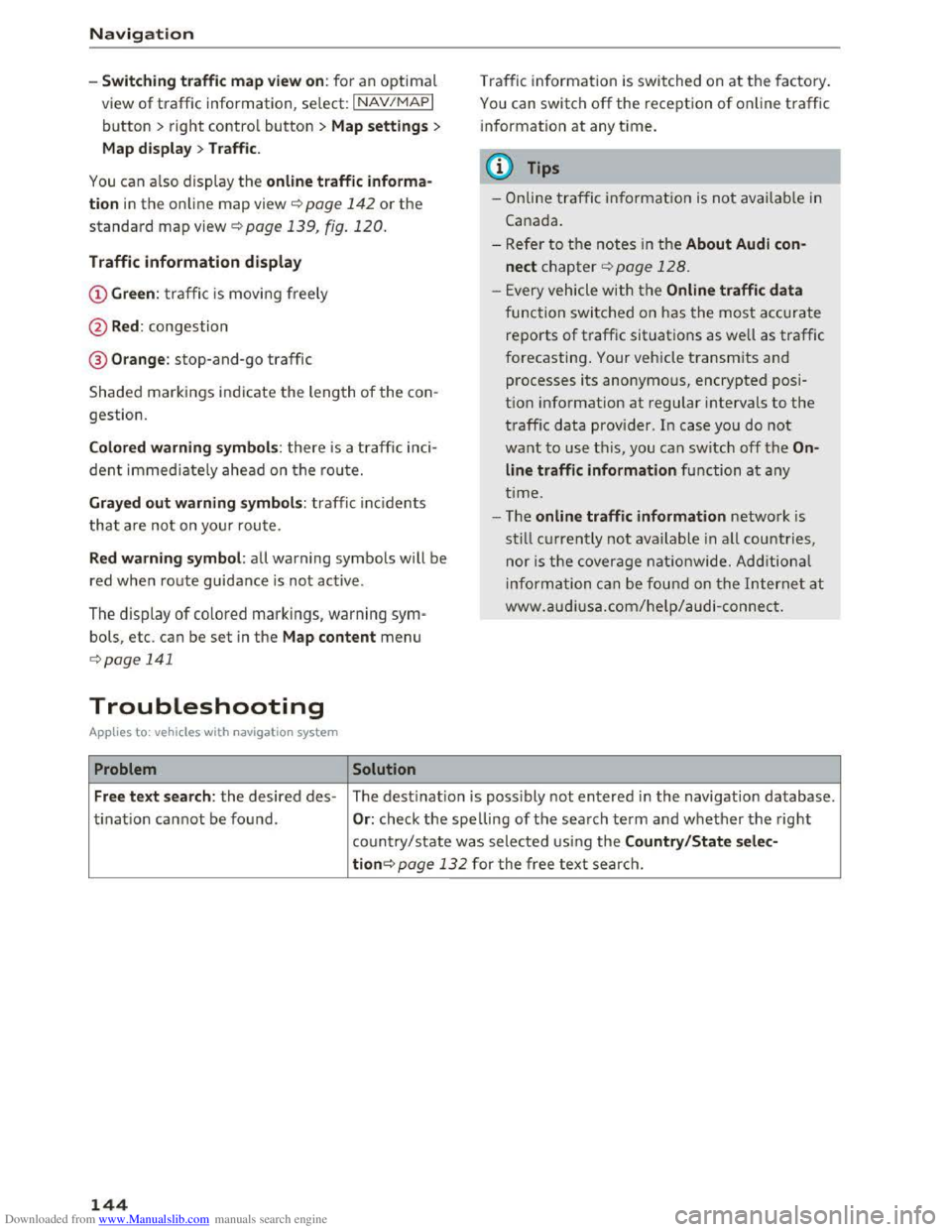
Downloaded from www.Manualslib.com manuals search engine Navigation
-Switching traffic map view on: for an optimal
view of traffic information, select: I NAV/MAPI
button > right control button > Map settings >
Map display >Traffic .
You can also display the online traffic informa
tion in the on line map view ¢ page 142 or the
standard map view ¢ page 139, fig. 120.
Traffic information display
@Green : traffi c is movi ng freely
@Red: congestion
® Orange : stop-and-go traffic
Shaded markings indicate the leng th of the con
gestion.
Colored warning symbols: there is a t raffic inci
dent immedia te ly ahead on the route.
Grayed out warning symbols: traffic inc idents
t
hat a re not on your rou te.
Red warning symbol: all warning symbols will be
red
when route guidance i s no t ac tive.
The display of colored markings, warning sym·
bols, etc. can be set in the Map content menu
¢ page 141
Troubleshooting
Applies to: vehi cles with navigation system
Problem Solution
Traffic in formation is switched on at the fa ctory.
You can switch off the rece ption of online traffic
i
nformation at any time.
@ Tips
-O nline traffic information is not available in
Cana da.
- Refer to th e notes in the About Audi con
nect chapter¢ page 128.
- Every vehicle with t he Online traffic data
func tion switched on has the most ac cu rate
re po rts of traffic situations as well as traffic
f o
recasting. Your vehicle transmits and
processes its anonymous, encrypted p osi
tion info rmation at regular intervals to the
t raffic data provider . In case you do not
want to use t h is, you can switch off the On
line traffic information function at any
t i
me.
- T he online traffic information network is
still cur re ntly not available in all countries,
nor is the cover age nationwi de. Additional
inf ormation can be found on the Intern et at
www .audiusa.c om/help /a udi -connect.
Free text search : the desired des-The destinatio n i s possibly not entered in the navigation database.
ti
nati o n ca nnot be found . Or: check the spelling of th e search ter m a nd w hether the right
co un
try/state w as selected usi ng the Country/State selec-
tion¢ page 132 for the free text searc h.
144