navigation AUDI TT COUPE 2016 Owners Manual
[x] Cancel search | Manufacturer: AUDI, Model Year: 2016, Model line: TT COUPE, Model: AUDI TT COUPE 2016Pages: 322, PDF Size: 52.86 MB
Page 9 of 322
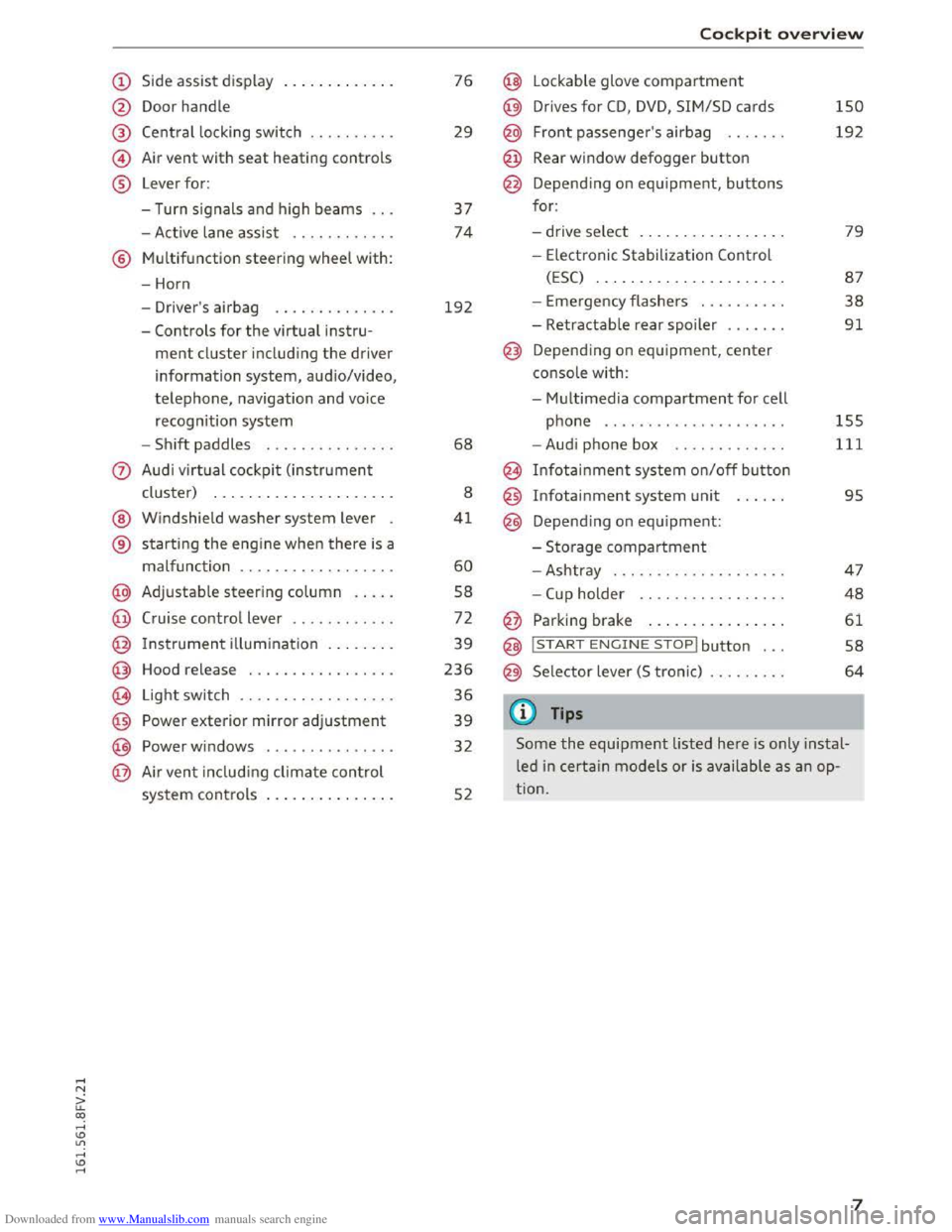
Downloaded from www.Manualslib.com manuals search engine (!) Side assist display ............ .
@ Door handle
@
©
®
Central locking switch
Air
vent with seat heating controls
Lever for:
- Turn signals and high beams .. .
- Active lane assist
........... .
® Multifunction steering wheel with:
- Horn
- Driver's airbag
............. .
- Controls
for the virtual instru-
ment cluster including the driver
information system, audio/video,
telephone, navigation and voice
recognition system
-
Shift paddles .............. .
@ Windshield washer system lever
® starting the engine when there is a
malfunction .. ............... .
@ Adjustable steering column .... .
@ Cruise control lever ........... .
@ Instrument illumination ....... .
@ Hood release ................ .
€3) Light switch ................. .
@ Power exterior mirror adjustment
@ Power windows .............. .
@ Air vent including climate control
system controls .............. .
76
29
37
74
192
68
8
41
60
58
72
39
236
36
39
32
52
Cockpit overview
@ Lockable glove compartment
@ Drives for CD, DVD, SIM/SD cards
@ Front passenger's airbag ...... .
@ Rear window defogger button
@ Depending on equipment, buttons
for:
- drive select .. .
............. .
- Electronic Stabilization
Control
(ESC) ....... .............. .
- Emergency flashers
......... .
- Retractable rear spoiler
...... .
@ Depending on equipment, center
console
with:
-
Multimedia compartment for cell
phone .... .. .............. .
- Audi phone box
........... . .
@ Infotainment system on/off button
@
@
Infotainment system unit
Depending on equipment:
-Storage compartment
-Ashtray ... .. .. ............ .
-
Cup holder . . .. ............ .
@ Parking brake ............... .
@ I START ENGINE STOPl button ...
@ Selector lever (S tronic)
@Tips
150
192
79
87
38
91
155
111
95
47
48
61
58
64
Some the equipment listed here is only instal
led in certain models or is available as an op
tion.
7
Page 22 of 322
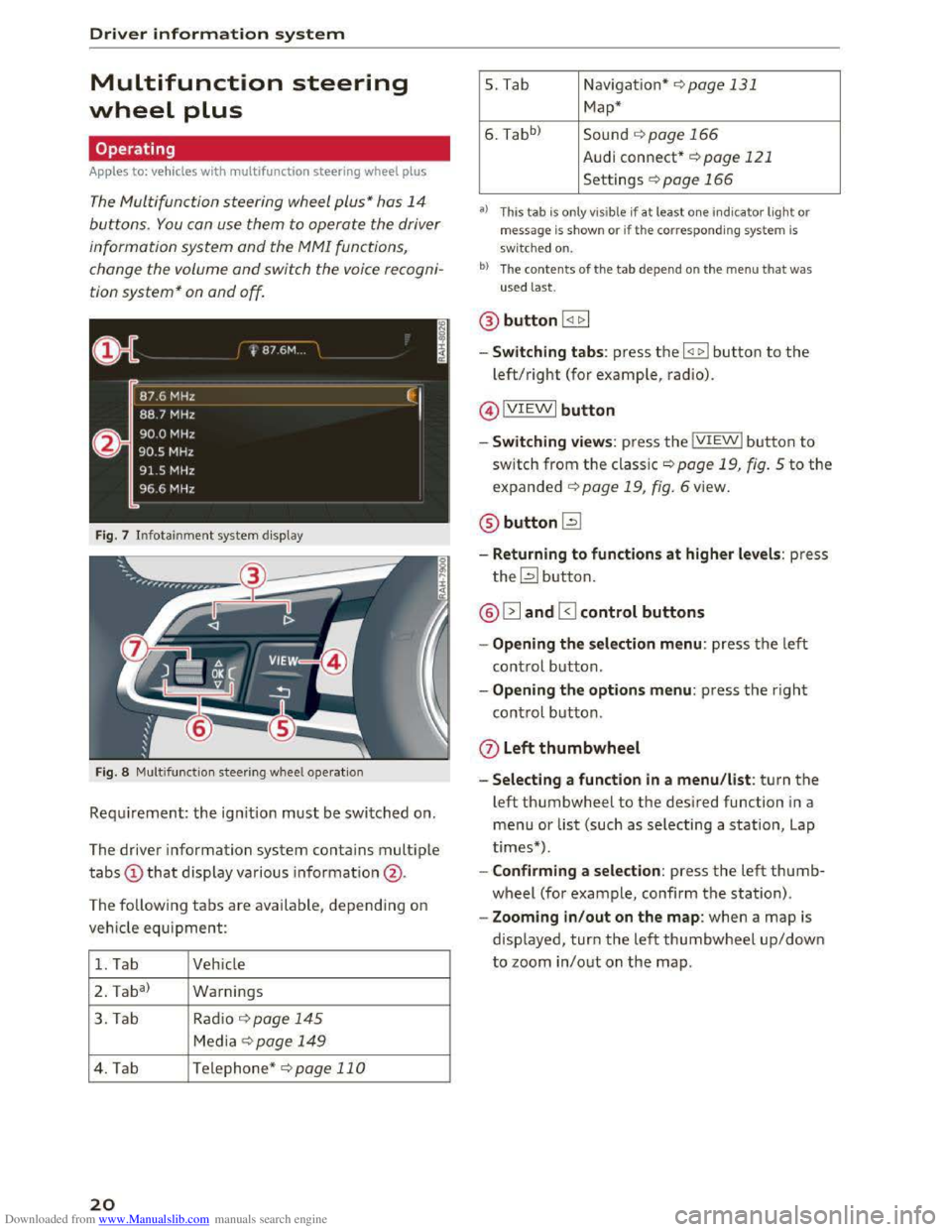
Downloaded from www.Manualslib.com manuals search engine Driver information system
Multifunction steering
wheel plus
Operating
Apples to: vehicles with multifunction steering wheel plus
The Multifunction steering wheel plus* hos 14
buttons. You con use them to operate the driver
information
system and the MMI functions,
change the volume and switch the voice recogni
tion system* on and off.
Fig. 7 Infotainment system display
Fig. 8 Multifunction
steering wheel operation
Requ irement: the ignition must be switched on.
The driver information
system contains multiple
tabs CD that display various information @.
The
following tabs are available, depend ing on
vehicle
equipment:
1. Tab Vehicle
2 . Ta
ba)
Warnings
3. Tab
Rad io¢ page 145
Media~ page 149
4. Tab Telephone* ¢page 110
20
5. Tab Navigation*¢ page 131
Map*
6. Tabb >
Sound ¢page 166
Audi connect* ¢page 121
Settings ¢page 166
a) This tab is only visible if at least o ne indicator light or
message is shown or if the correspon ding system is
sw i
tched on.
bl The contents of the tab depen d on the men u that was
used last.
® button I <11> I
- Switching tabs: press the I
left/right (for example, radio).
@IVIEWI button
-Switching views: press the IVIEWI button to
switch from the classic¢ page 19, fig. 5 to the
expanded ¢ page 19, fig. 6 view.
® buttonl2J
-Returning to functions at higher levels: press
the~ button.
@ 12] and 0 control buttons
-Opening the selection menu: press the left
control button.
-Opening the options menu: press the right
control button.
Q) Left thumbwheel
-Selecting a function in a menu/list: turn the
left thumbwheel to the desired function in a
menu or list (such as selecting a station, Lap
times*) .
-
Confirming a selection: press the left thumb
wheel (for example, confirm the station).
-Zooming in/out on the map: when a map is
displayed, turn the left thumbwheel up/down
to zoom in/out on the map.
Page 38 of 322
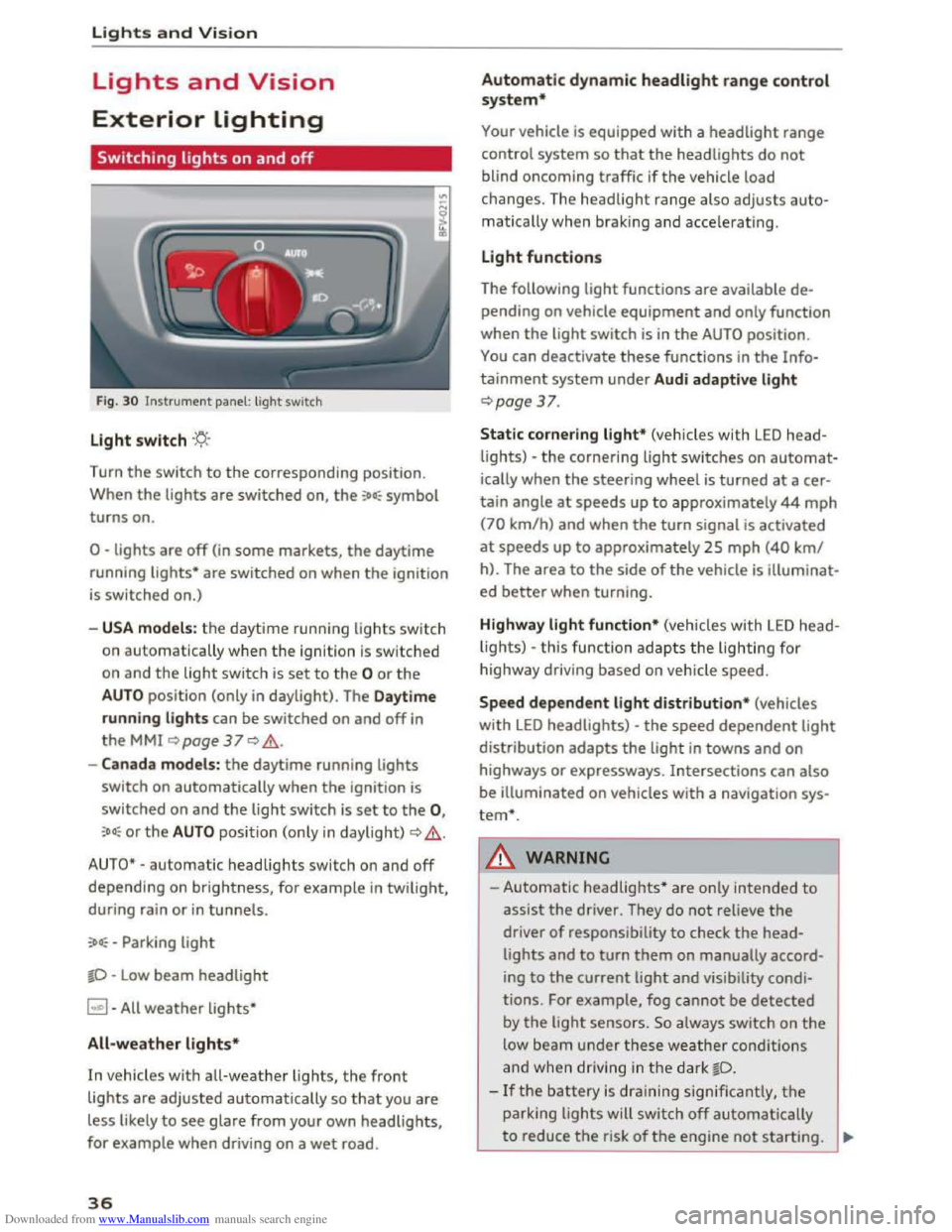
Downloaded from www.Manualslib.com manuals search engine Lights and Vision
Lights and Vision
Exterior Lighting
Switching lights on and off
Fig. 30 Instrument panel: light switch
Light switch ·'t/;
Turn the switch to the corresponding position.
When
the lights are switched on, the :oo: symbol
turns on.
0 -lights are off (in some markets, the daytime
running
lights* are switched on when the ignition
is switched on.)
-USA models: the daytime running lights sw itch
on automatica
lly when the ignition is sw itched
on and
the light switch is set to the 0 or the
AUTO position (only in daylight). The Daytime
running lights
can be switched on and off in
the MMI ~page 37 Q &.
-Canada models: the daytime running lights
switch on automatically when the ignition is
switched on and the light switch is set to the 0,
:oo: or the AUTO position (only in daylight) QA .
AUTO* -automatic headlights switch on and off
depending on brightness, for example in twilight,
during rain
or in tunnels.
:oo: -Parking light
~D -Low beam headlight
~ -All weather lights*
All-weather lights*
In vehicles with all-weather lights, the front
lights are adjusted automatically so that you are
less likely
to see glare from your own headlights,
for example when driving on a wet road.
36
Automatic dynamic headlight range control
system*
Your vehicle is equipped with a headlight range
control system
so that the headlights do not
blind oncoming traffic if the vehicle load
changes. The headlight range also
adjusts auto
matically when braking and accelerating .
Light functions
The following light functions are available de
pending on vehicle equipment and only function
when the
light switch is in the AUTO position.
You can deactivate these functions in the Info
tainment system under Audi adaptive light
Qpage 37.
Static cornering light* (vehicles with LED head
lights) -the cornering light switches on automat
ically when the steeri ng wheel is turned at acer
tain angle at speeds up to approximately 44 mph
(70 km/h) and when the turn signal is activated
at speeds up to approxim ately 25 mph (40 km/
h). The area
to the side of the vehicle is illuminat
ed better when turning.
Highway light function* (vehicles with LED head
lights) -this function adapts the lighting for
highwa y driving based on vehicle speed.
Speed dependent light distribution* (vehicles
with LED headlights) -the speed dependent light
distribution adapts the light in towns and on
highways
or expressways. Intersections can also
be illuminated on vehicles
with a navigation sys
tem*.
A WARNING
- Automatic headlights * are only intended to
assist the driver. They do not reliev e the
driver
of responsibility to check the head
lights and to turn them on manually accord
ing to the current ligh t and visibility condi
tions. For example, fog cannot be detected
by
the light sensors . So always switch on the
low beam under these weather conditions
and when
driving in the dark ~D.
-If the battery is dra ining significantly, the
parking lights will switch off automatically
to reduce the risk of the engine not starting . ..,..
Page 97 of 322
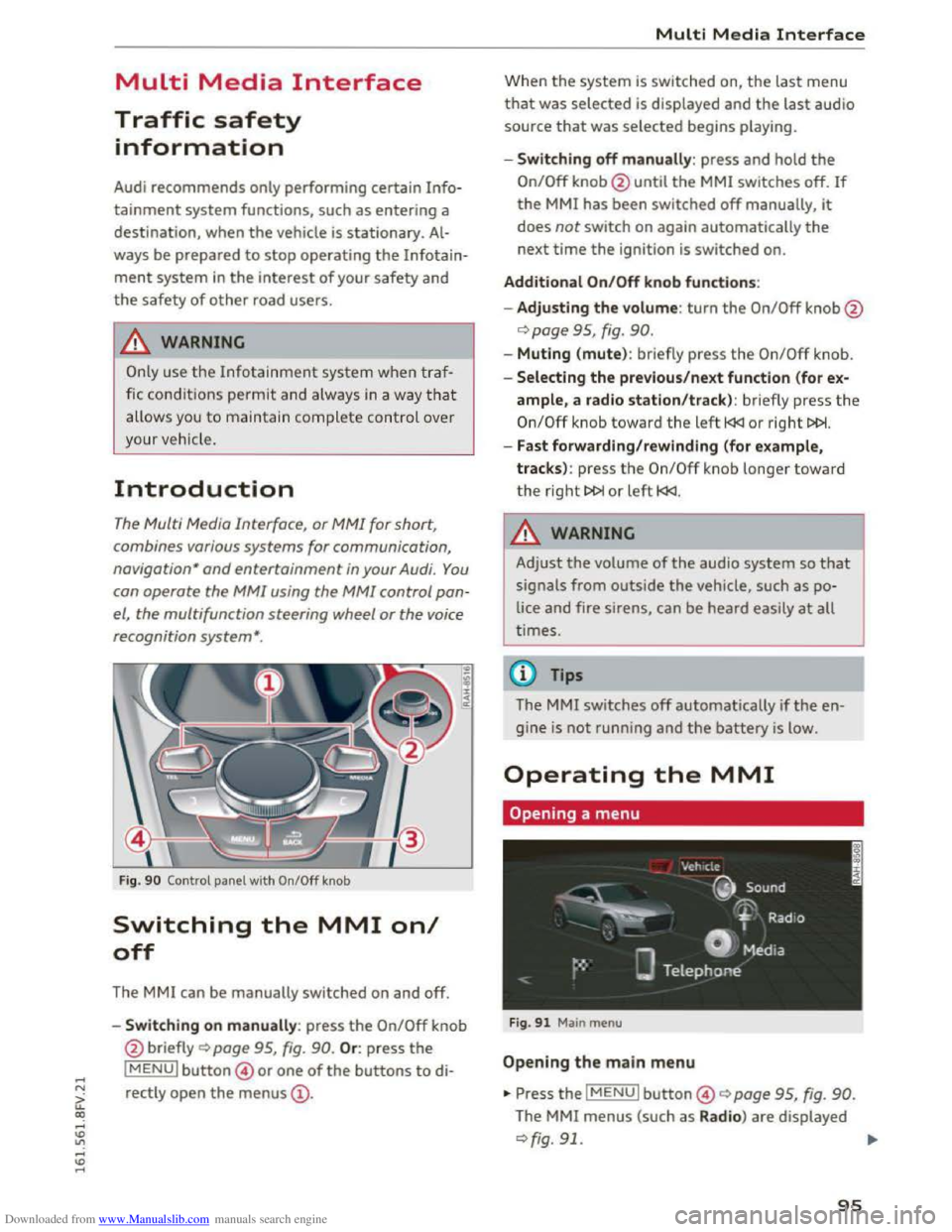
Downloaded from www.Manualslib.com manuals search engine Multi Media Interface
Traffic safety
information
Audi recommends only performing certain Info
tainment system functions, such as entering a
destination, when the vehicle is stationary. Al
ways be prepared to stop operating the Infotain
ment system in the interest of your safety a nd
the safety o f other road users.
A WARNING
Only use the Infotainment sy ste m whe n traf
fic cond itions pe rmi t an d alw ay s i n a way that
allow s you to m aintain complete control over
your ve hicl e.
Introduction
The Multi Media Interface, or MMI for short,
combines various
systems for communication,
navigation " and entertainment in your Audi. You
can operate the MMI using the MMI control pan
el, the multifunction steering wheel or the voice
recognition
system".
Fig. 90 Control panel with On/Off knob
Switching the MMI on/
off
The MMI can be manually switched on and off.
..
i
-Switching on manu ally: press the On/Off knob
@ briefly
Qpage 95, fig. 90. Or: press the
lMENUI button© or one of the buttons to di
rectly
open the menus@ .
Multi Media Interface
Wh en th e system is switched on, the last menu
that was selected is displayed and the last audio
source that was selected begins play ing.
-Swit ch ing off manually : press and hold the
On/Off knob@until the MMI switches off. If
the MMI has been switched off manually, it
does not switch on again automatically the
next time the ignition is switched on.
Additional On/Off knob functions:
- Adjusting the volum e:
turn the On/Off knob@
¢page 95, fig. 90.
-Muting (mute): br iefly press the On/Off knob.
-Selecting the previous/next function (for ex-
ample, a radio station/track ): br iefly press the
On/Off knob toward th e left l
-Fast forwarding/rewinding (for example,
tracks) :
press th e On/Off kno b longe r toward
the right t>l>I or left l
!-=-
Adjust the volume of th e a udio system so that
signals from outside the vehicle, such as po
lice
and fire sirens, can be heard easily at all
t imes.
Tips
The MMI switches off automatically if th e e n
gine
is not running and the battery is low.
Operating the MMI
Opening a menu
Fig . 91 Main menu
Open ing the main menu
•Press the IMENUI button© ~page 95, fig. 90.
The MMI menus (such as Radio ) are displayed
¢fig. 91. ....
95
Page 99 of 322
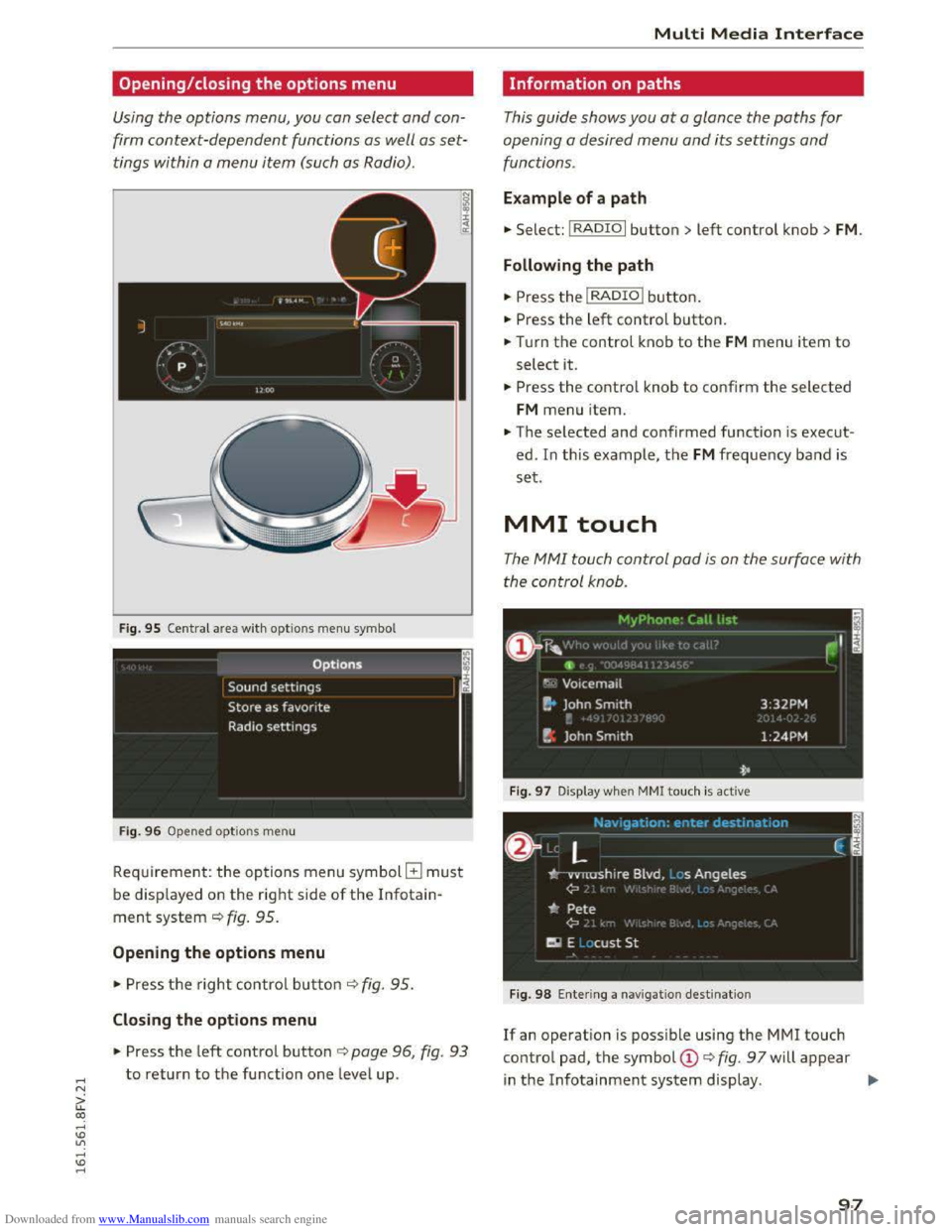
Downloaded from www.Manualslib.com manuals search engine ..... N
G: CX)
.....
"' U"I
.....
"' .....
Opening/closing the options menu
Using the options menu, you can select and con
firm context-dependent functions as well as set
tings within a
menu item (such as Radio) .
Fig. 95 Central area with options menu symbol
Fig.
96 Opened opti ons men u
Requirement: the options menu symbol G must
be displayed on the right side of the Infotain
ment system¢ fig. 95.
Opening the options menu
""Press the right control button ¢fig. 95.
Closing the options menu
"" Press the left control button c> page 96, fig. 93
to return to the function one level up.
Multi Media Interface
Information on paths
This guide shows you at a glance the paths for
opening a desired
menu and its settings and
functions.
Example of a path
... Select: I RADIO I button> left control knob> FM.
Following the path
"" Press the I RADIO I button .
... Press the left control button .
... Turn the control knob to the FM menu item to
select it .
... Press the control knob to confirm the selected
FM menu item .
... The selected and confirmed function is execut
ed. In this example, the FM frequency band is
set.
MMI touch
The MMI touch control pad is on the surface with
the control knob.
Fig. 97 Display whe n MMI touch is act ive
Fig. 98 Entering a navigation dest ination
If an operation is possible using the MMI touch
control pad, the symbol CD¢ fig. 97 will appear
in the Infotainment system display. Iii>
97
Page 104 of 322
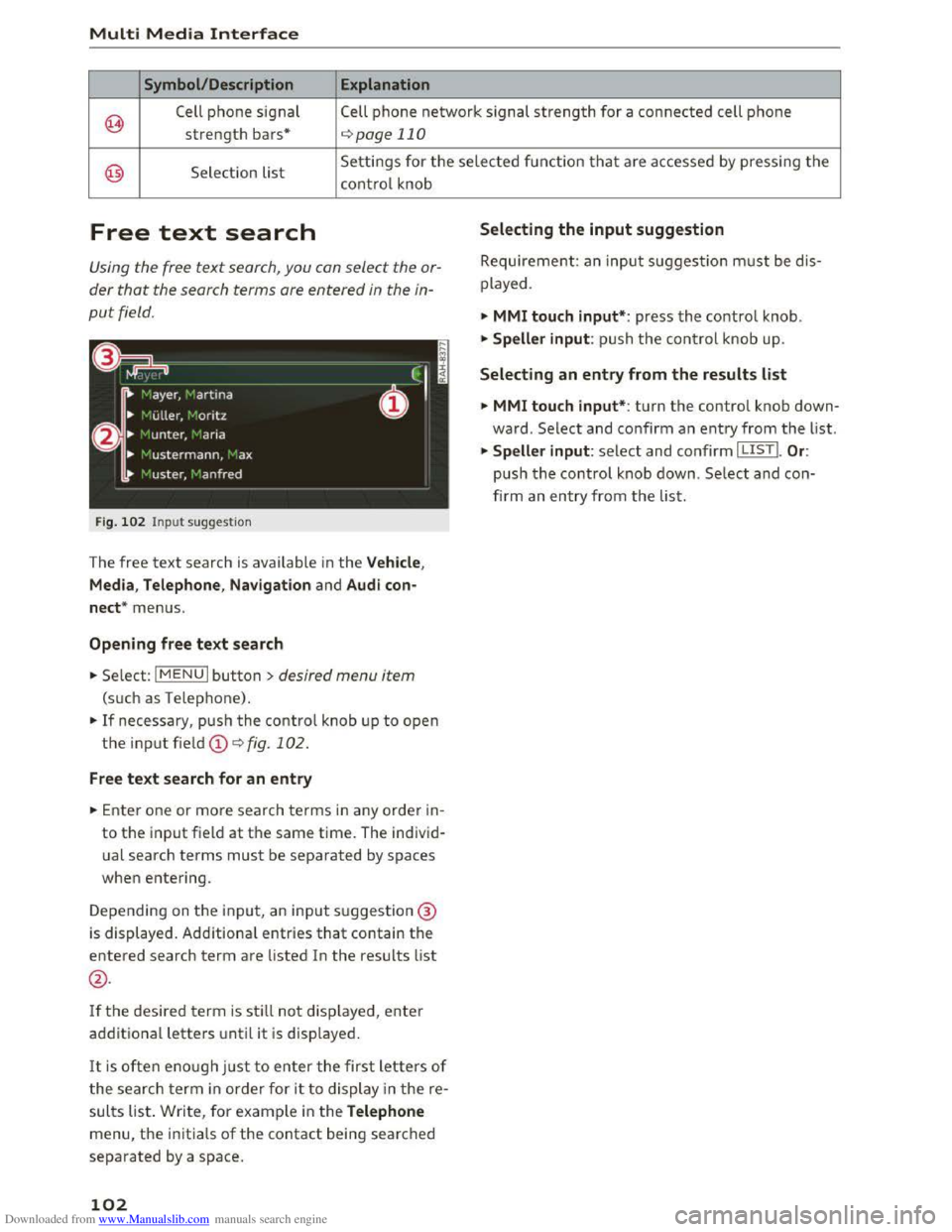
Downloaded from www.Manualslib.com manuals search engine Multi Media Interface
Symbol/Description Explanation
@>
Cell phone signal Cell phone network signal strength for a connected cell phone
strength bars* ¢ page 110
@ Selection list Settings for the selected function that are accessed by pressing the
control knob
Free text search
Using the free text search, you can select the or
der that the search terms are entered in the in
put field.
Fig. 102 Input suggestion
The free text search is available in the Vehicle,
Media , Telephone, Navigation
and Audi con
nect* menus.
Opening free text search
... Select: I MENU I button >desired menu item
(such as Telephone) .
... If necessary, push the control knob up to open
the input field
... Enter one or more search terms in any order in
to the input field at the same time. The individ
ual search terms must be separated by spaces
when entering.
Depending on the input, an input suggestion@
is displayed. Additional
entries that contain the
entered search term are listed In the results list
@.
Ifthe desired term is sti ll not displayed, enter
additional letters until it is disp layed.
It is often enough just to enter the first letters of
the search term in order for it to display in the re
sults list. Write, for example in the Telephone
menu, the initials of the contact being searched
separated by a space.
102
Selecting the input suggestion
Requirement: an input suggestion must be dis
played .
... MMI touch input*: press the control knob .
.,. Speller input: push the control knob up.
Selecting an entry from the results list
... MMI touch input* : turn the control knob down
ward. Select and confirm an entry from the list .
... Speller input: select and confirm I LISTI. Or:
push the control knob down. Se lect and con
firm an entry from the list.
Page 105 of 322
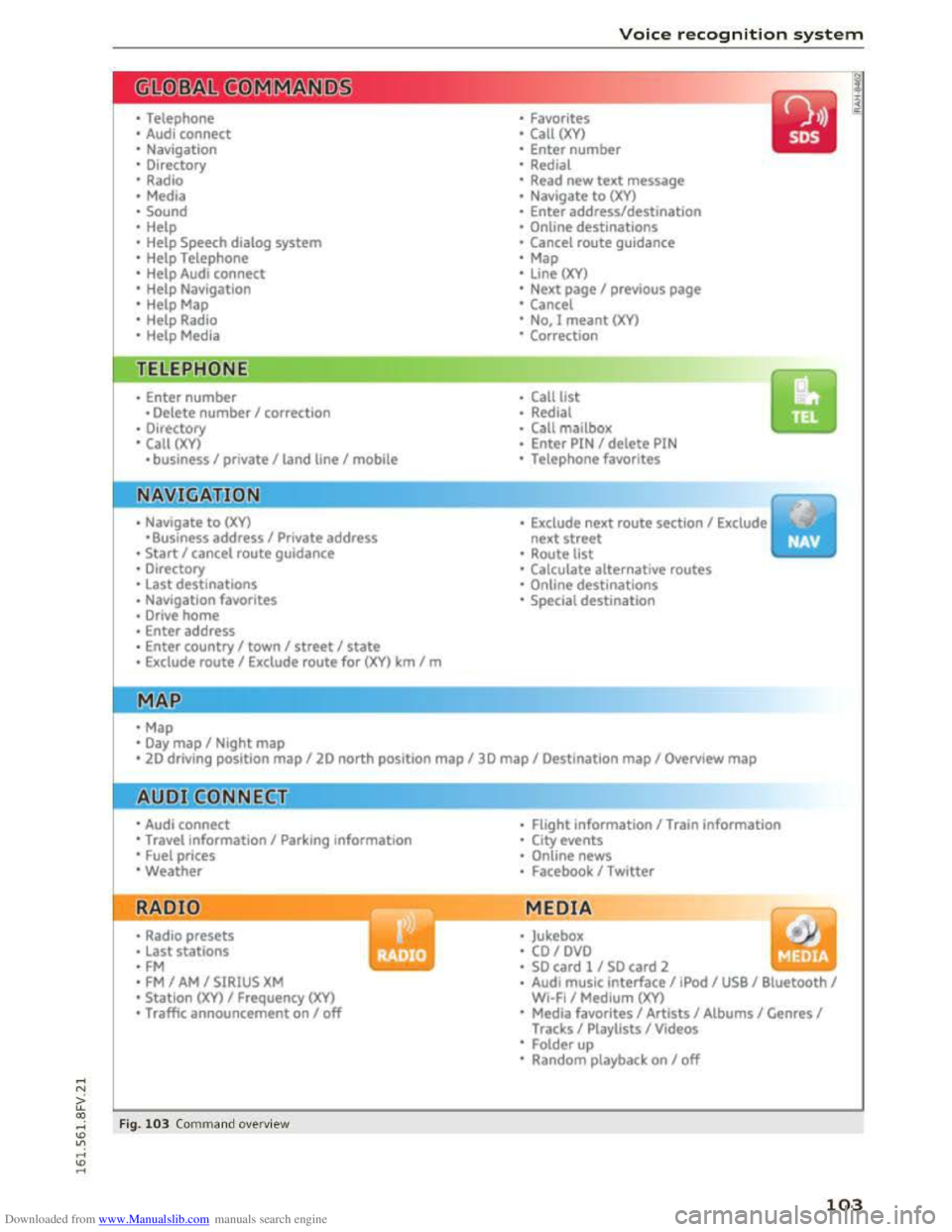
Downloaded from www.Manualslib.com manuals search engine • Telephone
• Audi connect
• Navigation
• Directory
• Radio
•Media
· Sound
•
Help
• Help Speech dialog system
• Help Telephone
• Help Audi connect
• Help Navigation
• Help Map
• Help Radio
·Help Media
TEbEP:HONE
• Enter number
•Delete number I correc tion
• Directory
• Call (XY)
·business I private I land line I mobile
NAVIG:ATI0N
• N avigate to CXYl
·Business address I Private address
• Start I cancel route guidance
· Directory
• Last destinations
• N avigation favorites
· Drive
home
• Enter address
• Enter country I town I street I state
• Exclude routt I Exclude route for (XY) km Im
·Map
• Day map I Night map
Voice recognition system
• Favorites
• Call (XY)
• Enter number
• Redial
• Read new text message
• Navigate to (XY)
• Enter address/destination
• Onhne destinations
• Cancel route guidance
·Map
• Line (XY)
• Next page I previous page
• Cancel
•
No. l meant ()(Y)
• Correction
• Call
lost
• Redial
• Call mailbox
• Enter PIN I delete PIN
•
Telephone favorites
• Exclude next route section I Exclude
nex t
street
• Route list
• Calculate alternative routes
· Online destinations
• Special destination
• 20 driving position map/ 20 north position map/ 30 map I Destination map I Overview map
• Audi connect
• Travel information I Parking Information
•
Fuel prices
·Weather
RADIO
• Radio presets
• Last stations
•FM
• FM I AM I SIRIUS XM
• Station (XY) I Frequency (XY)
• T raffic announcement on I off
Fig. 103 Comm and ove rvie w
• Flight Information I Train information
• City events
• Online news
• Facebook I Twl tter
MEDIA
y • Jukebox
• CO I DVD
• SO card l / SD card 2
· Audi music interface I !Pod I USB I Bluetooth I
WI-Fi I Medium (XV)
• Media favorites I Artists I Albums I Genres I
Tracks I Playlists I Videos
• Folder up
· Random playback on I off
103
Page 106 of 322
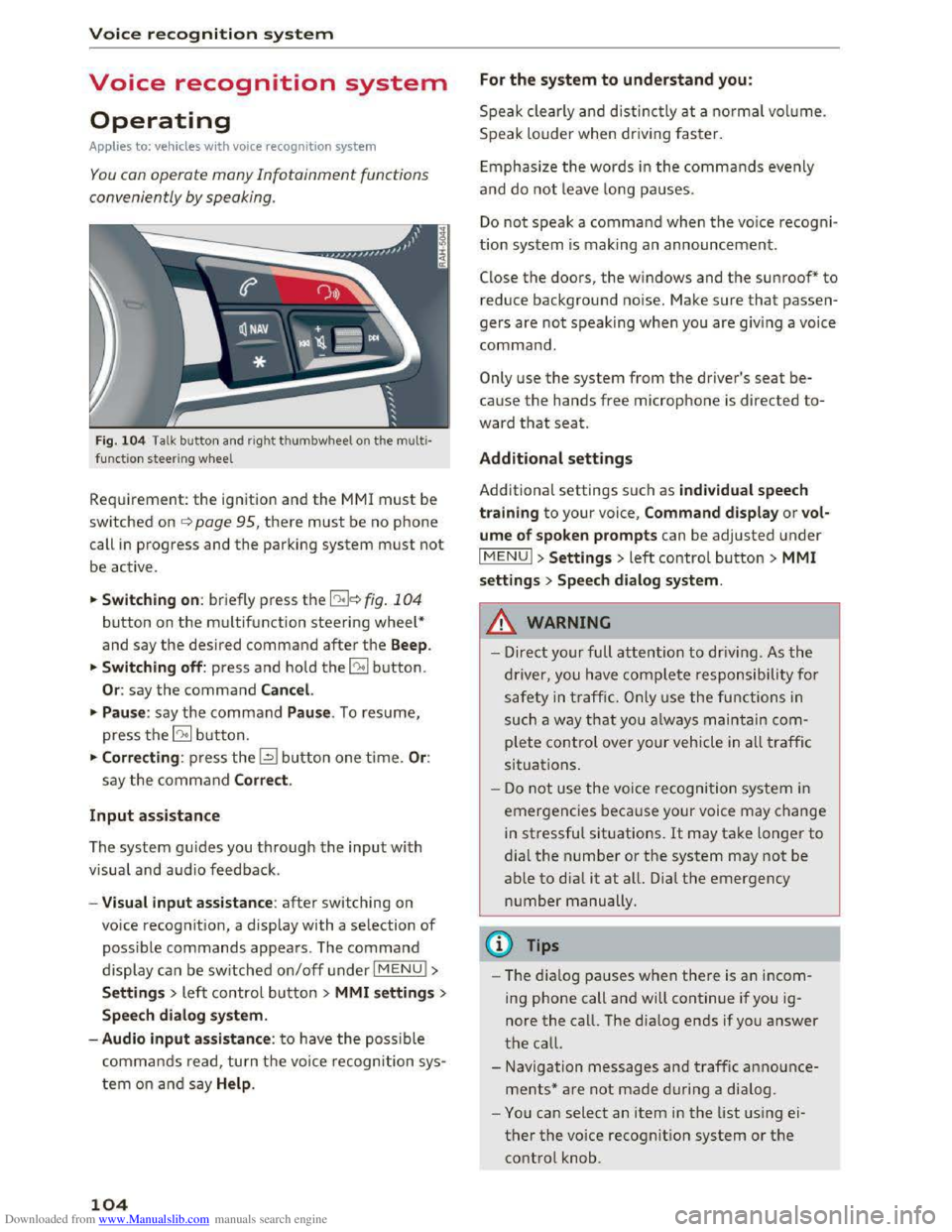
Downloaded from www.Manualslib.com manuals search engine Voice recognition system
Voice recognition system
Operating
Applies to: vehicles with voice recogn ition system
You con operate many Infotainment functions
conveniently by speaking .
Fig. 10 4 Talk button and right thumbwheel on th e multi·
functi o n steer ing whee l
Requirement: the ignition and the MM! must be
switched on i::> page 95, there must be no phone
call in progress and the parking system must not
be active .
.. S
witching on: briefly press the 12!]c:> fig . 104
button on the multifunction steering wheel*
and say the desired command after the Beep.
..
Switching off: press and hold the 5:1 b utton.
Or : say the command Cancel.
.. Pause: say the command Pause . To resume,
press the 10°1 b utton.
.. Corre cting: press the~ button one time. Or:
say the command Correct.
Input assistance
The system gu ides you through the input with
visual
and audio feedback.
- Visual
input assistance: after switching on
voice
recognition, a display with a selection of
possible commands appears. The command
display can be switched on/off under I MENU!>
S ettings> left control bu tton > MMI settings>
Speech dialog system.
- Audio
input assistance: to have the possible
commands read, turn t h e voice recognition sys
tem on a nd say Help .
104
For the system to understand you:
Speak clearly and distinc tly at a normal vol ume.
Speak louder when driving faster.
E
mphasiz e the words in the commands evenly
and do not leave long pauses.
Do not speak a command when the voice recogni ·
tion system is making an announcement.
Close the doors, the windows and the sunroof* to
reduce background noise. Make sure that passen
gers are not speaking when you are giving a voice
command.
Only use the system from the driver's seat be
cause the hands free microphone is directed to·
ward that seat.
Additional settings
Additional settings such as individual speech
tra ining to your voice, Command display or v ol
ume of spoken prompts can be adjusted under
IMENUI >Settings> left control button> MMI
settings > Speech dialog system .
.&. WARNING
- Direct your full attention to driv ing . As the
driver, you have complete responsibility for
safety in traffic. O nly use the functions in
such a way th
at yo u always maintain com
plete control over your vehicle in all traffic
situations.
-
Do not use the voice recognition system in
emergencies beca use your voice may change
in stressful situations. It may take longer to
dial the number or the system may not be
able to dia l it at all. Dial th e emergency
number manually.
@Tips
- The dia log pauses when ther e is an incom
ing phone call and will continue if you ig
nore the call. The dialog ends if you answer
the call.
- Navigation messages and traffic announce·
ments* are not made during a dialog.
-
You can select an item in the list using ei
ther the voice recognition system or the
control knob.
Page 107 of 322
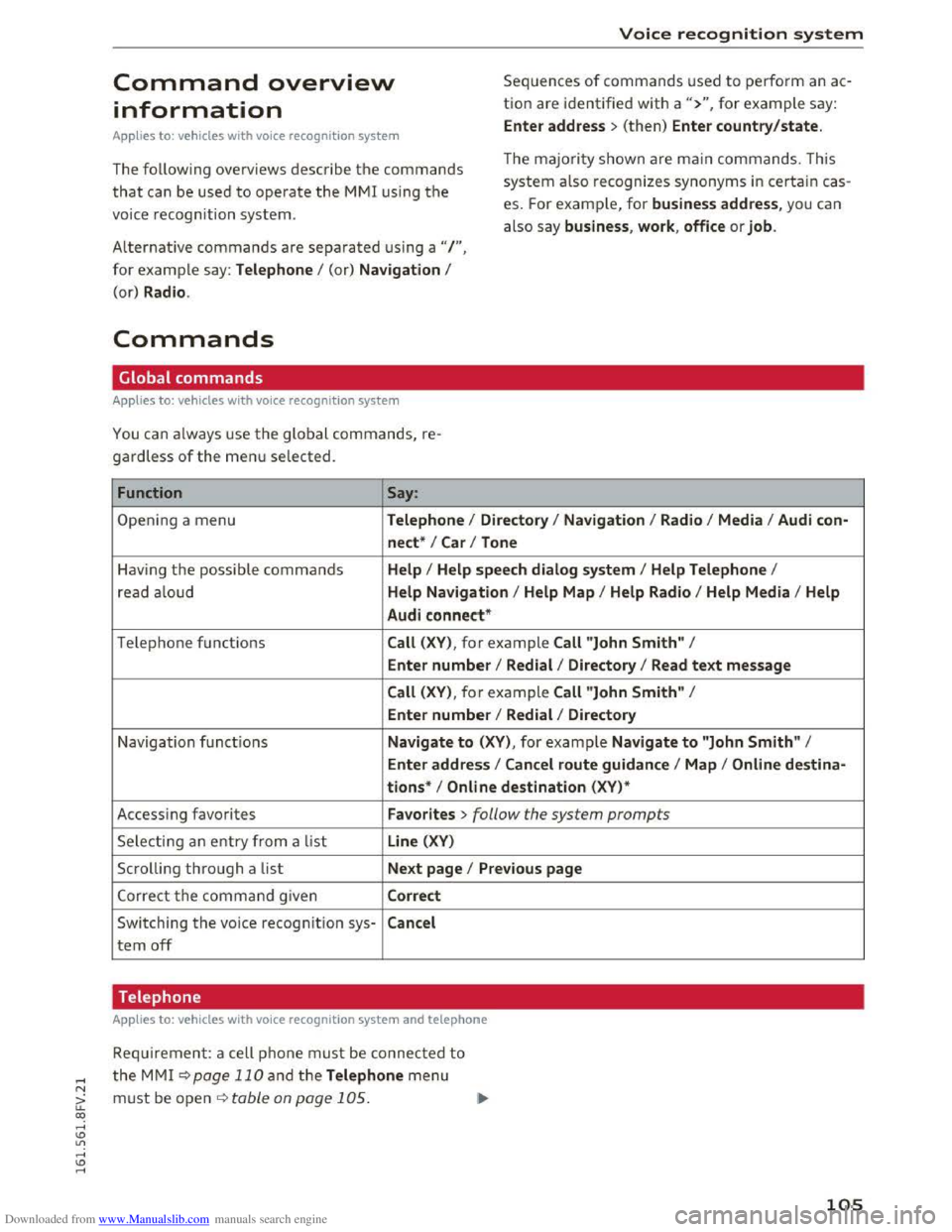
Downloaded from www.Manualslib.com manuals search engine Voice recognition system
Command overview
information
Sequences of commands used to perform an ac
tion are identified w ith a">", for example say :
Applies to: vehicles with voice recognition system Enter address > (then) Enter country/state.
The follow ing ove rviews describe the commands
that can be used to operate the M MI using the
voice recognition system. T
he maj
o rit y s hown are m ain commands. T his
system a lso recognizes synonyms in certain cas
es. For example, for business address, you can
also say business , work , office or job.
Alternative commands are separated using a"/ ",
for example say: Telephone I (or) Navigation I
(or) Radio .
Commands
Global commands
Applies to: vehicles with voice recognition system
You can always use the global commands, re
gardless of the menu selected.
Function
Say:
Open ing a menu Telephone I Directory I Navigation I Radio I Media I Audi con-
nect *
I Car I Tone
Having the possible commands Help I Help speech dialog system I Help Telephone I
read aloud Help Navigation I Help Map I Help Radio I Help Media I Help
Audi
connect *
Telephone functio ns Call (XV) , for example Call "John Smith" I
Enter number I Redial I Directory I Read text message
Call (XV), for example Call "John Smith" I
Enter number I Redial I Directory
Navigation fu nc tions Navigate to (XV) , for example Navigate to "John Smith" I
Enter address I Cancel route guidance I Map I Online destina-
tion s*
I Online destination (XV)*
Access ing favorites Favorites > follow the system prompts
Selecting an e ntry from a list Line (XV)
Scrolling through a list Ne xt page I Previous page
Correct the co m mand given Correct
Switching the voice recognitio n sys-Cancel
tern off
Telephone
Applies to: vehicles with voice recognition system and telephone
Requirem en t: a cell pho ne m ust be c o nnected to
the M MI r::!vpage 110 and the Telephone menu
must be open r::!v table on page 105. ~
105
Page 109 of 322
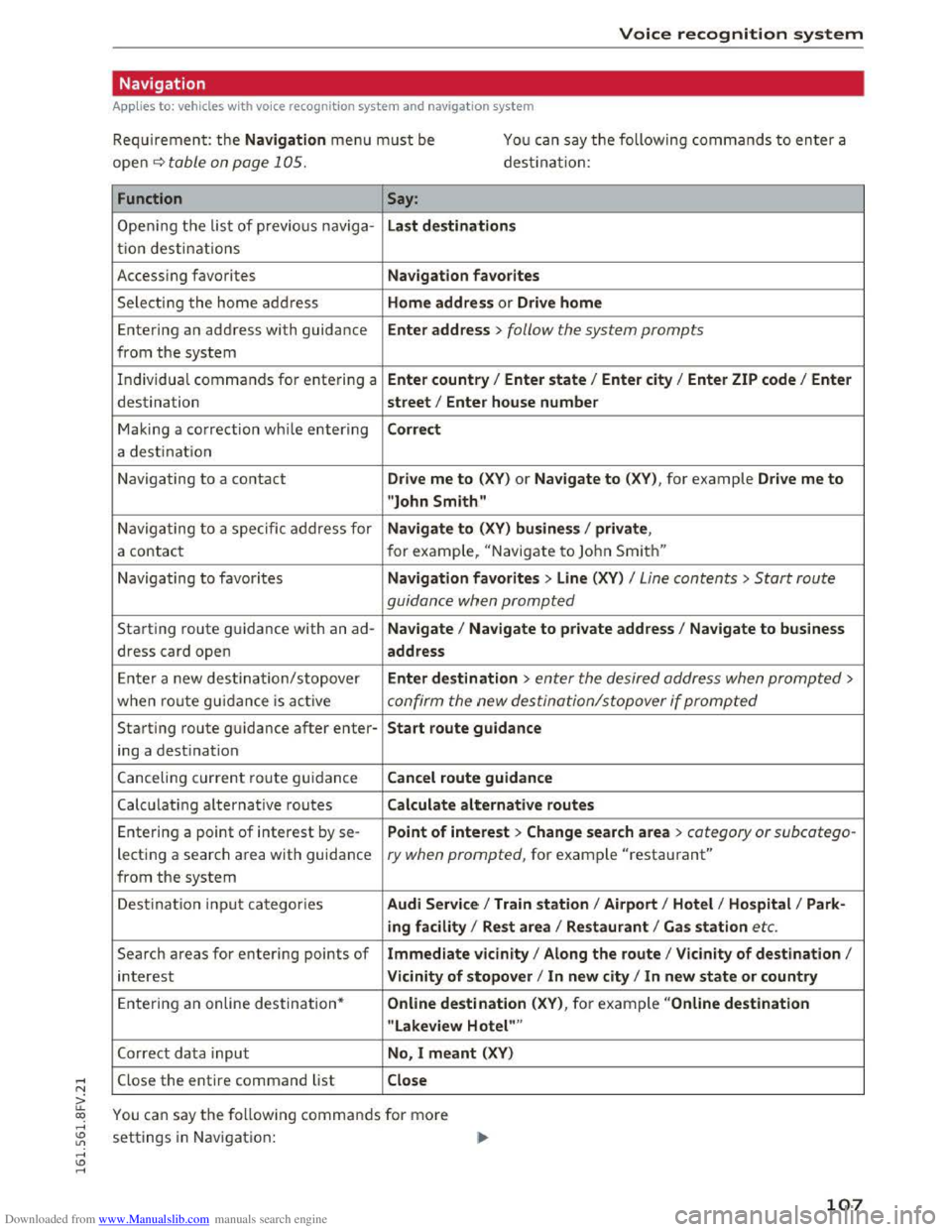
Downloaded from www.Manualslib.com manuals search engine Voice recognition system
Navigation
Applies to: vehicles with voice recognition system and navigation system
Requirement: the Navigati on m en u m ust be
ope n
~table on page 105.
You can say the following commands to enter a
destina tion:
Function Say:
Ope ning the lis t
of previous nav iga-Las t de stination s
t io n
destinations
Access ing favorites Navigation favorites
Sele c
ting the home a dd ress Home address or Drive home
Entering
an address with guidance Enter address > follow the system prompts
from the system
Individua l commands
for entering a Enter country I Enter state I Enter city I Enter ZIP code I Enter
destination street I Ente r house number
Making a
correction while entering Correct
a destinati on
Navigating
to a contact Drive me to (XV) or Navigate to (XV), for example Drive me to
"John Smith"
Navigating to a specific address for Navigate to (XV ) business I private ,
a contac t f
or example, "N avigate to John Smit h "
N avigating to favorites Navigation favorites > Line (XV) I Line contents >Start route
guidanc e when
prompted
Starting route g uidance with an ad-
Navigate I Navigate to private address I Navigate to business
dress card open address
E
nter a new des tination/stopover Enter destination > enter the desired address when prompted>
when ro ute gu idan ce is active confirm the new destination/stopover if prompted
Starting route g uidance after enter-Sta rt route guidance
ing a
destination
C anceling current route gui dance Cancel route guidance
Calculat ing alterna
tive routes Calcul ate alternative routes
Entering a
point of interest by se- Point of interest > Change search area > category or subcotego-
lecting a search area with guidance ry when prompted, for example "restaurant"
from the system
Destination in pu t categor ies Audi Service I Train station I Airport I Hotel I Hospital I Park ·
ing facility I Rest area I Restaurant I Gas station etc.
Search areas for entering points of Immediate vicinity I Along the route I Vicinity of destination I
interest Vicinity of stopover I In new city I In new state or country
E
nter ing an online des tination* Online destination (XV), for example "Online destination
" Lakeview
Hotel" "
Correct data input No, I meant (XV)
Close
the entire command list Close
You can say the following commands for more
settings in Nav igation :
107