CD changer BMW 645CI COUPE 2004 E63 Owner's Manual
[x] Cancel search | Manufacturer: BMW, Model Year: 2004, Model line: 645CI COUPE, Model: BMW 645CI COUPE 2004 E63Pages: 216, PDF Size: 3.46 MB
Page 5 of 216
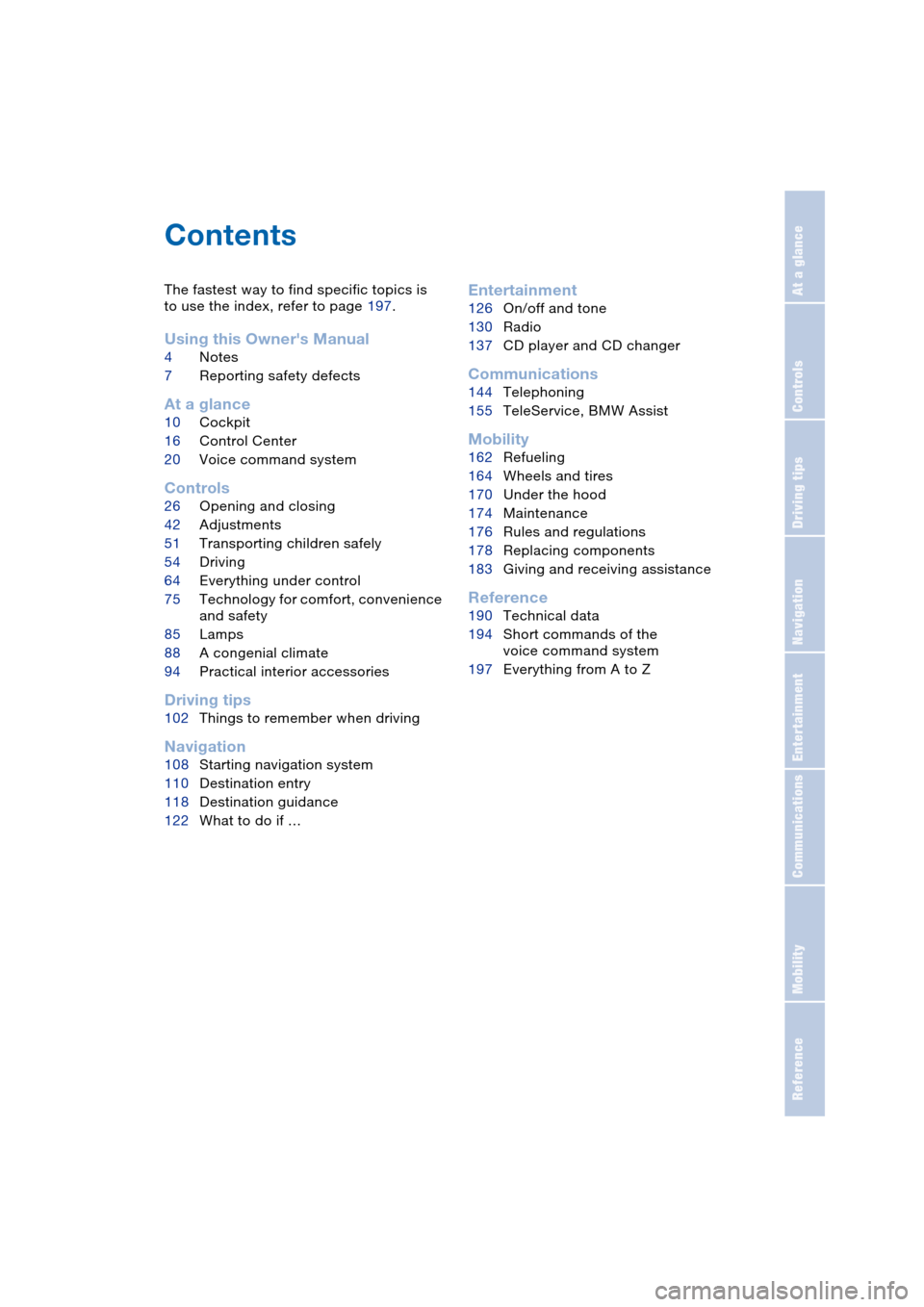
Reference
At a glance
Controls
Driving tips
Communications
Navigation
Entertainment
Mobility
Contents
The fastest way to find specific topics is
to use the index, refer to page 197.
Using this Owner's Manual
4Notes
7Reporting safety defects
At a glance
10Cockpit
16Control Center
20Voice command system
Controls
26Opening and closing
42Adjustments
51Transporting children safely
54Driving
64Everything under control
75Technology for comfort, convenience
and safety
85Lamps
88A congenial climate
94Practical interior accessories
Driving tips
102Things to remember when driving
Navigation
108Starting navigation system
110Destination entry
118Destination guidance
122What to do if …
Entertainment
126On/off and tone
130Radio
137CD player and CD changer
Communications
144Telephoning
155TeleService, BMW Assist
Mobility
162Refueling
164Wheels and tires
170Under the hood
174Maintenance
176Rules and regulations
178Replacing components
183Giving and receiving assistance
Reference
190Technical data
194Short commands of the
voice command system
197Everything from A to Z
Page 18 of 216
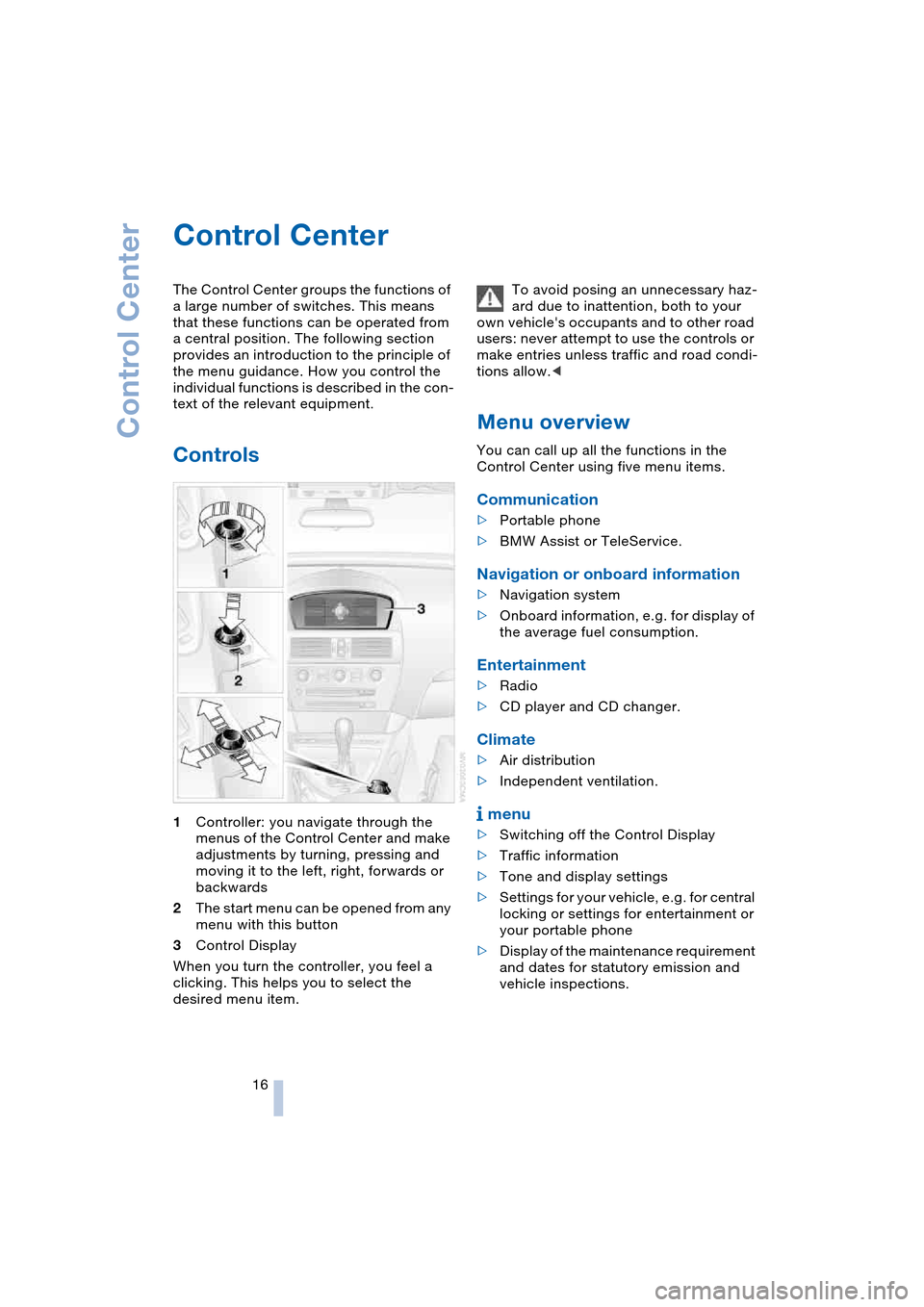
Control Center
16
Control Center
The Control Center groups the functions of
a large number of switches. This means
that these functions can be operated from
a central position. The following section
provides an introduction to the principle of
the menu guidance. How you control the
individual functions is described in the con-
text of the relevant equipment.
Controls
1Controller: you navigate through the
menus of the Control Center and make
adjustments by turning, pressing and
moving it to the left, right, forwards or
backwards
2The start menu can be opened from any
menu with this button
3Control Display
When you turn the controller, you feel a
clicking. This helps you to select the
desired menu item.To avoid posing an unnecessary haz-
ard due to inattention, both to your
own vehicle's occupants and to other road
users: never attempt to use the controls or
make entries unless traffic and road condi-
tions allow.<
Menu overview
You can call up all the functions in the
Control Center using five menu items.
Communication
>Portable phone
>BMW Assist or TeleService.
Navigation or onboard information
>Navigation system
>Onboard information, e.g. for display of
the average fuel consumption.
Entertainment
>Radio
>CD player and CD changer.
Climate
>Air distribution
>Independent ventilation.
menu
>Switching off the Control Display
>Traffic information
>Tone and display settings
>Settings for your vehicle, e.g. for central
locking or settings for entertainment or
your portable phone
>Display of the maintenance requirement
and dates for statutory emission and
vehicle inspections.
Page 23 of 216
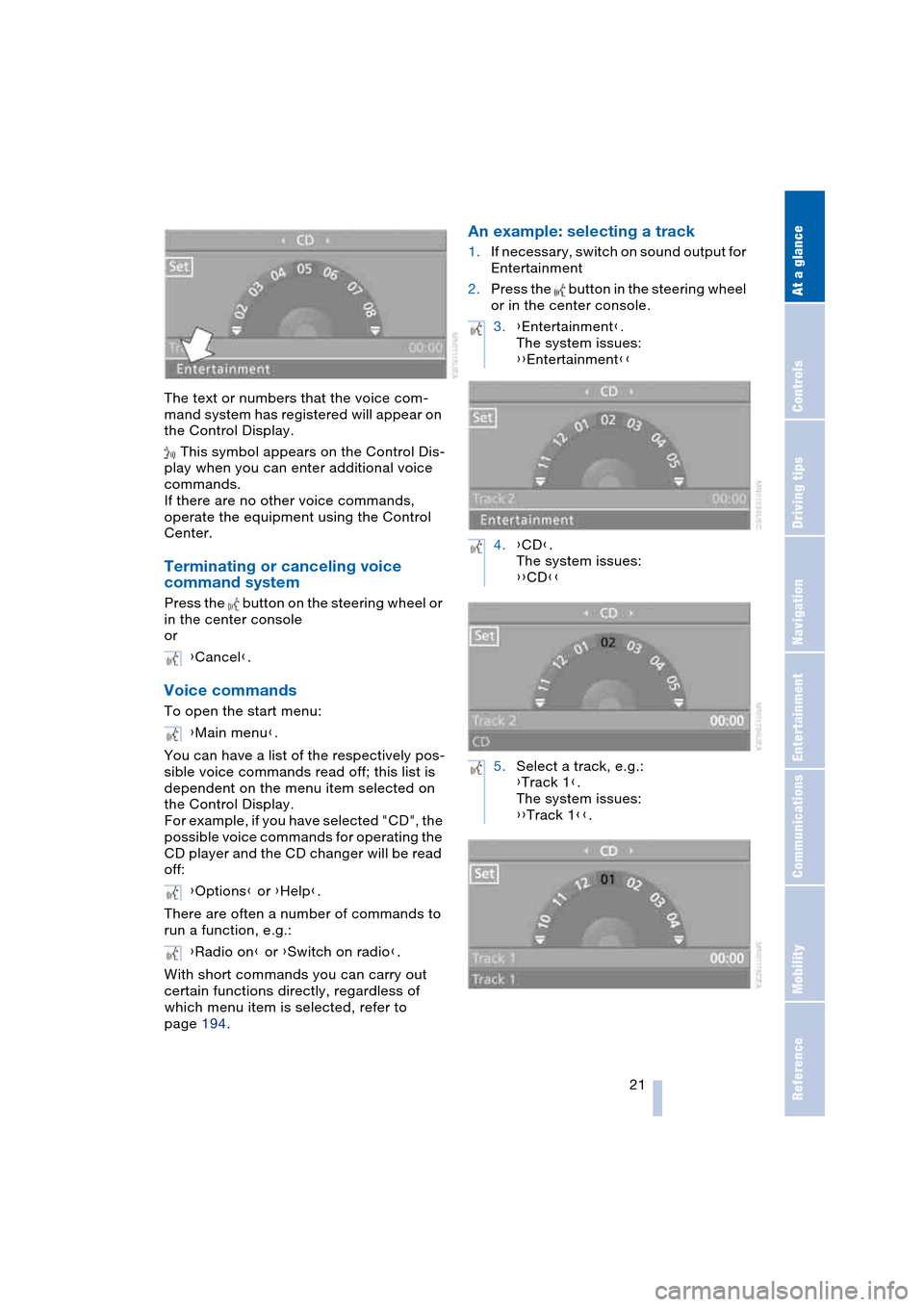
At a glance
21Reference
Controls
Driving tips
Communications
Navigation
Entertainment
Mobility
The text or numbers that the voice com-
mand system has registered will appear on
the Control Display.
This symbol appears on the Control Dis-
play when you can enter additional voice
commands.
If there are no other voice commands,
operate the equipment using the Control
Center.
Terminating or canceling voice
command system
Press the button on the steering wheel or
in the center console
or
Voice commands
To open the start menu:
You can have a list of the respectively pos-
sible voice commands read off; this list is
dependent on the menu item selected on
the Control Display.
For example, if you have selected "CD", the
possible voice commands for operating the
CD player and the CD changer will be read
off:
There are often a number of commands to
run a function, e.g.:
With short commands you can carry out
certain functions directly, regardless of
which menu item is selected, refer to
page 194.
An example: selecting a track
1.If necessary, switch on sound output for
Entertainment
2.Press the button in the steering wheel
or in the center console.
{Cancel}.
{Main menu}.
{Options} or {Help}.
{Radio on} or {Switch on radio}.
3.{Entertainment}.
The system issues:
{{Entertainment}}
4.{CD}.
The system issues:
{{CD}}
5.Select a track, e.g.:
{Track 1}.
The system issues:
{{Track 1}}.
Page 128 of 216
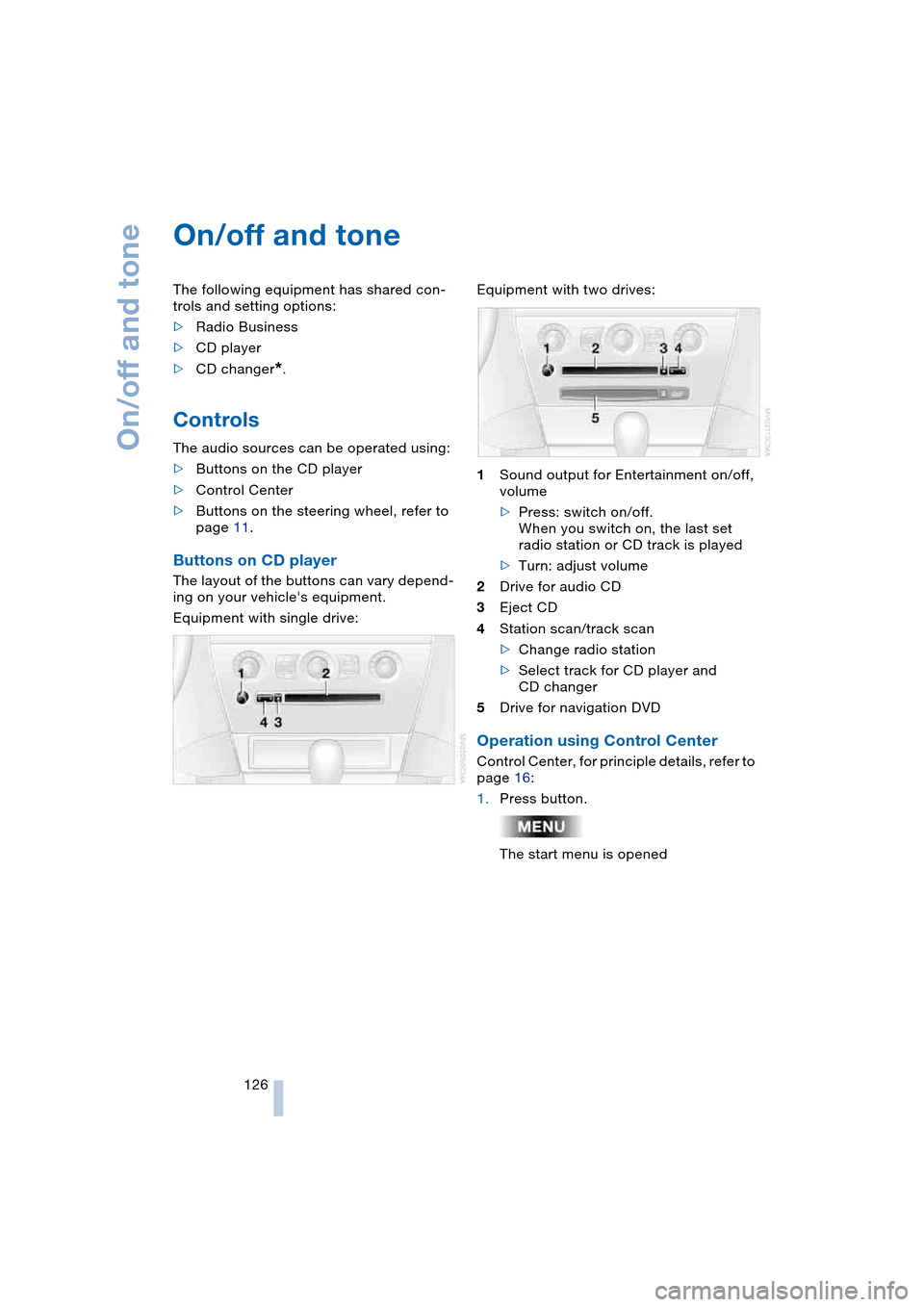
On/off and tone
126
On/off and tone
The following equipment has shared con-
trols and setting options:
>Radio Business
>CD player
>CD changer
*.
Controls
The audio sources can be operated using:
>Buttons on the CD player
>Control Center
>Buttons on the steering wheel, refer to
page 11.
Buttons on CD player
The layout of the buttons can vary depend-
ing on your vehicle's equipment.
Equipment with single drive:Equipment with two drives:
1Sound output for Entertainment on/off,
volume
>Press: switch on/off.
When you switch on, the last set
radio station or CD track is played
>Turn: adjust volume
2Drive for audio CD
3Eject CD
4Station scan/track scan
>Change radio station
>Select track for CD player and
CD changer
5Drive for navigation DVD
Operation using Control Center
Control Center, for principle details, refer to
page 16:
1.Press button.
The start menu is opened
Page 129 of 216
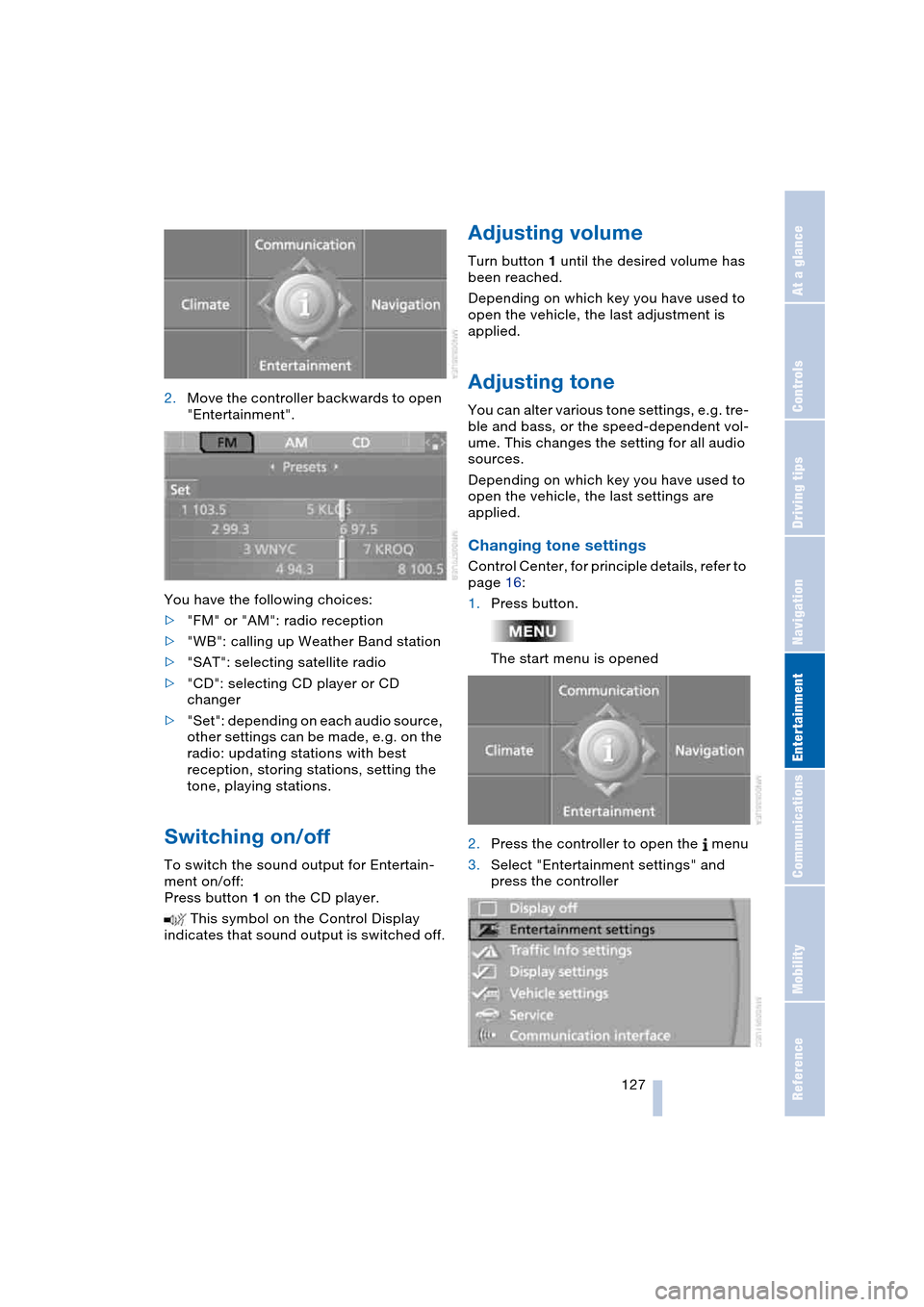
Navigation
Entertainment
Driving tips
127Reference
At a glance
Controls
Communications
Mobility
2.Move the controller backwards to open
"Entertainment".
You have the following choices:
>"FM" or "AM": radio reception
>"WB": calling up Weather Band station
>"SAT": selecting satellite radio
>"CD": selecting CD player or CD
changer
>"Set": depending on each audio source,
other settings can be made, e.g. on the
radio: updating stations with best
reception, storing stations, setting the
tone, playing stations.
Switching on/off
To switch the sound output for Entertain-
ment on/off:
Press button 1 on the CD player.
This symbol on the Control Display
indicates that sound output is switched off.
Adjusting volume
Turn button 1 until the desired volume has
been reached.
Depending on which key you have used to
open the vehicle, the last adjustment is
applied.
Adjusting tone
You can alter various tone settings, e.g. tre-
ble and bass, or the speed-dependent vol-
ume. This changes the setting for all audio
sources.
Depending on which key you have used to
open the vehicle, the last settings are
applied.
Changing tone settings
Control Center, for principle details, refer to
page 16:
1.Press button.
The start menu is opened
2.Press the controller to open the menu
3.Select "Entertainment settings" and
press the controller
Page 139 of 216
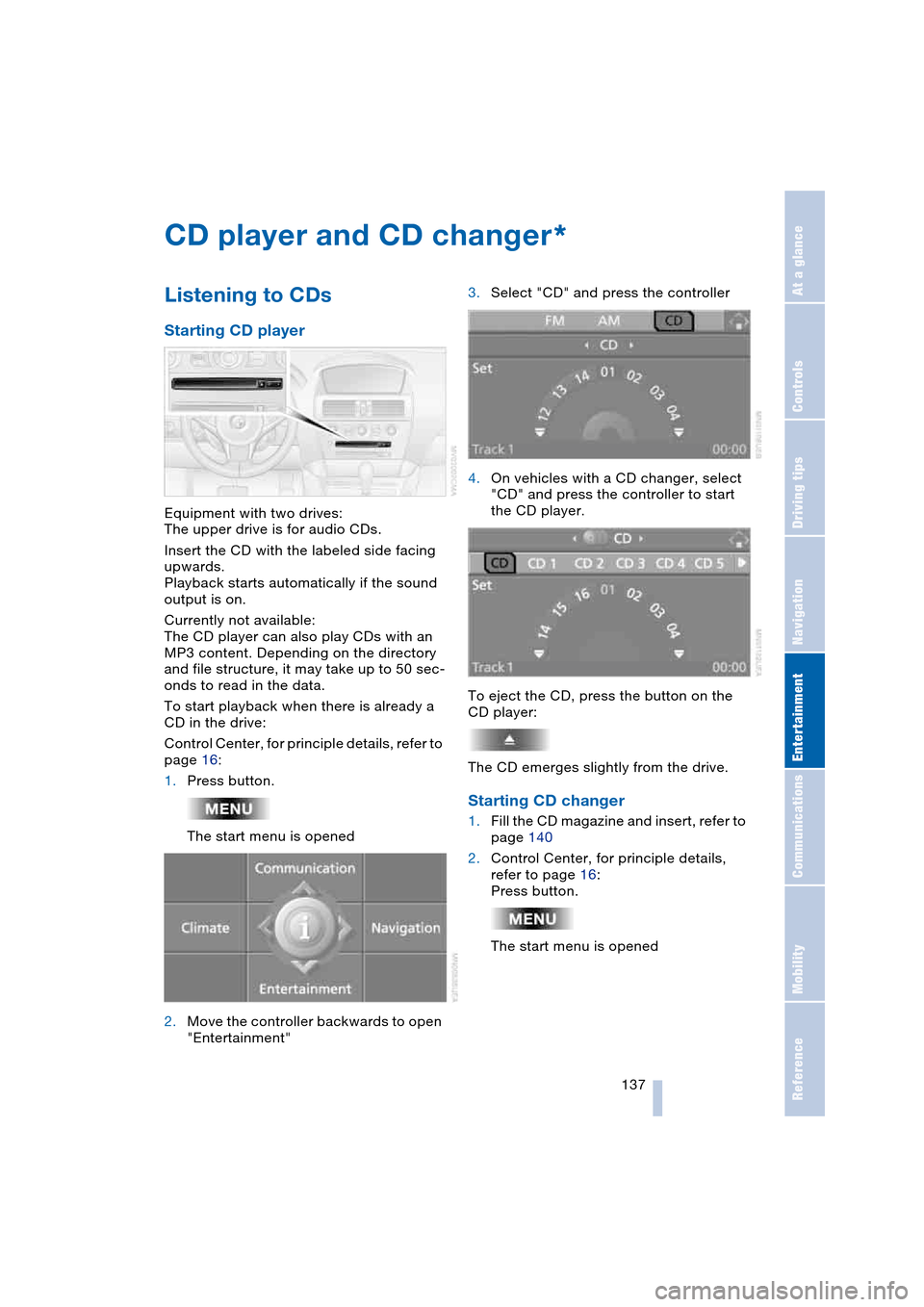
Navigation
Entertainment
Driving tips
137Reference
At a glance
Controls
Communications
Mobility
CD player and CD changer
Listening to CDs
Starting CD player
Equipment with two drives:
The upper drive is for audio CDs.
Insert the CD with the labeled side facing
upwards.
Playback starts automatically if the sound
output is on.
Currently not available:
The CD player can also play CDs with an
MP3 content. Depending on the directory
and file structure, it may take up to 50 sec-
onds to read in the data.
To start playback when there is already a
CD in the drive:
Control Center, for principle details, refer to
page 16:
1.Press button.
The start menu is opened
2.Move the controller backwards to open
"Entertainment"3.Select "CD" and press the controller
4.On vehicles with a CD changer, select
"CD" and press the controller to start
the CD player.
To eject the CD, press the button on the
CD player:
The CD emerges slightly from the drive.
Starting CD changer
1.Fill the CD magazine and insert, refer to
page 140
2.Control Center, for principle details,
refer to page 16:
Press button.
The start menu is opened
*
Page 140 of 216
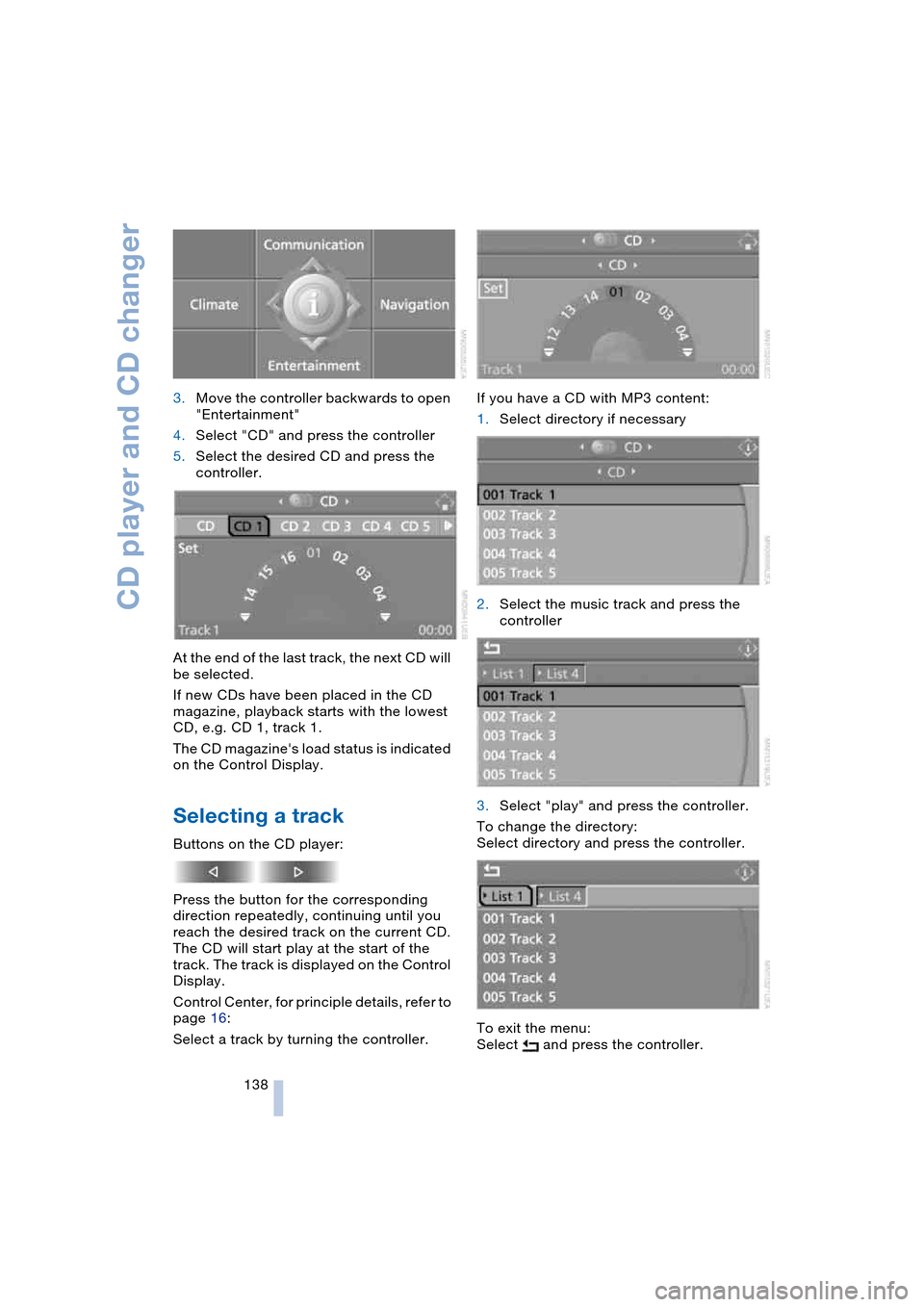
CD player and CD changer
138 3.Move the controller backwards to open
"Entertainment"
4.Select "CD" and press the controller
5.Select the desired CD and press the
controller.
At the end of the last track, the next CD will
be selected.
If new CDs have been placed in the CD
magazine, playback starts with the lowest
CD, e.g. CD 1, track 1.
The CD magazine's load status is indicated
on the Control Display.
Selecting a track
Buttons on the CD player:
Press the button for the corresponding
direction repeatedly, continuing until you
reach the desired track on the current CD.
The CD will start play at the start of the
track. The track is displayed on the Control
Display.
Control Center, for principle details, refer to
page 16:
Select a track by turning the controller.If you have a CD with MP3 content:
1.Select directory if necessary
2.Select the music track and press the
controller
3.Select "play" and press the controller.
To change the directory:
Select directory and press the controller.
To exit the menu:
Select and press the controller.
Page 142 of 216
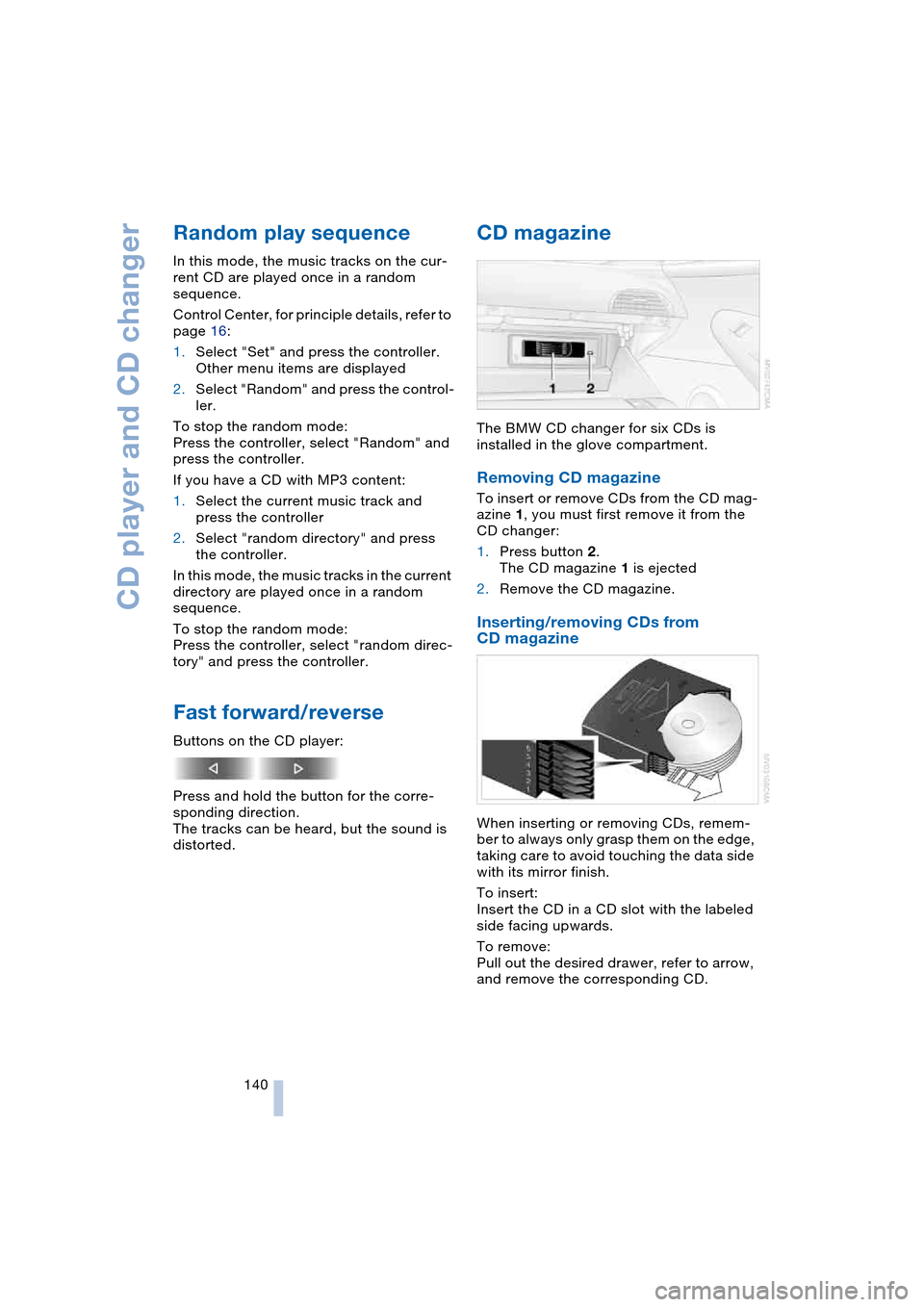
CD player and CD changer
140
Random play sequence
In this mode, the music tracks on the cur-
rent CD are played once in a random
sequence.
Control Center, for principle details, refer to
page 16:
1.Select "Set" and press the controller.
Other menu items are displayed
2.Select "Random" and press the control-
ler.
To stop the random mode:
Press the controller, select "Random" and
press the controller.
If you have a CD with MP3 content:
1.Select the current music track and
press the controller
2.Select "random directory" and press
the controller.
In this mode, the music tracks in the current
directory are played once in a random
sequence.
To stop the random mode:
Press the controller, select "random direc-
tory" and press the controller.
Fast forward/reverse
Buttons on the CD player:
Press and hold the button for the corre-
sponding direction.
The tracks can be heard, but the sound is
distorted.
CD magazine
The BMW CD changer for six CDs is
installed in the glove compartment.
Removing CD magazine
To insert or remove CDs from the CD mag-
azine 1, you must first remove it from the
CD changer:
1.Press button 2.
The CD magazine 1 is ejected
2.Remove the CD magazine.
Inserting/removing CDs from
CD magazine
When inserting or removing CDs, remem-
ber to always only grasp them on the edge,
taking care to avoid touching the data side
with its mirror finish.
To insert:
Insert the CD in a CD slot with the labeled
side facing upwards.
To remove:
Pull out the desired drawer, refer to arrow,
and remove the corresponding CD.
Page 143 of 216
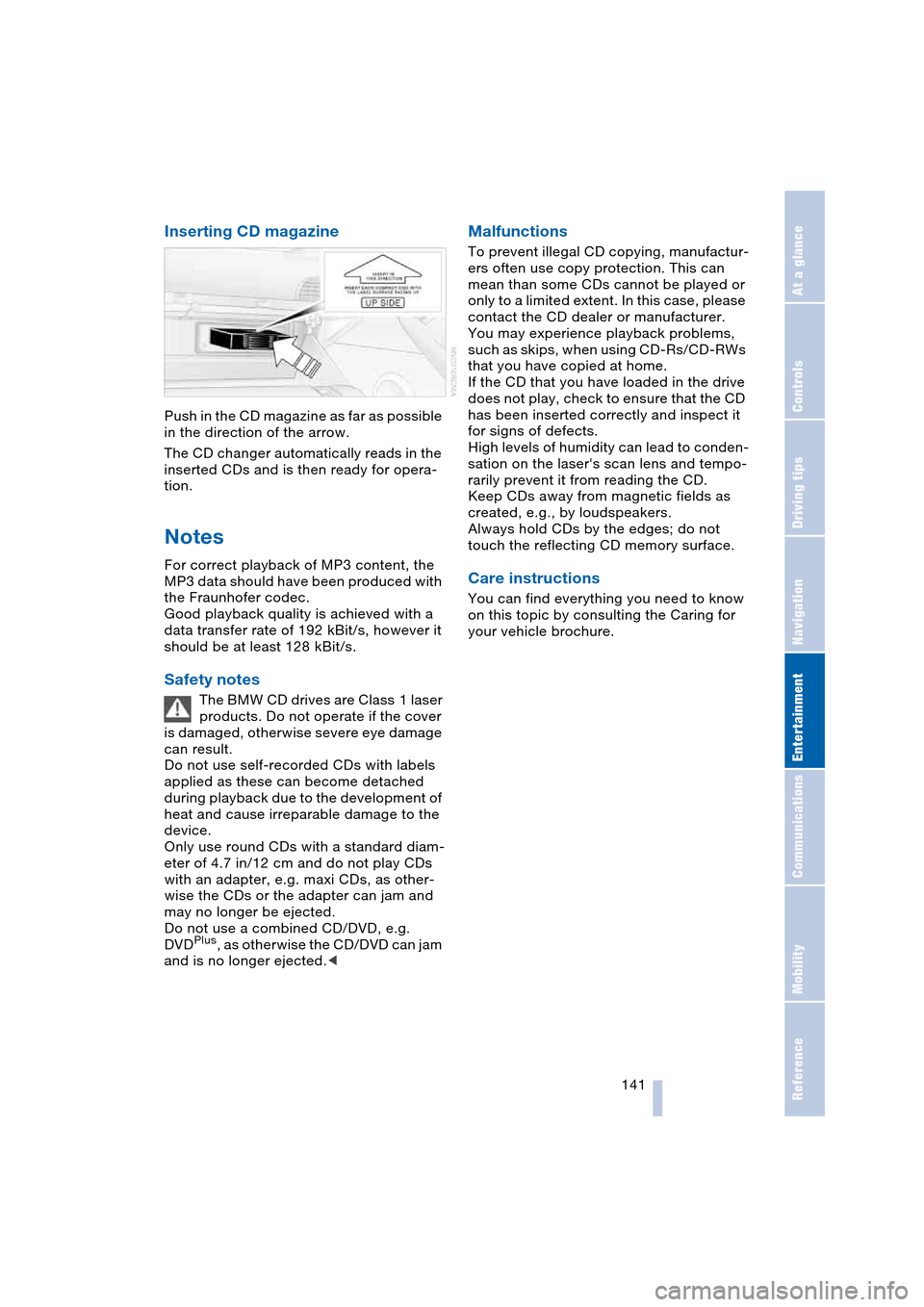
Navigation
Entertainment
Driving tips
141Reference
At a glance
Controls
Communications
Mobility
Inserting CD magazine
Push in the CD magazine as far as possible
in the direction of the arrow.
The CD changer automatically reads in the
inserted CDs and is then ready for opera-
tion.
Notes
For correct playback of MP3 content, the
MP3 data should have been produced with
the Fraunhofer codec.
Good playback quality is achieved with a
data transfer rate of 192 kBit/s, however it
should be at least 128 kBit/s.
Safety notes
The BMW CD drives are Class 1 laser
products. Do not operate if the cover
is damaged, otherwise severe eye damage
can result.
Do not use self-recorded CDs with labels
applied as these can become detached
during playback due to the development of
heat and cause irreparable damage to the
device.
Only use round CDs with a standard diam-
eter of 4.7 in/12 cm and do not play CDs
with an adapter, e.g. maxi CDs, as other-
wise the CDs or the adapter can jam and
may no longer be ejected.
Do not use a combined CD/DVD, e.g.
DVD
Plus, as otherwise the CD/DVD can jam
and is no longer ejected.<
Malfunctions
To prevent illegal CD copying, manufactur-
ers often use copy protection. This can
mean than some CDs cannot be played or
only to a limited extent. In this case, please
contact the CD dealer or manufacturer.
You may experience playback problems,
such as skips, when using CD-Rs/CD-RWs
that you have copied at home.
If the CD that you have loaded in the drive
does not play, check to ensure that the CD
has been inserted correctly and inspect it
for signs of defects.
High levels of humidity can lead to conden-
sation on the laser's scan lens and tempo-
rarily prevent it from reading the CD.
Keep CDs away from magnetic fields as
created, e.g., by loudspeakers.
Always hold CDs by the edges; do not
touch the reflecting CD memory surface.
Care instructions
You can find everything you need to know
on this topic by consulting the Caring for
your vehicle brochure.
Page 201 of 216
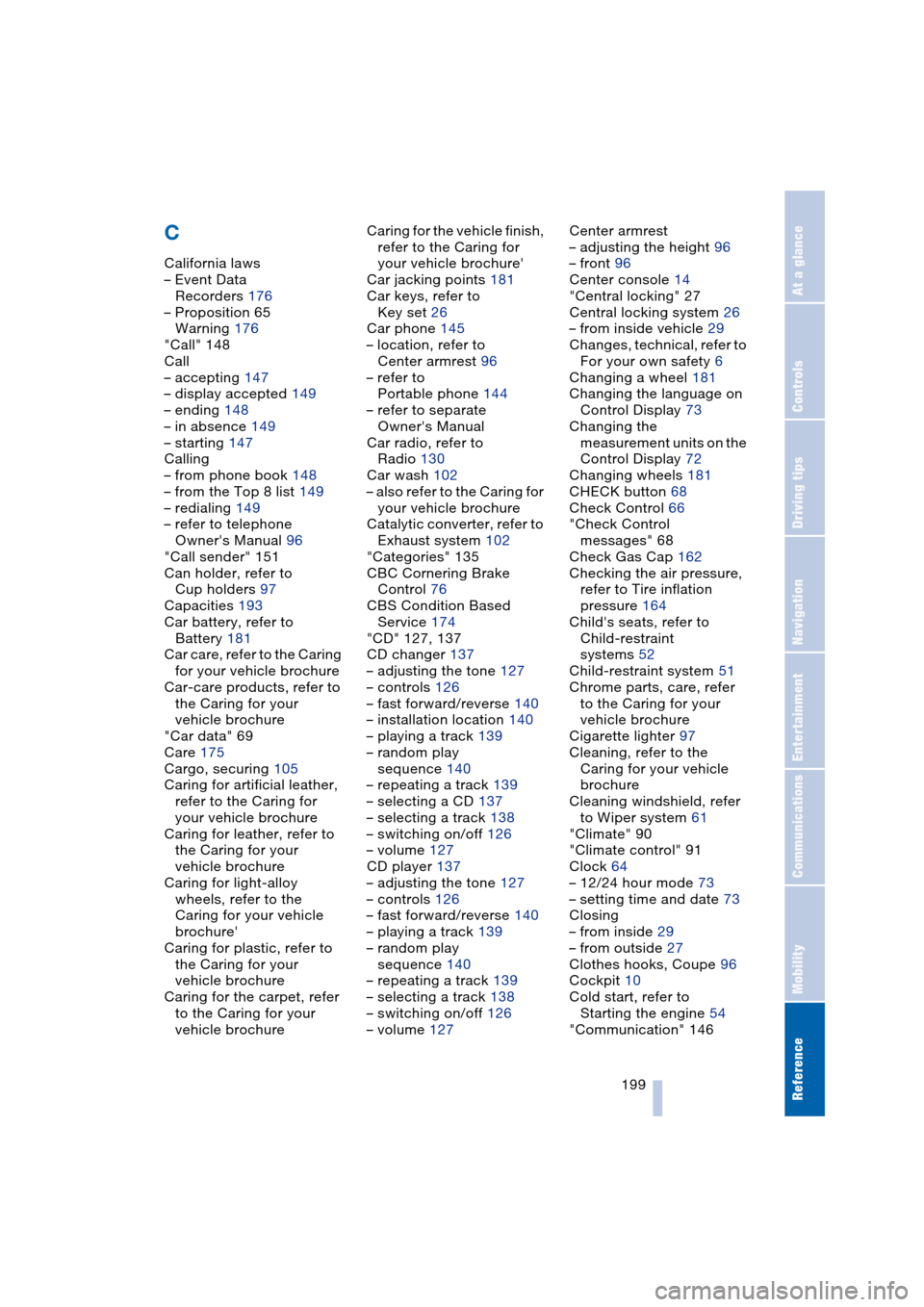
Reference 199
At a glance
Controls
Driving tips
Communications
Navigation
Entertainment
Mobility
C
California laws
– Event Data
Recorders 176
– Proposition 65
Warning 176
"Call" 148
Call
– accepting 147
– display accepted 149
– ending 148
– in absence 149
– starting 147
Calling
– from phone book 148
– from the Top 8 list 149
– redialing 149
– refer to telephone
Owner's Manual 96
"Call sender" 151
Can holder, refer to
Cup holders 97
Capacities 193
Car battery, refer to
Battery 181
Car care, refer to the Caring
for your vehicle brochure
Car-care products, refer to
the Caring for your
vehicle brochure
"Car data" 69
Care 175
Cargo, securing 105
Caring for artificial leather,
refer to the Caring for
your vehicle brochure
Caring for leather, refer to
the Caring for your
vehicle brochure
Caring for light-alloy
wheels, refer to the
Caring for your vehicle
brochure'
Caring for plastic, refer to
the Caring for your
vehicle brochure
Caring for the carpet, refer
to the Caring for your
vehicle brochureCaring for the vehicle finish,
refer to the Caring for
your vehicle brochure'
Car jacking points 181
Car keys, refer to
Key set 26
Car phone 145
– location, refer to
Center armrest 96
– refer to
Portable phone 144
– refer to separate
Owner's Manual
Car radio, refer to
Radio 130
Car wash 102
– also refer to the Caring for
your vehicle brochure
Catalytic converter, refer to
Exhaust system 102
"Categories" 135
CBC Cornering Brake
Control 76
CBS Condition Based
Service 174
"CD" 127, 137
CD changer 137
– adjusting the tone 127
– controls 126
– fast forward/reverse 140
– installation location 140
– playing a track 139
– random play
sequence 140
– repeating a track 139
– selecting a CD 137
– selecting a track 138
– switching on/off 126
– volume 127
CD player 137
– adjusting the tone 127
– controls 126
– fast forward/reverse 140
– playing a track 139
– random play
sequence 140
– repeating a track 139
– selecting a track 138
– switching on/off 126
– volume 127Center armrest
– adjusting the height 96
– front 96
Center console 14
"Central locking" 27
Central locking system 26
– from inside vehicle 29
Changes, technical, refer to
For your own safety 6
Changing a wheel 181
Changing the language on
Control Display 73
Changing the
measurement units on the
Control Display 72
Changing wheels 181
CHECK button 68
Check Control 66
"Check Control
messages" 68
Check Gas Cap 162
Checking the air pressure,
refer to Tire inflation
pressure 164
Child's seats, refer to
Child-restraint
systems 52
Child-restraint system 51
Chrome parts, care, refer
to the Caring for your
vehicle brochure
Cigarette lighter 97
Cleaning, refer to the
Caring for your vehicle
brochure
Cleaning windshield, refer
to Wiper system 61
"Climate" 90
"Climate control" 91
Clock 64
– 12/24 hour mode 73
– setting time and date 73
Closing
– from inside 29
– from outside 27
Clothes hooks, Coupe 96
Cockpit 10
Cold start, refer to
Starting the engine 54
"Communication" 146