navigation system BMW X5 2009 E70 Owner's Manual
[x] Cancel search | Manufacturer: BMW, Model Year: 2009, Model line: X5, Model: BMW X5 2009 E70Pages: 317, PDF Size: 9.56 MB
Page 5 of 317
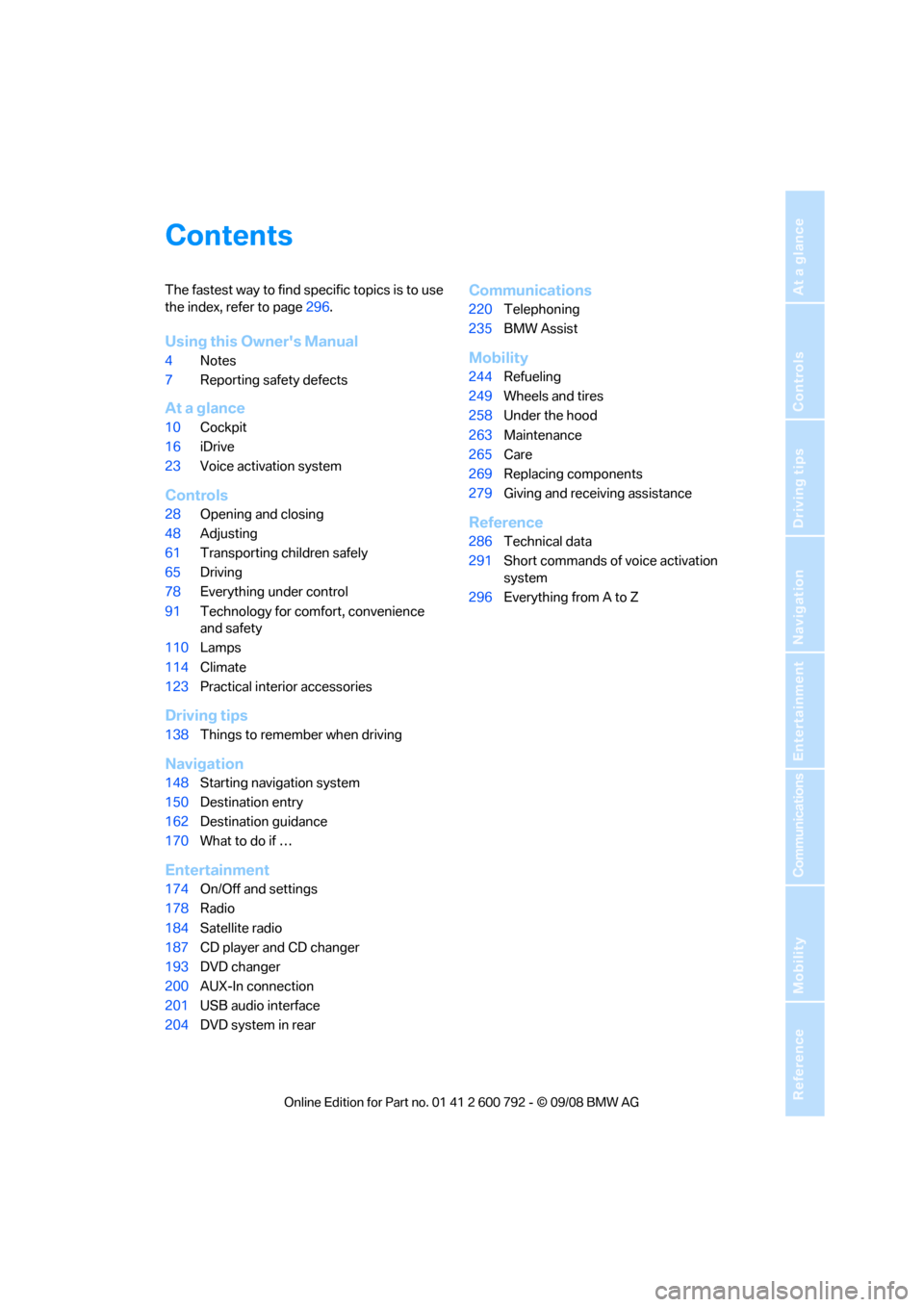
Reference
At a glance
Controls
Driving tips
Communications
Navigation
Entertainment
Mobility
Contents
The fastest way to find specific topics is to use
the index, refer to page296.
Using this Owner's Manual
4 Notes
7 Reporting safety defects
At a glance
10Cockpit
16 iDrive
23 Voice activation system
Controls
28Opening and closing
48 Adjusting
61 Transporting children safely
65 Driving
78 Everything under control
91 Technology for comfort, convenience
and safety
110 Lamps
114 Climate
123 Practical interior accessories
Driving tips
138Things to remember when driving
Navigation
148Starting navigation system
150 Destination entry
162 Destination guidance
170 What to do if …
Entertainment
174On/Off and settings
178 Radio
184 Satellite radio
187 CD player and CD changer
193 DVD changer
200 AUX-In connection
201 USB audio interface
204 DVD system in rear
Communications
220Telephoning
235 BMW Assist
Mobility
244Refueling
249 Wheels and tires
258 Under the hood
263 Maintenance
265 Care
269 Replacing components
279 Giving and rece iving assistance
Reference
286Technical data
291 Short commands of voice activation
system
296 Everything from A to Z
Page 9 of 317
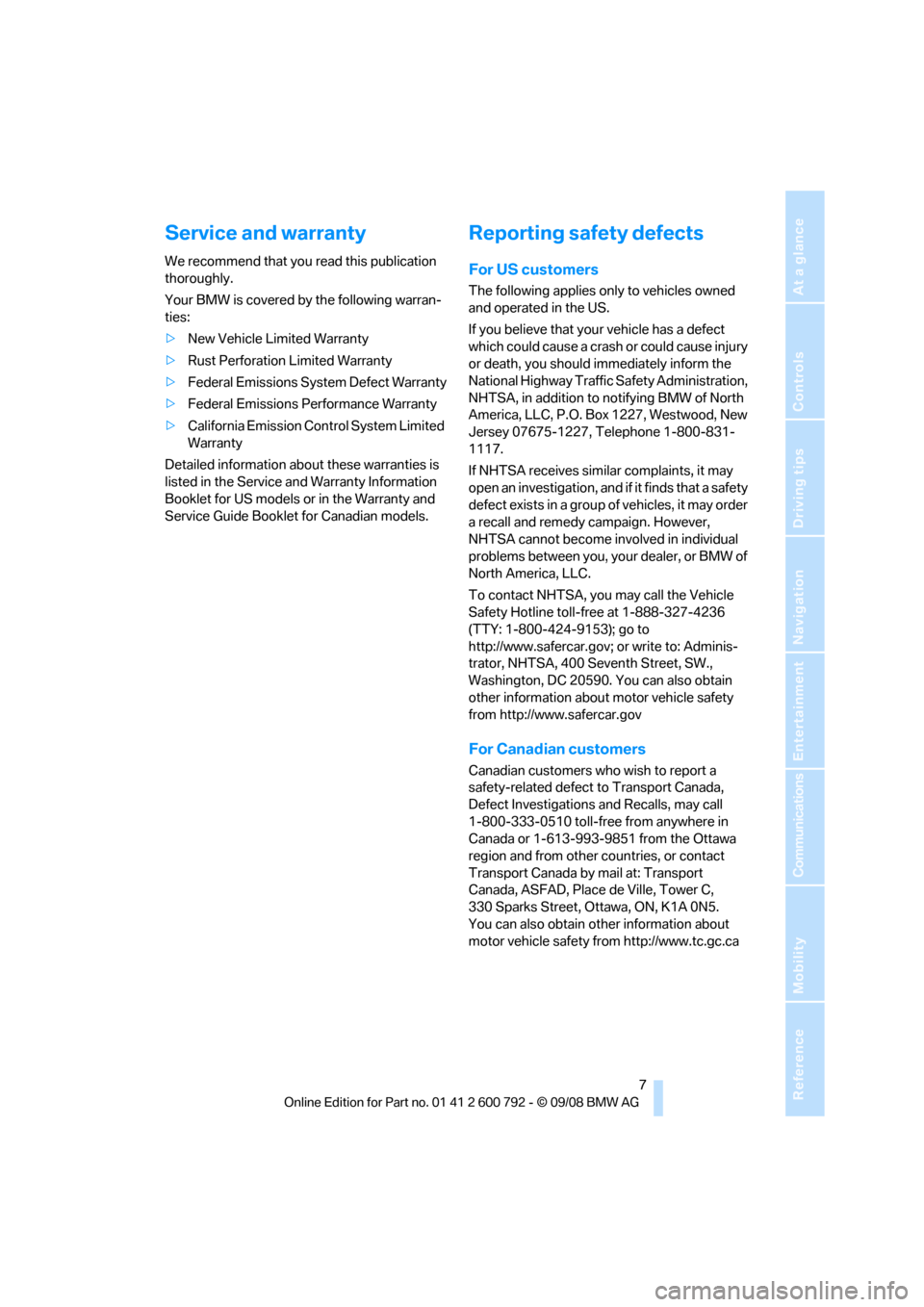
7Reference
At a glance
Controls
Driving tips
Communications
Navigation
Entertainment
Mobility
Service and warranty
We recommend that you read this publication
thoroughly.
Your BMW is covered by the following warran-
ties:
>New Vehicle Limited Warranty
> Rust Perforation Limited Warranty
> Federal Emissions System Defect Warranty
> Federal Emissions Performance Warranty
> California Emission Control System Limited
Warranty
Detailed information about these warranties is
listed in the Service and Warranty Information
Booklet for US models or in the Warranty and
Service Guide Booklet for Canadian models.
Reporting safety defects
For US customers
The following applies only to vehicles owned
and operated in the US.
If you believe that your vehicle has a defect
which could cause a crash or could cause injury
or death, you should immediately inform the
National Highway Traffic Safety Administration,
NHTSA, in addition to notifying BMW of North
America, LLC, P.O. Box 1227, Westwood, New
Jersey 07675-1227, Telephone 1-800-831-
1117.
If NHTSA receives similar complaints, it may
open an investigation, and if it finds that a safety
defect exists in a group of vehicles, it may order
a recall and remedy campaign. However,
NHTSA cannot become involved in individual
problems between you, your dealer, or BMW of
North America, LLC.
To contact NHTSA, you may call the Vehicle
Safety Hotline toll-free at 1-888-327-4236
(TTY: 1-800-424-9153); go to
http://www.safercar.gov; or write to: Adminis-
trator, NHTSA, 400 Seventh Street, SW.,
Washington, DC 20590. You can also obtain
other information about motor vehicle safety
from http://www.safercar.gov
For Canadian customers
Canadian customers who wish to report a
safety-related defect to Transport Canada,
Defect Investigations and Recalls, may call
1-800-333-0510 toll-free from anywhere in
Canada or 1-613-993-9851 from the Ottawa
region and from other countries, or contact
Transport Canada by mail at: Transport
Canada, ASFAD, Place de Ville, Tower C,
330 Sparks Street, Ottawa, ON, K1A 0N5.
You can also obtain other information about
motor vehicle safety from http://www.tc.gc.ca
Page 13 of 317
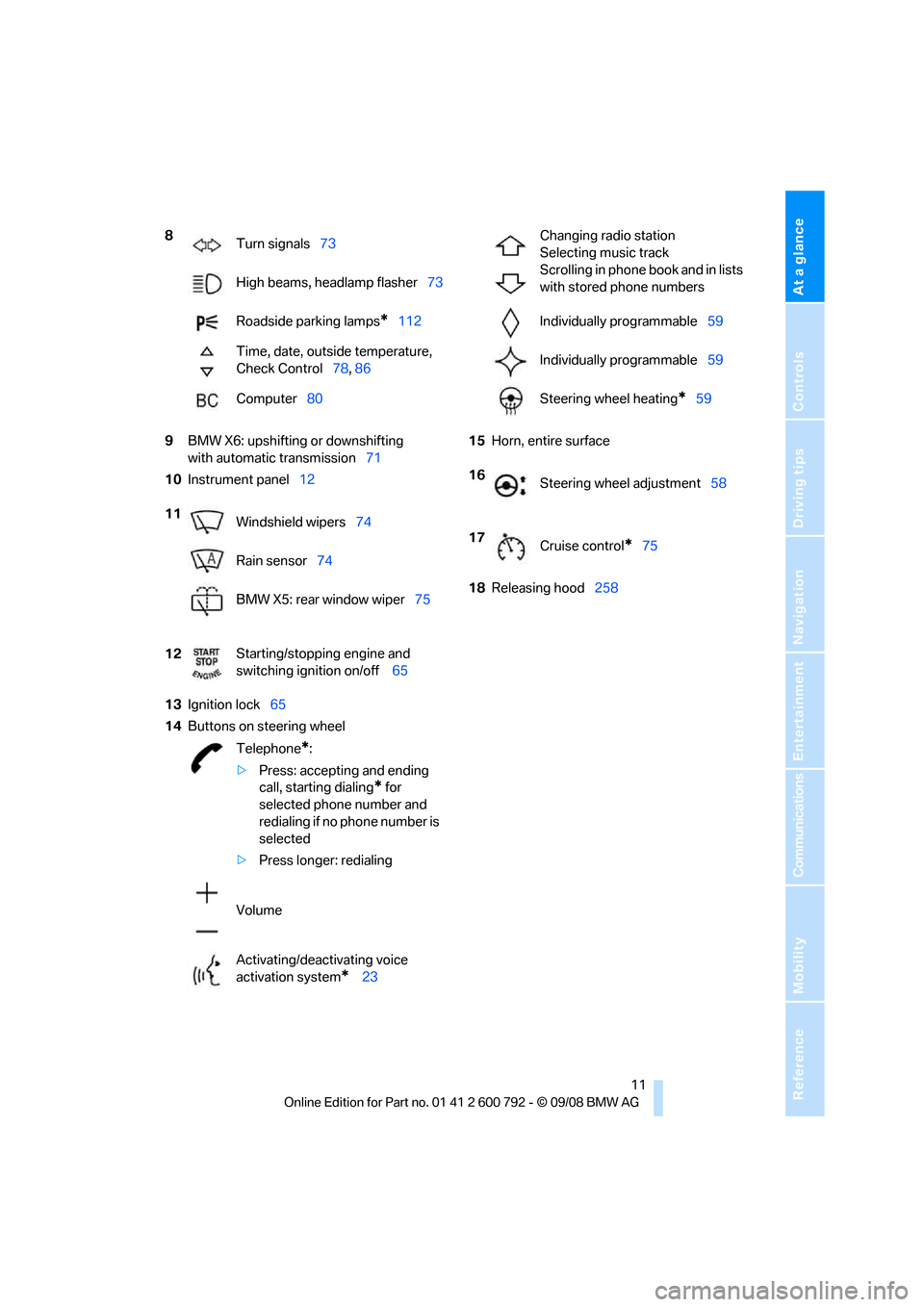
At a glance
11Reference
Controls
Driving tips
Communications
Navigation
Entertainment
Mobility
9BMW X6: upshifting or downshifting
with automatic transmission 71
10 Instrument panel 12
13 Ignition lock 65
14 Buttons on steering wheel 15
Horn, entire surface
18 Releasing hood 258
8
Turn signals 73
High beams, headlamp flasher 73
Roadside parking lamps
*112
Time, date, outside temperature,
Check Control 78, 86
Computer 80
11 Windshield wipers 74
Rain sensor 74
BMW X5: rear window wiper 75
12 Starting/stopping engine and
switching ignition on/off
65
Telephone
*:
> Press: accepting and ending
call, starting dialing
* for
selected phone number and
redialing if no phone number is
selected
> Press longer: redialing
Volume
Activating/deactivating voice
activation system
* 23
Changing radio station
Selecting music track
Scrolling in phone book and in lists
with stored phone numbers
Individually programmable 59
Individually programmable 59
Steering wheel heating
*59
16 Steering wheel adjustment 58
17 Cruise control
*75
Page 17 of 317
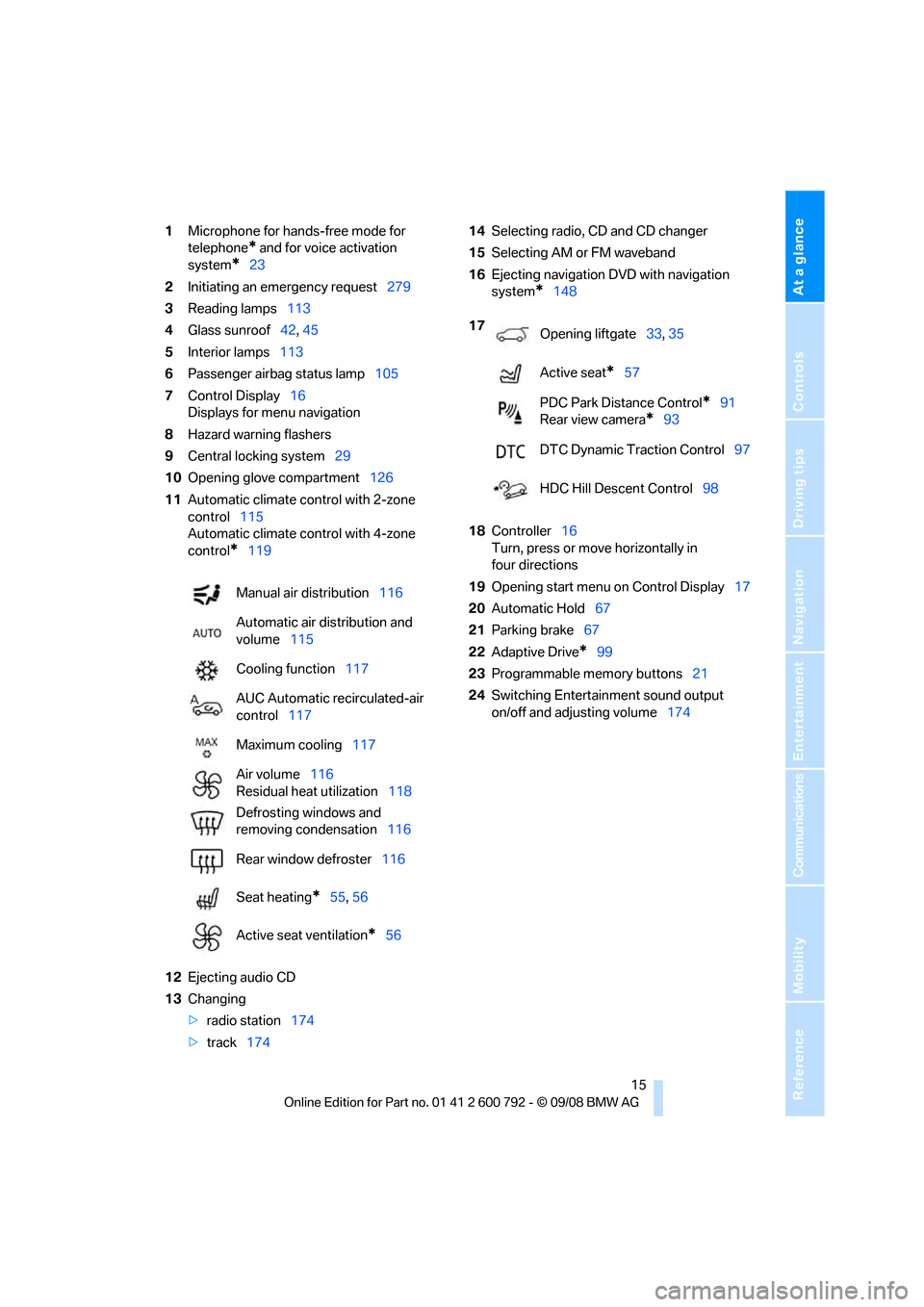
At a glance
15Reference
Controls
Driving tips
Communications
Navigation
Entertainment
Mobility
1Microphone for hands-free mode for
telephone
* and for voice activation
system
*23
2 Initiating
an emergency request 279
3 Reading lamps 113
4 Glass sunroof 42, 45
5 Interior lamps 113
6 Passenger airbag status lamp 105
7 Control Display 16
Displays for menu navigation
8 Hazard warning flashers
9 Central locking system 29
10 Opening glove compartment 126
11 Automatic climate control with 2-zone
control 115
Automatic climate control with 4-zone
control
*119
12 Ejecting audio CD
13 Changing
>radio station 174
> track 174 14
Selecting radio, CD and CD changer
15 Selecting AM or FM waveband
16 Ejecting navigation DVD with navigation
system
*148
18 Controller 16
Turn, press or move horizontally in
four directions
19 Opening start menu on Control Display 17
20 Automatic Hold 67
21 Parking brake 67
22 Adaptive Drive
*99
23 Programmable memory buttons 21
24 Switching Entertainment sound output
on/off and adjusting volume 174
Manual air distribution
116
Automatic air distribution and
volume 115
Cooling function 117
AUC Automatic recirculated-air
control 117
Maximum cooling 117
Air volume 116
Residual heat utilization 118
Defrosting windows and
removing condensation 116
Rear window defroster 116
Seat heating
*55, 56
Active seat ventilation
*56
17 Opening liftgate 33, 35
Active seat
*57
PDC Park Distance Control
*91
Rear view camera
*93
DTC Dynamic Traction Control 97
HDC Hill Descent Control 98
Page 19 of 317
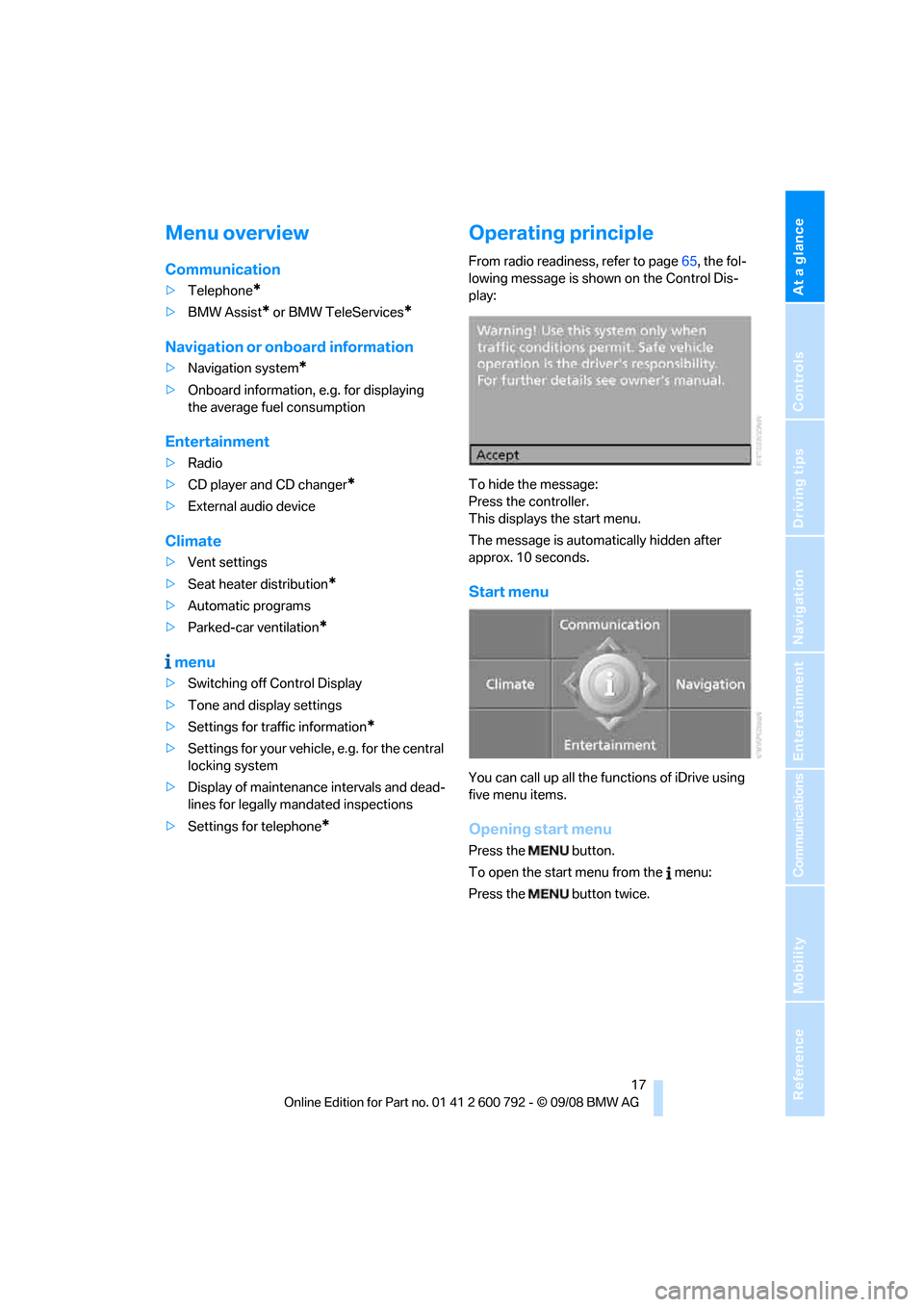
At a glance
17Reference
Controls
Driving tips
Communications
Navigation
Entertainment
Mobility
Menu overview
Communication
>Telephone*
>BMW Assist* or BMW TeleServices*
Navigation or onboard information
>Navigation system*
>Onboard information, e.g. for displaying
the average fuel consumption
Entertainment
>Radio
> CD player and CD changer
*
>External audio device
Climate
>Vent settings
> Seat heater distribution
*
>Automatic programs
> Parked-car ventilation
*
menu
>Switching off Control Display
> Tone and display settings
> Settings for traffic information
*
>Settings for your vehicle, e.g. for the central
locking system
> Display of maintenance intervals and dead-
lines for legally mandated inspections
> Settings for telephone
*
Operating principle
From radio readiness, refer to page 65, the fol-
lowing message is shown on the Control Dis-
play:
To hide the message:
Press the controller.
This displays the start menu.
The message is automatically hidden after
approx. 10 seconds.
Start menu
You can call up all the fu nctions of iDrive using
five menu items.
Opening start menu
Press the button.
To open the start menu from the menu:
Press the button twice.
Page 22 of 317
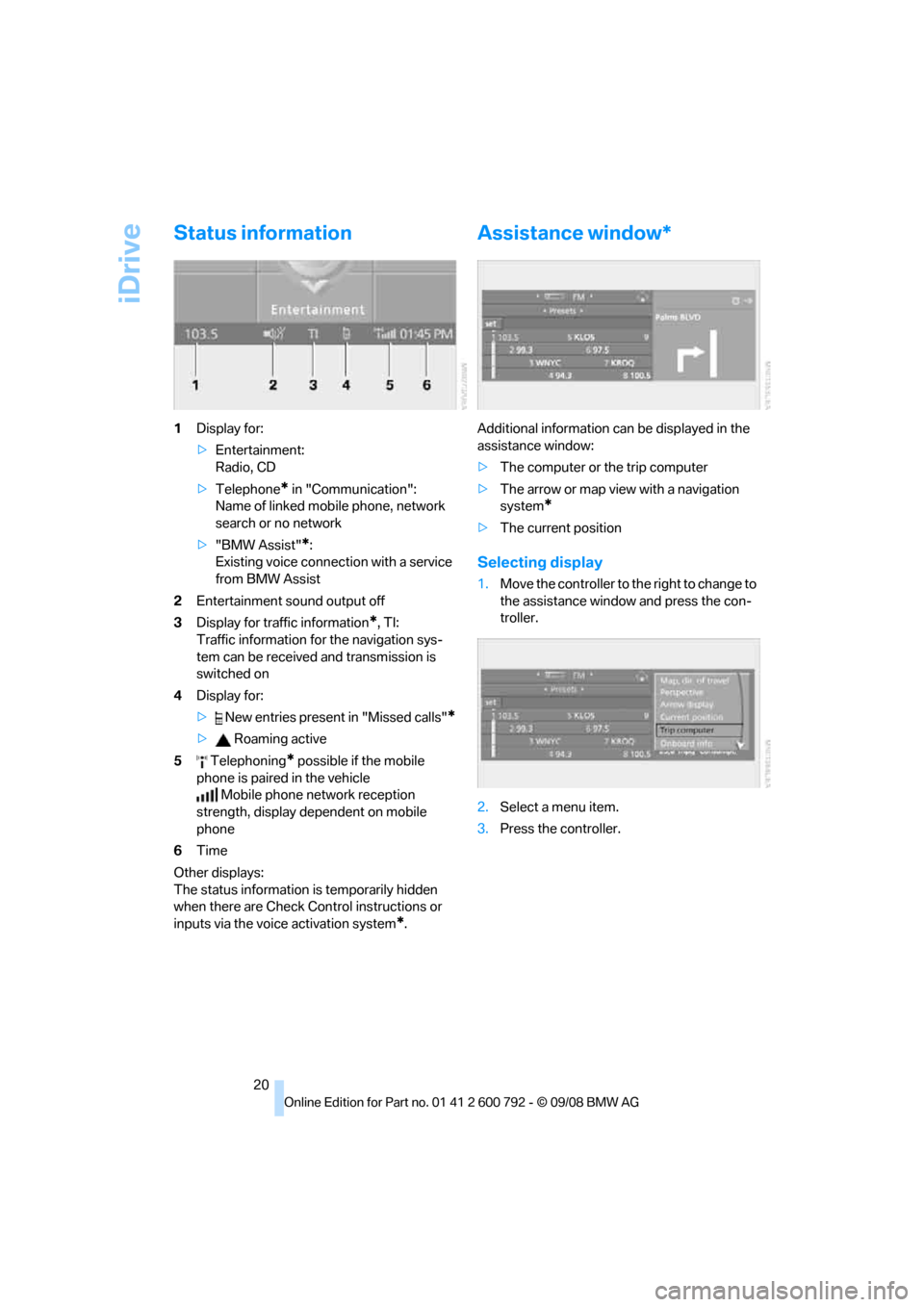
iDrive
20
Status information
1Display for:
>Entertainment:
Radio, CD
> Telephone
* in "Communication":
Name of linked mob ile phone, network
search or no network
> "BMW Assist"
*:
Existing voice connec tion with a service
from BMW Assist
2 Entertainment sound output off
3 Display for traffic information
*, TI:
Traffic information for the navigation sys-
tem can be received and transmission is
switched on
4 Display for:
> New entries present in "Missed calls"
*
> Roaming active
5 Telephoning
* possible if the mobile
phone is paired in the vehicle Mobile phone network reception
strength, display dependent on mobile
phone
6 Time
Other displays:
The status information is temporarily hidden
when there are Check Control instructions or
inputs via the voice activation system
*.
Assistance window*
Additional information can be displayed in the
assistance window:
> The computer or the trip computer
> The arrow or map view with a navigation
system
*
>The current position
Selecting display
1.Move the controller to th e right to change to
the assistance window and press the con-
troller.
2. Select a menu item.
3. Press the controller.
Page 23 of 317
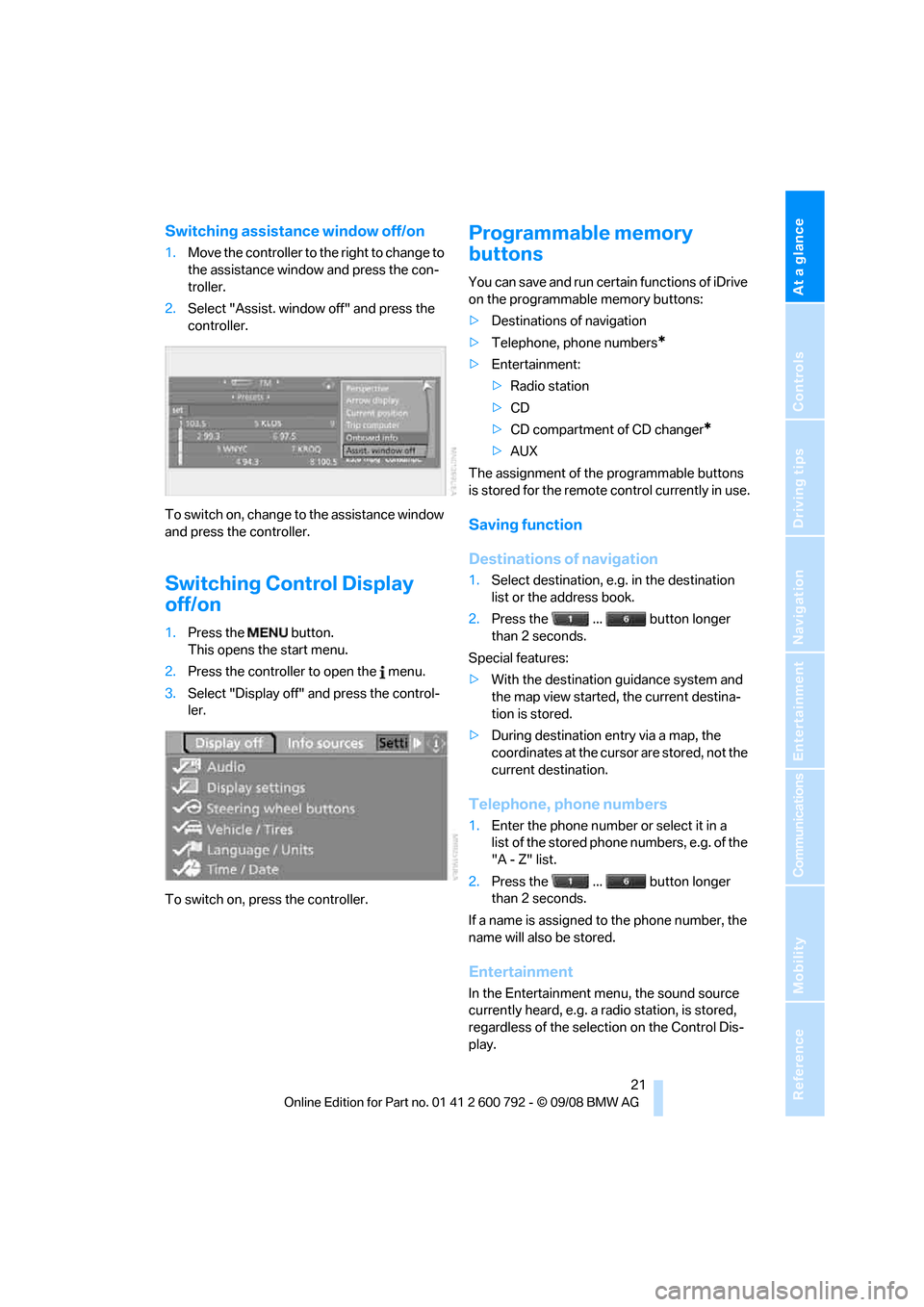
At a glance
21Reference
Controls
Driving tips
Communications
Navigation
Entertainment
Mobility
Switching assistance window off/on
1.Move the controller to th e right to change to
the assistance window and press the con-
troller.
2. Select "Assist. window off" and press the
controller.
To switch on, change to the assistance window
and press the controller.
Switching Control Display
off/on
1. Press the button.
This opens the start menu.
2. Press the controller to open the menu.
3. Select "Display off" and press the control-
ler.
To switch on, press the controller.
Programmable memory
buttons
You can save and run certain functions of iDrive
on the programmable memory buttons:
> Destinations of navigation
> Telephone, phone numbers
*
>Entertainment:
>Radio station
> CD
> CD compartment of CD changer
*
>AUX
The assignment of the programmable buttons
is stored for the remote control currently in use.
Saving function
Destinations of navigation
1. Select destination, e.g. in the destination
list or the address book.
2. Press the ... button longer
than 2 seconds.
Special features:
> With the destination guidance system and
the map view started, the current destina-
tion is stored.
> During destination entry via a map, the
coordinates at the cursor are stored, not the
current destination.
Telephone, phone numbers
1.Enter the phone number or select it in a
list of the stored phone numbers, e.g. of the
"A - Z" list.
2. Press the ... button longer
than 2 seconds.
If a name is assigned to the phone number, the
name will also be stored.
Entertainment
In the Entertainment menu, the sound source
currently heard, e.g. a radio station, is stored,
regardless of the selection on the Control Dis-
play.
Page 24 of 317
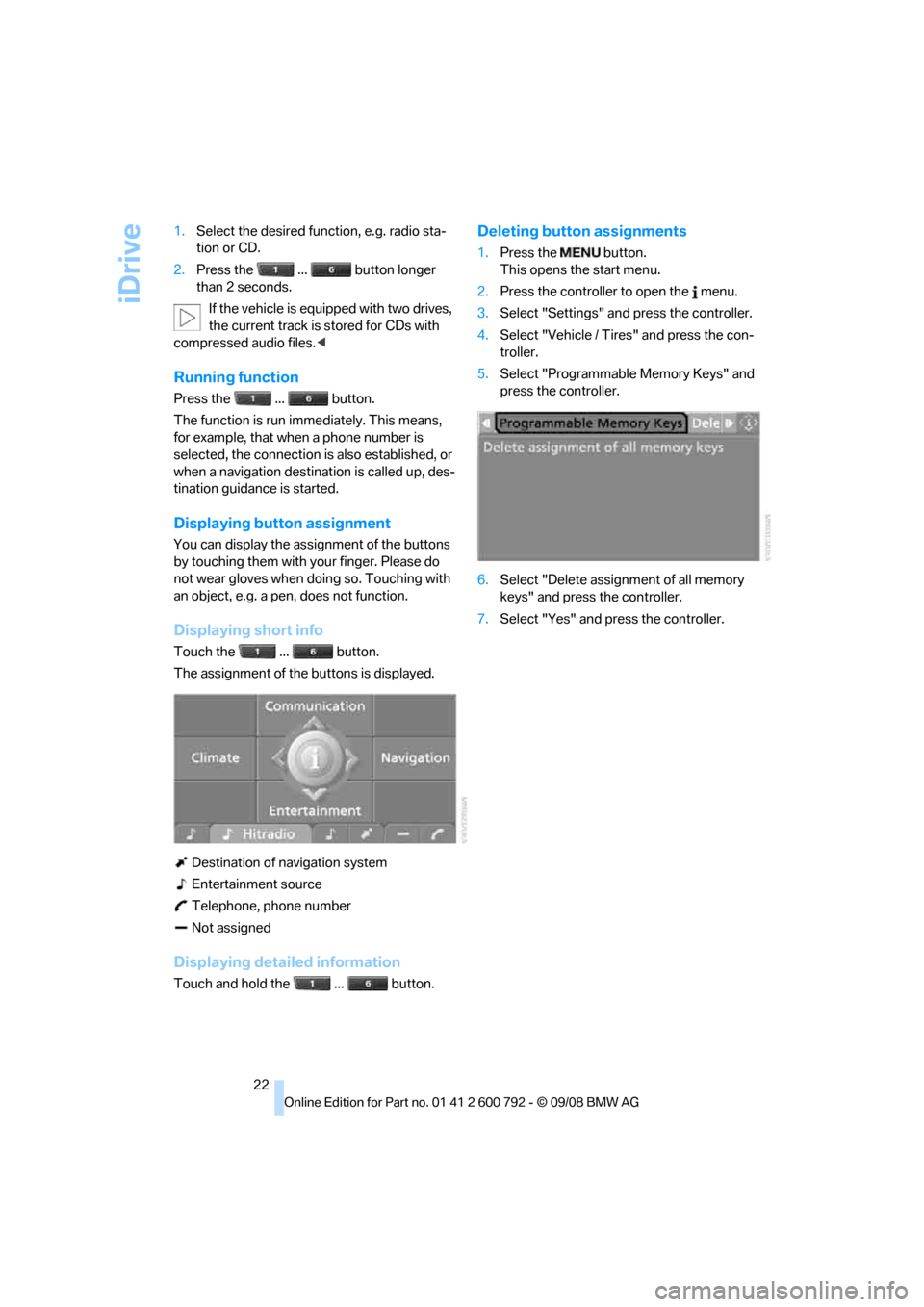
iDrive
22
1.
Select the desired function, e.g. radio sta-
tion or CD.
2. Press the ... button longer
than 2 seconds.
If the vehicle is equipped with two drives,
the current track is stored for CDs with
compressed audio files. <
Running function
Press the ... button.
The function is run imme diately. This means,
for example, that when a phone number is
selected, the connection is also established, or
when a navigation destin ation is called up, des-
tination guidance is started.
Displaying button assignment
You can display the assi gnment of the buttons
by touching them with your finger. Please do
not wear gloves when doing so. Touching with
an object, e.g. a pen, does not function.
Displaying short info
Touch the ... button.
The assignment of the buttons is displayed.
Destination of navigation system
Entertainment source
Telephone, phone number
Not assigned
Displaying detailed information
Touch and hold the ... button.
Deleting button assignments
1. Press the button.
This opens the start menu.
2. Press the controller to open the menu.
3. Select "Settings" an d press the controller.
4. Select "Vehicle / Tire s" and press the con-
troller.
5. Select "Programmable Memory Keys" and
press the controller.
6. Select "Delete assignment of all memory
keys" and press the controller.
7. Select "Yes" and press the controller.
Page 25 of 317
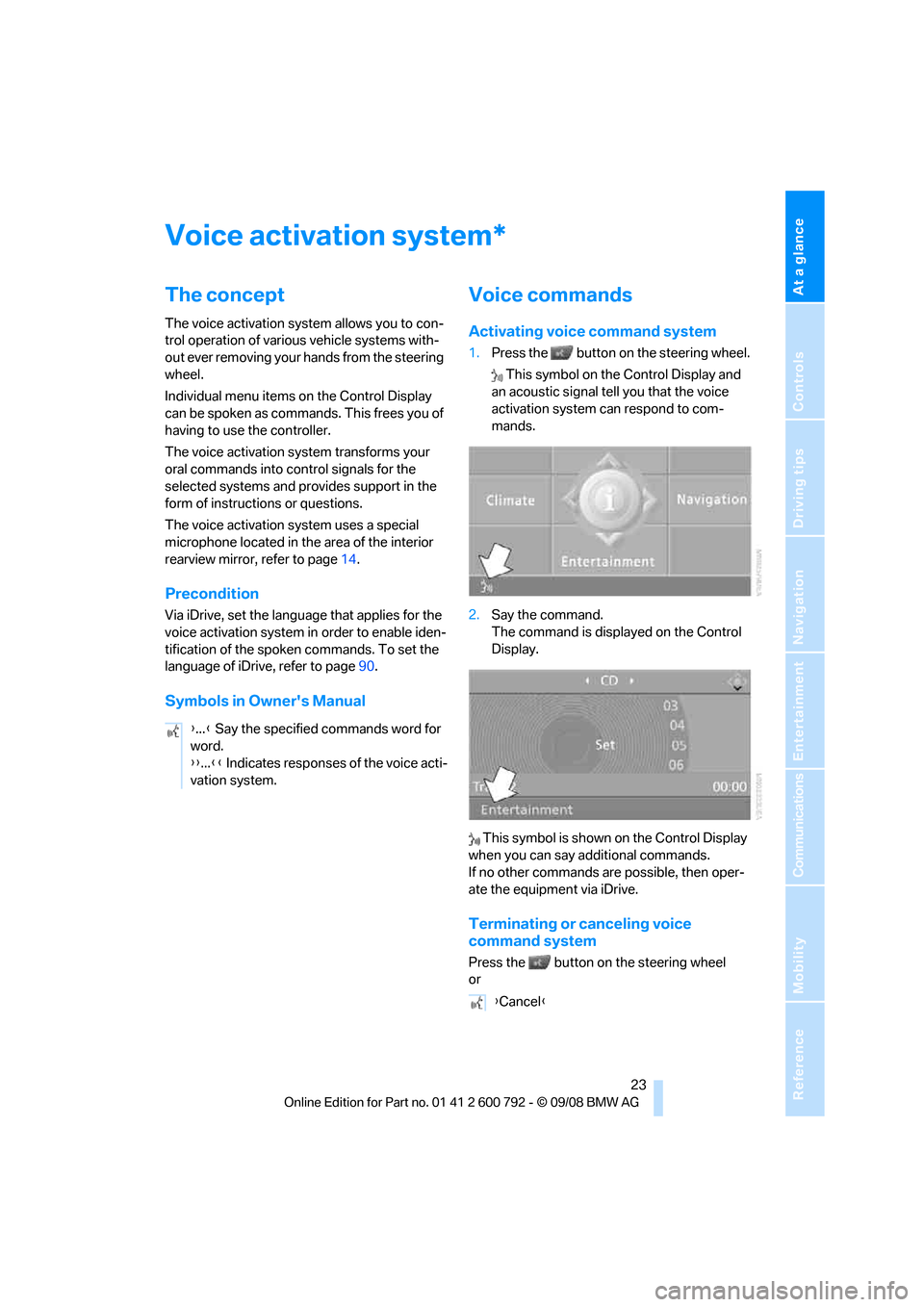
At a glance
23Reference
Controls
Driving tips
Communications
Navigation
Entertainment
Mobility
Voice activation system
The concept
The voice activation system allows you to con-
trol operation of various vehicle systems with-
out ever removing your hands from the steering
wheel.
Individual menu items on the Control Display
can be spoken as commands. This frees you of
having to use the controller.
The voice activation system transforms your
oral commands into control signals for the
selected systems and provides support in the
form of instructions or questions.
The voice activation system uses a special
microphone located in th e area of the interior
rearview mirror, refer to page 14.
Precondition
Via iDrive, set the langua ge that applies for the
voice activation system in order to enable iden-
tification of the spoken commands. To set the
language of iDrive, refer to page 90.
Symbols in Owner's Manual
Voice commands
Activating voice command system
1.Press the button on the steering wheel.
This symbol on the Control Display and
an acoustic signal tell you that the voice
activation system can respond to com-
mands.
2. Say the command.
The command is displayed on the Control
Display.
This symbol is shown on the Control Display
when you can say a dditional commands.
If no other commands are possible, then oper-
ate the equipment via iDrive.
Terminating or canceling voice
command system
Press the button on the steering wheel
or
*
{ ...} Say the specified commands word for
word.
{{ ...}} Indicates responses of the voice acti-
vation system.
{ Cancel }
Page 27 of 317
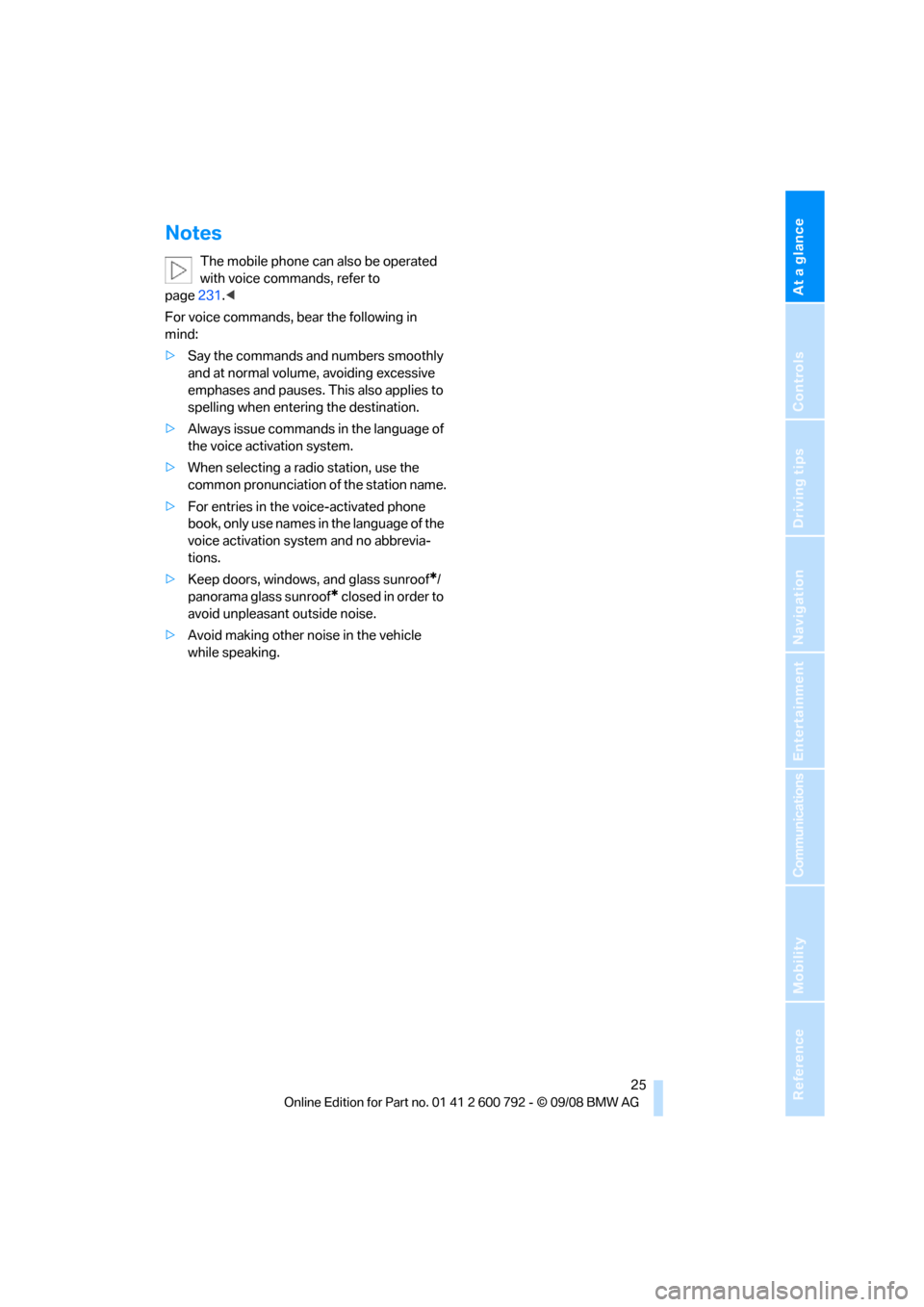
At a glance
25Reference
Controls
Driving tips
Communications
Navigation
Entertainment
Mobility
Notes
The mobile phone can also be operated
with voice commands, refer to
page 231.<
For voice commands, bear the following in
mind:
> Say the commands and numbers smoothly
and at normal volume, avoiding excessive
emphases and pauses. This also applies to
spelling when entering the destination.
> Always issue commands in the language of
the voice activation system.
> When selecting a radio station, use the
common pronunciation of the station name.
> For entries in the voice-activated phone
book, only use names in the language of the
voice activation system and no abbrevia-
tions.
> Keep doors, windows, and glass sunroof
*/
panorama glass sunroof
* closed in order to
avoid unpleasant outside noise.
> Avoid making other noise in the vehicle
while speaking.