buttons BUICK CASCADA 2017 Get To Know Guide
[x] Cancel search | Manufacturer: BUICK, Model Year: 2017, Model line: CASCADA, Model: BUICK CASCADA 2017Pages: 20, PDF Size: 3.25 MB
Page 2 of 20
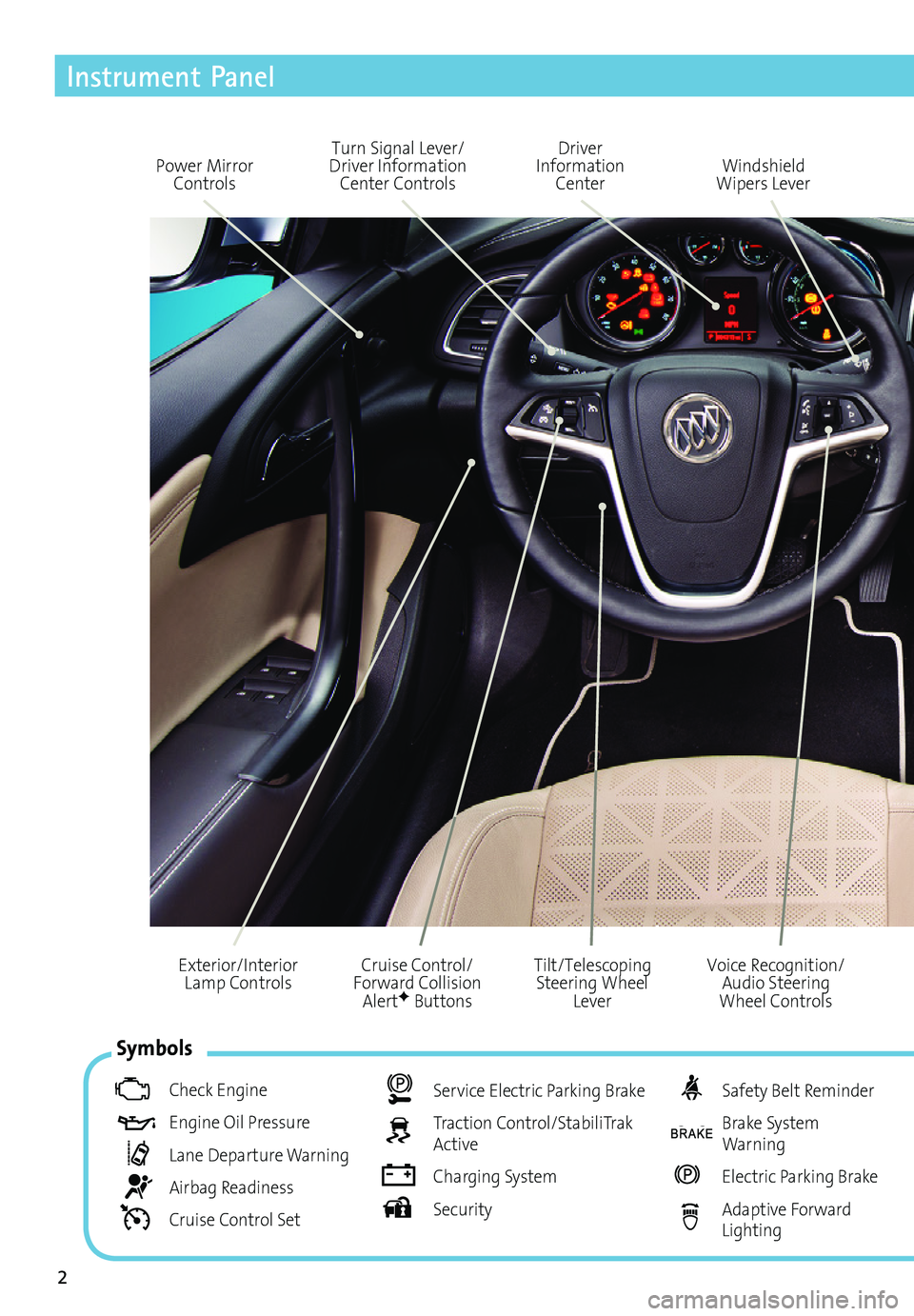
2
Cruise Control/Forward Collision AlertF Buttons
Exterior/Interior Lamp Controls
Instrument Panel
Voice Recognition/Audio Steering Wheel Controls
Tilt/Telescoping Steering Wheel Lever
Symbols
Check Engine
Engine Oil Pressure
Lane Departure Warning
Airbag Readiness
Cruise Control Set
Service Electric Parking Brake
Traction Control/StabiliTrak Active
Charging System
Security
Safety Belt Reminder
Brake System Warning
Electric Parking Brake
Adaptive Forward Lighting
Power Mirror Controls
Driver Information CenterWindshield Wipers Lever
Turn Signal Lever/Driver Information Center Controls
Page 3 of 20
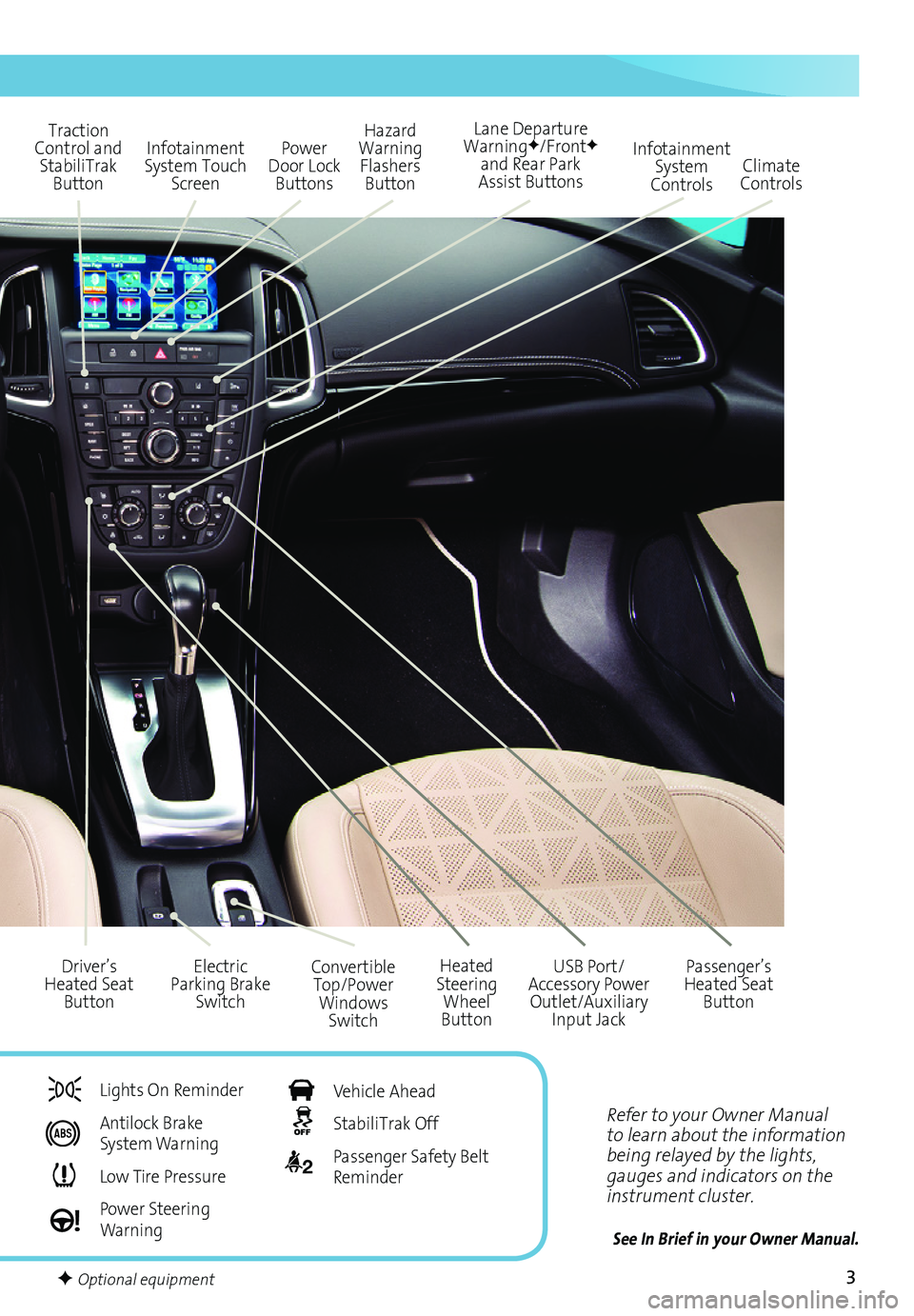
3
Refer to your Owner Manual to learn about the information being relayed by the lights, gauges and indicators on the instrument cluster.
See In Brief in your Owner Manual.
Power Door Lock Buttons
Traction Control and StabiliTrak Button
Hazard Warning Flashers Button
Infotainment System Touch Screen
Infotainment System Controls
Lane Departure WarningF/FrontF and Rear Park Assist Buttons
Convertible Top/Power Windows Switch
Heated Steering Wheel Button
Driver’s Heated Seat Button
Electric Parking Brake Switch
USB Port/Accessory Power Outlet/Auxiliary Input Jack
Climate Controls
Passenger’s Heated Seat Button
F Optional equipment
Lights On Reminder
Antilock Brake System Warning
Low Tire Pressure
Power Steering Warning
Vehicle Ahead
StabiliTrak Off
2 Passenger Safety Belt Reminder
Page 9 of 20
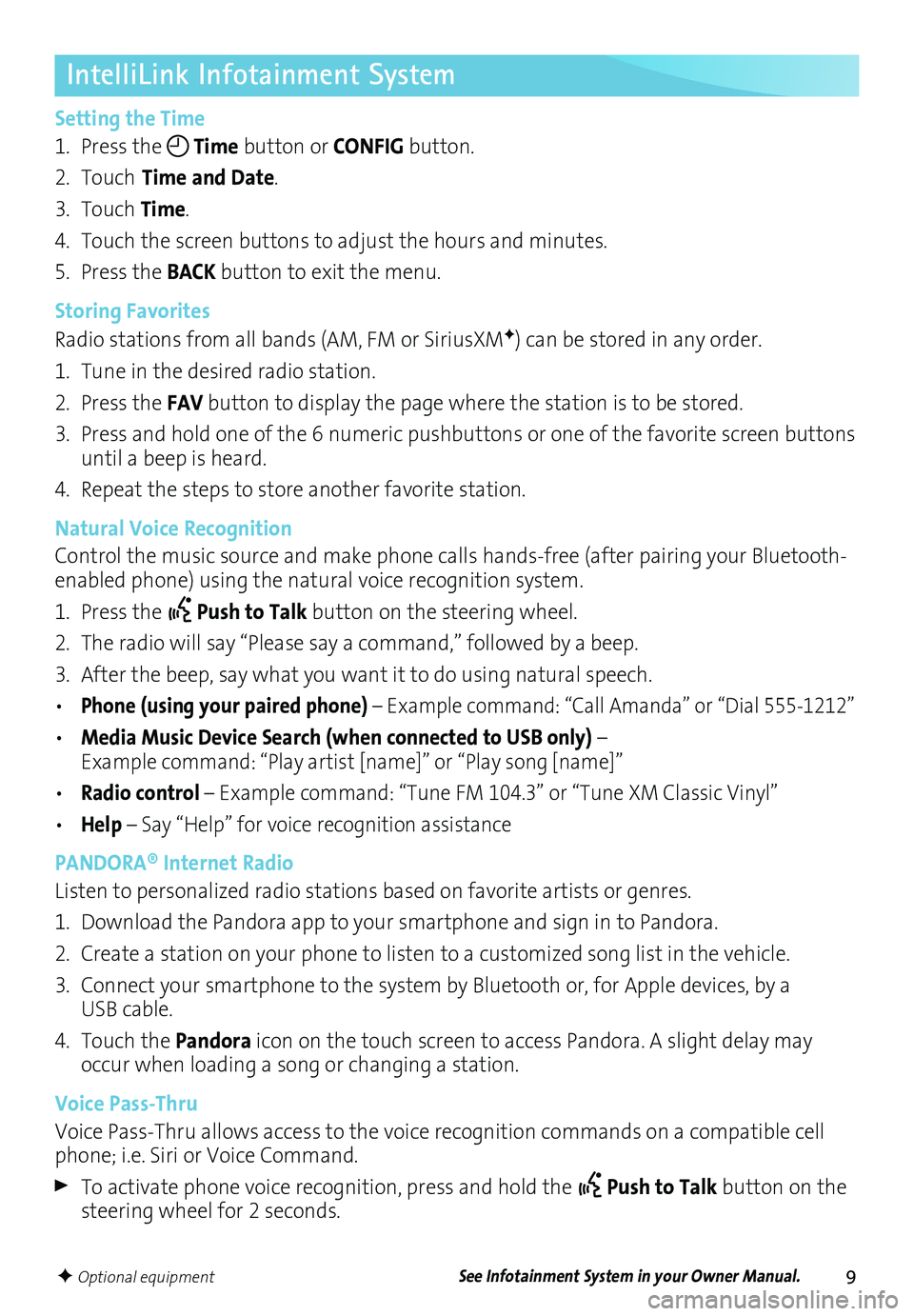
9
IntelliLink Infotainment System
Setting the Time
1. Press the Time button or CONFIG button.
2. Touch Time and Date.
3. Touch Time.
4. Touch the screen buttons to adjust the hours and minutes.
5. Press the BACK button to exit the menu.
Storing Favorites
Radio stations from all bands (AM, FM or SiriusXMF) can be stored in any order.
1. Tune in the desired radio station.
2. Press the FAV button to display the page where the station is to be stored.
3. Press and hold one of the 6 numeric pushbuttons or one of the favorite screen buttons until a beep is heard.
4. Repeat the steps to store another favorite station.
Natural Voice Recognition
Control the music source and make phone calls hands-free (after pairing your Bluetooth-enabled phone) using the natural voice recognition system.
1. Press the Push to Talk button on the steering wheel.
2. The radio will say “Please say a command,” followed by a beep.
3. After the beep, say what you want it to do using natural speech.
• Phone (using your paired phone) – Example command: “Call Amanda” or “Dial 555-1212”
• Media Music Device Search (when connected to USB only) – Example command: “Play artist [name]” or “Play song [name]”
• Radio control – Example command: “Tune FM 104.3” or “Tune XM Classic Vinyl”
• Help – Say “Help” for voice recognition assistance
PANDORA® Internet Radio
Listen to personalized radio stations based on favorite artists or genres.
1. Download the Pandora app to your smartphone and sign in to Pandora.
2. Create a station on your phone to listen to a customized song list in the vehicle.
3. Connect your smartphone to the system by Bluetooth or, for Apple devices, by a USB cable.
4. Touch the Pandora icon on the touch screen to access Pandora. A slight delay may occur when loading a song or changing a station.
Voice Pass-Thru
Voice Pass-Thru allows access to the voice recognition commands on a compatible cell phone; i.e. Siri or Voice Command.
To activate phone voice recognition, press and hold the Push to Talk button on the steering wheel for 2 seconds.
F Optional equipmentSee Infotainment System in your Owner Manual.
Page 12 of 20
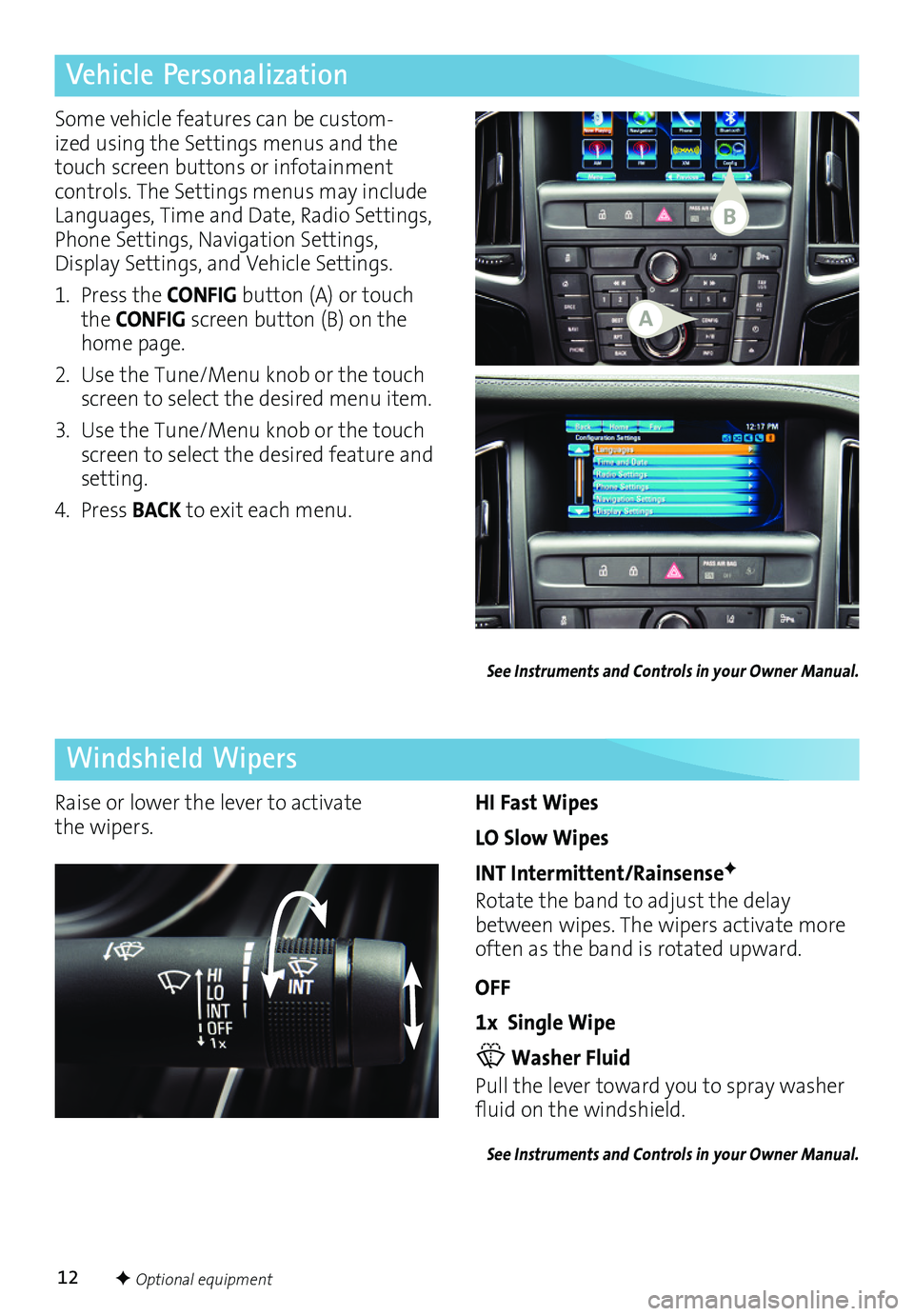
12
Vehicle Personalization
Windshield Wipers
Some vehicle features can be custom-ized using the Settings menus and the touch screen buttons or infotainment controls. The Settings menus may include Languages, Time and Date, Radio Settings, Phone Settings, Navigation Settings, Display Settings, and Vehicle Settings.
1. Press the CONFIG button (A) or touch the CONFIG screen button (B) on the home page.
2. Use the Tune/Menu knob or the touch screen to select the desired menu item.
3. Use the Tune/Menu knob or the touch screen to select the desired feature and setting.
4. Press BACK to exit each menu.
HI Fast Wipes
LO Slow Wipes
INT Intermittent/RainsenseF
Rotate the band to adjust the delay between wipes. The wipers activate more often as the band is rotated upward.
OFF
1x Single Wipe
Washer Fluid
Pull the lever toward you to spray washer fluid on the windshield.
See Instruments and Controls in your Owner Manual.
Raise or lower the lever to activate the wipers.
See Instruments and Controls in your Owner Manual.
F Optional equipment
A
B
Page 13 of 20
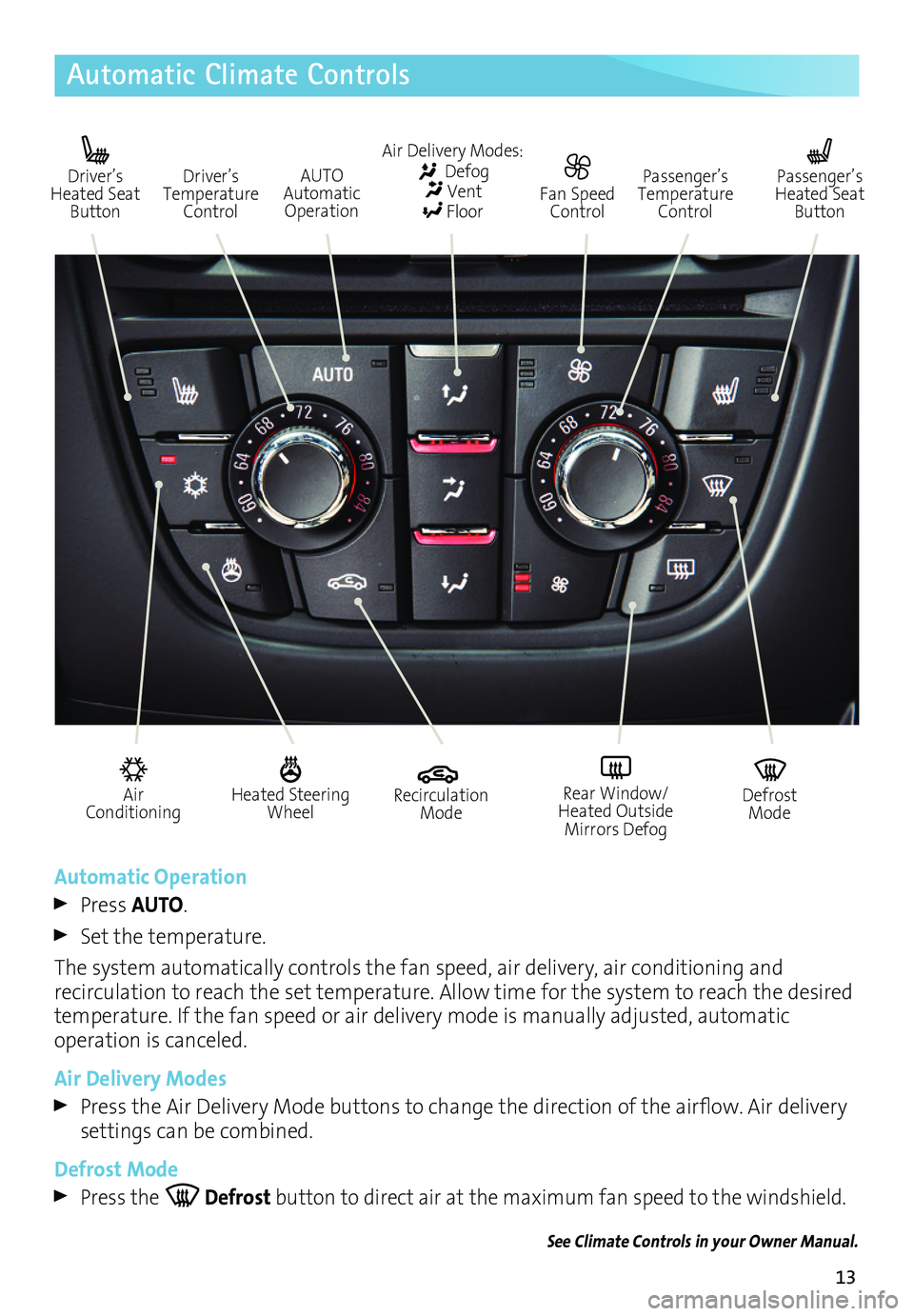
13
Automatic Climate Controls
Automatic Operation
Press AUTO.
Set the temperature.
The system automatically controls the fan speed, air delivery, air conditioning and
recirculation to reach the set temperature. Allow time for the system to reach the desired
temperature. If the fan speed or air delivery mode is manually adjusted, automatic
operation is canceled.
Air Delivery Modes
Press the Air Delivery Mode buttons to change the direction of the airflow. Air delivery settings can be combined.
Defrost Mode
Press the Defrost button to direct air at the maximum fan speed to the windshield.
See Climate Controls in your Owner Manual.
Air Conditioning
Heated Steering Wheel
Recirculation Mode
Defrost Mode
Rear Window/Heated Outside Mirrors Defog
Driver’s Heated Seat Button
AUTO Automatic Operation
Air Delivery Modes: Defog Vent Floor
Passenger’s Temperature Control
Driver’s Temperature Control
Fan Speed Control
Passenger’s Heated Seat Button