display BUICK CASCADA 2017 Owner's Guide
[x] Cancel search | Manufacturer: BUICK, Model Year: 2017, Model line: CASCADA, Model: BUICK CASCADA 2017Pages: 381, PDF Size: 6.58 MB
Page 116 of 381
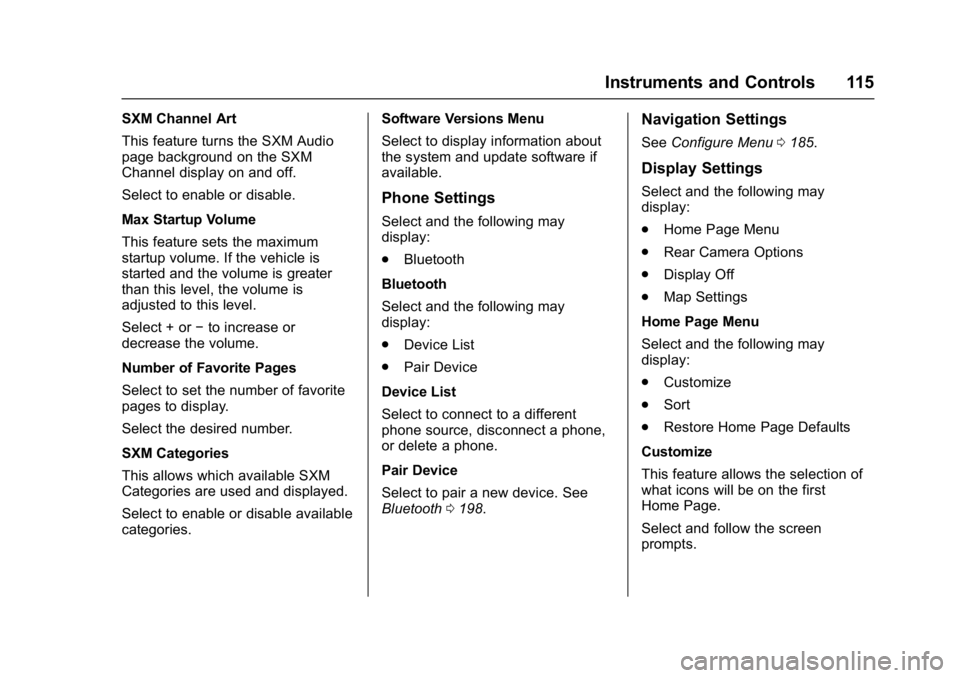
Buick Cascada Owner Manual (GMNA-Localizing-U.S.-9967834) - 2017 - crc -
7/18/16
Instruments and Controls 115
SXM Channel Art
This feature turns the SXM Audio
page background on the SXM
Channel display on and off.
Select to enable or disable.
Max Startup Volume
This feature sets the maximum
startup volume. If the vehicle is
started and the volume is greater
than this level, the volume is
adjusted to this level.
Select + or−to increase or
decrease the volume.
Number of Favorite Pages
Select to set the number of favorite
pages to display.
Select the desired number.
SXM Categories
This allows which available SXM
Categories are used and displayed.
Select to enable or disable available
categories. Software Versions Menu
Select to display information about
the system and update software if
available.
Phone Settings
Select and the following may
display:
.
Bluetooth
Bluetooth
Select and the following may
display:
. Device List
. Pair Device
Device List
Select to connect to a different
phone source, disconnect a phone,
or delete a phone.
Pair Device
Select to pair a new device. See
Bluetooth 0198.
Navigation Settings
See Configure Menu 0185.
Display Settings
Select and the following may
display:
.
Home Page Menu
. Rear Camera Options
. Display Off
. Map Settings
Home Page Menu
Select and the following may
display:
. Customize
. Sort
. Restore Home Page Defaults
Customize
This feature allows the selection of
what icons will be on the first
Home Page.
Select and follow the screen
prompts.
Page 117 of 381
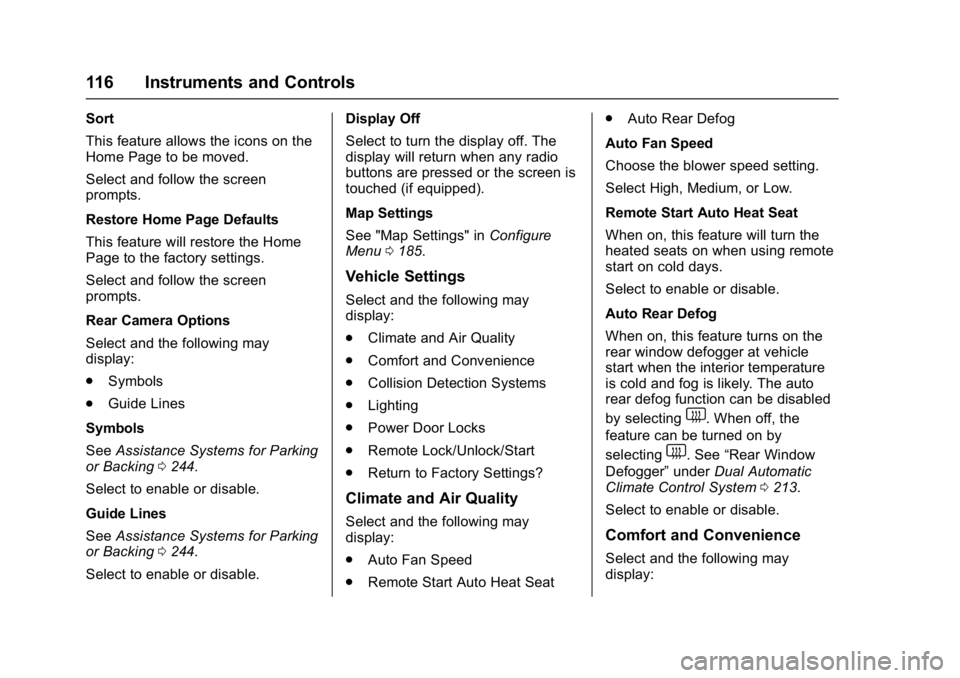
Buick Cascada Owner Manual (GMNA-Localizing-U.S.-9967834) - 2017 - crc -
7/18/16
116 Instruments and Controls
Sort
This feature allows the icons on the
Home Page to be moved.
Select and follow the screen
prompts.
Restore Home Page Defaults
This feature will restore the Home
Page to the factory settings.
Select and follow the screen
prompts.
Rear Camera Options
Select and the following may
display:
.Symbols
. Guide Lines
Symbols
See Assistance Systems for Parking
or Backing 0244.
Select to enable or disable.
Guide Lines
See Assistance Systems for Parking
or Backing 0244.
Select to enable or disable. Display Off
Select to turn the display off. The
display will return when any radio
buttons are pressed or the screen is
touched (if equipped).
Map Settings
See "Map Settings" in
Configure
Menu 0185.
Vehicle Settings
Select and the following may
display:
.
Climate and Air Quality
. Comfort and Convenience
. Collision Detection Systems
. Lighting
. Power Door Locks
. Remote Lock/Unlock/Start
. Return to Factory Settings?
Climate and Air Quality
Select and the following may
display:
.
Auto Fan Speed
. Remote Start Auto Heat Seat .
Auto Rear Defog
Auto Fan Speed
Choose the blower speed setting.
Select High, Medium, or Low.
Remote Start Auto Heat Seat
When on, this feature will turn the
heated seats on when using remote
start on cold days.
Select to enable or disable.
Auto Rear Defog
When on, this feature turns on the
rear window defogger at vehicle
start when the interior temperature
is cold and fog is likely. The auto
rear defog function can be disabled
by selecting
1. When off, the
feature can be turned on by
selecting
1. See “Rear Window
Defogger” underDual Automatic
Climate Control System 0213.
Select to enable or disable.
Comfort and Convenience
Select and the following may
display:
Page 118 of 381
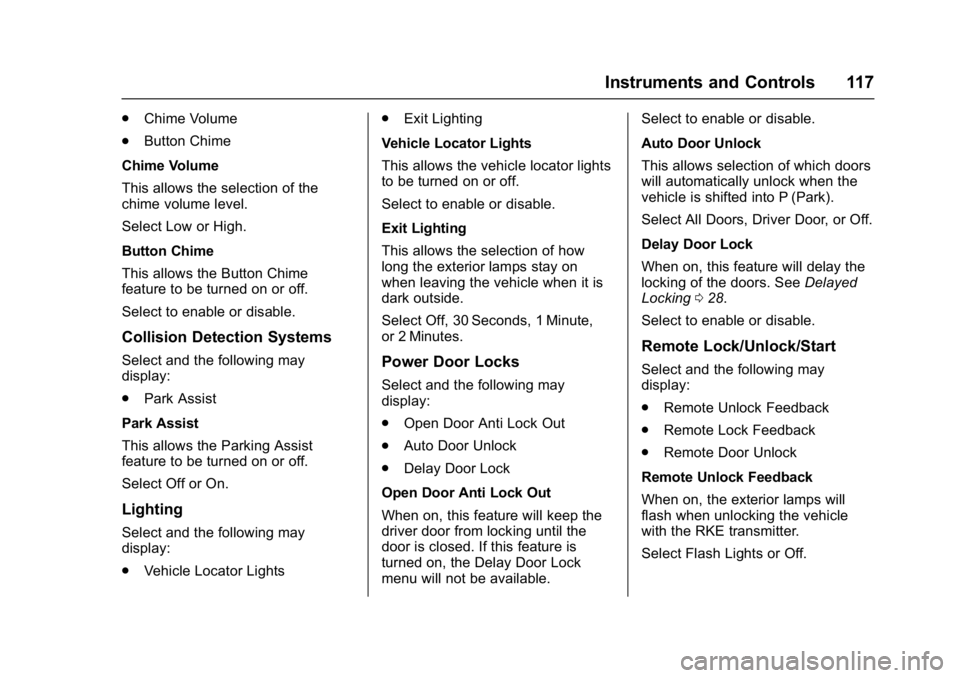
Buick Cascada Owner Manual (GMNA-Localizing-U.S.-9967834) - 2017 - crc -
7/18/16
Instruments and Controls 117
.Chime Volume
. Button Chime
Chime Volume
This allows the selection of the
chime volume level.
Select Low or High.
Button Chime
This allows the Button Chime
feature to be turned on or off.
Select to enable or disable.
Collision Detection Systems
Select and the following may
display:
. Park Assist
Park Assist
This allows the Parking Assist
feature to be turned on or off.
Select Off or On.
Lighting
Select and the following may
display:
. Vehicle Locator Lights .
Exit Lighting
Vehicle Locator Lights
This allows the vehicle locator lights
to be turned on or off.
Select to enable or disable.
Exit Lighting
This allows the selection of how
long the exterior lamps stay on
when leaving the vehicle when it is
dark outside.
Select Off, 30 Seconds, 1 Minute,
or 2 Minutes.
Power Door Locks
Select and the following may
display:
. Open Door Anti Lock Out
. Auto Door Unlock
. Delay Door Lock
Open Door Anti Lock Out
When on, this feature will keep the
driver door from locking until the
door is closed. If this feature is
turned on, the Delay Door Lock
menu will not be available. Select to enable or disable.
Auto Door Unlock
This allows selection of which doors
will automatically unlock when the
vehicle is shifted into P (Park).
Select All Doors, Driver Door, or Off.
Delay Door Lock
When on, this feature will delay the
locking of the doors. See
Delayed
Locking 028.
Select to enable or disable.
Remote Lock/Unlock/Start
Select and the following may
display:
. Remote Unlock Feedback
. Remote Lock Feedback
. Remote Door Unlock
Remote Unlock Feedback
When on, the exterior lamps will
flash when unlocking the vehicle
with the RKE transmitter.
Select Flash Lights or Off.
Page 124 of 381
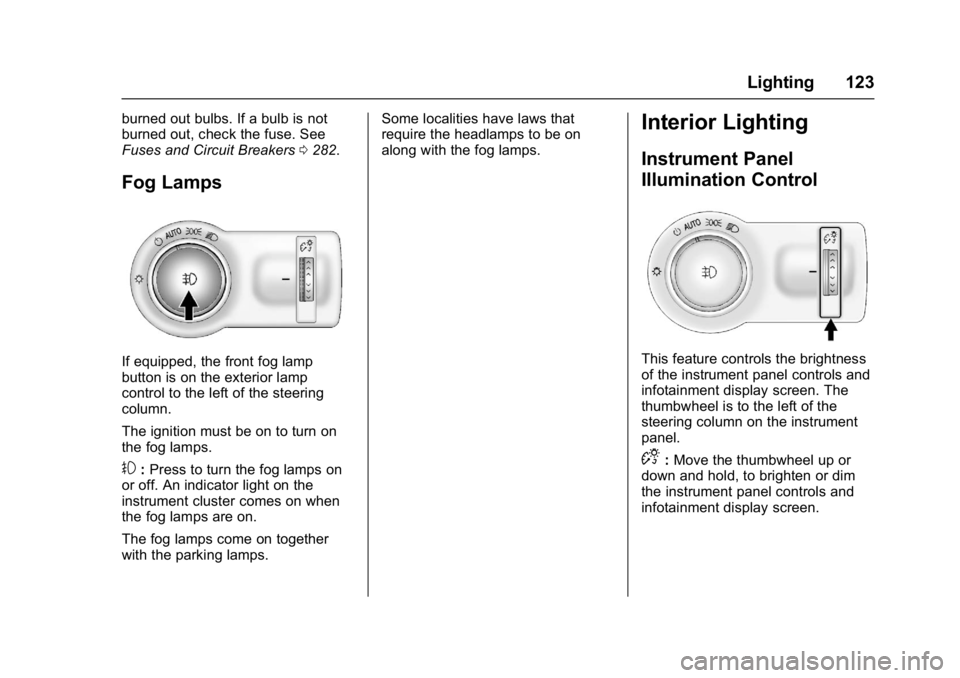
Buick Cascada Owner Manual (GMNA-Localizing-U.S.-9967834) - 2017 - crc -
7/18/16
Lighting 123
burned out bulbs. If a bulb is not
burned out, check the fuse. See
Fuses and Circuit Breakers0282.
Fog Lamps
If equipped, the front fog lamp
button is on the exterior lamp
control to the left of the steering
column.
The ignition must be on to turn on
the fog lamps.
#:Press to turn the fog lamps on
or off. An indicator light on the
instrument cluster comes on when
the fog lamps are on.
The fog lamps come on together
with the parking lamps. Some localities have laws that
require the headlamps to be on
along with the fog lamps.
Interior Lighting
Instrument Panel
Illumination Control
This feature controls the brightness
of the instrument panel controls and
infotainment display screen. The
thumbwheel is to the left of the
steering column on the instrument
panel.
D:
Move the thumbwheel up or
down and hold, to brighten or dim
the instrument panel controls and
infotainment display screen.
Page 126 of 381
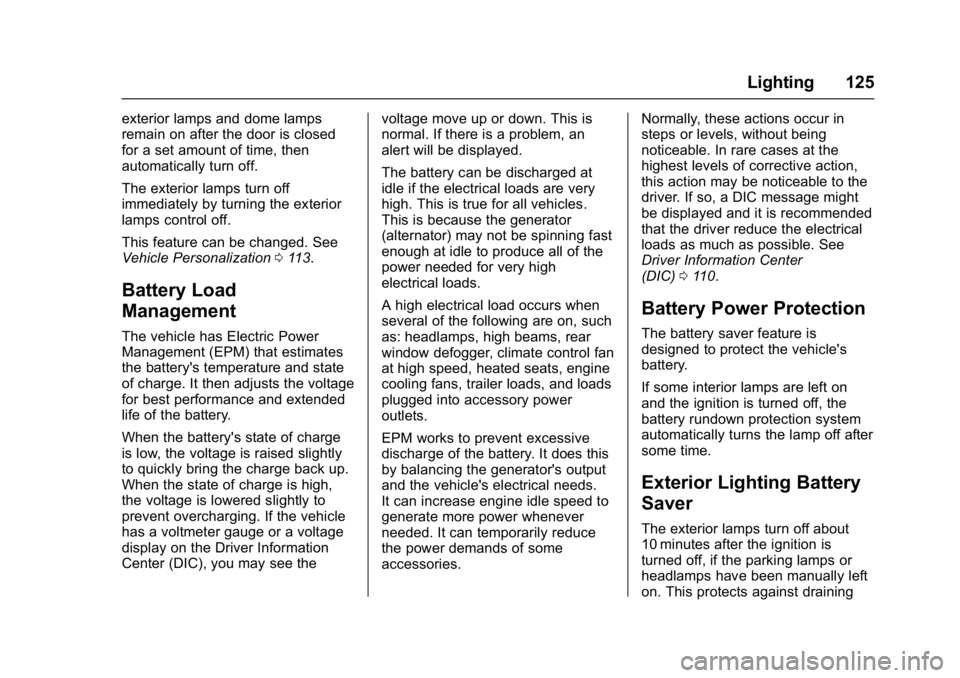
Buick Cascada Owner Manual (GMNA-Localizing-U.S.-9967834) - 2017 - crc -
7/18/16
Lighting 125
exterior lamps and dome lamps
remain on after the door is closed
for a set amount of time, then
automatically turn off.
The exterior lamps turn off
immediately by turning the exterior
lamps control off.
This feature can be changed. See
Vehicle Personalization0113.
Battery Load
Management
The vehicle has Electric Power
Management (EPM) that estimates
the battery's temperature and state
of charge. It then adjusts the voltage
for best performance and extended
life of the battery.
When the battery's state of charge
is low, the voltage is raised slightly
to quickly bring the charge back up.
When the state of charge is high,
the voltage is lowered slightly to
prevent overcharging. If the vehicle
has a voltmeter gauge or a voltage
display on the Driver Information
Center (DIC), you may see the voltage move up or down. This is
normal. If there is a problem, an
alert will be displayed.
The battery can be discharged at
idle if the electrical loads are very
high. This is true for all vehicles.
This is because the generator
(alternator) may not be spinning fast
enough at idle to produce all of the
power needed for very high
electrical loads.
A high electrical load occurs when
several of the following are on, such
as: headlamps, high beams, rear
window defogger, climate control fan
at high speed, heated seats, engine
cooling fans, trailer loads, and loads
plugged into accessory power
outlets.
EPM works to prevent excessive
discharge of the battery. It does this
by balancing the generator's output
and the vehicle's electrical needs.
It can increase engine idle speed to
generate more power whenever
needed. It can temporarily reduce
the power demands of some
accessories.Normally, these actions occur in
steps or levels, without being
noticeable. In rare cases at the
highest levels of corrective action,
this action may be noticeable to the
driver. If so, a DIC message might
be displayed and it is recommended
that the driver reduce the electrical
loads as much as possible. See
Driver Information Center
(DIC)
0110.
Battery Power Protection
The battery saver feature is
designed to protect the vehicle's
battery.
If some interior lamps are left on
and the ignition is turned off, the
battery rundown protection system
automatically turns the lamp off after
some time.
Exterior Lighting Battery
Saver
The exterior lamps turn off about
10 minutes after the ignition is
turned off, if the parking lamps or
headlamps have been manually left
on. This protects against draining
Page 129 of 381
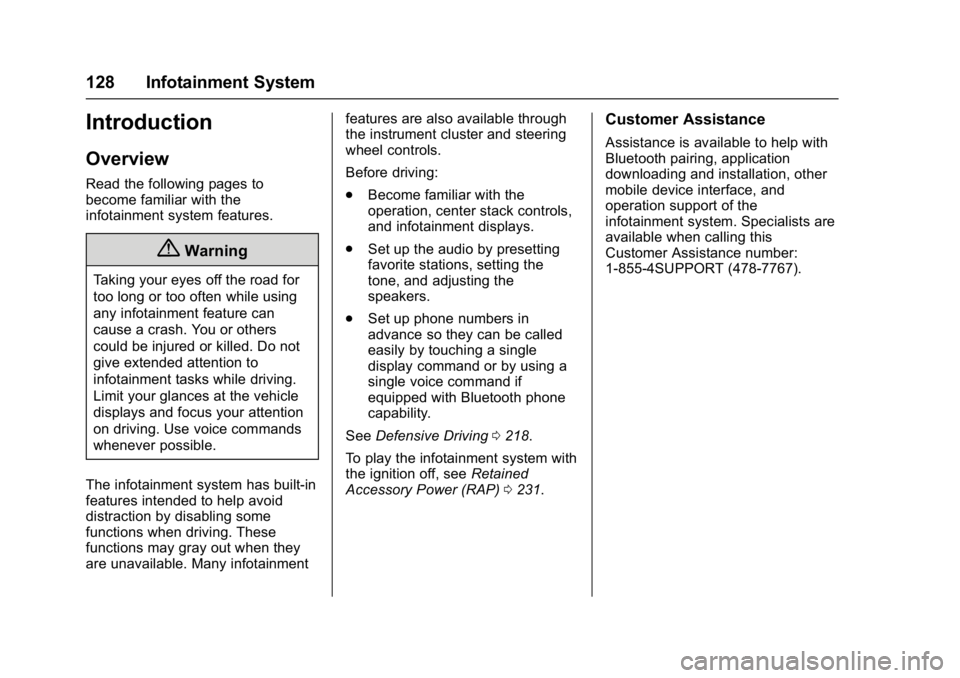
Buick Cascada Owner Manual (GMNA-Localizing-U.S.-9967834) - 2017 - crc -
7/18/16
128 Infotainment System
Introduction
Overview
Read the following pages to
become familiar with the
infotainment system features.
{Warning
Taking your eyes off the road for
too long or too often while using
any infotainment feature can
cause a crash. You or others
could be injured or killed. Do not
give extended attention to
infotainment tasks while driving.
Limit your glances at the vehicle
displays and focus your attention
on driving. Use voice commands
whenever possible.
The infotainment system has built-in
features intended to help avoid
distraction by disabling some
functions when driving. These
functions may gray out when they
are unavailable. Many infotainment features are also available through
the instrument cluster and steering
wheel controls.
Before driving:
.
Become familiar with the
operation, center stack controls,
and infotainment displays.
. Set up the audio by presetting
favorite stations, setting the
tone, and adjusting the
speakers.
. Set up phone numbers in
advance so they can be called
easily by touching a single
display command or by using a
single voice command if
equipped with Bluetooth phone
capability.
See Defensive Driving 0218.
To play the infotainment system with
the ignition off, see Retained
Accessory Power (RAP) 0231.
Customer Assistance
Assistance is available to help with
Bluetooth pairing, application
downloading and installation, other
mobile device interface, and
operation support of the
infotainment system. Specialists are
available when calling this
Customer Assistance number:
1-855-4SUPPORT (478-7767).
Page 130 of 381
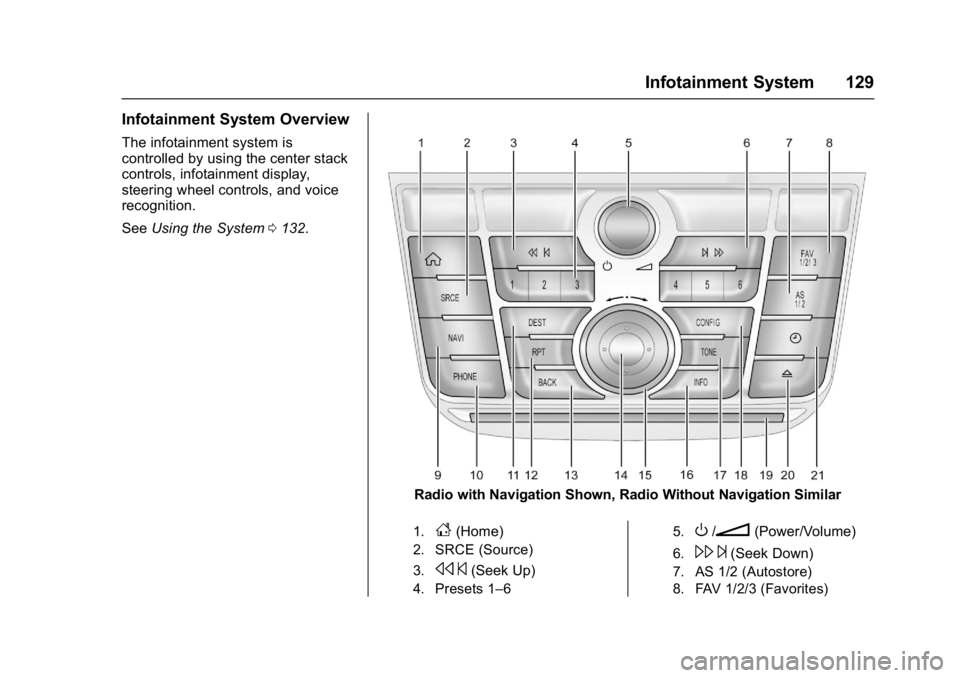
Buick Cascada Owner Manual (GMNA-Localizing-U.S.-9967834) - 2017 - crc -
7/18/16
Infotainment System 129
Infotainment System Overview
The infotainment system is
controlled by using the center stack
controls, infotainment display,
steering wheel controls, and voice
recognition.
SeeUsing the System 0132.
Radio with Navigation Shown, Radio Without Navigation Similar
1.F(Home)
2. SRCE (Source)
3.
s ©(Seek Up)
4. Presets 1–6 5.
O/n(Power/Volume)
6.\
¨(Seek Down)
7. AS 1/2 (Autostore)
8. FAV 1/2/3 (Favorites)
Page 131 of 381
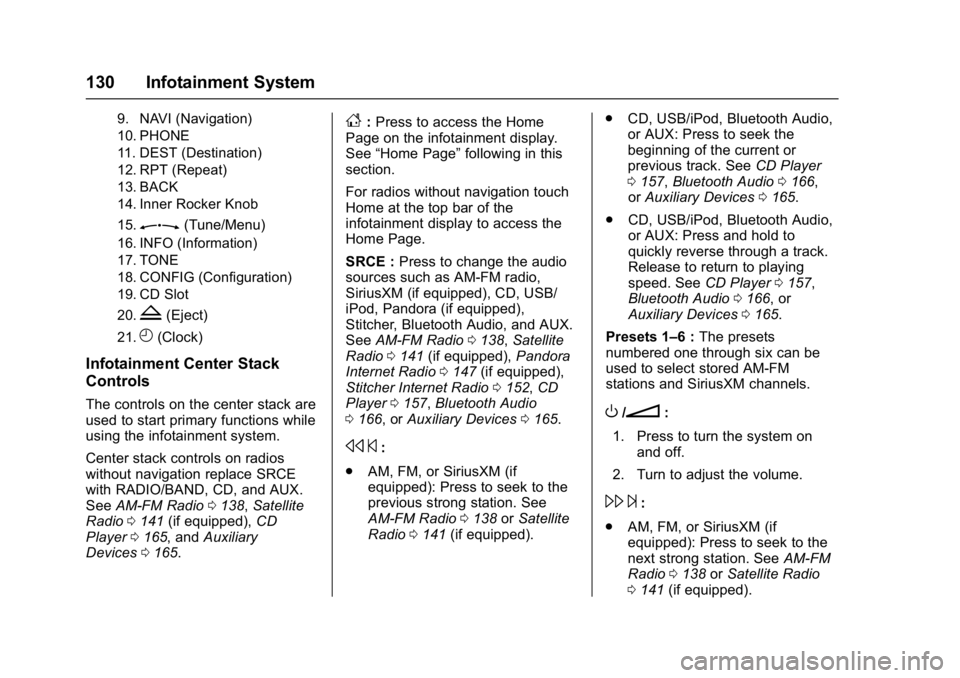
Buick Cascada Owner Manual (GMNA-Localizing-U.S.-9967834) - 2017 - crc -
7/18/16
130 Infotainment System
9. NAVI (Navigation)
10. PHONE
11. DEST (Destination)
12. RPT (Repeat)
13. BACK
14. Inner Rocker Knob
15.
Z(Tune/Menu)
16. INFO (Information)
17. TONE
18. CONFIG (Configuration)
19. CD Slot
20.
Z(Eject)
21.H(Clock)
Infotainment Center Stack
Controls
The controls on the center stack are
used to start primary functions while
using the infotainment system.
Center stack controls on radios
without navigation replace SRCE
with RADIO/BAND, CD, and AUX.
SeeAM-FM Radio 0138, Satellite
Radio 0141 (if equipped), CD
Player 0165, and Auxiliary
Devices 0165.
F:Press to access the Home
Page on the infotainment display.
See “Home Page” following in this
section.
For radios without navigation touch
Home at the top bar of the
infotainment display to access the
Home Page.
SRCE : Press to change the audio
sources such as AM-FM radio,
SiriusXM (if equipped), CD, USB/
iPod, Pandora (if equipped),
Stitcher, Bluetooth Audio, and AUX.
See AM-FM Radio 0138, Satellite
Radio 0141 (if equipped), Pandora
Internet Radio 0147 (if equipped),
Stitcher Internet Radio 0152, CD
Player 0157, Bluetooth Audio
0 166, or Auxiliary Devices 0165.
s ©:
. AM, FM, or SiriusXM (if
equipped): Press to seek to the
previous strong station. See
AM-FM Radio 0138 orSatellite
Radio 0141 (if equipped). .
CD, USB/iPod, Bluetooth Audio,
or AUX: Press to seek the
beginning of the current or
previous track. See CD Player
0 157, Bluetooth Audio 0166,
or Auxiliary Devices 0165.
. CD, USB/iPod, Bluetooth Audio,
or AUX: Press and hold to
quickly reverse through a track.
Release to return to playing
speed. See CD Player0157,
Bluetooth Audio 0166, or
Auxiliary Devices 0165.
Presets 1–6 : The presets
numbered one through six can be
used to select stored AM-FM
stations and SiriusXM channels.
O/n:
1. Press to turn the system on and off.
2. Turn to adjust the volume.
\ ¨:
. AM, FM, or SiriusXM (if
equipped): Press to seek to the
next strong station. See AM-FM
Radio 0138 orSatellite Radio
0 141 (if equipped).
Page 132 of 381
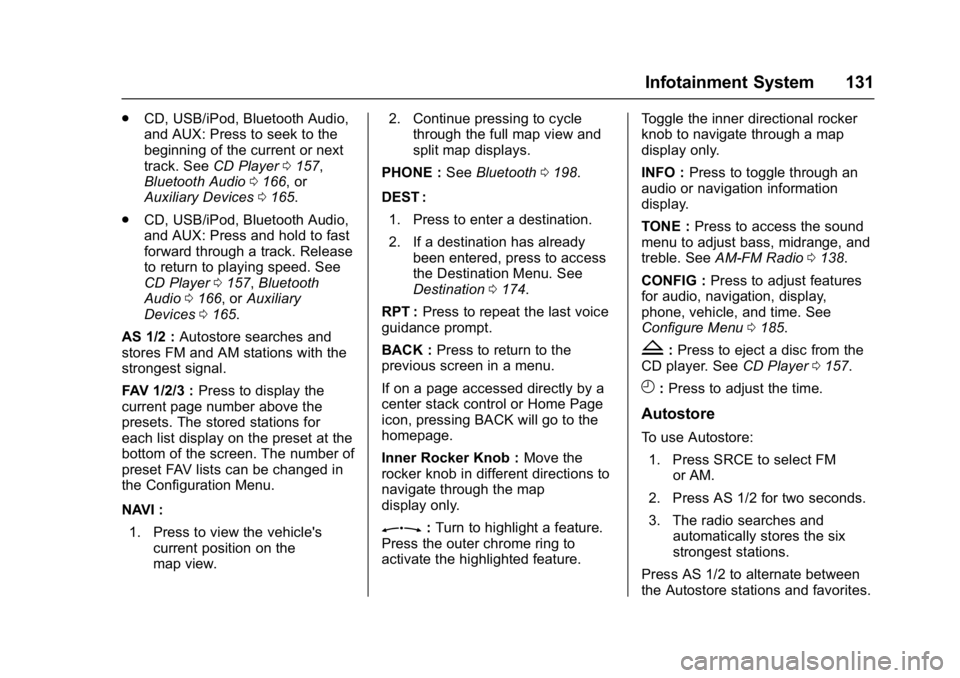
Buick Cascada Owner Manual (GMNA-Localizing-U.S.-9967834) - 2017 - crc -
7/18/16
Infotainment System 131
.CD, USB/iPod, Bluetooth Audio,
and AUX: Press to seek to the
beginning of the current or next
track. See CD Player 0157,
Bluetooth Audio 0166, or
Auxiliary Devices 0165.
. CD, USB/iPod, Bluetooth Audio,
and AUX: Press and hold to fast
forward through a track. Release
to return to playing speed. See
CD Player 0157, Bluetooth
Audio 0166, or Auxiliary
Devices 0165.
AS 1/2 : Autostore searches and
stores FM and AM stations with the
strongest signal.
FAV 1/2/3 : Press to display the
current page number above the
presets. The stored stations for
each list display on the preset at the
bottom of the screen. The number of
preset FAV lists can be changed in
the Configuration Menu.
NAVI :
1. Press to view the vehicle's current position on the
map view. 2. Continue pressing to cycle
through the full map view and
split map displays.
PHONE : SeeBluetooth 0198.
DEST : 1. Press to enter a destination.
2. If a destination has already been entered, press to access
the Destination Menu. See
Destination 0174.
RPT : Press to repeat the last voice
guidance prompt.
BACK : Press to return to the
previous screen in a menu.
If on a page accessed directly by a
center stack control or Home Page
icon, pressing BACK will go to the
homepage.
Inner Rocker Knob : Move the
rocker knob in different directions to
navigate through the map
display only.
Z: Turn to highlight a feature.
Press the outer chrome ring to
activate the highlighted feature. Toggle the inner directional rocker
knob to navigate through a map
display only.
INFO :
Press to toggle through an
audio or navigation information
display.
TONE : Press to access the sound
menu to adjust bass, midrange, and
treble. See AM-FM Radio 0138.
CONFIG : Press to adjust features
for audio, navigation, display,
phone, vehicle, and time. See
Configure Menu 0185.
Z:Press to eject a disc from the
CD player. See CD Player0157.
H:Press to adjust the time.
Autostore
To use Autostore:
1. Press SRCE to select FM or AM.
2. Press AS 1/2 for two seconds.
3. The radio searches and automatically stores the six
strongest stations.
Press AS 1/2 to alternate between
the Autostore stations and favorites.
Page 133 of 381
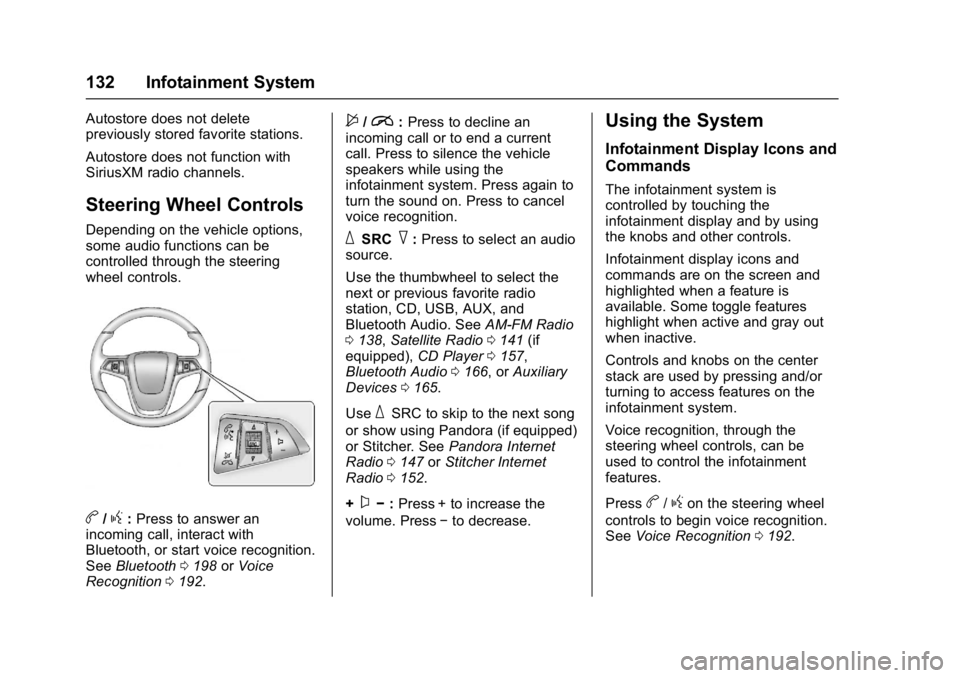
Buick Cascada Owner Manual (GMNA-Localizing-U.S.-9967834) - 2017 - crc -
7/18/16
132 Infotainment System
Autostore does not delete
previously stored favorite stations.
Autostore does not function with
SiriusXM radio channels.
Steering Wheel Controls
Depending on the vehicle options,
some audio functions can be
controlled through the steering
wheel controls.
b/g:Press to answer an
incoming call, interact with
Bluetooth, or start voice recognition.
See Bluetooth 0198 orVoice
Recognition 0192.
$/i:Press to decline an
incoming call or to end a current
call. Press to silence the vehicle
speakers while using the
infotainment system. Press again to
turn the sound on. Press to cancel
voice recognition.
_SRC^: Press to select an audio
source.
Use the thumbwheel to select the
next or previous favorite radio
station, CD, USB, AUX, and
Bluetooth Audio. See AM-FM Radio
0 138, Satellite Radio 0141 (if
equipped), CD Player0157,
Bluetooth Audio 0166, or Auxiliary
Devices 0165.
Use
_SRC to skip to the next song
or show using Pandora (if equipped)
or Stitcher. See Pandora Internet
Radio 0147 orStitcher Internet
Radio 0152.
+
x− :Press + to increase the
volume. Press −to decrease.
Using the System
Infotainment Display Icons and
Commands
The infotainment system is
controlled by touching the
infotainment display and by using
the knobs and other controls.
Infotainment display icons and
commands are on the screen and
highlighted when a feature is
available. Some toggle features
highlight when active and gray out
when inactive.
Controls and knobs on the center
stack are used by pressing and/or
turning to access features on the
infotainment system.
Voice recognition, through the
steering wheel controls, can be
used to control the infotainment
features.
Press
b/gon the steering wheel
controls to begin voice recognition.
See Voice Recognition 0192.