display BUICK CASCADA 2017 Service Manual
[x] Cancel search | Manufacturer: BUICK, Model Year: 2017, Model line: CASCADA, Model: BUICK CASCADA 2017Pages: 381, PDF Size: 6.58 MB
Page 144 of 381
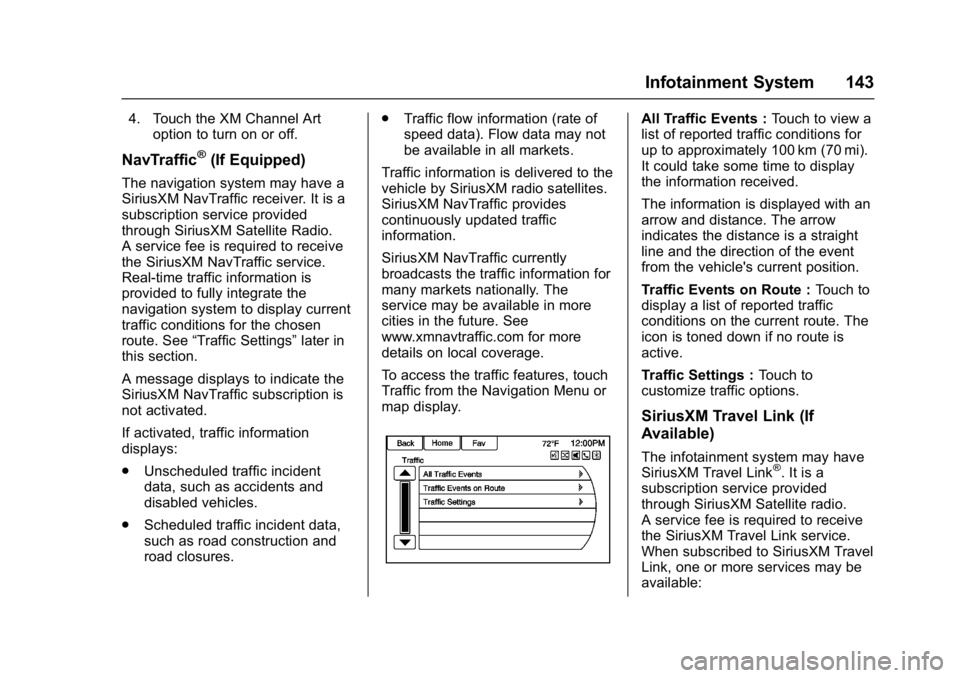
Buick Cascada Owner Manual (GMNA-Localizing-U.S.-9967834) - 2017 - crc -
7/18/16
Infotainment System 143
4. Touch the XM Channel Artoption to turn on or off.
NavTraffic®(If Equipped)
The navigation system may have a
SiriusXM NavTraffic receiver. It is a
subscription service provided
through SiriusXM Satellite Radio.
A service fee is required to receive
the SiriusXM NavTraffic service.
Real-time traffic information is
provided to fully integrate the
navigation system to display current
traffic conditions for the chosen
route. See “Traffic Settings” later in
this section.
A message displays to indicate the
SiriusXM NavTraffic subscription is
not activated.
If activated, traffic information
displays:
. Unscheduled traffic incident
data, such as accidents and
disabled vehicles.
. Scheduled traffic incident data,
such as road construction and
road closures. .
Traffic flow information (rate of
speed data). Flow data may not
be available in all markets.
Traffic information is delivered to the
vehicle by SiriusXM radio satellites.
SiriusXM NavTraffic provides
continuously updated traffic
information.
SiriusXM NavTraffic currently
broadcasts the traffic information for
many markets nationally. The
service may be available in more
cities in the future. See
www.xmnavtraffic.com for more
details on local coverage.
To access the traffic features, touch
Traffic from the Navigation Menu or
map display.
All Traffic Events : Touch to view a
list of reported traffic conditions for
up to approximately 100 km (70 mi).
It could take some time to display
the information received.
The information is displayed with an
arrow and distance. The arrow
indicates the distance is a straight
line and the direction of the event
from the vehicle's current position.
Traffic Events on Route : Touch to
display a list of reported traffic
conditions on the current route. The
icon is toned down if no route is
active.
Traffic Settings : Touch to
customize traffic options.
SiriusXM Travel Link (If
Available)
The infotainment system may have
SiriusXM Travel Link®. It is a
subscription service provided
through SiriusXM Satellite radio.
A service fee is required to receive
the SiriusXM Travel Link service.
When subscribed to SiriusXM Travel
Link, one or more services may be
available:
Page 145 of 381
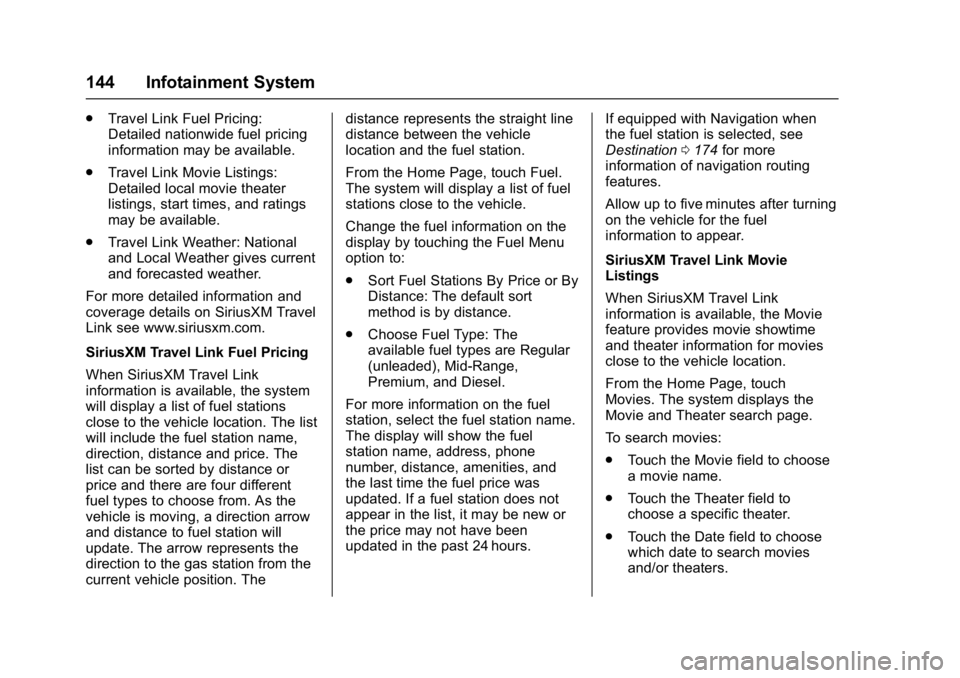
Buick Cascada Owner Manual (GMNA-Localizing-U.S.-9967834) - 2017 - crc -
7/18/16
144 Infotainment System
.Travel Link Fuel Pricing:
Detailed nationwide fuel pricing
information may be available.
. Travel Link Movie Listings:
Detailed local movie theater
listings, start times, and ratings
may be available.
. Travel Link Weather: National
and Local Weather gives current
and forecasted weather.
For more detailed information and
coverage details on SiriusXM Travel
Link see www.siriusxm.com.
SiriusXM Travel Link Fuel Pricing
When SiriusXM Travel Link
information is available, the system
will display a list of fuel stations
close to the vehicle location. The list
will include the fuel station name,
direction, distance and price. The
list can be sorted by distance or
price and there are four different
fuel types to choose from. As the
vehicle is moving, a direction arrow
and distance to fuel station will
update. The arrow represents the
direction to the gas station from the
current vehicle position. The distance represents the straight line
distance between the vehicle
location and the fuel station.
From the Home Page, touch Fuel.
The system will display a list of fuel
stations close to the vehicle.
Change the fuel information on the
display by touching the Fuel Menu
option to:
.
Sort Fuel Stations By Price or By
Distance: The default sort
method is by distance.
. Choose Fuel Type: The
available fuel types are Regular
(unleaded), Mid-Range,
Premium, and Diesel.
For more information on the fuel
station, select the fuel station name.
The display will show the fuel
station name, address, phone
number, distance, amenities, and
the last time the fuel price was
updated. If a fuel station does not
appear in the list, it may be new or
the price may not have been
updated in the past 24 hours. If equipped with Navigation when
the fuel station is selected, see
Destination
0174 for more
information of navigation routing
features.
Allow up to five minutes after turning
on the vehicle for the fuel
information to appear.
SiriusXM Travel Link Movie
Listings
When SiriusXM Travel Link
information is available, the Movie
feature provides movie showtime
and theater information for movies
close to the vehicle location.
From the Home Page, touch
Movies. The system displays the
Movie and Theater search page.
To search movies:
. Touch the Movie field to choose
a movie name.
. Touch the Theater field to
choose a specific theater.
. Touch the Date field to choose
which date to search movies
and/or theaters.
Page 146 of 381
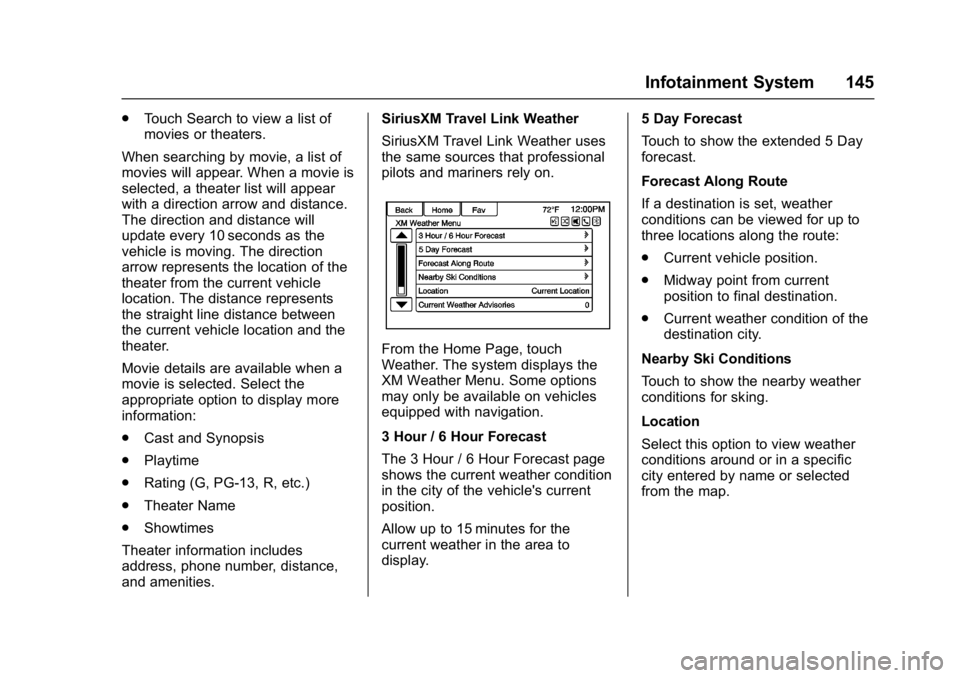
Buick Cascada Owner Manual (GMNA-Localizing-U.S.-9967834) - 2017 - crc -
7/18/16
Infotainment System 145
.Touch Search to view a list of
movies or theaters.
When searching by movie, a list of
movies will appear. When a movie is
selected, a theater list will appear
with a direction arrow and distance.
The direction and distance will
update every 10 seconds as the
vehicle is moving. The direction
arrow represents the location of the
theater from the current vehicle
location. The distance represents
the straight line distance between
the current vehicle location and the
theater.
Movie details are available when a
movie is selected. Select the
appropriate option to display more
information:
. Cast and Synopsis
. Playtime
. Rating (G, PG-13, R, etc.)
. Theater Name
. Showtimes
Theater information includes
address, phone number, distance,
and amenities. SiriusXM Travel Link Weather
SiriusXM Travel Link Weather uses
the same sources that professional
pilots and mariners rely on.
From the Home Page, touch
Weather. The system displays the
XM Weather Menu. Some options
may only be available on vehicles
equipped with navigation.
3 Hour / 6 Hour Forecast
The 3 Hour / 6 Hour Forecast page
shows the current weather condition
in the city of the vehicle's current
position.
Allow up to 15 minutes for the
current weather in the area to
display.
5 Day Forecast
Touch to show the extended 5 Day
forecast.
Forecast Along Route
If a destination is set, weather
conditions can be viewed for up to
three locations along the route:
.
Current vehicle position.
. Midway point from current
position to final destination.
. Current weather condition of the
destination city.
Nearby Ski Conditions
Touch to show the nearby weather
conditions for sking.
Location
Select this option to view weather
conditions around or in a specific
city entered by name or selected
from the map.
Page 147 of 381
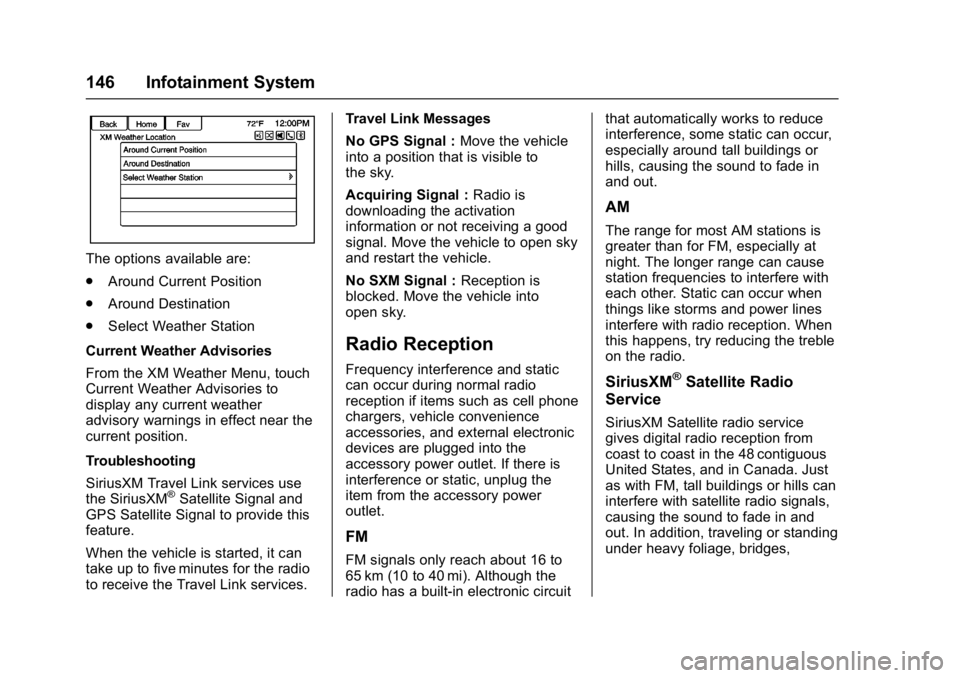
Buick Cascada Owner Manual (GMNA-Localizing-U.S.-9967834) - 2017 - crc -
7/18/16
146 Infotainment System
The options available are:
.Around Current Position
. Around Destination
. Select Weather Station
Current Weather Advisories
From the XM Weather Menu, touch
Current Weather Advisories to
display any current weather
advisory warnings in effect near the
current position.
Troubleshooting
SiriusXM Travel Link services use
the SiriusXM
®Satellite Signal and
GPS Satellite Signal to provide this
feature.
When the vehicle is started, it can
take up to five minutes for the radio
to receive the Travel Link services. Travel Link Messages
No GPS Signal :
Move the vehicle
into a position that is visible to
the sky.
Acquiring Signal : Radio is
downloading the activation
information or not receiving a good
signal. Move the vehicle to open sky
and restart the vehicle.
No SXM Signal : Reception is
blocked. Move the vehicle into
open sky.
Radio Reception
Frequency interference and static
can occur during normal radio
reception if items such as cell phone
chargers, vehicle convenience
accessories, and external electronic
devices are plugged into the
accessory power outlet. If there is
interference or static, unplug the
item from the accessory power
outlet.
FM
FM signals only reach about 16 to
65 km (10 to 40 mi). Although the
radio has a built-in electronic circuit that automatically works to reduce
interference, some static can occur,
especially around tall buildings or
hills, causing the sound to fade in
and out.
AM
The range for most AM stations is
greater than for FM, especially at
night. The longer range can cause
station frequencies to interfere with
each other. Static can occur when
things like storms and power lines
interfere with radio reception. When
this happens, try reducing the treble
on the radio.
SiriusXM®Satellite Radio
Service
SiriusXM Satellite radio service
gives digital radio reception from
coast to coast in the 48 contiguous
United States, and in Canada. Just
as with FM, tall buildings or hills can
interfere with satellite radio signals,
causing the sound to fade in and
out. In addition, traveling or standing
under heavy foliage, bridges,
Page 148 of 381
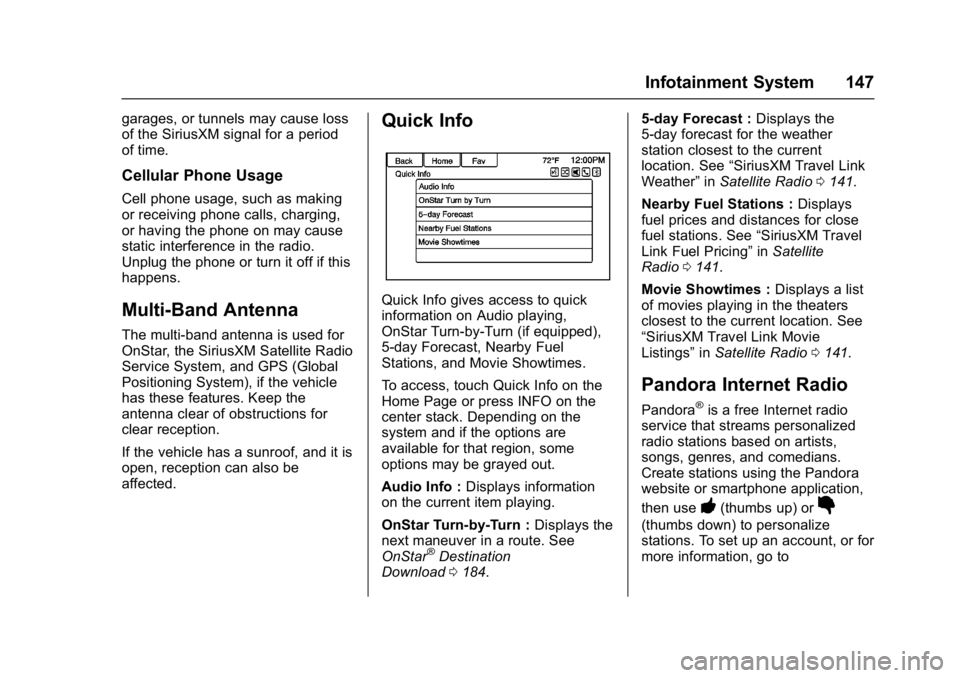
Buick Cascada Owner Manual (GMNA-Localizing-U.S.-9967834) - 2017 - crc -
7/18/16
Infotainment System 147
garages, or tunnels may cause loss
of the SiriusXM signal for a period
of time.
Cellular Phone Usage
Cell phone usage, such as making
or receiving phone calls, charging,
or having the phone on may cause
static interference in the radio.
Unplug the phone or turn it off if this
happens.
Multi-Band Antenna
The multi-band antenna is used for
OnStar, the SiriusXM Satellite Radio
Service System, and GPS (Global
Positioning System), if the vehicle
has these features. Keep the
antenna clear of obstructions for
clear reception.
If the vehicle has a sunroof, and it is
open, reception can also be
affected.
Quick Info
Quick Info gives access to quick
information on Audio playing,
OnStar Turn-by-Turn (if equipped),
5-day Forecast, Nearby Fuel
Stations, and Movie Showtimes.
To access, touch Quick Info on the
Home Page or press INFO on the
center stack. Depending on the
system and if the options are
available for that region, some
options may be grayed out.
Audio Info :Displays information
on the current item playing.
OnStar Turn-by-Turn : Displays the
next maneuver in a route. See
OnStar
®Destination
Download 0184. 5-day Forecast :
Displays the
5-day forecast for the weather
station closest to the current
location. See “SiriusXM Travel Link
Weather” inSatellite Radio 0141.
Nearby Fuel Stations : Displays
fuel prices and distances for close
fuel stations. See “SiriusXM Travel
Link Fuel Pricing” inSatellite
Radio 0141.
Movie Showtimes : Displays a list
of movies playing in the theaters
closest to the current location. See
“SiriusXM Travel Link Movie
Listings” inSatellite Radio 0141.
Pandora Internet Radio
Pandora®is a free Internet radio
service that streams personalized
radio stations based on artists,
songs, genres, and comedians.
Create stations using the Pandora
website or smartphone application,
then use
-(thumbs up) or}
(thumbs down) to personalize
stations. To set up an account, or for
more information, go to
Page 149 of 381
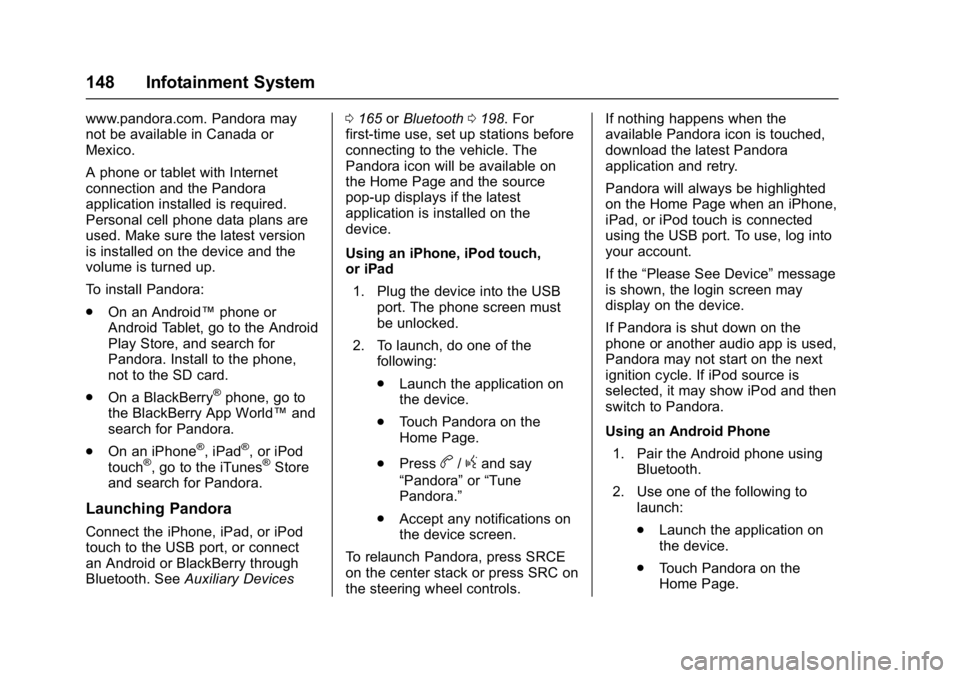
Buick Cascada Owner Manual (GMNA-Localizing-U.S.-9967834) - 2017 - crc -
7/18/16
148 Infotainment System
www.pandora.com. Pandora may
not be available in Canada or
Mexico.
A phone or tablet with Internet
connection and the Pandora
application installed is required.
Personal cell phone data plans are
used. Make sure the latest version
is installed on the device and the
volume is turned up.
To install Pandora:
.On an Android™ phone or
Android Tablet, go to the Android
Play Store, and search for
Pandora. Install to the phone,
not to the SD card.
. On a BlackBerry
®phone, go to
the BlackBerry App World™ and
search for Pandora.
. On an iPhone
®, iPad®, or iPod
touch®, go to the iTunes®Store
and search for Pandora.
Launching Pandora
Connect the iPhone, iPad, or iPod
touch to the USB port, or connect
an Android or BlackBerry through
Bluetooth. See Auxiliary Devices 0
165 orBluetooth 0198. For
first-time use, set up stations before
connecting to the vehicle. The
Pandora icon will be available on
the Home Page and the source
pop-up displays if the latest
application is installed on the
device.
Using an iPhone, iPod touch,
or iPad
1. Plug the device into the USB port. The phone screen must
be unlocked.
2. To launch, do one of the following:
.Launch the application on
the device.
. Touch Pandora on the
Home Page.
. Press
b/gand say
“Pandora” or“Tune
Pandora.”
. Accept any notifications on
the device screen.
To relaunch Pandora, press SRCE
on the center stack or press SRC on
the steering wheel controls. If nothing happens when the
available Pandora icon is touched,
download the latest Pandora
application and retry.
Pandora will always be highlighted
on the Home Page when an iPhone,
iPad, or iPod touch is connected
using the USB port. To use, log into
your account.
If the
“Please See Device” message
is shown, the login screen may
display on the device.
If Pandora is shut down on the
phone or another audio app is used,
Pandora may not start on the next
ignition cycle. If iPod source is
selected, it may show iPod and then
switch to Pandora.
Using an Android Phone
1. Pair the Android phone using Bluetooth.
2. Use one of the following to launch:
.Launch the application on
the device.
. Touch Pandora on the
Home Page.
Page 150 of 381
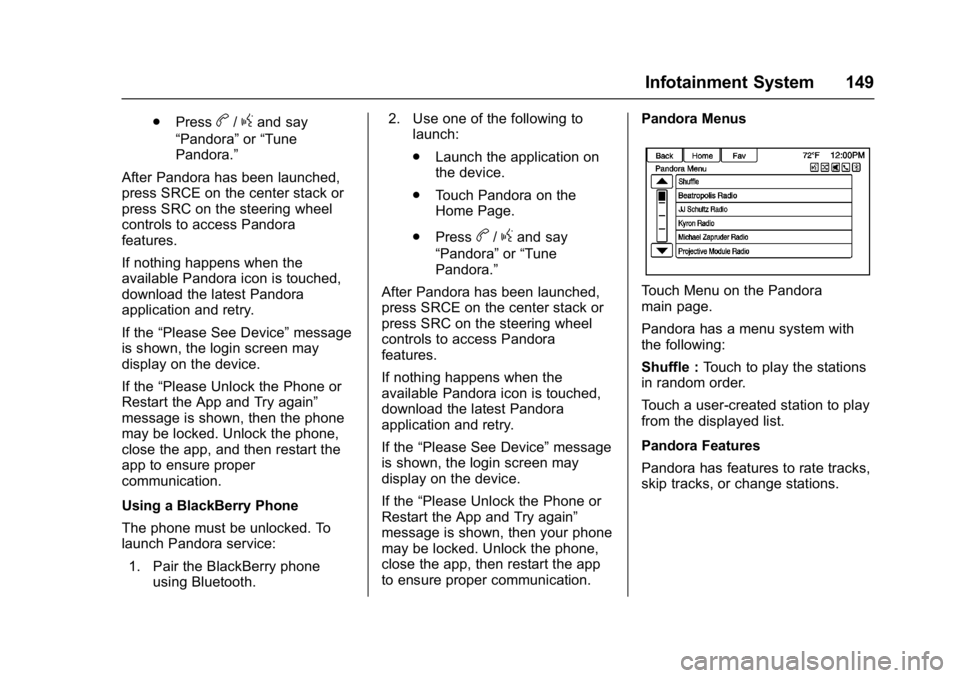
Buick Cascada Owner Manual (GMNA-Localizing-U.S.-9967834) - 2017 - crc -
7/18/16
Infotainment System 149
.Pressb/gand say
“Pandora” or“Tune
Pandora.”
After Pandora has been launched,
press SRCE on the center stack or
press SRC on the steering wheel
controls to access Pandora
features.
If nothing happens when the
available Pandora icon is touched,
download the latest Pandora
application and retry.
If the “Please See Device” message
is shown, the login screen may
display on the device.
If the “Please Unlock the Phone or
Restart the App and Try again”
message is shown, then the phone
may be locked. Unlock the phone,
close the app, and then restart the
app to ensure proper
communication.
Using a BlackBerry Phone
The phone must be unlocked. To
launch Pandora service:
1. Pair the BlackBerry phone using Bluetooth. 2. Use one of the following to
launch:
.Launch the application on
the device.
. Touch Pandora on the
Home Page.
. Press
b/gand say
“Pandora” or“Tune
Pandora.”
After Pandora has been launched,
press SRCE on the center stack or
press SRC on the steering wheel
controls to access Pandora
features.
If nothing happens when the
available Pandora icon is touched,
download the latest Pandora
application and retry.
If the “Please See Device” message
is shown, the login screen may
display on the device.
If the “Please Unlock the Phone or
Restart the App and Try again”
message is shown, then your phone
may be locked. Unlock the phone,
close the app, then restart the app
to ensure proper communication. Pandora Menus
Touch Menu on the Pandora
main page.
Pandora has a menu system with
the following:
Shuffle :
Touch to play the stations
in random order.
Touch a user-created station to play
from the displayed list.
Pandora Features
Pandora has features to rate tracks,
skip tracks, or change stations.
Page 151 of 381
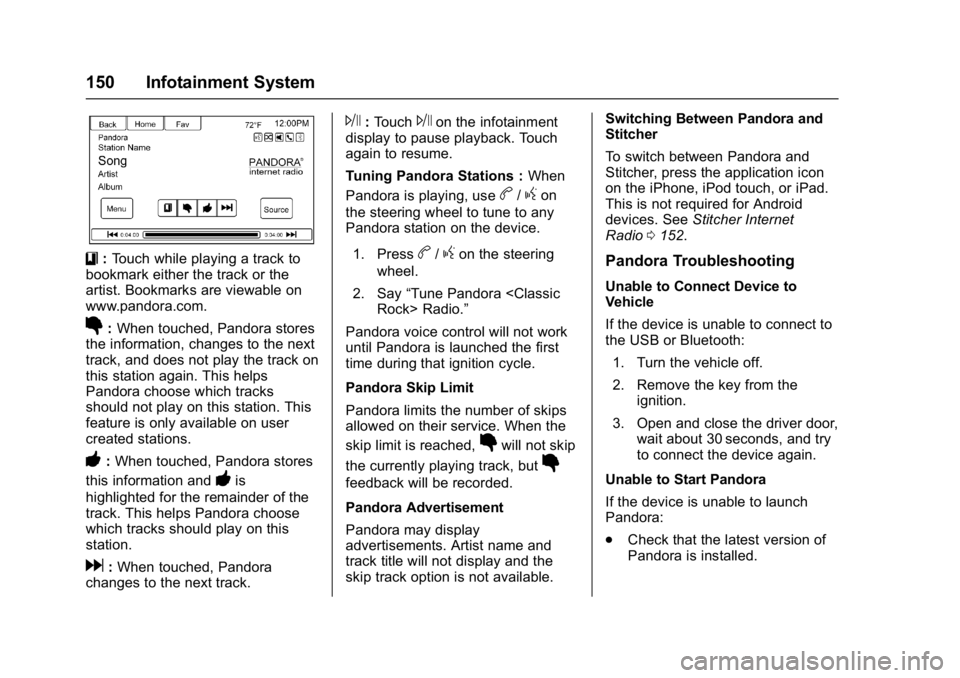
Buick Cascada Owner Manual (GMNA-Localizing-U.S.-9967834) - 2017 - crc -
7/18/16
150 Infotainment System
}:Touch while playing a track to
bookmark either the track or the
artist. Bookmarks are viewable on
www.pandora.com.
}: When touched, Pandora stores
the information, changes to the next
track, and does not play the track on
this station again. This helps
Pandora choose which tracks
should not play on this station. This
feature is only available on user
created stations.
-: When touched, Pandora stores
this information and
-is
highlighted for the remainder of the
track. This helps Pandora choose
which tracks should play on this
station.
d: When touched, Pandora
changes to the next track.
J: TouchJon the infotainment
display to pause playback. Touch
again to resume.
Tuning Pandora Stations : When
Pandora is playing, use
b/gon
the steering wheel to tune to any
Pandora station on the device.
1. Press
b/gon the steering
wheel.
2. Say “Tune Pandora
Pandora voice control will not work
until Pandora is launched the first
time during that ignition cycle.
Pandora Skip Limit
Pandora limits the number of skips
allowed on their service. When the
skip limit is reached,
}will not skip
the currently playing track, but
}
feedback will be recorded.
Pandora Advertisement
Pandora may display
advertisements. Artist name and
track title will not display and the
skip track option is not available. Switching Between Pandora and
Stitcher
To switch between Pandora and
Stitcher, press the application icon
on the iPhone, iPod touch, or iPad.
This is not required for Android
devices. See
Stitcher Internet
Radio 0152.
Pandora Troubleshooting
Unable to Connect Device to
Vehicle
If the device is unable to connect to
the USB or Bluetooth:
1. Turn the vehicle off.
2. Remove the key from the ignition.
3. Open and close the driver door, wait about 30 seconds, and try
to connect the device again.
Unable to Start Pandora
If the device is unable to launch
Pandora:
. Check that the latest version of
Pandora is installed.
Page 152 of 381
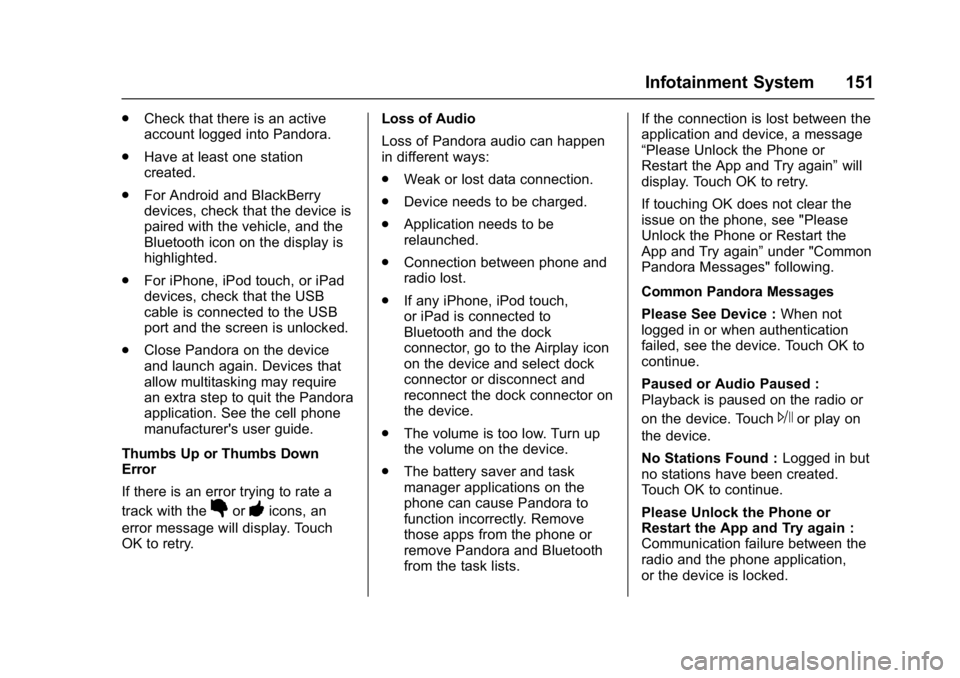
Buick Cascada Owner Manual (GMNA-Localizing-U.S.-9967834) - 2017 - crc -
7/18/16
Infotainment System 151
.Check that there is an active
account logged into Pandora.
. Have at least one station
created.
. For Android and BlackBerry
devices, check that the device is
paired with the vehicle, and the
Bluetooth icon on the display is
highlighted.
. For iPhone, iPod touch, or iPad
devices, check that the USB
cable is connected to the USB
port and the screen is unlocked.
. Close Pandora on the device
and launch again. Devices that
allow multitasking may require
an extra step to quit the Pandora
application. See the cell phone
manufacturer's user guide.
Thumbs Up or Thumbs Down
Error
If there is an error trying to rate a
track with the
}or-icons, an
error message will display. Touch
OK to retry. Loss of Audio
Loss of Pandora audio can happen
in different ways:
.
Weak or lost data connection.
. Device needs to be charged.
. Application needs to be
relaunched.
. Connection between phone and
radio lost.
. If any iPhone, iPod touch,
or iPad is connected to
Bluetooth and the dock
connector, go to the Airplay icon
on the device and select dock
connector or disconnect and
reconnect the dock connector on
the device.
. The volume is too low. Turn up
the volume on the device.
. The battery saver and task
manager applications on the
phone can cause Pandora to
function incorrectly. Remove
those apps from the phone or
remove Pandora and Bluetooth
from the task lists. If the connection is lost between the
application and device, a message
“Please Unlock the Phone or
Restart the App and Try again”
will
display. Touch OK to retry.
If touching OK does not clear the
issue on the phone, see "Please
Unlock the Phone or Restart the
App and Try again” under "Common
Pandora Messages" following.
Common Pandora Messages
Please See Device : When not
logged in or when authentication
failed, see the device. Touch OK to
continue.
Paused or Audio Paused :
Playback is paused on the radio or
on the device. Touch
Jor play on
the device.
No Stations Found : Logged in but
no stations have been created.
Touch OK to continue.
Please Unlock the Phone or
Restart the App and Try again :
Communication failure between the
radio and the phone application,
or the device is locked.
Page 153 of 381
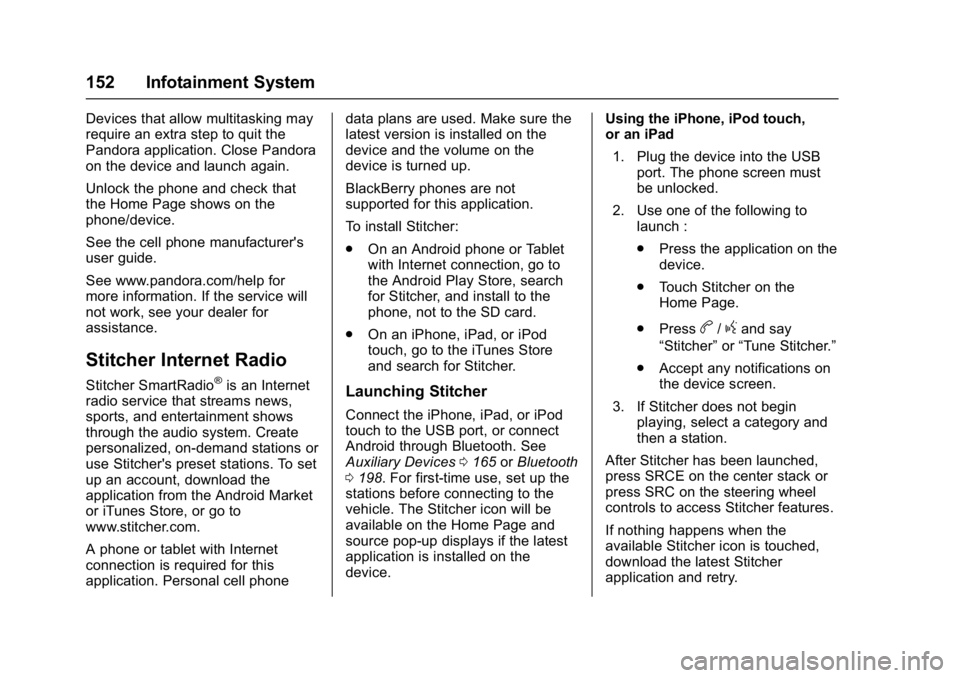
Buick Cascada Owner Manual (GMNA-Localizing-U.S.-9967834) - 2017 - crc -
7/18/16
152 Infotainment System
Devices that allow multitasking may
require an extra step to quit the
Pandora application. Close Pandora
on the device and launch again.
Unlock the phone and check that
the Home Page shows on the
phone/device.
See the cell phone manufacturer's
user guide.
See www.pandora.com/help for
more information. If the service will
not work, see your dealer for
assistance.
Stitcher Internet Radio
Stitcher SmartRadio®is an Internet
radio service that streams news,
sports, and entertainment shows
through the audio system. Create
personalized, on-demand stations or
use Stitcher's preset stations. To set
up an account, download the
application from the Android Market
or iTunes Store, or go to
www.stitcher.com.
A phone or tablet with Internet
connection is required for this
application. Personal cell phone data plans are used. Make sure the
latest version is installed on the
device and the volume on the
device is turned up.
BlackBerry phones are not
supported for this application.
To install Stitcher:
.
On an Android phone or Tablet
with Internet connection, go to
the Android Play Store, search
for Stitcher, and install to the
phone, not to the SD card.
. On an iPhone, iPad, or iPod
touch, go to the iTunes Store
and search for Stitcher.Launching Stitcher
Connect the iPhone, iPad, or iPod
touch to the USB port, or connect
Android through Bluetooth. See
Auxiliary Devices 0165 orBluetooth
0 198. For first-time use, set up the
stations before connecting to the
vehicle. The Stitcher icon will be
available on the Home Page and
source pop-up displays if the latest
application is installed on the
device. Using the iPhone, iPod touch,
or an iPad
1. Plug the device into the USB port. The phone screen must
be unlocked.
2. Use one of the following to launch :
.Press the application on the
device.
. Touch Stitcher on the
Home Page.
. Press
b/gand say
“Stitcher” or“Tune Stitcher.”
. Accept any notifications on
the device screen.
3. If Stitcher does not begin playing, select a category and
then a station.
After Stitcher has been launched,
press SRCE on the center stack or
press SRC on the steering wheel
controls to access Stitcher features.
If nothing happens when the
available Stitcher icon is touched,
download the latest Stitcher
application and retry.