BUICK ENCORE 2013 Owner's Manual
Manufacturer: BUICK, Model Year: 2013, Model line: ENCORE, Model: BUICK ENCORE 2013Pages: 368, PDF Size: 6.38 MB
Page 161 of 368

Black plate (13,1)Buick Encore Owner Manual - 2013 - crc - 1/8/13
Infotainment System 7-13
.Genres
.Folder View
To search for tracks:
1. Turn the TUNE/MENU knob.
2. Select Search.
3. Select: Playlists, Artists, Albums, Song Titles, Genres,
or Folder View.
4. Select the track.
Error Messages
If Disc Read Error displays and/or
the disc comes out, it could be for
one of the following reasons:
.The disc has an invalid or
unknown format.
.The disc is not from a correct
region.
.The disc is very hot. Try the disc
again when the temperature
returns to normal.
.The road is very rough. Try the
disc again when the road is
smoother.
.The disc is dirty, scratched, wet,
or upside down.
.The air is very humid. Try the
disc again later.
.There was a problem while
burning the disc.
.The label is caught in the CD
player.
If the CD is not playing correctly, for
any other reason, try a known
good CD.
If any error continues, contact your
dealer.
Auxiliary Devices
For vehicles equipped with a
navigation or connected radio, see
“Auxiliary Devices” in the
infotainment manual.
The optional AUX input allows
portable devices to connect to the
vehicle using the 3.5 mm (1/8 in)
auxiliary jack or USB port. Portable devices are controlled by
using the menu system described in
Operation on page 7-4.
Some vehicle may have an AUX
input and USB port are in the center
console.
3.5 mm Jack
Connect a 3.5 mm (1/8 in) cable to
the auxiliary input jack to use a
portable audio player.
Playback of an audio device that is
connected to the 3.5 mm jack can
only be controlled using the controls
on the device.
Adjusting the Volume
Turn the
O/VOL knob to adjust the
volume of the infotainment system
after the volume level has been set
on the portable audio device.
USB Port
Not all USB drives are compatible
with the USB port.
Page 162 of 368
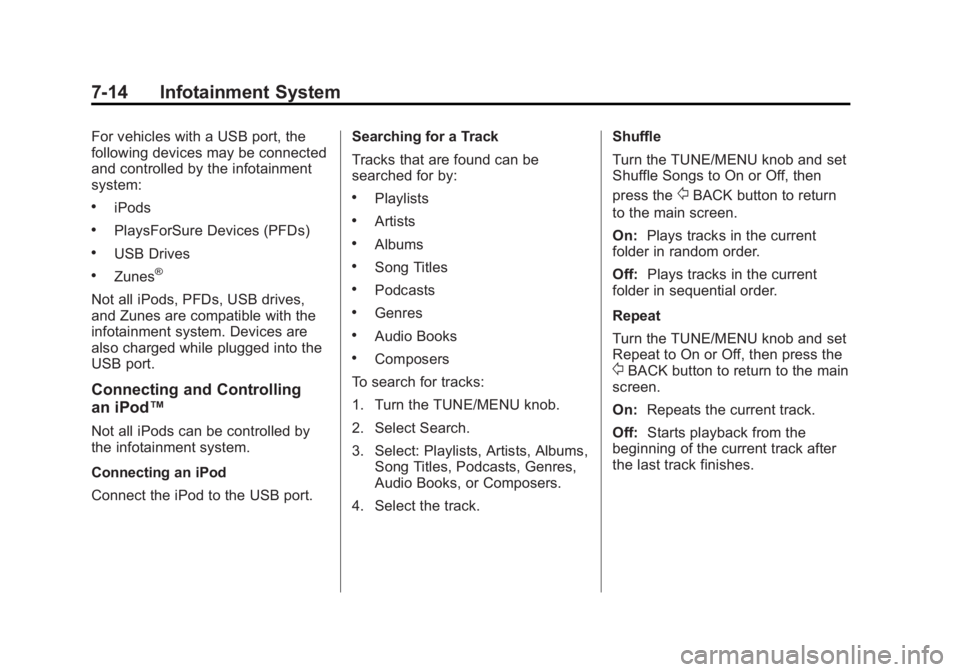
Black plate (14,1)Buick Encore Owner Manual - 2013 - crc - 1/8/13
7-14 Infotainment System
For vehicles with a USB port, the
following devices may be connected
and controlled by the infotainment
system:
.iPods
.PlaysForSure Devices (PFDs)
.USB Drives
.Zunes®
Not all iPods, PFDs, USB drives,
and Zunes are compatible with the
infotainment system. Devices are
also charged while plugged into the
USB port.
Connecting and Controlling
an iPod™
Not all iPods can be controlled by
the infotainment system.
Connecting an iPod
Connect the iPod to the USB port.Searching for a Track
Tracks that are found can be
searched for by:
.Playlists
.Artists
.Albums
.Song Titles
.Podcasts
.Genres
.Audio Books
.Composers
To search for tracks:
1. Turn the TUNE/MENU knob.
2. Select Search.
3. Select: Playlists, Artists, Albums, Song Titles, Podcasts, Genres,
Audio Books, or Composers.
4. Select the track. Shuffle
Turn the TUNE/MENU knob and set
Shuffle Songs to On or Off, then
press the
/BACK button to return
to the main screen.
On: Plays tracks in the current
folder in random order.
Off: Plays tracks in the current
folder in sequential order.
Repeat
Turn the TUNE/MENU knob and set
Repeat to On or Off, then press the
/BACK button to return to the main
screen.
On: Repeats the current track.
Off: Starts playback from the
beginning of the current track after
the last track finishes.
Page 163 of 368

Black plate (15,1)Buick Encore Owner Manual - 2013 - crc - 1/8/13
Infotainment System 7-15
Connecting and Controlling a
PlaysForSure Device (PFD)
or Zune
Connecting a PFD or Zune
Connect the PFD or Zune to the
USB port.
Searching for a Track
Tracks can be searched for by:
.Playlists
.Artists
.Albums
.Song Titles
.Podcasts
.Genres
To search for tracks:
1. Turn the TUNE/MENU knob.
2. Select Search.
3. Select: Playlists, Artists, Albums, Song Titles, Podcasts,
or Genres.
4. Select the track. Shuffle Functionality
Turn the TUNE/MENU knob and set
Shuffle Songs to On or Off.
On:
Plays current tracks in random
order.
Off: Plays current tracks in
sequential order.
Repeat Functionality
Turn the TUNE/MENU knob and set
Repeat to On or Off.
Repeat On: Repeats the current
track.
Repeat Off: Starts playback from
the beginning of the current track
after the last track finishes.Connecting and Controlling a
USB Drive
The infotainment system can only
play back .mp3 and .wma files from
a USB drive.
Only the first 10,000 songs are
recognized on the device. When a device is not supported, the
message
“No supported data found.
You can safely disconnect the
device” appears.
Connecting a USB Drive
Connect the USB drive to the
USB port.
Searching for a Track
It is normal for the search feature to
take some time to display the
information after reading the device
due to the amount of information
stored.
Files that do not have any meta
data stored in the ID3 tag display as
Unknown.
Tracks can be searched for by:
.Playlists—This only displays if a
playlist is found on the device.
.Artists
.Albums
.Song Titles
.Genres
Page 164 of 368

Black plate (16,1)Buick Encore Owner Manual - 2013 - crc - 1/8/13
7-16 Infotainment System
.Folder View
To search for tracks:
1. Turn the TUNE/MENU knob.
2. Select Search.
3. Select: Playlists, Artists, Albums, Song Titles, Genres,
or Folder View.
4. Select the track.
Shuffle Functionality
Turn the TUNE/MENU knob and set
Shuffle Songs to On or Off.
On: Plays current tracks in random
order.
Off: Plays current tracks in
sequential order.
Repeat Functionality
Turn the TUNE/MENU knob and set
Repeat to On or Off.
Repeat On: Repeats the current
track.
Repeat Off: Starts playback from
the beginning of the current track
after the last track finishes.Phone
Bluetooth
General Information
Vehicles with a Universal
Hands-free Phone (UHP) system
can use a Bluetooth
®capable
mobile phone with a Hands-Free
Profile to make and receive phone
calls. The infotainment system and
voice control are used to control the
system. The system can be used
while the ignition is in ON/RUN or
ACC/ACCESSORY. The range of
the UHP system can be up to 10 m
(33 ft). Not all phones support all
functions and not all phones work
with the UHP system.
Other Information
The Bluetooth word mark and logos
are owned by the Bluetooth®SIG,
Inc. and any use of such marks by
General Motors is under license.
Other trademarks and trade names
are those of their respective owners.
UHP Controls
Use the buttons located on the
infotainment system and the
steering wheel to operate the UHP
system.
Steering Wheel Controls
Steering wheel controls can be
used to:
.Answer incoming calls
.Confirm system information
.Start voice recognition (if
equipped)
.End a call
.Reject a call
.Cancel an operation
.Make outgoing calls using the
call list
b(Phone) orb/g(Phone/Push
to Talk, If Equipped): Press to
answer incoming calls or confirm
system information. If equipped,
press to start voice control. Press
and hold for two to three seconds to
access the call list.
Page 165 of 368

Black plate (17,1)Buick Encore Owner Manual - 2013 - crc - 1/8/13
Infotainment System 7-17
$/i(Mute/End Call):Press to
end a call, reject a call, or to cancel
an operation.
To make outgoing calls using the
call list.
1. Press
borb/g.
2. Highlight the phone number by toggling the SRC switch up
or down.
3. Dial the highlighted number by pressing
borb/g.
Infotainment System Controls
5: Press to enter the Phone
main menu.
Voice Control (If Equipped)
The voice control system uses
commands to control the system
and dial phone numbers.
Noise: The system may not
recognize voice commands if there
is too much background noise. When to Speak:
A tone sounds to
indicate that the system is ready for
a voice command. Wait for the tone
and then speak.
How to Speak: Speak clearly in a
calm and natural voice.
Audio System
When using the UHP system, sound
comes through the vehicle's front
audio system speakers and
overrides the audio system. Use
the
O/ VOL knob during a call to
change the volume level. The
adjusted volume level remains in
memory for later calls. The system
maintains a minimum volume level.
Turning Bluetooth On or Off
1. Press the CONFIG button.
2. Select Phone Menu.
3. Select Bluetooth Settings.
4. Select Bluetooth.
5. Select Activation.
6. Select Yes or No. Changing Bluetooth Code
The default Bluetooth code should
work with most mobile phones.
If you are having difficulty pairing
your mobile phone, you can change
the code at any time.
1. Press the CONFIG button.
2. Select Phone Menu.
3. Select Bluetooth Settings.
4. Select Bluetooth.
5. Select Change Bluetooth Code.
6. Enter a new four-digit code, then
select OK.
Ring Volume
There are three different volumes
available for the UHP system.
To change the ring volume:
1. Press the CONFIG button.
2. Select Phone Menu.
3. Select Bluetooth Settings.
4. Select Sound & Signal.
5. Select Ring Volume.
Page 166 of 368

Black plate (18,1)Buick Encore Owner Manual - 2013 - crc - 1/8/13
7-18 Infotainment System
6. Select Ring Volume 1, 2, or 3.
Ring Tone
There are different ring tones
available for the UHP system.
To change the ring tone:
1. Press the CONFIG button.
2. Select Phone Menu.
3. Select Bluetooth Settings.
4. Select Sound & Signal.
5. Select Ring Tones.
6. Select the tone.
Pairing
A Bluetooth enabled mobile phone
must be paired to the UHP system
first and then connected to the
vehicle before it can be used. See
the mobile phone manufacturer's
user guide for Bluetooth functions
before pairing the mobile phone.
.Up to five mobile phones can be
paired to the UHP system.
.The pairing process is disabled
when the vehicle is moving.
.The UHP system connects with
the first available paired mobile
phone in the order the phone
was paired.
.Only one paired mobile phone
can be connected to the UHP
system at a time.
.Pairing should only need to be
completed once, unless changes
to the pairing information have
been made or the mobile phone
is deleted.
Using UHP with Infotainment
Controls
Pairing a Phone
If your mobile phone has simple
pairing or auto discovery features,
they need to be turned off before
the mobile phone can be paired to
the UHP system. See the mobile
phone manufacturer's user guide for
information on these features.
1. Press the CONFIG button.
2. Select Phone Menu.
3. Select Bluetooth Settings.4. Select Bluetooth.
5. Select Pair Device, then press
the MENU button. A four-digit
number appears on the display
and the UHP system goes into
discovery mode.
6. Start the pairing process on the mobile phone that will be paired
to the vehicle. Reference the
mobile phone manufacturer's
user guide for information on this
process.
Locate the device named UHP
followed by a four-digit number
in the list on the mobile phone
and follow the instructions on the
mobile phone. Enter the
four-digit code provided by the
system if necessary, then follow
the instructions on the
infotainment display screen.
7. Repeat Steps 1–5 to pair additional mobile phones.
Page 167 of 368

Black plate (19,1)Buick Encore Owner Manual - 2013 - crc - 1/8/13
Infotainment System 7-19
Viewing All Paired and Connected
Phones
To view all available mobile phones
that are paired to the UHP system:
1. Press the CONFIG button.
2. Select Phone Menu.
3. Select Bluetooth Settings.
4. Select Bluetooth.
5. Select Device List.
6. Repeat Steps 1–4 to pairadditional mobile phones.
Deleting a Paired Phone
To remove a paired mobile phone
from the UHP system:
1. Press the CONFIG button.
2. Select Phone Menu.
3. Select Bluetooth Settings.
4. Select Bluetooth.
5. Select Device List.
6. Select the mobile phone to delete and follow the on screen
prompts. Connecting to a Different Phone
To connect to a different paired
mobile phone, the new mobile
phone must be in the vehicle and
available to be connected to the
UHP system before the process is
started.
To connect to a different phone:
1. Press the CONFIG button.
2. Select Phone Menu.
3. Select Bluetooth Settings.
4. Select Bluetooth.
5. Select Device List.
6. Select the new mobile phone to
link to and follow the on screen
prompts.
If delete is selected, the highlighted
mobile phone will be deleted.
Making a Call Using Phone Book
and Call List
For mobile phones that support the
phone book and call list features,
the UHP system can use the
contacts and call list stored on your mobile phone to make calls. See
your mobile phone manufacturer's
user guide or contact your wireless
provider to find out if this feature is
supported by your mobile phone.
The time it takes to download the
phone book and call list from your
mobile phone to the UHP system
can vary depending on the size of
the phone book and call list stored
on your mobile phone.
When a mobile phone supports the
phone book and call list features,
the Phone Book, and Call List
menus are automatically available.
The Phone Book menu allows you
to access the phone book stored in
the mobile phone to make a call.
The Call List menu allows you to
access the phone numbers from the
Incoming Calls, Outgoing Calls, and
Missed Calls menus on your mobile
phone to make a call.
To make a call using the Phone
Book menu:
1. Press the CONFIG button.
Page 168 of 368
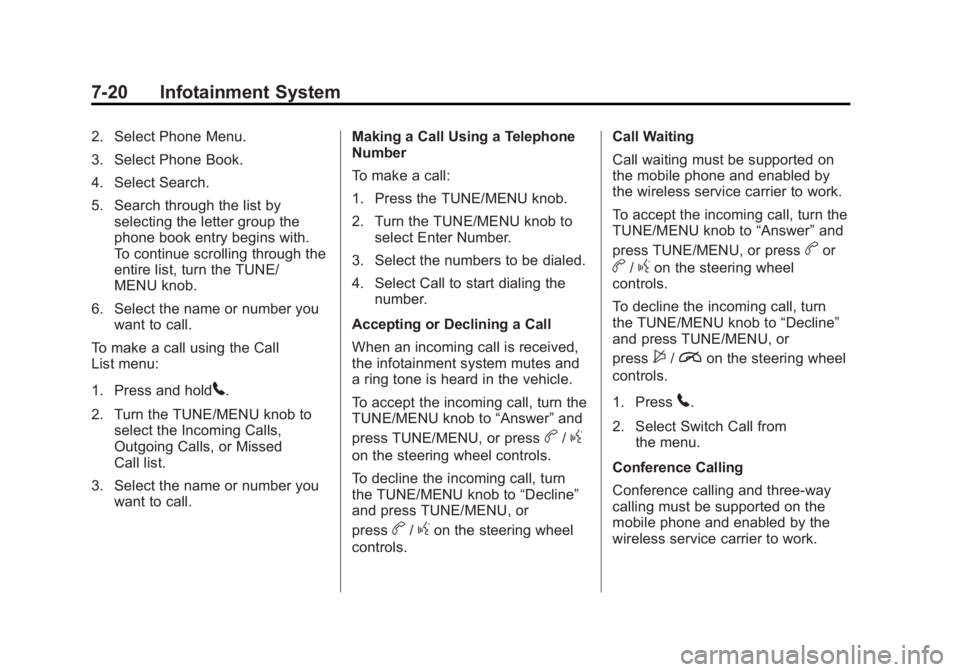
Black plate (20,1)Buick Encore Owner Manual - 2013 - crc - 1/8/13
7-20 Infotainment System
2. Select Phone Menu.
3. Select Phone Book.
4. Select Search.
5. Search through the list byselecting the letter group the
phone book entry begins with.
To continue scrolling through the
entire list, turn the TUNE/
MENU knob.
6. Select the name or number you want to call.
To make a call using the Call
List menu:
1. Press and hold
5.
2. Turn the TUNE/MENU knob to select the Incoming Calls,
Outgoing Calls, or Missed
Call list.
3. Select the name or number you want to call. Making a Call Using a Telephone
Number
To make a call:
1. Press the TUNE/MENU knob.
2. Turn the TUNE/MENU knob to
select Enter Number.
3. Select the numbers to be dialed.
4. Select Call to start dialing the number.
Accepting or Declining a Call
When an incoming call is received,
the infotainment system mutes and
a ring tone is heard in the vehicle.
To accept the incoming call, turn the
TUNE/MENU knob to “Answer”and
press TUNE/MENU, or press
b/g
on the steering wheel controls.
To decline the incoming call, turn
the TUNE/MENU knob to “Decline”
and press TUNE/MENU, or
press
b/gon the steering wheel
controls. Call Waiting
Call waiting must be supported on
the mobile phone and enabled by
the wireless service carrier to work.
To accept the incoming call, turn the
TUNE/MENU knob to
“Answer”and
press TUNE/MENU, or press
bor
b/gon the steering wheel
controls.
To decline the incoming call, turn
the TUNE/MENU knob to “Decline”
and press TUNE/MENU, or
press
$/ion the steering wheel
controls.
1. Press
5.
2. Select Switch Call from the menu.
Conference Calling
Conference calling and three-way
calling must be supported on the
mobile phone and enabled by the
wireless service carrier to work.
Page 169 of 368
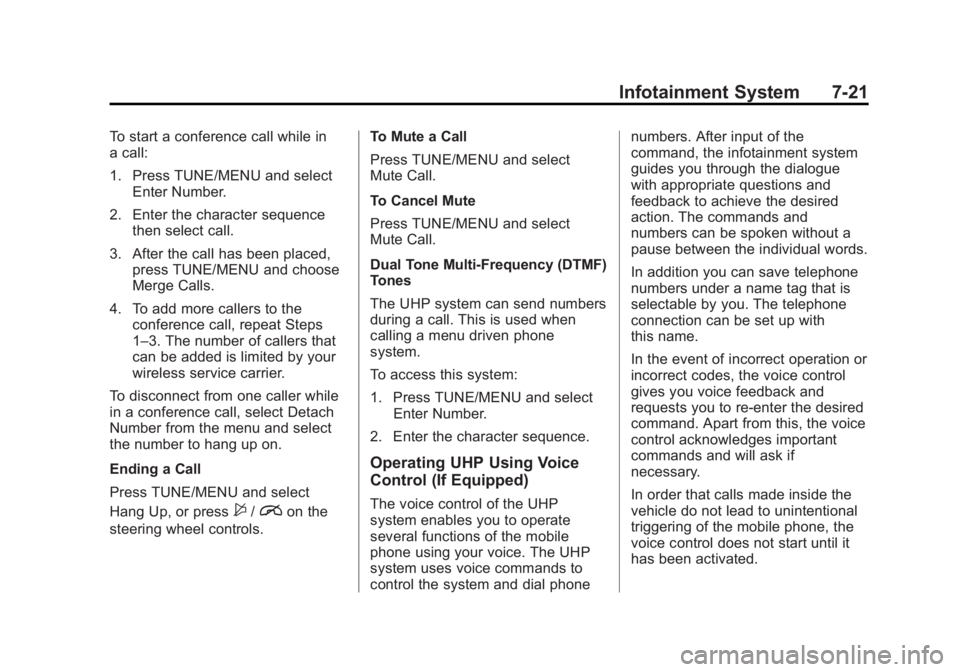
Black plate (21,1)Buick Encore Owner Manual - 2013 - crc - 1/8/13
Infotainment System 7-21
To start a conference call while in
a call:
1. Press TUNE/MENU and selectEnter Number.
2. Enter the character sequence then select call.
3. After the call has been placed, press TUNE/MENU and choose
Merge Calls.
4. To add more callers to the conference call, repeat Steps
1–3. The number of callers that
can be added is limited by your
wireless service carrier.
To disconnect from one caller while
in a conference call, select Detach
Number from the menu and select
the number to hang up on.
Ending a Call
Press TUNE/MENU and select
Hang Up, or press
$/ion the
steering wheel controls. To Mute a Call
Press TUNE/MENU and select
Mute Call.
To Cancel Mute
Press TUNE/MENU and select
Mute Call.
Dual Tone Multi-Frequency (DTMF)
Tones
The UHP system can send numbers
during a call. This is used when
calling a menu driven phone
system.
To access this system:
1. Press TUNE/MENU and select
Enter Number.
2. Enter the character sequence.
Operating UHP Using Voice
Control (If Equipped)
The voice control of the UHP
system enables you to operate
several functions of the mobile
phone using your voice. The UHP
system uses voice commands to
control the system and dial phone numbers. After input of the
command, the infotainment system
guides you through the dialogue
with appropriate questions and
feedback to achieve the desired
action. The commands and
numbers can be spoken without a
pause between the individual words.
In addition you can save telephone
numbers under a name tag that is
selectable by you. The telephone
connection can be set up with
this name.
In the event of incorrect operation or
incorrect codes, the voice control
gives you voice feedback and
requests you to re-enter the desired
command. Apart from this, the voice
control acknowledges important
commands and will ask if
necessary.
In order that calls made inside the
vehicle do not lead to unintentional
triggering of the mobile phone, the
voice control does not start until it
has been activated.
Page 170 of 368

Black plate (22,1)Buick Encore Owner Manual - 2013 - crc - 1/8/13
7-22 Infotainment System
Activating the Voice Control
For vehicles without a navigation
system, press
borb/gon the
steering wheel to activate the voice
control of the UHP system.
For vehicles with a navigation
system, press
borb/gon the
steering wheel to activate the voice
control of the UHP system. The
system responds with a tone. After
the tone, say ”Phone.“
For the duration of the dialogue, any
audio source that is active is muted,
and any traffic news fade-in is
canceled.
Adjusting the Volume for Voice
Output
Turn the volume knob of the
infotainment system or press
the + / - buttons on the steering
wheel. Canceling Dialogue
Any of the following will deactivate
the voice control and cancel the
dialogue:
.Press$/ion the steering
wheel controls.
.Enter the command “Cancel.”
.Do not enter a command for
some time.
.The command is unrecognized
after three tries.
Main Menu Commands
The UHP system has a set of main
menu commands that are available
when voice control is first started.
After the voice control is activated, a
short tone indicates that the voice
control system is waiting for a
command.
Available commands:
.“Dial”
.“Call”
.“Re-dial”
.“Save”
.“Delete”
.“Directory”
.“Pair”
.“Select device”
.“Voice feedback”
.“Help”
.“Cancel”
Frequently Used Commands
Here is a list of frequently used
commands:
.“Help”: the dialogue is
terminated and all commands
available in the current context
are enumerated.
.“Cancel”: the voice control is
deactivated.
.“Yes”: a suitable action is
triggered depending on the
context.
.“No”: a suitable action is
triggered depending on the
context.