BUICK ENCORE 2019 Get To Know Guide
Manufacturer: BUICK, Model Year: 2019, Model line: ENCORE, Model: BUICK ENCORE 2019Pages: 16, PDF Size: 2.13 MB
Page 11 of 16
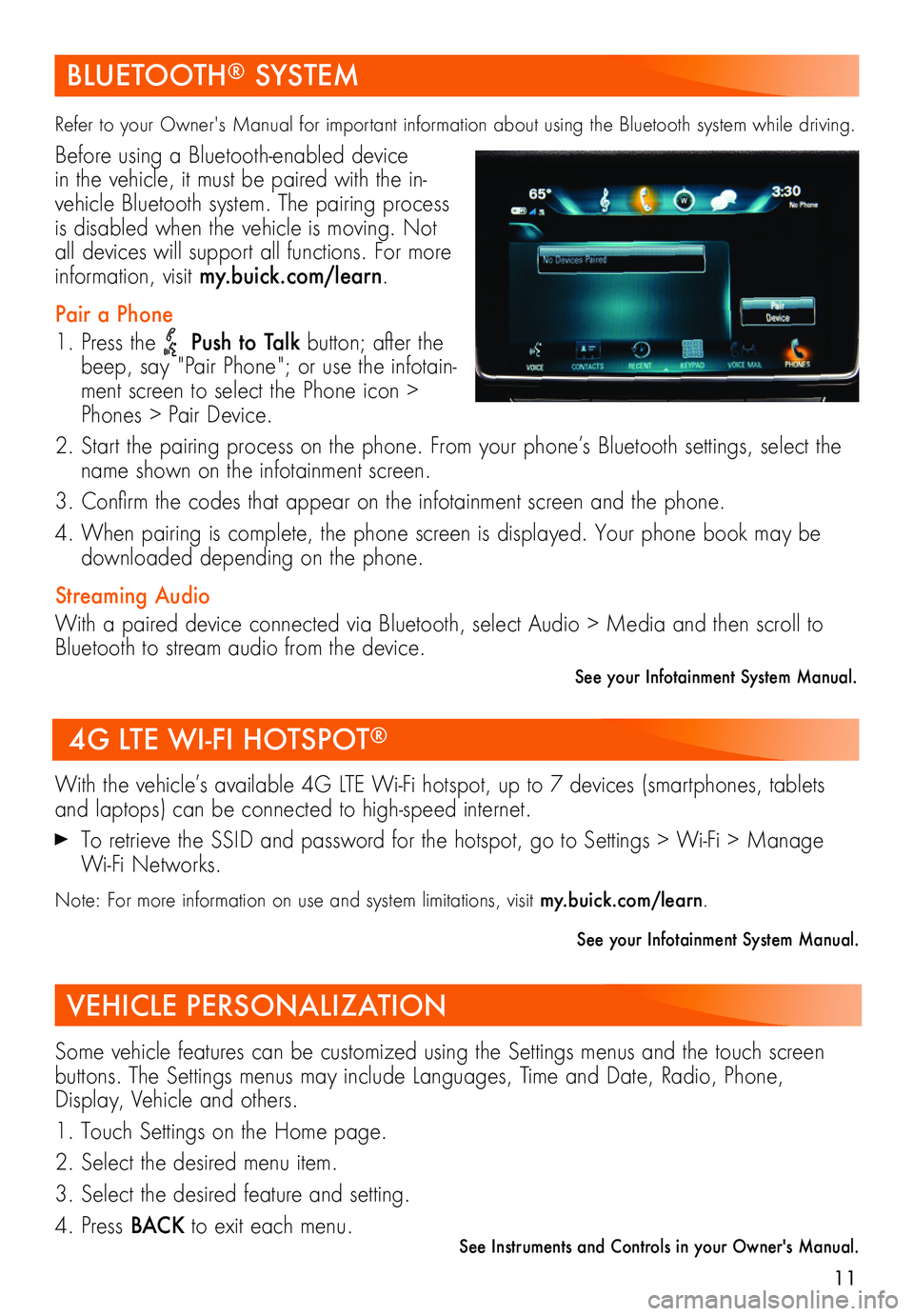
11
BLUETOOTH® SYSTEM
Refer to your Owner's Manual for important information about using the Bluetooth system while driving.
Before using a Bluetooth-enabled device in the vehicle, it must be paired with the in-vehicle Bluetooth system. The pairing process is disabled when the vehicle is moving. Not all devices will support all functions. For more information, visit my.buick.com/learn.
Pair a Phone
1. Press the Push to Talk button; after the beep, say "Pair Phone"; or use the infotain-ment screen to select the Phone icon > Phones > Pair Device.
2. Start the pairing process on the phone. From your phone’s Bluetooth settings, select the name shown on the infotainment screen.
3. Confirm the codes that appear on the infotainment screen and the phone.
4. When pairing is complete, the phone screen is displayed. Your phone book may be downloaded depending on the phone.
Streaming Audio
With a paired device connected via Bluetooth, select Audio > Media and then scroll to Bluetooth to stream audio from the device.
See your Infotainment System Manual.
4G LTE WI-FI HOTSPOT®
With the vehicle’s available 4G LTE Wi-Fi hotspot, up to 7 devices (smartphones, tablets and laptops) can be connected to high-speed internet.
To retrieve the SSID and password for the hotspot, go to Settings > Wi-Fi > Manage Wi-Fi Networks.
Note: For more information on use and system limitations, visit my.buick.com/learn.
See your Infotainment System Manual.
VEHICLE PERSONALIZATION
Some vehicle features can be customized using the Settings menus and the touch screen buttons. The Settings menus may include Languages, Time and Date, Radio, Phone, Display, Vehicle and others.
1. Touch Settings on the Home page.
2. Select the desired menu item.
3. Select the desired feature and setting.
4. Press BAC K to exit each menu.See Instruments and Controls in your Owner's Manual.
Page 12 of 16
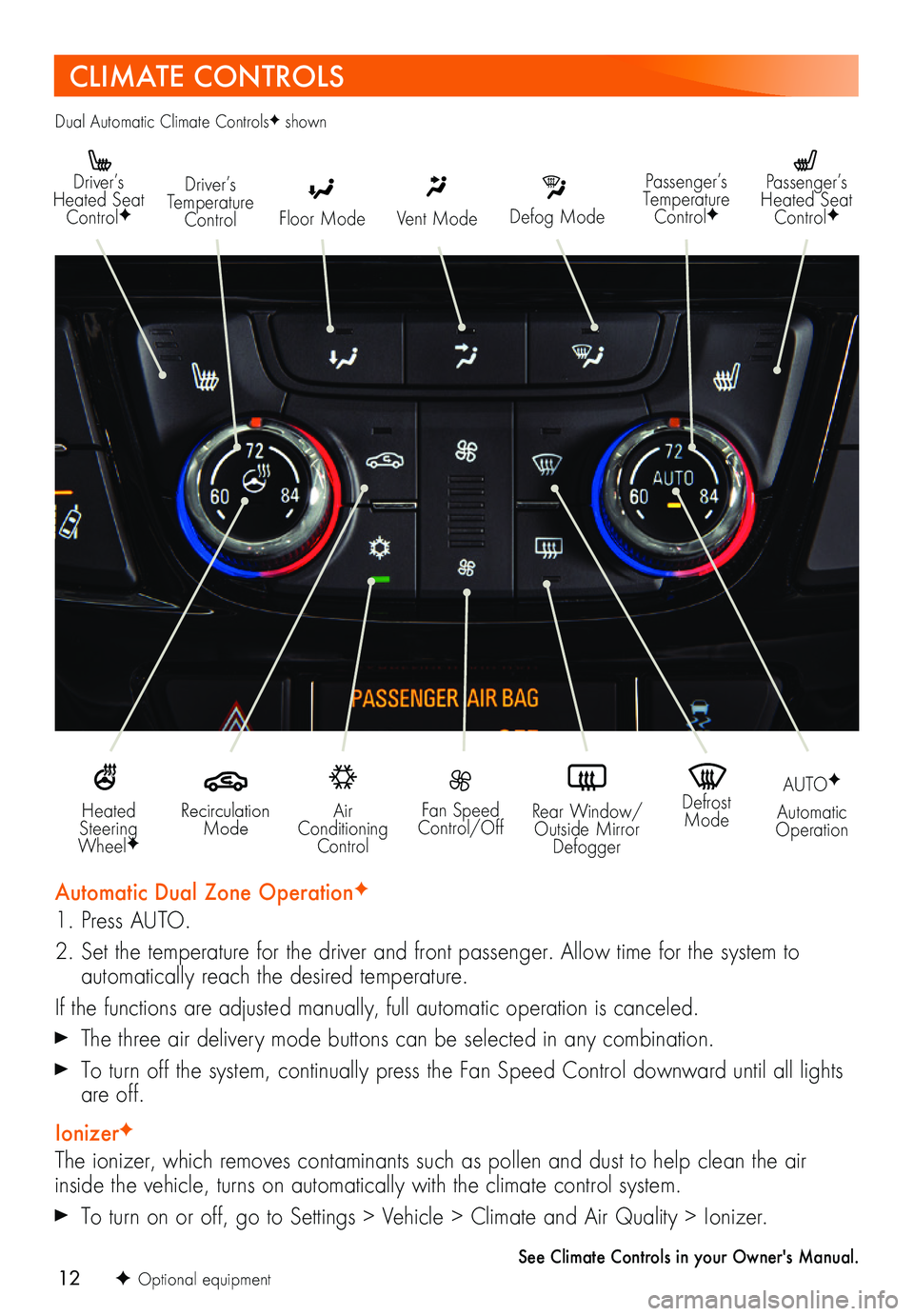
12
CLIMATE CONTROLS
Driver’s Heated Seat ControlFDefog Mode
Passenger’s Temperature ControlF
Passenger’s Heated Seat ControlFFloor Mode
Driver’s Temperature ControlVent Mode
Air Conditioning Control
Recirculation Mode
Fan Speed Control/Off
Defrost Mode
AUTOF
Automatic OperationRear Window/ Outside Mirror Defogger
Heated Steering WheelF
Automatic Dual Zone OperationF
1. Press AUTO.
2. Set the temperature for the driver and front passenger. Allow time for the system to
automatically reach the desired temperature.
If the functions are adjusted manually, full automatic operation is canceled.
The three air delivery mode buttons can be selected in any combination.
To turn off the system, continually press the Fan Speed Control downward until all lights are off.
IonizerF
The ionizer, which removes contaminants such as pollen and dust to help clean the air inside the vehicle, turns on automatically with the climate control system.
To turn on or off, go to Settings > Vehicle > Climate and Air Quality > Ionizer.
See Climate Controls in your Owner's Manual.
Dual Automatic Climate ControlsF shown
F Optional equipment
Page 13 of 16
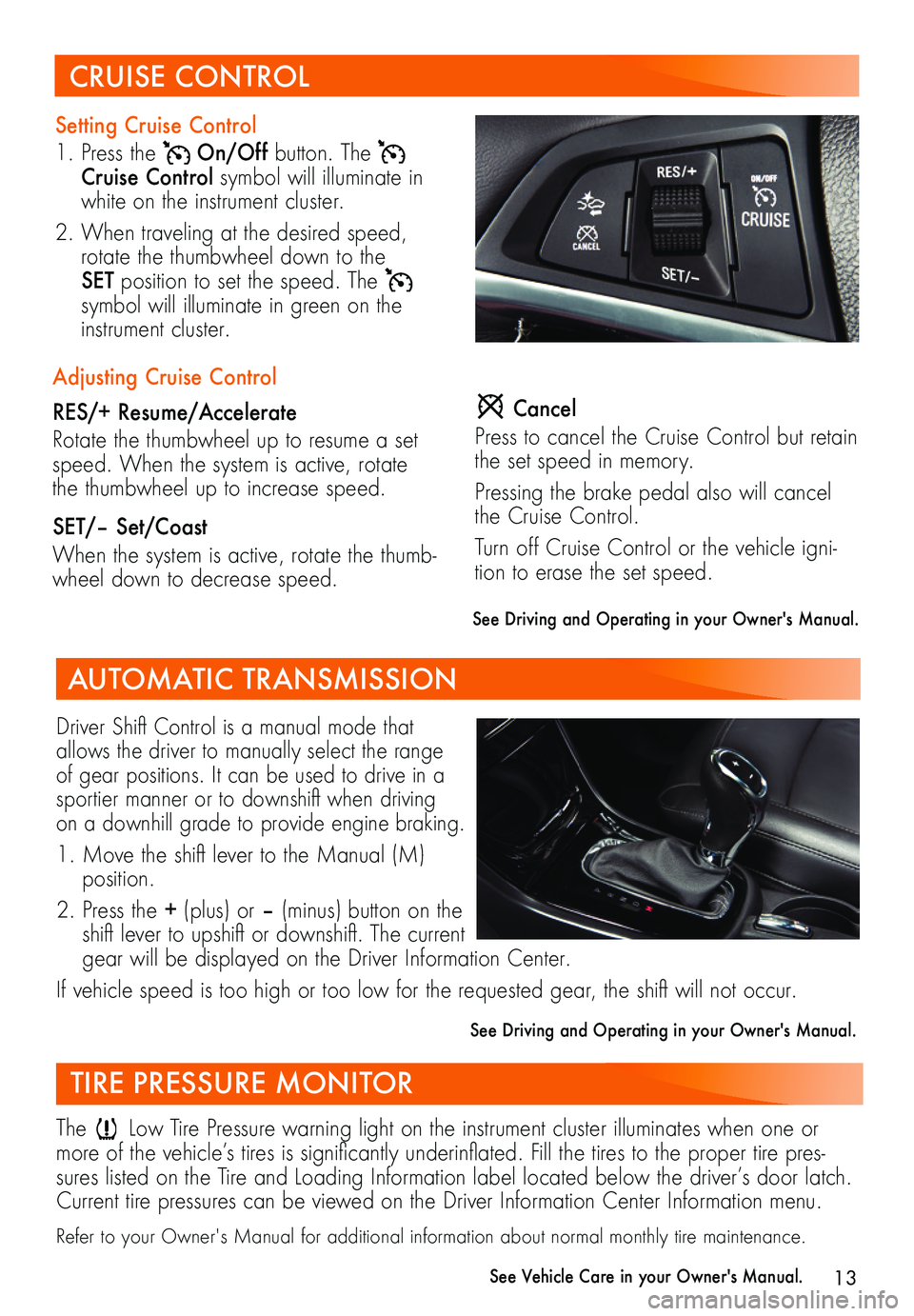
13
Driver Shift Control is a manual mode that allows the driver to manually select the range of gear positions. It can be used to drive in a sportier manner or to downshift when driving on a downhill grade to provide engine braking.
1. Move the shift lever to the Manual (M) position.
2. Press the + (plus) or – (minus) button on the shift lever to upshift or downshift. The current gear will be displayed on the Driver Information Center.
If vehicle speed is too high or too low for the requested gear, the shift will not occur.
See Driving and Operating in your Owner's Manual.
CRUISE CONTROL
Setting Cruise Control
1. Press the On/Off button. The Cruise Control symbol will illuminate in white on the instrument cluster.
2. When traveling at the desired speed, rotate the thumbwheel down to the SET position to set the speed. The
symbol will illuminate in green on the instrument cluster.
Cancel
Press to cancel the Cruise Control but retain the set speed in memory.
Pressing the brake pedal also will cancel the Cruise Control.
Turn off Cruise Control or the vehicle igni-tion to erase the set speed.
Adjusting Cruise Control
RES/+ Resume/Accelerate
Rotate the thumbwheel up to resume a set speed. When the system is active, rotate the thumbwheel up to increase speed.
SET/– Set/Coast
When the system is active, rotate the thumb-wheel down to decrease speed.
See Driving and Operating in your Owner's Manual.
TIRE PRESSURE MONITOR
The Low Tire Pressure warning light on the instrument cluster illuminates when one or more of the vehicle’s tires is significantly underinflated. Fill the tires to the proper tire pres-sures listed on the Tire and Loading Information label located below the driver’s door latch. Current tire pressures can be viewed on the Driver Information Center Information menu.
Refer to your Owner's Manual for additional information about normal monthly tire maintenance.
See Vehicle Care in your Owner's Manual.
AUTOMATIC TRANSMISSION
Page 14 of 16
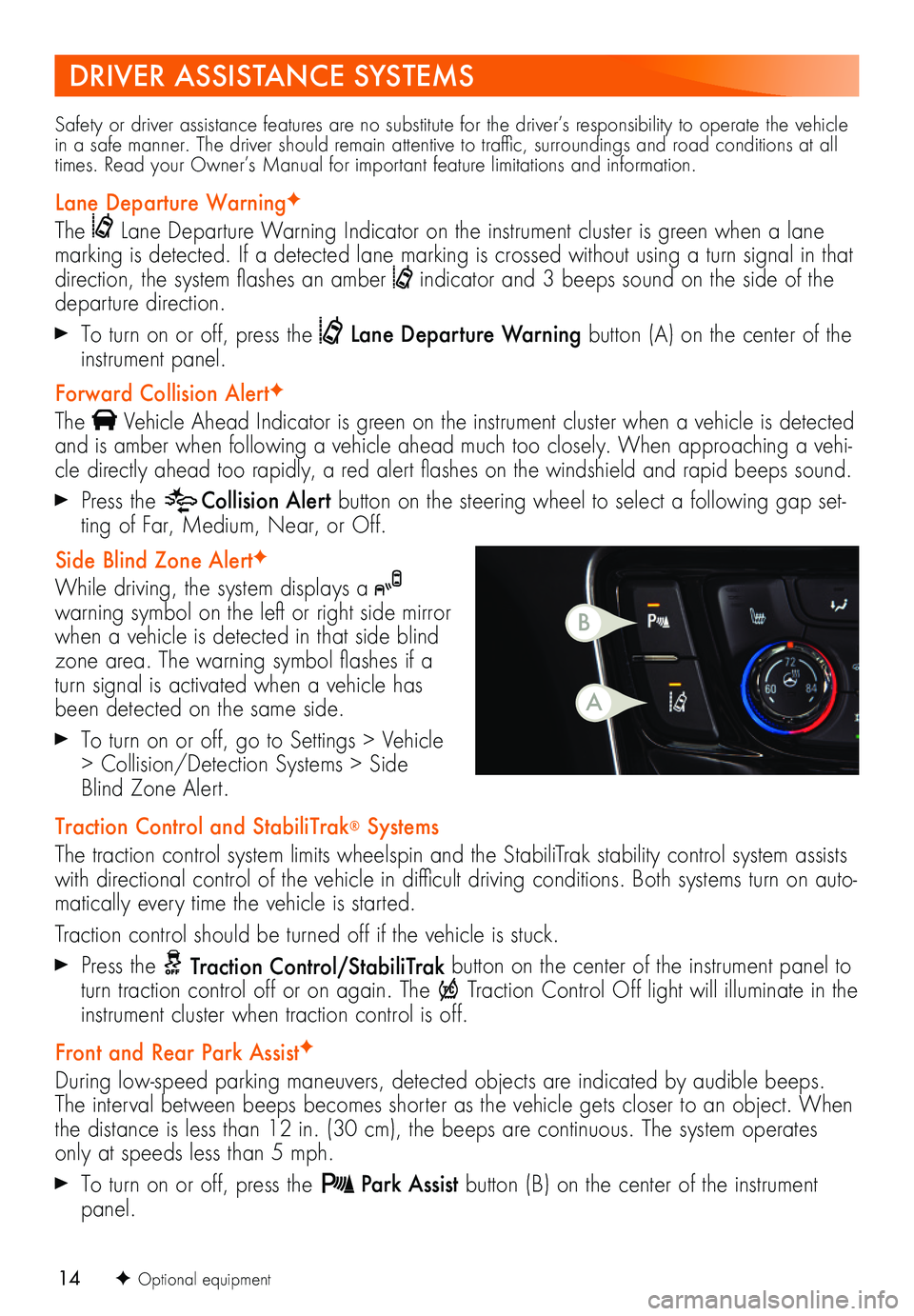
14F Optional equipment
Safety or driver assistance features are no substitute for the driver’s responsibility to operate the vehicle in a safe manner. The driver should remain attentive to traffic, surroundings and road conditions at all times. Read your Owner’s Manual for important feature limitations and information.
Lane Departure WarningF
The Lane Departure Warning Indicator on the instrument cluster is green when a lane marking is detected. If a detected lane marking is crossed without using a turn signal in that direction, the system flashes an amber indicator and 3 beeps sound on the side of the departure direction.
To turn on or off, press the Lane Departure Warning button (A) on the center of the instrument panel.
Forward Collision AlertF
The Vehicle Ahead Indicator is green on the instrument cluster when a vehicle is detected and is amber when following a vehicle ahead much too closely. When approaching a vehi-cle directly ahead too rapidly, a red alert flashes on the windshield and rapid beeps sound.
Press the Collision Alert button on the steering wheel to select a following gap set-ting of Far, Medium, Near, or Off.
Side Blind Zone AlertF
While driving, the system displays a warning symbol on the left or right side mirror when a vehicle is detected in that side blind zone area. The warning symbol flashes if a turn signal is activated when a vehicle has been detected on the same side.
To turn on or off, go to Settings > Vehicle > Collision/Detection Systems > Side Blind Zone Alert.
Traction Control and StabiliTrak® Systems
The traction control system limits wheelspin and the StabiliTrak stability control system assists with directional control of the vehicle in difficult driving conditions. Both systems turn on auto-matically every time the vehicle is started.
Traction control should be turned off if the vehicle is stuck.
Press the Traction Control/StabiliTrak button on the center of the instrument panel to turn traction control off or on again. The Traction Control Off light will illuminate in the instrument cluster when traction control is off.
Front and Rear Park AssistF
During low-speed parking maneuvers, detected objects are indicated by audible beeps. The interval between beeps becomes shorter as the vehicle gets closer to an object. When the distance is less than 12 in. (30 cm), the beeps are continuous. The system operates only at speeds less than 5 mph.
To turn on or off, press the Park Assist button (B) on the center of the instrument panel.
DRIVER ASSISTANCE SYSTEMS
B
A
Page 15 of 16
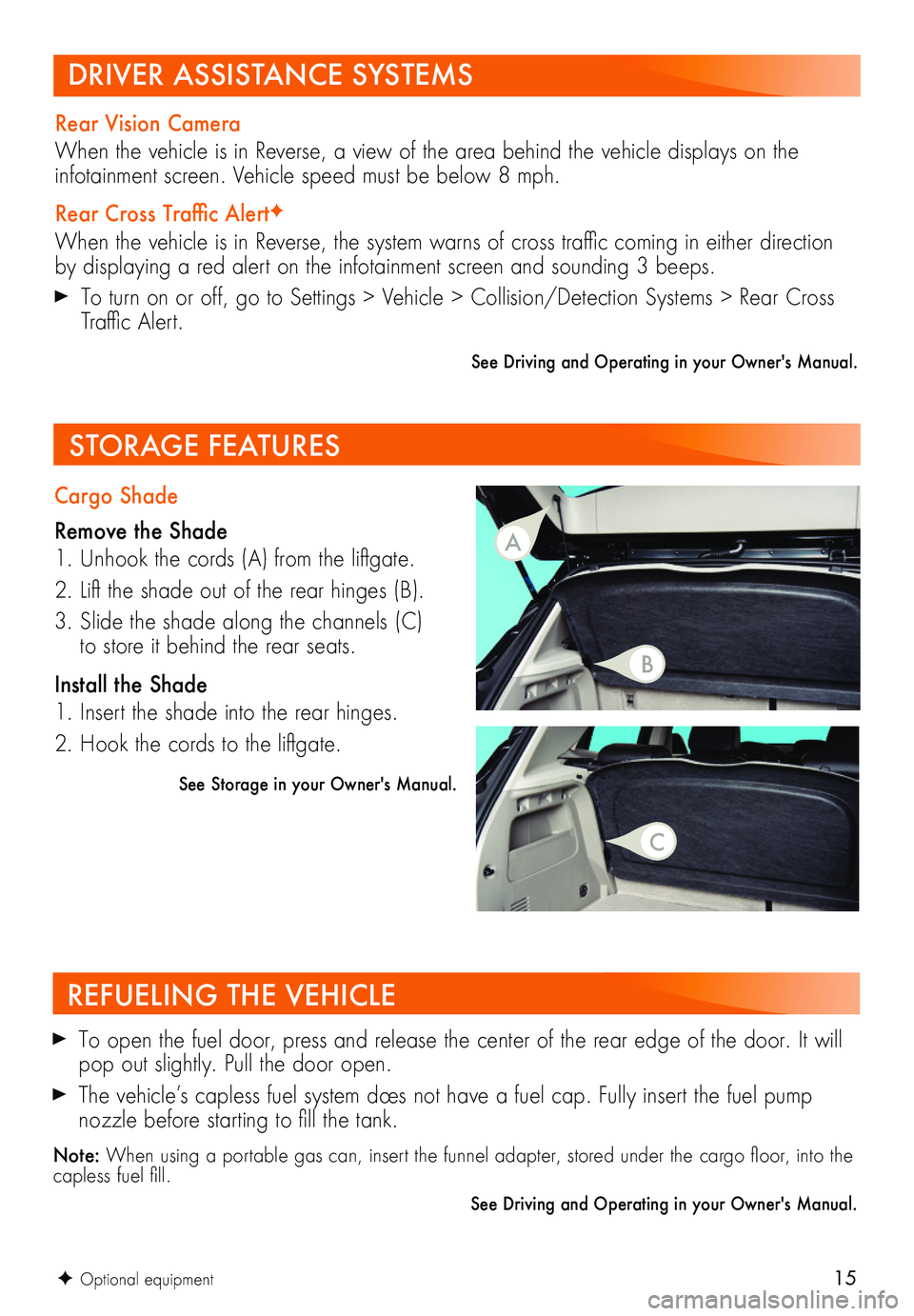
15
REFUELING THE VEHICLE
To open the fuel door, press and release the center of the rear edge of the door. It will pop out slightly. Pull the door open.
The vehicle’s capless fuel system does not have a fuel cap. Fully insert the fuel pump
nozzle before starting to fill the tank.
Note: When using a portable gas can, insert the funnel adapter, stored under the cargo floor, into the capless fuel fill.
See Driving and Operating in your Owner's Manual.
Cargo Shade
Remove the Shade
1. Unhook the cords (A) from the liftgate.
2. Lift the shade out of the rear hinges (B).
3. Slide the shade along the channels (C) to store it behind the rear seats.
Install the Shade
1. Insert the shade into the rear hinges.
2. Hook the cords to the liftgate.
See Storage in your Owner's Manual.
STORAGE FEATURES
DRIVER ASSISTANCE SYSTEMS
Rear Vision Camera
When the vehicle is in Reverse, a view of the area behind the vehicle displays on the
infotainment screen. Vehicle speed must be below 8 mph.
Rear Cross Traffic AlertF
When the vehicle is in Reverse, the system warns of cross traffic coming in either direction by displaying a red alert on the infotainment screen and sounding 3 beeps.
To turn on or off, go to Settings > Vehicle > Collision/Detection Systems > Rear Cross Traffic Alert.
See Driving and Operating in your Owner's Manual.
F Optional equipment
A
B
C
Page 16 of 16
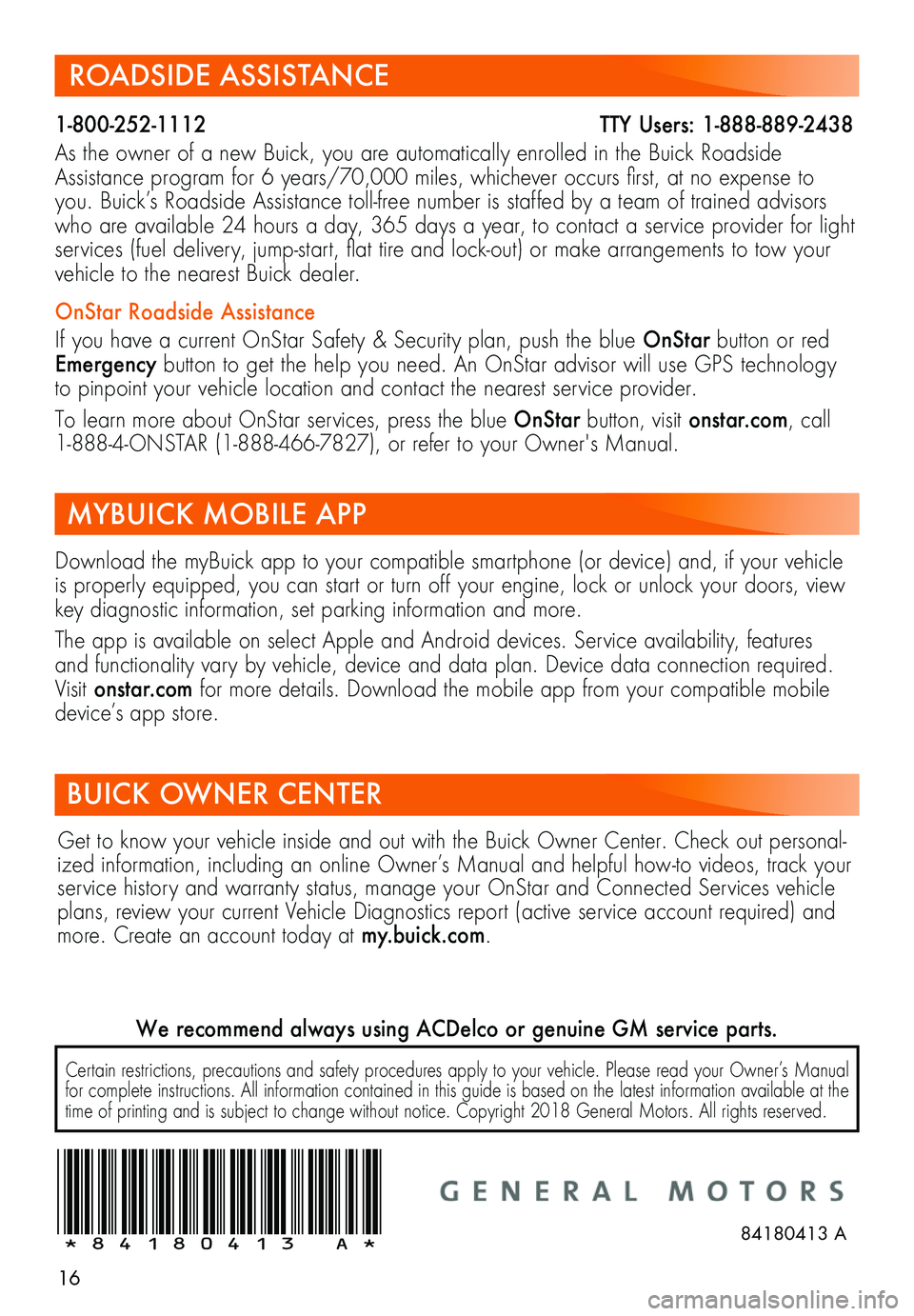
16
ROADSIDE ASSISTANCE
1-800-252-1112 T\
TY Users: 1-888-889-2438
As the owner of a new Buick, you are automatically enrolled in the Buick Roadside Assistance program for 6 years/70,000 miles, whichever occurs first, at no expense to you. Buick’s Roadside Assistance toll-free number is staffed by a team of trained advisors who are available 24 hours a day, 365 days a year, to contact a service provider for light services (fuel delivery, jump-start, flat tire and lock-out) or make arrangements to tow your vehicle to the nearest Buick dealer.
OnStar Roadside Assistance
If you have a current OnStar Safety & Security plan, push the blue OnStar button or red Emergency button to get the help you need. An OnStar advisor will use GPS technology to pinpoint your vehicle location and contact the nearest service provider.
To learn more about OnStar services, press the blue OnStar button, visit onstar.com, call 1-888-4-ONSTAR (1-888-466-7827), or refer to your Owner's Manual.
BUICK OWNER CENTER
MYBUICK MOBILE APP
Download the myBuick app to your compatible smartphone (or device) and, if your vehicle is properly equipped, you can start or turn off your engine, lock or unlock your doors, view key diagnostic information, set parking information and more.
The app is available on select Apple and Android devices. Service availability, features and functionality vary by vehicle, device and data plan. Device data connection required. Visit onstar.com for more details. Download the mobile app from your compatible mobile device’s app store.
Certain restrictions, precautions and safety procedures apply to your vehicle. Please read your Owner’s Manual for complete instructions. All information contained in this guide is based on the latest information available at the time of printing and is subject to change without notice. Copyright 2018 General Motors. All rights reserved.
We recommend always using ACDelco or genuine GM service parts.
!84180413=A!84180413 A
Get to know your vehicle inside and out with the Buick Owner Center. Check out personal-ized information, including an online Owner’s Manual and helpful how-to videos, track your service history and warranty status, manage your OnStar and Connected Services vehicle plans, review your current Vehicle Diagnostics report (active service account required) and more. Create an account today at my.buick.com.