ECO mode BUICK RANDEZVOUS 2007 Owner's Guide
[x] Cancel search | Manufacturer: BUICK, Model Year: 2007, Model line: RANDEZVOUS, Model: BUICK RANDEZVOUS 2007Pages: 528, PDF Size: 2.99 MB
Page 267 of 528

To use the PTY interrupt feature, press and hold
the P-TYPE button until a beep sounds on the
PTY you want to interrupt with. When selected, an
asterisk appears beside that PTY on the display.
You can select multiple interrupts if desired. While
you are listening to a CD, the last selected RDS
station interrupts play if that selected program type
format is broadcast.
SCAN:Scan the stations within a PTY by
performing the following:
1. Press the P-TYPE button to activate program
type select mode. P-TYPE and the last
selected PTY displays.
2. Turn the P-TYPE knob to select a PTY.
3. Once the desired PTY displays, press and
hold either SCAN arrow, and the radio
begins scanning the stations in the PTY.
4. Press either SCAN arrow to stop at a station.
If both P-TYPE and TRAF are on, the radio
scans for stations with the selected PTY and traffic
announcements.
BAND (Alternate Frequency):Alternate
frequency lets the radio switch to a stronger
station with the same program type. To turnalternate frequency on, press and hold BAND for
two seconds. AF ON displays. The radio can
switch to stations with a stronger frequency.
To turn alternate frequency off, press and hold
BAND again for two seconds. AF OFF displays.
The radio does not switch to other stations.
This function does not apply for XM™ Satellite
Radio Service.
Setting Preset PTYs (RDS Only)
These buttons have factory PTY presets. Up to
12 PTYs (six FM1 and six FM2), can be
programmed on the six numbered pushbuttons, by
performing the following steps:
1. Press BAND to select FM1 or FM2.
2. Press the P-TYPE button to activate program
type select mode. P-TYPE and the last
selected PTY displays.
3. Turn the P-TYPE knob to select a PTY.
4. Press and hold one of the six numbered
pushbuttons until a beep sounds. Whenever
that numbered pushbutton is pressed, the PTY
that was set will return.
5. Repeat the steps for each pushbutton.
267
Page 273 of 528

RCL (Recall):Press this knob to see how long
the current track has been playing. To change the
default on the display, track and elapsed time,
press the knob until you see the desired display,
then hold the knob until the display �ashes.
The selected display now becomes default.
BAND:Press this button to play the radio when a
CD is playing. The inactive CD(s) remains
safely inside the radio for future listening.
CD AUX (Auxiliary):Press this button to play a
CD when listening to the radio.
Using Song List Mode
The six-disc CD changer has a feature called
song list. This feature is capable of saving 20 track
selections.
To save tracks into the song list feature, perform
the following steps:
1. Turn the CD player on and load it with at least
one CD. See “LOAD CD” listed previously in
this section for more information.
2. Check to see that the CD changer is not in
song list mode. S-LIST should not display. If
S-LIST is displayed, press the SONG
LIST button to turn it off.3. Select the desired CD by pressing the
numbered pushbutton and then use the SEEK
SCAN right arrow to locate the track to be
saved. The track begins to play.
4. Press and hold the SONG LIST button to
save the track into memory. When SONG
LIST is pressed, one beep sounds. After
two seconds of continuously pressing
the SONG LIST button, two beeps sound to
con�rm that the track has been saved.
5. Repeat Steps 3 and 4 for saving other
selections.
S-LIST FULL displays if you try to save more than
20 selections.
To play the song list, press the SONG LIST
button. One beep sounds and S-LIST displays.
The recorded tracks begin to play in the order they
were saved.
Seek through the song list by using the SEEK
SCAN arrows. Seeking past the last saved track
returns to the �rst saved track.
273
Page 274 of 528

To delete tracks from the song list, perform the
following steps:
1. Turn the CD player on.
2. Press the SONG LIST button to turn song list
on. S-LIST displays.
3. Press the SEEK SCAN arrows to select the
desired track to be deleted.
4. Press and hold the SONG LIST button for
two seconds. When SONG LIST is pressed,
one beep sounds. After two seconds of
continuously pressing the SONG LIST button,
two beeps sound to con�rm that the track
has been deleted.
After a track has been deleted, the remaining
tracks are moved up the list. When another track
is added to the song list, the track is added to
the end of the list.To delete the entire song list, perform the following
steps:
1. Turn the CD player on.
2. Press the SONG LIST button to turn song list
on. S-LIST displays.
3. Press and hold the SONG LIST button for
more than four seconds. One beep sounds,
followed by two beeps after two seconds, and
a �nal beep sounds after four seconds.
S-LIST EMPTY displays indicating the song
list has been deleted.
If a CD is ejected, and the song list contains
saved tracks from that CD, those tracks are
automatically deleted from the song list. Any tracks
saved to the song list again are added to the
bottom of the list.
To end song list mode, press the SONG LIST
button. One beep sounds and S-LIST is removed
from the display.
274
Page 286 of 528
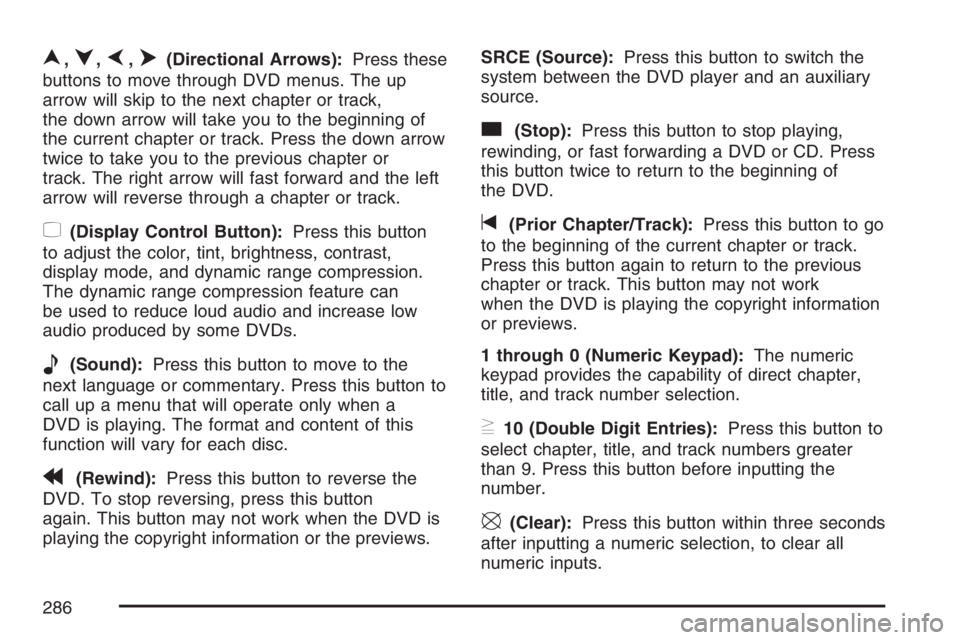
n,q,p,o(Directional Arrows):Press these
buttons to move through DVD menus. The up
arrow will skip to the next chapter or track,
the down arrow will take you to the beginning of
the current chapter or track. Press the down arrow
twice to take you to the previous chapter or
track. The right arrow will fast forward and the left
arrow will reverse through a chapter or track.
z(Display Control Button):Press this button
to adjust the color, tint, brightness, contrast,
display mode, and dynamic range compression.
The dynamic range compression feature can
be used to reduce loud audio and increase low
audio produced by some DVDs.
e(Sound):Press this button to move to the
next language or commentary. Press this button to
call up a menu that will operate only when a
DVD is playing. The format and content of this
function will vary for each disc.
r(Rewind):Press this button to reverse the
DVD. To stop reversing, press this button
again. This button may not work when the DVD is
playing the copyright information or the previews.SRCE (Source):Press this button to switch the
system between the DVD player and an auxiliary
source.
c(Stop):Press this button to stop playing,
rewinding, or fast forwarding a DVD or CD. Press
this button twice to return to the beginning of
the DVD.
t(Prior Chapter/Track):Press this button to go
to the beginning of the current chapter or track.
Press this button again to return to the previous
chapter or track. This button may not work
when the DVD is playing the copyright information
or previews.
1 through 0 (Numeric Keypad):The numeric
keypad provides the capability of direct chapter,
title, and track number selection.
}10 (Double Digit Entries):Press this button to
select chapter, title, and track numbers greater
than 9. Press this button before inputting the
number.
\(Clear):Press this button within three seconds
after inputting a numeric selection, to clear all
numeric inputs.
286
Page 289 of 528

Tips and Troubleshooting Chart
Problem Recommended Action
No power. The ignition may not be in
ACCESSORY, ON,
START, or RAP. The
parental control button
might have been pressed.
The power indicator light
will �ash.
Disc will not play. The system might be off.
The parental control
button might have been
pressed. The power
indicator light will �ash.
The system might be in
auxiliary source mode.
Press the SRCE button to
switch between the DVD
player and the auxiliary
source. The disc is upside
down or is not compatible.
Problem Recommended Action
No sound. The volume on the
headphones could be too
low. Adjust the volume on
the right earpiece on the
wireless headphones. If
the DVD system is being
heard through the vehicle
speakers, adjust the
volume from the radio.
The radio must have the
RSE enabled by using the
CD, CD TAPE, or CD
AUX button.
The picture is distorted
during fast forward or
reverse.This is normal for this
operation.
The picture does not �ll
the screen. There are
black borders on the top
and bottom or on both
sides or it looks
stretched out.Quickly press and release
the display control button
on the remote control or
the DVD player and
choose Display Mode.
Then select Full. This will
�ll the screen. If there are
borders on the top and
bottom, the movie may
have been made that way
for a standard screen.
289
Page 292 of 528
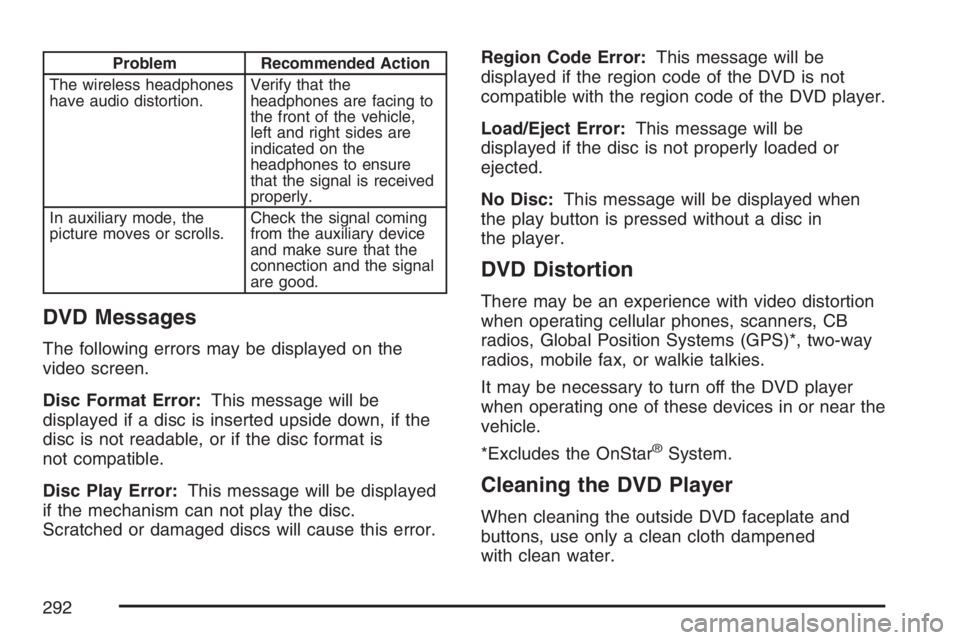
Problem Recommended Action
The wireless headphones
have audio distortion.Verify that the
headphones are facing to
the front of the vehicle,
left and right sides are
indicated on the
headphones to ensure
that the signal is received
properly.
In auxiliary mode, the
picture moves or scrolls.Check the signal coming
from the auxiliary device
and make sure that the
connection and the signal
are good.
DVD Messages
The following errors may be displayed on the
video screen.
Disc Format Error:This message will be
displayed if a disc is inserted upside down, if the
disc is not readable, or if the disc format is
not compatible.
Disc Play Error:This message will be displayed
if the mechanism can not play the disc.
Scratched or damaged discs will cause this error.Region Code Error:This message will be
displayed if the region code of the DVD is not
compatible with the region code of the DVD player.
Load/Eject Error:This message will be
displayed if the disc is not properly loaded or
ejected.
No Disc:This message will be displayed when
the play button is pressed without a disc in
the player.
DVD Distortion
There may be an experience with video distortion
when operating cellular phones, scanners, CB
radios, Global Position Systems (GPS)*, two-way
radios, mobile fax, or walkie talkies.
It may be necessary to turn off the DVD player
when operating one of these devices in or near the
vehicle.
*Excludes the OnStar
®System.
Cleaning the DVD Player
When cleaning the outside DVD faceplate and
buttons, use only a clean cloth dampened
with clean water.
292
Page 294 of 528

Rear Seat Audio (RSA) Controls
The following functions are controlled by the RSA
system:
wSEEKx:When listening to the radio, press
the up or the down arrow to go to the next or
the previous station and stay there. This function
is inactive if the front seat passengers are
listening to the radio.
To scan stations, press and hold either SEEK arrow
until the radio goes into scan mode. The radio will
go to a station, play for a few seconds, then go on
to the next station. Press either SEEK arrow again
to stop scanning. This function is inactive if the front
seat passengers are listening to the radio.When a cassette tape is playing, press the up or the
down arrow to go to the next or the previous
selection. This function is inactive if the front seat
passengers are listening to a cassette tape.
When a CD is playing, press the up arrow to go to
the next track on the CD. Press the down arrow to
go to the start of the current track if more than
eight seconds have played. This function is inactive
if the front seat passengers are listening to a CD.
PWR (Power):Press this button to turn the
system on or off.
TAPE CD:Press this button to switch between
playing a cassette tape, a CD, or a DVD when
listening to the radio. The inactive tape, CD,
or DVD will remain safely inside the radio for future
listening.
BAND:Press this button to switch between FM1,
FM2, AM, or XM1 or XM2 (if equipped). If the
front passengers are listening to the radio,
the RSA will not switch between the bands or
change the frequency.
294
Page 369 of 528

How to Reset the Engine Oil Life
System
The Engine Oil Life System calculates when to
change your engine oil and �lter based on vehicle
use. Anytime your oil is changed, reset the system
so it can calculate when the next oil change is
required. If a situation occurs where you change
your oil prior to a CHANGE ENGINE OIL message
being turned on, reset the system.
If your vehicle does not have the optional Driver
Information Center (DIC), do the following:
1. Turn the ignition to ON, with the engine off.
2. Fully press and release the accelerator pedal
slowly three times within �ve seconds.
3. Turn the key to OFF.
If the CHANGE ENGINE OIL message comes
back on when you start your vehicle, the engine
oil life system has not reset. Repeat the
procedure.
If your vehicle has the optional DIC, do the
following:
1. Turn the ignition to ON, with the engine off.
2. Press the MODE button until the DIC
reads OIL LIFE LEFT/HOLD SET TO RESET.3. Press and hold the SET button until 100% is
displayed.
You will hear three chimes and the CHANGE
ENGINE OIL message will go off.
4. Turn the key to OFF.
If the CHANGE ENGINE OIL message comes
back on when you start your vehicle, the engine oil
life system has not reset. Repeat the procedure.
What to Do with Used Oil
Used engine oil contains certain elements that may
be unhealthy for your skin and could even cause
cancer. Do not let used oil stay on your skin for very
long. Clean your skin and nails with soap and
water, or a good hand cleaner. Wash or properly
dispose of clothing or rags containing used engine
oil. See the manufacturer’s warnings about the use
and disposal of oil products.
Used oil can be a threat to the environment. If you
change your own oil, be sure to drain all the oil from
the �lter before disposal. Never dispose of oil by
putting it in the trash, pouring it on the ground, into
sewers, or into streams or bodies of water. Instead,
recycle it by taking it to a place that collects used
oil. If you have a problem properly disposing of your
used oil, ask your dealer, a service station or a local
recycling center for help.
369
Page 412 of 528
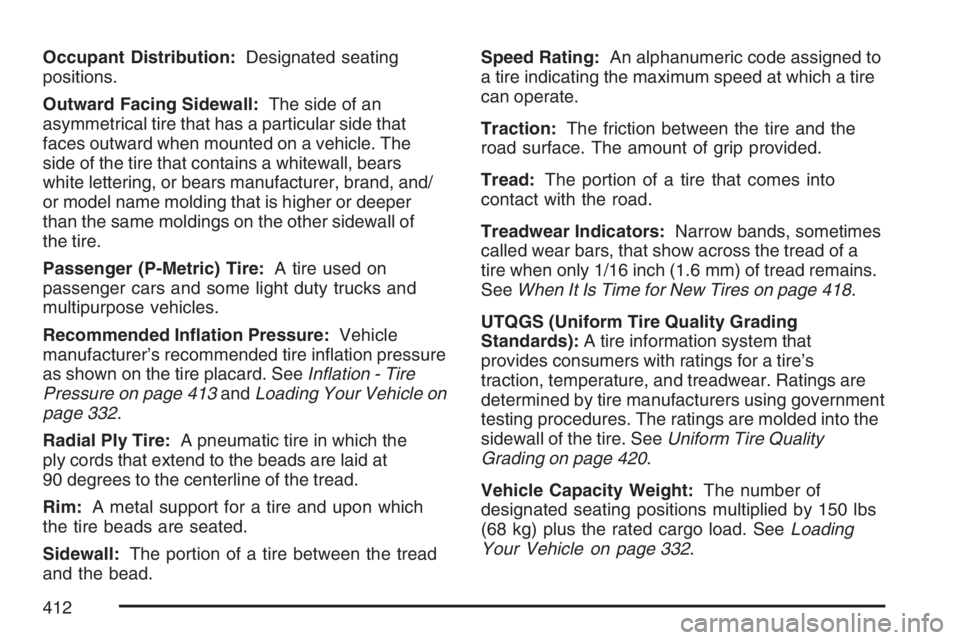
Occupant Distribution:Designated seating
positions.
Outward Facing Sidewall:The side of an
asymmetrical tire that has a particular side that
faces outward when mounted on a vehicle. The
side of the tire that contains a whitewall, bears
white lettering, or bears manufacturer, brand, and/
or model name molding that is higher or deeper
than the same moldings on the other sidewall of
the tire.
Passenger (P-Metric) Tire:A tire used on
passenger cars and some light duty trucks and
multipurpose vehicles.
Recommended In�ation Pressure:Vehicle
manufacturer’s recommended tire in�ation pressure
as shown on the tire placard. SeeIn�ation - Tire
Pressure on page 413andLoading Your Vehicle on
page 332.
Radial Ply Tire:A pneumatic tire in which the
ply cords that extend to the beads are laid at
90 degrees to the centerline of the tread.
Rim:A metal support for a tire and upon which
the tire beads are seated.
Sidewall:The portion of a tire between the tread
and the bead.Speed Rating:An alphanumeric code assigned to
a tire indicating the maximum speed at which a tire
can operate.
Traction:The friction between the tire and the
road surface. The amount of grip provided.
Tread:The portion of a tire that comes into
contact with the road.
Treadwear Indicators:Narrow bands, sometimes
called wear bars, that show across the tread of a
tire when only 1/16 inch (1.6 mm) of tread remains.
SeeWhen It Is Time for New Tires on page 418.
UTQGS (Uniform Tire Quality Grading
Standards):A tire information system that
provides consumers with ratings for a tire’s
traction, temperature, and treadwear. Ratings are
determined by tire manufacturers using government
testing procedures. The ratings are molded into the
sidewall of the tire. SeeUniform Tire Quality
Grading on page 420.
Vehicle Capacity Weight:The number of
designated seating positions multiplied by 150 lbs
(68 kg) plus the rated cargo load. SeeLoading
Your Vehicle on page 332.
412
Page 500 of 528
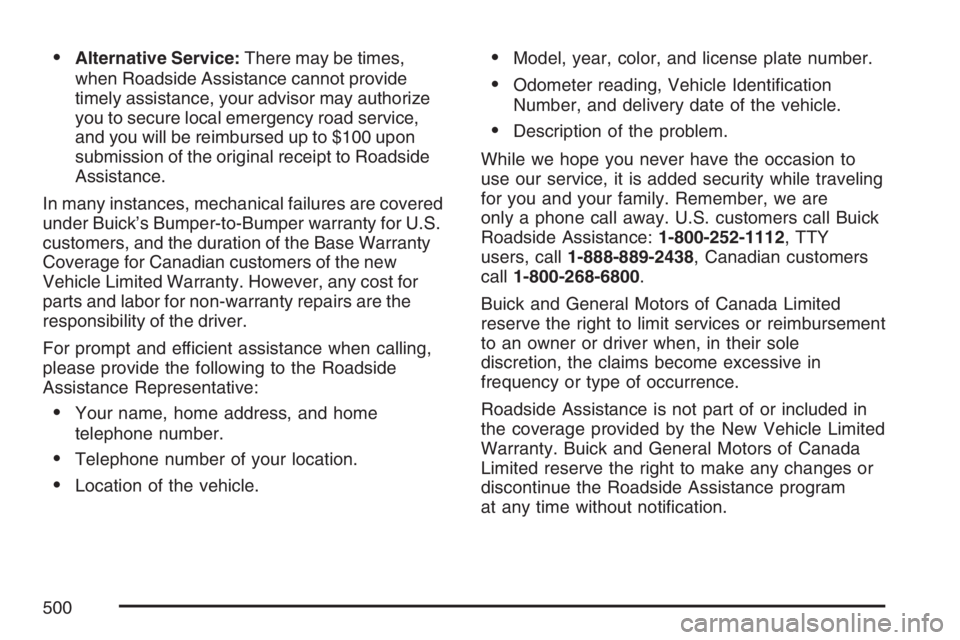
Alternative Service:There may be times,
when Roadside Assistance cannot provide
timely assistance, your advisor may authorize
you to secure local emergency road service,
and you will be reimbursed up to $100 upon
submission of the original receipt to Roadside
Assistance.
In many instances, mechanical failures are covered
under Buick’s Bumper-to-Bumper warranty for U.S.
customers, and the duration of the Base Warranty
Coverage for Canadian customers of the new
Vehicle Limited Warranty. However, any cost for
parts and labor for non-warranty repairs are the
responsibility of the driver.
For prompt and efficient assistance when calling,
please provide the following to the Roadside
Assistance Representative:
Your name, home address, and home
telephone number.
Telephone number of your location.
Location of the vehicle.
Model, year, color, and license plate number.
Odometer reading, Vehicle Identi�cation
Number, and delivery date of the vehicle.
Description of the problem.
While we hope you never have the occasion to
use our service, it is added security while traveling
for you and your family. Remember, we are
only a phone call away. U.S. customers call Buick
Roadside Assistance:1-800-252-1112, TTY
users, call1-888-889-2438, Canadian customers
call1-800-268-6800.
Buick and General Motors of Canada Limited
reserve the right to limit services or reimbursement
to an owner or driver when, in their sole
discretion, the claims become excessive in
frequency or type of occurrence.
Roadside Assistance is not part of or included in
the coverage provided by the New Vehicle Limited
Warranty. Buick and General Motors of Canada
Limited reserve the right to make any changes or
discontinue the Roadside Assistance program
at any time without noti�cation.
500