change time BUICK REGAL 2012 Get To Know Guide
[x] Cancel search | Manufacturer: BUICK, Model Year: 2012, Model line: REGAL, Model: BUICK REGAL 2012Pages: 16, PDF Size: 2.18 MB
Page 4 of 16
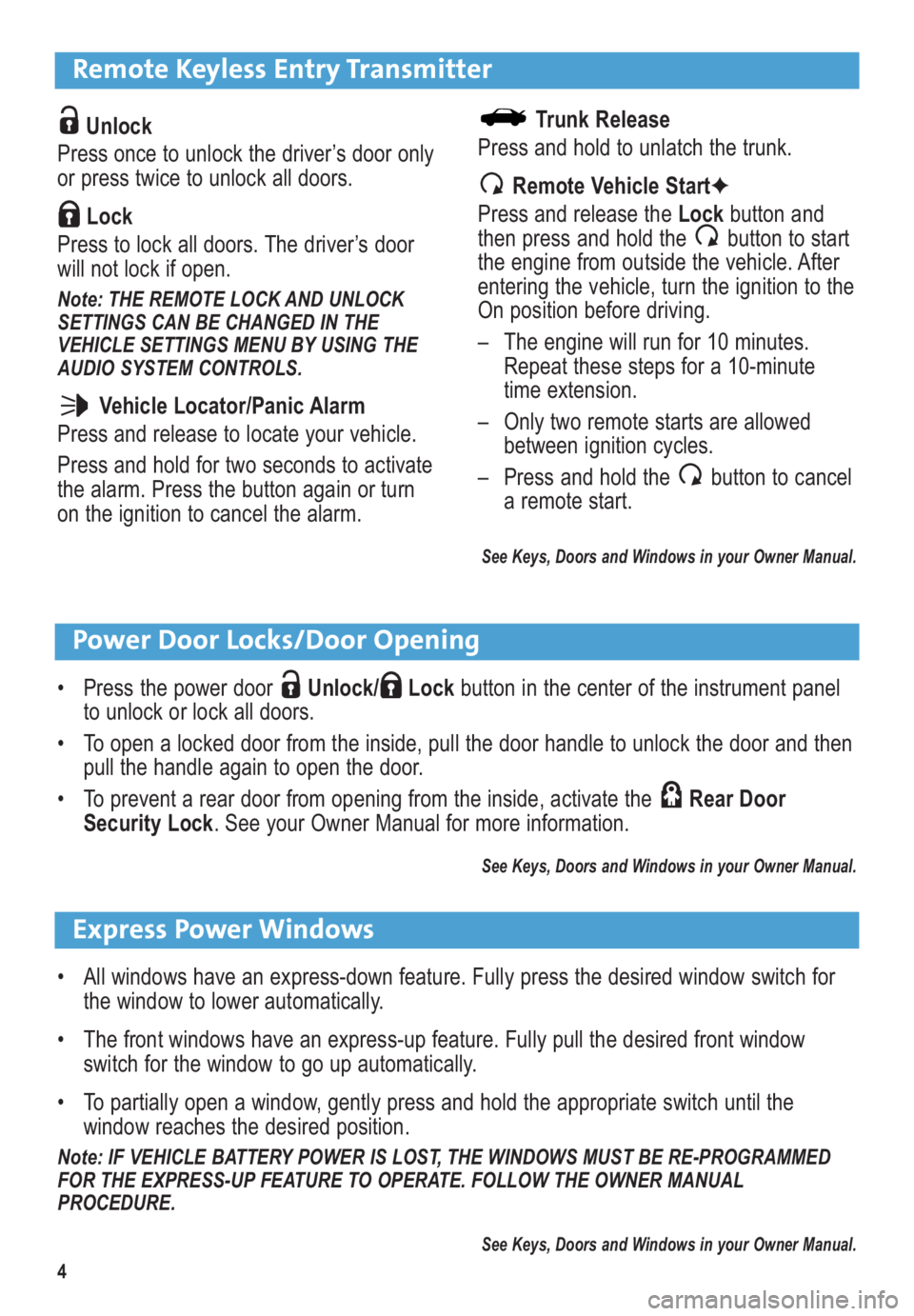
4
Remote Keyless Entry Transmitter
Unlock
Press once to unlock the driver’s door only
or press twice to unlock all doors.
Lock
Press to lock all doors. The driver’s door
will not lock if open.
Note: THE REMOTE LOCK AND UNLOCK
SETTINGS CAN BE CHANGED IN THE
VEHICLE SETTINGS MENU BY USING THE
AUDIO SYSTEM CONTROLS.
Vehicle Locator/Panic Alarm
Press and release to locate your vehicle.
Press and hold for two seconds to activate
the alarm. Press the button again or turn
on the ignition to cancel the alarm.
Power Door Locks/Door Opening
• Press the power door Unlock/ Lockbutton in the center of the instrument panel
to unlock or lock all doors.
• To open a locked door from the inside, pull the door handle to unlock the door and then
pull the handle again to open the door.
• To prevent a rear door from opening from the inside, activate the Rear Door
Security Lock. See your Owner Manual for more information.
See Keys, Doors and Windows in your Owner Manual.
Trunk Release
Press and hold to unlatch the trunk.
Remote Vehicle Start✦
Press and release the Lockbutton and
then press and hold the button to start
the engine from outside the vehicle. After
entering the vehicle, turn the ignition to the
On position before driving.
– The engine will run for 10 minutes.
Repeat these steps for a 10-minute
time extension.
– Only two remote starts are allowed
between ignition cycles.
– Press and hold the button to cancel
a remote start.
See Keys, Doors and Windows in your Owner Manual.
Express Power Windows
• All windows have an express-down feature. Fully press the desired window switch for
the window to lower automatically.
• The front windows have an express-up feature. Fully pull the desired front window
switch for the window to go up automatically.
• To partially open a window, gently press and hold the appropriate switch until the
window reaches the desired position.
Note: IF VEHICLE BATTERY POWER IS LOST, THE WINDOWS MUST BE RE-PROGRAMMED
FOR THE EXPRESS-UP FEATURE TO OPERATE. FOLLOW THE OWNER MANUAL
PROCEDURE.
See Keys, Doors and Windows in your Owner Manual.
Page 11 of 16
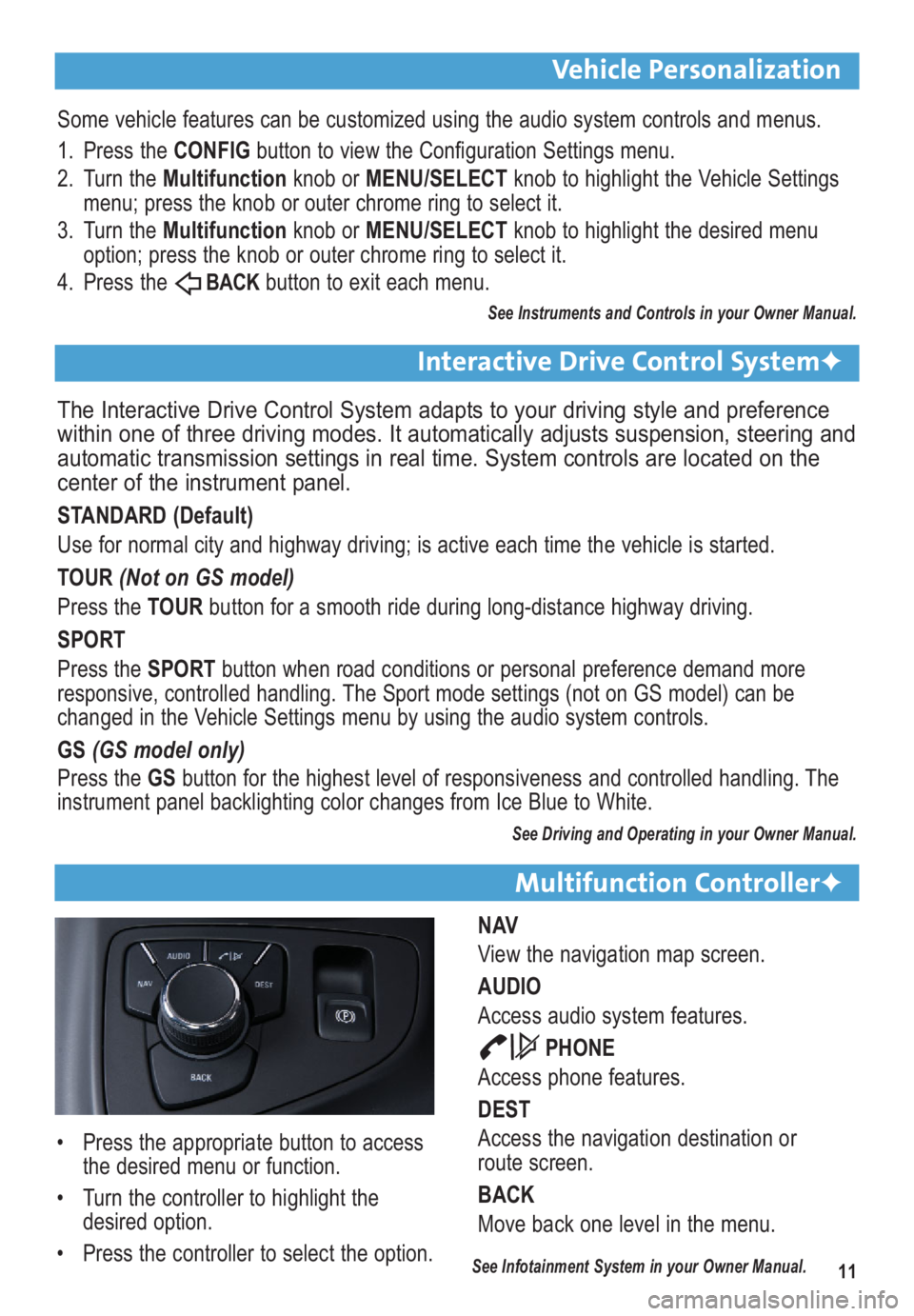
11
Vehicle Personalization
Multifunction Controller✦
NAV
View the navigation map screen.
AUDIO
Access audio system features.
PHONE
Access phone features.
DEST
Access the navigation destination or
route screen.
BACK
Move back one level in the menu.
Some vehicle features can be customized using the audio system controls and menus.
1. Press the CONFIGbutton to view the Configuration Settings menu.
2. Turn the Multifunctionknob or MENU/SELECTknob to highlight the Vehicle Settings
menu; press the knob or outer chrome ring to select it.
3. Turn the Multifunction knob or MENU/SELECTknob to highlight the desired menu
option; press the knob or outer chrome ring to select it.
4. Press the
BACKbutton to exit each menu.
See Instruments and Controls in your Owner Manual.
The Interactive Drive Control System adapts to your driving style and preference
within one of three driving modes. It automatically adjusts suspension, steering and
automatic transmission settings in real time. System controls are located on the
center of the instrument panel.
STANDARD (Default)
Use for normal city and highway driving; is active each time the vehicle is started.
TOUR (Not on GS model)
Press the TOURbutton for a smooth ride during long-distance highway driving.
SPORT
Press the SPORTbutton when road conditions or personal preference demand more
responsive, controlled handling. The Sport mode settings (not on GS model) can be
changed in the Vehicle Settings menu by using the audio system controls.
GS (GS model only)
Press the GSbutton for the highest level of responsiveness and controlled handling. The
instrument panel backlighting color changes from Ice Blue to White.
See Driving and Operating in your Owner Manual.
Interactive Drive Control System✦
• Press the appropriate button to access
the desired menu or function.
• Turn the controller to highlight the
desired option.
• Press the controller to select the option.
See Infotainment System in your Owner Manual.
Page 16 of 16
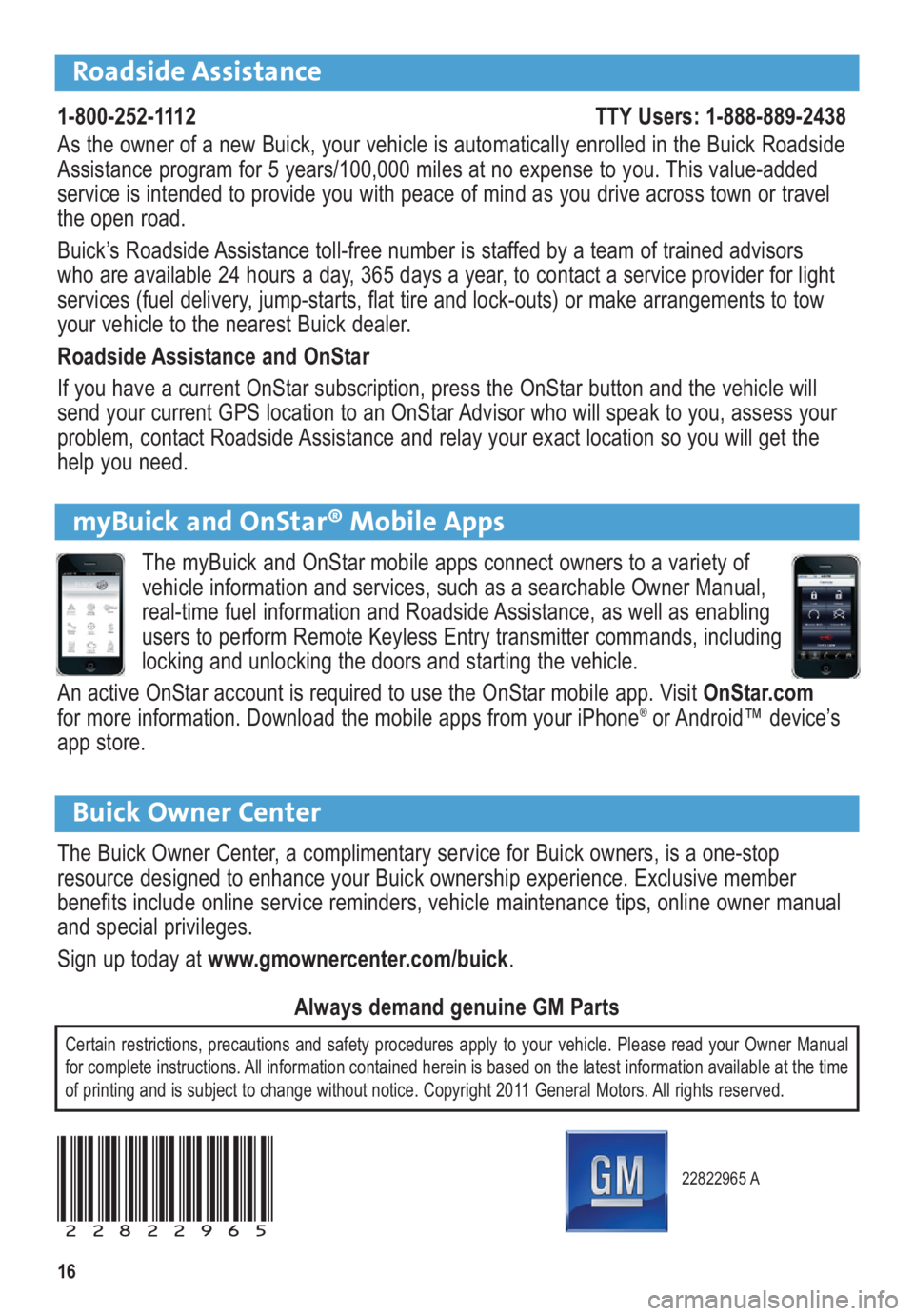
16
22822965 A
22822965
Certain restrictions, precautions and safety procedures apply to your vehicle. Please read your Owner Manual
for complete instructions. All information contained herein is based on the latest information available at the time
of printing and is subject to change without notice. Copyright 2011 General Motors. All rights reserved.
Always demand genuine GM Parts
Roadside Assistance
1-800-252-1112 TTY Users: 1-888-889-2438
As the owner of a new Buick, your vehicle is automatically enrolled in the Buick Roadside
Assistance program for 5 years/100,000 miles at no expense to you. This value-added
service is intended to provide you with peace of mind as you drive across town or travel
the open road.
Buick’s Roadside Assistance toll-free number is staffed by a team of trained advisors
who are available 24 hours a day, 365 days a year, to contact a service provider for light
ser vices (fuel delivery, jump-starts, flat tire and lock-outs) or make arrangements to tow
your vehicle to the nearest Buick dealer.
Roadside Assistance and OnStar
If you have a current OnStar subscription, press the OnStar button and the vehicle will
send your current GPS location to an OnStar Advisor who will speak to you, assess your
problem, contact Roadside Assistance and relay your exact location so you will get the
help you need.
Buick Owner Center
The Buick Owner Center, a complimentary service for Buick owners, is a one-stop
resource designed to enhance your Buick ownership experience. Exclusive member
benefits include online service reminders, vehicle maintenance tips, online owner manual
and special privileges.
Sign up today at www.gmownercenter.com/buick.
myBuick and OnStar® Mobile Apps
The myBuick and OnStar mobile apps connect owners to a variety of
vehicle information and services, such as a searchable Owner Manual,
real-time fuel information and Roadside Assistance, as well as enabling
users to perform Remote Keyless Entry transmitter commands, including
locking and unlocking the doors and starting the vehicle.
An active OnStar account is required to use the OnStar mobile app. Visit OnStar.com
for more information. Download the mobile apps from your iPhone
®or Android™ device’s
app store.