CD player BUICK REGAL 2013 Get To Know Guide
[x] Cancel search | Manufacturer: BUICK, Model Year: 2013, Model line: REGAL, Model: BUICK REGAL 2013Pages: 20, PDF Size: 3.17 MB
Page 8 of 20
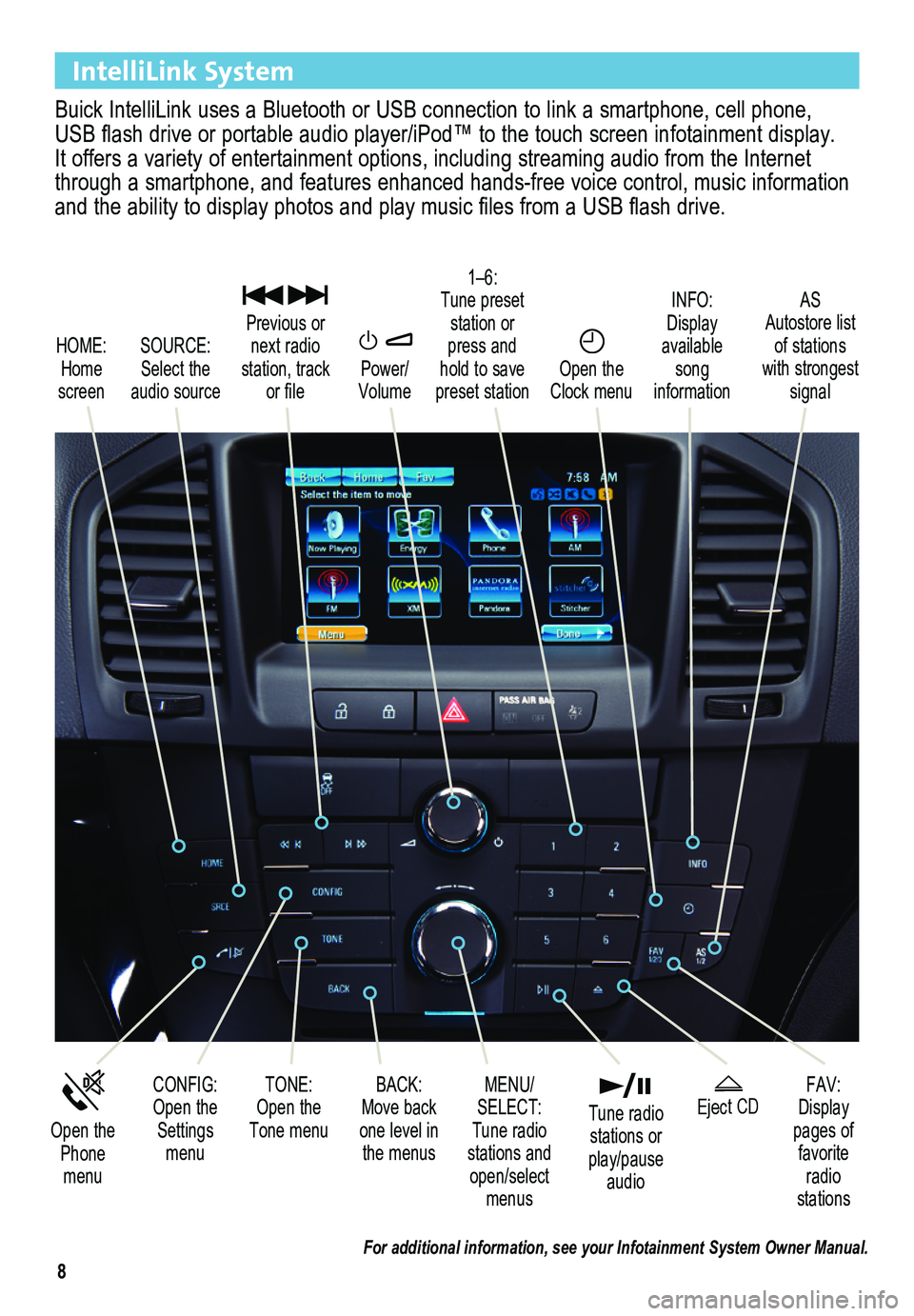
8
IntelliLink System
Buick IntelliLink uses a Bluetooth or USB connection to link a smartphone, cell phone, USB flash drive or portable audio player/iPod™ to the touch screen infotainment display. It offers a variety of entertainment options, including streaming audio from the Internet through a smartphone, and features enhanced hands-free voice control, mu\
sic information and the ability to display photos and play music files from a USB flash drive.
Power/ Volume
SOURCE: Select the audio source
CONFIG: Open the Settings menu
1–6: Tune preset station or press and hold to save preset station
FAV: Display pages of favorite radio stations
HOME: Home screen
INFO: Display available song information
AS Autostore list of stations with strongest signal
Open the Phone menu
MENU/ SELECT: Tune radio stations and open/select menus
Eject CD
Previous or next radio station, track or file
BACK: Move back one level in the menus
Open the Clock menu
TONE: Open the Tone menu
Tune radio stations or play/pause audio
For additional information, see your Infotainment System Owner Manual.
Page 9 of 20
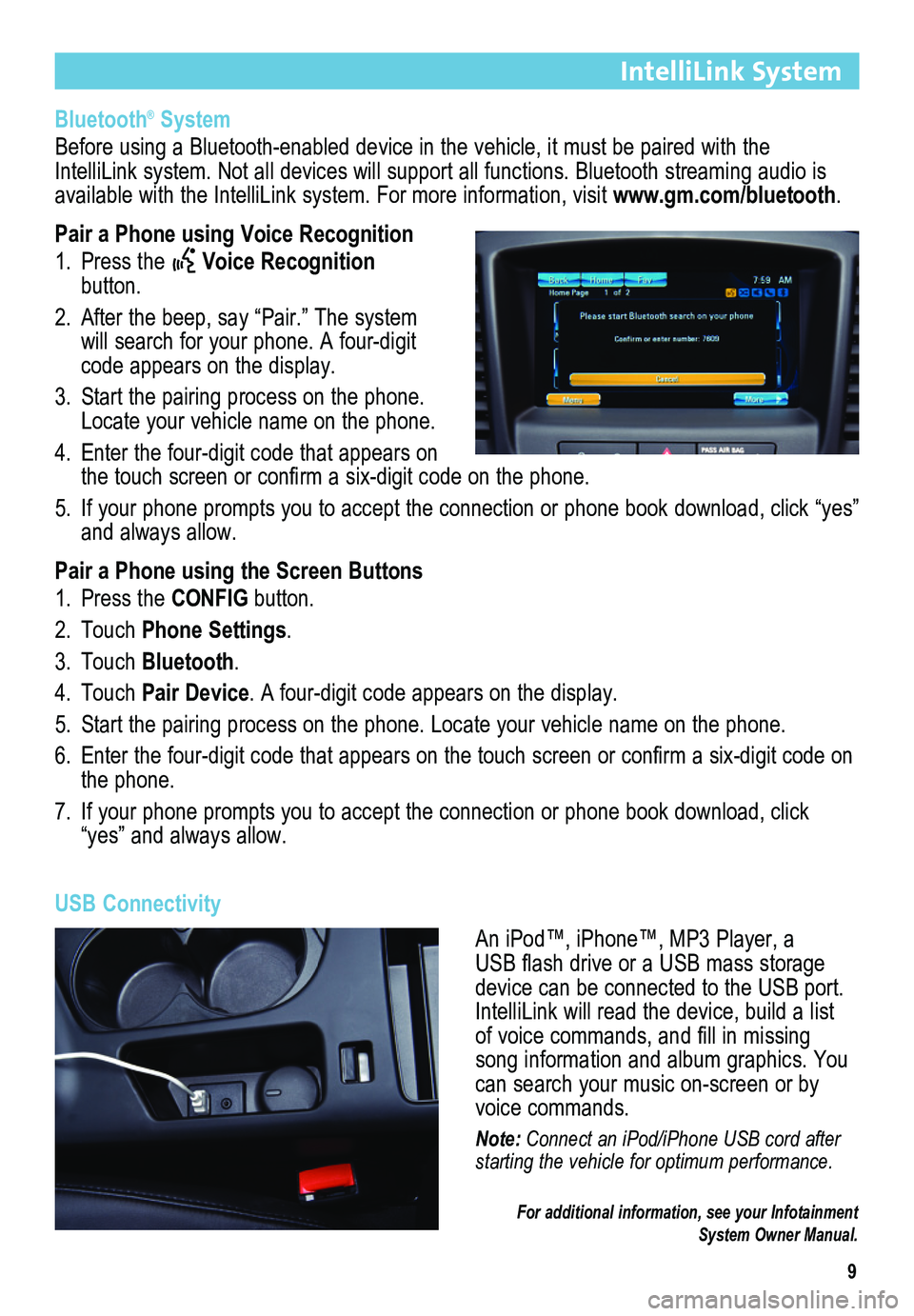
9
IntelliLink System
Bluetooth® System
Before using a Bluetooth-enabled device in the vehicle, it must be paired with the IntelliLink system. Not all devices will support all functions. Bluetooth streaming audio is available with the IntelliLink system. For more information, visit www.gm.com/bluetooth.
Pair a Phone using Voice Recognition
1. Press the Voice Recognition button.
2. After the beep, say “Pair.” The system will search for your phone. A four-digit code appears on the display.
3. Start the pairing process on the phone. Locate your vehicle name on the phone.
4. Enter the four-digit code that appears on the touch screen or confirm a six-digit code on the phone.
5. If your phone prompts you to accept the connection or phone book download, click “yes” and always allow.
Pair a Phone using the Screen Buttons
1. Press the CONFIG button.
2. Touch Phone Settings.
3. Touch Bluetooth.
4. Touch Pair Device. A four-digit code appears on the display.
5. Start the pairing process on the phone. Locate your vehicle name on the \
phone.
6. Enter the four-digit code that appears on the touch screen or confirm a six-digit code on the phone.
7. If your phone prompts you to accept the connection or phone book download, click “yes” and always allow.
USB Connectivity
An iPod™, iPhone™, MP3 Player, a USB flash drive or a USB mass storage device can be connected to the USB port. IntelliLink will read the device, build a list of voice commands, and fill in missing song information and album graphics. You can search your music on-screen or by voice commands.
Note: Connect an iPod/iPhone USB cord after starting the vehicle for optimum performance.
For additional information, see your Infotainment System Owner Manual.