instrument cluster CADILLAC ATS 2017 1.G Personalization Guide
[x] Cancel search | Manufacturer: CADILLAC, Model Year: 2017, Model line: ATS, Model: CADILLAC ATS 2017 1.GPages: 20, PDF Size: 4.49 MB
Page 2 of 20
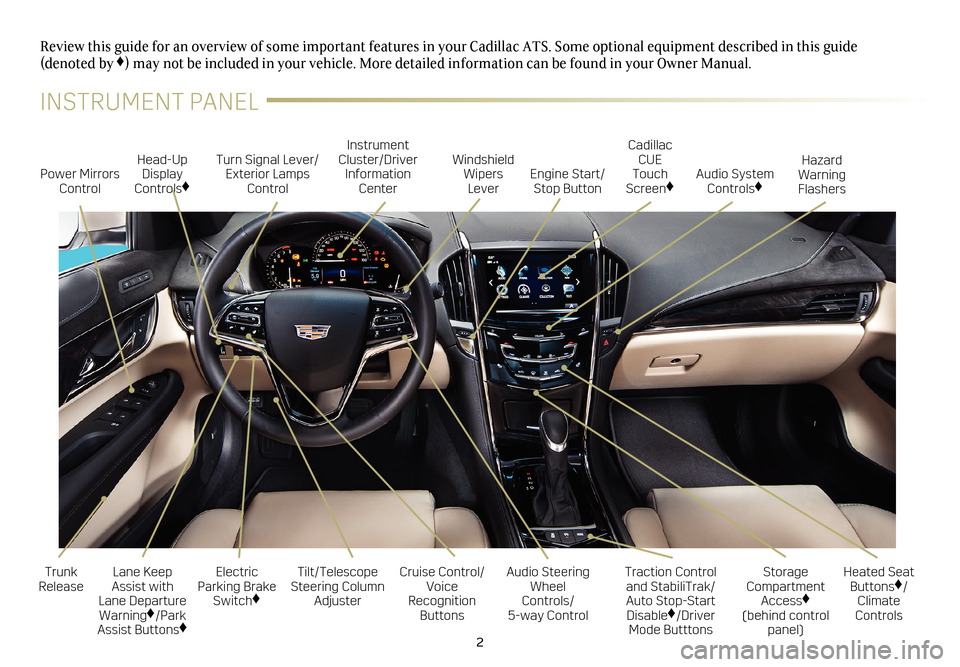
2
Electric
Parking Brake Switch
♦
Power Mirrors Control Turn Signal Lever/
Exterior Lamps Control Instrument
Cluster/Driver Information Center
Cruise Control/
Voice
Recognition Buttons
Tilt/Telescope
Steering Column Adjuster Windshield
Wipers Lever
Audio Steering Wheel
Controls/ 5-way Control
Head-Up
Display
Controls
♦
Trunk
Release
Review this guide for an overview of some important features in your Cad\
illac ATS. Some optional equipment described in this guide (denoted by ♦) may not be included in your vehicle. More detailed information can be\
found in your Owner Manual.
Cadillac CUE
Touch
Screen
♦
Traction Control and StabiliTrak/ Auto Stop-Start Disable♦/Driver
Mode Butttons Heated Seat
Buttons
♦/
Climate
Controls
Storage
Compartment Access♦
(behind control panel)
Engine Start/
Stop Button Audio System
Controls
♦
Hazard
Warning
Flashers
Lane Keep
Assist with
Lane Departure Warning
♦/Park
Assist Buttons♦
INSTRUMENT PANEL
Page 4 of 20
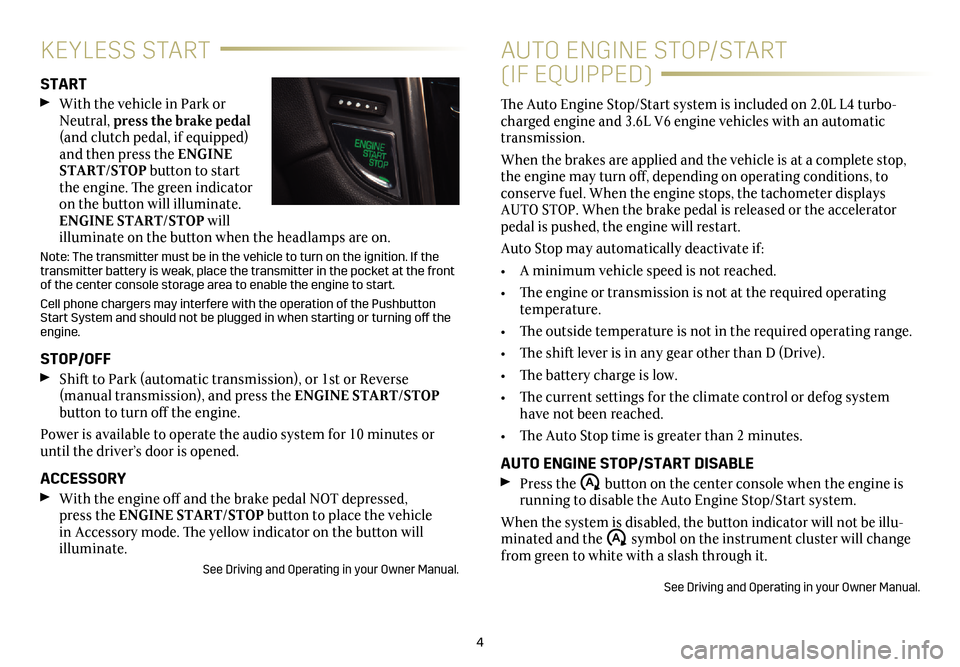
4
KEYLESS START
START
With the vehicle in Park or
Neutral, press the brake pedal
(and clutch pedal, if equipped)
and then press the ENGINE
START/STOP button to start
the engine. The green indicator
on the button will illuminate.
ENGINE START/STOP will
illuminate on the button when the headlamps are on.
Note: The transmitter must be in the vehicle to turn on the ignition. If the
transmitter battery is weak, place the transmitter in the pocket at the front
of the center console storage area to enable the engine to start.
Cell phone chargers may interfere with the operation of the Pushbutton
Start System and should not be plugged in when starting or turning off\
the
engine.
STOP/OFF
Shift to Park (automatic transmission), or 1st or Reverse (manual transmission), and press the ENGINE START/STOP
button to turn off the engine.
Power is available to operate the audio system for 10 minutes or
until the driver’s door is opened.
ACCESSORY
With the engine off and the brake pedal NOT depressed,
press the ENGINE START/STOP button to place the vehicle
in Accessory mode. The yellow indicator on the button will
illuminate.
See Driving and Operating in your Owner Manual.
AUTO ENGINE STOP/START
(IF EQUIPPED)
The Auto Engine Stop/Start system is included on 2.0L L4 turbo-charged engine and 3.6L V6 engine vehicles with an automatic
transmission.
When the brakes are applied and the vehicle is at a complete stop,
the engine may turn off, depending on operating conditions, to
conserve fuel. When the engine stops, the tachometer displays
AUTO STOP. When the brake pedal is released or the accelerator
pedal is pushed, the engine will restart.
Auto Stop may automatically deactivate if:
• A minimum vehicle speed is not reached.
• The engine or transmission is not at the required operating
temperature.
• The outside temperature is not in the required operating range.
• The shift lever is in any gear other than D (Drive).
• The battery charge is low.
• The current settings for the climate control or defog system
have not been reached.
• The Auto Stop time is greater than 2 minutes.
AUTO ENGINE STOP/START DISABLE
Press the �$ button on the center console when the engine is
running to disable the Auto Engine Stop/Start system.
When the system is disabled, the button indicator will not be illu-minated and the �$ symbol on the instrument cluster will change
from green to white with a slash through it.
See Driving and Operating in your Owner Manual.
Page 5 of 20
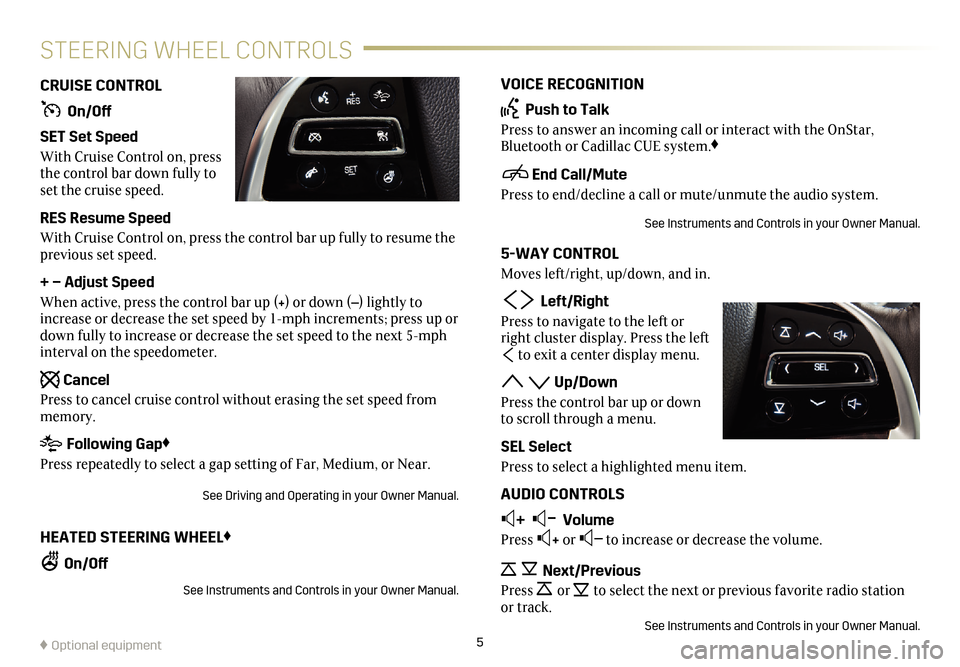
VOICE RECOGNITION
Push to Talk
Press to answer an incoming call or interact with the OnStar,
Bluetooth or Cadillac CUE system.♦
End Call/Mute
Press to end/decline a call or mute/unmute the audio system.
See Instruments and Controls in your Owner Manual.
5-WAY CONTROL
Moves left/right, up/down, and in.
Left/RightPress to navigate to the left or
right cluster display. Press the left
to exit a center display menu.
Up/Down
Press the control bar up or down
to scroll through a menu.
SEL Select
Press to select a highlighted menu item.
AUDIO CONTROLS
+ –
Volume
Press + or – to increase or decrease the volume.
Next/PreviousPress or to select the next or previous favorite radio
station
or track.
See Instruments and Controls in your Owner Manual.
CRUISE CONTROL
On/Off
SET Set Speed
With Cruise Control on, press
the control bar down fully to
set the cruise speed.
RES Resume Speed
With Cruise Control on, press the control bar up fully to resume the
previous set speed.
+ – Adjust Speed
When active, press the control bar up (+) or down (–) lightly to
increase or decrease the set speed by 1-mph increments; press up or
down fully to increase or decrease the set speed to the next 5-mph
interval on the speedometer.
Cancel
Press to cancel cruise control without erasing the set speed from
memory.
Following Gap♦
Press repeatedly to select a gap setting of Far, Medium, or Near.
See Driving and Operating in your Owner Manual.
HEATED STEERING WHEEL♦
On/Off
See Instruments and Controls in your Owner Manual.
5
STEERING WHEEL CONTROLS
♦ Optional equipment
Page 6 of 20
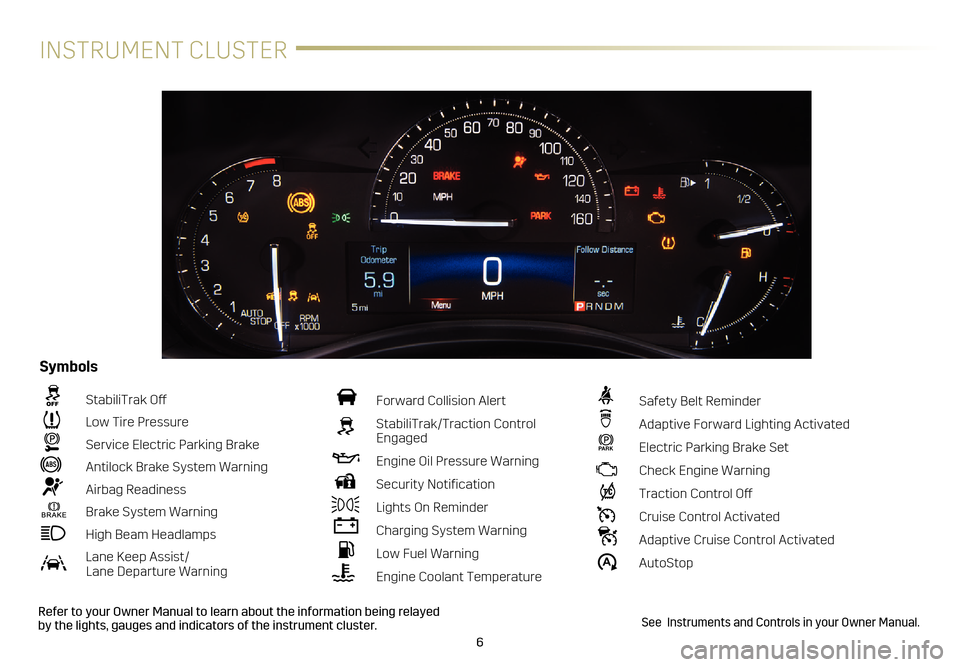
6
INSTRUMENT CLUSTER
Refer to your Owner Manual to learn about the information being relayed
by the lights, gauges and indicators of the instrument cluster.
StabiliTrak Off
Low Tire Pressure
Service Electric Parking Brake
Antilock Brake System Warning
Airbag Readiness
Brake System Warning
High Beam Headlamps
Lane Keep Assist/ Lane Departure Warning
Forward Collision Alert
StabiliTrak/Traction Control
Engaged
Engine Oil Pressure Warning
Security Notification
Lights On Reminder
Charging System Warning
Low Fuel Warning
Engine Coolant Temperature
Safety Belt Reminder
Adaptive Forward Lighting Activated
PARK Electric Parking Brake Set
Check Engine Warning
Traction Control Off
Cruise Control Activated
Adaptive Cruise Control Activated
�$ AutoStop
Symbols
See Instruments and Controls in your Owner Manual.
Page 7 of 20
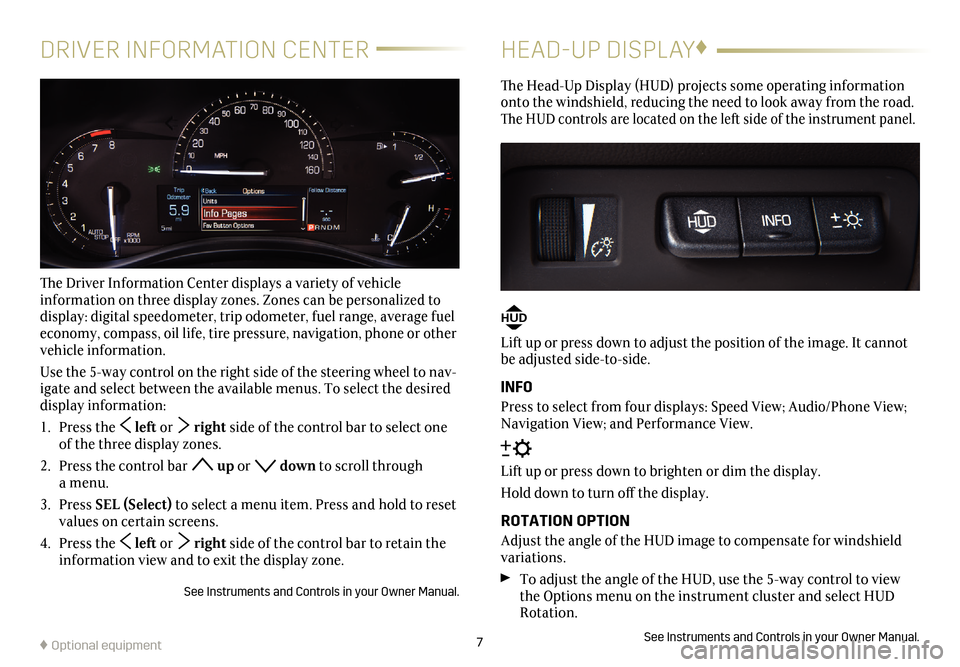
7
DRIVER INFORMATION CENTER
The Driver Information Center displays a variety of vehicle
information on three display zones. Zones can be personalized to
display: digital speedometer, trip odometer, fuel range, average fuel
economy, compass, oil life, tire pressure, navigation, phone or other
vehicle information.
Use the 5-way control on the right side of the steering wheel to nav
-igate and select between the available menus. To select the desired
display information:
1. Press the left or right side of the control bar to select one
of the three display zones.
2. Press the control bar
up or down to scroll through
a menu.
3. Press SEL (Select) to select a menu item. Press and hold to reset
values on certain screens.
4. Press the
left or right side of the control bar to retain the
information view and to exit the display zone.
See Instruments and Controls in your Owner Manual.
HEAD-UP DISPLAY ♦
The Head-Up Display (HUD) projects some operating information
onto the windshield, reducing the need to look away from the road.
The HUD controls are located on the left side of the
instrument panel.
HUD
Lift up or press down to adjust the position of the image. It cannot
be adjusted side-to-side.
INFO
Press to select from four displays: Speed View; Audio/Phone View;
Navigation View; and Performance View.
Lift up or press down to brighten or dim the display.
Hold down to turn off the display.
ROTATION OPTION
Adjust the angle of the HUD image to compensate for windshield
variations.
To adjust the angle of the HUD, use the 5-way control to view
the Options menu on the instrument cluster and select HUD
Rotation.
See Instruments and Controls in your Owner Manual.♦ Optional equipment
Page 16 of 20
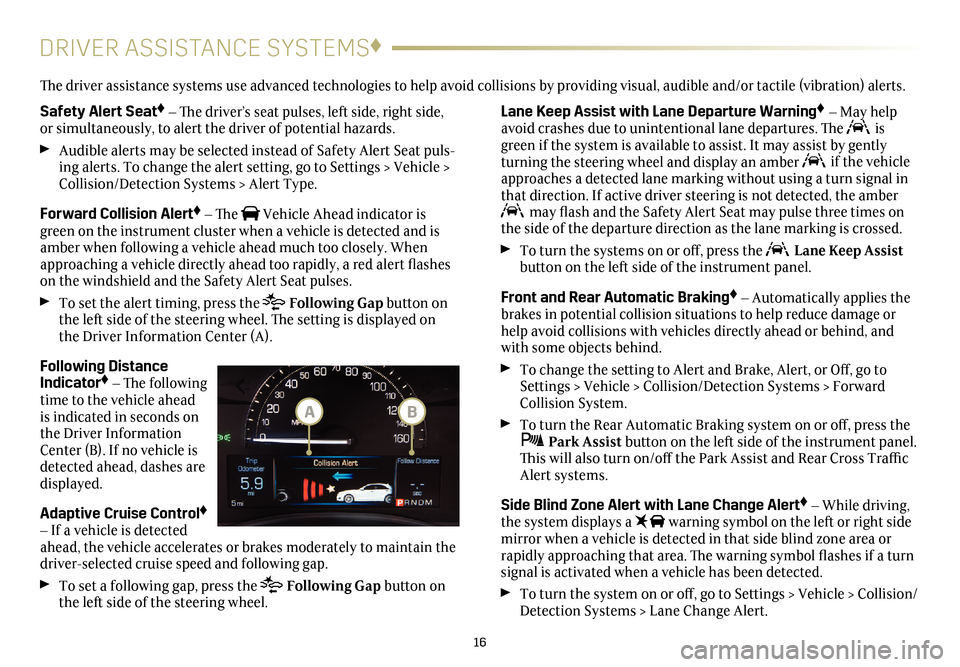
16
DRIVER ASSISTANCE SYSTEMS♦
Safety Alert Seat♦ – The driver’s seat pulses, left side, right side,
or simultaneously, to alert the driver of potential hazards.
Audible alerts may be selected instead of Safety Alert Seat puls-ing alerts. To change the alert setting, go to Settings > Vehicle >
Collision/Detection Systems > Alert Type.
Forward Collision Alert♦ – The Vehicle Ahead indicator is
green on the instrument cluster when a vehicle is detected and is
amber when following a vehicle ahead much too closely. When
approaching a vehicle directly ahead too rapidly, a red alert flashes
on the windshield and the Safety Alert Seat pulses.
To set the alert timing, press the Following Gap button on
the left side of the steering wheel. The setting is displayed on
the Driver Information Center (A).
Following Distance
Indicator♦ – The following
time to the vehicle ahead
is indicated in seconds on
the Driver Information
Center (B). If no vehicle is
detected ahead, dashes are
displayed.
Adaptive Cruise Control♦
– If a vehicle is detected
ahead, the vehicle accelerates or brakes moderately to maintain the
driver-selected cruise speed and following gap.
To set a following gap, press the Following Gap button on
the left side of the steering wheel.
Lane Keep Assist with Lane Departure Warning♦ – May help
avoid crashes due to unintentional lane departures. The is
green if the system is available to assist. It may assist by gently
turning the steering wheel and display an amber
if the vehicle
approaches a detected lane marking without using a turn signal in
that direction. If active driver steering is not detected, the amber
may flash and the Safety Alert Seat may pulse three times on
the side of the departure direction as the lane marking is crossed.
To turn the systems on or off, press the Lane Keep Assist
button on the left side of the instrument panel.
Front and Rear Automatic Braking♦ – Automatically applies the
brakes in potential collision situations to help reduce damage or
help avoid collisions with vehicles directly ahead or behind, and
with some objects behind.
To change the setting to Alert and Brake, Alert, or Off, go to
Settings > Vehicle > Collision/Detection Systems > Forward
Collision System.
To turn the Rear Automatic Braking system on or off, press the Park Assist button on the left side of the instrument panel.
This will also turn on/off the Park Assist and Rear Cross Traffic
Alert systems.
Side Blind Zone Alert with Lane Change Alert♦ – While driving,
the system displays a warning symbol on the left or right side
mirror when a vehicle is detected in that side blind zone area or
rapidly approaching that area. The warning symbol flashes if a turn
signal is activated when a vehicle has been detected.
To turn the system on or off, go to Settings > Vehicle > Collision/
Detection Systems > Lane Change Alert.
The driver assistance systems use advanced technologies to help avoid collisions by providing visual, audible and/or tactile (vibration) alerts.
BA
Page 18 of 20
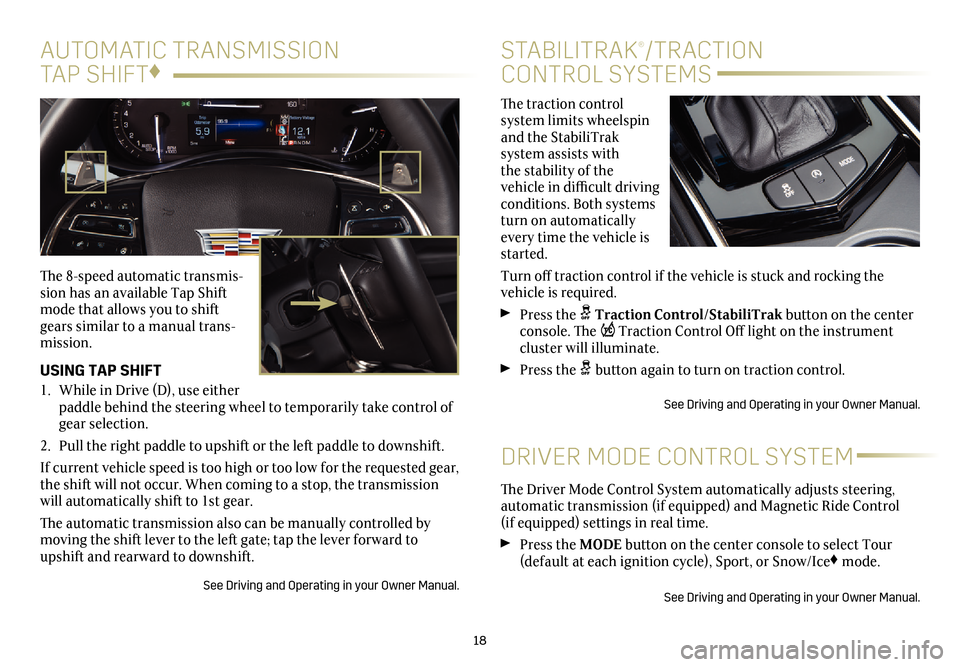
The traction control
system limits wheelspin
and the StabiliTrak
system assists with
the stability of the
vehicle in difficult driving
conditions. Both systems
turn on automatically
every time the vehicle is
started.
Turn off traction control if the vehicle is stuck and rocking the
vehicle is required.
Press the Traction Control/StabiliTrak button on the center
console. The Traction Control Off light on the instrument
cluster will illuminate.
Press the button again to turn on traction control.
See Driving and Operating in your Owner Manual.
18
STABILITRAK®/TRACTION
CONTROL SYSTEMS
The 8-speed automatic transmis-sion has an available Tap Shift
mode that allows you to shift
gears similar to a manual trans
-mission.
USING TAP SHIFT
1. While in Drive (D), use either
paddle behind the steering wheel to temporarily take control of
gear selection.
2. Pull the right paddle to upshift or the left paddle to downshift.
If current vehicle speed is too high or too low for the requested gear,
the shift will not occur. When coming to a stop, the trans mission
will automatically shift to 1st gear.
The automatic transmission also can be manually controlled by
moving the shift lever to the left gate; tap the lever forward to
upshift and rearward to downshift.
See Driving and Operating in your Owner Manual.
DRIVER MODE CONTROL SYSTEM
The Driver Mode Control System automatically adjusts steering,
automatic transmission (if equipped) and Magnetic Ride Control (if equipped) settings in real time.
Press the MODE button on the center console to select Tour
(default at each ignition cycle), Sport, or Snow/Ice♦ mode.
See Driving and Operating in your Owner Manual.
AUTOMATIC TRANSMISSION
TAP SHIFT ♦
Page 19 of 20
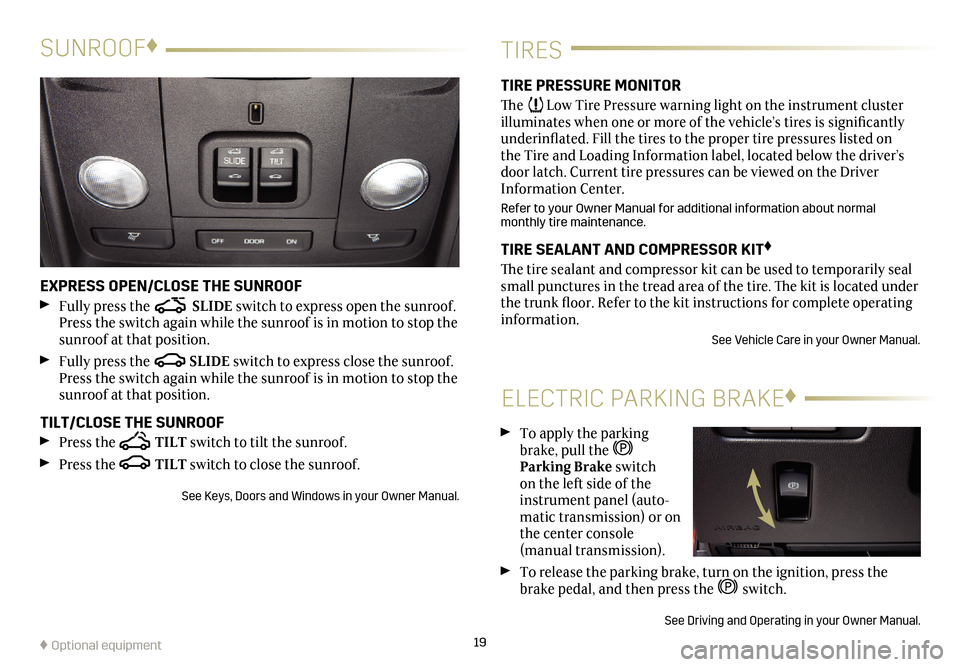
19
TIRES
TIRE PRESSURE MONITOR
The Low Tire Pressure warning light on the instrument cluster
illuminates when one or more of the vehicle’s tires is
significantly
underinflated. Fill the tires to the proper tire
pressures listed on
the Tire and Loading Information label, located below the driver’s
door latch. Current tire pressures can be viewed on the Driver
Information Center.
Refer to your Owner Manual for additional information about normal
monthly tire maintenance.
TIRE SEALANT AND COMPRESSOR KIT♦
The tire sealant and compressor kit can be used to temporarily seal
small punctures in the tread area of the tire. The kit is located under
the trunk floor. Refer to the kit instructions for complete operating
information.
See Vehicle Care in your Owner Manual.
SUNROOF ♦
EXPRESS OPEN/CLOSE THE SUNROOF
Fully press the SLIDE switch to express open the sunroof.
Press the switch again while the sunroof is in motion to stop the
sunroof at that position.
Fully press the SLIDE switch to express close the sunroof.
Press the switch again while the sunroof is in motion to stop the
sunroof at that position.
TILT/CLOSE THE SUNROOF
Press the TILT switch to tilt the sunroof.
Press the TILT switch to close the sunroof.
See Keys, Doors and Windows in your Owner Manual.
ELECTRIC PARKING BRAKE ♦
To apply the parking
brake, pull the
Parking Brake switch on the left side of the
instrument panel (auto-matic transmission) or on
the center console (manual transmission).
To release the parking brake, turn on the ignition, press the
brake pedal, and then press the switch.
See Driving and Operating in your Owner Manual.
♦
Optional equipment