CADILLAC CT4 2023 Owners Manual
Manufacturer: CADILLAC, Model Year: 2023, Model line: CT4, Model: CADILLAC CT4 2023Pages: 524, PDF Size: 6.98 MB
Page 151 of 524
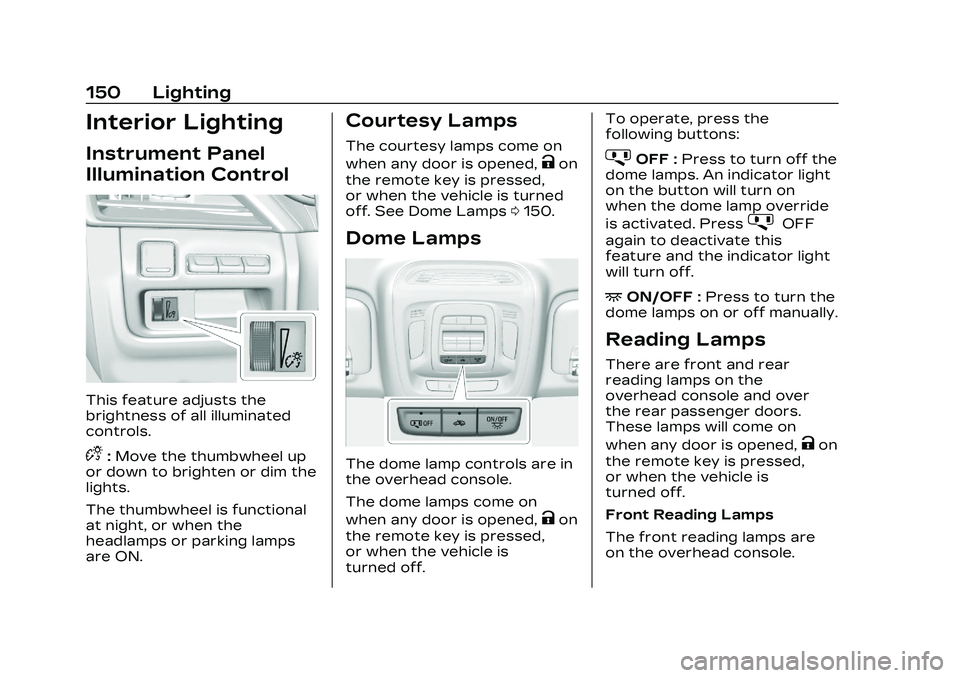
Cadillac CT4 Owner Manual (GMNA-Localizing-U.S./Canada-16500442) -
2023 - CRC - 5/4/22
150 Lighting
Interior Lighting
Instrument Panel
Illumination Control
This feature adjusts the
brightness of all illuminated
controls.
D:Move the thumbwheel up
or down to brighten or dim the
lights.
The thumbwheel is functional
at night, or when the
headlamps or parking lamps
are ON.
Courtesy Lamps
The courtesy lamps come on
when any door is opened,
Kon
the remote key is pressed,
or when the vehicle is turned
off. See Dome Lamps 0150.
Dome Lamps
The dome lamp controls are in
the overhead console.
The dome lamps come on
when any door is opened,
Kon
the remote key is pressed,
or when the vehicle is
turned off. To operate, press the
following buttons:
jOFF :
Press to turn off the
dome lamps. An indicator light
on the button will turn on
when the dome lamp override
is activated. Press
jOFF
again to deactivate this
feature and the indicator light
will turn off.
+ON/OFF : Press to turn the
dome lamps on or off manually.
Reading Lamps
There are front and rear
reading lamps on the
overhead console and over
the rear passenger doors.
These lamps will come on
when any door is opened,
Kon
the remote key is pressed,
or when the vehicle is
turned off.
Front Reading Lamps
The front reading lamps are
on the overhead console.
Page 152 of 524
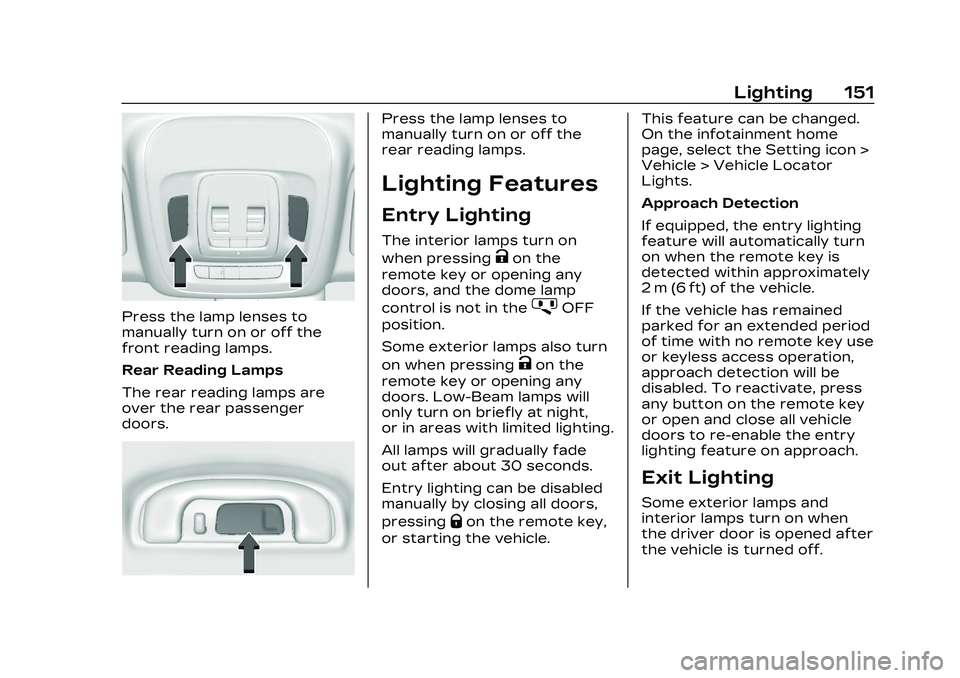
Cadillac CT4 Owner Manual (GMNA-Localizing-U.S./Canada-16500442) -
2023 - CRC - 5/4/22
Lighting 151
Press the lamp lenses to
manually turn on or off the
front reading lamps.
Rear Reading Lamps
The rear reading lamps are
over the rear passenger
doors.
Press the lamp lenses to
manually turn on or off the
rear reading lamps.
Lighting Features
Entry Lighting
The interior lamps turn on
when pressing
Kon the
remote key or opening any
doors, and the dome lamp
control is not in the
jOFF
position.
Some exterior lamps also turn
on when pressing
Kon the
remote key or opening any
doors. Low-Beam lamps will
only turn on briefly at night,
or in areas with limited lighting.
All lamps will gradually fade
out after about 30 seconds.
Entry lighting can be disabled
manually by closing all doors,
pressing
Qon the remote key,
or starting the vehicle. This feature can be changed.
On the infotainment home
page, select the Setting icon >
Vehicle > Vehicle Locator
Lights.
Approach Detection
If equipped, the entry lighting
feature will automatically turn
on when the remote key is
detected within approximately
2 m (6 ft) of the vehicle.
If the vehicle has remained
parked for an extended period
of time with no remote key use
or keyless access operation,
approach detection will be
disabled. To reactivate, press
any button on the remote key
or open and close all vehicle
doors to re-enable the entry
lighting feature on approach.
Exit Lighting
Some exterior lamps and
interior lamps turn on when
the driver door is opened after
the vehicle is turned off.
Page 153 of 524
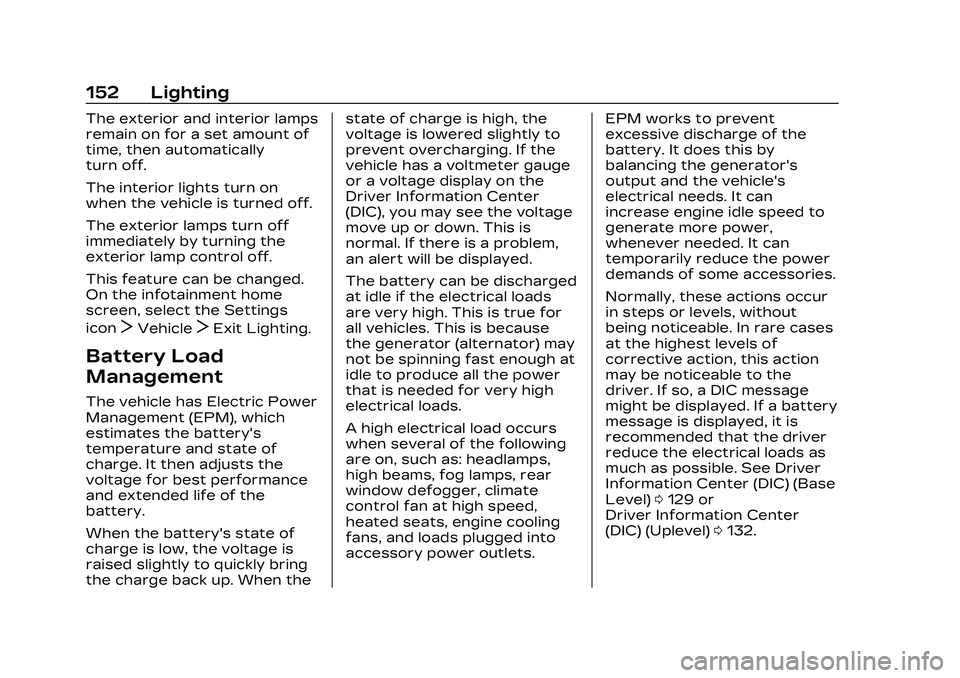
Cadillac CT4 Owner Manual (GMNA-Localizing-U.S./Canada-16500442) -
2023 - CRC - 5/4/22
152 Lighting
The exterior and interior lamps
remain on for a set amount of
time, then automatically
turn off.
The interior lights turn on
when the vehicle is turned off.
The exterior lamps turn off
immediately by turning the
exterior lamp control off.
This feature can be changed.
On the infotainment home
screen, select the Settings
icon
TVehicleTExit Lighting.
Battery Load
Management
The vehicle has Electric Power
Management (EPM), which
estimates the battery's
temperature and state of
charge. It then adjusts the
voltage for best performance
and extended life of the
battery.
When the battery's state of
charge is low, the voltage is
raised slightly to quickly bring
the charge back up. When thestate of charge is high, the
voltage is lowered slightly to
prevent overcharging. If the
vehicle has a voltmeter gauge
or a voltage display on the
Driver Information Center
(DIC), you may see the voltage
move up or down. This is
normal. If there is a problem,
an alert will be displayed.
The battery can be discharged
at idle if the electrical loads
are very high. This is true for
all vehicles. This is because
the generator (alternator) may
not be spinning fast enough at
idle to produce all the power
that is needed for very high
electrical loads.
A high electrical load occurs
when several of the following
are on, such as: headlamps,
high beams, fog lamps, rear
window defogger, climate
control fan at high speed,
heated seats, engine cooling
fans, and loads plugged into
accessory power outlets.
EPM works to prevent
excessive discharge of the
battery. It does this by
balancing the generator's
output and the vehicle's
electrical needs. It can
increase engine idle speed to
generate more power,
whenever needed. It can
temporarily reduce the power
demands of some accessories.
Normally, these actions occur
in steps or levels, without
being noticeable. In rare cases
at the highest levels of
corrective action, this action
may be noticeable to the
driver. If so, a DIC message
might be displayed. If a battery
message is displayed, it is
recommended that the driver
reduce the electrical loads as
much as possible. See Driver
Information Center (DIC) (Base
Level)
0129 or
Driver Information Center
(DIC) (Uplevel) 0132.
Page 154 of 524
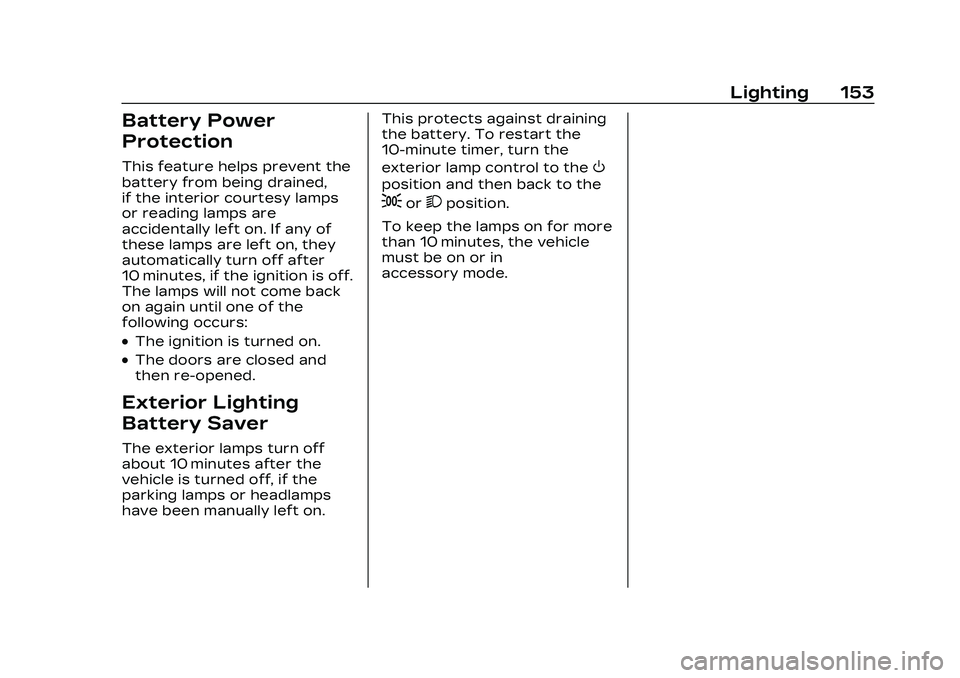
Cadillac CT4 Owner Manual (GMNA-Localizing-U.S./Canada-16500442) -
2023 - CRC - 5/4/22
Lighting 153
Battery Power
Protection
This feature helps prevent the
battery from being drained,
if the interior courtesy lamps
or reading lamps are
accidentally left on. If any of
these lamps are left on, they
automatically turn off after
10 minutes, if the ignition is off.
The lamps will not come back
on again until one of the
following occurs:
.The ignition is turned on.
.The doors are closed and
then re-opened.
Exterior Lighting
Battery Saver
The exterior lamps turn off
about 10 minutes after the
vehicle is turned off, if the
parking lamps or headlamps
have been manually left on.This protects against draining
the battery. To restart the
10-minute timer, turn the
exterior lamp control to the
O
position and then back to the
;or2position.
To keep the lamps on for more
than 10 minutes, the vehicle
must be on or in
accessory mode.
Page 155 of 524
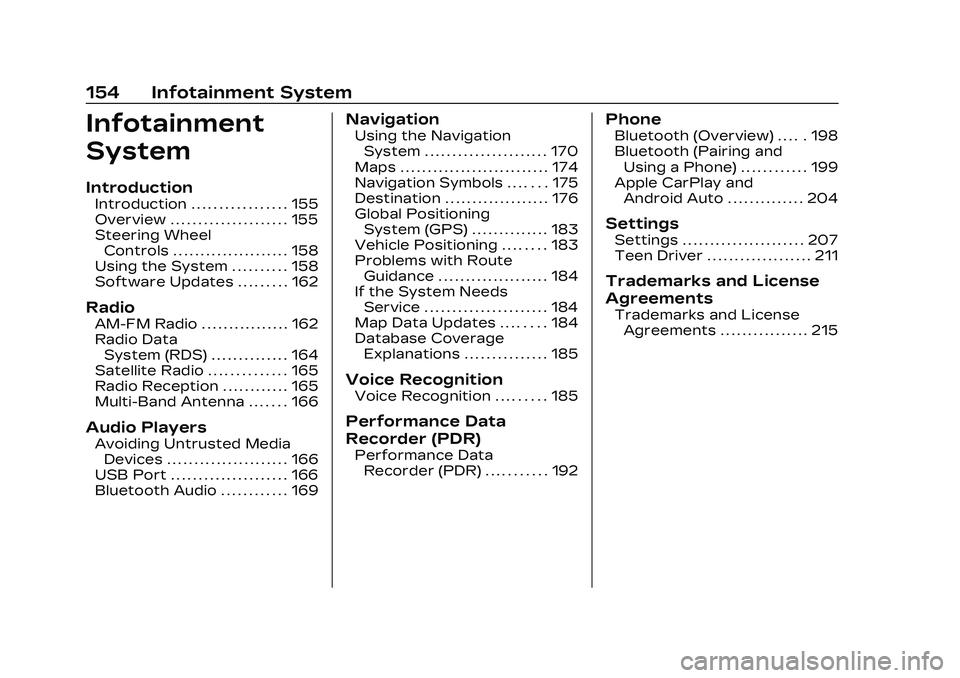
Cadillac CT4 Owner Manual (GMNA-Localizing-U.S./Canada-16500442) -
2023 - CRC - 5/4/22
154 Infotainment System
Infotainment
System
Introduction
Introduction . . . . . . . . . . . . . . . . . 155
Overview . . . . . . . . . . . . . . . . . . . . . 155
Steering WheelControls . . . . . . . . . . . . . . . . . . . . . 158
Using the System . . . . . . . . . . 158
Software Updates . . . . . . . . . 162
Radio
AM-FM Radio . . . . . . . . . . . . . . . . 162
Radio Data System (RDS) . . . . . . . . . . . . . . 164
Satellite Radio . . . . . . . . . . . . . . 165
Radio Reception . . . . . . . . . . . . 165
Multi-Band Antenna . . . . . . . 166
Audio Players
Avoiding Untrusted Media Devices . . . . . . . . . . . . . . . . . . . . . . 166
USB Port . . . . . . . . . . . . . . . . . . . . . 166
Bluetooth Audio . . . . . . . . . . . . 169
Navigation
Using the Navigation System . . . . . . . . . . . . . . . . . . . . . . 170
Maps . . . . . . . . . . . . . . . . . . . . . . . . . . . 174
Navigation Symbols . . . . . . . 175
Destination . . . . . . . . . . . . . . . . . . . 176
Global Positioning System (GPS) . . . . . . . . . . . . . . 183
Vehicle Positioning . . . . . . . . 183
Problems with Route Guidance . . . . . . . . . . . . . . . . . . . . 184
If the System Needs Service . . . . . . . . . . . . . . . . . . . . . . 184
Map Data Updates . . . . . . . . 184
Database Coverage Explanations . . . . . . . . . . . . . . . 185
Voice Recognition
Voice Recognition . . . . . . . . . 185
Performance Data
Recorder (PDR)
Performance DataRecorder (PDR) . . . . . . . . . . . 192
Phone
Bluetooth (Overview) . . . . . 198
Bluetooth (Pairing andUsing a Phone) . . . . . . . . . . . . 199
Apple CarPlay and Android Auto . . . . . . . . . . . . . . 204
Settings
Settings . . . . . . . . . . . . . . . . . . . . . . 207
Teen Driver . . . . . . . . . . . . . . . . . . . 211
Trademarks and License
Agreements
Trademarks and License
Agreements . . . . . . . . . . . . . . . . 215
Page 156 of 524

Cadillac CT4 Owner Manual (GMNA-Localizing-U.S./Canada-16500442) -
2023 - CRC - 5/4/22
Infotainment System 155
Introduction
Read the following pages to
become familiar with the
features.
{Warning
Taking your eyes off the
road for too long or too
often while using any
infotainment feature can
cause a crash. You or others
could be injured or killed. Do
not give extended attention
to infotainment tasks while
driving. Limit your glances at
the vehicle displays and
focus your attention on
driving. Use voice commands
whenever possible.
The infotainment system has
built-in features intended to
help avoid distraction by
disabling some features when
driving. These features may
gray out when they are
unavailable. Many infotainment features are also available
through the instrument cluster
and steering wheel controls.
Before driving:
.Become familiar with the
operation, center stack
controls, steering wheel
controls, and infotainment
display.
.Set up the audio by
presetting favorite stations,
setting the tone, and
adjusting the speakers.
.Set up phone numbers in
advance so they can be
called easily by pressing a
single control or by using a
single voice command.
See Distracted Driving 0234.
Active Noise
Cancellation (ANC)
If equipped, ANC reduces
engine noise in the vehicle’s
interior. ANC requires the
factory-installed audio system,
radio, speakers, amplifier (if
equipped), induction system,
and exhaust system to work properly. Deactivation is
required by your dealer if
related aftermarket equipment
is installed.
Overview
Infotainment System
The infotainment system is
controlled by using the
infotainment display, controls
on the center console,
steering wheel controls, and
voice recognition.
Page 157 of 524
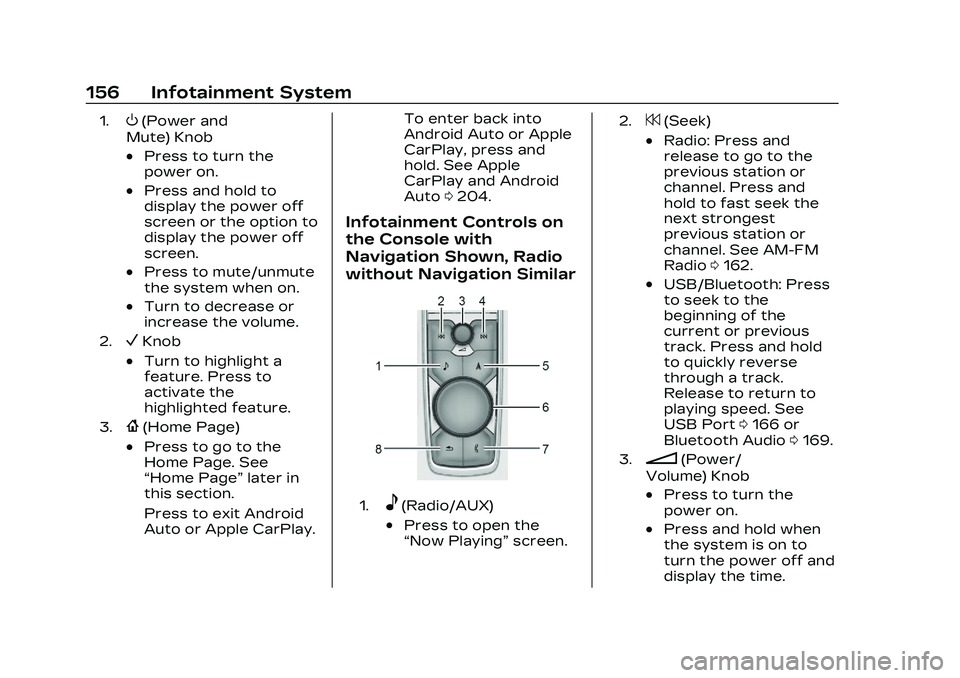
Cadillac CT4 Owner Manual (GMNA-Localizing-U.S./Canada-16500442) -
2023 - CRC - 5/4/22
156 Infotainment System
1.O(Power and
Mute) Knob
.Press to turn the
power on.
.Press and hold to
display the power off
screen or the option to
display the power off
screen.
.Press to mute/unmute
the system when on.
.Turn to decrease or
increase the volume.
2.VKnob
.Turn to highlight a
feature. Press to
activate the
highlighted feature.
3.{(Home Page)
.Press to go to the
Home Page. See
“Home Page” later in
this section.
Press to exit Android
Auto or Apple CarPlay. To enter back into
Android Auto or Apple
CarPlay, press and
hold. See Apple
CarPlay and Android
Auto
0204.
Infotainment Controls on
the Console with
Navigation Shown, Radio
without Navigation Similar
1.e(Radio/AUX)
.Press to open the
“Now Playing” screen.
2.7(Seek)
.Radio: Press and
release to go to the
previous station or
channel. Press and
hold to fast seek the
next strongest
previous station or
channel. See AM-FM
Radio0162.
.USB/Bluetooth: Press
to seek to the
beginning of the
current or previous
track. Press and hold
to quickly reverse
through a track.
Release to return to
playing speed. See
USB Port 0166 or
Bluetooth Audio 0169.
3.n(Power/
Volume) Knob
.Press to turn the
power on.
.Press and hold when
the system is on to
turn the power off and
display the time.
Page 158 of 524
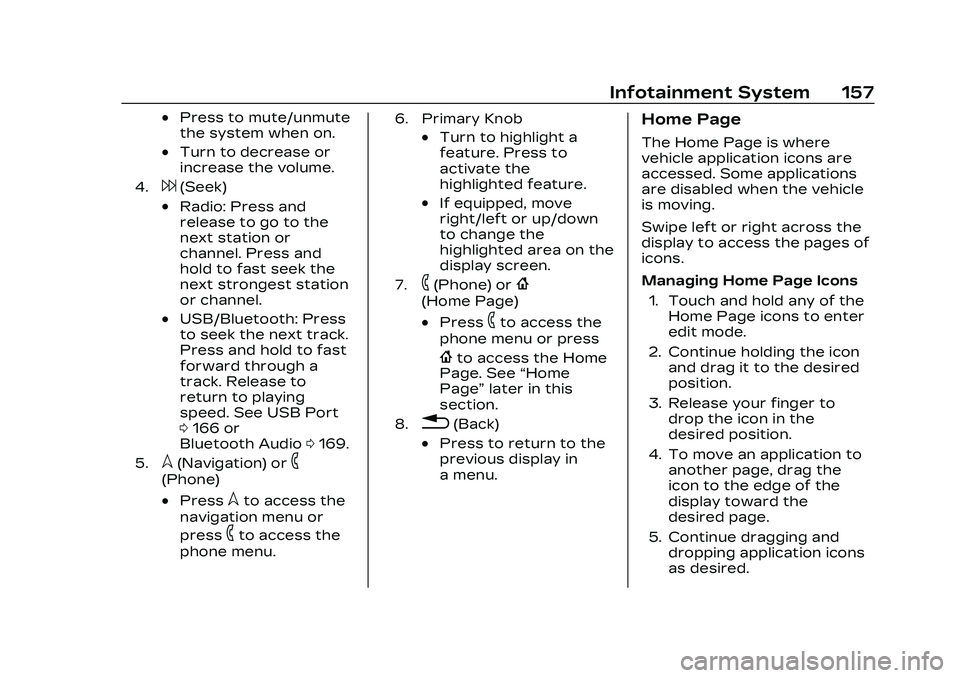
Cadillac CT4 Owner Manual (GMNA-Localizing-U.S./Canada-16500442) -
2023 - CRC - 5/4/22
Infotainment System 157
.Press to mute/unmute
the system when on.
.Turn to decrease or
increase the volume.
4.6(Seek)
.Radio: Press and
release to go to the
next station or
channel. Press and
hold to fast seek the
next strongest station
or channel.
.USB/Bluetooth: Press
to seek the next track.
Press and hold to fast
forward through a
track. Release to
return to playing
speed. See USB Port
0166 or
Bluetooth Audio 0169.
5.l(Navigation) or6
(Phone)
.Presslto access the
navigation menu or
press
6to access the
phone menu.
6. Primary Knob
.Turn to highlight a
feature. Press to
activate the
highlighted feature.
.If equipped, move
right/left or up/down
to change the
highlighted area on the
display screen.
7.6(Phone) or{
(Home Page)
.Press6to access the
phone menu or press
{to access the Home
Page. See “Home
Page” later in this
section.
8.0(Back)
.Press to return to the
previous display in
a menu.
Home Page
The Home Page is where
vehicle application icons are
accessed. Some applications
are disabled when the vehicle
is moving.
Swipe left or right across the
display to access the pages of
icons.
Managing Home Page Icons
1. Touch and hold any of the Home Page icons to enter
edit mode.
2. Continue holding the icon and drag it to the desired
position.
3. Release your finger to drop the icon in the
desired position.
4. To move an application to another page, drag the
icon to the edge of the
display toward the
desired page.
5. Continue dragging and dropping application icons
as desired.
Page 159 of 524
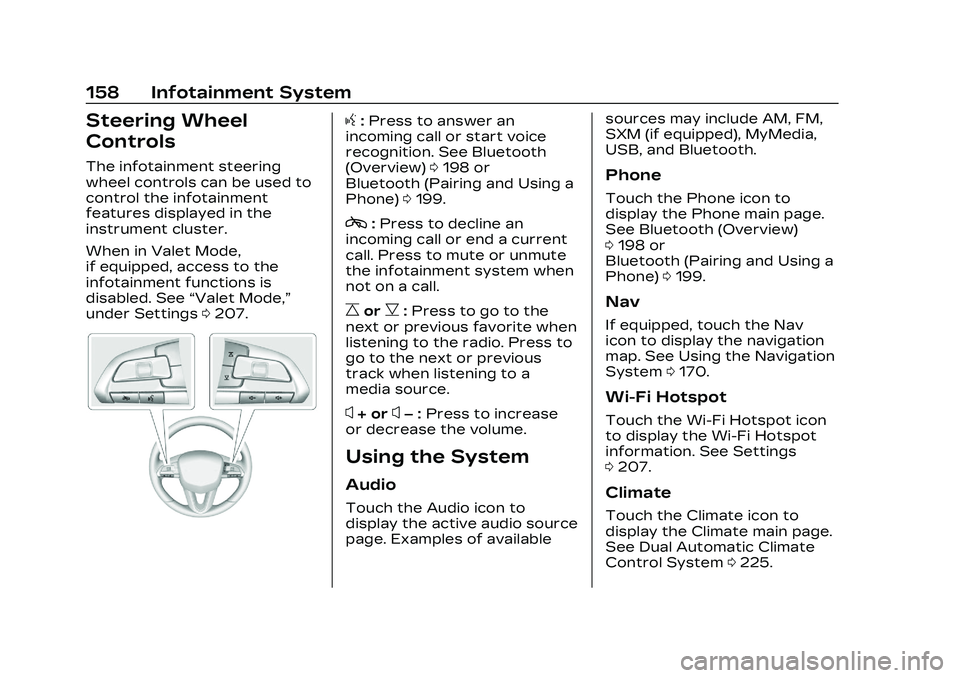
Cadillac CT4 Owner Manual (GMNA-Localizing-U.S./Canada-16500442) -
2023 - CRC - 5/4/22
158 Infotainment System
Steering Wheel
Controls
The infotainment steering
wheel controls can be used to
control the infotainment
features displayed in the
instrument cluster.
When in Valet Mode,
if equipped, access to the
infotainment functions is
disabled. See“Valet Mode,”
under Settings 0207.
g:Press to answer an
incoming call or start voice
recognition. See Bluetooth
(Overview) 0198 or
Bluetooth (Pairing and Using a
Phone) 0199.
c:Press to decline an
incoming call or end a current
call. Press to mute or unmute
the infotainment system when
not on a call.
CorB: Press to go to the
next or previous favorite when
listening to the radio. Press to
go to the next or previous
track when listening to a
media source.
x+ orx– :Press to increase
or decrease the volume.
Using the System
Audio
Touch the Audio icon to
display the active audio source
page. Examples of available sources may include AM, FM,
SXM (if equipped), MyMedia,
USB, and Bluetooth.
Phone
Touch the Phone icon to
display the Phone main page.
See Bluetooth (Overview)
0
198 or
Bluetooth (Pairing and Using a
Phone) 0199.
Nav
If equipped, touch the Nav
icon to display the navigation
map. See Using the Navigation
System 0170.
Wi-Fi Hotspot
Touch the Wi-Fi Hotspot icon
to display the Wi-Fi Hotspot
information. See Settings
0207.
Climate
Touch the Climate icon to
display the Climate main page.
See Dual Automatic Climate
Control System 0225.
Page 160 of 524

Cadillac CT4 Owner Manual (GMNA-Localizing-U.S./Canada-16500442) -
2023 - CRC - 5/4/22
Infotainment System 159
Users
If equipped, touch the Users
icon to sign in or create a new
user profile, and follow the
on-screen instructions.
Only four user profiles can be
active at one time in the
vehicle. It may be necessary to
remove a profile from the
menu before creating or
signing into an existing profile.
The removed profile can be
logged into at a later time.
Settings
Touch the Settings icon to
display the Settings menu. See
Settings0207.
Apple CarPlay
Touch the Apple CarPlay icon
to activate Apple CarPlay if
equipped after a supported
device is connected. See
Apple CarPlay and Android
Auto 0204.
Android Auto
Touch the Android Auto icon
to activate Android Auto,
if equipped, after a supported
device is connected. See
Apple CarPlay and Android
Auto 0204.
Apps
If equipped, in-vehicle apps are
available for download. Touch
the Apps icon on the Home
Page to begin.
Downloading and using
in-vehicle apps requires
Internet connectivity which
can be accessed with a data
plan through the vehicle’s
built-in 4G LTE Wi-Fi hotspot,
if equipped, or a compatible
mobile device hotspot. On
most mobile devices,
activation of the Wi-Fi hotspot
is in the device’s Settings
menu under Mobile Network
Sharing, Personal Hotspot,
Mobile Hotspot, or similar. Availability of apps and
connectivity varies by vehicle,
conditions, and location. Data
plan rates apply. Features
are subject to change. For
more information, see
www.my.cadillac.com/learn.
OnStar Services
If equipped, touch the OnStar
Services icon to display the
OnStar Services and Account
pages. See OnStar Overview
0
499.
Shortcut Tray
The shortcut tray is near the
bottom of the display. It shows
up to four applications.
Infotainment Display
Features
Infotainment display features
show on the display when
available. When a feature is
unavailable, it may gray out.
When a feature is touched, it
may highlight.