CADILLAC CT4 2023 Owners Manual
Manufacturer: CADILLAC, Model Year: 2023, Model line: CT4, Model: CADILLAC CT4 2023Pages: 524, PDF Size: 6.98 MB
Page 191 of 524
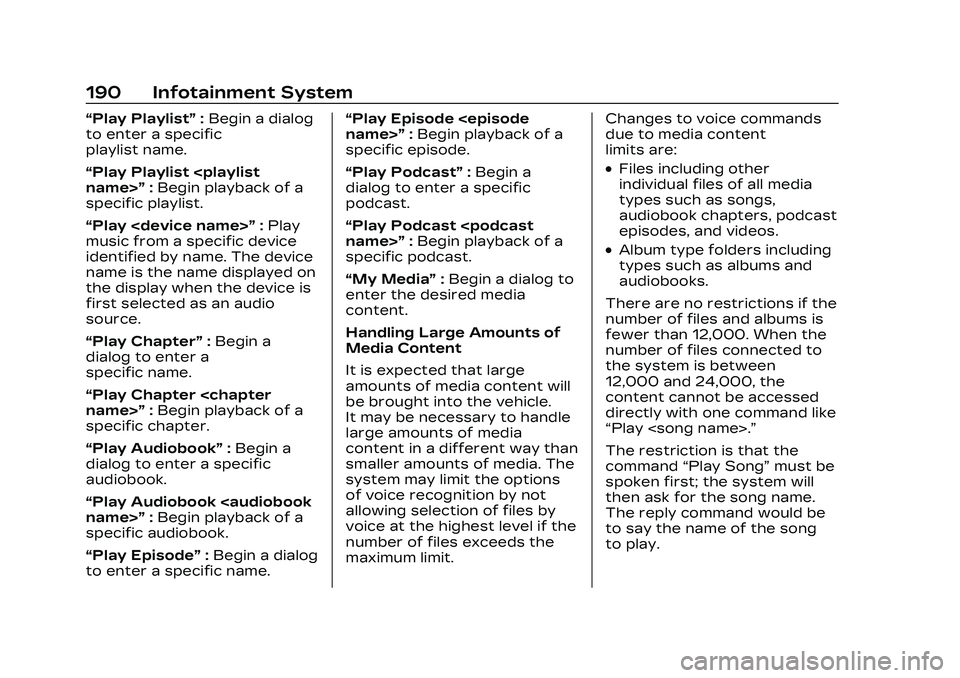
Cadillac CT4 Owner Manual (GMNA-Localizing-U.S./Canada-16500442) -
2023 - CRC - 5/4/22
190 Infotainment System
“Play Playlist”:Begin a dialog
to enter a specific
playlist name.
“Play Playlist
specific playlist.
“Play
music from a specific device
identified by name. The device
name is the name displayed on
the display when the device is
first selected as an audio
source.
“Play Chapter” :Begin a
dialog to enter a
specific name.
“Play Chapter
specific chapter.
“Play Audiobook” :Begin a
dialog to enter a specific
audiobook.
“Play Audiobook
specific audiobook.
“Play Episode” :Begin a dialog
to enter a specific name. “Play Episode
:Begin playback of a
specific episode.
“Play Podcast” :Begin a
dialog to enter a specific
podcast.
“Play Podcast
specific podcast.
“My Media” :Begin a dialog to
enter the desired media
content.
Handling Large Amounts of
Media Content
It is expected that large
amounts of media content will
be brought into the vehicle.
It may be necessary to handle
large amounts of media
content in a different way than
smaller amounts of media. The
system may limit the options
of voice recognition by not
allowing selection of files by
voice at the highest level if the
number of files exceeds the
maximum limit. Changes to voice commands
due to media content
limits are:
.Files including other
individual files of all media
types such as songs,
audiobook chapters, podcast
episodes, and videos.
.Album type folders including
types such as albums and
audiobooks.
There are no restrictions if the
number of files and albums is
fewer than 12,000. When the
number of files connected to
the system is between
12,000 and 24,000, the
content cannot be accessed
directly with one command like
“Play
The restriction is that the
command “Play Song” must be
spoken first; the system will
then ask for the song name.
The reply command would be
to say the name of the song
to play.
Page 192 of 524
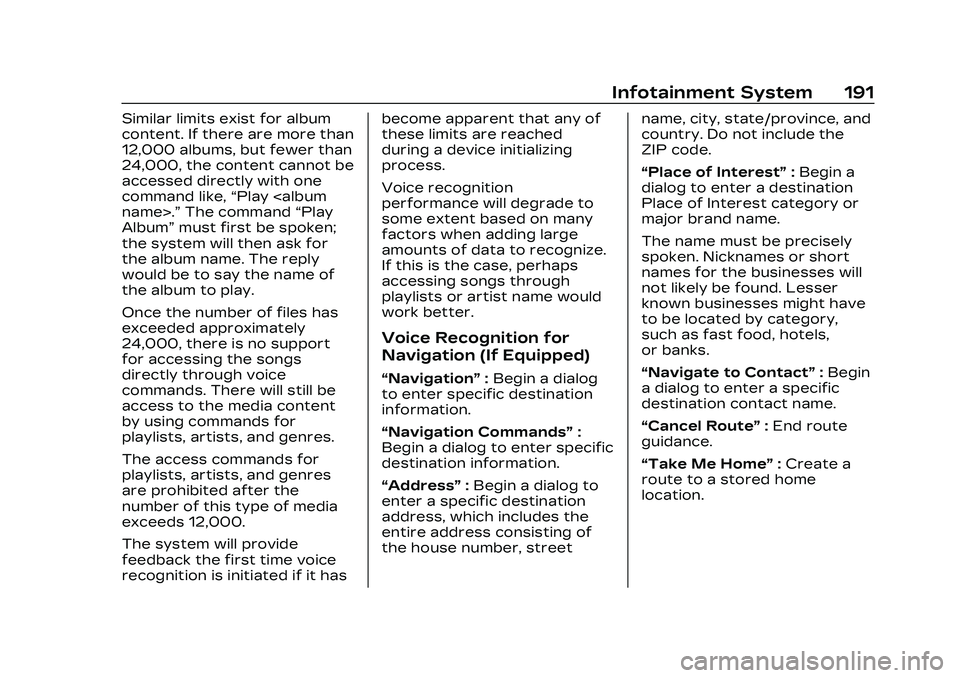
Cadillac CT4 Owner Manual (GMNA-Localizing-U.S./Canada-16500442) -
2023 - CRC - 5/4/22
Infotainment System 191
Similar limits exist for album
content. If there are more than
12,000 albums, but fewer than
24,000, the content cannot be
accessed directly with one
command like,“Play
Album” must first be spoken;
the system will then ask for
the album name. The reply
would be to say the name of
the album to play.
Once the number of files has
exceeded approximately
24,000, there is no support
for accessing the songs
directly through voice
commands. There will still be
access to the media content
by using commands for
playlists, artists, and genres.
The access commands for
playlists, artists, and genres
are prohibited after the
number of this type of media
exceeds 12,000.
The system will provide
feedback the first time voice
recognition is initiated if it has become apparent that any of
these limits are reached
during a device initializing
process.
Voice recognition
performance will degrade to
some extent based on many
factors when adding large
amounts of data to recognize.
If this is the case, perhaps
accessing songs through
playlists or artist name would
work better.
Voice Recognition for
Navigation (If Equipped)
“Navigation”
:Begin a dialog
to enter specific destination
information.
“Navigation Commands” :
Begin a dialog to enter specific
destination information.
“Address” :Begin a dialog to
enter a specific destination
address, which includes the
entire address consisting of
the house number, street name, city, state/province, and
country. Do not include the
ZIP code.
“Place of Interest”
:Begin a
dialog to enter a destination
Place of Interest category or
major brand name.
The name must be precisely
spoken. Nicknames or short
names for the businesses will
not likely be found. Lesser
known businesses might have
to be located by category,
such as fast food, hotels,
or banks.
“Navigate to Contact” :Begin
a dialog to enter a specific
destination contact name.
“Cancel Route” :End route
guidance.
“Take Me Home” :Create a
route to a stored home
location.
Page 193 of 524
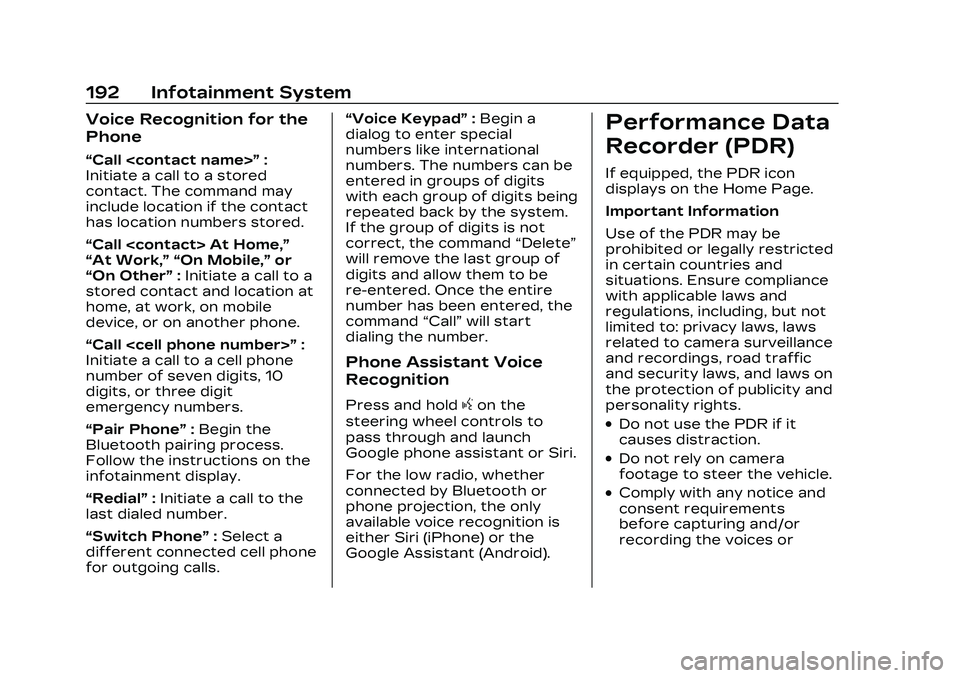
Cadillac CT4 Owner Manual (GMNA-Localizing-U.S./Canada-16500442) -
2023 - CRC - 5/4/22
192 Infotainment System
Voice Recognition for the
Phone
“Call
Initiate a call to a stored
contact. The command may
include location if the contact
has location numbers stored.
“Call
“At Work,” “On Mobile,” or
“On Other” :Initiate a call to a
stored contact and location at
home, at work, on mobile
device, or on another phone.
“Call
Initiate a call to a cell phone
number of seven digits, 10
digits, or three digit
emergency numbers.
“Pair Phone” :Begin the
Bluetooth pairing process.
Follow the instructions on the
infotainment display.
“Redial” :Initiate a call to the
last dialed number.
“Switch Phone” :Select a
different connected cell phone
for outgoing calls. “Voice Keypad”
:Begin a
dialog to enter special
numbers like international
numbers. The numbers can be
entered in groups of digits
with each group of digits being
repeated back by the system.
If the group of digits is not
correct, the command “Delete”
will remove the last group of
digits and allow them to be
re-entered. Once the entire
number has been entered, the
command “Call”will start
dialing the number.
Phone Assistant Voice
Recognition
Press and holdgon the
steering wheel controls to
pass through and launch
Google phone assistant or Siri.
For the low radio, whether
connected by Bluetooth or
phone projection, the only
available voice recognition is
either Siri (iPhone) or the
Google Assistant (Android).
Performance Data
Recorder (PDR)
If equipped, the PDR icon
displays on the Home Page.
Important Information
Use of the PDR may be
prohibited or legally restricted
in certain countries and
situations. Ensure compliance
with applicable laws and
regulations, including, but not
limited to: privacy laws, laws
related to camera surveillance
and recordings, road traffic
and security laws, and laws on
the protection of publicity and
personality rights.
.Do not use the PDR if it
causes distraction.
.Do not rely on camera
footage to steer the vehicle.
.Comply with any notice and
consent requirements
before capturing and/or
recording the voices or
Page 194 of 524
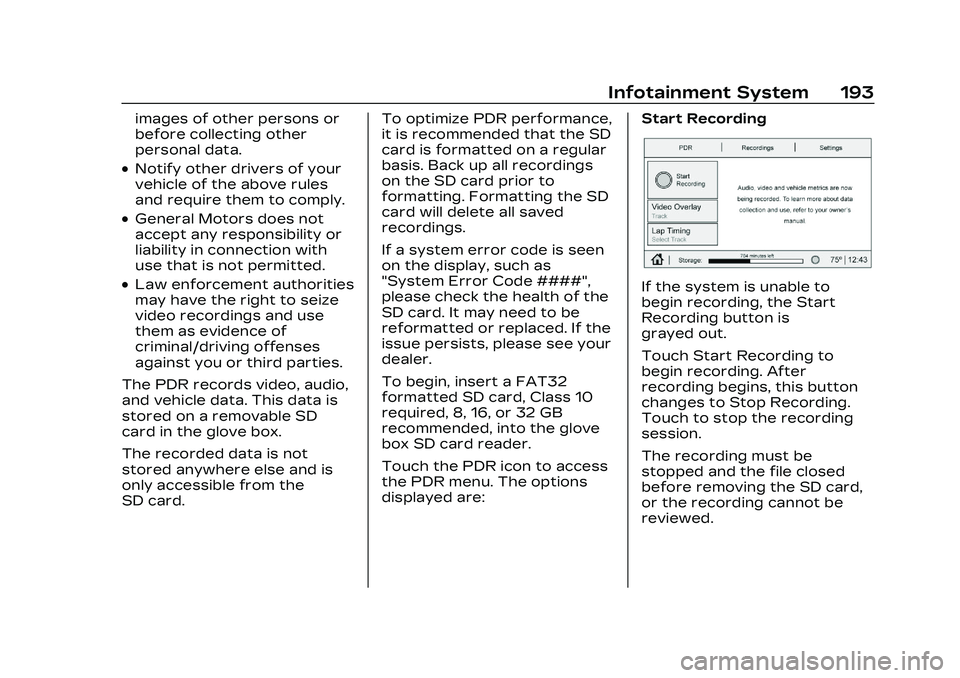
Cadillac CT4 Owner Manual (GMNA-Localizing-U.S./Canada-16500442) -
2023 - CRC - 5/4/22
Infotainment System 193
images of other persons or
before collecting other
personal data.
.Notify other drivers of your
vehicle of the above rules
and require them to comply.
.General Motors does not
accept any responsibility or
liability in connection with
use that is not permitted.
.Law enforcement authorities
may have the right to seize
video recordings and use
them as evidence of
criminal/driving offenses
against you or third parties.
The PDR records video, audio,
and vehicle data. This data is
stored on a removable SD
card in the glove box.
The recorded data is not
stored anywhere else and is
only accessible from the
SD card. To optimize PDR performance,
it is recommended that the SD
card is formatted on a regular
basis. Back up all recordings
on the SD card prior to
formatting. Formatting the SD
card will delete all saved
recordings.
If a system error code is seen
on the display, such as
"System Error Code ####",
please check the health of the
SD card. It may need to be
reformatted or replaced. If the
issue persists, please see your
dealer.
To begin, insert a FAT32
formatted SD card, Class 10
required, 8, 16, or 32 GB
recommended, into the glove
box SD card reader.
Touch the PDR icon to access
the PDR menu. The options
displayed are:
Start RecordingIf the system is unable to
begin recording, the Start
Recording button is
grayed out.
Touch Start Recording to
begin recording. After
recording begins, this button
changes to Stop Recording.
Touch to stop the recording
session.
The recording must be
stopped and the file closed
before removing the SD card,
or the recording cannot be
reviewed.
Page 195 of 524
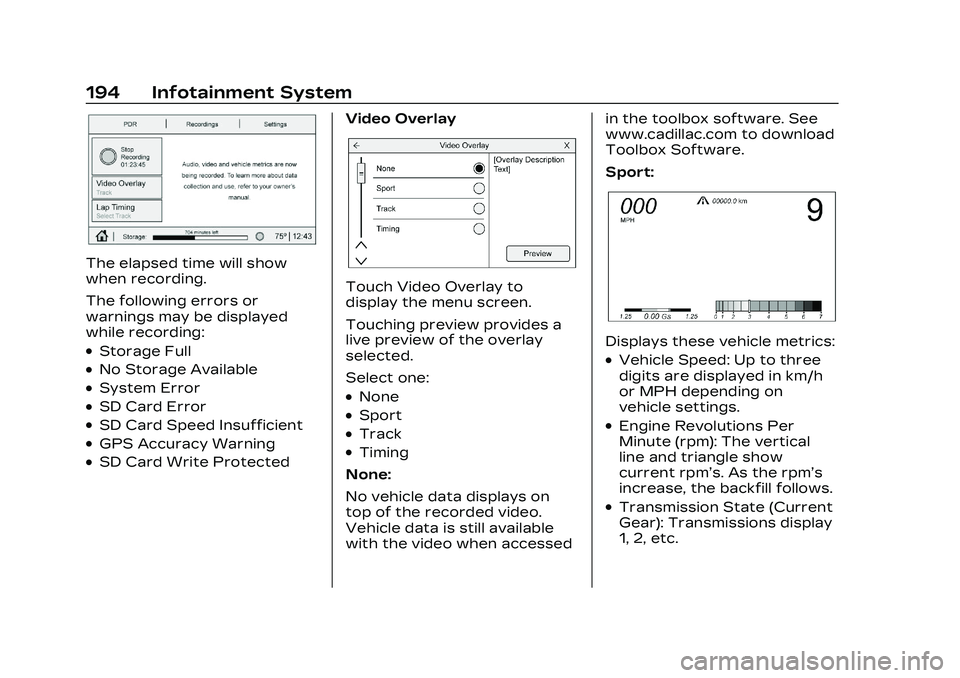
Cadillac CT4 Owner Manual (GMNA-Localizing-U.S./Canada-16500442) -
2023 - CRC - 5/4/22
194 Infotainment System
The elapsed time will show
when recording.
The following errors or
warnings may be displayed
while recording:
.Storage Full
.No Storage Available
.System Error
.SD Card Error
.SD Card Speed Insufficient
.GPS Accuracy Warning
.SD Card Write ProtectedVideo Overlay
Touch Video Overlay to
display the menu screen.
Touching preview provides a
live preview of the overlay
selected.
Select one:
.None
.Sport
.Track
.Timing
None:
No vehicle data displays on
top of the recorded video.
Vehicle data is still available
with the video when accessed in the toolbox software. See
www.cadillac.com to download
Toolbox Software.
Sport:
Displays these vehicle metrics:
.Vehicle Speed: Up to three
digits are displayed in km/h
or MPH depending on
vehicle settings.
.Engine Revolutions Per
Minute (rpm): The vertical
line and triangle show
current rpm’s. As the rpm’s
increase, the backfill follows.
.Transmission State (Current
Gear): Transmissions display
1, 2, etc.
Page 196 of 524
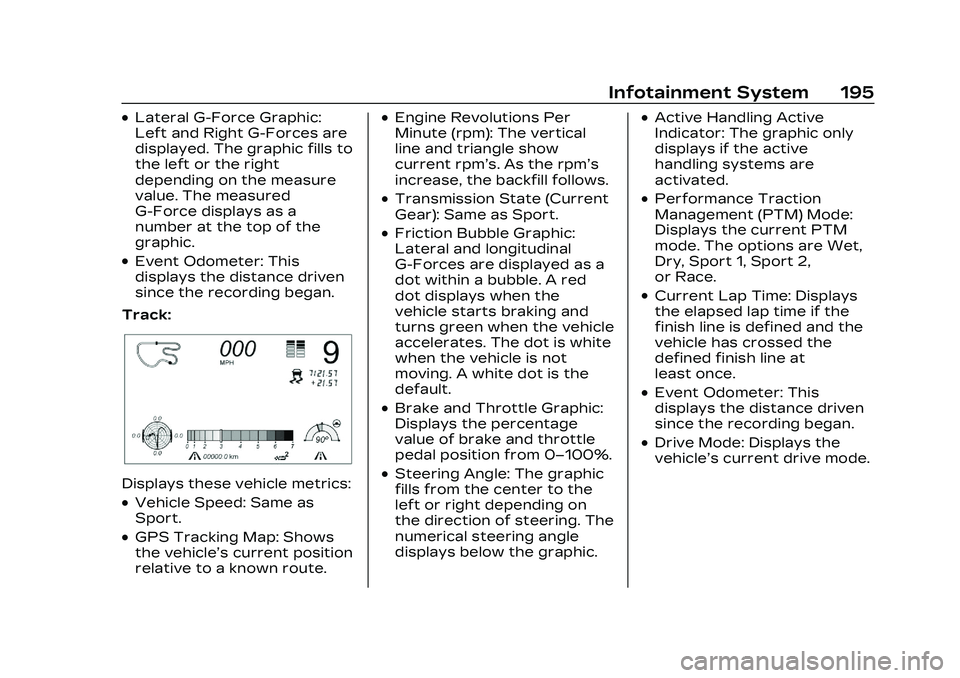
Cadillac CT4 Owner Manual (GMNA-Localizing-U.S./Canada-16500442) -
2023 - CRC - 5/4/22
Infotainment System 195
.Lateral G-Force Graphic:
Left and Right G-Forces are
displayed. The graphic fills to
the left or the right
depending on the measure
value. The measured
G-Force displays as a
number at the top of the
graphic.
.Event Odometer: This
displays the distance driven
since the recording began.
Track:
Displays these vehicle metrics:
.Vehicle Speed: Same as
Sport.
.GPS Tracking Map: Shows
the vehicle’s current position
relative to a known route.
.Engine Revolutions Per
Minute (rpm): The vertical
line and triangle show
current rpm’s. As the rpm’s
increase, the backfill follows.
.Transmission State (Current
Gear): Same as Sport.
.Friction Bubble Graphic:
Lateral and longitudinal
G-Forces are displayed as a
dot within a bubble. A red
dot displays when the
vehicle starts braking and
turns green when the vehicle
accelerates. The dot is white
when the vehicle is not
moving. A white dot is the
default.
.Brake and Throttle Graphic:
Displays the percentage
value of brake and throttle
pedal position from 0–100%.
.Steering Angle: The graphic
fills from the center to the
left or right depending on
the direction of steering. The
numerical steering angle
displays below the graphic.
.Active Handling Active
Indicator: The graphic only
displays if the active
handling systems are
activated.
.Performance Traction
Management (PTM) Mode:
Displays the current PTM
mode. The options are Wet,
Dry, Sport 1, Sport 2,
or Race.
.Current Lap Time: Displays
the elapsed lap time if the
finish line is defined and the
vehicle has crossed the
defined finish line at
least once.
.Event Odometer: This
displays the distance driven
since the recording began.
.Drive Mode: Displays the
vehicle’s current drive mode.
Page 197 of 524
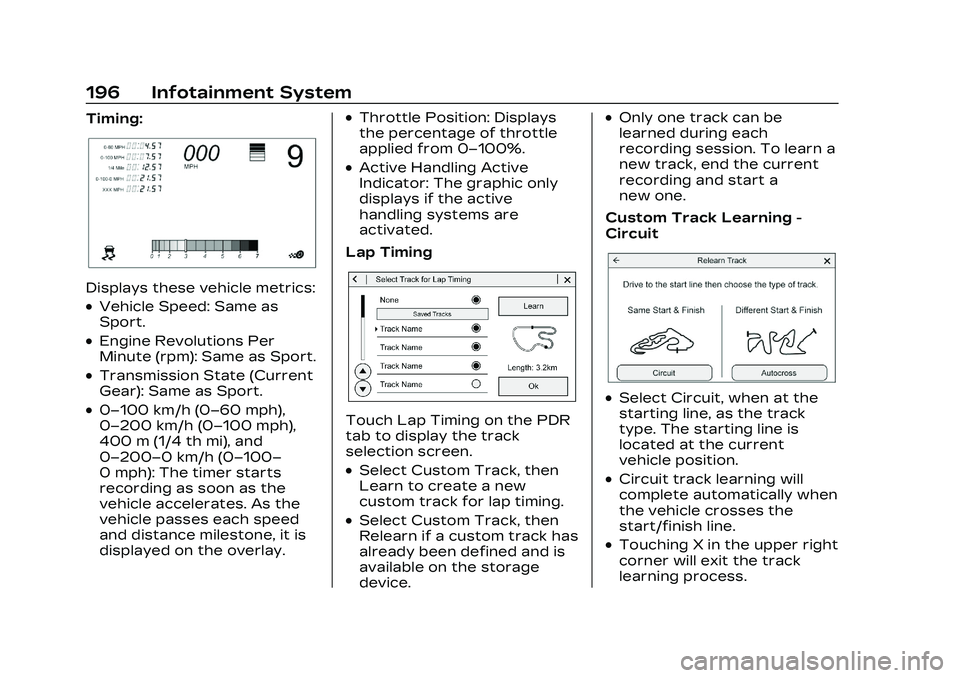
Cadillac CT4 Owner Manual (GMNA-Localizing-U.S./Canada-16500442) -
2023 - CRC - 5/4/22
196 Infotainment System
Timing:
Displays these vehicle metrics:
.Vehicle Speed: Same as
Sport.
.Engine Revolutions Per
Minute (rpm): Same as Sport.
.Transmission State (Current
Gear): Same as Sport.
.0–100 km/h (0–60 mph),
0–200 km/h (0–100 mph),
400 m (1/4 th mi), and
0–200–0 km/h (0–100–
0 mph): The timer starts
recording as soon as the
vehicle accelerates. As the
vehicle passes each speed
and distance milestone, it is
displayed on the overlay.
.Throttle Position: Displays
the percentage of throttle
applied from 0–100%.
.Active Handling Active
Indicator: The graphic only
displays if the active
handling systems are
activated.
Lap Timing
Touch Lap Timing on the PDR
tab to display the track
selection screen.
.Select Custom Track, then
Learn to create a new
custom track for lap timing.
.Select Custom Track, then
Relearn if a custom track has
already been defined and is
available on the storage
device.
.Only one track can be
learned during each
recording session. To learn a
new track, end the current
recording and start a
new one.
Custom Track Learning -
Circuit
.Select Circuit, when at the
starting line, as the track
type. The starting line is
located at the current
vehicle position.
.Circuit track learning will
complete automatically when
the vehicle crosses the
start/finish line.
.Touching X in the upper right
corner will exit the track
learning process.
Page 198 of 524
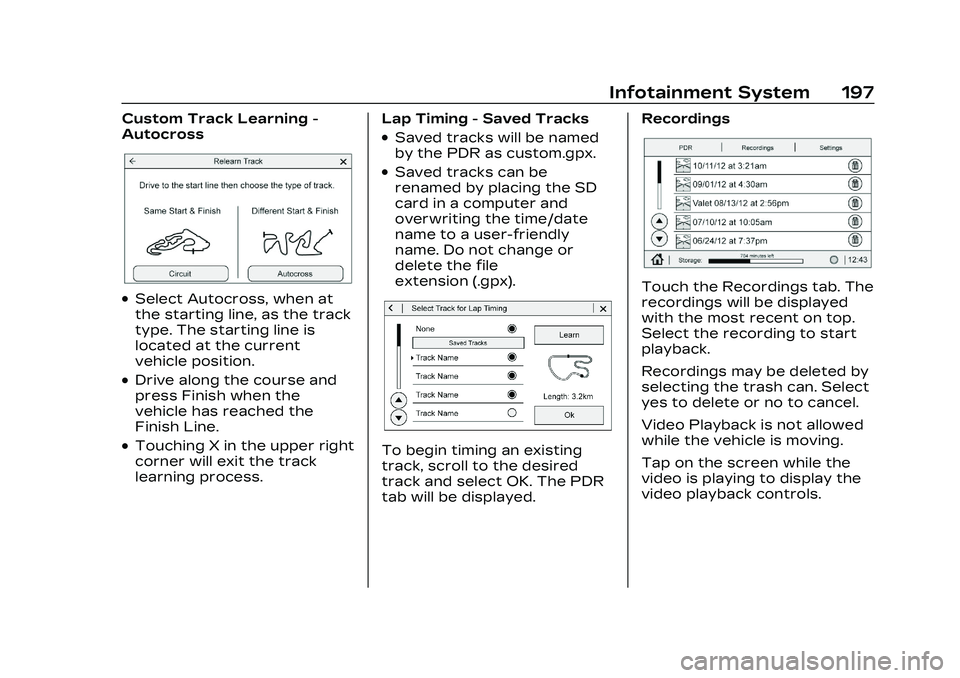
Cadillac CT4 Owner Manual (GMNA-Localizing-U.S./Canada-16500442) -
2023 - CRC - 5/4/22
Infotainment System 197
Custom Track Learning -
Autocross
.Select Autocross, when at
the starting line, as the track
type. The starting line is
located at the current
vehicle position.
.Drive along the course and
press Finish when the
vehicle has reached the
Finish Line.
.Touching X in the upper right
corner will exit the track
learning process.Lap Timing - Saved Tracks
.Saved tracks will be named
by the PDR as custom.gpx.
.Saved tracks can be
renamed by placing the SD
card in a computer and
overwriting the time/date
name to a user-friendly
name. Do not change or
delete the file
extension (.gpx).
To begin timing an existing
track, scroll to the desired
track and select OK. The PDR
tab will be displayed. Recordings
Touch the Recordings tab. The
recordings will be displayed
with the most recent on top.
Select the recording to start
playback.
Recordings may be deleted by
selecting the trash can. Select
yes to delete or no to cancel.
Video Playback is not allowed
while the vehicle is moving.
Tap on the screen while the
video is playing to display the
video playback controls.
Page 199 of 524
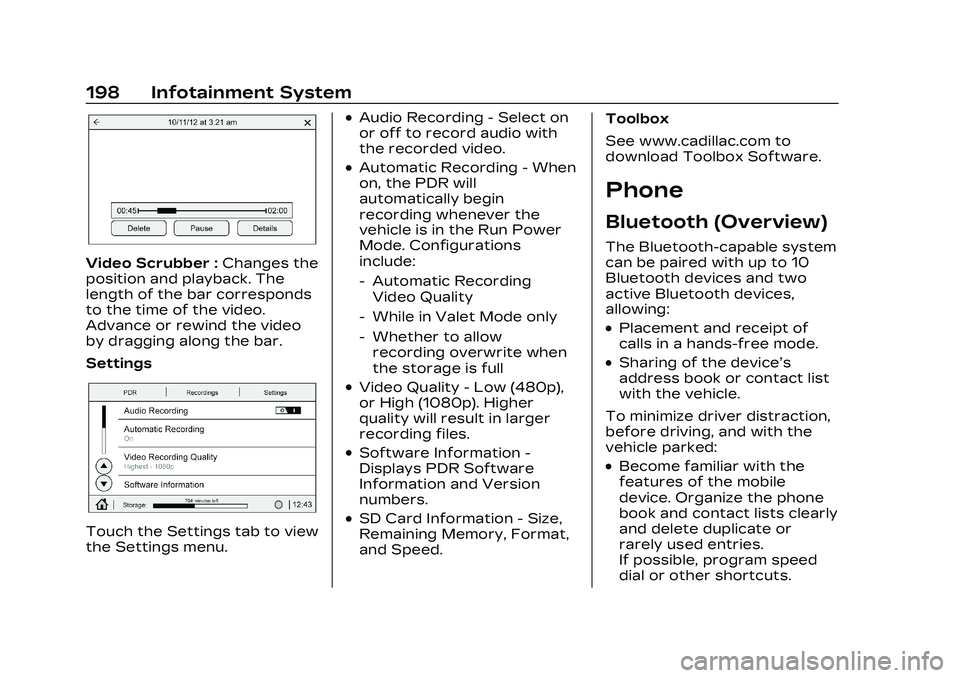
Cadillac CT4 Owner Manual (GMNA-Localizing-U.S./Canada-16500442) -
2023 - CRC - 5/4/22
198 Infotainment System
Video Scrubber :Changes the
position and playback. The
length of the bar corresponds
to the time of the video.
Advance or rewind the video
by dragging along the bar.
Settings
Touch the Settings tab to view
the Settings menu.
.Audio Recording - Select on
or off to record audio with
the recorded video.
.Automatic Recording - When
on, the PDR will
automatically begin
recording whenever the
vehicle is in the Run Power
Mode. Configurations
include:
‐ Automatic Recording
Video Quality
‐ While in Valet Mode only
‐ Whether to allow
recording overwrite when
the storage is full
.Video Quality - Low (480p),
or High (1080p). Higher
quality will result in larger
recording files.
.Software Information -
Displays PDR Software
Information and Version
numbers.
.SD Card Information - Size,
Remaining Memory, Format,
and Speed. Toolbox
See www.cadillac.com to
download Toolbox Software.
Phone
Bluetooth (Overview)
The Bluetooth-capable system
can be paired with up to 10
Bluetooth devices and two
active Bluetooth devices,
allowing:
.Placement and receipt of
calls in a hands-free mode.
.Sharing of the device’s
address book or contact list
with the vehicle.
To minimize driver distraction,
before driving, and with the
vehicle parked:
.Become familiar with the
features of the mobile
device. Organize the phone
book and contact lists clearly
and delete duplicate or
rarely used entries.
If possible, program speed
dial or other shortcuts.
Page 200 of 524
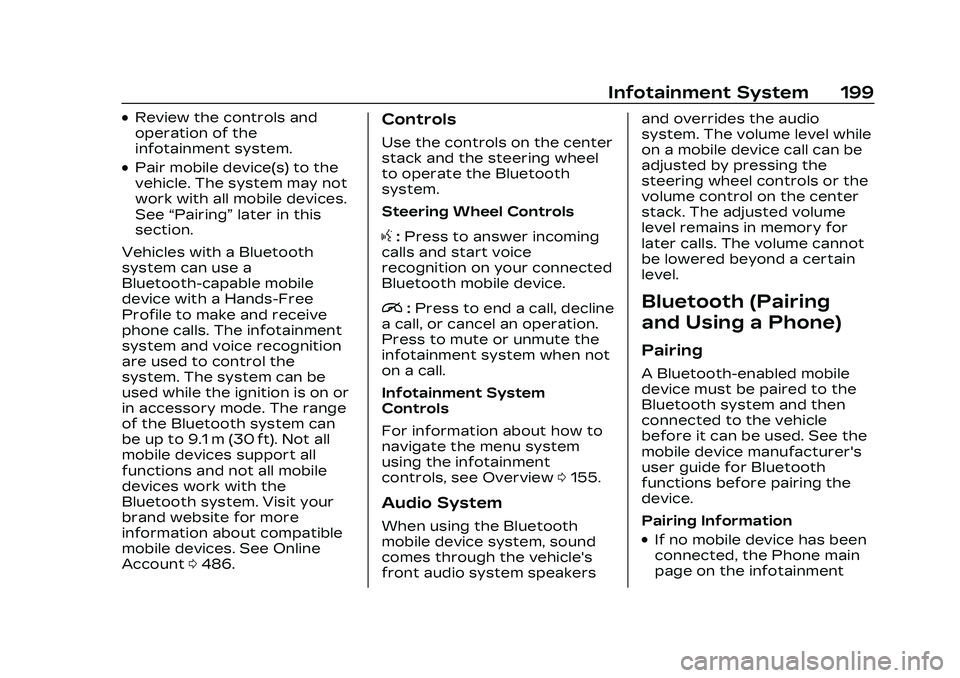
Cadillac CT4 Owner Manual (GMNA-Localizing-U.S./Canada-16500442) -
2023 - CRC - 5/4/22
Infotainment System 199
.Review the controls and
operation of the
infotainment system.
.Pair mobile device(s) to the
vehicle. The system may not
work with all mobile devices.
See“Pairing” later in this
section.
Vehicles with a Bluetooth
system can use a
Bluetooth-capable mobile
device with a Hands-Free
Profile to make and receive
phone calls. The infotainment
system and voice recognition
are used to control the
system. The system can be
used while the ignition is on or
in accessory mode. The range
of the Bluetooth system can
be up to 9.1 m (30 ft). Not all
mobile devices support all
functions and not all mobile
devices work with the
Bluetooth system. Visit your
brand website for more
information about compatible
mobile devices. See Online
Account 0486.
Controls
Use the controls on the center
stack and the steering wheel
to operate the Bluetooth
system.
Steering Wheel Controls
g:Press to answer incoming
calls and start voice
recognition on your connected
Bluetooth mobile device.
i: Press to end a call, decline
a call, or cancel an operation.
Press to mute or unmute the
infotainment system when not
on a call.
Infotainment System
Controls
For information about how to
navigate the menu system
using the infotainment
controls, see Overview 0155.
Audio System
When using the Bluetooth
mobile device system, sound
comes through the vehicle's
front audio system speakers and overrides the audio
system. The volume level while
on a mobile device call can be
adjusted by pressing the
steering wheel controls or the
volume control on the center
stack. The adjusted volume
level remains in memory for
later calls. The volume cannot
be lowered beyond a certain
level.
Bluetooth (Pairing
and Using a Phone)
Pairing
A Bluetooth-enabled mobile
device must be paired to the
Bluetooth system and then
connected to the vehicle
before it can be used. See the
mobile device manufacturer's
user guide for Bluetooth
functions before pairing the
device.
Pairing Information
.If no mobile device has been
connected, the Phone main
page on the infotainment