key CADILLAC CT4 2023 Service Manual
[x] Cancel search | Manufacturer: CADILLAC, Model Year: 2023, Model line: CT4, Model: CADILLAC CT4 2023Pages: 524, PDF Size: 6.98 MB
Page 164 of 524
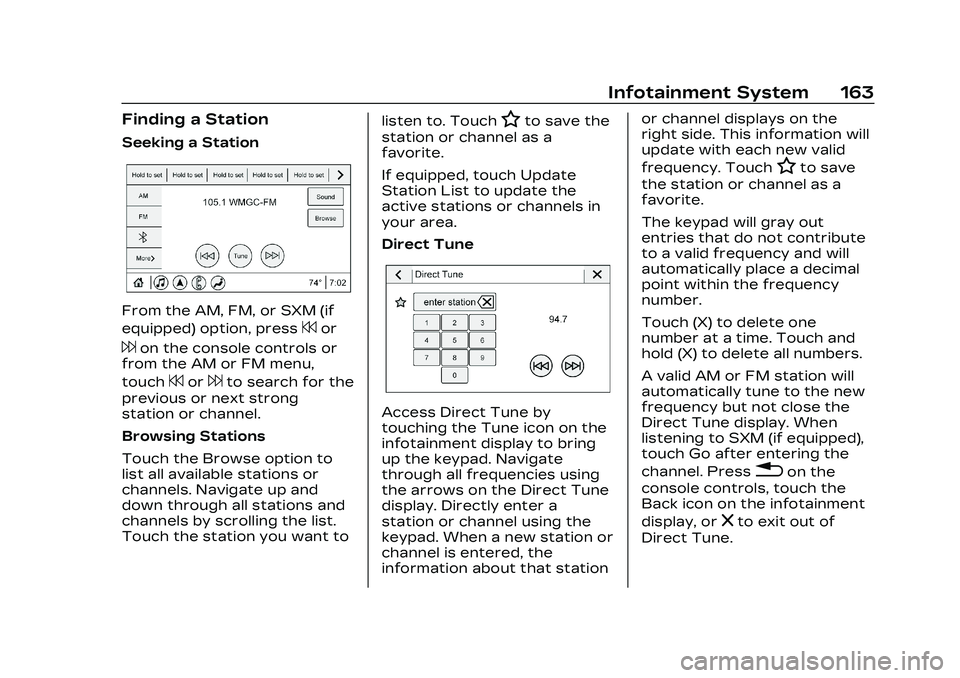
Cadillac CT4 Owner Manual (GMNA-Localizing-U.S./Canada-16500442) -
2023 - CRC - 5/4/22
Infotainment System 163
Finding a Station
Seeking a Station
From the AM, FM, or SXM (if
equipped) option, press
7or
6on the console controls or
from the AM or FM menu,
touch
7or6to search for the
previous or next strong
station or channel.
Browsing Stations
Touch the Browse option to
list all available stations or
channels. Navigate up and
down through all stations and
channels by scrolling the list.
Touch the station you want to listen to. Touch
Hto save the
station or channel as a
favorite.
If equipped, touch Update
Station List to update the
active stations or channels in
your area.
Direct Tune
Access Direct Tune by
touching the Tune icon on the
infotainment display to bring
up the keypad. Navigate
through all frequencies using
the arrows on the Direct Tune
display. Directly enter a
station or channel using the
keypad. When a new station or
channel is entered, the
information about that station or channel displays on the
right side. This information will
update with each new valid
frequency. Touch
Hto save
the station or channel as a
favorite.
The keypad will gray out
entries that do not contribute
to a valid frequency and will
automatically place a decimal
point within the frequency
number.
Touch (X) to delete one
number at a time. Touch and
hold (X) to delete all numbers.
A valid AM or FM station will
automatically tune to the new
frequency but not close the
Direct Tune display. When
listening to SXM (if equipped),
touch Go after entering the
channel. Press
0on the
console controls, touch the
Back icon on the infotainment
display, or
zto exit out of
Direct Tune.
Page 183 of 524
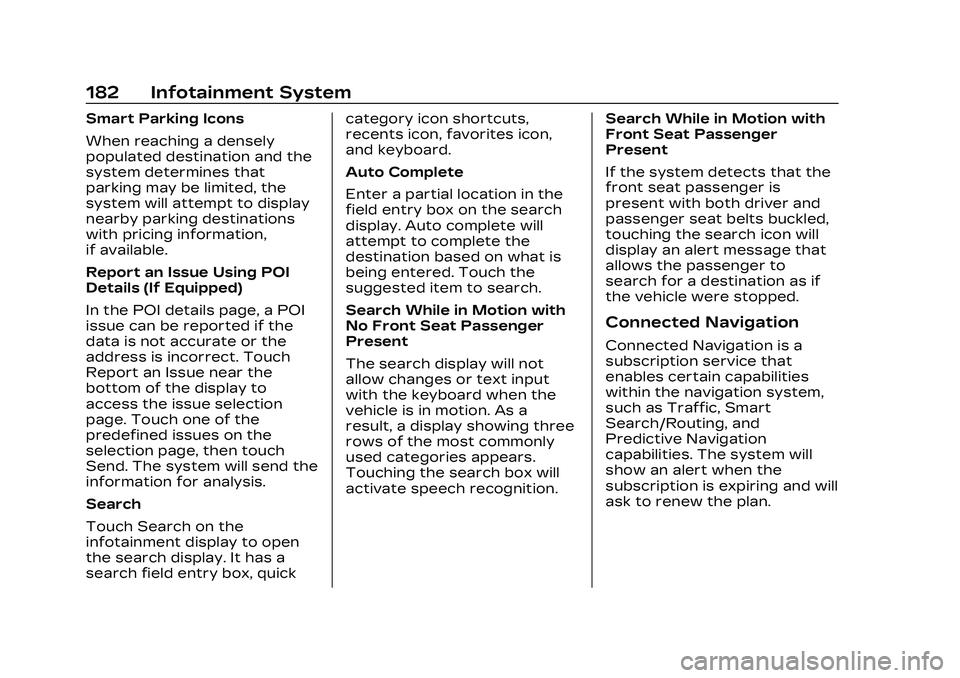
Cadillac CT4 Owner Manual (GMNA-Localizing-U.S./Canada-16500442) -
2023 - CRC - 5/4/22
182 Infotainment System
Smart Parking Icons
When reaching a densely
populated destination and the
system determines that
parking may be limited, the
system will attempt to display
nearby parking destinations
with pricing information,
if available.
Report an Issue Using POI
Details (If Equipped)
In the POI details page, a POI
issue can be reported if the
data is not accurate or the
address is incorrect. Touch
Report an Issue near the
bottom of the display to
access the issue selection
page. Touch one of the
predefined issues on the
selection page, then touch
Send. The system will send the
information for analysis.
Search
Touch Search on the
infotainment display to open
the search display. It has a
search field entry box, quickcategory icon shortcuts,
recents icon, favorites icon,
and keyboard.
Auto Complete
Enter a partial location in the
field entry box on the search
display. Auto complete will
attempt to complete the
destination based on what is
being entered. Touch the
suggested item to search.
Search While in Motion with
No Front Seat Passenger
Present
The search display will not
allow changes or text input
with the keyboard when the
vehicle is in motion. As a
result, a display showing three
rows of the most commonly
used categories appears.
Touching the search box will
activate speech recognition.
Search While in Motion with
Front Seat Passenger
Present
If the system detects that the
front seat passenger is
present with both driver and
passenger seat belts buckled,
touching the search icon will
display an alert message that
allows the passenger to
search for a destination as if
the vehicle were stopped.
Connected Navigation
Connected Navigation is a
subscription service that
enables certain capabilities
within the navigation system,
such as Traffic, Smart
Search/Routing, and
Predictive Navigation
capabilities. The system will
show an alert when the
subscription is expiring and will
ask to renew the plan.
Page 188 of 524
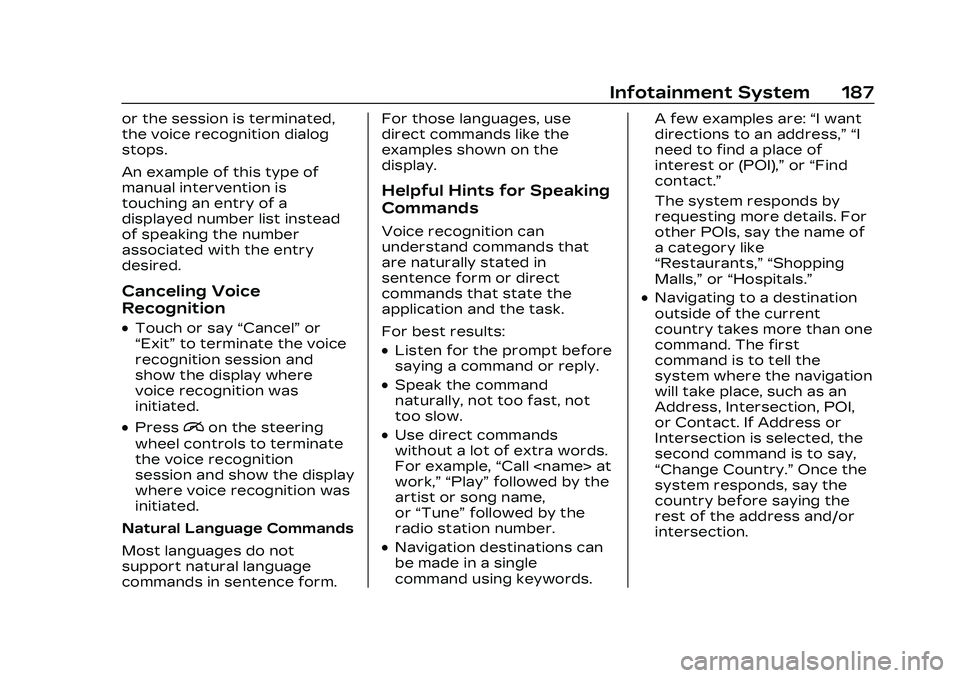
Cadillac CT4 Owner Manual (GMNA-Localizing-U.S./Canada-16500442) -
2023 - CRC - 5/4/22
Infotainment System 187
or the session is terminated,
the voice recognition dialog
stops.
An example of this type of
manual intervention is
touching an entry of a
displayed number list instead
of speaking the number
associated with the entry
desired.
Canceling Voice
Recognition
.Touch or say“Cancel”or
“Exit” to terminate the voice
recognition session and
show the display where
voice recognition was
initiated.
.Pression the steering
wheel controls to terminate
the voice recognition
session and show the display
where voice recognition was
initiated.
Natural Language Commands
Most languages do not
support natural language
commands in sentence form. For those languages, use
direct commands like the
examples shown on the
display.
Helpful Hints for Speaking
Commands
Voice recognition can
understand commands that
are naturally stated in
sentence form or direct
commands that state the
application and the task.
For best results:
.Listen for the prompt before
saying a command or reply.
.Speak the command
naturally, not too fast, not
too slow.
.Use direct commands
without a lot of extra words.
For example,
“Call
work,” “Play” followed by the
artist or song name,
or “Tune” followed by the
radio station number.
.Navigation destinations can
be made in a single
command using keywords. A few examples are:
“I want
directions to an address,” “I
need to find a place of
interest or (POI),” or“Find
contact.”
The system responds by
requesting more details. For
other POIs, say the name of
a category like
“Restaurants,” “Shopping
Malls,” or“Hospitals.”
.Navigating to a destination
outside of the current
country takes more than one
command. The first
command is to tell the
system where the navigation
will take place, such as an
Address, Intersection, POI,
or Contact. If Address or
Intersection is selected, the
second command is to say,
“Change Country.” Once the
system responds, say the
country before saying the
rest of the address and/or
intersection.
Page 193 of 524
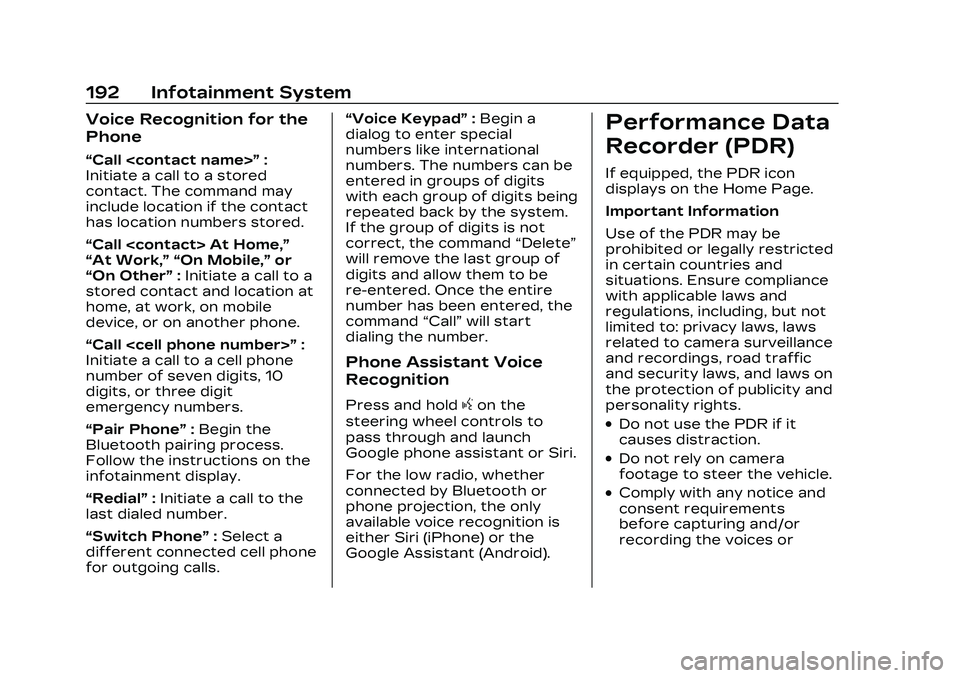
Cadillac CT4 Owner Manual (GMNA-Localizing-U.S./Canada-16500442) -
2023 - CRC - 5/4/22
192 Infotainment System
Voice Recognition for the
Phone
“Call
Initiate a call to a stored
contact. The command may
include location if the contact
has location numbers stored.
“Call
“At Work,” “On Mobile,” or
“On Other” :Initiate a call to a
stored contact and location at
home, at work, on mobile
device, or on another phone.
“Call
Initiate a call to a cell phone
number of seven digits, 10
digits, or three digit
emergency numbers.
“Pair Phone” :Begin the
Bluetooth pairing process.
Follow the instructions on the
infotainment display.
“Redial” :Initiate a call to the
last dialed number.
“Switch Phone” :Select a
different connected cell phone
for outgoing calls. “Voice Keypad”
:Begin a
dialog to enter special
numbers like international
numbers. The numbers can be
entered in groups of digits
with each group of digits being
repeated back by the system.
If the group of digits is not
correct, the command “Delete”
will remove the last group of
digits and allow them to be
re-entered. Once the entire
number has been entered, the
command “Call”will start
dialing the number.
Phone Assistant Voice
Recognition
Press and holdgon the
steering wheel controls to
pass through and launch
Google phone assistant or Siri.
For the low radio, whether
connected by Bluetooth or
phone projection, the only
available voice recognition is
either Siri (iPhone) or the
Google Assistant (Android).
Performance Data
Recorder (PDR)
If equipped, the PDR icon
displays on the Home Page.
Important Information
Use of the PDR may be
prohibited or legally restricted
in certain countries and
situations. Ensure compliance
with applicable laws and
regulations, including, but not
limited to: privacy laws, laws
related to camera surveillance
and recordings, road traffic
and security laws, and laws on
the protection of publicity and
personality rights.
.Do not use the PDR if it
causes distraction.
.Do not rely on camera
footage to steer the vehicle.
.Comply with any notice and
consent requirements
before capturing and/or
recording the voices or
Page 204 of 524
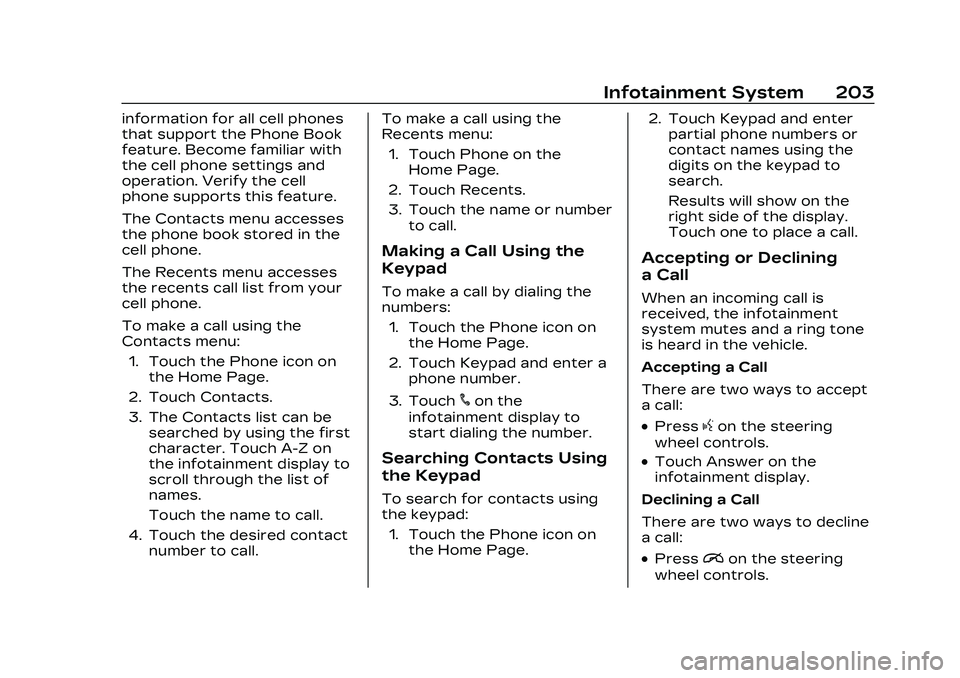
Cadillac CT4 Owner Manual (GMNA-Localizing-U.S./Canada-16500442) -
2023 - CRC - 5/4/22
Infotainment System 203
information for all cell phones
that support the Phone Book
feature. Become familiar with
the cell phone settings and
operation. Verify the cell
phone supports this feature.
The Contacts menu accesses
the phone book stored in the
cell phone.
The Recents menu accesses
the recents call list from your
cell phone.
To make a call using the
Contacts menu:1. Touch the Phone icon on the Home Page.
2. Touch Contacts.
3. The Contacts list can be searched by using the first
character. Touch A-Z on
the infotainment display to
scroll through the list of
names.
Touch the name to call.
4. Touch the desired contact number to call. To make a call using the
Recents menu:
1. Touch Phone on the Home Page.
2. Touch Recents.
3. Touch the name or number to call.
Making a Call Using the
Keypad
To make a call by dialing the
numbers:
1. Touch the Phone icon on the Home Page.
2. Touch Keypad and enter a phone number.
3. Touch
#on the
infotainment display to
start dialing the number.
Searching Contacts Using
the Keypad
To search for contacts using
the keypad:
1. Touch the Phone icon on the Home Page. 2. Touch Keypad and enter
partial phone numbers or
contact names using the
digits on the keypad to
search.
Results will show on the
right side of the display.
Touch one to place a call.
Accepting or Declining
a Call
When an incoming call is
received, the infotainment
system mutes and a ring tone
is heard in the vehicle.
Accepting a Call
There are two ways to accept
a call:
.Pressgon the steering
wheel controls.
.Touch Answer on the
infotainment display.
Declining a Call
There are two ways to decline
a call:
.Pression the steering
wheel controls.
Page 205 of 524
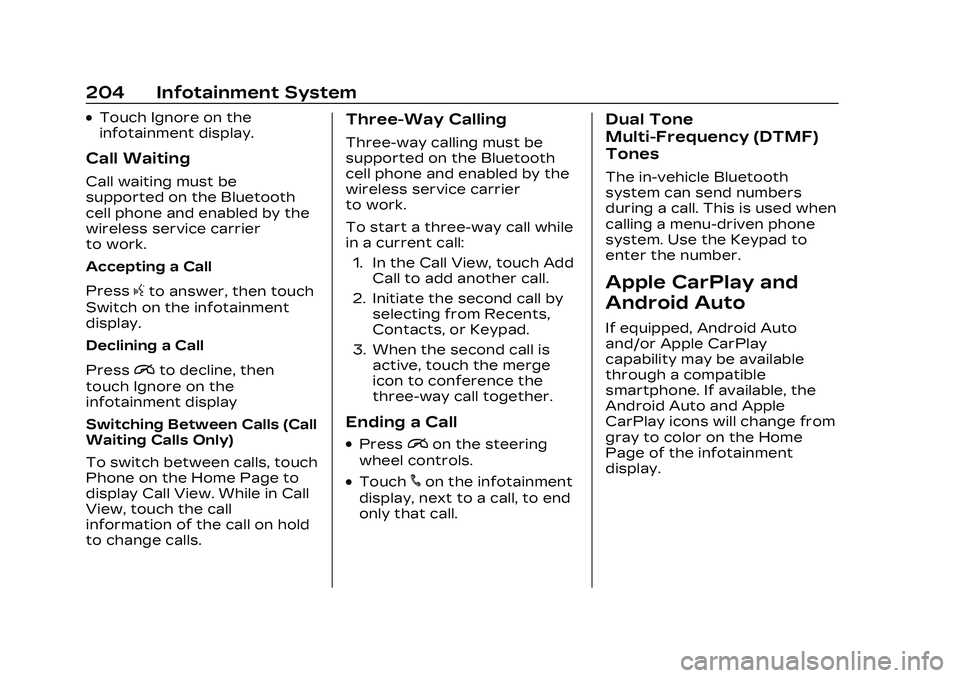
Cadillac CT4 Owner Manual (GMNA-Localizing-U.S./Canada-16500442) -
2023 - CRC - 5/4/22
204 Infotainment System
.Touch Ignore on the
infotainment display.
Call Waiting
Call waiting must be
supported on the Bluetooth
cell phone and enabled by the
wireless service carrier
to work.
Accepting a Call
Press
gto answer, then touch
Switch on the infotainment
display.
Declining a Call
Press
ito decline, then
touch Ignore on the
infotainment display
Switching Between Calls (Call
Waiting Calls Only)
To switch between calls, touch
Phone on the Home Page to
display Call View. While in Call
View, touch the call
information of the call on hold
to change calls.
Three-Way Calling
Three-way calling must be
supported on the Bluetooth
cell phone and enabled by the
wireless service carrier
to work.
To start a three-way call while
in a current call:
1. In the Call View, touch Add Call to add another call.
2. Initiate the second call by selecting from Recents,
Contacts, or Keypad.
3. When the second call is active, touch the merge
icon to conference the
three-way call together.
Ending a Call
.Pression the steering
wheel controls.
.Touch#on the infotainment
display, next to a call, to end
only that call.
Dual Tone
Multi-Frequency (DTMF)
Tones
The in-vehicle Bluetooth
system can send numbers
during a call. This is used when
calling a menu-driven phone
system. Use the Keypad to
enter the number.
Apple CarPlay and
Android Auto
If equipped, Android Auto
and/or Apple CarPlay
capability may be available
through a compatible
smartphone. If available, the
Android Auto and Apple
CarPlay icons will change from
gray to color on the Home
Page of the infotainment
display.
Page 211 of 524
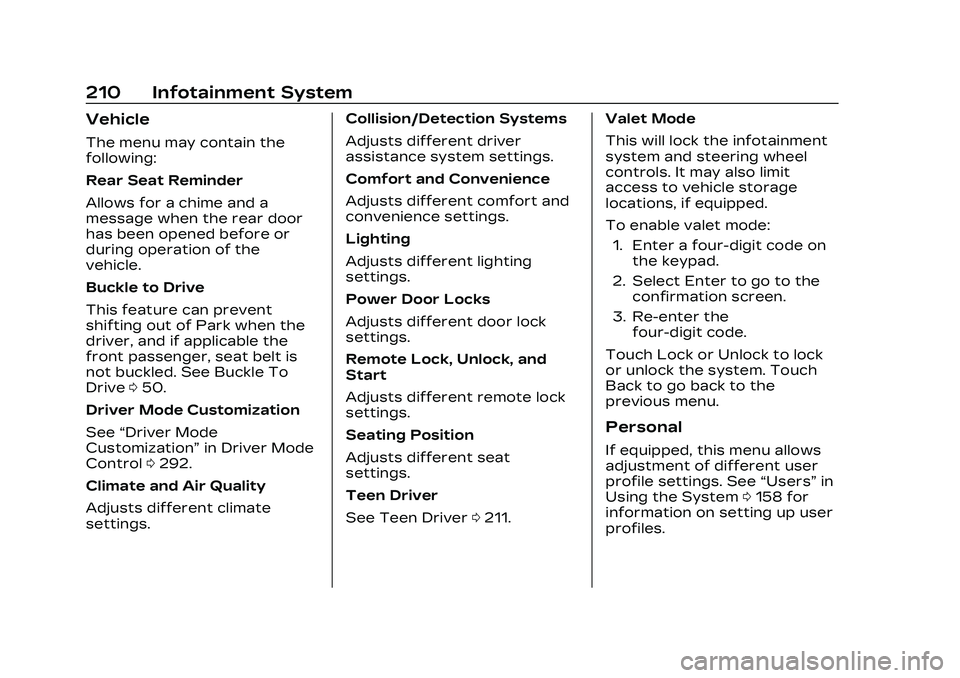
Cadillac CT4 Owner Manual (GMNA-Localizing-U.S./Canada-16500442) -
2023 - CRC - 5/4/22
210 Infotainment System
Vehicle
The menu may contain the
following:
Rear Seat Reminder
Allows for a chime and a
message when the rear door
has been opened before or
during operation of the
vehicle.
Buckle to Drive
This feature can prevent
shifting out of Park when the
driver, and if applicable the
front passenger, seat belt is
not buckled. See Buckle To
Drive050.
Driver Mode Customization
See “Driver Mode
Customization” in Driver Mode
Control 0292.
Climate and Air Quality
Adjusts different climate
settings. Collision/Detection Systems
Adjusts different driver
assistance system settings.
Comfort and Convenience
Adjusts different comfort and
convenience settings.
Lighting
Adjusts different lighting
settings.
Power Door Locks
Adjusts different door lock
settings.
Remote Lock, Unlock, and
Start
Adjusts different remote lock
settings.
Seating Position
Adjusts different seat
settings.
Teen Driver
See Teen Driver
0211. Valet Mode
This will lock the infotainment
system and steering wheel
controls. It may also limit
access to vehicle storage
locations, if equipped.
To enable valet mode:
1. Enter a four-digit code on the keypad.
2. Select Enter to go to the confirmation screen.
3. Re-enter the four-digit code.
Touch Lock or Unlock to lock
or unlock the system. Touch
Back to go back to the
previous menu.
Personal
If equipped, this menu allows
adjustment of different user
profile settings. See “Users”in
Using the System 0158 for
information on setting up user
profiles.
Page 212 of 524
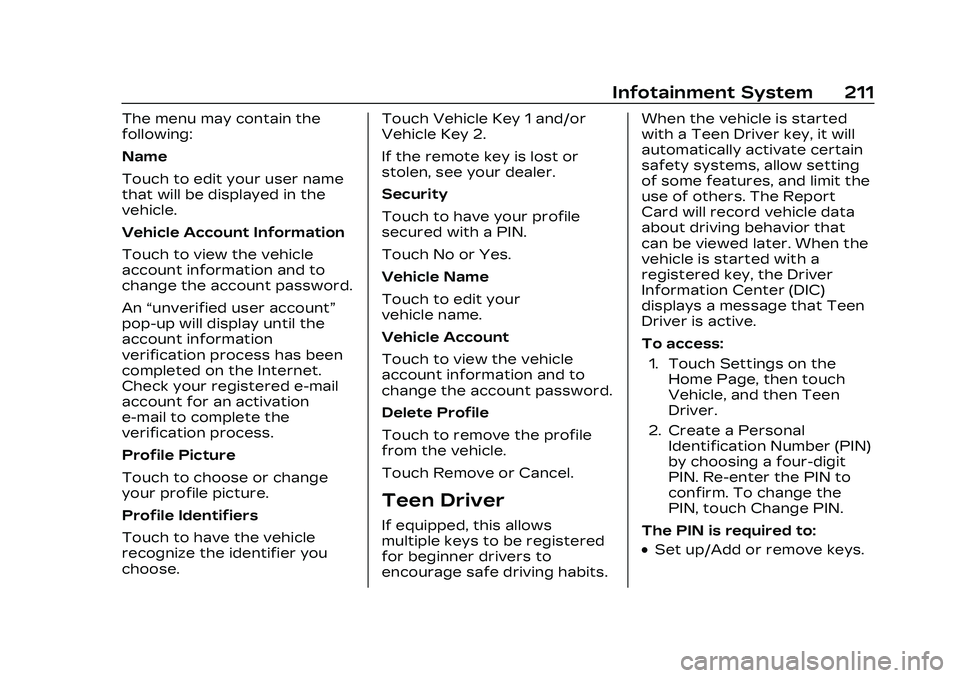
Cadillac CT4 Owner Manual (GMNA-Localizing-U.S./Canada-16500442) -
2023 - CRC - 5/4/22
Infotainment System 211
The menu may contain the
following:
Name
Touch to edit your user name
that will be displayed in the
vehicle.
Vehicle Account Information
Touch to view the vehicle
account information and to
change the account password.
An“unverified user account”
pop-up will display until the
account information
verification process has been
completed on the Internet.
Check your registered e-mail
account for an activation
e-mail to complete the
verification process.
Profile Picture
Touch to choose or change
your profile picture.
Profile Identifiers
Touch to have the vehicle
recognize the identifier you
choose. Touch Vehicle Key 1 and/or
Vehicle Key 2.
If the remote key is lost or
stolen, see your dealer.
Security
Touch to have your profile
secured with a PIN.
Touch No or Yes.
Vehicle Name
Touch to edit your
vehicle name.
Vehicle Account
Touch to view the vehicle
account information and to
change the account password.
Delete Profile
Touch to remove the profile
from the vehicle.
Touch Remove or Cancel.
Teen Driver
If equipped, this allows
multiple keys to be registered
for beginner drivers to
encourage safe driving habits.When the vehicle is started
with a Teen Driver key, it will
automatically activate certain
safety systems, allow setting
of some features, and limit the
use of others. The Report
Card will record vehicle data
about driving behavior that
can be viewed later. When the
vehicle is started with a
registered key, the Driver
Information Center (DIC)
displays a message that Teen
Driver is active.
To access:
1. Touch Settings on the Home Page, then touch
Vehicle, and then Teen
Driver.
2. Create a Personal Identification Number (PIN)
by choosing a four-digit
PIN. Re-enter the PIN to
confirm. To change the
PIN, touch Change PIN.
The PIN is required to:
.Set up/Add or remove keys.
Page 213 of 524
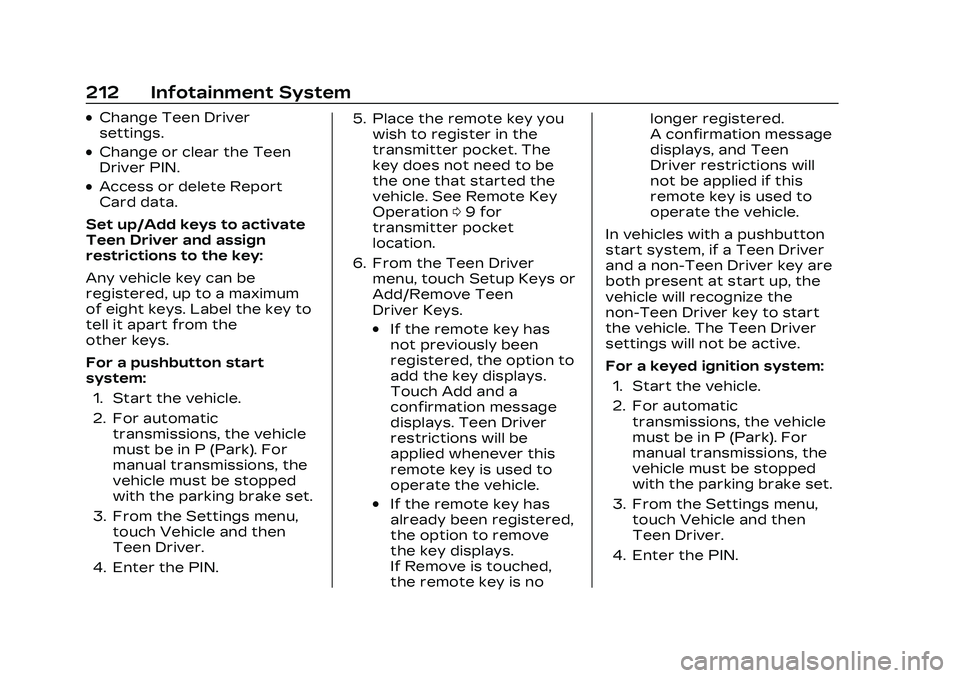
Cadillac CT4 Owner Manual (GMNA-Localizing-U.S./Canada-16500442) -
2023 - CRC - 5/4/22
212 Infotainment System
.Change Teen Driver
settings.
.Change or clear the Teen
Driver PIN.
.Access or delete Report
Card data.
Set up/Add keys to activate
Teen Driver and assign
restrictions to the key:
Any vehicle key can be
registered, up to a maximum
of eight keys. Label the key to
tell it apart from the
other keys.
For a pushbutton start
system: 1. Start the vehicle.
2. For automatic transmissions, the vehicle
must be in P (Park). For
manual transmissions, the
vehicle must be stopped
with the parking brake set.
3. From the Settings menu, touch Vehicle and then
Teen Driver.
4. Enter the PIN. 5. Place the remote key you
wish to register in the
transmitter pocket. The
key does not need to be
the one that started the
vehicle. See Remote Key
Operation 09 for
transmitter pocket
location.
6. From the Teen Driver menu, touch Setup Keys or
Add/Remove Teen
Driver Keys.
.If the remote key has
not previously been
registered, the option to
add the key displays.
Touch Add and a
confirmation message
displays. Teen Driver
restrictions will be
applied whenever this
remote key is used to
operate the vehicle.
.If the remote key has
already been registered,
the option to remove
the key displays.
If Remove is touched,
the remote key is no longer registered.
A confirmation message
displays, and Teen
Driver restrictions will
not be applied if this
remote key is used to
operate the vehicle.
In vehicles with a pushbutton
start system, if a Teen Driver
and a non-Teen Driver key are
both present at start up, the
vehicle will recognize the
non-Teen Driver key to start
the vehicle. The Teen Driver
settings will not be active.
For a keyed ignition system: 1. Start the vehicle.
2. For automatic transmissions, the vehicle
must be in P (Park). For
manual transmissions, the
vehicle must be stopped
with the parking brake set.
3. From the Settings menu, touch Vehicle and then
Teen Driver.
4. Enter the PIN.
Page 214 of 524
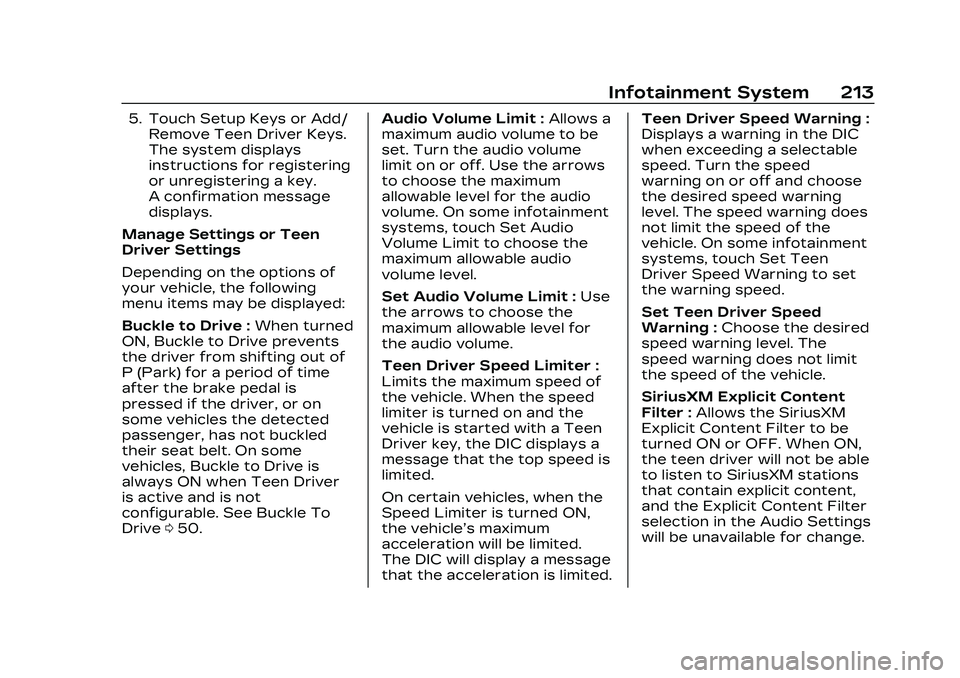
Cadillac CT4 Owner Manual (GMNA-Localizing-U.S./Canada-16500442) -
2023 - CRC - 5/4/22
Infotainment System 213
5. Touch Setup Keys or Add/Remove Teen Driver Keys.
The system displays
instructions for registering
or unregistering a key.
A confirmation message
displays.
Manage Settings or Teen
Driver Settings
Depending on the options of
your vehicle, the following
menu items may be displayed:
Buckle to Drive : When turned
ON, Buckle to Drive prevents
the driver from shifting out of
P (Park) for a period of time
after the brake pedal is
pressed if the driver, or on
some vehicles the detected
passenger, has not buckled
their seat belt. On some
vehicles, Buckle to Drive is
always ON when Teen Driver
is active and is not
configurable. See Buckle To
Drive 050. Audio Volume Limit :
Allows a
maximum audio volume to be
set. Turn the audio volume
limit on or off. Use the arrows
to choose the maximum
allowable level for the audio
volume. On some infotainment
systems, touch Set Audio
Volume Limit to choose the
maximum allowable audio
volume level.
Set Audio Volume Limit : Use
the arrows to choose the
maximum allowable level for
the audio volume.
Teen Driver Speed Limiter :
Limits the maximum speed of
the vehicle. When the speed
limiter is turned on and the
vehicle is started with a Teen
Driver key, the DIC displays a
message that the top speed is
limited.
On certain vehicles, when the
Speed Limiter is turned ON,
the vehicle’s maximum
acceleration will be limited.
The DIC will display a message
that the acceleration is limited. Teen Driver Speed Warning :
Displays a warning in the DIC
when exceeding a selectable
speed. Turn the speed
warning on or off and choose
the desired speed warning
level. The speed warning does
not limit the speed of the
vehicle. On some infotainment
systems, touch Set Teen
Driver Speed Warning to set
the warning speed.
Set Teen Driver Speed
Warning :
Choose the desired
speed warning level. The
speed warning does not limit
the speed of the vehicle.
SiriusXM Explicit Content
Filter : Allows the SiriusXM
Explicit Content Filter to be
turned ON or OFF. When ON,
the teen driver will not be able
to listen to SiriusXM stations
that contain explicit content,
and the Explicit Content Filter
selection in the Audio Settings
will be unavailable for change.