change time CADILLAC CT5 2023 Owner's Manual
[x] Cancel search | Manufacturer: CADILLAC, Model Year: 2023, Model line: CT5, Model: CADILLAC CT5 2023Pages: 526, PDF Size: 6.85 MB
Page 193 of 526
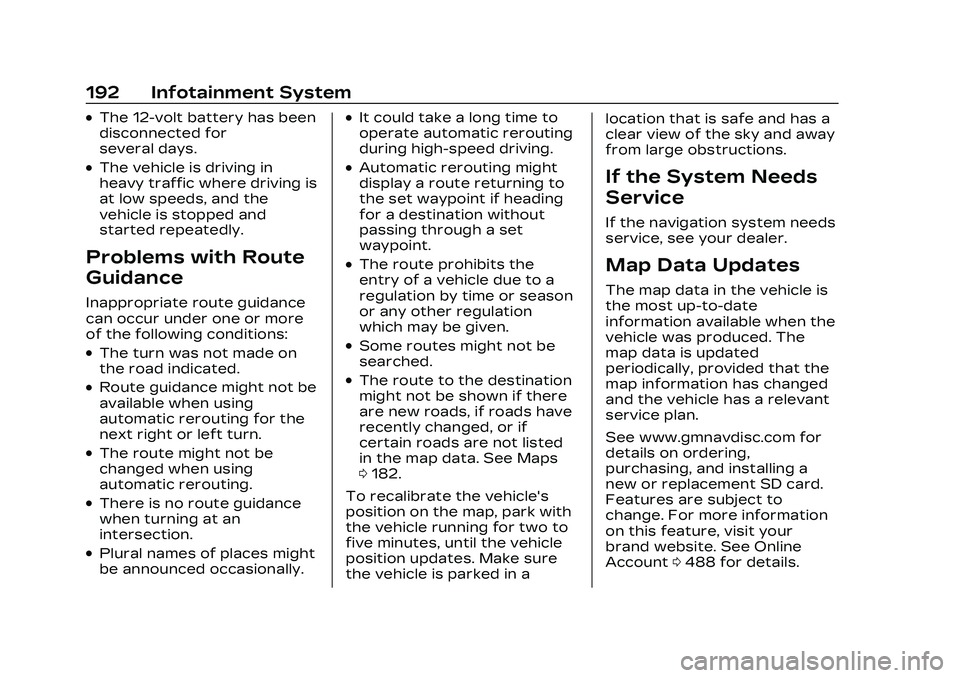
Cadillac CT5 Owner Manual (GMNA-Localizing-U.S./Canada-16500419) -
2023 - CRC - 5/6/22
192 Infotainment System
.The 12-volt battery has been
disconnected for
several days.
.The vehicle is driving in
heavy traffic where driving is
at low speeds, and the
vehicle is stopped and
started repeatedly.
Problems with Route
Guidance
Inappropriate route guidance
can occur under one or more
of the following conditions:
.The turn was not made on
the road indicated.
.Route guidance might not be
available when using
automatic rerouting for the
next right or left turn.
.The route might not be
changed when using
automatic rerouting.
.There is no route guidance
when turning at an
intersection.
.Plural names of places might
be announced occasionally.
.It could take a long time to
operate automatic rerouting
during high-speed driving.
.Automatic rerouting might
display a route returning to
the set waypoint if heading
for a destination without
passing through a set
waypoint.
.The route prohibits the
entry of a vehicle due to a
regulation by time or season
or any other regulation
which may be given.
.Some routes might not be
searched.
.The route to the destination
might not be shown if there
are new roads, if roads have
recently changed, or if
certain roads are not listed
in the map data. See Maps
0182.
To recalibrate the vehicle's
position on the map, park with
the vehicle running for two to
five minutes, until the vehicle
position updates. Make sure
the vehicle is parked in a location that is safe and has a
clear view of the sky and away
from large obstructions.
If the System Needs
Service
If the navigation system needs
service, see your dealer.
Map Data Updates
The map data in the vehicle is
the most up-to-date
information available when the
vehicle was produced. The
map data is updated
periodically, provided that the
map information has changed
and the vehicle has a relevant
service plan.
See www.gmnavdisc.com for
details on ordering,
purchasing, and installing a
new or replacement SD card.
Features are subject to
change. For more information
on this feature, visit your
brand website. See Online
Account
0488 for details.
Page 197 of 526

Cadillac CT5 Owner Manual (GMNA-Localizing-U.S./Canada-16500419) -
2023 - CRC - 5/6/22
196 Infotainment System
If POI is asked for, say
“Change Location,”then
“Change Country.”
Direct commands might be
more clearly understood by
the system. An example of a
direct command would be “Call
direct commands are
displayed on most of the
screens while a voice session
is active. If “Phone”or“Phone
Commands,” is spoken, the
system understands that a
phone call is requested and
will respond with questions
until enough details are
gathered to make a call.
If a cell phone number has
been saved with a name and a
place, the direct command
should include both, for
example “Call
at work.”Using Voice Recognition
for List Options
When a list is displayed, a
voice prompt will ask to
confirm or select an option
from that list.
When a display contains a list,
there may be options that are
available but not displayed.
The list on a voice recognition
screen functions the same as
a list on other displays.
Scrolling or flinging can be
used to help display other
entries from the list.
Manually scrolling or paging
the list on a display during a
voice recognition session
suspends the current voice
recognition event and plays
the prompt “Please select
manually or touch the Back
icon on the infotainment
display to try again.”
If manual selection takes more
than 15 seconds, the session
terminates and prompts that it has timed out. The display
returns to the display where
voice recognition was initiated.
The Back Command
Say
“Back” or touch the Back
icon on the infotainment
display to go to the
previous menu.
If in voice recognition, and
“Back” is spoken all the way
back to the starting display,
and then “Back”is spoken one
more time, the voice
recognition session will cancel.
Help
Say “Help” on any voice
recognition display and the
help prompt for the display is
played.
Voice Recognition for the
Radio
If browsing the audio sources
when voice is touched, the
voice recognition commands
for AM, FM, and SiriusXM (if
equipped) are available.
Page 206 of 526
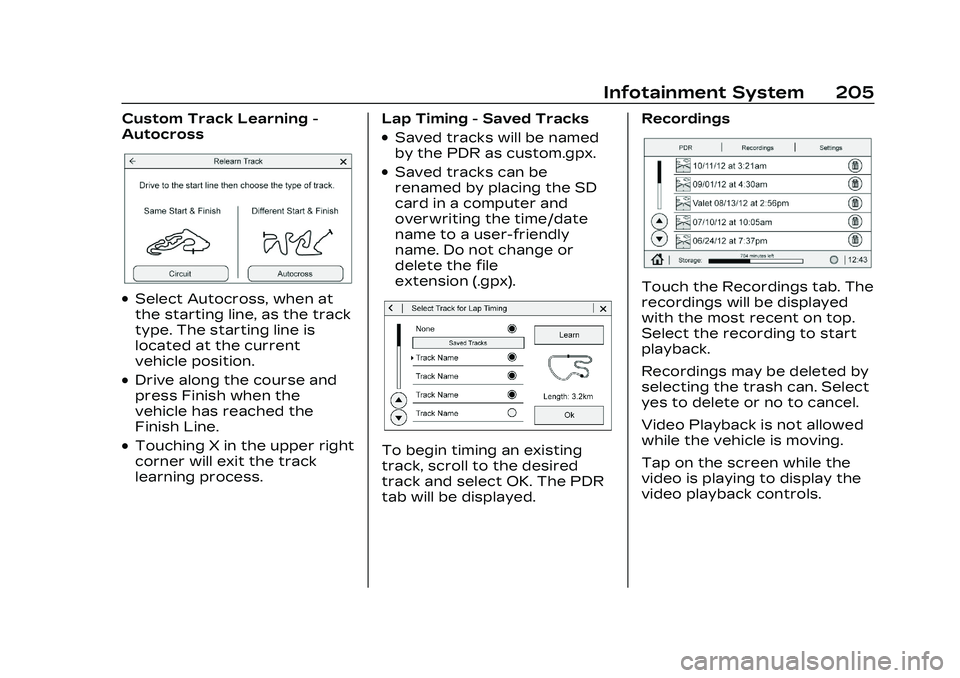
Cadillac CT5 Owner Manual (GMNA-Localizing-U.S./Canada-16500419) -
2023 - CRC - 5/6/22
Infotainment System 205
Custom Track Learning -
Autocross
.Select Autocross, when at
the starting line, as the track
type. The starting line is
located at the current
vehicle position.
.Drive along the course and
press Finish when the
vehicle has reached the
Finish Line.
.Touching X in the upper right
corner will exit the track
learning process.Lap Timing - Saved Tracks
.Saved tracks will be named
by the PDR as custom.gpx.
.Saved tracks can be
renamed by placing the SD
card in a computer and
overwriting the time/date
name to a user-friendly
name. Do not change or
delete the file
extension (.gpx).
To begin timing an existing
track, scroll to the desired
track and select OK. The PDR
tab will be displayed. Recordings
Touch the Recordings tab. The
recordings will be displayed
with the most recent on top.
Select the recording to start
playback.
Recordings may be deleted by
selecting the trash can. Select
yes to delete or no to cancel.
Video Playback is not allowed
while the vehicle is moving.
Tap on the screen while the
video is playing to display the
video playback controls.
Page 207 of 526
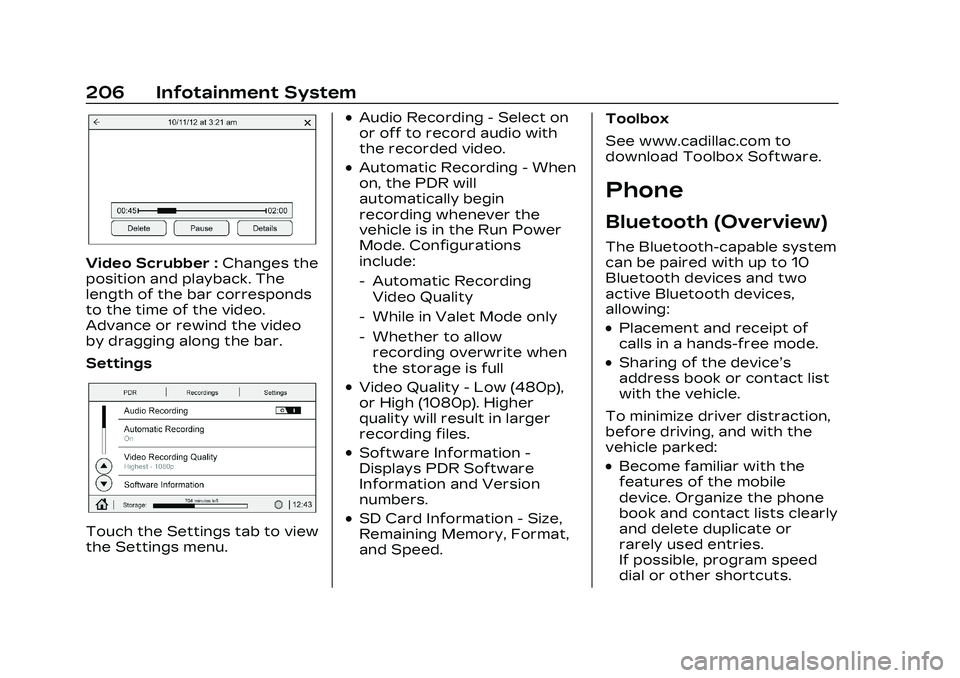
Cadillac CT5 Owner Manual (GMNA-Localizing-U.S./Canada-16500419) -
2023 - CRC - 5/6/22
206 Infotainment System
Video Scrubber :Changes the
position and playback. The
length of the bar corresponds
to the time of the video.
Advance or rewind the video
by dragging along the bar.
Settings
Touch the Settings tab to view
the Settings menu.
.Audio Recording - Select on
or off to record audio with
the recorded video.
.Automatic Recording - When
on, the PDR will
automatically begin
recording whenever the
vehicle is in the Run Power
Mode. Configurations
include:
‐ Automatic Recording
Video Quality
‐ While in Valet Mode only
‐ Whether to allow
recording overwrite when
the storage is full
.Video Quality - Low (480p),
or High (1080p). Higher
quality will result in larger
recording files.
.Software Information -
Displays PDR Software
Information and Version
numbers.
.SD Card Information - Size,
Remaining Memory, Format,
and Speed. Toolbox
See www.cadillac.com to
download Toolbox Software.
Phone
Bluetooth (Overview)
The Bluetooth-capable system
can be paired with up to 10
Bluetooth devices and two
active Bluetooth devices,
allowing:
.Placement and receipt of
calls in a hands-free mode.
.Sharing of the device’s
address book or contact list
with the vehicle.
To minimize driver distraction,
before driving, and with the
vehicle parked:
.Become familiar with the
features of the mobile
device. Organize the phone
book and contact lists clearly
and delete duplicate or
rarely used entries.
If possible, program speed
dial or other shortcuts.
Page 209 of 526
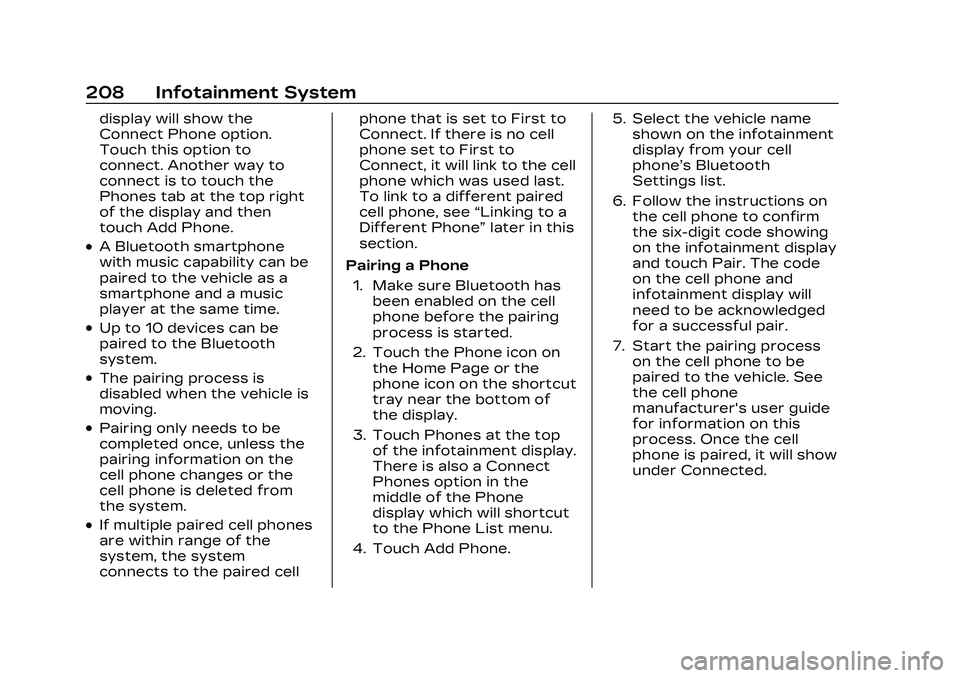
Cadillac CT5 Owner Manual (GMNA-Localizing-U.S./Canada-16500419) -
2023 - CRC - 5/6/22
208 Infotainment System
display will show the
Connect Phone option.
Touch this option to
connect. Another way to
connect is to touch the
Phones tab at the top right
of the display and then
touch Add Phone.
.A Bluetooth smartphone
with music capability can be
paired to the vehicle as a
smartphone and a music
player at the same time.
.Up to 10 devices can be
paired to the Bluetooth
system.
.The pairing process is
disabled when the vehicle is
moving.
.Pairing only needs to be
completed once, unless the
pairing information on the
cell phone changes or the
cell phone is deleted from
the system.
.If multiple paired cell phones
are within range of the
system, the system
connects to the paired cellphone that is set to First to
Connect. If there is no cell
phone set to First to
Connect, it will link to the cell
phone which was used last.
To link to a different paired
cell phone, see
“Linking to a
Different Phone” later in this
section.
Pairing a Phone 1. Make sure Bluetooth has been enabled on the cell
phone before the pairing
process is started.
2. Touch the Phone icon on the Home Page or the
phone icon on the shortcut
tray near the bottom of
the display.
3. Touch Phones at the top of the infotainment display.
There is also a Connect
Phones option in the
middle of the Phone
display which will shortcut
to the Phone List menu.
4. Touch Add Phone. 5. Select the vehicle name
shown on the infotainment
display from your cell
phone’s Bluetooth
Settings list.
6. Follow the instructions on the cell phone to confirm
the six-digit code showing
on the infotainment display
and touch Pair. The code
on the cell phone and
infotainment display will
need to be acknowledged
for a successful pair.
7. Start the pairing process on the cell phone to be
paired to the vehicle. See
the cell phone
manufacturer's user guide
for information on this
process. Once the cell
phone is paired, it will show
under Connected.
Page 215 of 526
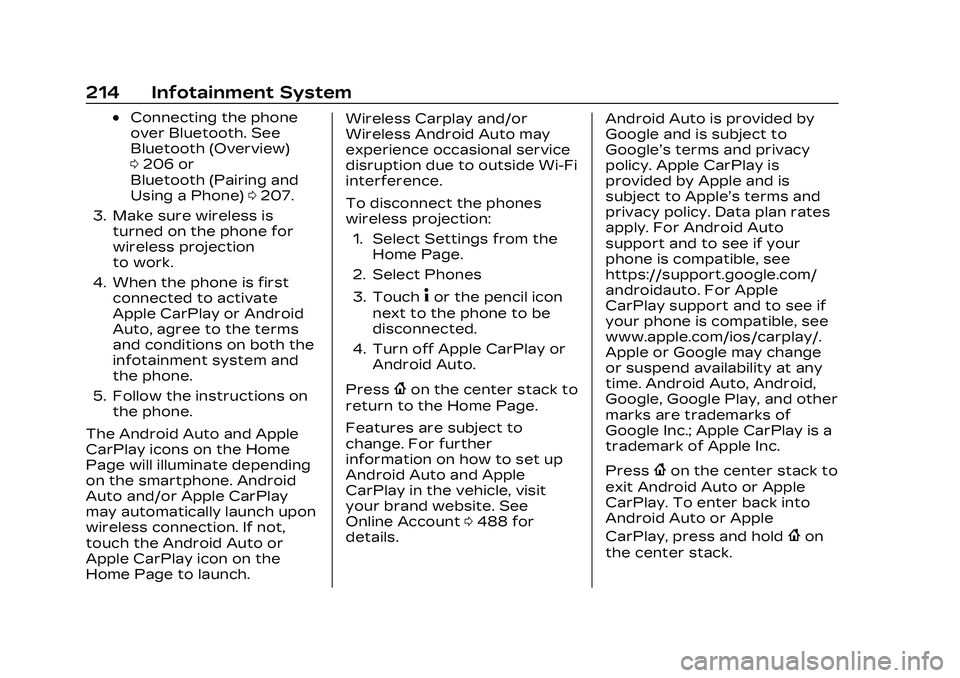
Cadillac CT5 Owner Manual (GMNA-Localizing-U.S./Canada-16500419) -
2023 - CRC - 5/6/22
214 Infotainment System
.Connecting the phone
over Bluetooth. See
Bluetooth (Overview)
0206 or
Bluetooth (Pairing and
Using a Phone) 0207.
3. Make sure wireless is turned on the phone for
wireless projection
to work.
4. When the phone is first connected to activate
Apple CarPlay or Android
Auto, agree to the terms
and conditions on both the
infotainment system and
the phone.
5. Follow the instructions on the phone.
The Android Auto and Apple
CarPlay icons on the Home
Page will illuminate depending
on the smartphone. Android
Auto and/or Apple CarPlay
may automatically launch upon
wireless connection. If not,
touch the Android Auto or
Apple CarPlay icon on the
Home Page to launch. Wireless Carplay and/or
Wireless Android Auto may
experience occasional service
disruption due to outside Wi-Fi
interference.
To disconnect the phones
wireless projection:
1. Select Settings from the Home Page.
2. Select Phones
3. Touch
4or the pencil icon
next to the phone to be
disconnected.
4. Turn off Apple CarPlay or Android Auto.
Press
{on the center stack to
return to the Home Page.
Features are subject to
change. For further
information on how to set up
Android Auto and Apple
CarPlay in the vehicle, visit
your brand website. See
Online Account 0488 for
details. Android Auto is provided by
Google and is subject to
Google’s terms and privacy
policy. Apple CarPlay is
provided by Apple and is
subject to Apple’s terms and
privacy policy. Data plan rates
apply. For Android Auto
support and to see if your
phone is compatible, see
https://support.google.com/
androidauto. For Apple
CarPlay support and to see if
your phone is compatible, see
www.apple.com/ios/carplay/.
Apple or Google may change
or suspend availability at any
time. Android Auto, Android,
Google, Google Play, and other
marks are trademarks of
Google Inc.; Apple CarPlay is a
trademark of Apple Inc.
Press
{on the center stack to
exit Android Auto or Apple
CarPlay. To enter back into
Android Auto or Apple
CarPlay, press and hold
{on
the center stack.
Page 216 of 526
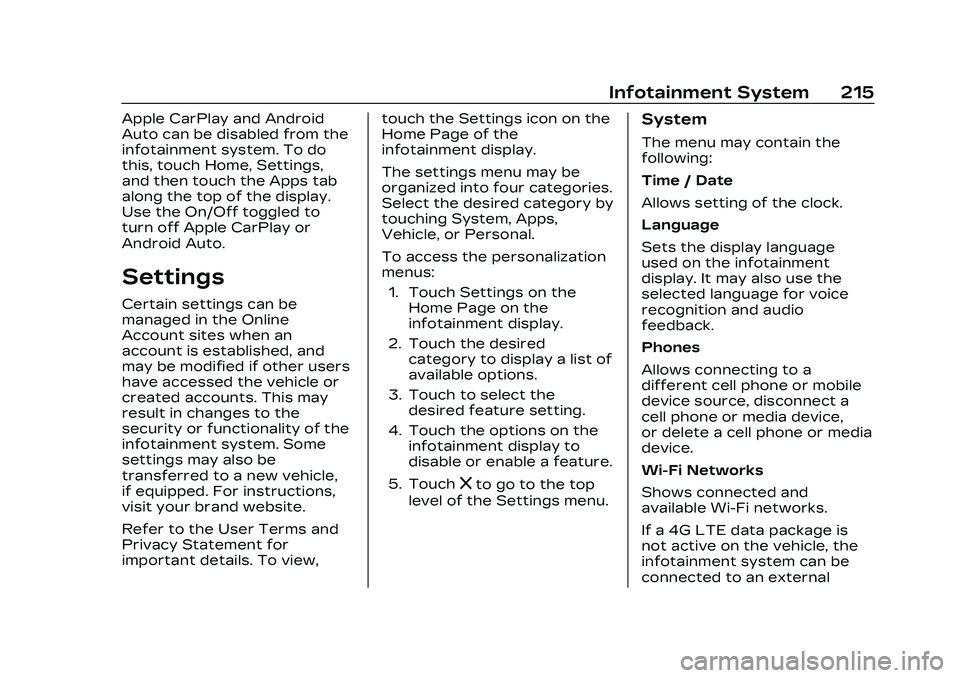
Cadillac CT5 Owner Manual (GMNA-Localizing-U.S./Canada-16500419) -
2023 - CRC - 5/6/22
Infotainment System 215
Apple CarPlay and Android
Auto can be disabled from the
infotainment system. To do
this, touch Home, Settings,
and then touch the Apps tab
along the top of the display.
Use the On/Off toggled to
turn off Apple CarPlay or
Android Auto.
Settings
Certain settings can be
managed in the Online
Account sites when an
account is established, and
may be modified if other users
have accessed the vehicle or
created accounts. This may
result in changes to the
security or functionality of the
infotainment system. Some
settings may also be
transferred to a new vehicle,
if equipped. For instructions,
visit your brand website.
Refer to the User Terms and
Privacy Statement for
important details. To view,touch the Settings icon on the
Home Page of the
infotainment display.
The settings menu may be
organized into four categories.
Select the desired category by
touching System, Apps,
Vehicle, or Personal.
To access the personalization
menus:
1. Touch Settings on the Home Page on the
infotainment display.
2. Touch the desired category to display a list of
available options.
3. Touch to select the desired feature setting.
4. Touch the options on the infotainment display to
disable or enable a feature.
5. Touch
zto go to the top
level of the Settings menu.
System
The menu may contain the
following:
Time / Date
Allows setting of the clock.
Language
Sets the display language
used on the infotainment
display. It may also use the
selected language for voice
recognition and audio
feedback.
Phones
Allows connecting to a
different cell phone or mobile
device source, disconnect a
cell phone or media device,
or delete a cell phone or media
device.
Wi-Fi Networks
Shows connected and
available Wi-Fi networks.
If a 4G LTE data package is
not active on the vehicle, the
infotainment system can be
connected to an external
Page 223 of 526
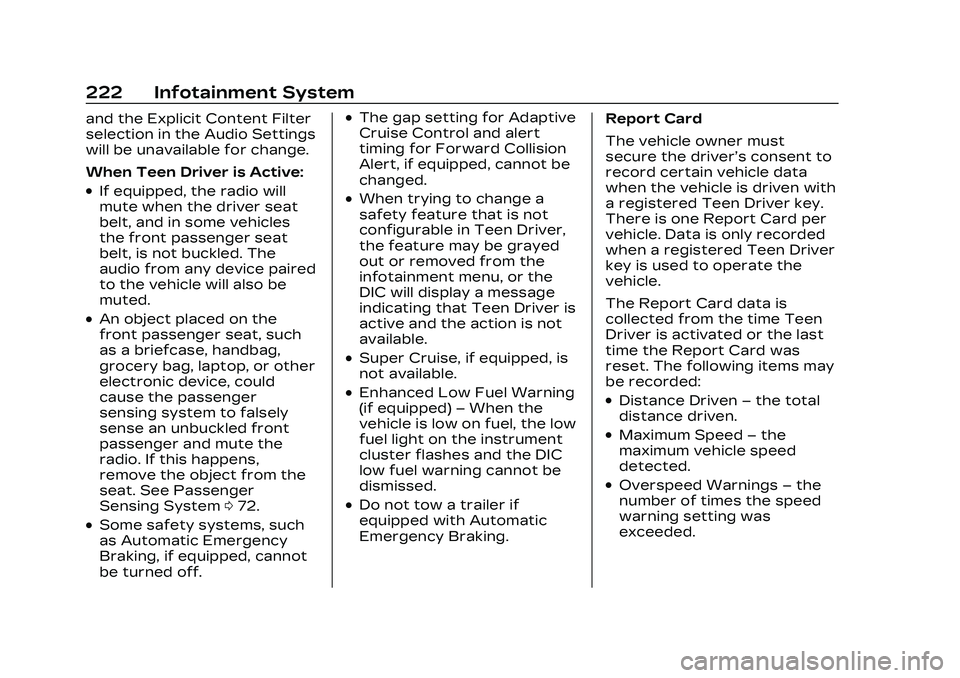
Cadillac CT5 Owner Manual (GMNA-Localizing-U.S./Canada-16500419) -
2023 - CRC - 5/6/22
222 Infotainment System
and the Explicit Content Filter
selection in the Audio Settings
will be unavailable for change.
When Teen Driver is Active:
.If equipped, the radio will
mute when the driver seat
belt, and in some vehicles
the front passenger seat
belt, is not buckled. The
audio from any device paired
to the vehicle will also be
muted.
.An object placed on the
front passenger seat, such
as a briefcase, handbag,
grocery bag, laptop, or other
electronic device, could
cause the passenger
sensing system to falsely
sense an unbuckled front
passenger and mute the
radio. If this happens,
remove the object from the
seat. See Passenger
Sensing System072.
.Some safety systems, such
as Automatic Emergency
Braking, if equipped, cannot
be turned off.
.The gap setting for Adaptive
Cruise Control and alert
timing for Forward Collision
Alert, if equipped, cannot be
changed.
.When trying to change a
safety feature that is not
configurable in Teen Driver,
the feature may be grayed
out or removed from the
infotainment menu, or the
DIC will display a message
indicating that Teen Driver is
active and the action is not
available.
.Super Cruise, if equipped, is
not available.
.Enhanced Low Fuel Warning
(if equipped) –When the
vehicle is low on fuel, the low
fuel light on the instrument
cluster flashes and the DIC
low fuel warning cannot be
dismissed.
.Do not tow a trailer if
equipped with Automatic
Emergency Braking. Report Card
The vehicle owner must
secure the driver’s consent to
record certain vehicle data
when the vehicle is driven with
a registered Teen Driver key.
There is one Report Card per
vehicle. Data is only recorded
when a registered Teen Driver
key is used to operate the
vehicle.
The Report Card data is
collected from the time Teen
Driver is activated or the last
time the Report Card was
reset. The following items may
be recorded:
.Distance Driven
–the total
distance driven.
.Maximum Speed –the
maximum vehicle speed
detected.
.Overspeed Warnings –the
number of times the speed
warning setting was
exceeded.
Page 225 of 526
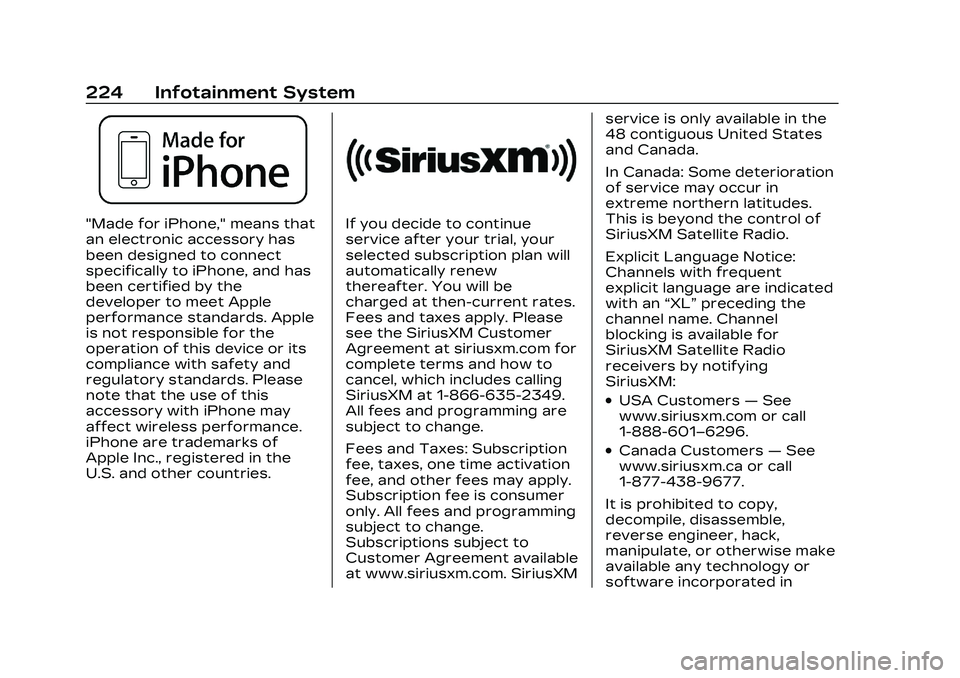
Cadillac CT5 Owner Manual (GMNA-Localizing-U.S./Canada-16500419) -
2023 - CRC - 5/6/22
224 Infotainment System
"Made for iPhone," means that
an electronic accessory has
been designed to connect
specifically to iPhone, and has
been certified by the
developer to meet Apple
performance standards. Apple
is not responsible for the
operation of this device or its
compliance with safety and
regulatory standards. Please
note that the use of this
accessory with iPhone may
affect wireless performance.
iPhone are trademarks of
Apple Inc., registered in the
U.S. and other countries.If you decide to continue
service after your trial, your
selected subscription plan will
automatically renew
thereafter. You will be
charged at then-current rates.
Fees and taxes apply. Please
see the SiriusXM Customer
Agreement at siriusxm.com for
complete terms and how to
cancel, which includes calling
SiriusXM at 1-866-635-2349.
All fees and programming are
subject to change.
Fees and Taxes: Subscription
fee, taxes, one time activation
fee, and other fees may apply.
Subscription fee is consumer
only. All fees and programming
subject to change.
Subscriptions subject to
Customer Agreement available
at www.siriusxm.com. SiriusXMservice is only available in the
48 contiguous United States
and Canada.
In Canada: Some deterioration
of service may occur in
extreme northern latitudes.
This is beyond the control of
SiriusXM Satellite Radio.
Explicit Language Notice:
Channels with frequent
explicit language are indicated
with an
“XL”preceding the
channel name. Channel
blocking is available for
SiriusXM Satellite Radio
receivers by notifying
SiriusXM:
.USA Customers —See
www.siriusxm.com or call
1-888-601–6296.
.Canada Customers —See
www.siriusxm.ca or call
1-877-438-9677.
It is prohibited to copy,
decompile, disassemble,
reverse engineer, hack,
manipulate, or otherwise make
available any technology or
software incorporated in
Page 239 of 526

Cadillac CT5 Owner Manual (GMNA-Localizing-U.S./Canada-16500419) -
2023 - CRC - 5/6/22
238 Climate Controls
Sensors
The solar sensor, located in
the defrost grille in the middle
of the instrument panel,
monitors the solar heat. Do
not cover the solar sensor or
the system will not work
properly.
There is also an exterior
temperature sensor behind
the front grille. This sensor
reads the outside air
temperature and helps
maintain the temperature
inside the vehicle. Any coveron the front of the vehicle
could cause a false reading in
the displayed temperature.
The climate control system
uses the information from
these sensors to maintain
comfort settings by adjusting
the outlet temperature, fan
speed, and air delivery mode.
The system may also supply
cooler air to the side of the
vehicle facing the sun. The
recirculation mode will also be
used as needed to maintain
cool outlet temperatures.
Afterblow Feature
If equipped, under certain
conditions, the fan may stay
on or may turn on and off
several times after you turn
off and lock the vehicle. This is
normal.
Air Vents
Adjustable air vents are in the
center and on the sides of the
instrument panel, and on the
rear of the center console
storage.
Move the slider knobs to
change the direction of or to
close off the airflow.
Operation Tips
.Clear away any ice, snow,
or leaves from air inlets at
the base of the windshield
that could block the flow of
air into the vehicle.
.Clear snow off the hood to
improve visibility and help
decrease moisture drawn
into the vehicle.
.Keep the path under the
front seats clear of objects
to help circulate the air
inside of the vehicle more
effectively.
.Use of non-GM approved
hood deflectors can
adversely affect the
performance of the system.