reset CADILLAC CT5 2023 Owners Manual
[x] Cancel search | Manufacturer: CADILLAC, Model Year: 2023, Model line: CT5, Model: CADILLAC CT5 2023Pages: 526, PDF Size: 6.85 MB
Page 21 of 526
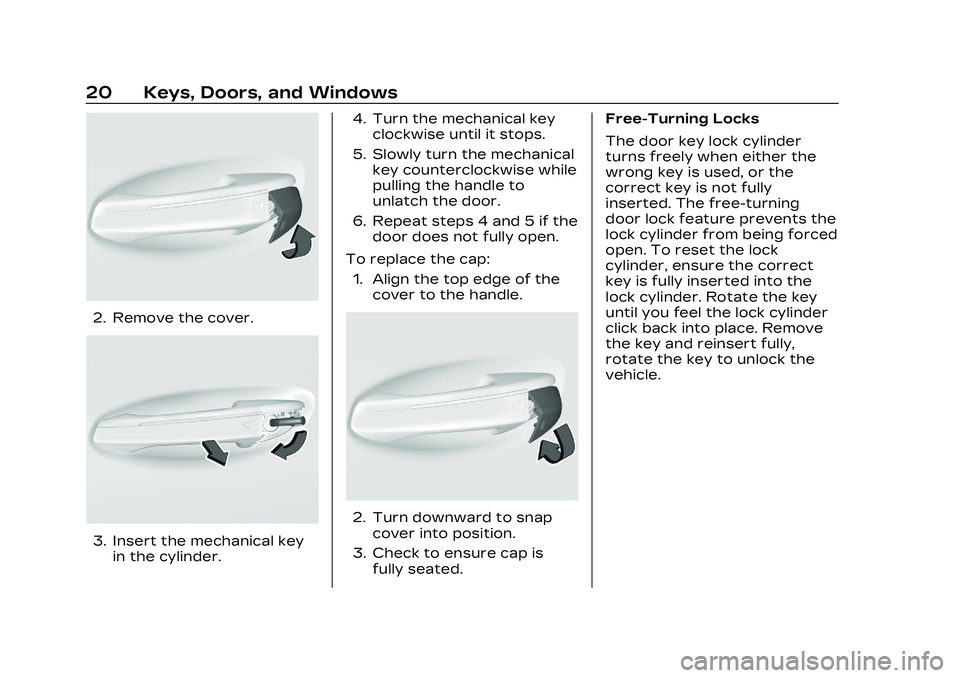
Cadillac CT5 Owner Manual (GMNA-Localizing-U.S./Canada-16500419) -
2023 - CRC - 5/6/22
20 Keys, Doors, and Windows
2. Remove the cover.
3. Insert the mechanical keyin the cylinder. 4. Turn the mechanical key
clockwise until it stops.
5. Slowly turn the mechanical key counterclockwise while
pulling the handle to
unlatch the door.
6. Repeat steps 4 and 5 if the door does not fully open.
To replace the cap: 1. Align the top edge of the cover to the handle.
2. Turn downward to snapcover into position.
3. Check to ensure cap is fully seated. Free-Turning Locks
The door key lock cylinder
turns freely when either the
wrong key is used, or the
correct key is not fully
inserted. The free-turning
door lock feature prevents the
lock cylinder from being forced
open. To reset the lock
cylinder, ensure the correct
key is fully inserted into the
lock cylinder. Rotate the key
until you feel the lock cylinder
click back into place. Remove
the key and reinsert fully,
rotate the key to unlock the
vehicle.
Page 22 of 526
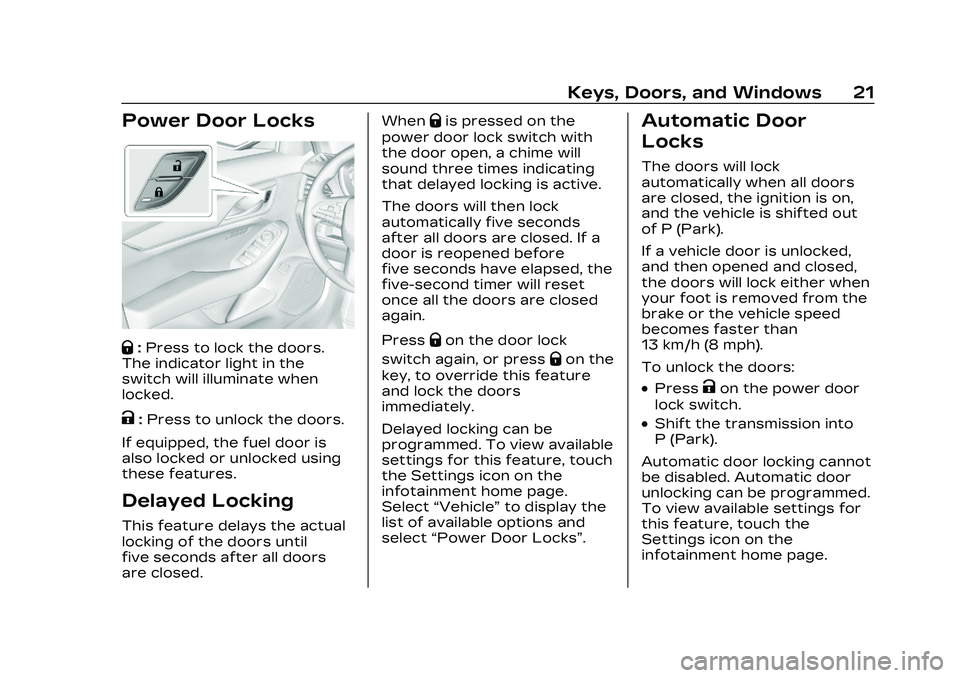
Cadillac CT5 Owner Manual (GMNA-Localizing-U.S./Canada-16500419) -
2023 - CRC - 5/6/22
Keys, Doors, and Windows 21
Power Door Locks
Q:Press to lock the doors.
The indicator light in the
switch will illuminate when
locked.
K: Press to unlock the doors.
If equipped, the fuel door is
also locked or unlocked using
these features.
Delayed Locking
This feature delays the actual
locking of the doors until
five seconds after all doors
are closed. When
Qis pressed on the
power door lock switch with
the door open, a chime will
sound three times indicating
that delayed locking is active.
The doors will then lock
automatically five seconds
after all doors are closed. If a
door is reopened before
five seconds have elapsed, the
five-second timer will reset
once all the doors are closed
again.
Press
Qon the door lock
switch again, or press
Qon the
key, to override this feature
and lock the doors
immediately.
Delayed locking can be
programmed. To view available
settings for this feature, touch
the Settings icon on the
infotainment home page.
Select “Vehicle” to display the
list of available options and
select “Power Door Locks”.
Automatic Door
Locks
The doors will lock
automatically when all doors
are closed, the ignition is on,
and the vehicle is shifted out
of P (Park).
If a vehicle door is unlocked,
and then opened and closed,
the doors will lock either when
your foot is removed from the
brake or the vehicle speed
becomes faster than
13 km/h (8 mph).
To unlock the doors:
.PressKon the power door
lock switch.
.Shift the transmission into
P (Park).
Automatic door locking cannot
be disabled. Automatic door
unlocking can be programmed.
To view available settings for
this feature, touch the
Settings icon on the
infotainment home page.
Page 26 of 526
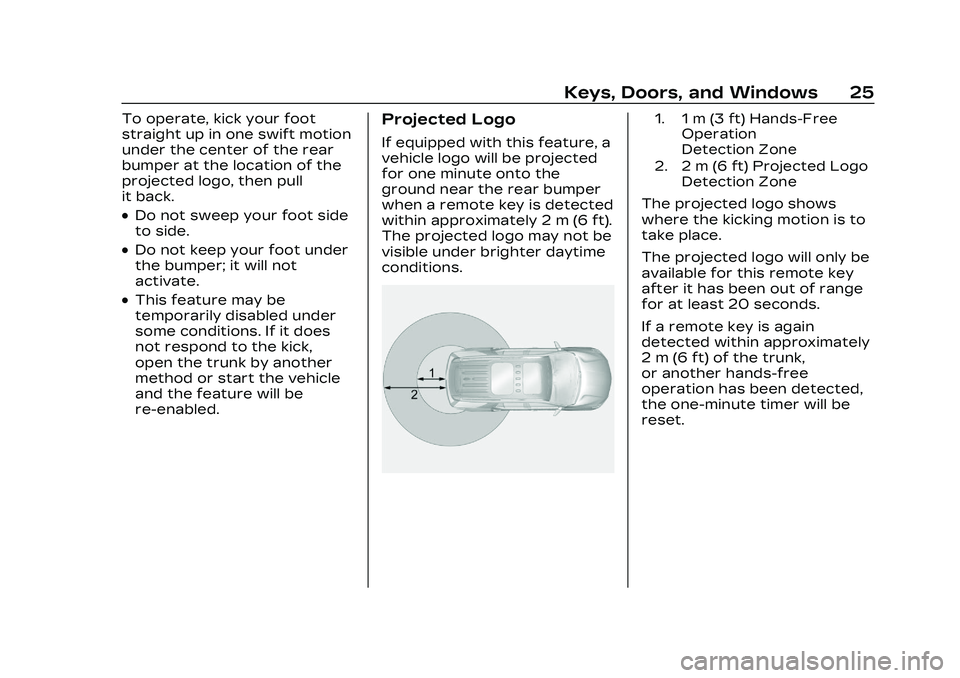
Cadillac CT5 Owner Manual (GMNA-Localizing-U.S./Canada-16500419) -
2023 - CRC - 5/6/22
Keys, Doors, and Windows 25
To operate, kick your foot
straight up in one swift motion
under the center of the rear
bumper at the location of the
projected logo, then pull
it back.
.Do not sweep your foot side
to side.
.Do not keep your foot under
the bumper; it will not
activate.
.This feature may be
temporarily disabled under
some conditions. If it does
not respond to the kick,
open the trunk by another
method or start the vehicle
and the feature will be
re-enabled.
Projected Logo
If equipped with this feature, a
vehicle logo will be projected
for one minute onto the
ground near the rear bumper
when a remote key is detected
within approximately 2 m (6 ft).
The projected logo may not be
visible under brighter daytime
conditions.
1. 1 m (3 ft) Hands-FreeOperation
Detection Zone
2. 2 m (6 ft) Projected Logo Detection Zone
The projected logo shows
where the kicking motion is to
take place.
The projected logo will only be
available for this remote key
after it has been out of range
for at least 20 seconds.
If a remote key is again
detected within approximately
2 m (6 ft) of the trunk,
or another hands-free
operation has been detected,
the one-minute timer will be
reset.
Page 32 of 526
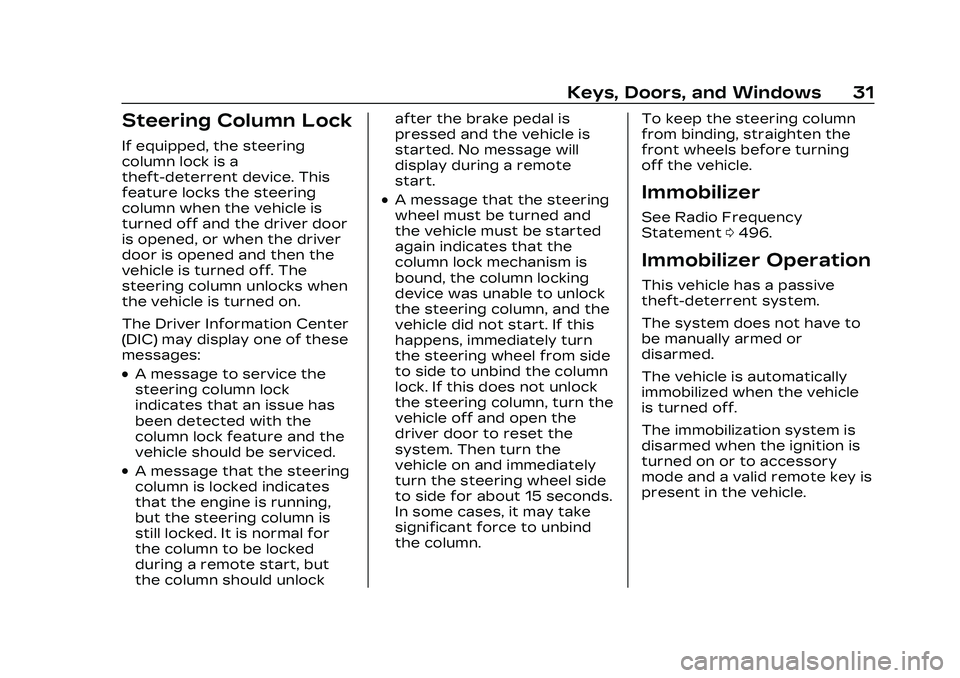
Cadillac CT5 Owner Manual (GMNA-Localizing-U.S./Canada-16500419) -
2023 - CRC - 5/6/22
Keys, Doors, and Windows 31
Steering Column Lock
If equipped, the steering
column lock is a
theft-deterrent device. This
feature locks the steering
column when the vehicle is
turned off and the driver door
is opened, or when the driver
door is opened and then the
vehicle is turned off. The
steering column unlocks when
the vehicle is turned on.
The Driver Information Center
(DIC) may display one of these
messages:
.A message to service the
steering column lock
indicates that an issue has
been detected with the
column lock feature and the
vehicle should be serviced.
.A message that the steering
column is locked indicates
that the engine is running,
but the steering column is
still locked. It is normal for
the column to be locked
during a remote start, but
the column should unlockafter the brake pedal is
pressed and the vehicle is
started. No message will
display during a remote
start.
.A message that the steering
wheel must be turned and
the vehicle must be started
again indicates that the
column lock mechanism is
bound, the column locking
device was unable to unlock
the steering column, and the
vehicle did not start. If this
happens, immediately turn
the steering wheel from side
to side to unbind the column
lock. If this does not unlock
the steering column, turn the
vehicle off and open the
driver door to reset the
system. Then turn the
vehicle on and immediately
turn the steering wheel side
to side for about 15 seconds.
In some cases, it may take
significant force to unbind
the column.
To keep the steering column
from binding, straighten the
front wheels before turning
off the vehicle.Immobilizer
See Radio Frequency
Statement
0496.
Immobilizer Operation
This vehicle has a passive
theft-deterrent system.
The system does not have to
be manually armed or
disarmed.
The vehicle is automatically
immobilized when the vehicle
is turned off.
The immobilization system is
disarmed when the ignition is
turned on or to accessory
mode and a valid remote key is
present in the vehicle.
Page 35 of 526
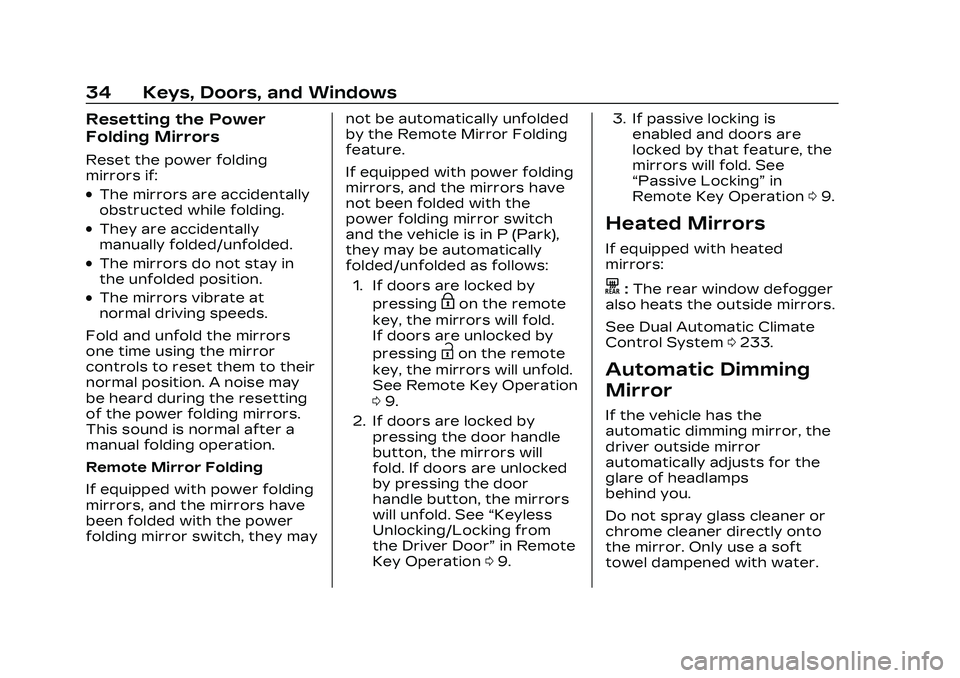
Cadillac CT5 Owner Manual (GMNA-Localizing-U.S./Canada-16500419) -
2023 - CRC - 5/6/22
34 Keys, Doors, and Windows
Resetting the Power
Folding Mirrors
Reset the power folding
mirrors if:
.The mirrors are accidentally
obstructed while folding.
.They are accidentally
manually folded/unfolded.
.The mirrors do not stay in
the unfolded position.
.The mirrors vibrate at
normal driving speeds.
Fold and unfold the mirrors
one time using the mirror
controls to reset them to their
normal position. A noise may
be heard during the resetting
of the power folding mirrors.
This sound is normal after a
manual folding operation.
Remote Mirror Folding
If equipped with power folding
mirrors, and the mirrors have
been folded with the power
folding mirror switch, they may not be automatically unfolded
by the Remote Mirror Folding
feature.
If equipped with power folding
mirrors, and the mirrors have
not been folded with the
power folding mirror switch
and the vehicle is in P (Park),
they may be automatically
folded/unfolded as follows:
1. If doors are locked by pressingHon the remote
key, the mirrors will fold.
If doors are unlocked by
pressing
Ion the remote
key, the mirrors will unfold.
See Remote Key Operation
0 9.
2. If doors are locked by pressing the door handle
button, the mirrors will
fold. If doors are unlocked
by pressing the door
handle button, the mirrors
will unfold. See “Keyless
Unlocking/Locking from
the Driver Door” in Remote
Key Operation 09. 3. If passive locking is
enabled and doors are
locked by that feature, the
mirrors will fold. See
“Passive Locking” in
Remote Key Operation 09.
Heated Mirrors
If equipped with heated
mirrors:
K:The rear window defogger
also heats the outside mirrors.
See Dual Automatic Climate
Control System 0233.
Automatic Dimming
Mirror
If the vehicle has the
automatic dimming mirror, the
driver outside mirror
automatically adjusts for the
glare of headlamps
behind you.
Do not spray glass cleaner or
chrome cleaner directly onto
the mirror. Only use a soft
towel dampened with water.
Page 109 of 526

Cadillac CT5 Owner Manual (GMNA-Localizing-U.S./Canada-16500419) -
2023 - CRC - 5/6/22
108 Instruments and Controls
The compass system is
designed to operate for a
certain number of miles or
degrees of turn before
needing a signal from the GPS
satellites. When the compass
display shows CAL, drive the
vehicle for a short distance in
an open area where it can
receive a GPS signal. The
compass system will
automatically determine when
a GPS signal is restored and
provide a heading again.
Clock
Set the time and date using
the infotainment system. See
"Time/Date" under Settings
0215.
Power Outlets
The accessory power outlets
can be used to plug in
electrical equipment, such as a
cell phone or MP3 player. The vehicle has two accessory
power outlets:
.Inside the center console
storage area.
.On the rear of the center
floor console.
Lift the cover to access the
accessory power outlet.
Certain electrical accessories
may not be compatible with
the accessory power outlet
and could overload a vehicle
circuit breaker or adapter
fuse. If overloaded, the circuit
breaker will reset after all
devices are disconnected or if
Retained Accessory Power
(RAP) is turned off and then
back on. See Retained
Accessory Power (RAP) 0273.
Wait one minute to allow the
circuit breaker to reset before
reconnecting devices or
turning RAP back on. If the
problem continues, the issue
could be within your device.
Try another known good
device to make sure the circuit breaker is operating properly.
If this does not resolve your
problem, see your dealer.
It is possible to replace the
factory power outlet with a
cigar lighter receptacle,
if desired. This requires the
factory installed circuit
breaker to be replaced with a
standard minifuse by the
dealer. A minifuse will not
reset and will have to be
replace if blown.
Caution
Failure to replace the circuit
breaker with the minifuse
could overheat the cigar
lighter and damage the
vehicle.
When adding electrical
equipment, be sure to follow
the proper installation
instructions included with the
equipment. See Add-On
Electrical Equipment 0372.
Page 117 of 526
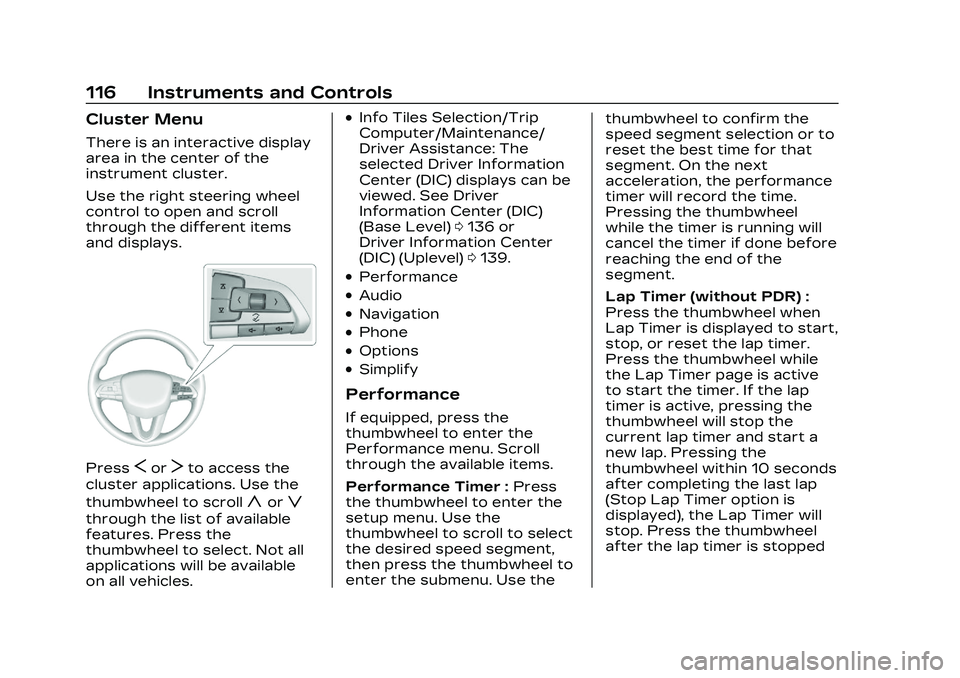
Cadillac CT5 Owner Manual (GMNA-Localizing-U.S./Canada-16500419) -
2023 - CRC - 5/6/22
116 Instruments and Controls
Cluster Menu
There is an interactive display
area in the center of the
instrument cluster.
Use the right steering wheel
control to open and scroll
through the different items
and displays.
PressSorTto access the
cluster applications. Use the
thumbwheel to scroll
yorz
through the list of available
features. Press the
thumbwheel to select. Not all
applications will be available
on all vehicles.
.Info Tiles Selection/Trip
Computer/Maintenance/
Driver Assistance: The
selected Driver Information
Center (DIC) displays can be
viewed. See Driver
Information Center (DIC)
(Base Level) 0136 or
Driver Information Center
(DIC) (Uplevel) 0139.
.Performance
.Audio
.Navigation
.Phone
.Options
.Simplify
Performance
If equipped, press the
thumbwheel to enter the
Performance menu. Scroll
through the available items.
Performance Timer : Press
the thumbwheel to enter the
setup menu. Use the
thumbwheel to scroll to select
the desired speed segment,
then press the thumbwheel to
enter the submenu. Use the thumbwheel to confirm the
speed segment selection or to
reset the best time for that
segment. On the next
acceleration, the performance
timer will record the time.
Pressing the thumbwheel
while the timer is running will
cancel the timer if done before
reaching the end of the
segment.
Lap Timer (without PDR) :
Press the thumbwheel when
Lap Timer is displayed to start,
stop, or reset the lap timer.
Press the thumbwheel while
the Lap Timer page is active
to start the timer. If the lap
timer is active, pressing the
thumbwheel will stop the
current lap timer and start a
new lap. Pressing the
thumbwheel within 10 seconds
after completing the last lap
(Stop Lap Timer option is
displayed), the Lap Timer will
stop. Press the thumbwheel
after the lap timer is stopped
Page 118 of 526

Cadillac CT5 Owner Manual (GMNA-Localizing-U.S./Canada-16500419) -
2023 - CRC - 5/6/22
Instruments and Controls 117
to reset the timer, or to view
the lap history. A maximum of
16 laps can be stored.
Lap Timer (with PDR) :The
lap times recorded with the
PDR system will automatically
be displayed in this window.
This only happens if a track
has been selected in the PDR
system and a video recording
is started. See Performance
Data Recorder (PDR) 0200.
Friction Bubble : A four
quadrant visual display,
indicative of the four corners
of the car, with a “bubble”
showing where the most
inertia is being exerted on the
vehicle.
Launch Control : If equipped,
the Launch Control display
allows the driver to adjust the
parameters of the Launch
Control System. See Track
Events and Competitive
Driving (V-Series and V-Series
Blackwing) 0246.Audio
Browse for music, select from
favorites, or change the audio
source. Use the thumbwheel
to change the station or go to
the next or previous track.
Navigation
If there is an active route,
press the thumbwheel to
cancel or resume route
guidance, or turn the voice
prompts on or off.
Phone
View recent calls or scroll
through contacts when you
are not on an active call. Mute
the phone or switch to
handset operation if you are
on an active call.
Options
Use the thumbwheel to scroll
through items in the
Options menu. Display Themes
Press the thumbwheel to
enter the Display menu. There
are four instrument cluster
display configurations to
choose from. Sport, Tour,
Stealth, and Track (if
equipped). The style of the
cluster will change depending
on the theme selected.
Default is linked to Driver
Mode. Other display themes
can be set.
If in My Mode then those
displays plus HUD (if equipped)
can be set. My Mode is only
selectable when in Link to
Driver mode.
Stealth Mode is enabled when
the Instrument Panel
Illumination Control is set to
the minimum level. See
Instrument Panel Illumination
Control
0157.
Page 119 of 526
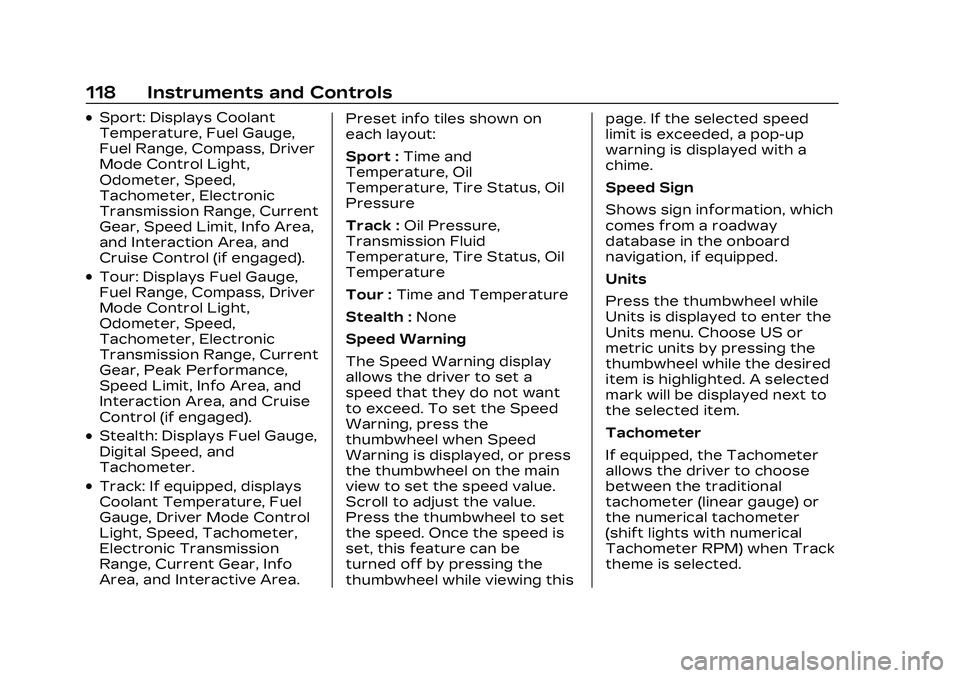
Cadillac CT5 Owner Manual (GMNA-Localizing-U.S./Canada-16500419) -
2023 - CRC - 5/6/22
118 Instruments and Controls
.Sport: Displays Coolant
Temperature, Fuel Gauge,
Fuel Range, Compass, Driver
Mode Control Light,
Odometer, Speed,
Tachometer, Electronic
Transmission Range, Current
Gear, Speed Limit, Info Area,
and Interaction Area, and
Cruise Control (if engaged).
.Tour: Displays Fuel Gauge,
Fuel Range, Compass, Driver
Mode Control Light,
Odometer, Speed,
Tachometer, Electronic
Transmission Range, Current
Gear, Peak Performance,
Speed Limit, Info Area, and
Interaction Area, and Cruise
Control (if engaged).
.Stealth: Displays Fuel Gauge,
Digital Speed, and
Tachometer.
.Track: If equipped, displays
Coolant Temperature, Fuel
Gauge, Driver Mode Control
Light, Speed, Tachometer,
Electronic Transmission
Range, Current Gear, Info
Area, and Interactive Area.Preset info tiles shown on
each layout:
Sport :
Time and
Temperature, Oil
Temperature, Tire Status, Oil
Pressure
Track : Oil Pressure,
Transmission Fluid
Temperature, Tire Status, Oil
Temperature
Tour : Time and Temperature
Stealth : None
Speed Warning
The Speed Warning display
allows the driver to set a
speed that they do not want
to exceed. To set the Speed
Warning, press the
thumbwheel when Speed
Warning is displayed, or press
the thumbwheel on the main
view to set the speed value.
Scroll to adjust the value.
Press the thumbwheel to set
the speed. Once the speed is
set, this feature can be
turned off by pressing the
thumbwheel while viewing this page. If the selected speed
limit is exceeded, a pop-up
warning is displayed with a
chime.
Speed Sign
Shows sign information, which
comes from a roadway
database in the onboard
navigation, if equipped.
Units
Press the thumbwheel while
Units is displayed to enter the
Units menu. Choose US or
metric units by pressing the
thumbwheel while the desired
item is highlighted. A selected
mark will be displayed next to
the selected item.
Tachometer
If equipped, the Tachometer
allows the driver to choose
between the traditional
tachometer (linear gauge) or
the numerical tachometer
(shift lights with numerical
Tachometer RPM) when Track
theme is selected.
Page 120 of 526
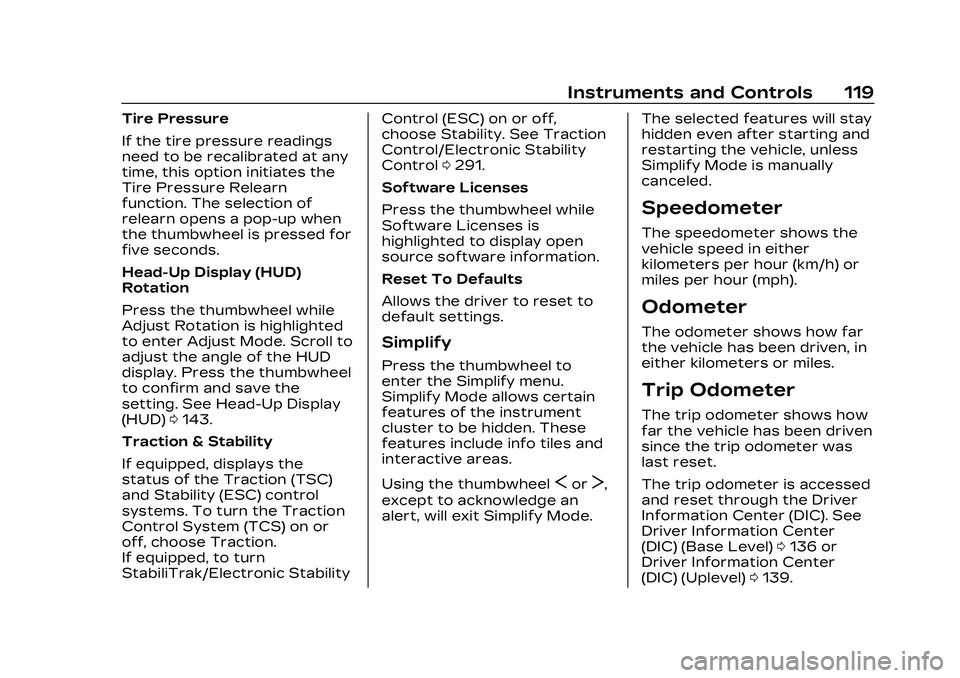
Cadillac CT5 Owner Manual (GMNA-Localizing-U.S./Canada-16500419) -
2023 - CRC - 5/6/22
Instruments and Controls 119
Tire Pressure
If the tire pressure readings
need to be recalibrated at any
time, this option initiates the
Tire Pressure Relearn
function. The selection of
relearn opens a pop-up when
the thumbwheel is pressed for
five seconds.
Head-Up Display (HUD)
Rotation
Press the thumbwheel while
Adjust Rotation is highlighted
to enter Adjust Mode. Scroll to
adjust the angle of the HUD
display. Press the thumbwheel
to confirm and save the
setting. See Head-Up Display
(HUD)0143.
Traction & Stability
If equipped, displays the
status of the Traction (TSC)
and Stability (ESC) control
systems. To turn the Traction
Control System (TCS) on or
off, choose Traction.
If equipped, to turn
StabiliTrak/Electronic Stability Control (ESC) on or off,
choose Stability. See Traction
Control/Electronic Stability
Control
0291.
Software Licenses
Press the thumbwheel while
Software Licenses is
highlighted to display open
source software information.
Reset To Defaults
Allows the driver to reset to
default settings.
Simplify
Press the thumbwheel to
enter the Simplify menu.
Simplify Mode allows certain
features of the instrument
cluster to be hidden. These
features include info tiles and
interactive areas.
Using the thumbwheel
SorT,
except to acknowledge an
alert, will exit Simplify Mode. The selected features will stay
hidden even after starting and
restarting the vehicle, unless
Simplify Mode is manually
canceled.
Speedometer
The speedometer shows the
vehicle speed in either
kilometers per hour (km/h) or
miles per hour (mph).
Odometer
The odometer shows how far
the vehicle has been driven, in
either kilometers or miles.
Trip Odometer
The trip odometer shows how
far the vehicle has been driven
since the trip odometer was
last reset.
The trip odometer is accessed
and reset through the Driver
Information Center (DIC). See
Driver Information Center
(DIC) (Base Level)
0136 or
Driver Information Center
(DIC) (Uplevel) 0139.