CADILLAC CT5 2023 Owners Manual
Manufacturer: CADILLAC, Model Year: 2023, Model line: CT5, Model: CADILLAC CT5 2023Pages: 526, PDF Size: 6.85 MB
Page 501 of 526
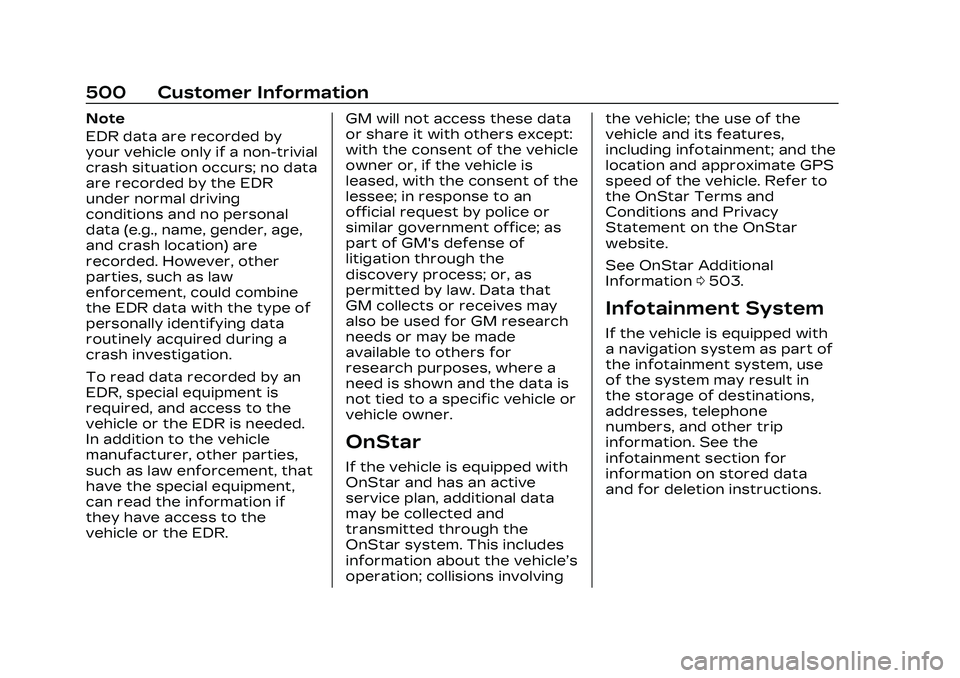
Cadillac CT5 Owner Manual (GMNA-Localizing-U.S./Canada-16500419) -
2023 - CRC - 5/6/22
500 Customer Information
Note
EDR data are recorded by
your vehicle only if a non-trivial
crash situation occurs; no data
are recorded by the EDR
under normal driving
conditions and no personal
data (e.g., name, gender, age,
and crash location) are
recorded. However, other
parties, such as law
enforcement, could combine
the EDR data with the type of
personally identifying data
routinely acquired during a
crash investigation.
To read data recorded by an
EDR, special equipment is
required, and access to the
vehicle or the EDR is needed.
In addition to the vehicle
manufacturer, other parties,
such as law enforcement, that
have the special equipment,
can read the information if
they have access to the
vehicle or the EDR.GM will not access these data
or share it with others except:
with the consent of the vehicle
owner or, if the vehicle is
leased, with the consent of the
lessee; in response to an
official request by police or
similar government office; as
part of GM's defense of
litigation through the
discovery process; or, as
permitted by law. Data that
GM collects or receives may
also be used for GM research
needs or may be made
available to others for
research purposes, where a
need is shown and the data is
not tied to a specific vehicle or
vehicle owner.
OnStar
If the vehicle is equipped with
OnStar and has an active
service plan, additional data
may be collected and
transmitted through the
OnStar system. This includes
information about the vehicle’s
operation; collisions involvingthe vehicle; the use of the
vehicle and its features,
including infotainment; and the
location and approximate GPS
speed of the vehicle. Refer to
the OnStar Terms and
Conditions and Privacy
Statement on the OnStar
website.
See OnStar Additional
Information
0503.
Infotainment System
If the vehicle is equipped with
a navigation system as part of
the infotainment system, use
of the system may result in
the storage of destinations,
addresses, telephone
numbers, and other trip
information. See the
infotainment section for
information on stored data
and for deletion instructions.
Page 502 of 526
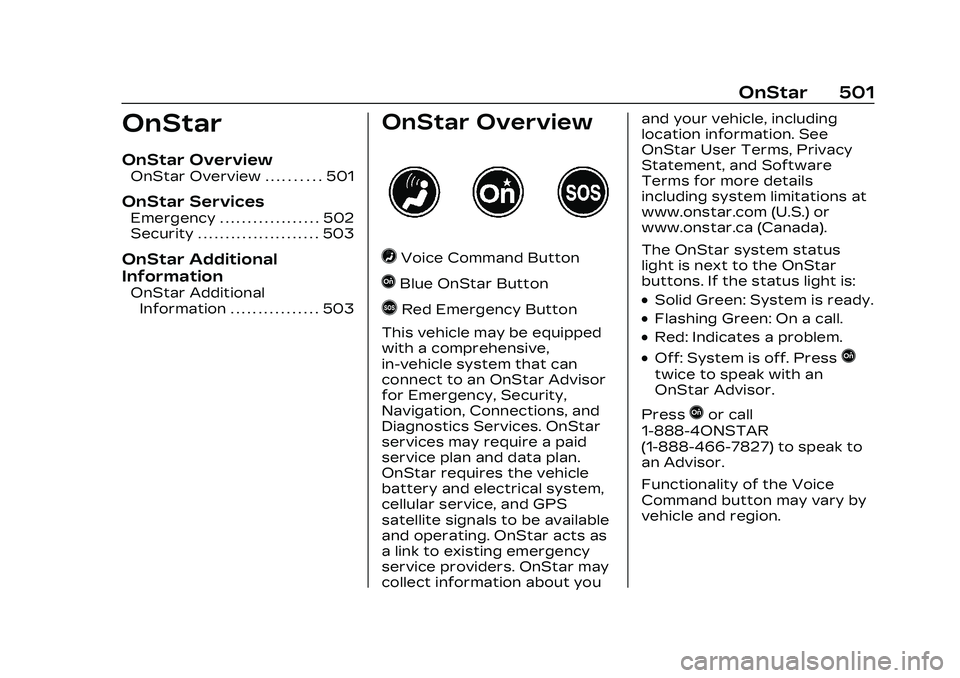
Cadillac CT5 Owner Manual (GMNA-Localizing-U.S./Canada-16500419) -
2023 - CRC - 5/6/22
OnStar 501
OnStar
OnStar Overview
OnStar Overview . . . . . . . . . . 501
OnStar Services
Emergency . . . . . . . . . . . . . . . . . . 502
Security . . . . . . . . . . . . . . . . . . . . . . 503
OnStar Additional
Information
OnStar AdditionalInformation . . . . . . . . . . . . . . . . 503
OnStar Overview
=Voice Command Button
QBlue OnStar Button
>Red Emergency Button
This vehicle may be equipped
with a comprehensive,
in-vehicle system that can
connect to an OnStar Advisor
for Emergency, Security,
Navigation, Connections, and
Diagnostics Services. OnStar
services may require a paid
service plan and data plan.
OnStar requires the vehicle
battery and electrical system,
cellular service, and GPS
satellite signals to be available
and operating. OnStar acts as
a link to existing emergency
service providers. OnStar may
collect information about you and your vehicle, including
location information. See
OnStar User Terms, Privacy
Statement, and Software
Terms for more details
including system limitations at
www.onstar.com (U.S.) or
www.onstar.ca (Canada).
The OnStar system status
light is next to the OnStar
buttons. If the status light is:.Solid Green: System is ready.
.Flashing Green: On a call.
.Red: Indicates a problem.
.Off: System is off. PressQ
twice to speak with an
OnStar Advisor.
Press
Qor call
1-888-4ONSTAR
(1-888-466-7827) to speak to
an Advisor.
Functionality of the Voice
Command button may vary by
vehicle and region.
Page 503 of 526
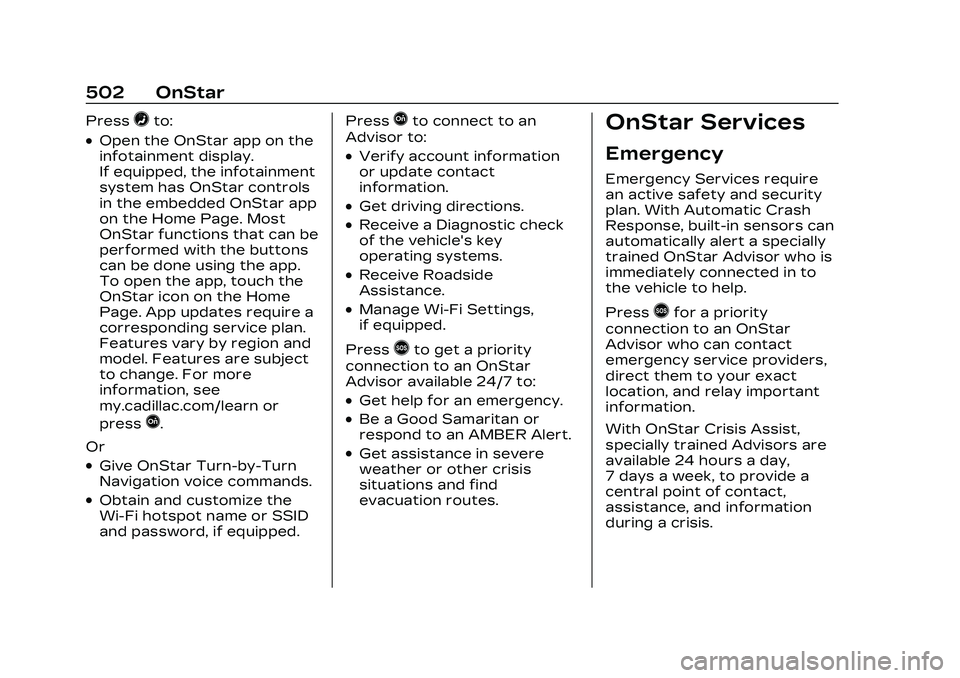
Cadillac CT5 Owner Manual (GMNA-Localizing-U.S./Canada-16500419) -
2023 - CRC - 5/6/22
502 OnStar
Press=to:
.Open the OnStar app on the
infotainment display.
If equipped, the infotainment
system has OnStar controls
in the embedded OnStar app
on the Home Page. Most
OnStar functions that can be
performed with the buttons
can be done using the app.
To open the app, touch the
OnStar icon on the Home
Page. App updates require a
corresponding service plan.
Features vary by region and
model. Features are subject
to change. For more
information, see
my.cadillac.com/learn or
press
Q.
Or
.Give OnStar Turn-by-Turn
Navigation voice commands.
.Obtain and customize the
Wi-Fi hotspot name or SSID
and password, if equipped. Press
Qto connect to an
Advisor to:
.Verify account information
or update contact
information.
.Get driving directions.
.Receive a Diagnostic check
of the vehicle's key
operating systems.
.Receive Roadside
Assistance.
.Manage Wi-Fi Settings,
if equipped.
Press
>to get a priority
connection to an OnStar
Advisor available 24/7 to:
.Get help for an emergency.
.Be a Good Samaritan or
respond to an AMBER Alert.
.Get assistance in severe
weather or other crisis
situations and find
evacuation routes.
OnStar Services
Emergency
Emergency Services require
an active safety and security
plan. With Automatic Crash
Response, built-in sensors can
automatically alert a specially
trained OnStar Advisor who is
immediately connected in to
the vehicle to help.
Press
>for a priority
connection to an OnStar
Advisor who can contact
emergency service providers,
direct them to your exact
location, and relay important
information.
With OnStar Crisis Assist,
specially trained Advisors are
available 24 hours a day,
7 days a week, to provide a
central point of contact,
assistance, and information
during a crisis.
Page 504 of 526
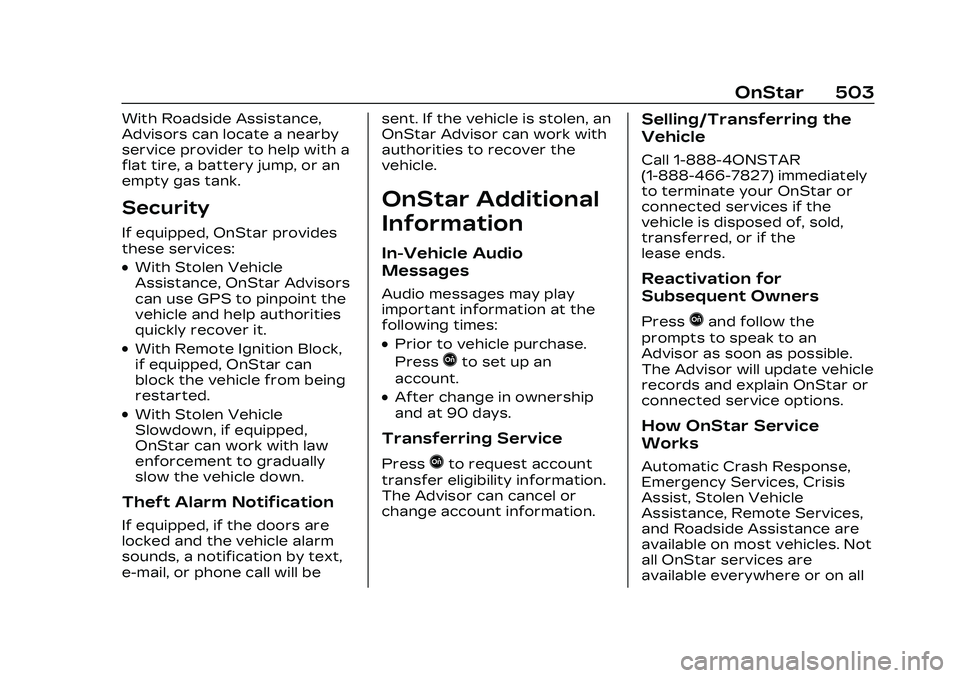
Cadillac CT5 Owner Manual (GMNA-Localizing-U.S./Canada-16500419) -
2023 - CRC - 5/6/22
OnStar 503
With Roadside Assistance,
Advisors can locate a nearby
service provider to help with a
flat tire, a battery jump, or an
empty gas tank.
Security
If equipped, OnStar provides
these services:
.With Stolen Vehicle
Assistance, OnStar Advisors
can use GPS to pinpoint the
vehicle and help authorities
quickly recover it.
.With Remote Ignition Block,
if equipped, OnStar can
block the vehicle from being
restarted.
.With Stolen Vehicle
Slowdown, if equipped,
OnStar can work with law
enforcement to gradually
slow the vehicle down.
Theft Alarm Notification
If equipped, if the doors are
locked and the vehicle alarm
sounds, a notification by text,
e-mail, or phone call will besent. If the vehicle is stolen, an
OnStar Advisor can work with
authorities to recover the
vehicle.
OnStar Additional
Information
In-Vehicle Audio
Messages
Audio messages may play
important information at the
following times:
.Prior to vehicle purchase.
Press
Qto set up an
account.
.After change in ownership
and at 90 days.
Transferring Service
PressQto request account
transfer eligibility information.
The Advisor can cancel or
change account information.
Selling/Transferring the
Vehicle
Call 1-888-4ONSTAR
(1-888-466-7827) immediately
to terminate your OnStar or
connected services if the
vehicle is disposed of, sold,
transferred, or if the
lease ends.
Reactivation for
Subsequent Owners
PressQand follow the
prompts to speak to an
Advisor as soon as possible.
The Advisor will update vehicle
records and explain OnStar or
connected service options.
How OnStar Service
Works
Automatic Crash Response,
Emergency Services, Crisis
Assist, Stolen Vehicle
Assistance, Remote Services,
and Roadside Assistance are
available on most vehicles. Not
all OnStar services are
available everywhere or on all
Page 505 of 526
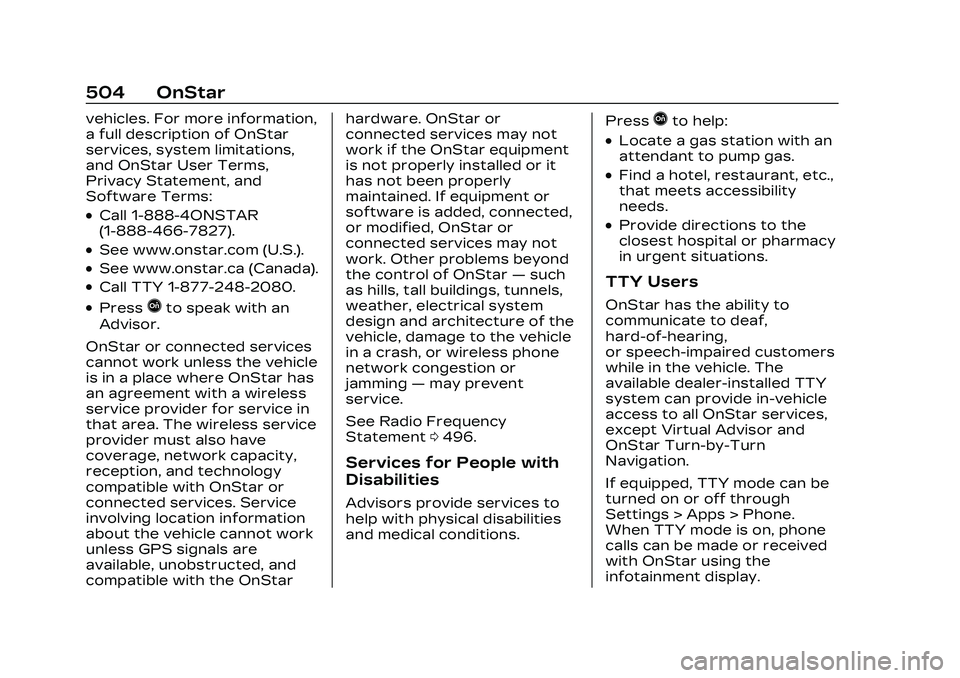
Cadillac CT5 Owner Manual (GMNA-Localizing-U.S./Canada-16500419) -
2023 - CRC - 5/6/22
504 OnStar
vehicles. For more information,
a full description of OnStar
services, system limitations,
and OnStar User Terms,
Privacy Statement, and
Software Terms:
.Call 1-888-4ONSTAR
(1-888-466-7827).
.See www.onstar.com (U.S.).
.See www.onstar.ca (Canada).
.Call TTY 1-877-248-2080.
.PressQto speak with an
Advisor.
OnStar or connected services
cannot work unless the vehicle
is in a place where OnStar has
an agreement with a wireless
service provider for service in
that area. The wireless service
provider must also have
coverage, network capacity,
reception, and technology
compatible with OnStar or
connected services. Service
involving location information
about the vehicle cannot work
unless GPS signals are
available, unobstructed, and
compatible with the OnStar hardware. OnStar or
connected services may not
work if the OnStar equipment
is not properly installed or it
has not been properly
maintained. If equipment or
software is added, connected,
or modified, OnStar or
connected services may not
work. Other problems beyond
the control of OnStar
—such
as hills, tall buildings, tunnels,
weather, electrical system
design and architecture of the
vehicle, damage to the vehicle
in a crash, or wireless phone
network congestion or
jamming —may prevent
service.
See Radio Frequency
Statement 0496.
Services for People with
Disabilities
Advisors provide services to
help with physical disabilities
and medical conditions. Press
Qto help:
.Locate a gas station with an
attendant to pump gas.
.Find a hotel, restaurant, etc.,
that meets accessibility
needs.
.Provide directions to the
closest hospital or pharmacy
in urgent situations.
TTY Users
OnStar has the ability to
communicate to deaf,
hard-of-hearing,
or speech-impaired customers
while in the vehicle. The
available dealer-installed TTY
system can provide in-vehicle
access to all OnStar services,
except Virtual Advisor and
OnStar Turn-by-Turn
Navigation.
If equipped, TTY mode can be
turned on or off through
Settings > Apps > Phone.
When TTY mode is on, phone
calls can be made or received
with OnStar using the
infotainment display.
Page 506 of 526
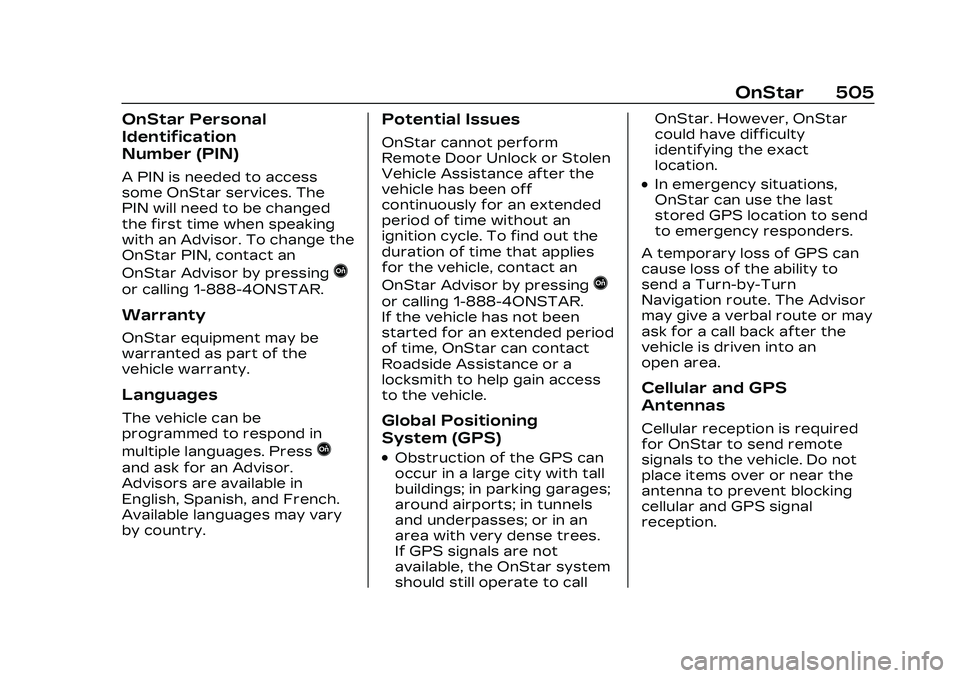
Cadillac CT5 Owner Manual (GMNA-Localizing-U.S./Canada-16500419) -
2023 - CRC - 5/6/22
OnStar 505
OnStar Personal
Identification
Number (PIN)
A PIN is needed to access
some OnStar services. The
PIN will need to be changed
the first time when speaking
with an Advisor. To change the
OnStar PIN, contact an
OnStar Advisor by pressing
Q
or calling 1-888-4ONSTAR.
Warranty
OnStar equipment may be
warranted as part of the
vehicle warranty.
Languages
The vehicle can be
programmed to respond in
multiple languages. Press
Q
and ask for an Advisor.
Advisors are available in
English, Spanish, and French.
Available languages may vary
by country.
Potential Issues
OnStar cannot perform
Remote Door Unlock or Stolen
Vehicle Assistance after the
vehicle has been off
continuously for an extended
period of time without an
ignition cycle. To find out the
duration of time that applies
for the vehicle, contact an
OnStar Advisor by pressing
Q
or calling 1-888-4ONSTAR.
If the vehicle has not been
started for an extended period
of time, OnStar can contact
Roadside Assistance or a
locksmith to help gain access
to the vehicle.
Global Positioning
System (GPS)
.Obstruction of the GPS can
occur in a large city with tall
buildings; in parking garages;
around airports; in tunnels
and underpasses; or in an
area with very dense trees.
If GPS signals are not
available, the OnStar system
should still operate to callOnStar. However, OnStar
could have difficulty
identifying the exact
location.
.In emergency situations,
OnStar can use the last
stored GPS location to send
to emergency responders.
A temporary loss of GPS can
cause loss of the ability to
send a Turn-by-Turn
Navigation route. The Advisor
may give a verbal route or may
ask for a call back after the
vehicle is driven into an
open area.
Cellular and GPS
Antennas
Cellular reception is required
for OnStar to send remote
signals to the vehicle. Do not
place items over or near the
antenna to prevent blocking
cellular and GPS signal
reception.
Page 507 of 526
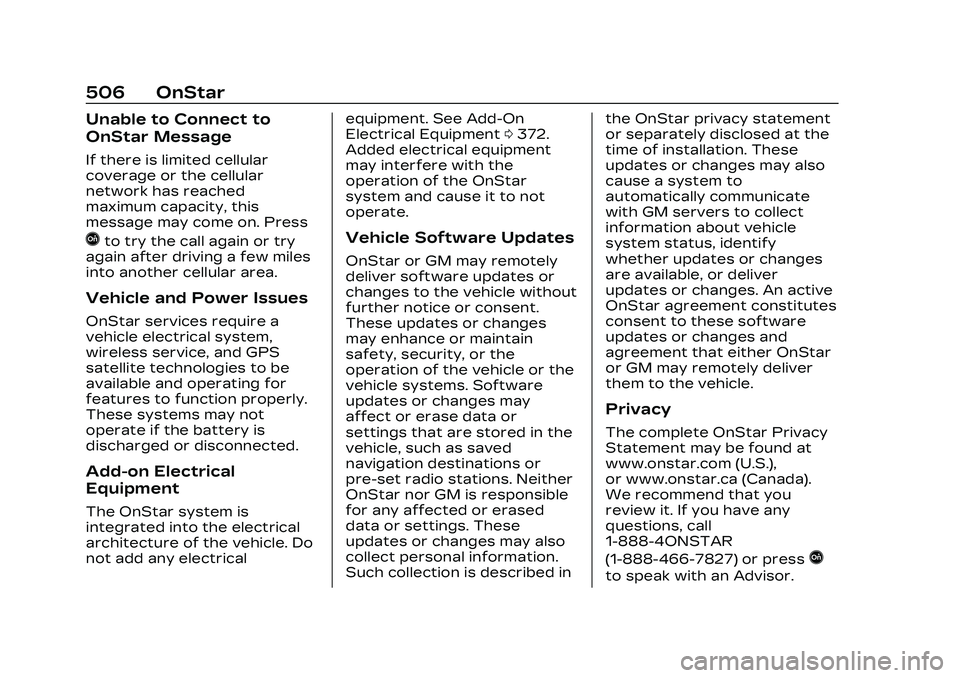
Cadillac CT5 Owner Manual (GMNA-Localizing-U.S./Canada-16500419) -
2023 - CRC - 5/6/22
506 OnStar
Unable to Connect to
OnStar Message
If there is limited cellular
coverage or the cellular
network has reached
maximum capacity, this
message may come on. Press
Qto try the call again or try
again after driving a few miles
into another cellular area.
Vehicle and Power Issues
OnStar services require a
vehicle electrical system,
wireless service, and GPS
satellite technologies to be
available and operating for
features to function properly.
These systems may not
operate if the battery is
discharged or disconnected.
Add-on Electrical
Equipment
The OnStar system is
integrated into the electrical
architecture of the vehicle. Do
not add any electrical equipment. See Add-On
Electrical Equipment
0372.
Added electrical equipment
may interfere with the
operation of the OnStar
system and cause it to not
operate.
Vehicle Software Updates
OnStar or GM may remotely
deliver software updates or
changes to the vehicle without
further notice or consent.
These updates or changes
may enhance or maintain
safety, security, or the
operation of the vehicle or the
vehicle systems. Software
updates or changes may
affect or erase data or
settings that are stored in the
vehicle, such as saved
navigation destinations or
pre-set radio stations. Neither
OnStar nor GM is responsible
for any affected or erased
data or settings. These
updates or changes may also
collect personal information.
Such collection is described in the OnStar privacy statement
or separately disclosed at the
time of installation. These
updates or changes may also
cause a system to
automatically communicate
with GM servers to collect
information about vehicle
system status, identify
whether updates or changes
are available, or deliver
updates or changes. An active
OnStar agreement constitutes
consent to these software
updates or changes and
agreement that either OnStar
or GM may remotely deliver
them to the vehicle.
Privacy
The complete OnStar Privacy
Statement may be found at
www.onstar.com (U.S.),
or www.onstar.ca (Canada).
We recommend that you
review it. If you have any
questions, call
1-888-4ONSTAR
(1-888-466-7827) or press
Q
to speak with an Advisor.
Page 508 of 526
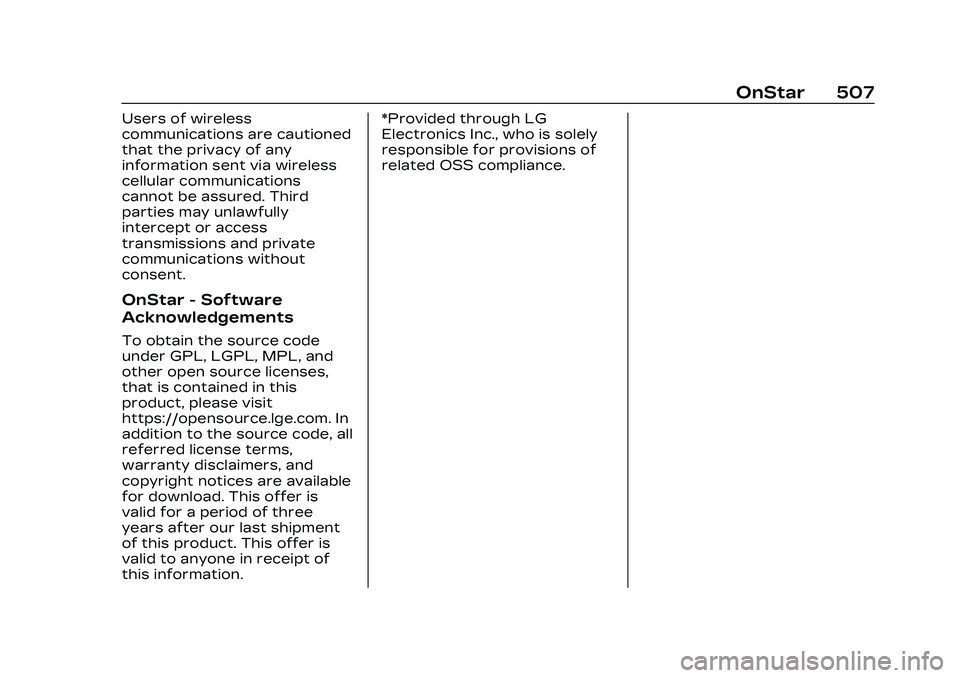
Cadillac CT5 Owner Manual (GMNA-Localizing-U.S./Canada-16500419) -
2023 - CRC - 5/6/22
OnStar 507
Users of wireless
communications are cautioned
that the privacy of any
information sent via wireless
cellular communications
cannot be assured. Third
parties may unlawfully
intercept or access
transmissions and private
communications without
consent.
OnStar - Software
Acknowledgements
To obtain the source code
under GPL, LGPL, MPL, and
other open source licenses,
that is contained in this
product, please visit
https://opensource.lge.com. In
addition to the source code, all
referred license terms,
warranty disclaimers, and
copyright notices are available
for download. This offer is
valid for a period of three
years after our last shipment
of this product. This offer is
valid to anyone in receipt of
this information.*Provided through LG
Electronics Inc., who is solely
responsible for provisions of
related OSS compliance.
Page 509 of 526
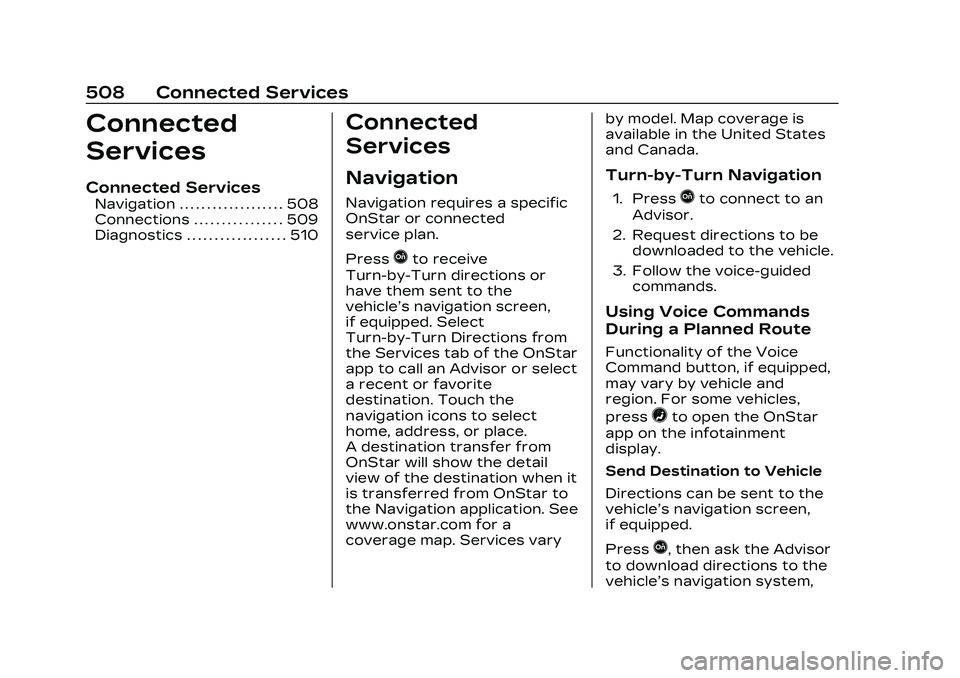
Cadillac CT5 Owner Manual (GMNA-Localizing-U.S./Canada-16500419) -
2023 - CRC - 5/6/22
508 Connected Services
Connected
Services
Connected Services
Navigation . . . . . . . . . . . . . . . . . . . 508
Connections . . . . . . . . . . . . . . . . 509
Diagnostics . . . . . . . . . . . . . . . . . . 510
Connected
Services
Navigation
Navigation requires a specific
OnStar or connected
service plan.
Press
Qto receive
Turn-by-Turn directions or
have them sent to the
vehicle’s navigation screen,
if equipped. Select
Turn-by-Turn Directions from
the Services tab of the OnStar
app to call an Advisor or select
a recent or favorite
destination. Touch the
navigation icons to select
home, address, or place.
A destination transfer from
OnStar will show the detail
view of the destination when it
is transferred from OnStar to
the Navigation application. See
www.onstar.com for a
coverage map. Services vary by model. Map coverage is
available in the United States
and Canada.
Turn-by-Turn Navigation
1. PressQto connect to an
Advisor.
2. Request directions to be downloaded to the vehicle.
3. Follow the voice-guided commands.
Using Voice Commands
During a Planned Route
Functionality of the Voice
Command button, if equipped,
may vary by vehicle and
region. For some vehicles,
press
=to open the OnStar
app on the infotainment
display.
Send Destination to Vehicle
Directions can be sent to the
vehicle’s navigation screen,
if equipped.
Press
Q, then ask the Advisor
to download directions to the
vehicle’s navigation system,
Page 510 of 526
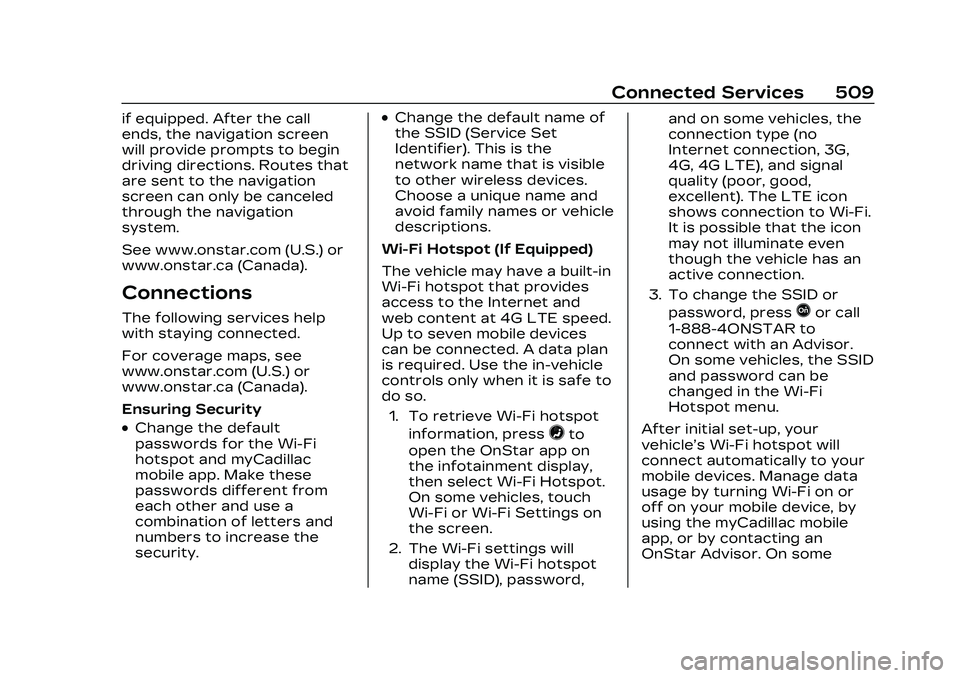
Cadillac CT5 Owner Manual (GMNA-Localizing-U.S./Canada-16500419) -
2023 - CRC - 5/6/22
Connected Services 509
if equipped. After the call
ends, the navigation screen
will provide prompts to begin
driving directions. Routes that
are sent to the navigation
screen can only be canceled
through the navigation
system.
See www.onstar.com (U.S.) or
www.onstar.ca (Canada).
Connections
The following services help
with staying connected.
For coverage maps, see
www.onstar.com (U.S.) or
www.onstar.ca (Canada).
Ensuring Security
.Change the default
passwords for the Wi-Fi
hotspot and myCadillac
mobile app. Make these
passwords different from
each other and use a
combination of letters and
numbers to increase the
security.
.Change the default name of
the SSID (Service Set
Identifier). This is the
network name that is visible
to other wireless devices.
Choose a unique name and
avoid family names or vehicle
descriptions.
Wi-Fi Hotspot (If Equipped)
The vehicle may have a built-in
Wi-Fi hotspot that provides
access to the Internet and
web content at 4G LTE speed.
Up to seven mobile devices
can be connected. A data plan
is required. Use the in-vehicle
controls only when it is safe to
do so. 1. To retrieve Wi-Fi hotspot information, press
=to
open the OnStar app on
the infotainment display,
then select Wi-Fi Hotspot.
On some vehicles, touch
Wi-Fi or Wi-Fi Settings on
the screen.
2. The Wi-Fi settings will display the Wi-Fi hotspot
name (SSID), password, and on some vehicles, the
connection type (no
Internet connection, 3G,
4G, 4G LTE), and signal
quality (poor, good,
excellent). The LTE icon
shows connection to Wi-Fi.
It is possible that the icon
may not illuminate even
though the vehicle has an
active connection.
3. To change the SSID or password, press
Qor call
1-888-4ONSTAR to
connect with an Advisor.
On some vehicles, the SSID
and password can be
changed in the Wi-Fi
Hotspot menu.
After initial set-up, your
vehicle’s Wi-Fi hotspot will
connect automatically to your
mobile devices. Manage data
usage by turning Wi-Fi on or
off on your mobile device, by
using the myCadillac mobile
app, or by contacting an
OnStar Advisor. On some