CADILLAC CTS 2011 2.G Owners Manual
Manufacturer: CADILLAC, Model Year: 2011, Model line: CTS, Model: CADILLAC CTS 2011 2.GPages: 496, PDF Size: 7.71 MB
Page 211 of 496
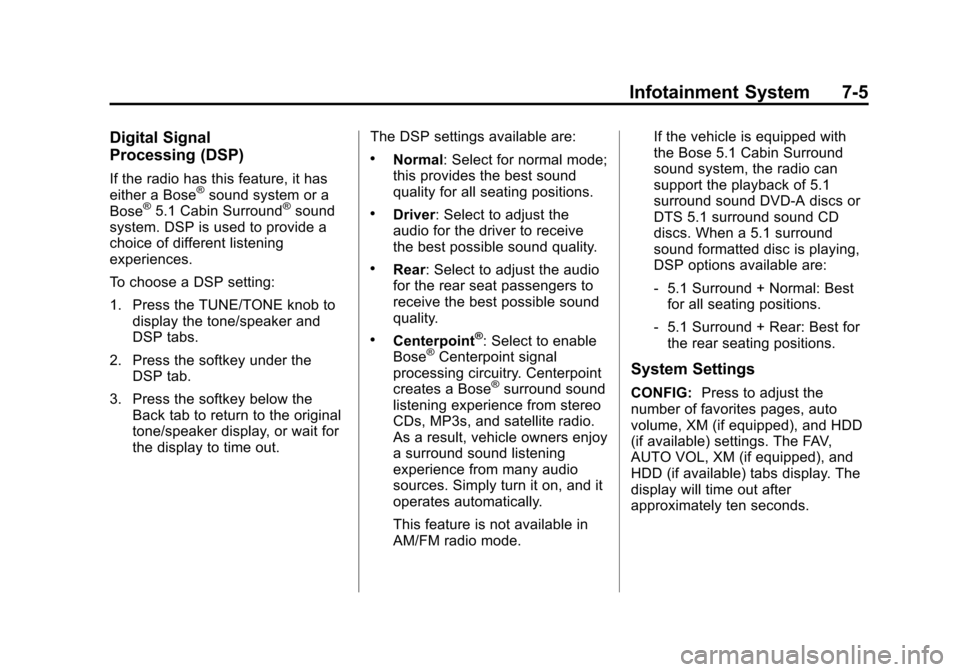
Black plate (5,1)Cadillac CTS/CTS-V Owner Manual - 2011
Infotainment System 7-5
Digital Signal
Processing (DSP)
If the radio has this feature, it has
either a Bose®sound system or a
Bose®5.1 Cabin Surround®sound
system. DSP is used to provide a
choice of different listening
experiences.
To choose a DSP setting:
1. Press the TUNE/TONE knob to
display the tone/speaker and
DSP tabs.
2. Press the softkey under the DSP tab.
3. Press the softkey below the Back tab to return to the original
tone/speaker display, or wait for
the display to time out. The DSP settings available are:
.Normal: Select for normal mode;
this provides the best sound
quality for all seating positions.
.Driver: Select to adjust the
audio for the driver to receive
the best possible sound quality.
.Rear: Select to adjust the audio
for the rear seat passengers to
receive the best possible sound
quality.
.Centerpoint®: Select to enable
Bose®Centerpoint signal
processing circuitry. Centerpoint
creates a Bose
®surround sound
listening experience from stereo
CDs, MP3s, and satellite radio.
As a result, vehicle owners enjoy
a surround sound listening
experience from many audio
sources. Simply turn it on, and it
operates automatically.
This feature is not available in
AM/FM radio mode. If the vehicle is equipped with
the Bose 5.1 Cabin Surround
sound system, the radio can
support the playback of 5.1
surround sound DVD-A discs or
DTS 5.1 surround sound CD
discs. When a 5.1 surround
sound formatted disc is playing,
DSP options available are:
‐
5.1 Surround + Normal: Best
for all seating positions.
‐ 5.1 Surround + Rear: Best for
the rear seating positions.
System Settings
CONFIG: Press to adjust the
number of favorites pages, auto
volume, XM (if equipped), and HDD
(if available) settings. The FAV,
AUTO VOL, XM (if equipped), and
HDD (if available) tabs display. The
display will time out after
approximately ten seconds.
Page 212 of 496
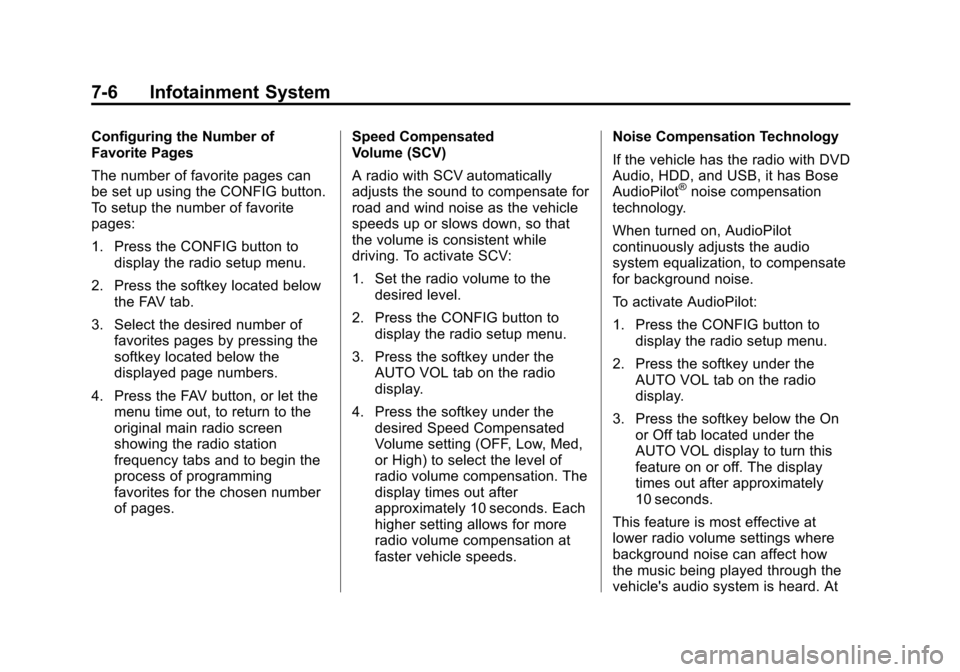
Black plate (6,1)Cadillac CTS/CTS-V Owner Manual - 2011
7-6 Infotainment System
Configuring the Number of
Favorite Pages
The number of favorite pages can
be set up using the CONFIG button.
To setup the number of favorite
pages:
1. Press the CONFIG button todisplay the radio setup menu.
2. Press the softkey located below the FAV tab.
3. Select the desired number of favorites pages by pressing the
softkey located below the
displayed page numbers.
4. Press the FAV button, or let the menu time out, to return to the
original main radio screen
showing the radio station
frequency tabs and to begin the
process of programming
favorites for the chosen number
of pages. Speed Compensated
Volume (SCV)
A radio with SCV automatically
adjusts the sound to compensate for
road and wind noise as the vehicle
speeds up or slows down, so that
the volume is consistent while
driving. To activate SCV:
1. Set the radio volume to the
desired level.
2. Press the CONFIG button to display the radio setup menu.
3. Press the softkey under the AUTO VOL tab on the radio
display.
4. Press the softkey under the desired Speed Compensated
Volume setting (OFF, Low, Med,
or High) to select the level of
radio volume compensation. The
display times out after
approximately 10 seconds. Each
higher setting allows for more
radio volume compensation at
faster vehicle speeds. Noise Compensation Technology
If the vehicle has the radio with DVD
Audio, HDD, and USB, it has Bose
AudioPilot
®noise compensation
technology.
When turned on, AudioPilot
continuously adjusts the audio
system equalization, to compensate
for background noise.
To activate AudioPilot:
1. Press the CONFIG button to display the radio setup menu.
2. Press the softkey under the AUTO VOL tab on the radio
display.
3. Press the softkey below the On or Off tab located under the
AUTO VOL display to turn this
feature on or off. The display
times out after approximately
10 seconds.
This feature is most effective at
lower radio volume settings where
background noise can affect how
the music being played through the
vehicle's audio system is heard. At
Page 213 of 496
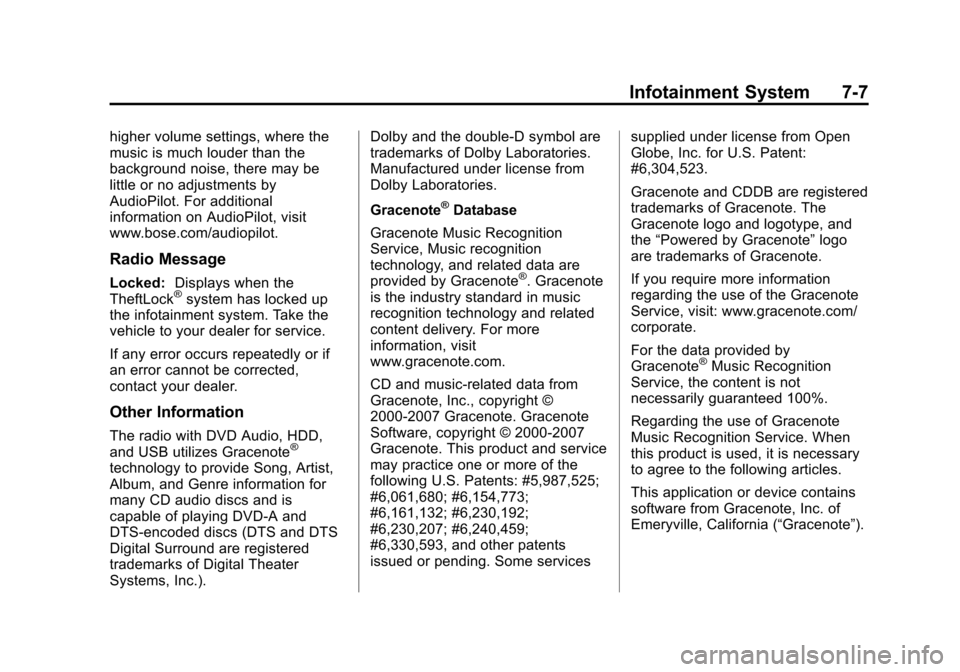
Black plate (7,1)Cadillac CTS/CTS-V Owner Manual - 2011
Infotainment System 7-7
higher volume settings, where the
music is much louder than the
background noise, there may be
little or no adjustments by
AudioPilot. For additional
information on AudioPilot, visit
www.bose.com/audiopilot.
Radio Message
Locked:Displays when the
TheftLock®system has locked up
the infotainment system. Take the
vehicle to your dealer for service.
If any error occurs repeatedly or if
an error cannot be corrected,
contact your dealer.
Other Information
The radio with DVD Audio, HDD,
and USB utilizes Gracenote®
technology to provide Song, Artist,
Album, and Genre information for
many CD audio discs and is
capable of playing DVD-A and
DTS‐encoded discs (DTS and DTS
Digital Surround are registered
trademarks of Digital Theater
Systems, Inc.). Dolby and the double-D symbol are
trademarks of Dolby Laboratories.
Manufactured under license from
Dolby Laboratories.
Gracenote
®Database
Gracenote Music Recognition
Service, Music recognition
technology, and related data are
provided by Gracenote
®. Gracenote
is the industry standard in music
recognition technology and related
content delivery. For more
information, visit
www.gracenote.com.
CD and music-related data from
Gracenote, Inc., copyright ©
2000-2007 Gracenote. Gracenote
Software, copyright © 2000-2007
Gracenote. This product and service
may practice one or more of the
following U.S. Patents: #5,987,525;
#6,061,680; #6,154,773;
#6,161,132; #6,230,192;
#6,230,207; #6,240,459;
#6,330,593, and other patents
issued or pending. Some services supplied under license from Open
Globe, Inc. for U.S. Patent:
#6,304,523.
Gracenote and CDDB are registered
trademarks of Gracenote. The
Gracenote logo and logotype, and
the
“Powered by Gracenote” logo
are trademarks of Gracenote.
If you require more information
regarding the use of the Gracenote
Service, visit: www.gracenote.com/
corporate.
For the data provided by
Gracenote
®Music Recognition
Service, the content is not
necessarily guaranteed 100%.
Regarding the use of Gracenote
Music Recognition Service. When
this product is used, it is necessary
to agree to the following articles.
This application or device contains
software from Gracenote, Inc. of
Emeryville, California (“Gracenote”).
Page 214 of 496
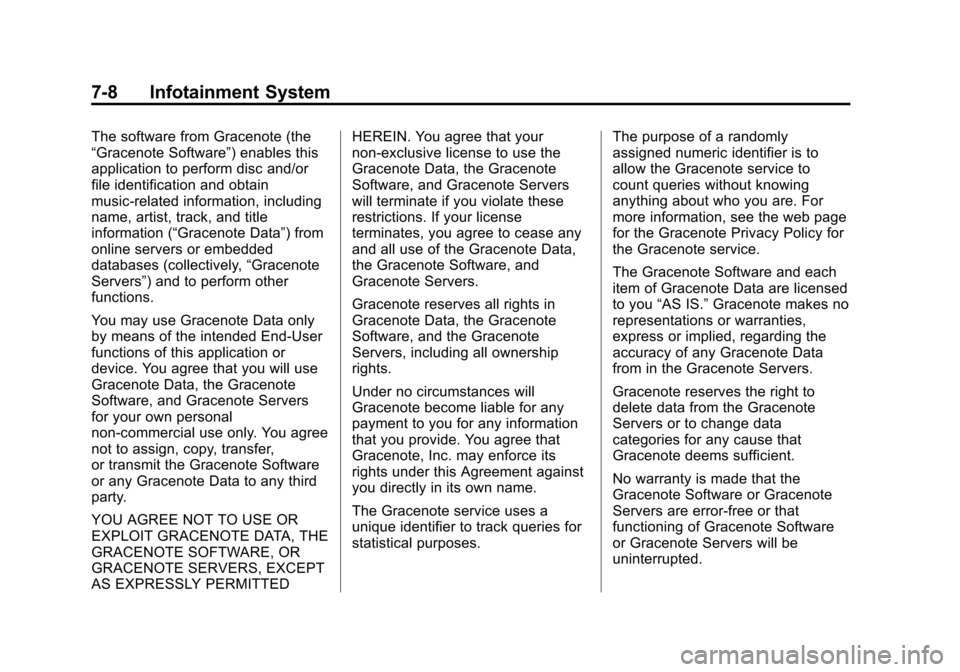
Black plate (8,1)Cadillac CTS/CTS-V Owner Manual - 2011
7-8 Infotainment System
The software from Gracenote (the
“Gracenote Software”) enables this
application to perform disc and/or
file identification and obtain
music-related information, including
name, artist, track, and title
information (“Gracenote Data”) from
online servers or embedded
databases (collectively,“Gracenote
Servers”) and to perform other
functions.
You may use Gracenote Data only
by means of the intended End-User
functions of this application or
device. You agree that you will use
Gracenote Data, the Gracenote
Software, and Gracenote Servers
for your own personal
non-commercial use only. You agree
not to assign, copy, transfer,
or transmit the Gracenote Software
or any Gracenote Data to any third
party.
YOU AGREE NOT TO USE OR
EXPLOIT GRACENOTE DATA, THE
GRACENOTE SOFTWARE, OR
GRACENOTE SERVERS, EXCEPT
AS EXPRESSLY PERMITTED HEREIN. You agree that your
non-exclusive license to use the
Gracenote Data, the Gracenote
Software, and Gracenote Servers
will terminate if you violate these
restrictions. If your license
terminates, you agree to cease any
and all use of the Gracenote Data,
the Gracenote Software, and
Gracenote Servers.
Gracenote reserves all rights in
Gracenote Data, the Gracenote
Software, and the Gracenote
Servers, including all ownership
rights.
Under no circumstances will
Gracenote become liable for any
payment to you for any information
that you provide. You agree that
Gracenote, Inc. may enforce its
rights under this Agreement against
you directly in its own name.
The Gracenote service uses a
unique identifier to track queries for
statistical purposes.
The purpose of a randomly
assigned numeric identifier is to
allow the Gracenote service to
count queries without knowing
anything about who you are. For
more information, see the web page
for the Gracenote Privacy Policy for
the Gracenote service.
The Gracenote Software and each
item of Gracenote Data are licensed
to you
“AS IS.” Gracenote makes no
representations or warranties,
express or implied, regarding the
accuracy of any Gracenote Data
from in the Gracenote Servers.
Gracenote reserves the right to
delete data from the Gracenote
Servers or to change data
categories for any cause that
Gracenote deems sufficient.
No warranty is made that the
Gracenote Software or Gracenote
Servers are error-free or that
functioning of Gracenote Software
or Gracenote Servers will be
uninterrupted.
Page 215 of 496
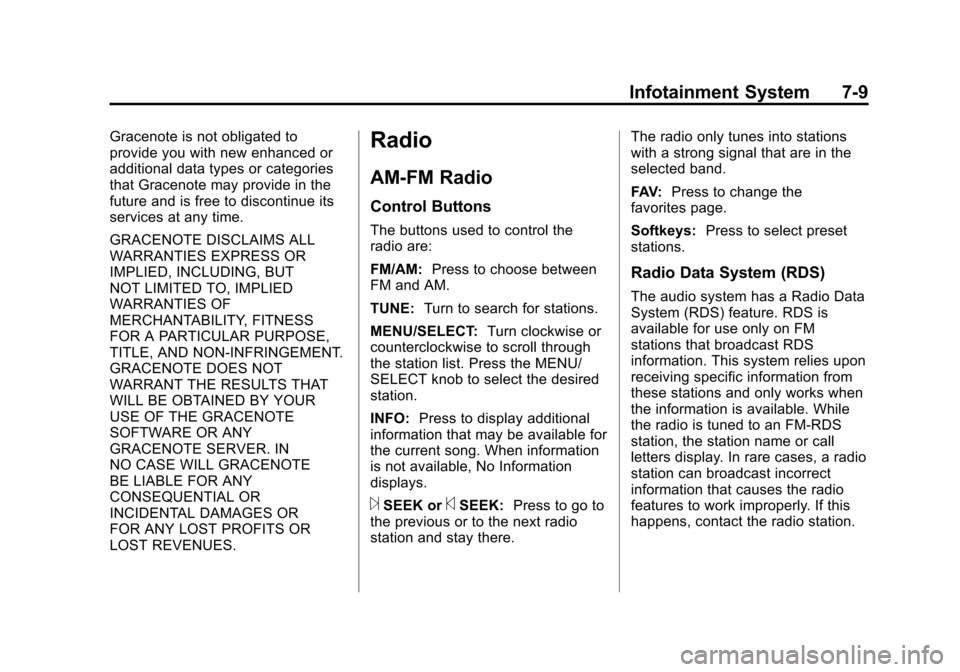
Black plate (9,1)Cadillac CTS/CTS-V Owner Manual - 2011
Infotainment System 7-9
Gracenote is not obligated to
provide you with new enhanced or
additional data types or categories
that Gracenote may provide in the
future and is free to discontinue its
services at any time.
GRACENOTE DISCLAIMS ALL
WARRANTIES EXPRESS OR
IMPLIED, INCLUDING, BUT
NOT LIMITED TO, IMPLIED
WARRANTIES OF
MERCHANTABILITY, FITNESS
FOR A PARTICULAR PURPOSE,
TITLE, AND NON-INFRINGEMENT.
GRACENOTE DOES NOT
WARRANT THE RESULTS THAT
WILL BE OBTAINED BY YOUR
USE OF THE GRACENOTE
SOFTWARE OR ANY
GRACENOTE SERVER. IN
NO CASE WILL GRACENOTE
BE LIABLE FOR ANY
CONSEQUENTIAL OR
INCIDENTAL DAMAGES OR
FOR ANY LOST PROFITS OR
LOST REVENUES.Radio
AM-FM Radio
Control Buttons
The buttons used to control the
radio are:
FM/AM:Press to choose between
FM and AM.
TUNE: Turn to search for stations.
MENU/SELECT: Turn clockwise or
counterclockwise to scroll through
the station list. Press the MENU/
SELECT knob to select the desired
station.
INFO: Press to display additional
information that may be available for
the current song. When information
is not available, No Information
displays.
¨SEEK or©SEEK: Press to go to
the previous or to the next radio
station and stay there. The radio only tunes into stations
with a strong signal that are in the
selected band.
FAV:
Press to change the
favorites page.
Softkeys: Press to select preset
stations.
Radio Data System (RDS)
The audio system has a Radio Data
System (RDS) feature. RDS is
available for use only on FM
stations that broadcast RDS
information. This system relies upon
receiving specific information from
these stations and only works when
the information is available. While
the radio is tuned to an FM-RDS
station, the station name or call
letters display. In rare cases, a radio
station can broadcast incorrect
information that causes the radio
features to work improperly. If this
happens, contact the radio station.
Page 216 of 496
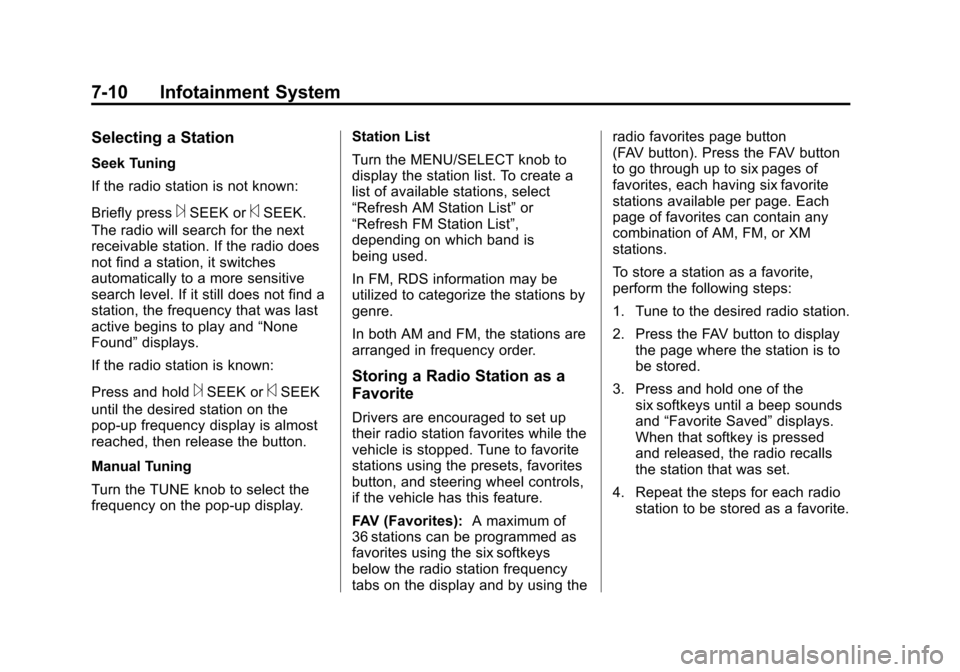
Black plate (10,1)Cadillac CTS/CTS-V Owner Manual - 2011
7-10 Infotainment System
Selecting a Station
Seek Tuning
If the radio station is not known:
Briefly press
¨SEEK or©SEEK.
The radio will search for the next
receivable station. If the radio does
not find a station, it switches
automatically to a more sensitive
search level. If it still does not find a
station, the frequency that was last
active begins to play and “None
Found” displays.
If the radio station is known:
Press and hold
¨SEEK or©SEEK
until the desired station on the
pop‐up frequency display is almost
reached, then release the button.
Manual Tuning
Turn the TUNE knob to select the
frequency on the pop‐up display. Station List
Turn the MENU/SELECT knob to
display the station list. To create a
list of available stations, select
“Refresh AM Station List”
or
“Refresh FM Station List”,
depending on which band is
being used.
In FM, RDS information may be
utilized to categorize the stations by
genre.
In both AM and FM, the stations are
arranged in frequency order.Storing a Radio Station as a
Favorite
Drivers are encouraged to set up
their radio station favorites while the
vehicle is stopped. Tune to favorite
stations using the presets, favorites
button, and steering wheel controls,
if the vehicle has this feature.
FAV (Favorites): A maximum of
36 stations can be programmed as
favorites using the six softkeys
below the radio station frequency
tabs on the display and by using the radio favorites page button
(FAV button). Press the FAV button
to go through up to six pages of
favorites, each having six favorite
stations available per page. Each
page of favorites can contain any
combination of AM, FM, or XM
stations.
To store a station as a favorite,
perform the following steps:
1. Tune to the desired radio station.
2. Press the FAV button to display
the page where the station is to
be stored.
3. Press and hold one of the six softkeys until a beep sounds
and “Favorite Saved” displays.
When that softkey is pressed
and released, the radio recalls
the station that was set.
4. Repeat the steps for each radio station to be stored as a favorite.
Page 217 of 496
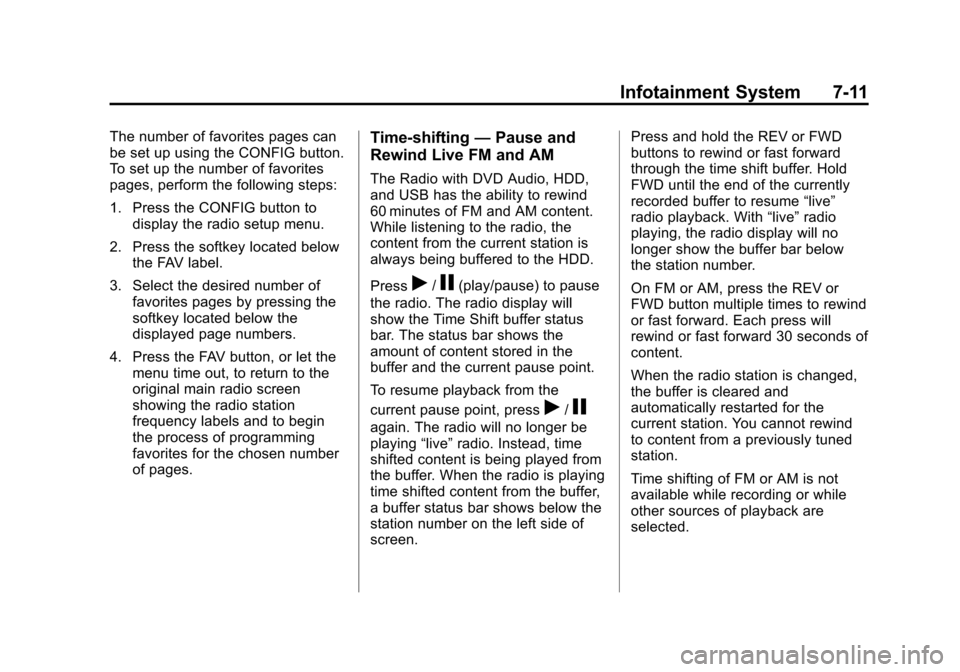
Black plate (11,1)Cadillac CTS/CTS-V Owner Manual - 2011
Infotainment System 7-11
The number of favorites pages can
be set up using the CONFIG button.
To set up the number of favorites
pages, perform the following steps:
1. Press the CONFIG button todisplay the radio setup menu.
2. Press the softkey located below the FAV label.
3. Select the desired number of favorites pages by pressing the
softkey located below the
displayed page numbers.
4. Press the FAV button, or let the menu time out, to return to the
original main radio screen
showing the radio station
frequency labels and to begin
the process of programming
favorites for the chosen number
of pages.Time-shifting —Pause and
Rewind Live FM and AM
The Radio with DVD Audio, HDD,
and USB has the ability to rewind
60 minutes of FM and AM content.
While listening to the radio, the
content from the current station is
always being buffered to the HDD.
Press
r/j(play/pause) to pause
the radio. The radio display will
show the Time Shift buffer status
bar. The status bar shows the
amount of content stored in the
buffer and the current pause point.
To resume playback from the
current pause point, press
r/j
again. The radio will no longer be
playing “live”radio. Instead, time
shifted content is being played from
the buffer. When the radio is playing
time shifted content from the buffer,
a buffer status bar shows below the
station number on the left side of
screen. Press and hold the REV or FWD
buttons to rewind or fast forward
through the time shift buffer. Hold
FWD until the end of the currently
recorded buffer to resume
“live”
radio playback. With “live”radio
playing, the radio display will no
longer show the buffer bar below
the station number.
On FM or AM, press the REV or
FWD button multiple times to rewind
or fast forward. Each press will
rewind or fast forward 30 seconds of
content.
When the radio station is changed,
the buffer is cleared and
automatically restarted for the
current station. You cannot rewind
to content from a previously tuned
station.
Time shifting of FM or AM is not
available while recording or while
other sources of playback are
selected.
Page 218 of 496
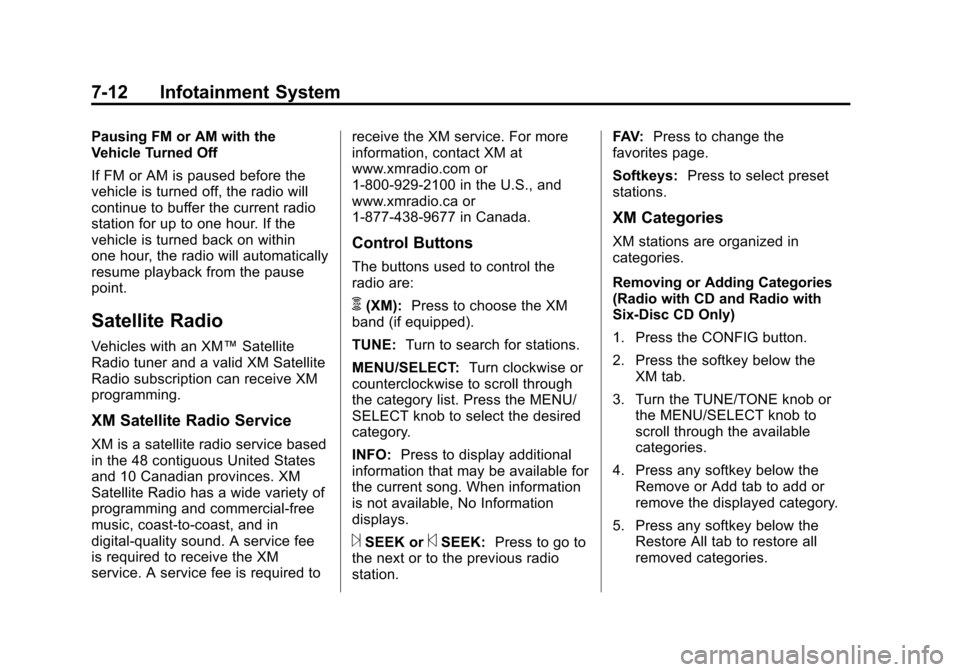
Black plate (12,1)Cadillac CTS/CTS-V Owner Manual - 2011
7-12 Infotainment System
Pausing FM or AM with the
Vehicle Turned Off
If FM or AM is paused before the
vehicle is turned off, the radio will
continue to buffer the current radio
station for up to one hour. If the
vehicle is turned back on within
one hour, the radio will automatically
resume playback from the pause
point.
Satellite Radio
Vehicles with an XM™Satellite
Radio tuner and a valid XM Satellite
Radio subscription can receive XM
programming.
XM Satellite Radio Service
XM is a satellite radio service based
in the 48 contiguous United States
and 10 Canadian provinces. XM
Satellite Radio has a wide variety of
programming and commercial-free
music, coast-to-coast, and in
digital-quality sound. A service fee
is required to receive the XM
service. A service fee is required to receive the XM service. For more
information, contact XM at
www.xmradio.com or
1-800-929-2100 in the U.S., and
www.xmradio.ca or
1-877-438-9677 in Canada.
Control Buttons
The buttons used to control the
radio are:
m(XM):
Press to choose the XM
band (if equipped).
TUNE: Turn to search for stations.
MENU/SELECT: Turn clockwise or
counterclockwise to scroll through
the category list. Press the MENU/
SELECT knob to select the desired
category.
INFO: Press to display additional
information that may be available for
the current song. When information
is not available, No Information
displays.
¨SEEK or©SEEK: Press to go to
the next or to the previous radio
station. FAV:
Press to change the
favorites page.
Softkeys: Press to select preset
stations.
XM Categories
XM stations are organized in
categories.
Removing or Adding Categories
(Radio with CD and Radio with
Six-Disc CD Only)
1. Press the CONFIG button.
2. Press the softkey below the XM tab.
3. Turn the TUNE/TONE knob or the MENU/SELECT knob to
scroll through the available
categories.
4. Press any softkey below the Remove or Add tab to add or
remove the displayed category.
5. Press any softkey below the Restore All tab to restore all
removed categories.
Page 219 of 496
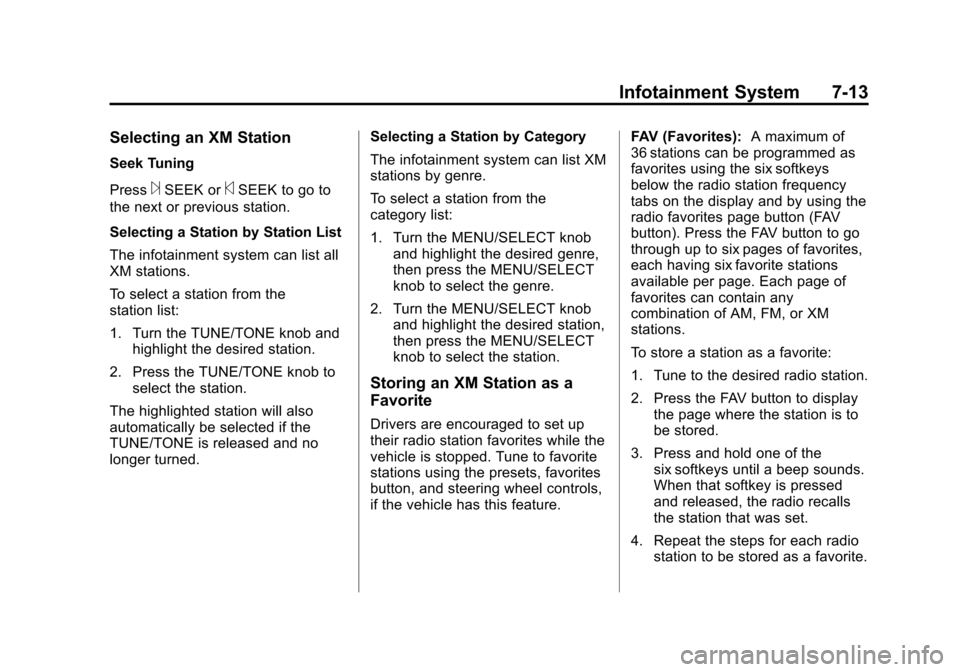
Black plate (13,1)Cadillac CTS/CTS-V Owner Manual - 2011
Infotainment System 7-13
Selecting an XM Station
Seek Tuning
Press
¨SEEK or©SEEK to go to
the next or previous station.
Selecting a Station by Station List
The infotainment system can list all
XM stations.
To select a station from the
station list:
1. Turn the TUNE/TONE knob and highlight the desired station.
2. Press the TUNE/TONE knob to select the station.
The highlighted station will also
automatically be selected if the
TUNE/TONE is released and no
longer turned. Selecting a Station by Category
The infotainment system can list XM
stations by genre.
To select a station from the
category list:
1. Turn the MENU/SELECT knob
and highlight the desired genre,
then press the MENU/SELECT
knob to select the genre.
2. Turn the MENU/SELECT knob and highlight the desired station,
then press the MENU/SELECT
knob to select the station.
Storing an XM Station as a
Favorite
Drivers are encouraged to set up
their radio station favorites while the
vehicle is stopped. Tune to favorite
stations using the presets, favorites
button, and steering wheel controls,
if the vehicle has this feature. FAV (Favorites):
A maximum of
36 stations can be programmed as
favorites using the six softkeys
below the radio station frequency
tabs on the display and by using the
radio favorites page button (FAV
button). Press the FAV button to go
through up to six pages of favorites,
each having six favorite stations
available per page. Each page of
favorites can contain any
combination of AM, FM, or XM
stations.
To store a station as a favorite:
1. Tune to the desired radio station.
2. Press the FAV button to display the page where the station is to
be stored.
3. Press and hold one of the six softkeys until a beep sounds.
When that softkey is pressed
and released, the radio recalls
the station that was set.
4. Repeat the steps for each radio station to be stored as a favorite.
Page 220 of 496
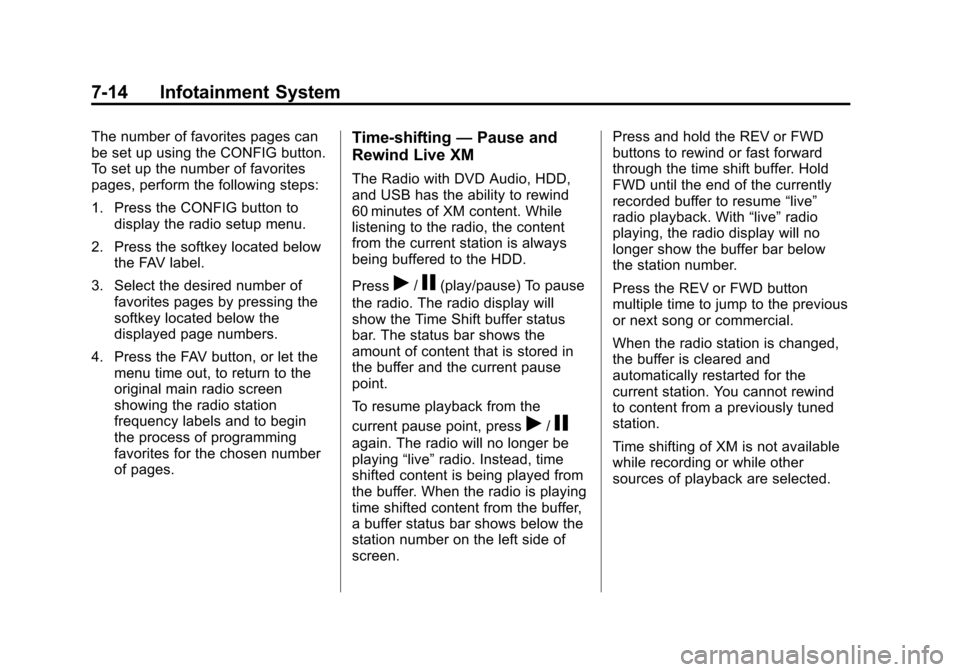
Black plate (14,1)Cadillac CTS/CTS-V Owner Manual - 2011
7-14 Infotainment System
The number of favorites pages can
be set up using the CONFIG button.
To set up the number of favorites
pages, perform the following steps:
1. Press the CONFIG button todisplay the radio setup menu.
2. Press the softkey located below the FAV label.
3. Select the desired number of favorites pages by pressing the
softkey located below the
displayed page numbers.
4. Press the FAV button, or let the menu time out, to return to the
original main radio screen
showing the radio station
frequency labels and to begin
the process of programming
favorites for the chosen number
of pages.Time-shifting —Pause and
Rewind Live XM
The Radio with DVD Audio, HDD,
and USB has the ability to rewind
60 minutes of XM content. While
listening to the radio, the content
from the current station is always
being buffered to the HDD.
Press
r/j(play/pause) To pause
the radio. The radio display will
show the Time Shift buffer status
bar. The status bar shows the
amount of content that is stored in
the buffer and the current pause
point.
To resume playback from the
current pause point, press
r/j
again. The radio will no longer be
playing “live”radio. Instead, time
shifted content is being played from
the buffer. When the radio is playing
time shifted content from the buffer,
a buffer status bar shows below the
station number on the left side of
screen. Press and hold the REV or FWD
buttons to rewind or fast forward
through the time shift buffer. Hold
FWD until the end of the currently
recorded buffer to resume
“live”
radio playback. With “live”radio
playing, the radio display will no
longer show the buffer bar below
the station number.
Press the REV or FWD button
multiple time to jump to the previous
or next song or commercial.
When the radio station is changed,
the buffer is cleared and
automatically restarted for the
current station. You cannot rewind
to content from a previously tuned
station.
Time shifting of XM is not available
while recording or while other
sources of playback are selected.