CADILLAC CTS 2011 2.G Owners Manual
Manufacturer: CADILLAC, Model Year: 2011, Model line: CTS, Model: CADILLAC CTS 2011 2.GPages: 496, PDF Size: 7.71 MB
Page 231 of 496
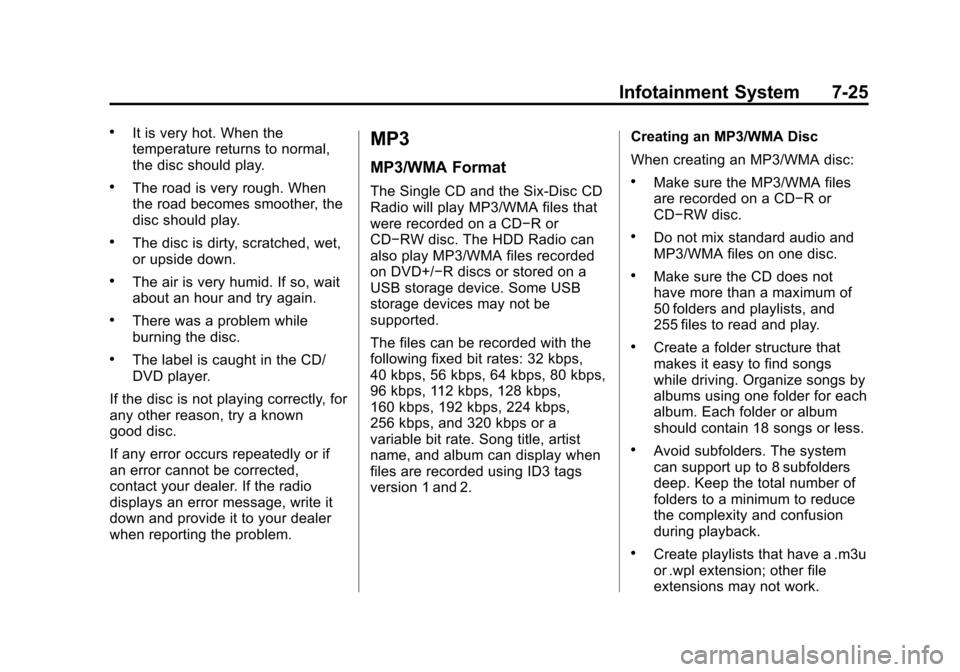
Black plate (25,1)Cadillac CTS/CTS-V Owner Manual - 2011
Infotainment System 7-25
.It is very hot. When the
temperature returns to normal,
the disc should play.
.The road is very rough. When
the road becomes smoother, the
disc should play.
.The disc is dirty, scratched, wet,
or upside down.
.The air is very humid. If so, wait
about an hour and try again.
.There was a problem while
burning the disc.
.The label is caught in the CD/
DVD player.
If the disc is not playing correctly, for
any other reason, try a known
good disc.
If any error occurs repeatedly or if
an error cannot be corrected,
contact your dealer. If the radio
displays an error message, write it
down and provide it to your dealer
when reporting the problem.
MP3
MP3/WMA Format
The Single CD and the Six-Disc CD
Radio will play MP3/WMA files that
were recorded on a CD−R or
CD−RW disc. The HDD Radio can
also play MP3/WMA files recorded
on DVD+/−R discs or stored on a
USB storage device. Some USB
storage devices may not be
supported.
The files can be recorded with the
following fixed bit rates: 32 kbps,
40 kbps, 56 kbps, 64 kbps, 80 kbps,
96 kbps, 112 kbps, 128 kbps,
160 kbps, 192 kbps, 224 kbps,
256 kbps, and 320 kbps or a
variable bit rate. Song title, artist
name, and album can display when
files are recorded using ID3 tags
version 1 and 2. Creating an MP3/WMA Disc
When creating an MP3/WMA disc:.Make sure the MP3/WMA files
are recorded on a CD−R or
CD−RW disc.
.Do not mix standard audio and
MP3/WMA files on one disc.
.Make sure the CD does not
have more than a maximum of
50 folders and playlists, and
255 files to read and play.
.Create a folder structure that
makes it easy to find songs
while driving. Organize songs by
albums using one folder for each
album. Each folder or album
should contain 18 songs or less.
.Avoid subfolders. The system
can support up to 8 subfolders
deep. Keep the total number of
folders to a minimum to reduce
the complexity and confusion
during playback.
.Create playlists that have a .m3u
or .wpl extension; other file
extensions may not work.
Page 232 of 496
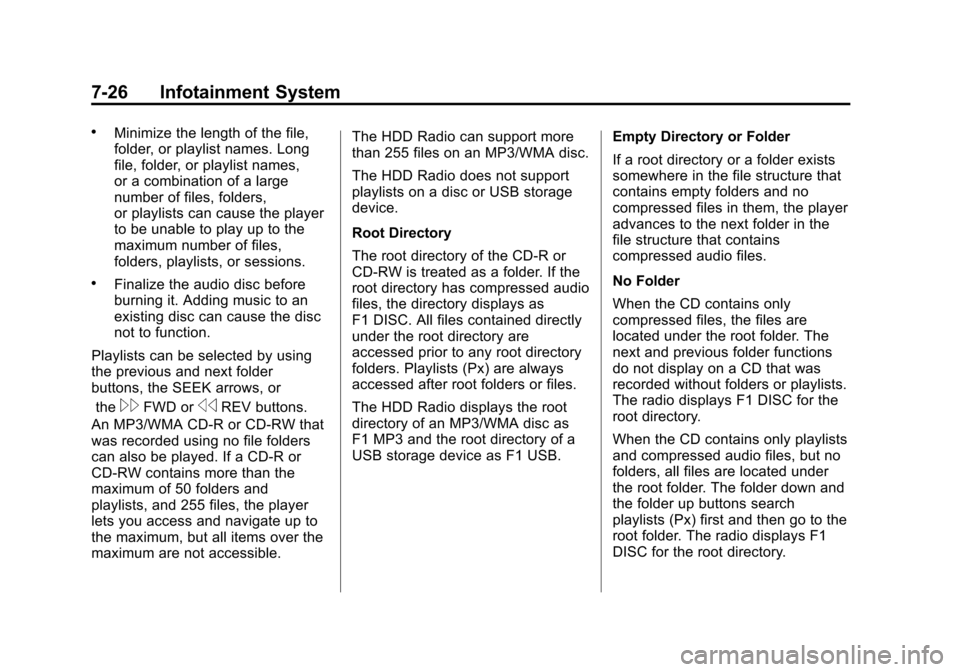
Black plate (26,1)Cadillac CTS/CTS-V Owner Manual - 2011
7-26 Infotainment System
.Minimize the length of the file,
folder, or playlist names. Long
file, folder, or playlist names,
or a combination of a large
number of files, folders,
or playlists can cause the player
to be unable to play up to the
maximum number of files,
folders, playlists, or sessions.
.Finalize the audio disc before
burning it. Adding music to an
existing disc can cause the disc
not to function.
Playlists can be selected by using
the previous and next folder
buttons, the SEEK arrows, or the
\FWD orsREV buttons.
An MP3/WMA CD-R or CD-RW that
was recorded using no file folders
can also be played. If a CD-R or
CD-RW contains more than the
maximum of 50 folders and
playlists, and 255 files, the player
lets you access and navigate up to
the maximum, but all items over the
maximum are not accessible. The HDD Radio can support more
than 255 files on an MP3/WMA disc.
The HDD Radio does not support
playlists on a disc or USB storage
device.
Root Directory
The root directory of the CD-R or
CD-RW is treated as a folder. If the
root directory has compressed audio
files, the directory displays as
F1 DISC. All files contained directly
under the root directory are
accessed prior to any root directory
folders. Playlists (Px) are always
accessed after root folders or files.
The HDD Radio displays the root
directory of an MP3/WMA disc as
F1 MP3 and the root directory of a
USB storage device as F1 USB.
Empty Directory or Folder
If a root directory or a folder exists
somewhere in the file structure that
contains empty folders and no
compressed files in them, the player
advances to the next folder in the
file structure that contains
compressed audio files.
No Folder
When the CD contains only
compressed files, the files are
located under the root folder. The
next and previous folder functions
do not display on a CD that was
recorded without folders or playlists.
The radio displays F1 DISC for the
root directory.
When the CD contains only playlists
and compressed audio files, but no
folders, all files are located under
the root folder. The folder down and
the folder up buttons search
playlists (Px) first and then go to the
root folder. The radio displays F1
DISC for the root directory.
Page 233 of 496
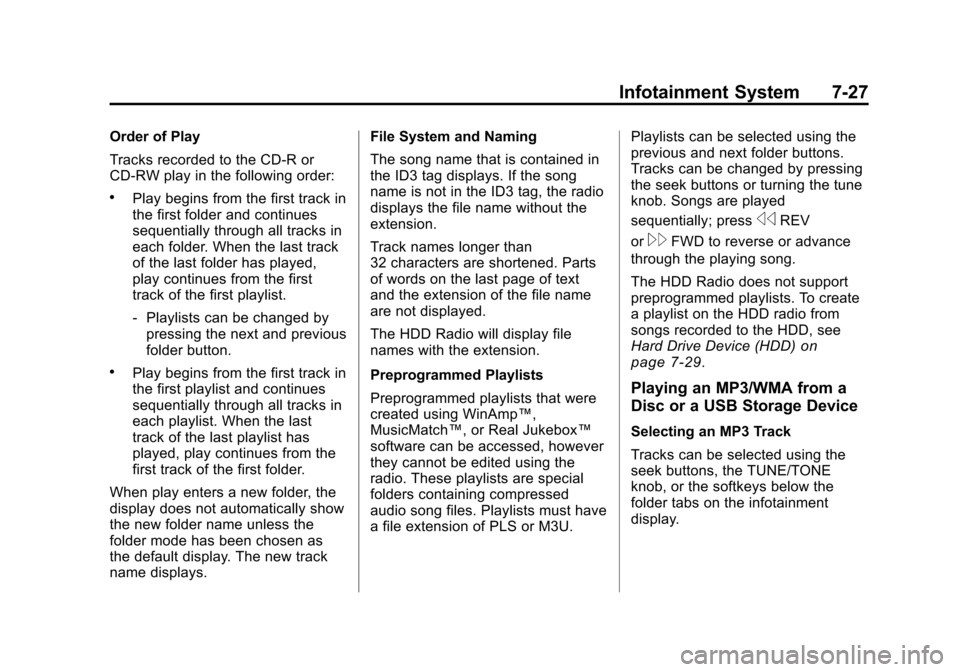
Black plate (27,1)Cadillac CTS/CTS-V Owner Manual - 2011
Infotainment System 7-27
Order of Play
Tracks recorded to the CD-R or
CD-RW play in the following order:
.Play begins from the first track in
the first folder and continues
sequentially through all tracks in
each folder. When the last track
of the last folder has played,
play continues from the first
track of the first playlist.
‐Playlists can be changed by
pressing the next and previous
folder button.
.Play begins from the first track in
the first playlist and continues
sequentially through all tracks in
each playlist. When the last
track of the last playlist has
played, play continues from the
first track of the first folder.
When play enters a new folder, the
display does not automatically show
the new folder name unless the
folder mode has been chosen as
the default display. The new track
name displays. File System and Naming
The song name that is contained in
the ID3 tag displays. If the song
name is not in the ID3 tag, the radio
displays the file name without the
extension.
Track names longer than
32 characters are shortened. Parts
of words on the last page of text
and the extension of the file name
are not displayed.
The HDD Radio will display file
names with the extension.
Preprogrammed Playlists
Preprogrammed playlists that were
created using WinAmp™,
MusicMatch™, or Real Jukebox™
software can be accessed, however
they cannot be edited using the
radio. These playlists are special
folders containing compressed
audio song files. Playlists must have
a file extension of PLS or M3U.
Playlists can be selected using the
previous and next folder buttons.
Tracks can be changed by pressing
the seek buttons or turning the tune
knob. Songs are played
sequentially; press
sREV
or
\FWD to reverse or advance
through the playing song.
The HDD Radio does not support
preprogrammed playlists. To create
a playlist on the HDD radio from
songs recorded to the HDD, see
Hard Drive Device (HDD)
on
page 7‑29.
Playing an MP3/WMA from a
Disc or a USB Storage Device
Selecting an MP3 Track
Tracks can be selected using the
seek buttons, the TUNE/TONE
knob, or the softkeys below the
folder tabs on the infotainment
display.
Page 234 of 496
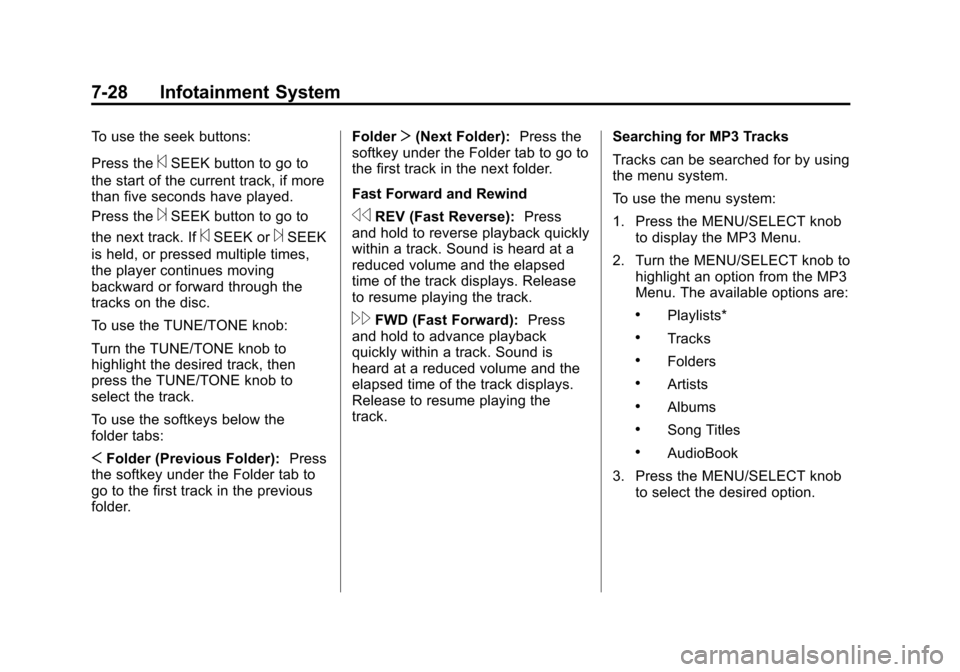
Black plate (28,1)Cadillac CTS/CTS-V Owner Manual - 2011
7-28 Infotainment System
To use the seek buttons:
Press the
©SEEK button to go to
the start of the current track, if more
than five seconds have played.
Press the
¨SEEK button to go to
the next track. If
©SEEK or¨SEEK
is held, or pressed multiple times,
the player continues moving
backward or forward through the
tracks on the disc.
To use the TUNE/TONE knob:
Turn the TUNE/TONE knob to
highlight the desired track, then
press the TUNE/TONE knob to
select the track.
To use the softkeys below the
folder tabs:
S Folder (Previous Folder): Press
the softkey under the Folder tab to
go to the first track in the previous
folder. Folder
T(Next Folder): Press the
softkey under the Folder tab to go to
the first track in the next folder.
Fast Forward and Rewind
sREV (Fast Reverse): Press
and hold to reverse playback quickly
within a track. Sound is heard at a
reduced volume and the elapsed
time of the track displays. Release
to resume playing the track.
\FWD (Fast Forward): Press
and hold to advance playback
quickly within a track. Sound is
heard at a reduced volume and the
elapsed time of the track displays.
Release to resume playing the
track. Searching for MP3 Tracks
Tracks can be searched for by using
the menu system.
To use the menu system:
1. Press the MENU/SELECT knob
to display the MP3 Menu.
2. Turn the MENU/SELECT knob to highlight an option from the MP3
Menu. The available options are:.Playlists*
.Tracks
.Folders
.Artists
.Albums
.Song Titles
.AudioBook
3. Press the MENU/SELECT knob to select the desired option.
Page 235 of 496
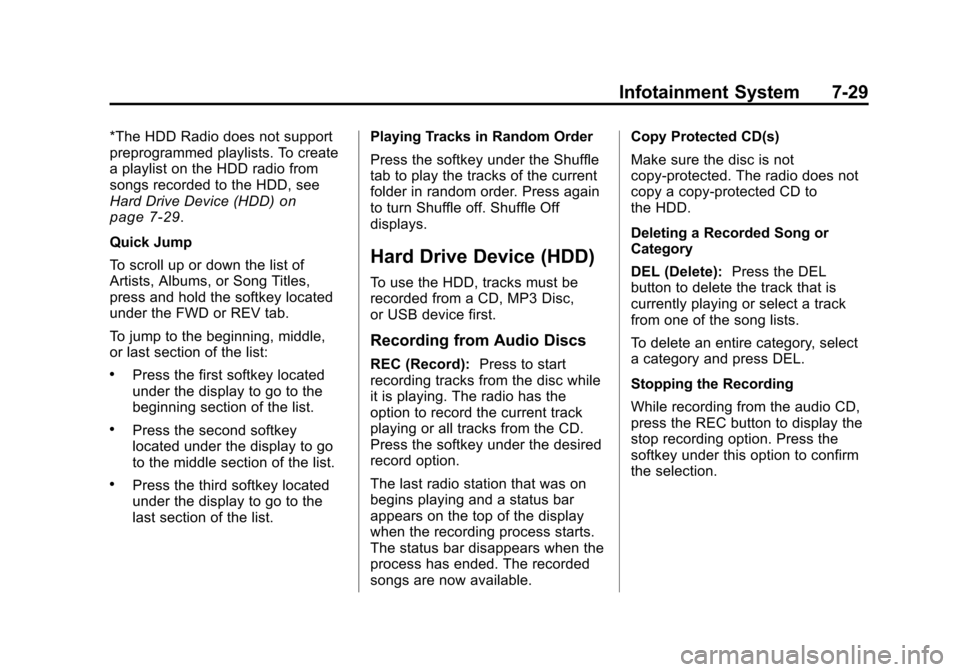
Black plate (29,1)Cadillac CTS/CTS-V Owner Manual - 2011
Infotainment System 7-29
*The HDD Radio does not support
preprogrammed playlists. To create
a playlist on the HDD radio from
songs recorded to the HDD, see
Hard Drive Device (HDD)
on
page 7‑29.
Quick Jump
To scroll up or down the list of
Artists, Albums, or Song Titles,
press and hold the softkey located
under the FWD or REV tab.
To jump to the beginning, middle,
or last section of the list:
.Press the first softkey located
under the display to go to the
beginning section of the list.
.Press the second softkey
located under the display to go
to the middle section of the list.
.Press the third softkey located
under the display to go to the
last section of the list. Playing Tracks in Random Order
Press the softkey under the Shuffle
tab to play the tracks of the current
folder in random order. Press again
to turn Shuffle off. Shuffle Off
displays.
Hard Drive Device (HDD)
To use the HDD, tracks must be
recorded from a CD, MP3 Disc,
or USB device first.
Recording from Audio Discs
REC (Record):
Press to start
recording tracks from the disc while
it is playing. The radio has the
option to record the current track
playing or all tracks from the CD.
Press the softkey under the desired
record option.
The last radio station that was on
begins playing and a status bar
appears on the top of the display
when the recording process starts.
The status bar disappears when the
process has ended. The recorded
songs are now available. Copy Protected CD(s)
Make sure the disc is not
copy-protected. The radio does not
copy a copy-protected CD to
the HDD.
Deleting a Recorded Song or
Category
DEL (Delete):
Press the DEL
button to delete the track that is
currently playing or select a track
from one of the song lists.
To delete an entire category, select
a category and press DEL.
Stopping the Recording
While recording from the audio CD,
press the REC button to display the
stop recording option. Press the
softkey under this option to confirm
the selection.
Page 236 of 496
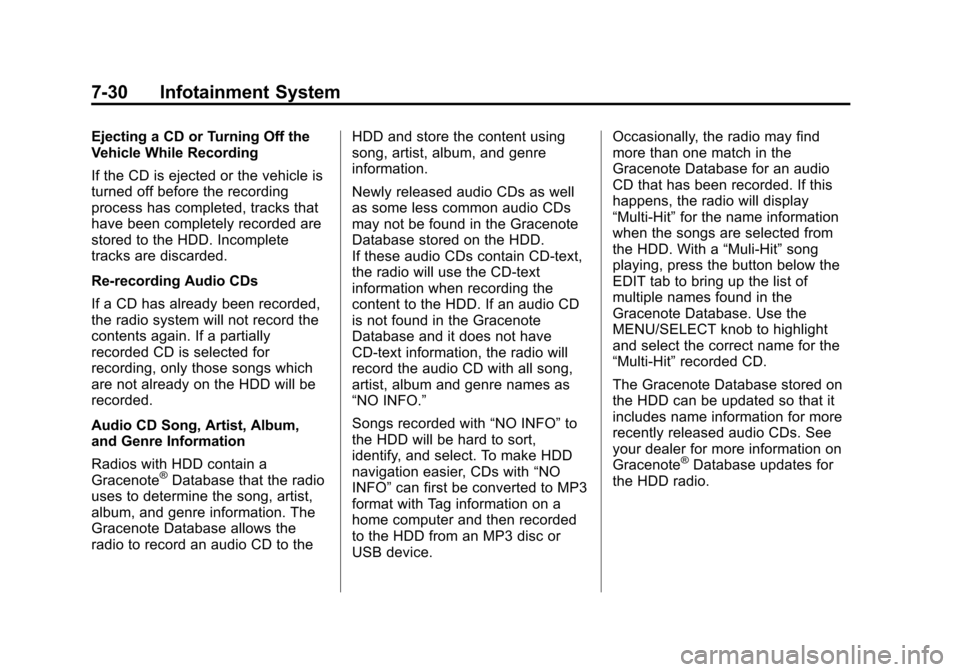
Black plate (30,1)Cadillac CTS/CTS-V Owner Manual - 2011
7-30 Infotainment System
Ejecting a CD or Turning Off the
Vehicle While Recording
If the CD is ejected or the vehicle is
turned off before the recording
process has completed, tracks that
have been completely recorded are
stored to the HDD. Incomplete
tracks are discarded.
Re-recording Audio CDs
If a CD has already been recorded,
the radio system will not record the
contents again. If a partially
recorded CD is selected for
recording, only those songs which
are not already on the HDD will be
recorded.
Audio CD Song, Artist, Album,
and Genre Information
Radios with HDD contain a
Gracenote
®Database that the radio
uses to determine the song, artist,
album, and genre information. The
Gracenote Database allows the
radio to record an audio CD to the HDD and store the content using
song, artist, album, and genre
information.
Newly released audio CDs as well
as some less common audio CDs
may not be found in the Gracenote
Database stored on the HDD.
If these audio CDs contain CD-text,
the radio will use the CD-text
information when recording the
content to the HDD. If an audio CD
is not found in the Gracenote
Database and it does not have
CD-text information, the radio will
record the audio CD with all song,
artist, album and genre names as
“NO INFO.”
Songs recorded with
“NO INFO”to
the HDD will be hard to sort,
identify, and select. To make HDD
navigation easier, CDs with “NO
INFO” can first be converted to MP3
format with Tag information on a
home computer and then recorded
to the HDD from an MP3 disc or
USB device. Occasionally, the radio may find
more than one match in the
Gracenote Database for an audio
CD that has been recorded. If this
happens, the radio will display
“Multi‐Hit”
for the name information
when the songs are selected from
the HDD. With a “Muli‐Hit”song
playing, press the button below the
EDIT tab to bring up the list of
multiple names found in the
Gracenote Database. Use the
MENU/SELECT knob to highlight
and select the correct name for the
“Multi‐Hit” recorded CD.
The Gracenote Database stored on
the HDD can be updated so that it
includes name information for more
recently released audio CDs. See
your dealer for more information on
Gracenote
®Database updates for
the HDD radio.
Page 237 of 496
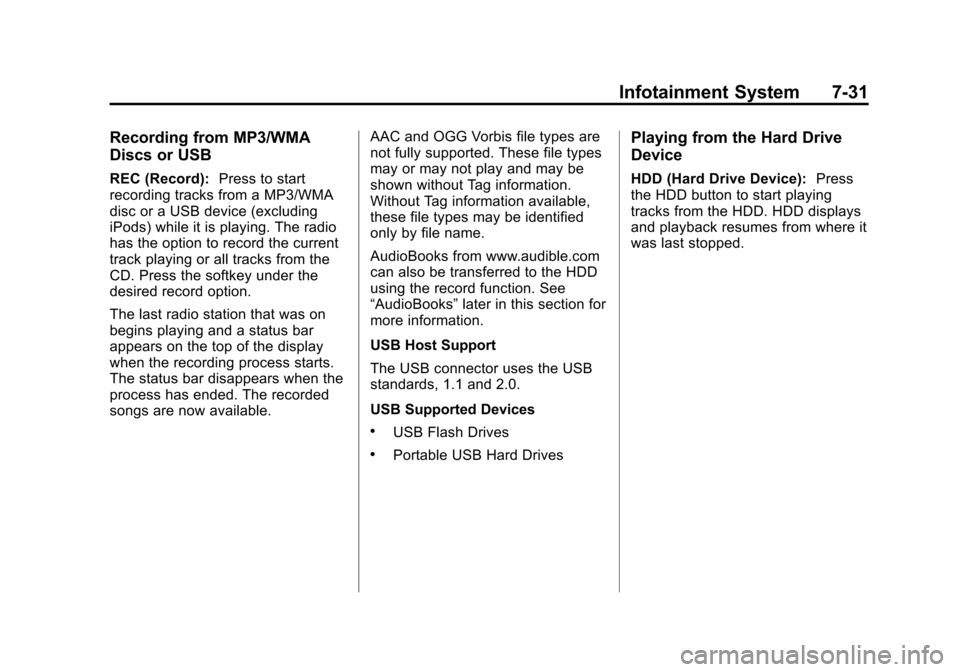
Black plate (31,1)Cadillac CTS/CTS-V Owner Manual - 2011
Infotainment System 7-31
Recording from MP3/WMA
Discs or USB
REC (Record):Press to start
recording tracks from a MP3/WMA
disc or a USB device (excluding
iPods) while it is playing. The radio
has the option to record the current
track playing or all tracks from the
CD. Press the softkey under the
desired record option.
The last radio station that was on
begins playing and a status bar
appears on the top of the display
when the recording process starts.
The status bar disappears when the
process has ended. The recorded
songs are now available. AAC and OGG Vorbis file types are
not fully supported. These file types
may or may not play and may be
shown without Tag information.
Without Tag information available,
these file types may be identified
only by file name.
AudioBooks from www.audible.com
can also be transferred to the HDD
using the record function. See
“AudioBooks”
later in this section for
more information.
USB Host Support
The USB connector uses the USB
standards, 1.1 and 2.0.
USB Supported Devices
.USB Flash Drives
.Portable USB Hard Drives
Playing from the Hard Drive
Device
HDD (Hard Drive Device): Press
the HDD button to start playing
tracks from the HDD. HDD displays
and playback resumes from where it
was last stopped.
Page 238 of 496
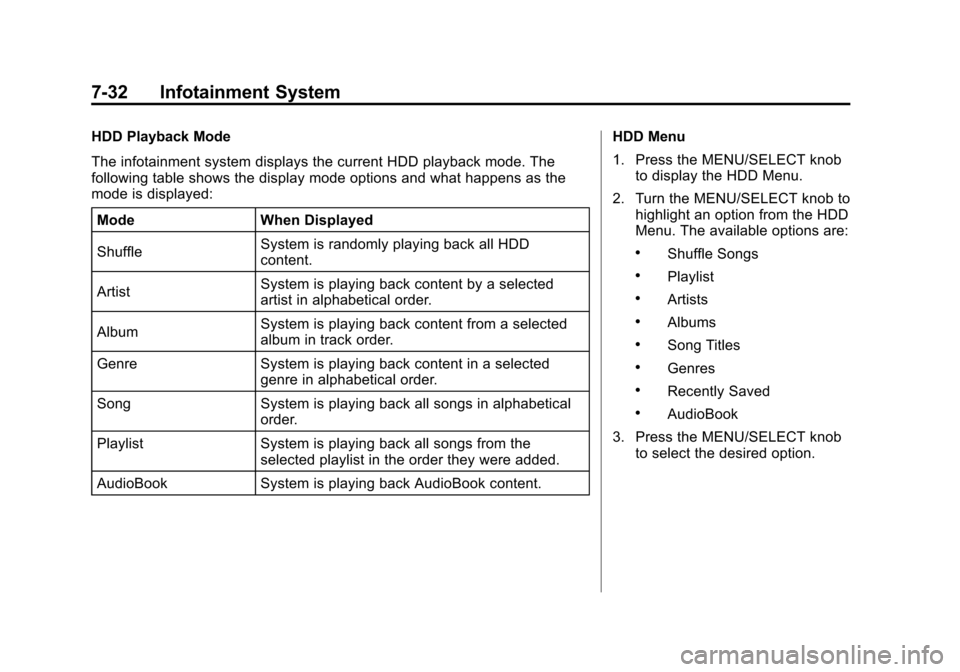
Black plate (32,1)Cadillac CTS/CTS-V Owner Manual - 2011
7-32 Infotainment System
HDD Playback Mode
The infotainment system displays the current HDD playback mode. The
following table shows the display mode options and what happens as the
mode is displayed:Mode When Displayed
Shuffle System is randomly playing back all HDD
content.
Artist System is playing back content by a selected
artist in alphabetical order.
Album System is playing back content from a selected
album in track order.
Genre System is playing back content in a selected genre in alphabetical order.
Song System is playing back all songs in alphabetical order.
Playlist System is playing back all songs from the selected playlist in the order they were added.
AudioBook System is playing back AudioBook content. HDD Menu
1. Press the MENU/SELECT knob
to display the HDD Menu.
2. Turn the MENU/SELECT knob to highlight an option from the HDD
Menu. The available options are:
.Shuffle Songs
.Playlist
.Artists
.Albums
.Song Titles
.Genres
.Recently Saved
.AudioBook
3. Press the MENU/SELECT knob to select the desired option.
Page 239 of 496
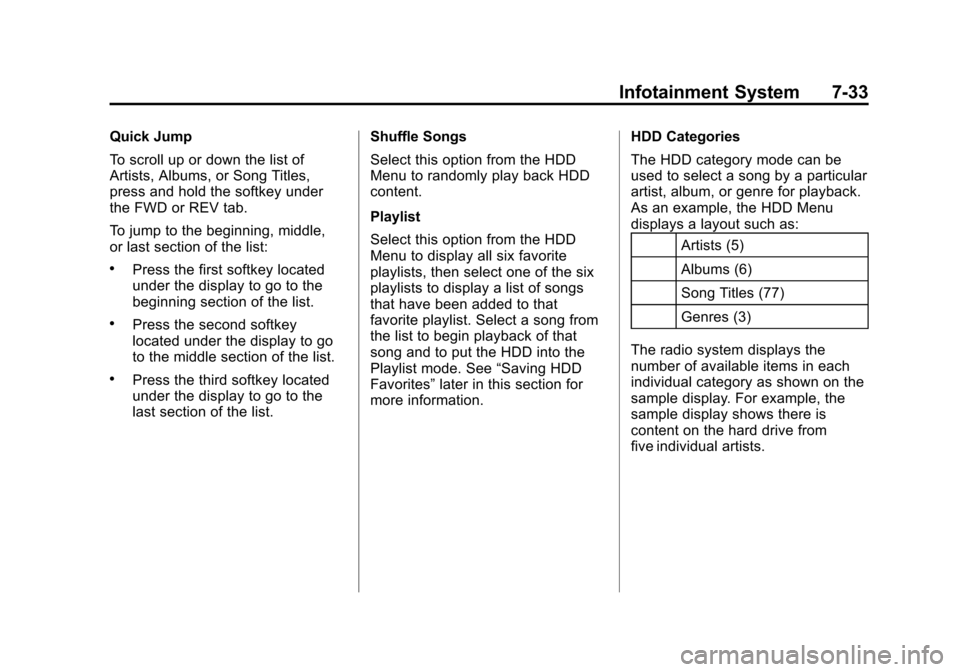
Black plate (33,1)Cadillac CTS/CTS-V Owner Manual - 2011
Infotainment System 7-33
Quick Jump
To scroll up or down the list of
Artists, Albums, or Song Titles,
press and hold the softkey under
the FWD or REV tab.
To jump to the beginning, middle,
or last section of the list:
.Press the first softkey located
under the display to go to the
beginning section of the list.
.Press the second softkey
located under the display to go
to the middle section of the list.
.Press the third softkey located
under the display to go to the
last section of the list.Shuffle Songs
Select this option from the HDD
Menu to randomly play back HDD
content.
Playlist
Select this option from the HDD
Menu to display all six favorite
playlists, then select one of the six
playlists to display a list of songs
that have been added to that
favorite playlist. Select a song from
the list to begin playback of that
song and to put the HDD into the
Playlist mode. See
“Saving HDD
Favorites” later in this section for
more information. HDD Categories
The HDD category mode can be
used to select a song by a particular
artist, album, or genre for playback.
As an example, the HDD Menu
displays a layout such as:
Artists (5)
Albums (6)
Song Titles (77)
Genres (3)
The radio system displays the
number of available items in each
individual category as shown on the
sample display. For example, the
sample display shows there is
content on the hard drive from
five individual artists.
Page 240 of 496
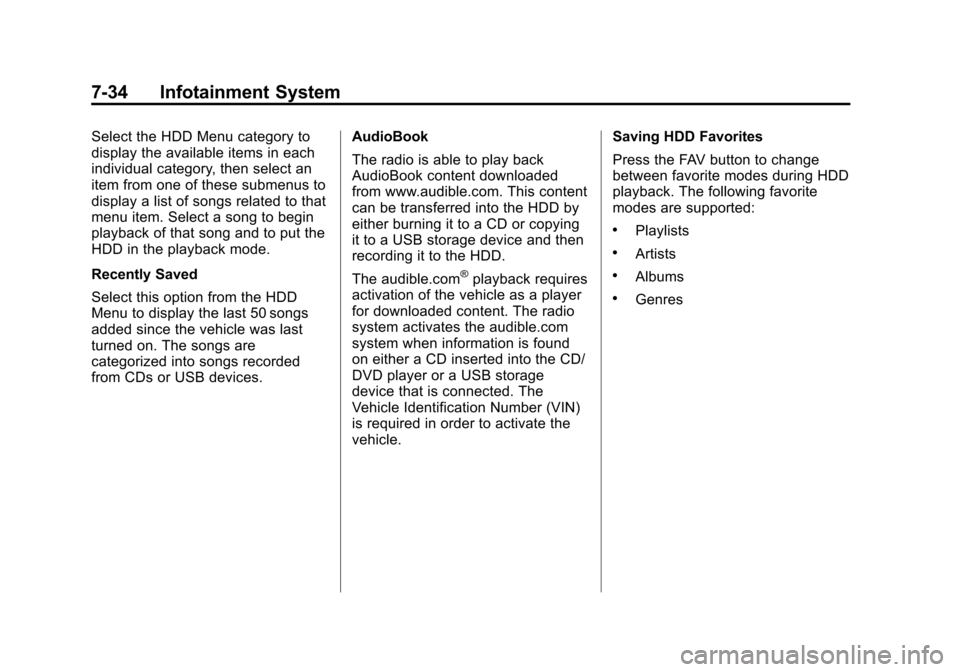
Black plate (34,1)Cadillac CTS/CTS-V Owner Manual - 2011
7-34 Infotainment System
Select the HDD Menu category to
display the available items in each
individual category, then select an
item from one of these submenus to
display a list of songs related to that
menu item. Select a song to begin
playback of that song and to put the
HDD in the playback mode.
Recently Saved
Select this option from the HDD
Menu to display the last 50 songs
added since the vehicle was last
turned on. The songs are
categorized into songs recorded
from CDs or USB devices.AudioBook
The radio is able to play back
AudioBook content downloaded
from www.audible.com. This content
can be transferred into the HDD by
either burning it to a CD or copying
it to a USB storage device and then
recording it to the HDD.
The audible.com
®playback requires
activation of the vehicle as a player
for downloaded content. The radio
system activates the audible.com
system when information is found
on either a CD inserted into the CD/
DVD player or a USB storage
device that is connected. The
Vehicle Identification Number (VIN)
is required in order to activate the
vehicle. Saving HDD Favorites
Press the FAV button to change
between favorite modes during HDD
playback. The following favorite
modes are supported:
.Playlists
.Artists
.Albums
.Genres