CADILLAC CTS 2011 2.G Owners Manual
Manufacturer: CADILLAC, Model Year: 2011, Model line: CTS, Model: CADILLAC CTS 2011 2.GPages: 496, PDF Size: 7.71 MB
Page 241 of 496
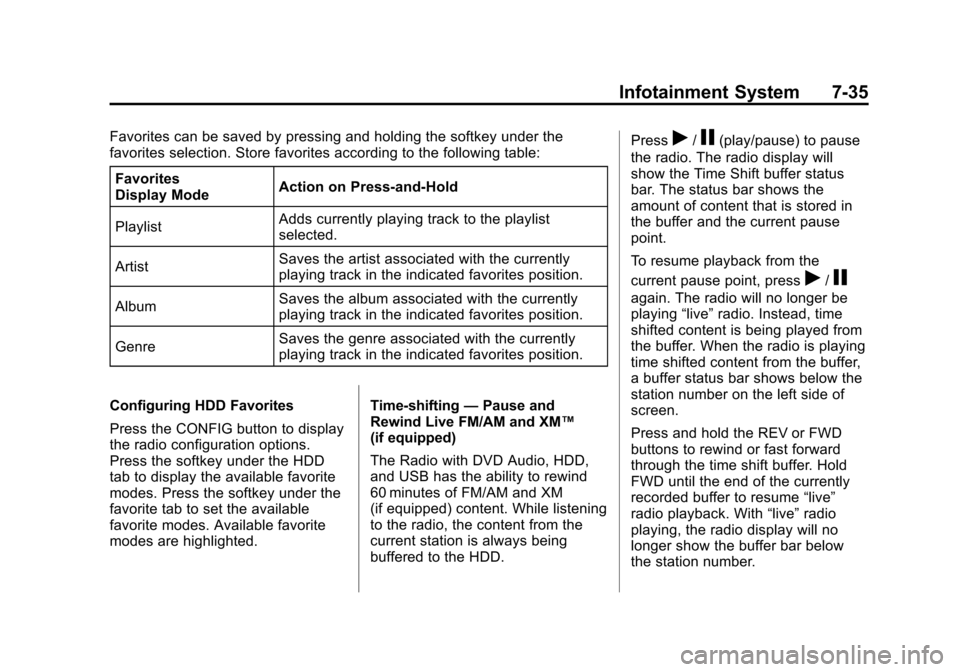
Black plate (35,1)Cadillac CTS/CTS-V Owner Manual - 2011
Infotainment System 7-35
Favorites can be saved by pressing and holding the softkey under the
favorites selection. Store favorites according to the following table:Favorites
Display Mode Action on Press-and-Hold
Playlist Adds currently playing track to the playlist
selected.
Artist Saves the artist associated with the currently
playing track in the indicated favorites position.
Album Saves the album associated with the currently
playing track in the indicated favorites position.
Genre Saves the genre associated with the currently
playing track in the indicated favorites position.
Configuring HDD Favorites
Press the CONFIG button to display
the radio configuration options.
Press the softkey under the HDD
tab to display the available favorite
modes. Press the softkey under the
favorite tab to set the available
favorite modes. Available favorite
modes are highlighted. Time-shifting
—Pause and
Rewind Live FM/AM and XM™
(if equipped)
The Radio with DVD Audio, HDD,
and USB has the ability to rewind
60 minutes of FM/AM and XM
(if equipped) content. While listening
to the radio, the content from the
current station is always being
buffered to the HDD. Pressr/j(play/pause) to pause
the radio. The radio display will
show the Time Shift buffer status
bar. The status bar shows the
amount of content that is stored in
the buffer and the current pause
point.
To resume playback from the
current pause point, press
r/j
again. The radio will no longer be
playing “live”radio. Instead, time
shifted content is being played from
the buffer. When the radio is playing
time shifted content from the buffer,
a buffer status bar shows below the
station number on the left side of
screen.
Press and hold the REV or FWD
buttons to rewind or fast forward
through the time shift buffer. Hold
FWD until the end of the currently
recorded buffer to resume “live”
radio playback. With “live”radio
playing, the radio display will no
longer show the buffer bar below
the station number.
Page 242 of 496
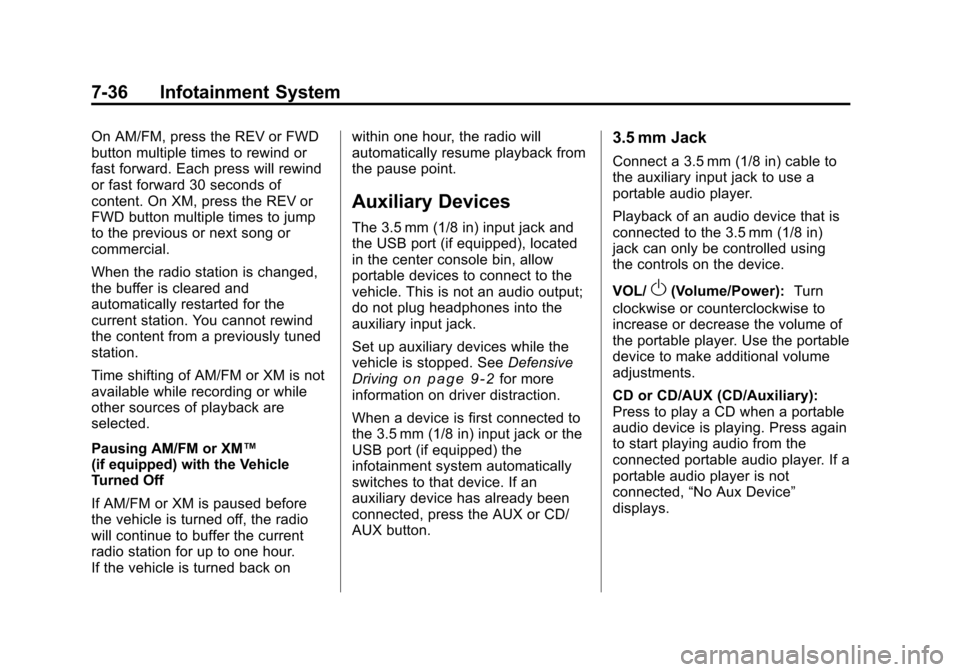
Black plate (36,1)Cadillac CTS/CTS-V Owner Manual - 2011
7-36 Infotainment System
On AM/FM, press the REV or FWD
button multiple times to rewind or
fast forward. Each press will rewind
or fast forward 30 seconds of
content. On XM, press the REV or
FWD button multiple times to jump
to the previous or next song or
commercial.
When the radio station is changed,
the buffer is cleared and
automatically restarted for the
current station. You cannot rewind
the content from a previously tuned
station.
Time shifting of AM/FM or XM is not
available while recording or while
other sources of playback are
selected.
Pausing AM/FM or XM™
(if equipped) with the Vehicle
Turned Off
If AM/FM or XM is paused before
the vehicle is turned off, the radio
will continue to buffer the current
radio station for up to one hour.
If the vehicle is turned back onwithin one hour, the radio will
automatically resume playback from
the pause point.
Auxiliary Devices
The 3.5 mm (1/8 in) input jack and
the USB port (if equipped), located
in the center console bin, allow
portable devices to connect to the
vehicle. This is not an audio output;
do not plug headphones into the
auxiliary input jack.
Set up auxiliary devices while the
vehicle is stopped. See
Defensive
Driving
on page 9‑2for more
information on driver distraction.
When a device is first connected to
the 3.5 mm (1/8 in) input jack or the
USB port (if equipped) the
infotainment system automatically
switches to that device. If an
auxiliary device has already been
connected, press the AUX or CD/
AUX button.
3.5 mm Jack
Connect a 3.5 mm (1/8 in) cable to
the auxiliary input jack to use a
portable audio player.
Playback of an audio device that is
connected to the 3.5 mm (1/8 in)
jack can only be controlled using
the controls on the device.
VOL/
O(Volume/Power): Turn
clockwise or counterclockwise to
increase or decrease the volume of
the portable player. Use the portable
device to make additional volume
adjustments.
CD or CD/AUX (CD/Auxiliary):
Press to play a CD when a portable
audio device is playing. Press again
to start playing audio from the
connected portable audio player. If a
portable audio player is not
connected, “No Aux Device”
displays.
Page 243 of 496
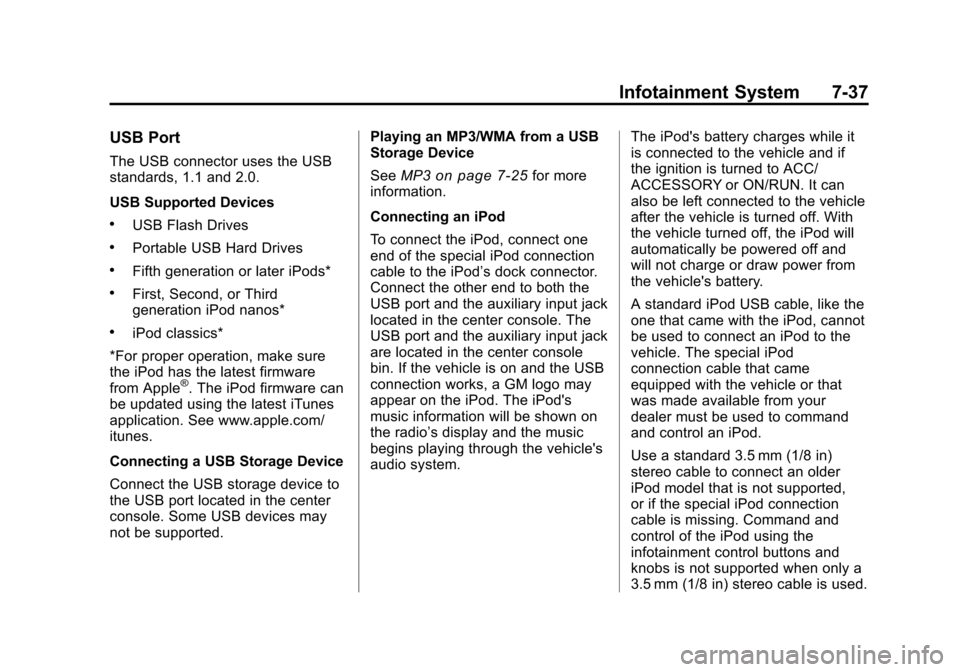
Black plate (37,1)Cadillac CTS/CTS-V Owner Manual - 2011
Infotainment System 7-37
USB Port
The USB connector uses the USB
standards, 1.1 and 2.0.
USB Supported Devices
.USB Flash Drives
.Portable USB Hard Drives
.Fifth generation or later iPods*
.First, Second, or Third
generation iPod nanos*
.iPod classics*
*For proper operation, make sure
the iPod has the latest firmware
from Apple
®. The iPod firmware can
be updated using the latest iTunes
application. See www.apple.com/
itunes.
Connecting a USB Storage Device
Connect the USB storage device to
the USB port located in the center
console. Some USB devices may
not be supported. Playing an MP3/WMA from a USB
Storage Device
See
MP3
on page 7‑25for more
information.
Connecting an iPod
To connect the iPod, connect one
end of the special iPod connection
cable to the iPod’s dock connector.
Connect the other end to both the
USB port and the auxiliary input jack
located in the center console. The
USB port and the auxiliary input jack
are located in the center console
bin. If the vehicle is on and the USB
connection works, a GM logo may
appear on the iPod. The iPod's
music information will be shown on
the radio’s display and the music
begins playing through the vehicle's
audio system. The iPod's battery charges while it
is connected to the vehicle and if
the ignition is turned to ACC/
ACCESSORY or ON/RUN. It can
also be left connected to the vehicle
after the vehicle is turned off. With
the vehicle turned off, the iPod will
automatically be powered off and
will not charge or draw power from
the vehicle's battery.
A standard iPod USB cable, like the
one that came with the iPod, cannot
be used to connect an iPod to the
vehicle. The special iPod
connection cable that came
equipped with the vehicle or that
was made available from your
dealer must be used to command
and control an iPod.
Use a standard 3.5 mm (1/8 in)
stereo cable to connect an older
iPod model that is not supported,
or if the special iPod connection
cable is missing. Command and
control of the iPod using the
infotainment control buttons and
knobs is not supported when only a
3.5 mm (1/8 in) stereo cable is used.
Page 244 of 496
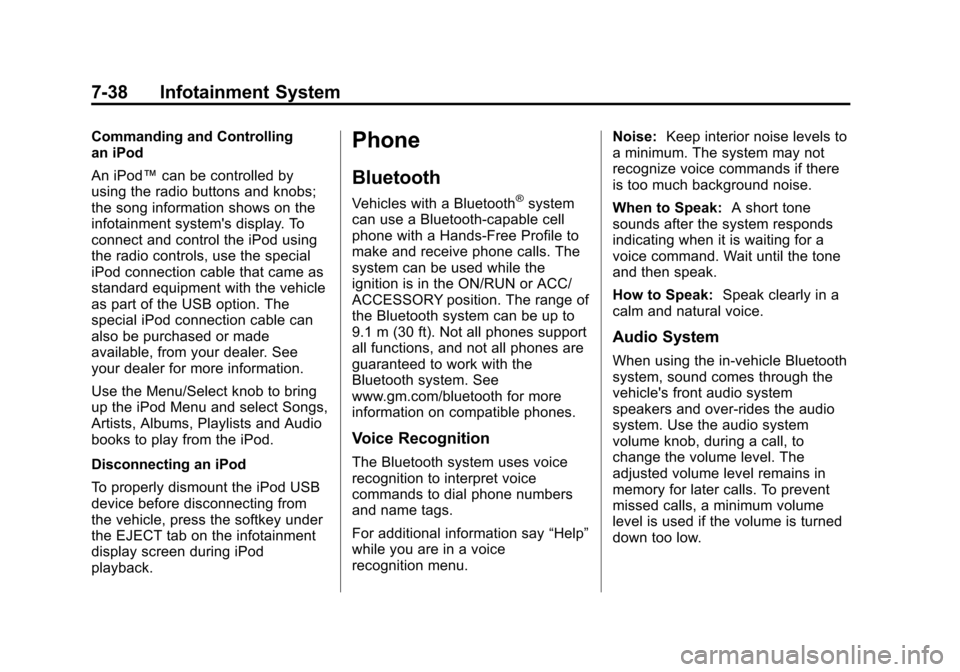
Black plate (38,1)Cadillac CTS/CTS-V Owner Manual - 2011
7-38 Infotainment System
Commanding and Controlling
an iPod
An iPod™can be controlled by
using the radio buttons and knobs;
the song information shows on the
infotainment system's display. To
connect and control the iPod using
the radio controls, use the special
iPod connection cable that came as
standard equipment with the vehicle
as part of the USB option. The
special iPod connection cable can
also be purchased or made
available, from your dealer. See
your dealer for more information.
Use the Menu/Select knob to bring
up the iPod Menu and select Songs,
Artists, Albums, Playlists and Audio
books to play from the iPod.
Disconnecting an iPod
To properly dismount the iPod USB
device before disconnecting from
the vehicle, press the softkey under
the EJECT tab on the infotainment
display screen during iPod
playback.Phone
Bluetooth
Vehicles with a Bluetooth®system
can use a Bluetooth‐capable cell
phone with a Hands‐Free Profile to
make and receive phone calls. The
system can be used while the
ignition is in the ON/RUN or ACC/
ACCESSORY position. The range of
the Bluetooth system can be up to
9.1 m (30 ft). Not all phones support
all functions, and not all phones are
guaranteed to work with the
Bluetooth system. See
www.gm.com/bluetooth for more
information on compatible phones.
Voice Recognition
The Bluetooth system uses voice
recognition to interpret voice
commands to dial phone numbers
and name tags.
For additional information say “Help”
while you are in a voice
recognition menu. Noise:
Keep interior noise levels to
a minimum. The system may not
recognize voice commands if there
is too much background noise.
When to Speak: A short tone
sounds after the system responds
indicating when it is waiting for a
voice command. Wait until the tone
and then speak.
How to Speak: Speak clearly in a
calm and natural voice.
Audio System
When using the in‐vehicle Bluetooth
system, sound comes through the
vehicle's front audio system
speakers and over‐rides the audio
system. Use the audio system
volume knob, during a call, to
change the volume level. The
adjusted volume level remains in
memory for later calls. To prevent
missed calls, a minimum volume
level is used if the volume is turned
down too low.
Page 245 of 496
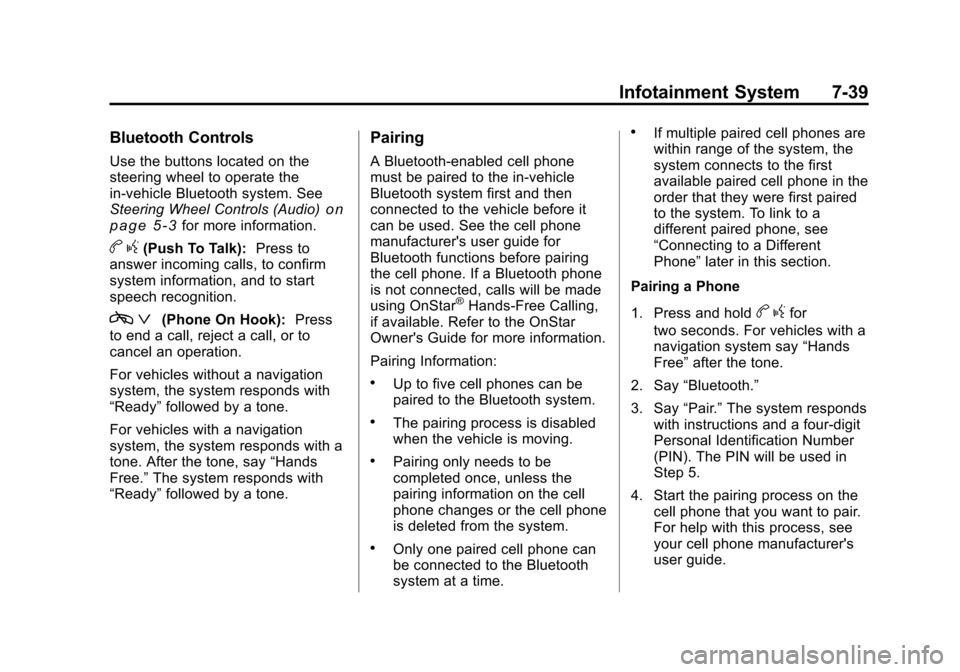
Black plate (39,1)Cadillac CTS/CTS-V Owner Manual - 2011
Infotainment System 7-39
Bluetooth Controls
Use the buttons located on the
steering wheel to operate the
in‐vehicle Bluetooth system. See
Steering Wheel Controls (Audio)
on
page 5‑3for more information.
b g(Push To Talk): Press to
answer incoming calls, to confirm
system information, and to start
speech recognition.
c ª(Phone On Hook): Press
to end a call, reject a call, or to
cancel an operation.
For vehicles without a navigation
system, the system responds with
“Ready” followed by a tone.
For vehicles with a navigation
system, the system responds with a
tone. After the tone, say “Hands
Free.” The system responds with
“Ready” followed by a tone.
Pairing
A Bluetooth‐enabled cell phone
must be paired to the in‐vehicle
Bluetooth system first and then
connected to the vehicle before it
can be used. See the cell phone
manufacturer's user guide for
Bluetooth functions before pairing
the cell phone. If a Bluetooth phone
is not connected, calls will be made
using OnStar
®Hands‐Free Calling,
if available. Refer to the OnStar
Owner's Guide for more information.
Pairing Information:
.Up to five cell phones can be
paired to the Bluetooth system.
.The pairing process is disabled
when the vehicle is moving.
.Pairing only needs to be
completed once, unless the
pairing information on the cell
phone changes or the cell phone
is deleted from the system.
.Only one paired cell phone can
be connected to the Bluetooth
system at a time.
.If multiple paired cell phones are
within range of the system, the
system connects to the first
available paired cell phone in the
order that they were first paired
to the system. To link to a
different paired phone, see
“Connecting to a Different
Phone” later in this section.
Pairing a Phone
1. Press and hold
b gfor
two seconds. For vehicles with a
navigation system say “Hands
Free” after the tone.
2. Say “Bluetooth.”
3. Say “Pair.”The system responds
with instructions and a four‐digit
Personal Identification Number
(PIN). The PIN will be used in
Step 5.
4. Start the pairing process on the cell phone that you want to pair.
For help with this process, see
your cell phone manufacturer's
user guide.
Page 246 of 496
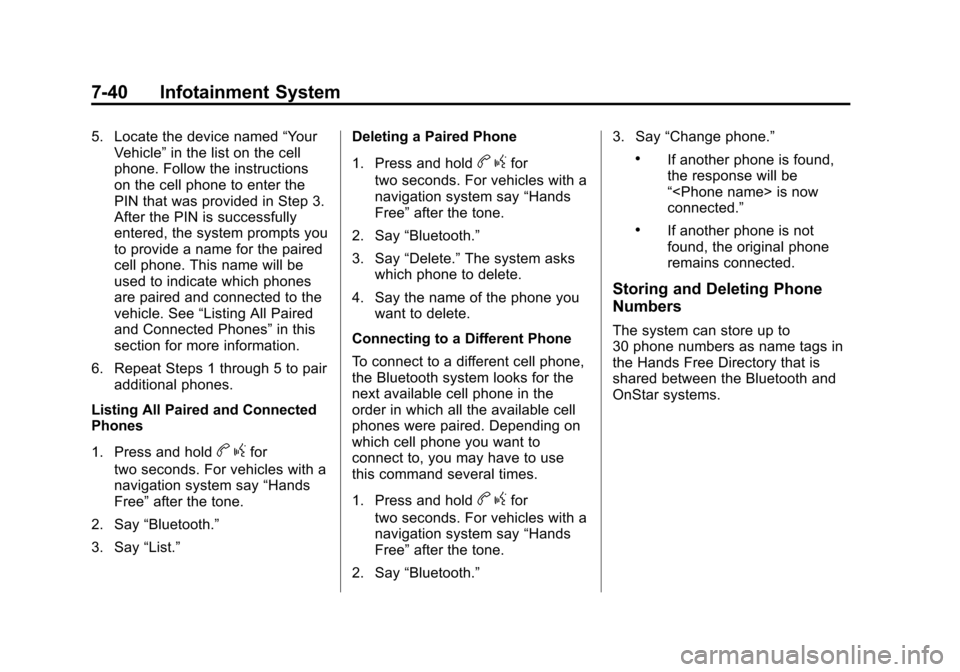
Black plate (40,1)Cadillac CTS/CTS-V Owner Manual - 2011
7-40 Infotainment System
5. Locate the device named“Your
Vehicle” in the list on the cell
phone. Follow the instructions
on the cell phone to enter the
PIN that was provided in Step 3.
After the PIN is successfully
entered, the system prompts you
to provide a name for the paired
cell phone. This name will be
used to indicate which phones
are paired and connected to the
vehicle. See “Listing All Paired
and Connected Phones” in this
section for more information.
6. Repeat Steps 1 through 5 to pair additional phones.
Listing All Paired and Connected
Phones
1. Press and hold
b gfor
two seconds. For vehicles with a
navigation system say “Hands
Free” after the tone.
2. Say “Bluetooth.”
3. Say “List.” Deleting a Paired Phone
1. Press and hold
b
gfor
two seconds. For vehicles with a
navigation system say “Hands
Free” after the tone.
2. Say “Bluetooth.”
3. Say “Delete.” The system asks
which phone to delete.
4. Say the name of the phone you want to delete.
Connecting to a Different Phone
To connect to a different cell phone,
the Bluetooth system looks for the
next available cell phone in the
order in which all the available cell
phones were paired. Depending on
which cell phone you want to
connect to, you may have to use
this command several times.
1. Press and hold
b gfor
two seconds. For vehicles with a
navigation system say “Hands
Free” after the tone.
2. Say “Bluetooth.” 3. Say
“Change phone.”
.If another phone is found,
the response will be
“
connected.”
.If another phone is not
found, the original phone
remains connected.
Storing and Deleting Phone
Numbers
The system can store up to
30 phone numbers as name tags in
the Hands Free Directory that is
shared between the Bluetooth and
OnStar systems.
Page 247 of 496
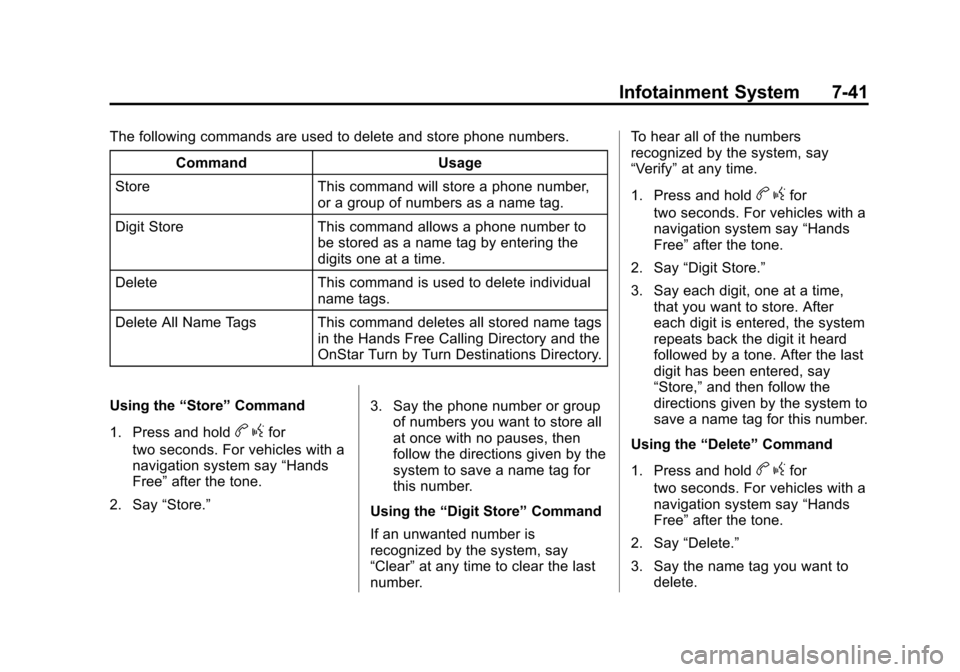
Black plate (41,1)Cadillac CTS/CTS-V Owner Manual - 2011
Infotainment System 7-41
The following commands are used to delete and store phone numbers.Command Usage
Store This command will store a phone number, or a group of numbers as a name tag.
Digit Store This command allows a phone number to be stored as a name tag by entering the
digits one at a time.
Delete This command is used to delete individual name tags.
Delete All Name Tags This command deletes all stored name tags in the Hands Free Calling Directory and the
OnStar Turn by Turn Destinations Directory.
Using the “Store”Command
1. Press and hold
b gfor
two seconds. For vehicles with a
navigation system say “Hands
Free” after the tone.
2. Say “Store.” 3. Say the phone number or group
of numbers you want to store all
at once with no pauses, then
follow the directions given by the
system to save a name tag for
this number.
Using the “Digit Store” Command
If an unwanted number is
recognized by the system, say
“Clear” at any time to clear the last
number. To hear all of the numbers
recognized by the system, say
“Verify”
at any time.
1. Press and hold
b gfor
two seconds. For vehicles with a
navigation system say “Hands
Free” after the tone.
2. Say “Digit Store.”
3. Say each digit, one at a time, that you want to store. After
each digit is entered, the system
repeats back the digit it heard
followed by a tone. After the last
digit has been entered, say
“Store,” and then follow the
directions given by the system to
save a name tag for this number.
Using the “Delete”Command
1. Press and hold
b gfor
two seconds. For vehicles with a
navigation system say “Hands
Free” after the tone.
2. Say “Delete.”
3. Say the name tag you want to delete.
Page 248 of 496
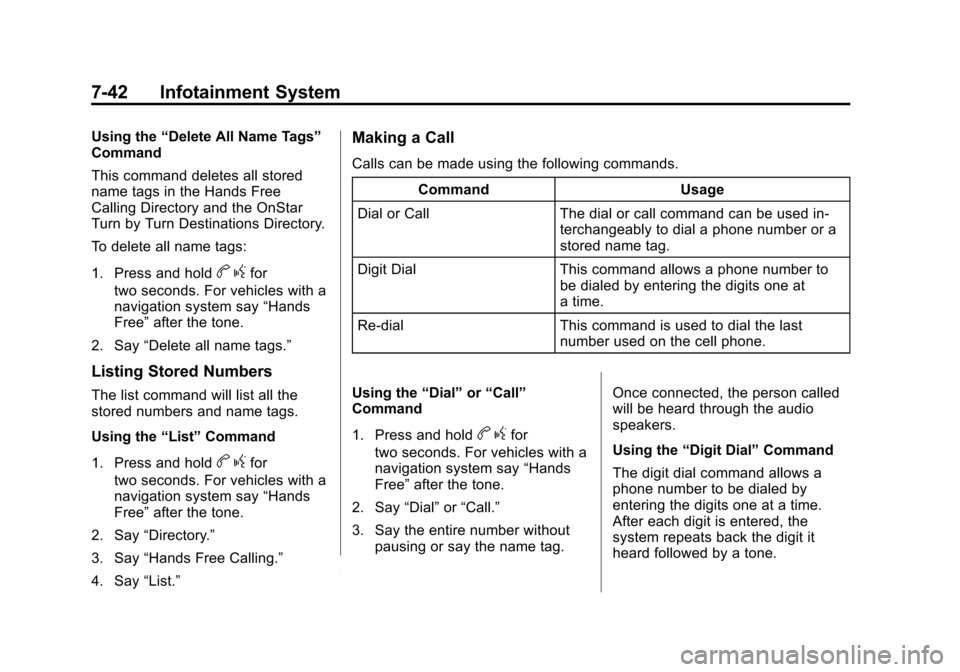
Black plate (42,1)Cadillac CTS/CTS-V Owner Manual - 2011
7-42 Infotainment System
Using the“Delete All Name Tags”
Command
This command deletes all stored
name tags in the Hands Free
Calling Directory and the OnStar
Turn by Turn Destinations Directory.
To delete all name tags:
1. Press and hold
b gfor
two seconds. For vehicles with a
navigation system say “Hands
Free” after the tone.
2. Say “Delete all name tags.”
Listing Stored Numbers
The list command will list all the
stored numbers and name tags.
Using the “List”Command
1. Press and hold
b gfor
two seconds. For vehicles with a
navigation system say “Hands
Free” after the tone.
2. Say “Directory.”
3. Say “Hands Free Calling.”
4. Say “List.”
Making a Call
Calls can be made using the following commands.
Command Usage
Dial or Call The dial or call command can be used in- terchangeably to dial a phone number or a
stored name tag.
Digit Dial This command allows a phone number to be dialed by entering the digits one at
a time.
Re‐dial This command is used to dial the last number used on the cell phone.
Using the “Dial”or“Call”
Command
1. Press and hold
b gfor
two seconds. For vehicles with a
navigation system say “Hands
Free” after the tone.
2. Say “Dial”or“Call.”
3. Say the entire number without pausing or say the name tag. Once connected, the person called
will be heard through the audio
speakers.
Using the
“Digit Dial” Command
The digit dial command allows a
phone number to be dialed by
entering the digits one at a time.
After each digit is entered, the
system repeats back the digit it
heard followed by a tone.
Page 249 of 496
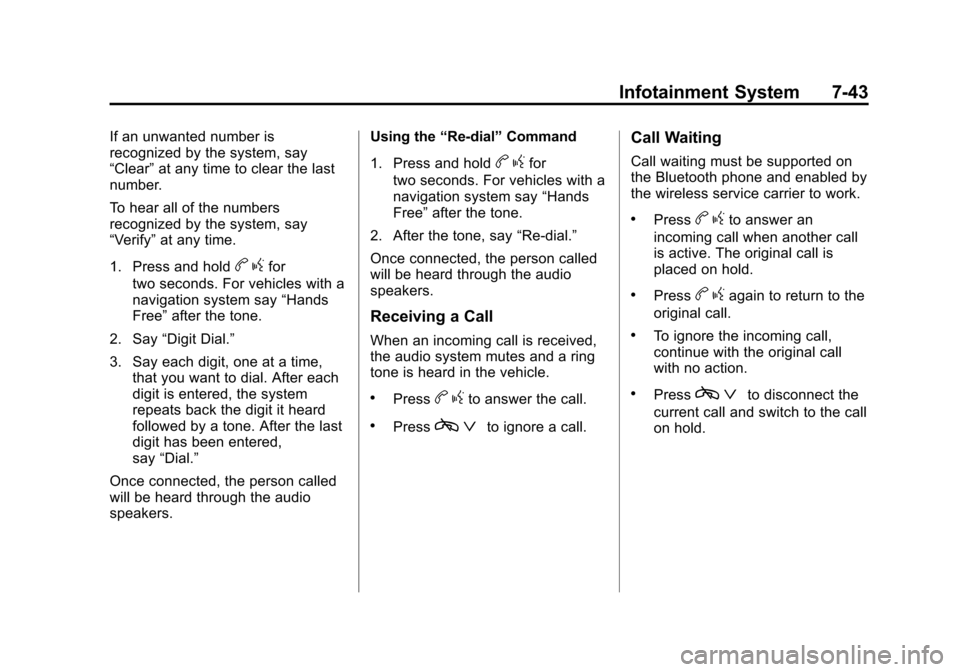
Black plate (43,1)Cadillac CTS/CTS-V Owner Manual - 2011
Infotainment System 7-43
If an unwanted number is
recognized by the system, say
“Clear”at any time to clear the last
number.
To hear all of the numbers
recognized by the system, say
“Verify” at any time.
1. Press and hold
b gfor
two seconds. For vehicles with a
navigation system say “Hands
Free” after the tone.
2. Say “Digit Dial.”
3. Say each digit, one at a time, that you want to dial. After each
digit is entered, the system
repeats back the digit it heard
followed by a tone. After the last
digit has been entered,
say “Dial.”
Once connected, the person called
will be heard through the audio
speakers. Using the
“Re‐dial”Command
1. Press and hold
b gfor
two seconds. For vehicles with a
navigation system say “Hands
Free” after the tone.
2. After the tone, say “Re‐dial.”
Once connected, the person called
will be heard through the audio
speakers.
Receiving a Call
When an incoming call is received,
the audio system mutes and a ring
tone is heard in the vehicle.
.Pressb gto answer the call.
.Pressc ªto ignore a call.
Call Waiting
Call waiting must be supported on
the Bluetooth phone and enabled by
the wireless service carrier to work.
.Pressbgto answer an
incoming call when another call
is active. The original call is
placed on hold.
.Pressb gagain to return to the
original call.
.To ignore the incoming call,
continue with the original call
with no action.
.Pressc ªto disconnect the
current call and switch to the call
on hold.
Page 250 of 496
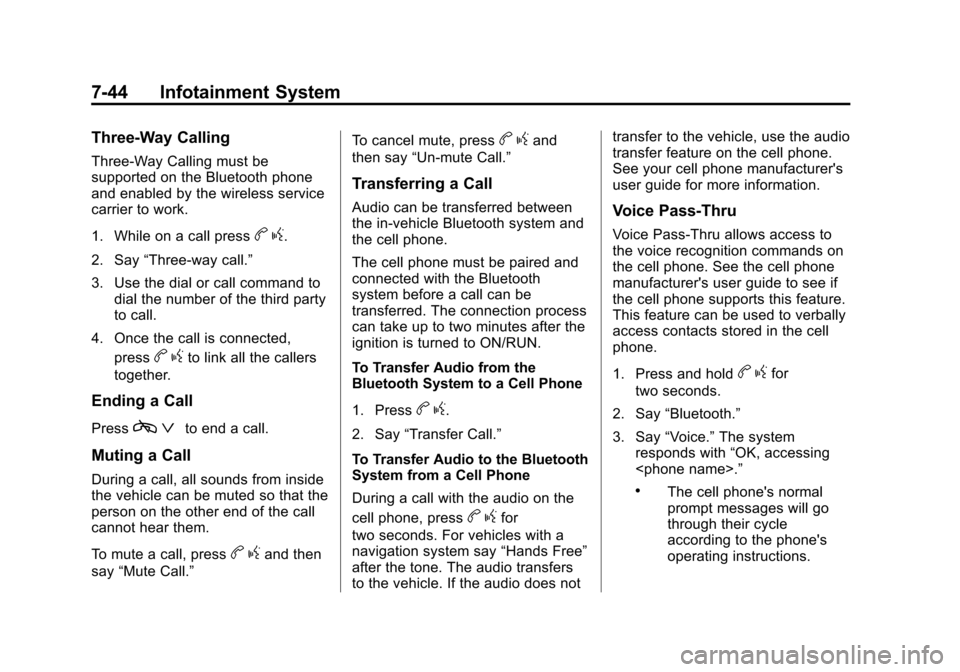
Black plate (44,1)Cadillac CTS/CTS-V Owner Manual - 2011
7-44 Infotainment System
Three‐Way Calling
Three‐Way Calling must be
supported on the Bluetooth phone
and enabled by the wireless service
carrier to work.
1. While on a call press
bg.
2. Say “Three‐way call.”
3. Use the dial or call command to dial the number of the third party
to call.
4. Once the call is connected, press
bgto link all the callers
together.
Ending a Call
Pressc ªto end a call.
Muting a Call
During a call, all sounds from inside
the vehicle can be muted so that the
person on the other end of the call
cannot hear them.
To mute a call, press
bgand then
say “Mute Call.” To cancel mute, press
b
gand
then say “Un‐mute Call.”
Transferring a Call
Audio can be transferred between
the in‐vehicle Bluetooth system and
the cell phone.
The cell phone must be paired and
connected with the Bluetooth
system before a call can be
transferred. The connection process
can take up to two minutes after the
ignition is turned to ON/RUN.
To Transfer Audio from the
Bluetooth System to a Cell Phone
1. Press
bg.
2. Say “Transfer Call.”
To Transfer Audio to the Bluetooth
System from a Cell Phone
During a call with the audio on the
cell phone, press
b gfor
two seconds. For vehicles with a
navigation system say “Hands Free”
after the tone. The audio transfers
to the vehicle. If the audio does not transfer to the vehicle, use the audio
transfer feature on the cell phone.
See your cell phone manufacturer's
user guide for more information.
Voice Pass‐Thru
Voice Pass‐Thru allows access to
the voice recognition commands on
the cell phone. See the cell phone
manufacturer's user guide to see if
the cell phone supports this feature.
This feature can be used to verbally
access contacts stored in the cell
phone.
1. Press and hold
b
gfor
two seconds.
2. Say “Bluetooth.”
3. Say “Voice.” The system
responds with “OK, accessing
.The cell phone's normal
prompt messages will go
through their cycle
according to the phone's
operating instructions.