buttons CADILLAC CTS 2012 2.G Infotainment Manual
[x] Cancel search | Manufacturer: CADILLAC, Model Year: 2012, Model line: CTS, Model: CADILLAC CTS 2012 2.GPages: 76, PDF Size: 0.61 MB
Page 4 of 76
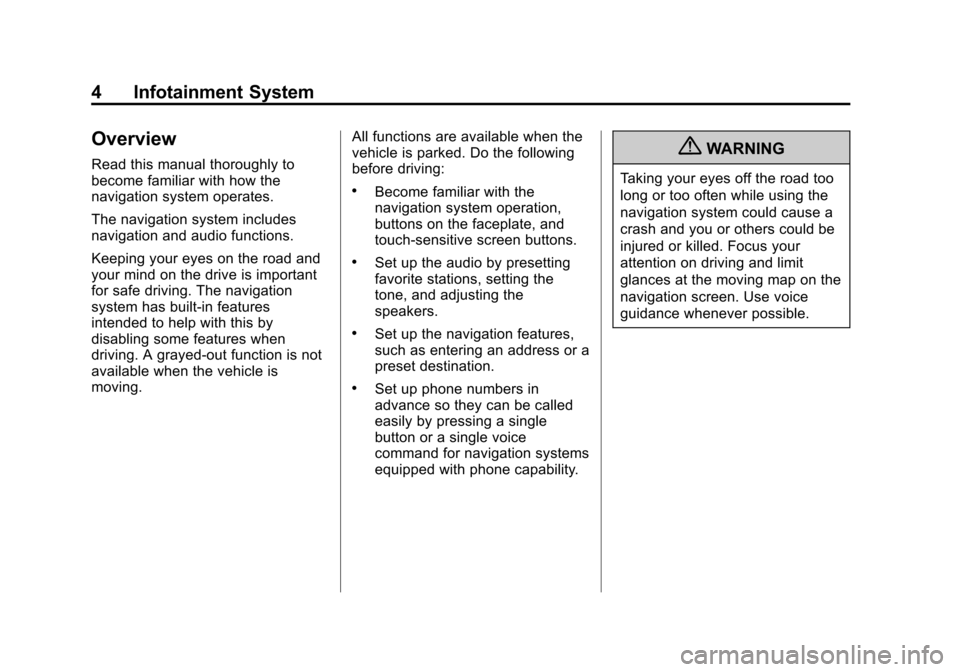
Black plate (4,1)Cadillac CTS/CTS-V Navigation System (Includes Mex) - 2012
4 Infotainment System
Overview
Read this manual thoroughly to
become familiar with how the
navigation system operates.
The navigation system includes
navigation and audio functions.
Keeping your eyes on the road and
your mind on the drive is important
for safe driving. The navigation
system has built-in features
intended to help with this by
disabling some features when
driving. A grayed-out function is not
available when the vehicle is
moving.All functions are available when the
vehicle is parked. Do the following
before driving:
.Become familiar with the
navigation system operation,
buttons on the faceplate, and
touch-sensitive screen buttons.
.Set up the audio by presetting
favorite stations, setting the
tone, and adjusting the
speakers.
.Set up the navigation features,
such as entering an address or a
preset destination.
.Set up phone numbers in
advance so they can be called
easily by pressing a single
button or a single voice
command for navigation systems
equipped with phone capability.
{WARNING
Taking your eyes off the road too
long or too often while using the
navigation system could cause a
crash and you or others could be
injured or killed. Focus your
attention on driving and limit
glances at the moving map on the
navigation screen. Use voice
guidance whenever possible.
Page 5 of 76
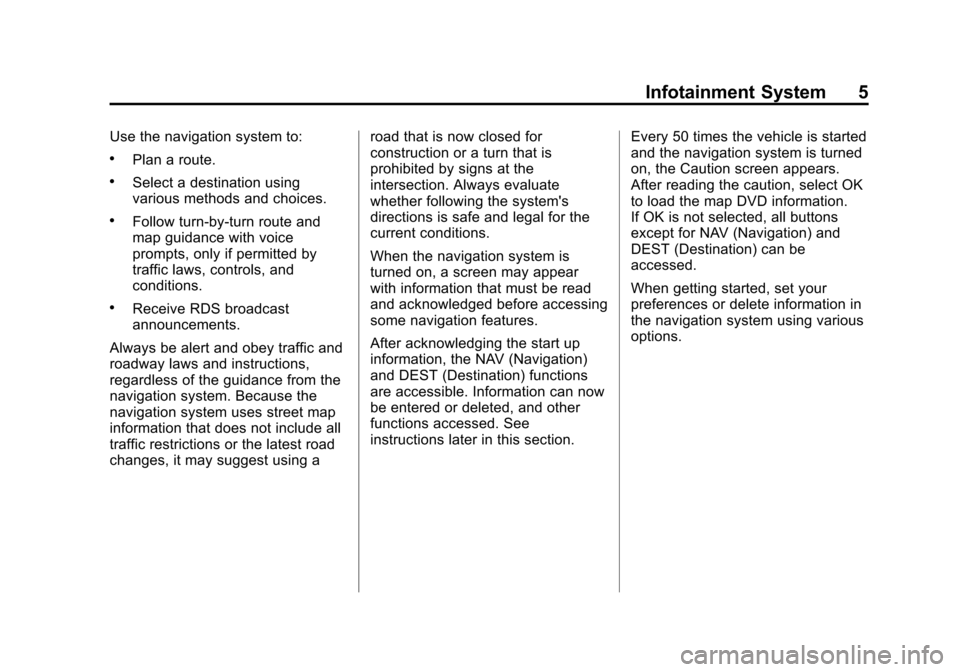
Black plate (5,1)Cadillac CTS/CTS-V Navigation System (Includes Mex) - 2012
Infotainment System 5
Use the navigation system to:
.Plan a route.
.Select a destination using
various methods and choices.
.Follow turn-by-turn route and
map guidance with voice
prompts, only if permitted by
traffic laws, controls, and
conditions.
.Receive RDS broadcast
announcements.
Always be alert and obey traffic and
roadway laws and instructions,
regardless of the guidance from the
navigation system. Because the
navigation system uses street map
information that does not include all
traffic restrictions or the latest road
changes, it may suggest using a road that is now closed for
construction or a turn that is
prohibited by signs at the
intersection. Always evaluate
whether following the system's
directions is safe and legal for the
current conditions.
When the navigation system is
turned on, a screen may appear
with information that must be read
and acknowledged before accessing
some navigation features.
After acknowledging the start up
information, the NAV (Navigation)
and DEST (Destination) functions
are accessible. Information can now
be entered or deleted, and other
functions accessed. See
instructions later in this section.
Every 50 times the vehicle is started
and the navigation system is turned
on, the Caution screen appears.
After reading the caution, select OK
to load the map DVD information.
If OK is not selected, all buttons
except for NAV (Navigation) and
DEST (Destination) can be
accessed.
When getting started, set your
preferences or delete information in
the navigation system using various
options.
Page 7 of 76
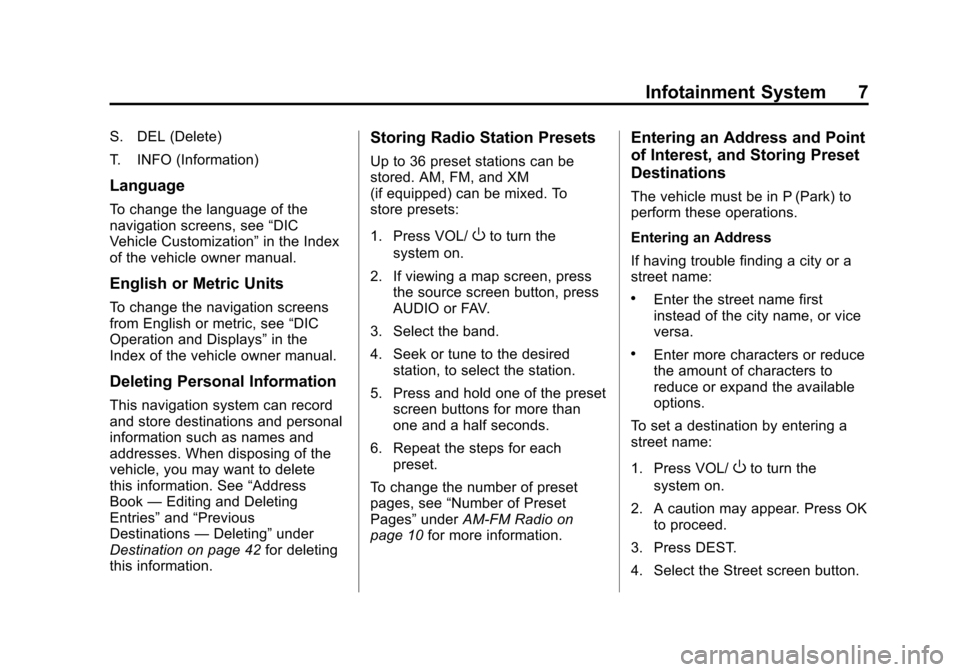
Black plate (7,1)Cadillac CTS/CTS-V Navigation System (Includes Mex) - 2012
Infotainment System 7
S. DEL (Delete)
T. INFO (Information)
Language
To change the language of the
navigation screens, seeâDIC
Vehicle Customizationâ in the Index
of the vehicle owner manual.
English or Metric Units
To change the navigation screens
from English or metric, see âDIC
Operation and Displaysâ in the
Index of the vehicle owner manual.
Deleting Personal Information
This navigation system can record
and store destinations and personal
information such as names and
addresses. When disposing of the
vehicle, you may want to delete
this information. See âAddress
Book âEditing and Deleting
Entriesâ andâPrevious
Destinations âDeletingâ under
Destination on page 42 for deleting
this information.
Storing Radio Station Presets
Up to 36 preset stations can be
stored. AM, FM, and XM
(if equipped) can be mixed. To
store presets:
1. Press VOL/
Oto turn the
system on.
2. If viewing a map screen, press the source screen button, press
AUDIO or FAV.
3. Select the band.
4. Seek or tune to the desired station, to select the station.
5. Press and hold one of the preset screen buttons for more than
one and a half seconds.
6. Repeat the steps for each preset.
To change the number of preset
pages, see âNumber of Preset
Pagesâ underAM-FM Radio on
page 10 for more information.
Entering an Address and Point
of Interest, and Storing Preset
Destinations
The vehicle must be in P (Park) to
perform these operations.
Entering an Address
If having trouble finding a city or a
street name:
.Enter the street name first
instead of the city name, or vice
versa.
.Enter more characters or reduce
the amount of characters to
reduce or expand the available
options.
To set a destination by entering a
street name:
1. Press VOL/
Oto turn the
system on.
2. A caution may appear. Press OK to proceed.
3. Press DEST.
4. Select the Street screen button.
Page 9 of 76
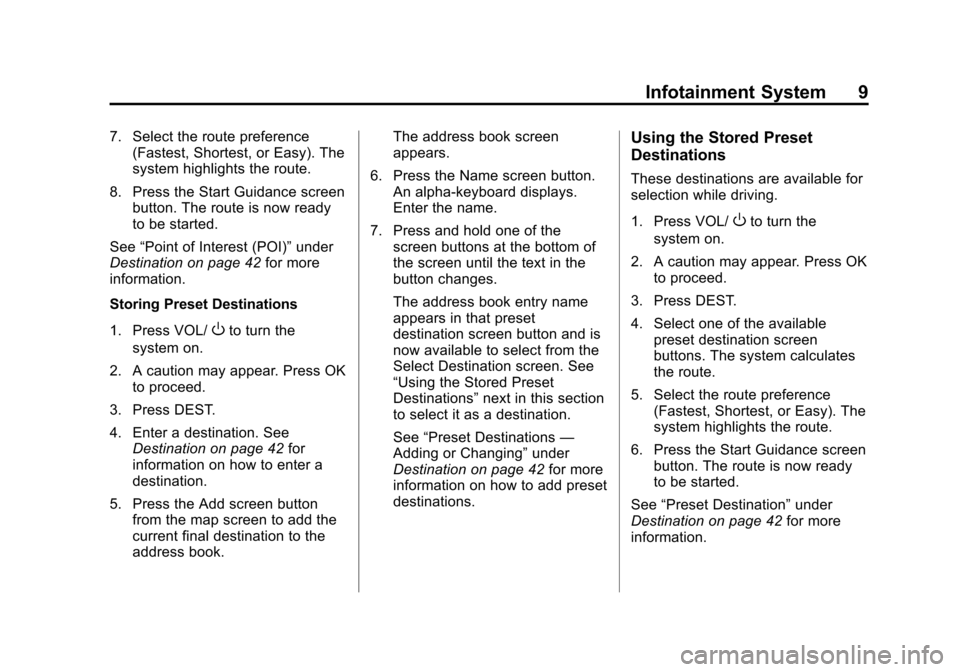
Black plate (9,1)Cadillac CTS/CTS-V Navigation System (Includes Mex) - 2012
Infotainment System 9
7. Select the route preference(Fastest, Shortest, or Easy). The
system highlights the route.
8. Press the Start Guidance screen button. The route is now ready
to be started.
See âPoint of Interest (POI)â under
Destination on page 42 for more
information.
Storing Preset Destinations
1. Press VOL/
Oto turn the
system on.
2. A caution may appear. Press OK to proceed.
3. Press DEST.
4. Enter a destination. See Destination on page 42 for
information on how to enter a
destination.
5. Press the Add screen button from the map screen to add the
current final destination to the
address book. The address book screen
appears.
6. Press the Name screen button. An alpha-keyboard displays.
Enter the name.
7. Press and hold one of the screen buttons at the bottom of
the screen until the text in the
button changes.
The address book entry name
appears in that preset
destination screen button and is
now available to select from the
Select Destination screen. See
âUsing the Stored Preset
Destinationsâ next in this section
to select it as a destination.
See âPreset Destinations â
Adding or Changingâ under
Destination on page 42 for more
information on how to add preset
destinations.
Using the Stored Preset
Destinations
These destinations are available for
selection while driving.
1. Press VOL/
Oto turn the
system on.
2. A caution may appear. Press OK to proceed.
3. Press DEST.
4. Select one of the available preset destination screen
buttons. The system calculates
the route.
5. Select the route preference (Fastest, Shortest, or Easy). The
system highlights the route.
6. Press the Start Guidance screen button. The route is now ready
to be started.
See âPreset Destinationâ under
Destination on page 42 for more
information.
Page 10 of 76
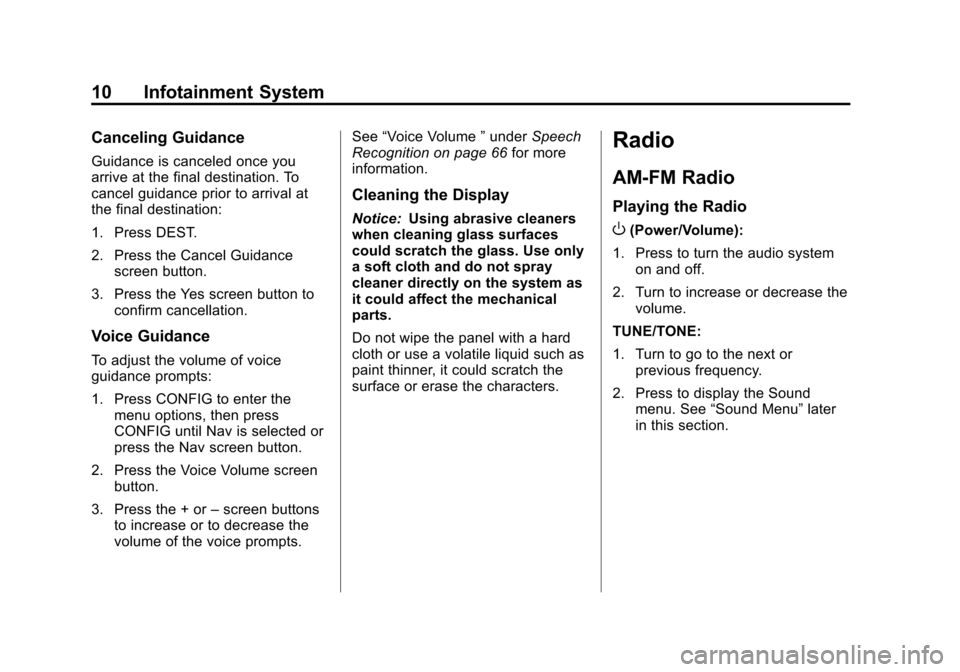
Black plate (10,1)Cadillac CTS/CTS-V Navigation System (Includes Mex) - 2012
10 Infotainment System
Canceling Guidance
Guidance is canceled once you
arrive at the final destination. To
cancel guidance prior to arrival at
the final destination:
1. Press DEST.
2. Press the Cancel Guidancescreen button.
3. Press the Yes screen button to confirm cancellation.
Voice Guidance
To adjust the volume of voice
guidance prompts:
1. Press CONFIG to enter themenu options, then press
CONFIG until Nav is selected or
press the Nav screen button.
2. Press the Voice Volume screen button.
3. Press the + or âscreen buttons
to increase or to decrease the
volume of the voice prompts. See
âVoice Volume âunder Speech
Recognition on page 66 for more
information.
Cleaning the Display
Notice: Using abrasive cleaners
when cleaning glass surfaces
could scratch the glass. Use only
a soft cloth and do not spray
cleaner directly on the system as
it could affect the mechanical
parts.
Do not wipe the panel with a hard
cloth or use a volatile liquid such as
paint thinner, it could scratch the
surface or erase the characters.
Radio
AM-FM Radio
Playing the Radio
O(Power/Volume):
1. Press to turn the audio system on and off.
2. Turn to increase or decrease the volume.
TUNE/TONE:
1. Turn to go to the next or previous frequency.
2. Press to display the Sound menu. See âSound Menuâ later
in this section.
Page 12 of 76
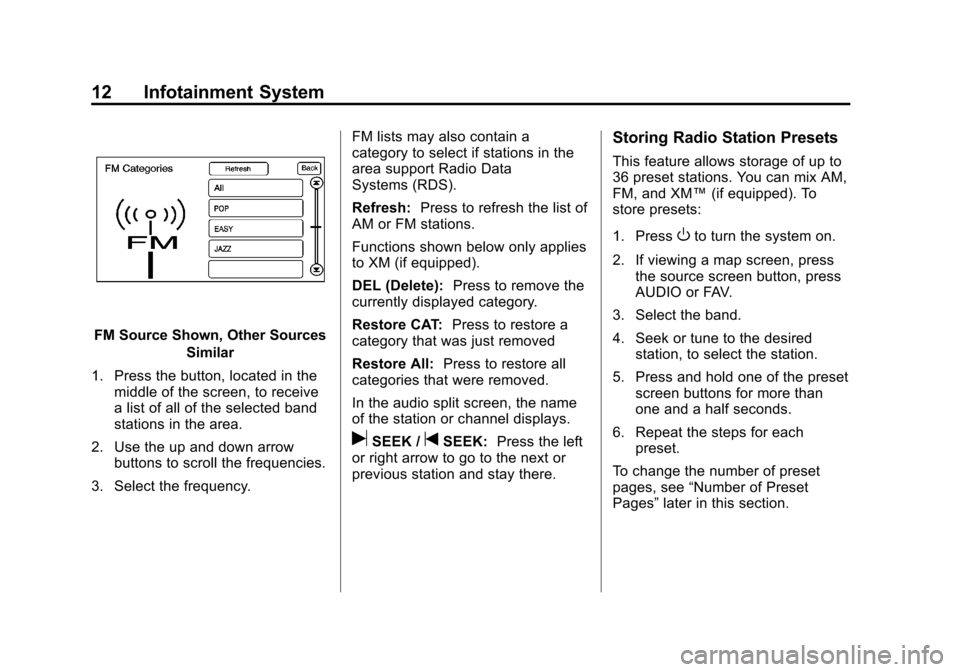
Black plate (12,1)Cadillac CTS/CTS-V Navigation System (Includes Mex) - 2012
12 Infotainment System
FM Source Shown, Other SourcesSimilar
1. Press the button, located in the middle of the screen, to receive
a list of all of the selected band
stations in the area.
2. Use the up and down arrow buttons to scroll the frequencies.
3. Select the frequency. FM lists may also contain a
category to select if stations in the
area support Radio Data
Systems (RDS).
Refresh:
Press to refresh the list of
AM or FM stations.
Functions shown below only applies
to XM (if equipped).
DEL (Delete): Press to remove the
currently displayed category.
Restore CAT: Press to restore a
category that was just removed
Restore All: Press to restore all
categories that were removed.
In the audio split screen, the name
of the station or channel displays.
uSEEK /tSEEK: Press the left
or right arrow to go to the next or
previous station and stay there.
Storing Radio Station Presets
This feature allows storage of up to
36 preset stations. You can mix AM,
FM, and XM⢠(if equipped). To
store presets:
1. Press
Oto turn the system on.
2. If viewing a map screen, press the source screen button, press
AUDIO or FAV.
3. Select the band.
4. Seek or tune to the desired station, to select the station.
5. Press and hold one of the preset screen buttons for more than
one and a half seconds.
6. Repeat the steps for each preset.
To change the number of preset
pages, see âNumber of Preset
Pagesâ later in this section.
Page 13 of 76
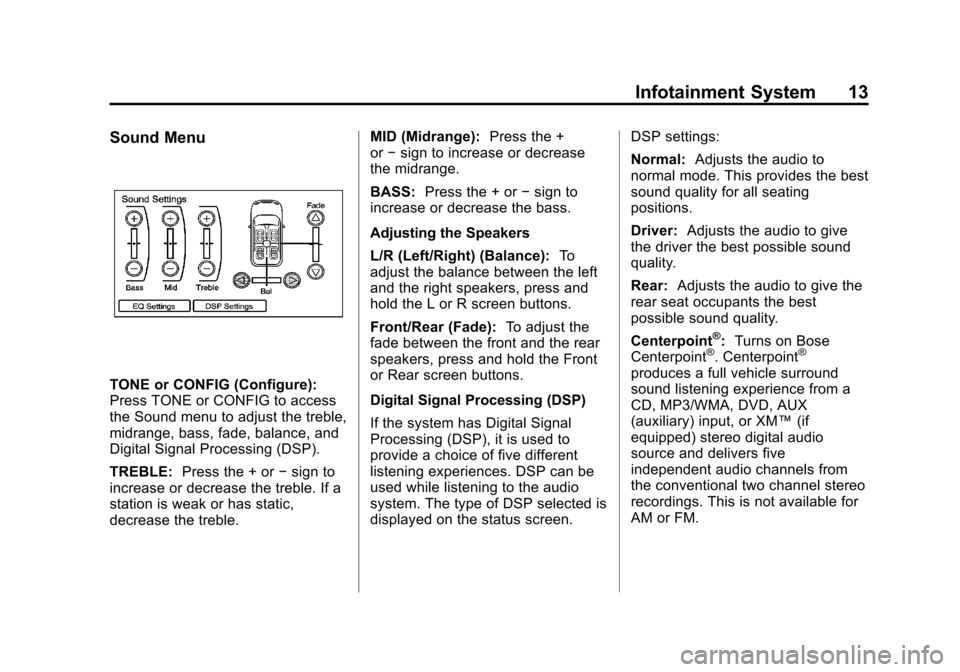
Black plate (13,1)Cadillac CTS/CTS-V Navigation System (Includes Mex) - 2012
Infotainment System 13
Sound Menu
TONE or CONFIG (Configure):
Press TONE or CONFIG to access
the Sound menu to adjust the treble,
midrange, bass, fade, balance, and
Digital Signal Processing (DSP).
TREBLE:Press the + or âsign to
increase or decrease the treble. If a
station is weak or has static,
decrease the treble. MID (Midrange):
Press the +
or âsign to increase or decrease
the midrange.
BASS: Press the + or âsign to
increase or decrease the bass.
Adjusting the Speakers
L/R (Left/Right) (Balance): To
adjust the balance between the left
and the right speakers, press and
hold the L or R screen buttons.
Front/Rear (Fade): To adjust the
fade between the front and the rear
speakers, press and hold the Front
or Rear screen buttons.
Digital Signal Processing (DSP)
If the system has Digital Signal
Processing (DSP), it is used to
provide a choice of five different
listening experiences. DSP can be
used while listening to the audio
system. The type of DSP selected is
displayed on the status screen. DSP settings:
Normal:
Adjusts the audio to
normal mode. This provides the best
sound quality for all seating
positions.
Driver: Adjusts the audio to give
the driver the best possible sound
quality.
Rear: Adjusts the audio to give the
rear seat occupants the best
possible sound quality.
Centerpoint
ÂŽ: Turns on Bose
CenterpointÂŽ. CenterpointÂŽ
produces a full vehicle surround
sound listening experience from a
CD, MP3/WMA, DVD, AUX
(auxiliary) input, or XM⢠(if
equipped) stereo digital audio
source and delivers five
independent audio channels from
the conventional two channel stereo
recordings. This is not available for
AM or FM.
Page 18 of 76
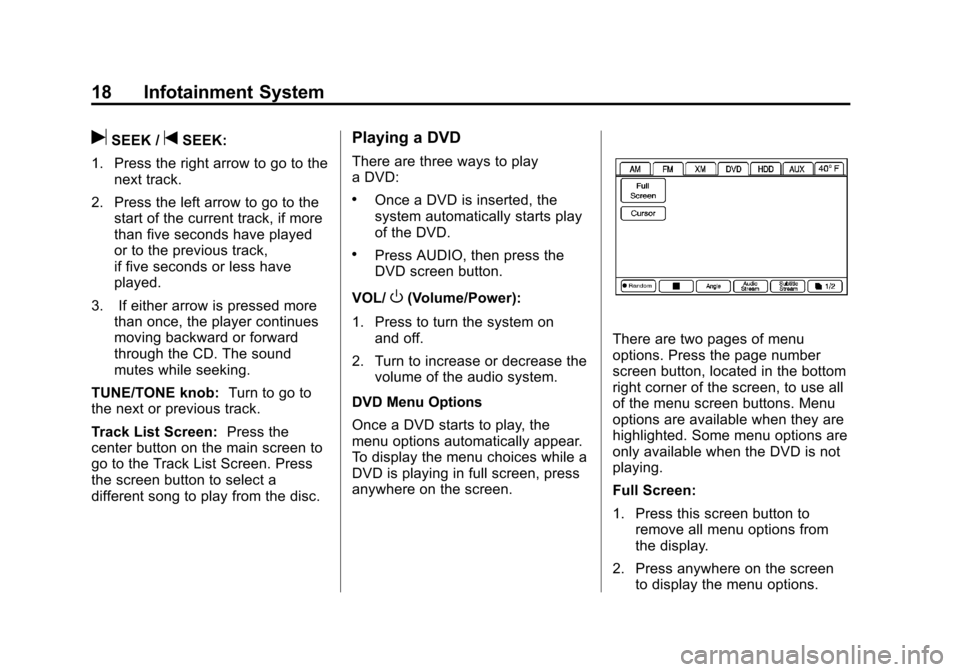
Black plate (18,1)Cadillac CTS/CTS-V Navigation System (Includes Mex) - 2012
18 Infotainment System
uSEEK /tSEEK:
1. Press the right arrow to go to the next track.
2. Press the left arrow to go to the start of the current track, if more
than five seconds have played
or to the previous track,
if five seconds or less have
played.
3. If either arrow is pressed more than once, the player continues
moving backward or forward
through the CD. The sound
mutes while seeking.
TUNE/TONE knob: Turn to go to
the next or previous track.
Track List Screen: Press the
center button on the main screen to
go to the Track List Screen. Press
the screen button to select a
different song to play from the disc.Playing a DVD
There are three ways to play
a DVD:
.Once a DVD is inserted, the
system automatically starts play
of the DVD.
.Press AUDIO, then press the
DVD screen button.
VOL/
O(Volume/Power):
1. Press to turn the system on and off.
2. Turn to increase or decrease the volume of the audio system.
DVD Menu Options
Once a DVD starts to play, the
menu options automatically appear.
To display the menu choices while a
DVD is playing in full screen, press
anywhere on the screen.
There are two pages of menu
options. Press the page number
screen button, located in the bottom
right corner of the screen, to use all
of the menu screen buttons. Menu
options are available when they are
highlighted. Some menu options are
only available when the DVD is not
playing.
Full Screen:
1. Press this screen button to remove all menu options from
the display.
2. Press anywhere on the screen to display the menu options.
Page 19 of 76
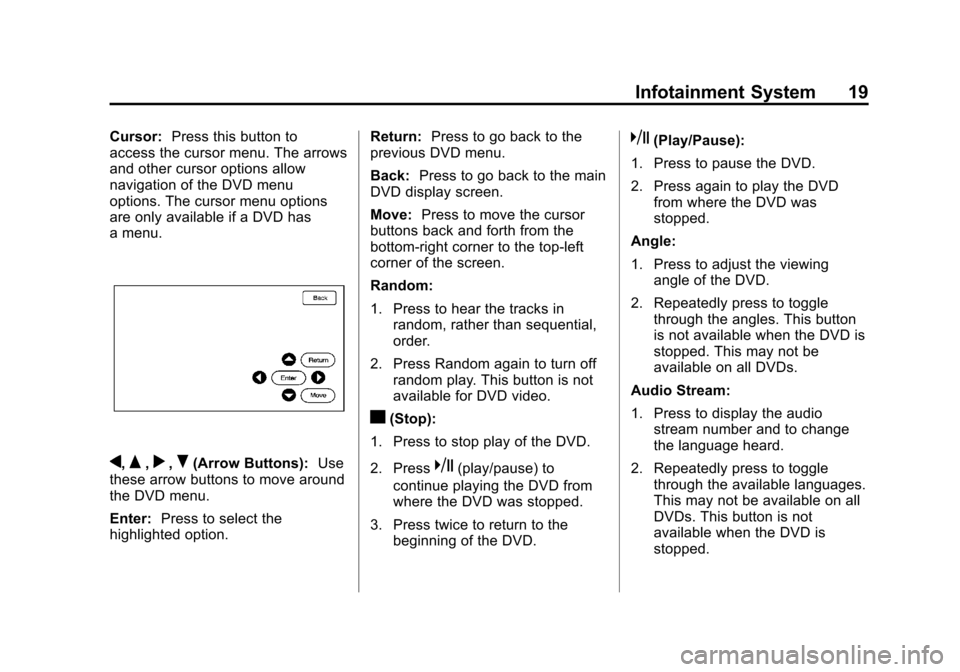
Black plate (19,1)Cadillac CTS/CTS-V Navigation System (Includes Mex) - 2012
Infotainment System 19
Cursor:Press this button to
access the cursor menu. The arrows
and other cursor options allow
navigation of the DVD menu
options. The cursor menu options
are only available if a DVD has
a menu.
q,Q,r,R(Arrow Buttons): Use
these arrow buttons to move around
the DVD menu.
Enter: Press to select the
highlighted option. Return:
Press to go back to the
previous DVD menu.
Back: Press to go back to the main
DVD display screen.
Move: Press to move the cursor
buttons back and forth from the
bottom-right corner to the top-left
corner of the screen.
Random:
1. Press to hear the tracks in
random, rather than sequential,
order.
2. Press Random again to turn off random play. This button is not
available for DVD video.
c(Stop):
1. Press to stop play of the DVD.
2. Press
k(play/pause) to
continue playing the DVD from
where the DVD was stopped.
3. Press twice to return to the beginning of the DVD.
k(Play/Pause):
1. Press to pause the DVD.
2. Press again to play the DVD from where the DVD was
stopped.
Angle:
1. Press to adjust the viewing angle of the DVD.
2. Repeatedly press to toggle through the angles. This button
is not available when the DVD is
stopped. This may not be
available on all DVDs.
Audio Stream:
1. Press to display the audio stream number and to change
the language heard.
2. Repeatedly press to toggle through the available languages.
This may not be available on all
DVDs. This button is not
available when the DVD is
stopped.
Page 23 of 76
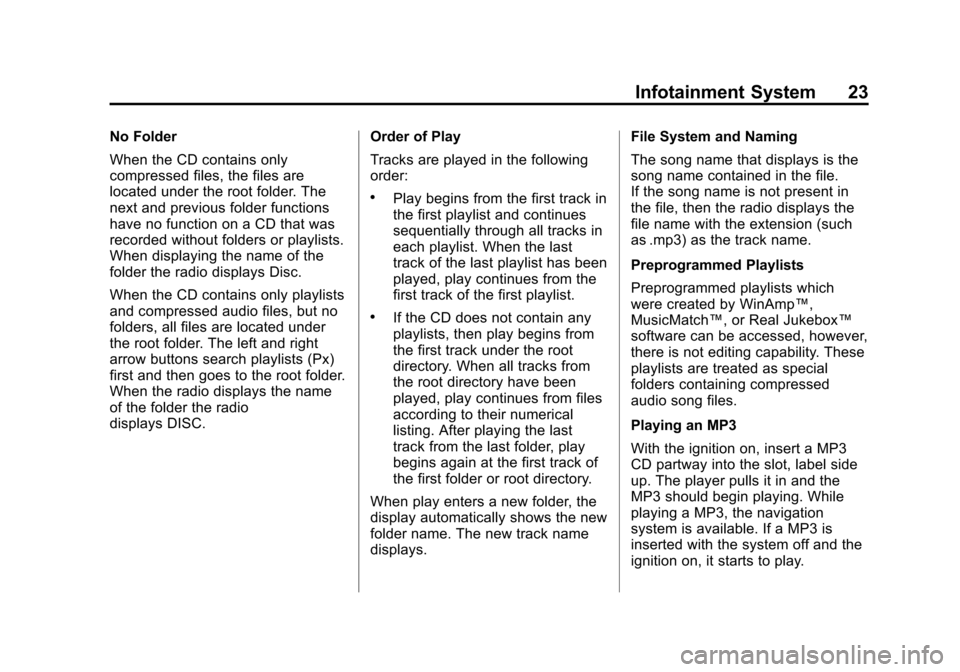
Black plate (23,1)Cadillac CTS/CTS-V Navigation System (Includes Mex) - 2012
Infotainment System 23
No Folder
When the CD contains only
compressed files, the files are
located under the root folder. The
next and previous folder functions
have no function on a CD that was
recorded without folders or playlists.
When displaying the name of the
folder the radio displays Disc.
When the CD contains only playlists
and compressed audio files, but no
folders, all files are located under
the root folder. The left and right
arrow buttons search playlists (Px)
first and then goes to the root folder.
When the radio displays the name
of the folder the radio
displays DISC.Order of Play
Tracks are played in the following
order:
.Play begins from the first track in
the first playlist and continues
sequentially through all tracks in
each playlist. When the last
track of the last playlist has been
played, play continues from the
first track of the first playlist.
.If the CD does not contain any
playlists, then play begins from
the first track under the root
directory. When all tracks from
the root directory have been
played, play continues from files
according to their numerical
listing. After playing the last
track from the last folder, play
begins again at the first track of
the first folder or root directory.
When play enters a new folder, the
display automatically shows the new
folder name. The new track name
displays. File System and Naming
The song name that displays is the
song name contained in the file.
If the song name is not present in
the file, then the radio displays the
file name with the extension (such
as .mp3) as the track name.
Preprogrammed Playlists
Preprogrammed playlists which
were created by WinAmpâ˘,
MusicMatchâ˘, or Real Jukeboxâ˘
software can be accessed, however,
there is not editing capability. These
playlists are treated as special
folders containing compressed
audio song files.
Playing an MP3
With the ignition on, insert a MP3
CD partway into the slot, label side
up. The player pulls it in and the
MP3 should begin playing. While
playing a MP3, the navigation
system is available. If a MP3 is
inserted with the system off and the
ignition on, it starts to play.