glove box CADILLAC CTS 2014 Convenience & Personalization Guide
[x] Cancel search | Manufacturer: CADILLAC, Model Year: 2014, Model line: CTS, Model: CADILLAC CTS 2014Pages: 20, PDF Size: 4.24 MB
Page 2 of 20
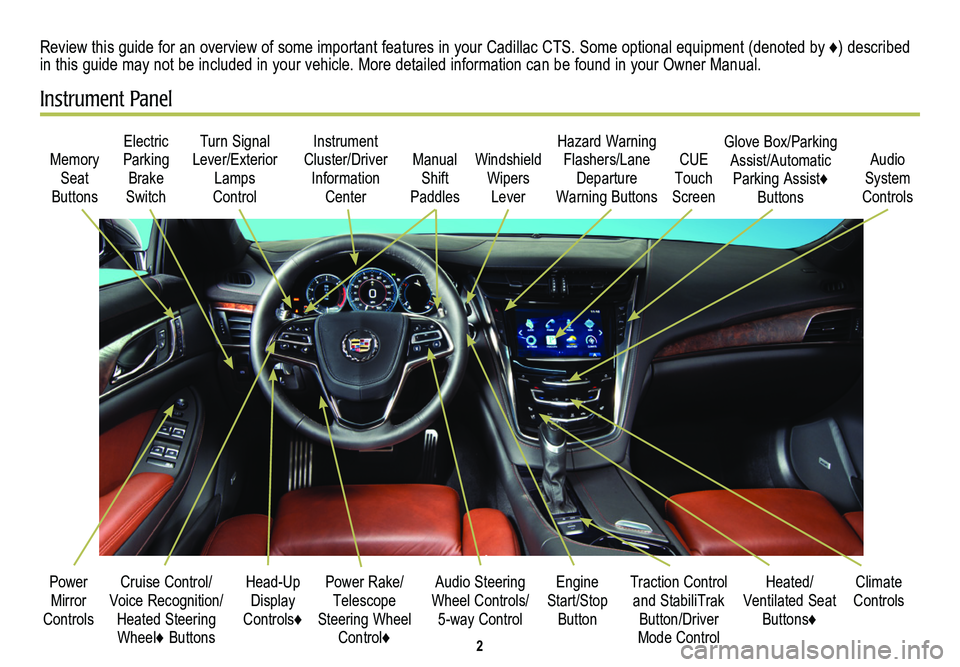
2
Cruise Control/Voice Recognition/Heated Steering Wheel♦ Buttons
Memory Seat
Buttons
Turn Signal Lever/Exterior Lamps
Control
Manual Shift
Paddles
Audio Steering Wheel Controls/ 5-way Control
Power Rake/ Telescope Steering Wheel Control♦
Instrument Cluster/Driver Information
Center
Engine Start/Stop Button
Electric Parking Brake
Switch
Power Mirror Controls
Review this guide for an overview of some important features in your Cadillac CTS. Some optional equipment (denoted by ♦) described in this guide may not be included in your vehicle. More detailed information can be found in your Owner Manual.
Instrument Panel
Hazard Warning Flashers/Lane Departure
Warning Buttons
Heated/ Ventilated Seat Buttons♦
Climate ControlsTraction Control and StabiliTrak Button/Driver Mode Control
Windshield Wipers
Lever
CUE Touch
Screen
Audio System
Controls
Glove Box/Parking Assist/Automatic Parking Assist♦ Buttons
Head-Up Display
Controls♦
Page 9 of 20
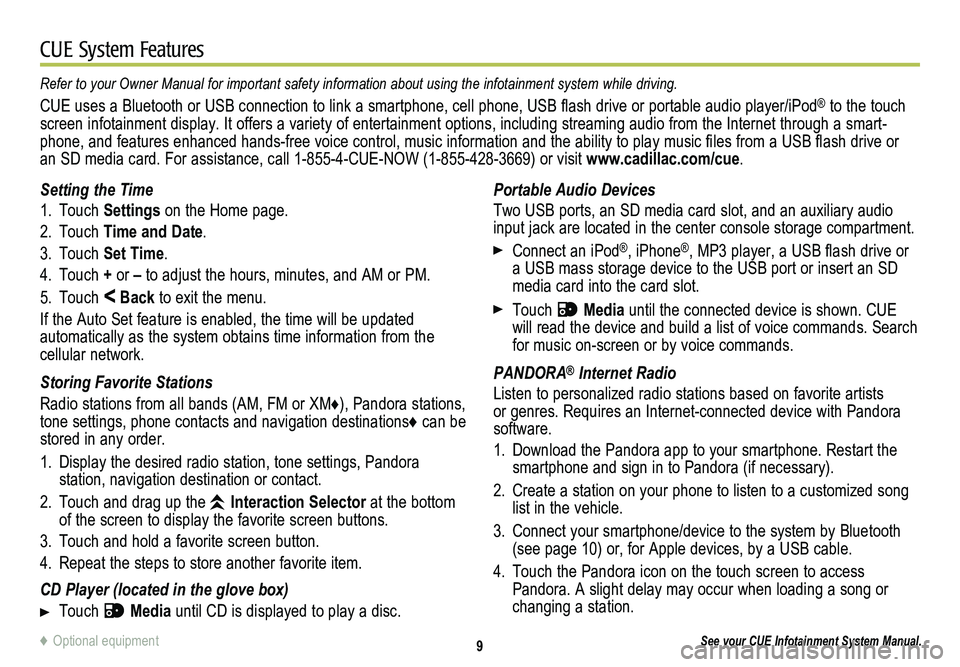
9
CUE System Features
See your CUE Infotainment System Manual.
Portable Audio Devices
Two USB ports, an SD media card slot, and an auxiliary audio input jack are located in the center console storage compartment.
Connect an iPod®, iPhone®, MP3 player, a USB flash drive or a USB mass storage device to the USB port or insert an SD media card into the card slot.
Touch Media until the connected device is shown. CUE will read the device and build a list of voice commands. Search for music on-screen or by voice commands.
PANDORA® Internet Radio
Listen to personalized radio stations based on favorite artists or genres. Requires an Internet-connected device with Pandora software.
1. Download the Pandora app to your smartphone. Restart the smartphone and sign in to Pandora (if necessary).
2. Create a station on your phone to listen to a customized song list in the vehicle.
3. Connect your smartphone/device to the system by Bluetooth (see page 10) or, for Apple devices, by a USB cable.
4. Touch the Pandora icon on the touch screen to access Pandora. A slight delay may occur when loading a song or changing a station.
Setting the Time
1. Touch Settings on the Home page.
2. Touch Time and Date.
3. Touch Set Time.
4. Touch + or – to adjust the hours, minutes, and AM or PM.
5. Touch < Back to exit the menu.
If the Auto Set feature is enabled, the time will be updated
automatically as the system obtains time information from the cellular network.
Storing Favorite Stations
Radio stations from all bands (AM, FM or XM♦), Pandora stations, tone settings, phone contacts and navigation destinations♦ can be stored in any order.
1. Display the desired radio station, tone settings, Pandora
station, navigation destination or contact.
2. Touch and drag up the Interaction Selector at the bottom of the screen to display the favorite screen buttons.
3. Touch and hold a favorite screen button.
4. Repeat the steps to store another favorite item.
CD Player (located in the glove box)
Touch Media until CD is displayed to play a disc.
Refer to your Owner Manual for important safety information about using \
the infotainment system while driving.
CUE uses a Bluetooth or USB connection to link a smartphone, cell phone, USB flash drive or portable audio player/iPod® to the touch screen infotainment display. It offers a variety of entertainment options, including streaming audio from the Internet through a smart-phone, and features enhanced hands-free voice control, music information and the ability to play music files from a USB flash drive or an SD media card. For assistance, call 1-855-4-CUE-NOW (1-855-428-3669) or visit www.cadillac.com/cue.
♦ Optional equipment
Page 14 of 20
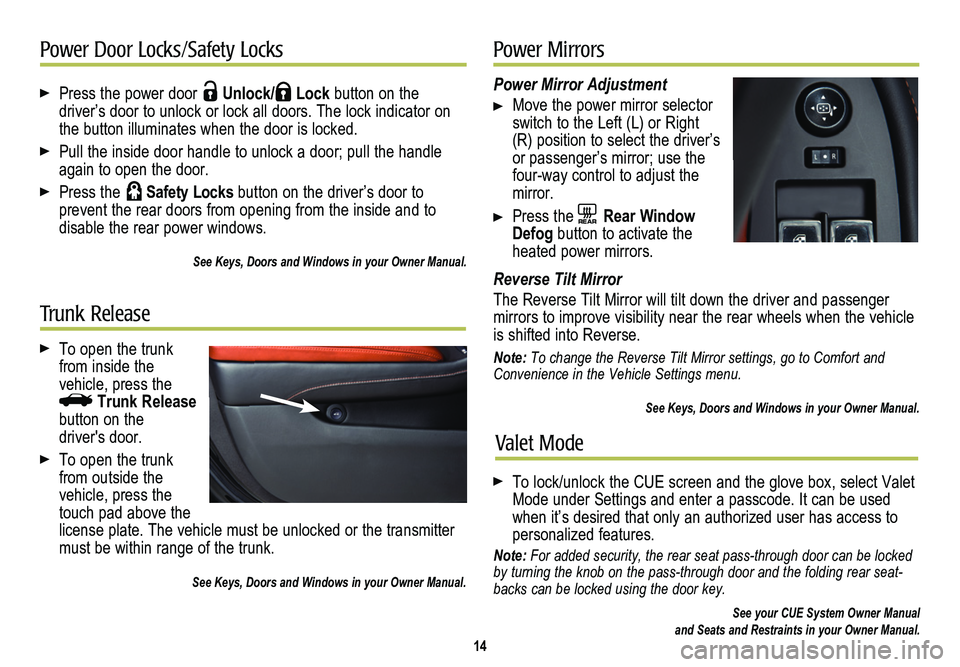
Press the power door Unlock/ Lock button on the
driver’s door to unlock or lock all doors. The lock indicator on the button illuminates when the door is locked.
Pull the inside door handle to unlock a door; pull the handle again to open the door.
Press the Safety Locks button on the driver’s door to
prevent the rear doors from opening from the inside and to
disable the rear power windows.
See Keys, Doors and Windows in your Owner Manual.
14
Power Door Locks/Safety Locks
Power Mirror Adjustment
Move the power mirror selector switch to the Left (L) or Right (R) position to select the driver’s or passenger’s mirror; use the four-way control to adjust the mirror.
Press the REAR Rear Window Defog button to activate the heated power mirrors.
Reverse Tilt Mirror
The Reverse Tilt Mirror will tilt down the driver and passenger
mirrors to improve visibility near the rear wheels when the vehicle is shifted into Reverse.
Note: To change the Reverse Tilt Mirror settings, go to Comfort and Convenience in the Vehicle Settings menu.
See Keys, Doors and Windows in your Owner Manual.
Power Mirrors
Valet Mode
To lock/unlock the CUE screen and the glove box, select Valet Mode under Settings and enter a passcode. It can be used when it’s desired that only an authorized user has access to personalized features.
Note: For added security, the rear seat pass-through door can be locked by turning the knob on the pass-through door and the folding rear seat-backs can be locked using the door key.
See your CUE System Owner Manual and Seats and Restraints in your Owner Manual.
To open the trunk from inside the
vehicle, press the Trunk Release button on the driver's door.
To open the trunk from outside the vehicle, press the touch pad above the license plate. The vehicle must be unlocked or the transmitter must be within range of the trunk.
See Keys, Doors and Windows in your Owner Manual.
Trunk Release