buttons CADILLAC CTS V 2006 1.G User Guide
[x] Cancel search | Manufacturer: CADILLAC, Model Year: 2006, Model line: CTS V, Model: CADILLAC CTS V 2006 1.GPages: 442, PDF Size: 2.57 MB
Page 138 of 442

4. Scroll through the SETUP menu by turning
the knob.
5. When CONFIGURE SWC KEYS appears on the
display, press the knob once to select it.
6. Scroll through the buttons (1, 2, 3 or 4). Press the
knob to select the desired number.
7. Choose a new function for the control by scrolling
through the list of available functions.
8. Once you have highlighted your choice, press the
knob once to select it.
The control you selected is now programmed with
the function you selected.
9. Press the CLR (CLEAR) button to exit each menu.
To program another control, repeat the procedure.
If your vehicle has the Navigation system, do the
following:
1. Press the MAIN button located to the lower left of
the display.
2. Press the multi-function button next to the Setup
prompt at the right of the display.3. Press the multi-function button next to Prog SWC
located at the right of the screen.
4. Turn the TUNE/SEL knob to scroll through the
available functions.
5. Once the function desired is highlighted, press and
hold the multi-function button next to the control you
want to program (1, 2, 3 or 4). The buttons are
located at the right of the display.
When a control is successfully programmed, the
function you selected will appear next to the number
of the control at the right of the display.
6. Press the multi-function button next to the Back
prompt to exit each menu. To program another
control, repeat the procedure.
When a control is programmed with a function, that
function cannot be used with any other control. It
becomes available again only when another function is
programmed to the control.
3-8
Page 201 of 442

Personalization Features
The following choices are available for programming:
Personalization Name
This feature allows you to type in a name that will
appear on the DIC display whenever the corresponding
Remote Keyless Entry (RKE) transmitter is used or
one of the buttons on the driver’s door armrest (1 or 2)
is pressed.
If a customized name is not programmed, the system
will show DRIVER 1 or DRIVER 2 to correspond with the
numbers on the back of the RKE transmitters.
To program a name, use the following procedure:
1. Enter the Personalization menu following the
instructions listed previously.
2. Select the PERSONALIZATION NAME menu item
by pressing the TUNE/SEL knob once.
You will see a cursor on the screen.
3. Turn the TUNE/SEL knob until you reach the �rst
letter you want. The letter will be highlighted. There
is a complete alphabet with both upper and lower
case letters and the numbers zero through
nine. Also included are spaces and other non-letter
characters such as the ampersand (&).4. Press the TUNE/SEL knob once to select the letter.
The letter will then appear on the display.
If you make a mistake, press the CLR button.
This will exit the menu. You can then go back into
the menu and edit the name. You can also
press the TUNE/SEL knob repeatedly to cycle
through all the characters until you reach the
character you wish to change.
5. Repeat Steps 3 and 4 until the name you want is
complete. You can program up to 16 characters.
The name you selected is now set. You can either exit
the programming mode by following the instructions
later in this section or program the next feature available
on your vehicle. To program the next feature, enter
the personalization portion of the SETUP menu following
the instructions listed previously.
Con�gure Display Keys
This feature allows you to customize the functions of the
four soft keys located to the left and right of the audio
display. See “Con�gurable Radio Display Keys”
underRadio with CD on page 3-85for programming
information.
3-71
Page 244 of 442

You can turn the system
off by pressing the TC
(traction control) button
located in the glove box.
If you press the TC button once, the traction control
system will turn off and the traction control system
warning light will come on. Press the TC button again
to turn the system back on. If you press and hold
the TC button for �ve seconds, the StabiliTrak
®system
will turn off. Press the TC button again to turn
StabiliTrak
®back on. For more information, see
StabiliTrak®System on page 4-12.
You can program your steering wheel controls and/or
the buttons on the Base audio system to turn the
TCSonoroff.SeeRecon�gurable Steering Wheel
Controls (SWC) (CTS) on page 3-7and/or “Con�gurable
Radio Display Keys” underRadio with CD on page 3-85
for programming instructions.
Adding non-GM accessories can affect your vehicle’s
performance. SeeAccessories and Modi�cations
on page 5-3for more information.
Traction Control System (TCS)
(CTS-V)
Your vehicle has a Traction Control System (TCS) that
limits wheel spin. This is especially useful in slippery
road conditions. The system operates only if it senses
that one or both of the rear wheels are spinning or
beginning to lose traction. When this happens,
the system brakes the spinning wheel(s) and/or
reduces engine power to limit wheel spin.
You may feel or hear the system working, but this
is normal.
This warning light will
come on to let you know
if there’s a problem
with your traction
control system.
SeeTraction Control System (TCS) Warning Light on
page 3-39. When this warning light is on, the system will
not limit wheel spin. Adjust your driving accordingly.
4-10
Page 343 of 442
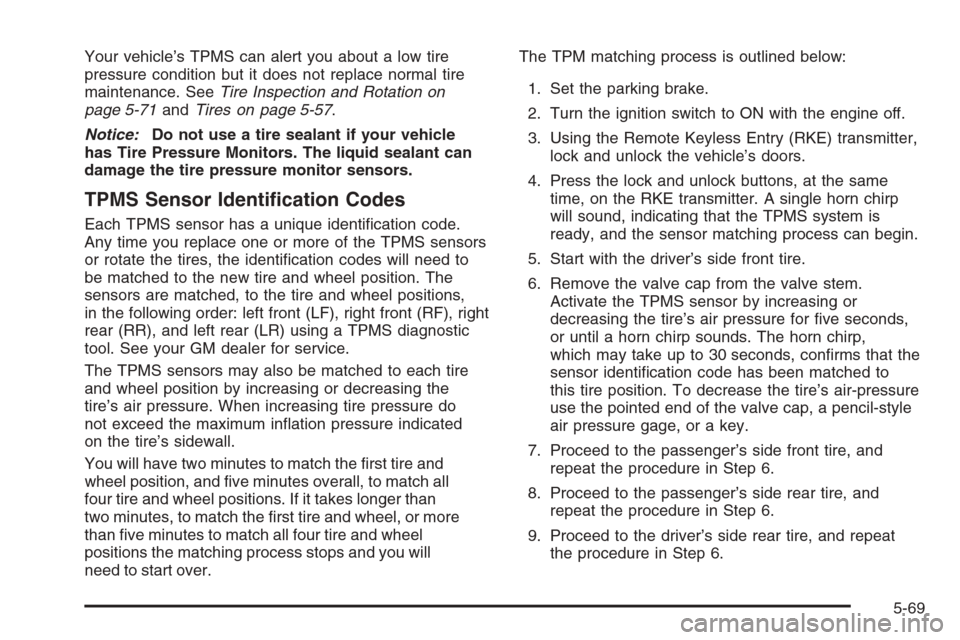
Your vehicle’s TPMS can alert you about a low tire
pressure condition but it does not replace normal tire
maintenance. SeeTire Inspection and Rotation on
page 5-71andTires on page 5-57.
Notice:Do not use a tire sealant if your vehicle
has Tire Pressure Monitors. The liquid sealant can
damage the tire pressure monitor sensors.
TPMS Sensor Identi�cation Codes
Each TPMS sensor has a unique identi�cation code.
Any time you replace one or more of the TPMS sensors
or rotate the tires, the identi�cation codes will need to
be matched to the new tire and wheel position. The
sensors are matched, to the tire and wheel positions,
in the following order: left front (LF), right front (RF), right
rear (RR), and left rear (LR) using a TPMS diagnostic
tool. See your GM dealer for service.
The TPMS sensors may also be matched to each tire
and wheel position by increasing or decreasing the
tire’s air pressure. When increasing tire pressure do
not exceed the maximum in�ation pressure indicated
on the tire’s sidewall.
You will have two minutes to match the �rst tire and
wheel position, and �ve minutes overall, to match all
four tire and wheel positions. If it takes longer than
two minutes, to match the �rst tire and wheel, or more
than �ve minutes to match all four tire and wheel
positions the matching process stops and you will
need to start over.The TPM matching process is outlined below:
1. Set the parking brake.
2. Turn the ignition switch to ON with the engine off.
3. Using the Remote Keyless Entry (RKE) transmitter,
lock and unlock the vehicle’s doors.
4. Press the lock and unlock buttons, at the same
time, on the RKE transmitter. A single horn chirp
will sound, indicating that the TPMS system is
ready, and the sensor matching process can begin.
5. Start with the driver’s side front tire.
6. Remove the valve cap from the valve stem.
Activate the TPMS sensor by increasing or
decreasing the tire’s air pressure for �ve seconds,
or until a horn chirp sounds. The horn chirp,
which may take up to 30 seconds, con�rms that the
sensor identi�cation code has been matched to
this tire position. To decrease the tire’s air-pressure
use the pointed end of the valve cap, a pencil-style
air pressure gage, or a key.
7. Proceed to the passenger’s side front tire, and
repeat the procedure in Step 6.
8. Proceed to the passenger’s side rear tire, and
repeat the procedure in Step 6.
9. Proceed to the driver’s side rear tire, and repeat
the procedure in Step 6.
5-69
Page 369 of 442

Notice:If you use abrasive cleaners when cleaning
glass surfaces on your vehicle, you could scratch
the glass and/or cause damage to the integrated
radio antenna and the rear window defogger. When
cleaning the glass on your vehicle, use only a
soft cloth and glass cleaner.
Many cleaners contain solvents that may become
concentrated in your vehicle’s breathing space.
Before using cleaners, read and adhere to all safety
instructions on the label. While cleaning your vehicle’s
interior, maintain adequate ventilation by opening
your vehicle’s doors and windows.
Dust may be removed from small buttons and knobs
using a small brush with soft bristles.
Your dealer has a product for cleaning your vehicle’s
glass. Should it become necessary, you can also obtain
a product from your dealer to remove odors from
your vehicle’s upholstery.Do not clean your vehicle using the following cleaners
or techniques:
Never use a knife or any other sharp object to
remove a soil from any interior surface.
Never use a stiff brush. It can cause damage to
your vehicle’s interior surfaces.
Never apply heavy pressure or rub aggressively
with a cleaning cloth. Use of heavy pressure
can damage your interior and does not improve
the effectiveness of soil removal.
Use only mild, neutral-pH soaps. Avoid laundry
detergents or dishwashing soaps with degreasers.
Using too much soap will leave a residue that
leaves streaks and attracts dirt. For liquid cleaners,
about 20 drops per gallon (3.78 L) of water is a
good guide.
Do not heavily saturate your upholstery while
cleaning.
Damage to your vehicle’s interior may result from
the use of many organic solvents such as naptha,
alcohol, etc.
5-95