CADILLAC DTS 2010 1.G Owner's Manual
Manufacturer: CADILLAC, Model Year: 2010, Model line: DTS, Model: CADILLAC DTS 2010 1.GPages: 480, PDF Size: 17.56 MB
Page 21 of 480

Vehicle Features
Radio(s)
O:Press to turn the system on and off. Turn to
increase or decrease the volume.
BAND:Press to switch between AM, FM, or XM™. Theselection displays.
a:Turn to select radio stations.
©SEEK¨:Press to seek or scan stations.
4(XM™ Satellite Radio Service, MP3/WMA, and RDS
Features):Press this button to display additional textinformation related to the current FM-RDS or XM station,or MP3/WMA song. When information is not available,No Info displays.
For more information about these and other radiofeatures, seeAudio System(s) on page 4-88.
Storing a Favorite Station
For vehicles with an XM radio, a maximum of 36 stationscan be stored as favorites using the six softkeys locatedbelow the radio station frequency tabs and by usingthe radio FAV button. Press FAV to go through up tosix pages of favorites, each having six favorite stationsavailable per page. Each page of favorites can containany combination of AM, FM, or XM stations.
SeeRadio(s) (MP3) on page 4-92.
Radio with CD
1-15
Page 22 of 480
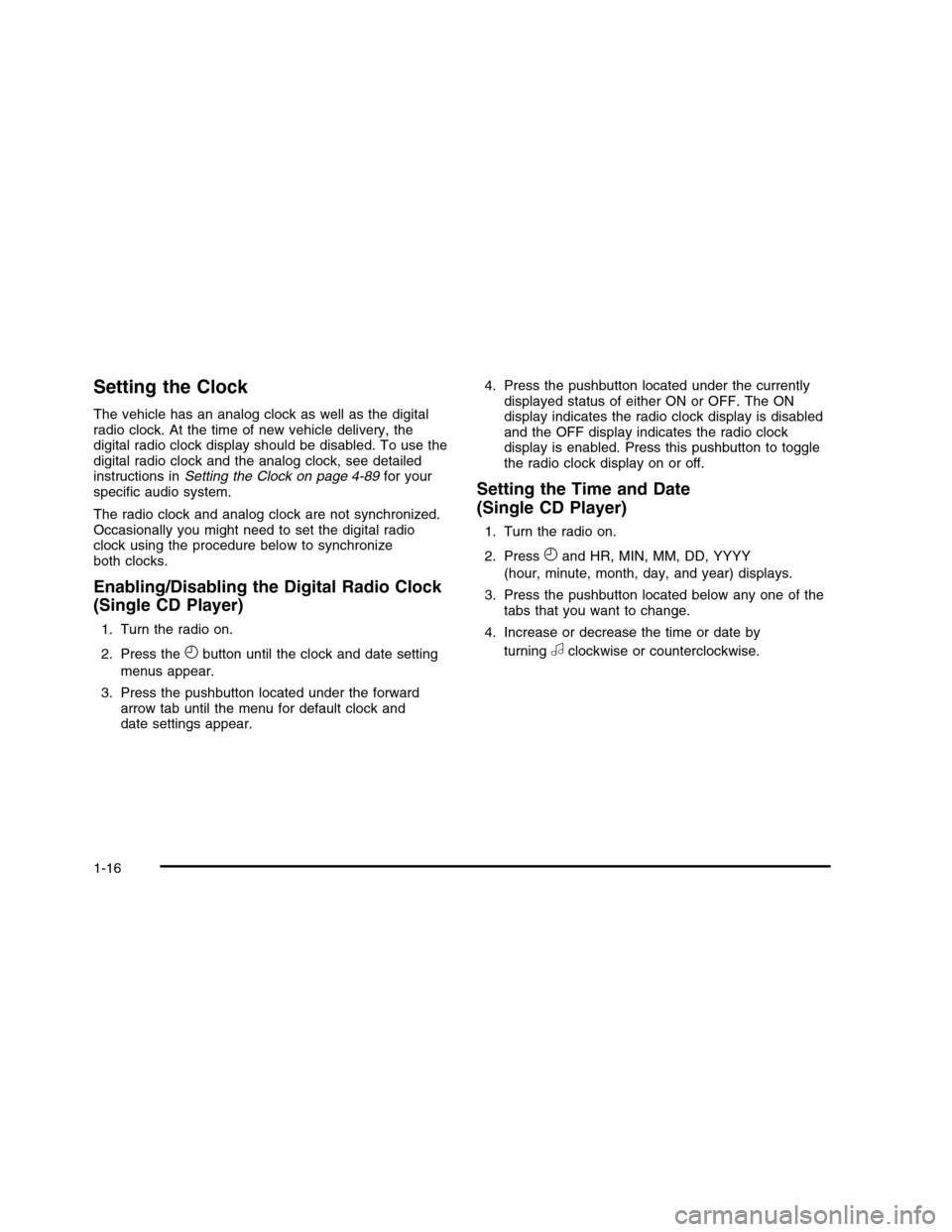
Setting the Clock
The vehicle has an analog clock as well as the digitalradio clock. At the time of new vehicle delivery, thedigital radio clock display should be disabled. To use thedigital radio clock and the analog clock, see detailedinstructions inSetting the Clock on page 4-89for yourspecific audio system.
The radio clock and analog clock are not synchronized.Occasionally you might need to set the digital radioclock using the procedure below to synchronizeboth clocks.
Enabling/Disabling the Digital Radio Clock
(Single CD Player)
1. Turn the radio on.
2. Press theHbutton until the clock and date setting
menus appear.
3. Press the pushbutton located under the forwardarrow tab until the menu for default clock anddate settings appear.
4. Press the pushbutton located under the currentlydisplayed status of either ON or OFF. The ONdisplay indicates the radio clock display is disabledand the OFF display indicates the radio clockdisplay is enabled. Press this pushbutton to togglethe radio clock display on or off.
Setting the Time and Date
(Single CD Player)
1. Turn the radio on.
2. PressHand HR, MIN, MM, DD, YYYY
(hour, minute, month, day, and year) displays.
3. Press the pushbutton located below any one of thetabs that you want to change.
4. Increase or decrease the time or date by
turningaclockwise or counterclockwise.
1-16
Page 23 of 480
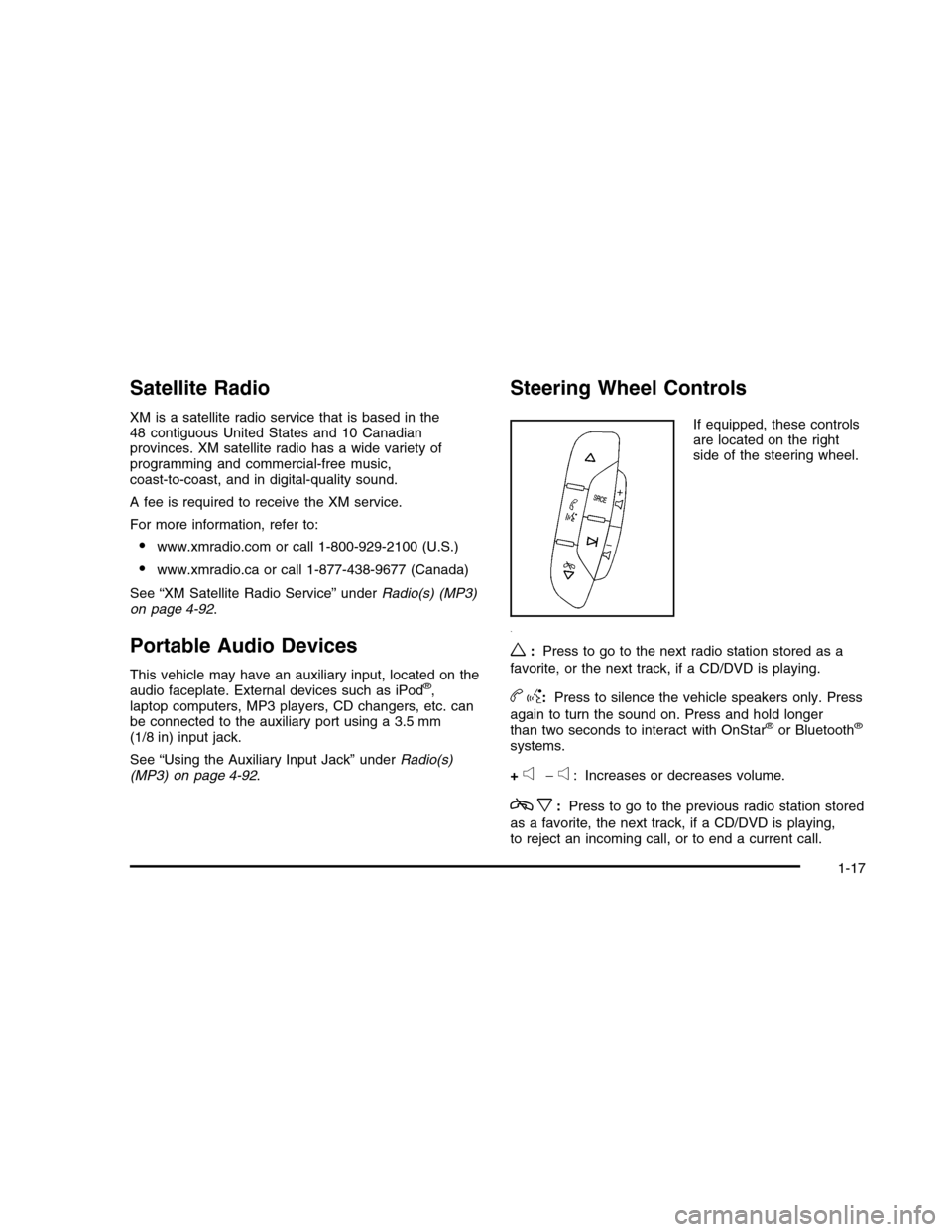
Satellite Radio
XM is a satellite radio service that is based in the48 contiguous United States and 10 Canadianprovinces. XM satellite radio has a wide variety ofprogramming and commercial-free music,coast-to-coast, and in digital-quality sound.
A fee is required to receive the XM service.
For more information, refer to:
•www.xmradio.com or call 1-800-929-2100 (U.S.)
•www.xmradio.ca or call 1-877-438-9677 (Canada)
See “XM Satellite Radio Service” underRadio(s) (MP3)on page 4-92.
Portable Audio Devices
This vehicle may have an auxiliary input, located on theaudio faceplate. External devices such as iPod®,laptop computers, MP3 players, CD changers, etc. canbe connected to the auxiliary port using a 3.5 mm(1/8 in) input jack.
See “Using the Auxiliary Input Jack” underRadio(s)(MP3) on page 4-92.
Steering Wheel Controls
If equipped, these controlsare located on the rightside of the steering wheel.
w:Press to go to the next radio station stored as a
favorite, or the next track, if a CD/DVD is playing.
bg:Press to silence the vehicle speakers only. Press
again to turn the sound on. Press and hold longerthan two seconds to interact with OnStar®or Bluetooth®
systems.
+e!e: Increases or decreases volume.
cx:Press to go to the previous radio station stored
as a favorite, the next track, if a CD/DVD is playing,to reject an incoming call, or to end a current call.
1-17
Page 24 of 480
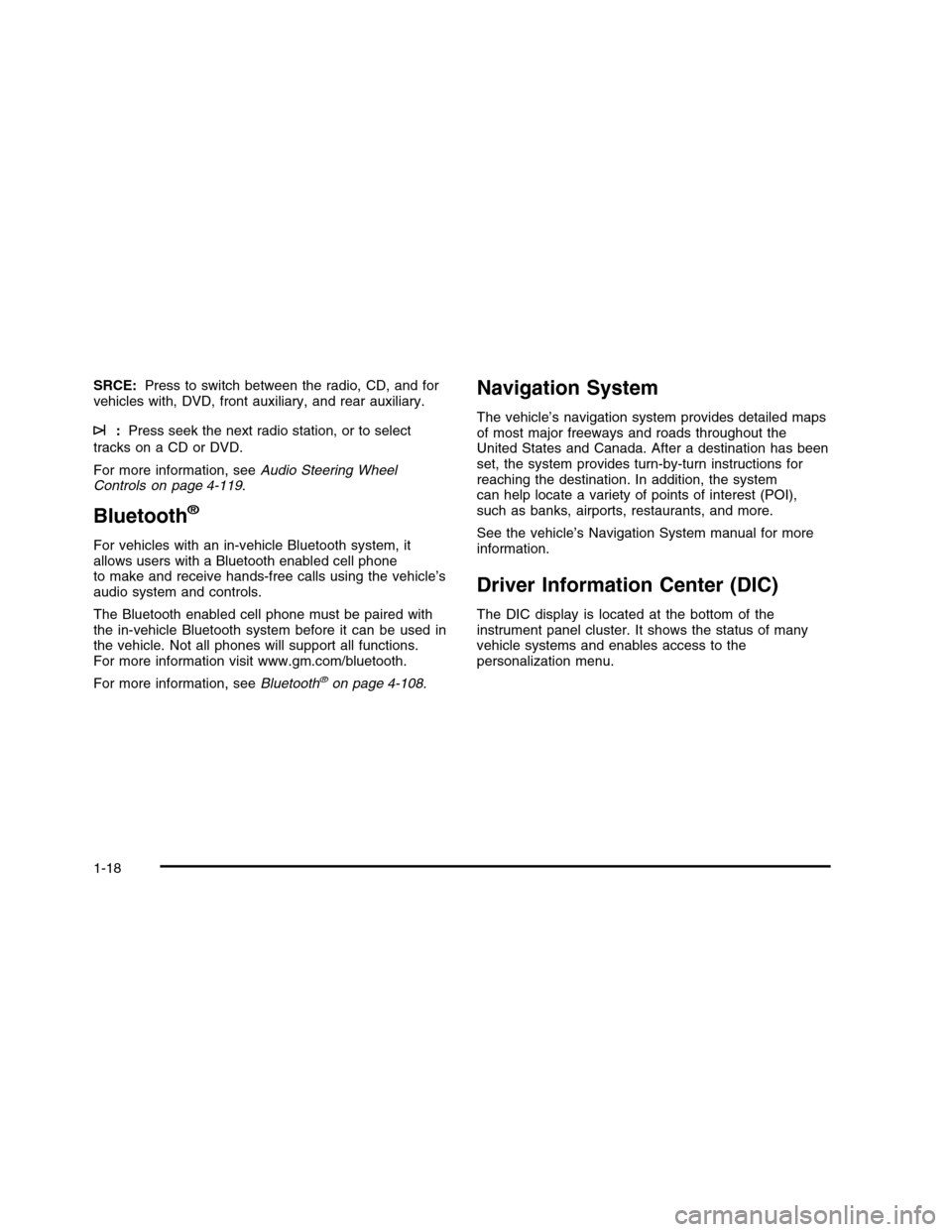
SRCE:Press to switch between the radio, CD, and forvehicles with, DVD, front auxiliary, and rear auxiliary.
¨:Press seek the next radio station, or to select
tracks on a CD or DVD.
For more information, seeAudio Steering WheelControls on page 4-119.
Bluetooth®
For vehicles with an in-vehicle Bluetooth system, itallows users with a Bluetooth enabled cell phoneto make and receive hands-free calls using the vehicle’saudio system and controls.
The Bluetooth enabled cell phone must be paired withthe in-vehicle Bluetooth system before it can be used inthe vehicle. Not all phones will support all functions.For more information visit www.gm.com/bluetooth.
For more information, seeBluetooth®on page 4-108.
Navigation System
The vehicle’s navigation system provides detailed mapsof most major freeways and roads throughout theUnited States and Canada. After a destination has beenset, the system provides turn-by-turn instructions forreaching the destination. In addition, the systemcan help locate a variety of points of interest (POI),such as banks, airports, restaurants, and more.
See the vehicle’s Navigation System manual for moreinformation.
Driver Information Center (DIC)
The DIC display is located at the bottom of theinstrument panel cluster. It shows the status of manyvehicle systems and enables access to thepersonalization menu.
1-18
Page 25 of 480
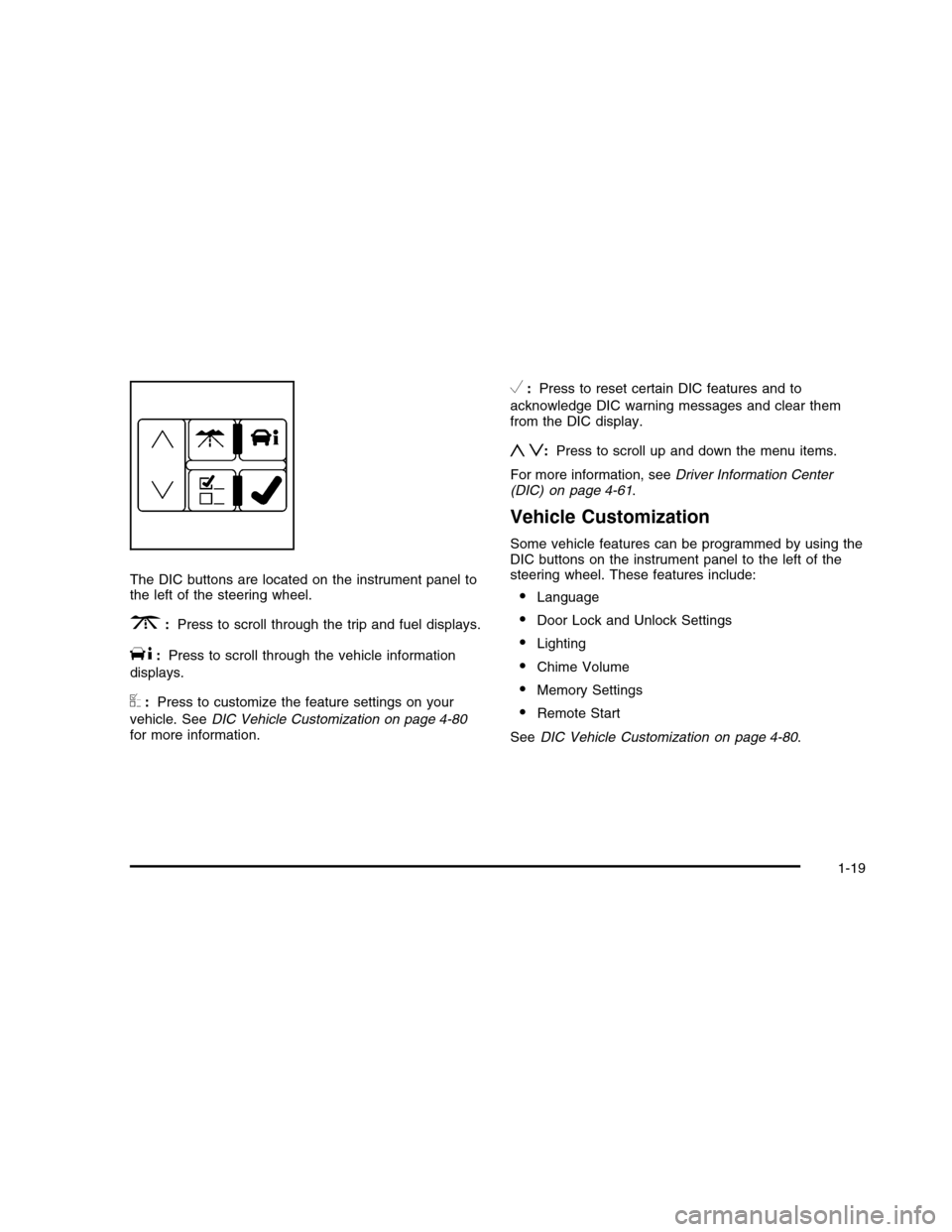
The DIC buttons are located on the instrument panel tothe left of the steering wheel.
3:Press to scroll through the trip and fuel displays.
T:Press to scroll through the vehicle information
displays.
U:Press to customize the feature settings on your
vehicle. SeeDIC Vehicle Customization on page 4-80for more information.
V:Press to reset certain DIC features and to
acknowledge DIC warning messages and clear themfrom the DIC display.
yz:Press to scroll up and down the menu items.
For more information, seeDriver Information Center(DIC) on page 4-61.
Vehicle Customization
Some vehicle features can be programmed by using theDIC buttons on the instrument panel to the left of thesteering wheel. These features include:
•Language
•Door Lock and Unlock Settings
•Lighting
•Chime Volume
•Memory Settings
•Remote Start
SeeDIC Vehicle Customization on page 4-80.
1-19
Page 26 of 480
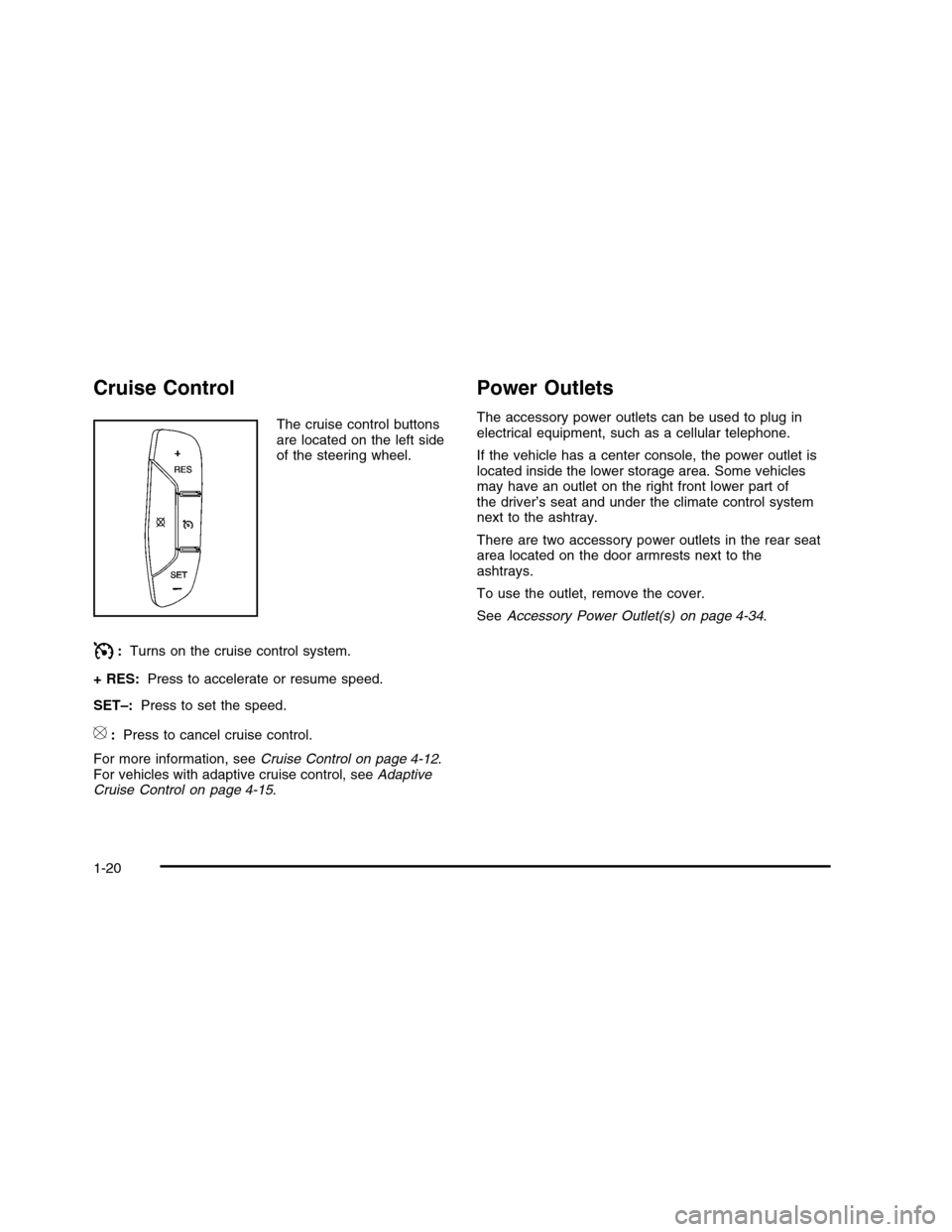
Cruise Control
The cruise control buttonsare located on the left sideof the steering wheel.
I:Turns on the cruise control system.
+ RES:Press to accelerate or resume speed.
SET–:Press to set the speed.
[:Press to cancel cruise control.
For more information, seeCruise Control on page 4-12.For vehicles with adaptive cruise control, seeAdaptiveCruise Control on page 4-15.
Power Outlets
The accessory power outlets can be used to plug inelectrical equipment, such as a cellular telephone.
If the vehicle has a center console, the power outlet islocated inside the lower storage area. Some vehiclesmay have an outlet on the right front lower part ofthe driver’s seat and under the climate control systemnext to the ashtray.
There are two accessory power outlets in the rear seatarea located on the door armrests next to theashtrays.
To use the outlet, remove the cover.
SeeAccessory Power Outlet(s) on page 4-34.
1-20
Page 27 of 480
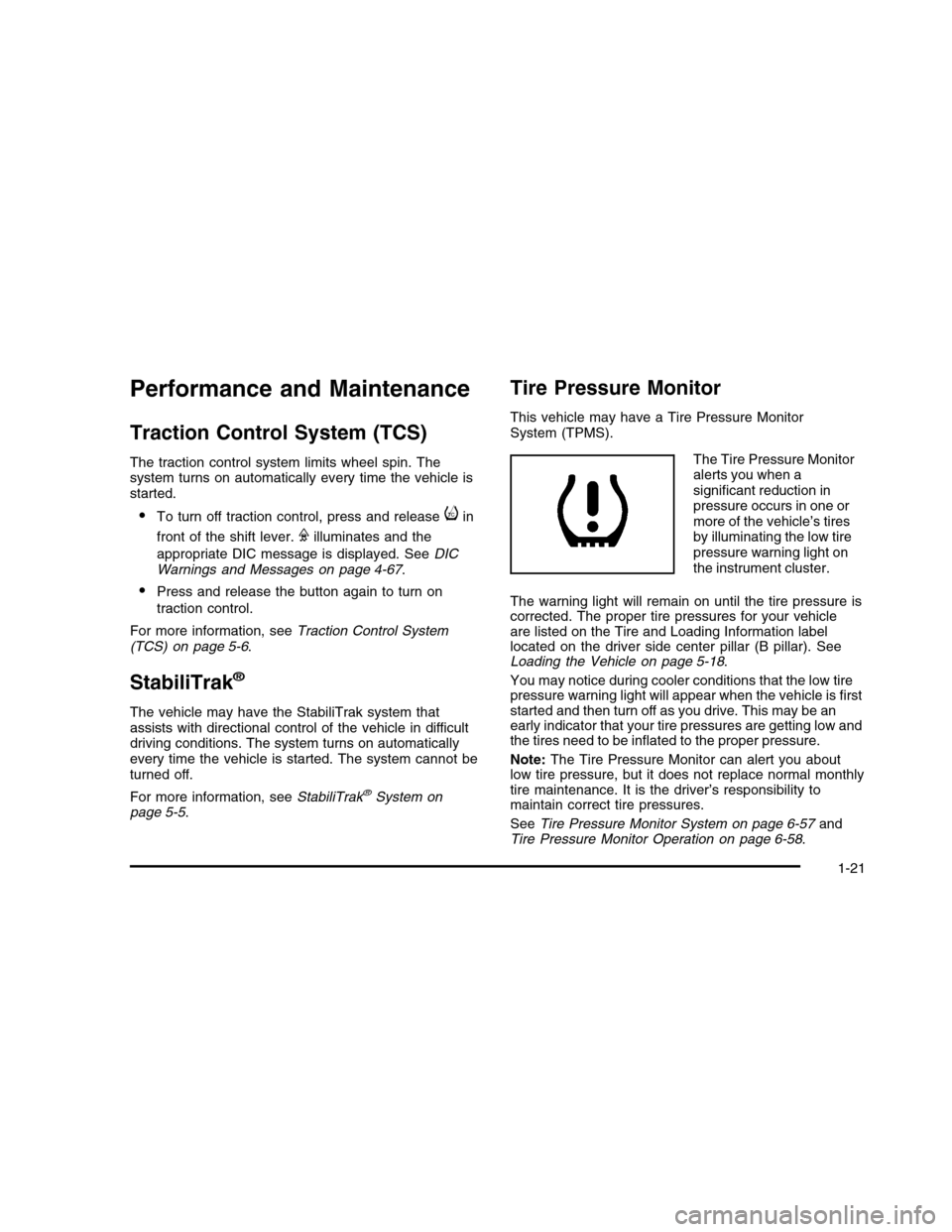
Performance and Maintenance
Traction Control System (TCS)
The traction control system limits wheel spin. Thesystem turns on automatically every time the vehicle isstarted.
•To turn off traction control, press and releaseiin
front of the shift lever.Filluminates and the
appropriate DIC message is displayed. SeeDICWarnings and Messages on page 4-67.
•Press and release the button again to turn on
traction control.
For more information, seeTraction Control System(TCS) on page 5-6.
StabiliTrak®
The vehicle may have the StabiliTrak system thatassists with directional control of the vehicle in difficultdriving conditions. The system turns on automaticallyevery time the vehicle is started. The system cannot beturned off.
For more information, seeStabiliTrak®System onpage 5-5.
Tire Pressure Monitor
This vehicle may have a Tire Pressure MonitorSystem (TPMS).
The Tire Pressure Monitoralerts you when asignificant reduction inpressure occurs in one ormore of the vehicle’s tiresby illuminating the low tirepressure warning light onthe instrument cluster.
The warning light will remain on until the tire pressure iscorrected. The proper tire pressures for your vehicleare listed on the Tire and Loading Information labellocated on the driver side center pillar (B pillar). SeeLoading the Vehicle on page 5-18.
You may notice during cooler conditions that the low tirepressure warning light will appear when the vehicle is firststarted and then turn off as you drive. This may be anearly indicator that your tire pressures are getting low andthe tires need to be inflated to the proper pressure.
Note:The Tire Pressure Monitor can alert you aboutlow tire pressure, but it does not replace normal monthlytire maintenance. It is the driver’s responsibility tomaintain correct tire pressures.
SeeTire Pressure Monitor System on page 6-57andTire Pressure Monitor Operation on page 6-58.
1-21
Page 28 of 480
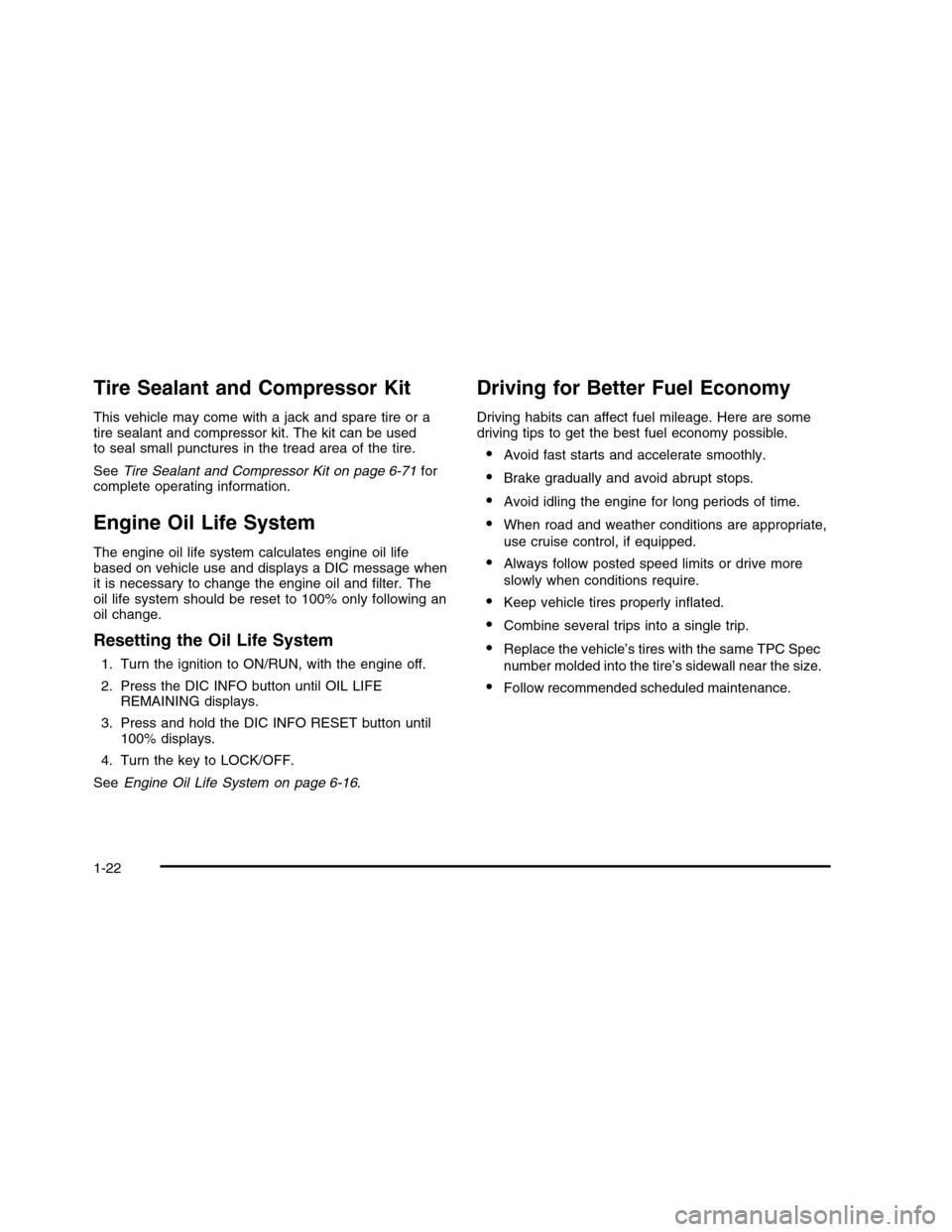
Tire Sealant and Compressor Kit
This vehicle may come with a jack and spare tire or atire sealant and compressor kit. The kit can be usedto seal small punctures in the tread area of the tire.
SeeTire Sealant and Compressor Kit on page 6-71forcomplete operating information.
Engine Oil Life System
The engine oil life system calculates engine oil lifebased on vehicle use and displays a DIC message whenit is necessary to change the engine oil and filter. Theoil life system should be reset to 100% only following anoil change.
Resetting the Oil Life System
1. Turn the ignition to ON/RUN, with the engine off.
2. Press the DIC INFO button until OIL LIFEREMAINING displays.
3. Press and hold the DIC INFO RESET button until100% displays.
4. Turn the key to LOCK/OFF.
SeeEngine Oil Life System on page 6-16.
Driving for Better Fuel Economy
Driving habits can affect fuel mileage. Here are somedriving tips to get the best fuel economy possible.
•Avoid fast starts and accelerate smoothly.
•Brake gradually and avoid abrupt stops.
•Avoid idling the engine for long periods of time.
•When road and weather conditions are appropriate,
use cruise control, if equipped.
•Always follow posted speed limits or drive more
slowly when conditions require.
•Keep vehicle tires properly inflated.
•Combine several trips into a single trip.
•Replace the vehicle’s tires with the same TPC Spec
number molded into the tire’s sidewall near the size.
•Follow recommended scheduled maintenance.
1-22
Page 29 of 480
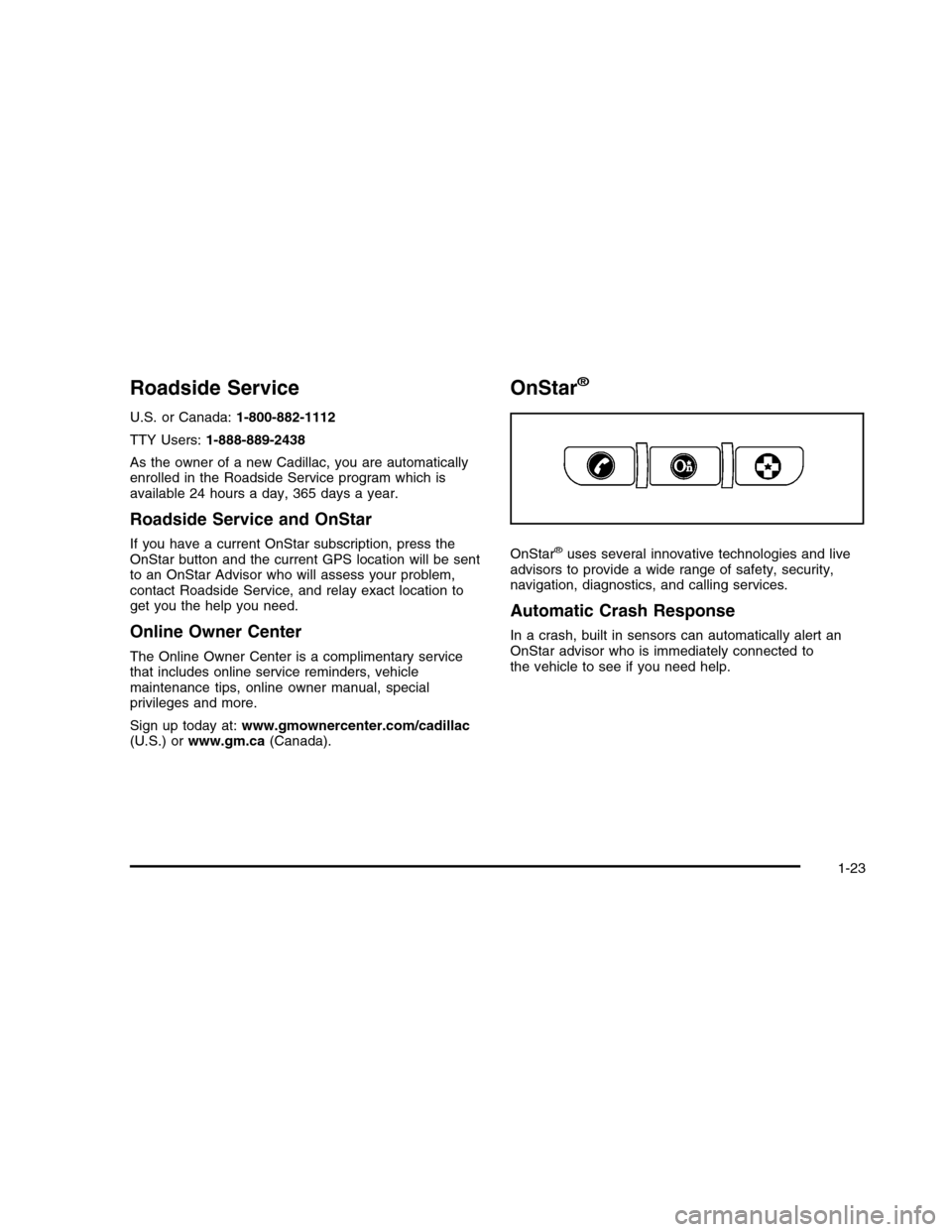
Roadside Service
U.S. or Canada:1-800-882-1112
TTY Users:1-888-889-2438
As the owner of a new Cadillac, you are automaticallyenrolled in the Roadside Service program which isavailable 24 hours a day, 365 days a year.
Roadside Service and OnStar
If you have a current OnStar subscription, press theOnStar button and the current GPS location will be sentto an OnStar Advisor who will assess your problem,contact Roadside Service, and relay exact location toget you the help you need.
Online Owner Center
The Online Owner Center is a complimentary servicethat includes online service reminders, vehiclemaintenance tips, online owner manual, specialprivileges and more.
Sign up today at:www.gmownercenter.com/cadillac(U.S.) orwww.gm.ca(Canada).
OnStar®
OnStar®uses several innovative technologies and liveadvisors to provide a wide range of safety, security,navigation, diagnostics, and calling services.
Automatic Crash Response
In a crash, built in sensors can automatically alert anOnStar advisor who is immediately connected tothe vehicle to see if you need help.
1-23
Page 30 of 480
![CADILLAC DTS 2010 1.G Owners Manual How OnStar Service Works
Q:This blue button connects you to a specially
trained OnStar advisor to verify your account informationand to answer questions.
]:Push this red emergency button to get priori CADILLAC DTS 2010 1.G Owners Manual How OnStar Service Works
Q:This blue button connects you to a specially
trained OnStar advisor to verify your account informationand to answer questions.
]:Push this red emergency button to get priori](/img/23/7894/w960_7894-29.png)
How OnStar Service Works
Q:This blue button connects you to a specially
trained OnStar advisor to verify your account informationand to answer questions.
]:Push this red emergency button to get priority help
from specially trained OnStar emergency advisors.
X:Push this button for hands-free, voice-activated
calling and to give voice commands for turn-by-turnnavigation.
Crisis Assist, Stolen Vehicle Assistance, VehicleDiagnostics, Remote Door Unlock, Roadside Assistance,Turn-by-Turn Navigation and Hands-Free Calling areavailable on most vehicles. Not all OnStar services areavailable on all vehicles. For more information see theOnStar Owner’s Guide or visit www.onstar.com (U.S.)or www.onstar.ca (Canada), contact OnStar at1-888-4-ONSTAR (1-888-466-7827) or TTY
1-877-248-2080, or pressQto speak with an OnStar
advisor 24 hours a day, 7 days a week.
For a full description of OnStar services and systemlimitations, see the OnStar Owner’s Guide in theglove box.
OnStar service is subject to the OnStar terms andconditions included in the OnStar SubscriberInformation.
OnStar service cannot work unless the vehicle is in aplace where OnStar has an agreement with a wirelessservice provider for service in that area. OnStarservice also cannot work unless the vehicle is in a placewhere the wireless service provider OnStar has hiredfor that area has coverage, network capacity andreception when the service is needed, and technologythat is compatible with the OnStar service. Not allservices are available everywhere, particularly in remoteor enclosed areas, or at all times.
The OnStar system can record and transmit vehicleinformation. This information is automatically sent to an
OnStar call center whenQis pressed,]is pressed, or
if the airbags or ACR system deploy. This informationusually includes the vehicle’s GPS location and, in theevent of a crash, additional information regarding thecrash that the vehicle was involved in (e.g. the directionfrom which the vehicle was hit). When the virtual advisorfeature of OnStar hands-free calling is used, the vehiclealso sends OnStar the vehicle’s GPS location so they canprovide services where it is located.
1-24