CADILLAC DTS 2011 1.G Owner's Manual
Manufacturer: CADILLAC, Model Year: 2011, Model line: DTS, Model: CADILLAC DTS 2011 1.GPages: 470, PDF Size: 4.72 MB
Page 21 of 470
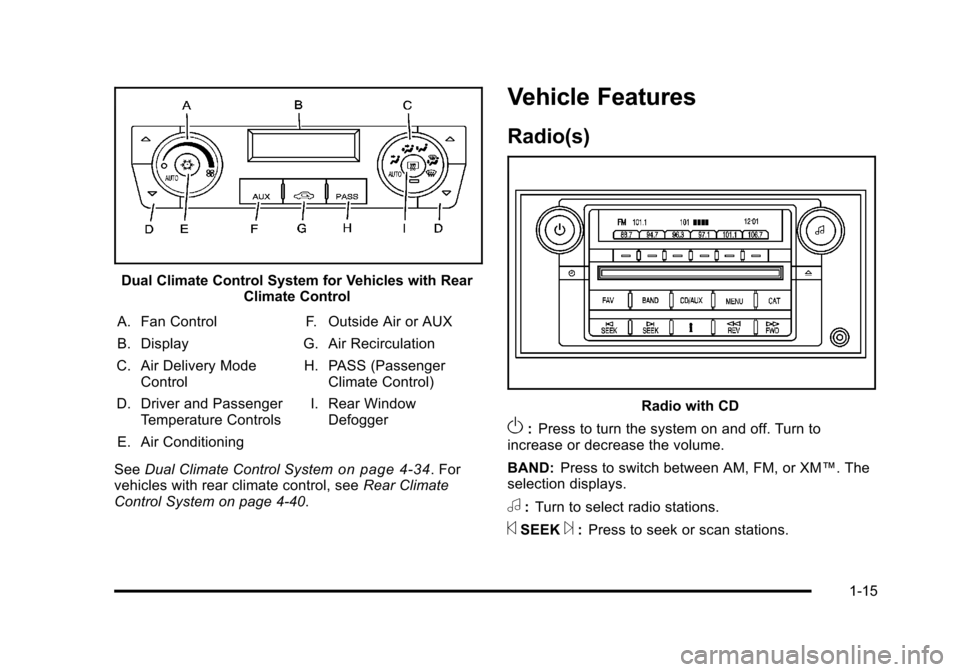
Black plate (15,1)Cadillac DTS Owner Manual - 2011
Dual Climate Control System for Vehicles with RearClimate Control
A. Fan Control
B. Display
C. Air Delivery Mode Control
D. Driver and Passenger Temperature Controls
E. Air Conditioning F. Outside Air or AUX
G. Air Recirculation
H. PASS (Passenger Climate Control)
I. Rear Window Defogger
See Dual Climate Control System
on page 4‑34. For
vehicles with rear climate control, see Rear Climate
Control System on page 4‑40.
Vehicle Features
Radio(s)
Radio with CD
O: Press to turn the system on and off. Turn to
increase or decrease the volume.
BAND: Press to switch between AM, FM, or XM™. The
selection displays.
a: Turn to select radio stations.
©SEEK¨: Press to seek or scan stations.
1-15
Page 22 of 470
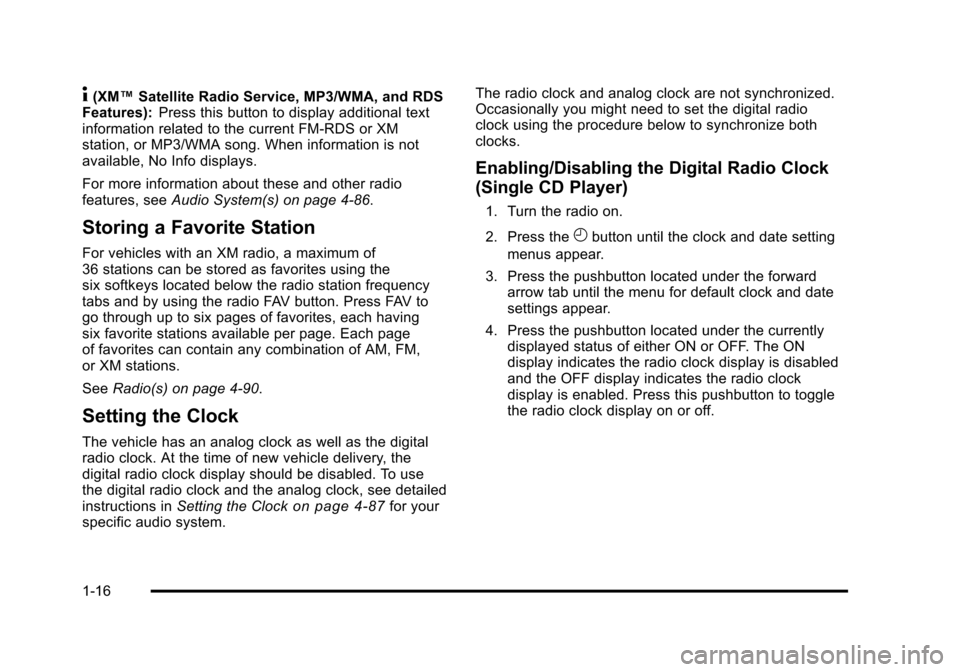
Black plate (16,1)Cadillac DTS Owner Manual - 2011
4(XM™Satellite Radio Service, MP3/WMA, and RDS
Features): Press this button to display additional text
information related to the current FM-RDS or XM
station, or MP3/WMA song. When information is not
available, No Info displays.
For more information about these and other radio
features, see Audio System(s) on page 4‑86.
Storing a Favorite Station
For vehicles with an XM radio, a maximum of
36 stations can be stored as favorites using the
six softkeys located below the radio station frequency
tabs and by using the radio FAV button. Press FAV to
go through up to six pages of favorites, each having
six favorite stations available per page. Each page
of favorites can contain any combination of AM, FM,
or XM stations.
SeeRadio(s) on page 4‑90.
Setting the Clock
The vehicle has an analog clock as well as the digital
radio clock. At the time of new vehicle delivery, the
digital radio clock display should be disabled. To use
the digital radio clock and the analog clock, see detailed
instructions in Setting the Clock
on page 4‑87for your
specific audio system. The radio clock and analog clock are not synchronized.
Occasionally you might need to set the digital radio
clock using the procedure below to synchronize both
clocks.
Enabling/Disabling the Digital Radio Clock
(Single CD Player)
1. Turn the radio on.
2. Press the
Hbutton until the clock and date setting
menus appear.
3. Press the pushbutton located under the forward arrow tab until the menu for default clock and date
settings appear.
4. Press the pushbutton located under the currently displayed status of either ON or OFF. The ON
display indicates the radio clock display is disabled
and the OFF display indicates the radio clock
display is enabled. Press this pushbutton to toggle
the radio clock display on or off.
1-16
Page 23 of 470
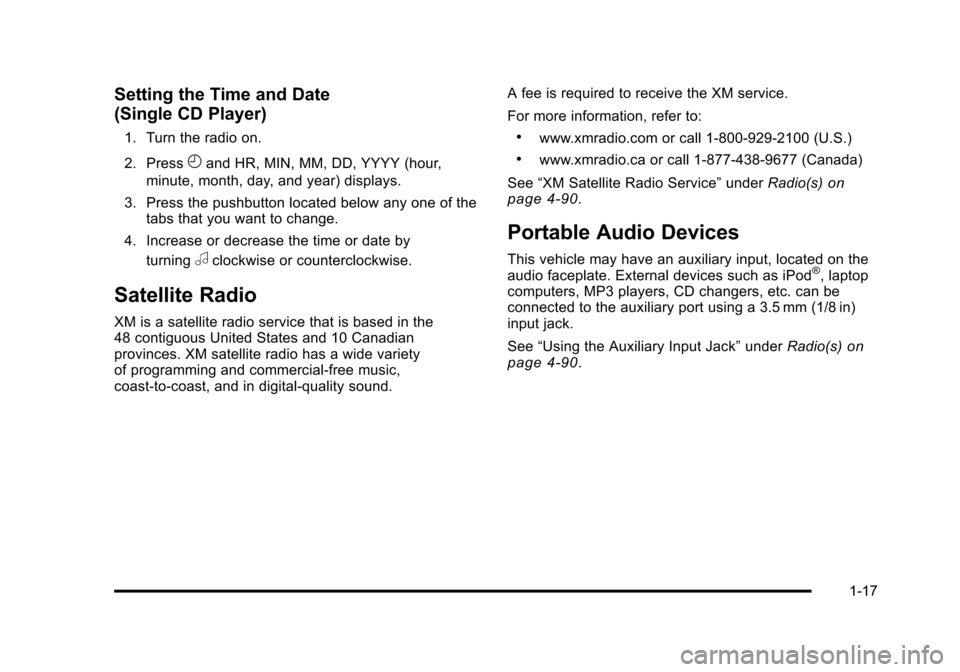
Black plate (17,1)Cadillac DTS Owner Manual - 2011
Setting the Time and Date
(Single CD Player)
1. Turn the radio on.
2. Press
Hand HR, MIN, MM, DD, YYYY (hour,
minute, month, day, and year) displays.
3. Press the pushbutton located below any one of the tabs that you want to change.
4. Increase or decrease the time or date by turning
aclockwise or counterclockwise.
Satellite Radio
XM is a satellite radio service that is based in the
48 contiguous United States and 10 Canadian
provinces. XM satellite radio has a wide variety
of programming and commercial-free music,
coast-to-coast, and in digital-quality sound. A fee is required to receive the XM service.
For more information, refer to:
.www.xmradio.com or call 1-800-929-2100 (U.S.)
.www.xmradio.ca or call 1-877-438-9677 (Canada)
See “XM Satellite Radio Service” underRadio(s)
on
page 4‑90.
Portable Audio Devices
This vehicle may have an auxiliary input, located on the
audio faceplate. External devices such as iPod®, laptop
computers, MP3 players, CD changers, etc. can be
connected to the auxiliary port using a 3.5 mm (1/8 in)
input jack.
See “Using the Auxiliary Input Jack” underRadio(s)
on
page 4‑90.
1-17
Page 24 of 470
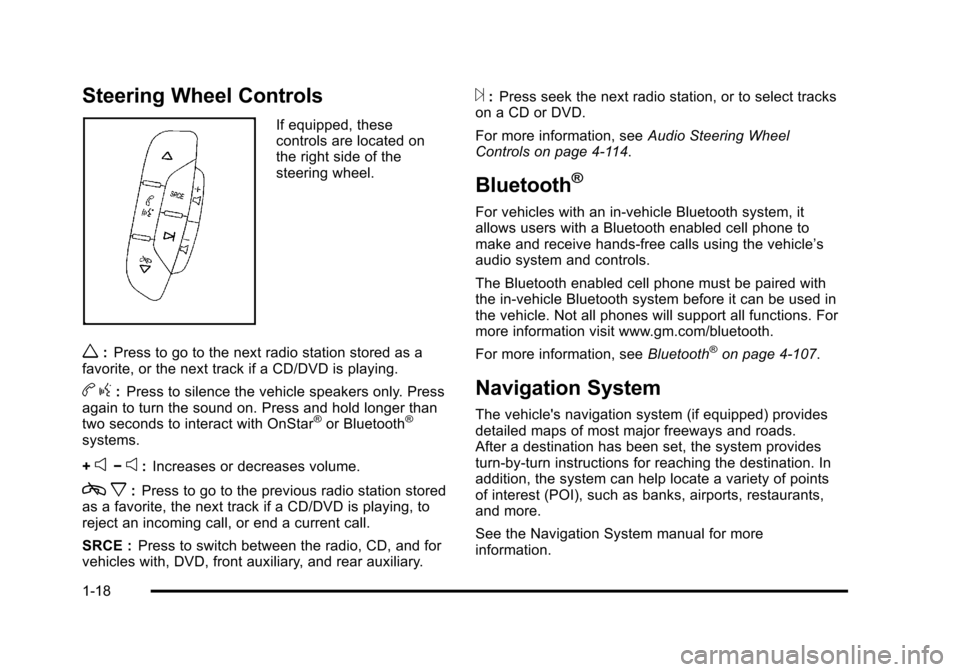
Black plate (18,1)Cadillac DTS Owner Manual - 2011
Steering Wheel Controls
If equipped, these
controls are located on
the right side of the
steering wheel.
w:Press to go to the next radio station stored as a
favorite, or the next track if a CD/DVD is playing.
b g:Press to silence the vehicle speakers only. Press
again to turn the sound on. Press and hold longer than
two seconds to interact with OnStar
®or Bluetooth®
systems.
+
e−e: Increases or decreases volume.
c x:Press to go to the previous radio station stored
as a favorite, the next track if a CD/DVD is playing, to
reject an incoming call, or end a current call.
SRCE : Press to switch between the radio, CD, and for
vehicles with, DVD, front auxiliary, and rear auxiliary.
¨: Press seek the next radio station, or to select tracks
on a CD or DVD.
For more information, see Audio Steering Wheel
Controls on page 4‑114.
Bluetooth®
For vehicles with an in-vehicle Bluetooth system, it
allows users with a Bluetooth enabled cell phone to
make and receive hands-free calls using the vehicle’s
audio system and controls.
The Bluetooth enabled cell phone must be paired with
the in-vehicle Bluetooth system before it can be used in
the vehicle. Not all phones will support all functions. For
more information visit www.gm.com/bluetooth.
For more information, see Bluetooth
®on page 4‑107.
Navigation System
The vehicle's navigation system (if equipped) provides
detailed maps of most major freeways and roads.
After a destination has been set, the system provides
turn-by-turn instructions for reaching the destination. In
addition, the system can help locate a variety of points
of interest (POI), such as banks, airports, restaurants,
and more.
See the Navigation System manual for more
information.
1-18
Page 25 of 470
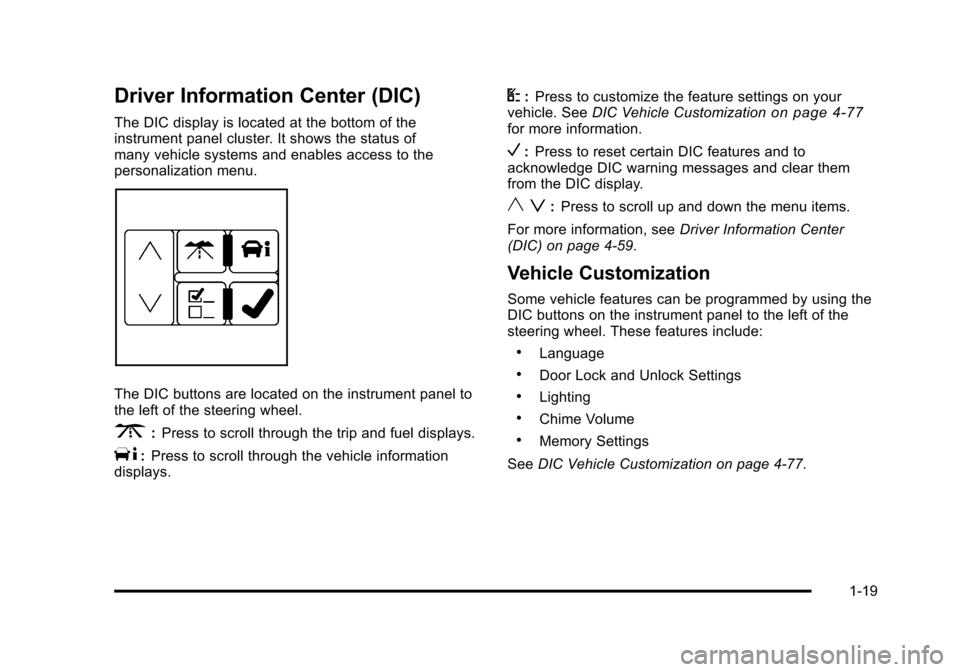
Black plate (19,1)Cadillac DTS Owner Manual - 2011
Driver Information Center (DIC)
The DIC display is located at the bottom of the
instrument panel cluster. It shows the status of
many vehicle systems and enables access to the
personalization menu.
The DIC buttons are located on the instrument panel to
the left of the steering wheel.
3:Press to scroll through the trip and fuel displays.
T:Press to scroll through the vehicle information
displays.
U: Press to customize the feature settings on your
vehicle. See DIC Vehicle Customizationon page 4‑77for more information.
V:Press to reset certain DIC features and to
acknowledge DIC warning messages and clear them
from the DIC display.
y z: Press to scroll up and down the menu items.
For more information, see Driver Information Center
(DIC) on page 4‑59.
Vehicle Customization
Some vehicle features can be programmed by using the
DIC buttons on the instrument panel to the left of the
steering wheel. These features include:
.Language
.Door Lock and Unlock Settings
.Lighting
.Chime Volume
.Memory Settings
See DIC Vehicle Customization on page 4‑77.
1-19
Page 26 of 470
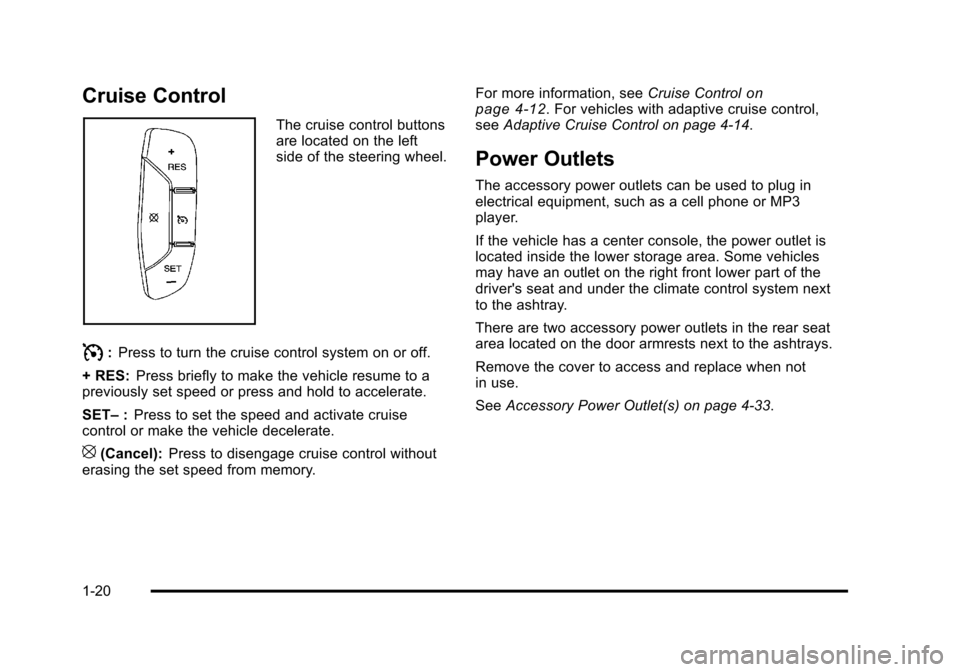
Black plate (20,1)Cadillac DTS Owner Manual - 2011
Cruise Control
The cruise control buttons
are located on the left
side of the steering wheel.
I:Press to turn the cruise control system on or off.
+ RES: Press briefly to make the vehicle resume to a
previously set speed or press and hold to accelerate.
SET– :Press to set the speed and activate cruise
control or make the vehicle decelerate.
[(Cancel): Press to disengage cruise control without
erasing the set speed from memory. For more information, see
Cruise Control
on
page 4‑12. For vehicles with adaptive cruise control,
see Adaptive Cruise Control on page 4‑14.
Power Outlets
The accessory power outlets can be used to plug in
electrical equipment, such as a cell phone or MP3
player.
If the vehicle has a center console, the power outlet is
located inside the lower storage area. Some vehicles
may have an outlet on the right front lower part of the
driver's seat and under the climate control system next
to the ashtray.
There are two accessory power outlets in the rear seat
area located on the door armrests next to the ashtrays.
Remove the cover to access and replace when not
in use.
See Accessory Power Outlet(s) on page 4‑33.
1-20
Page 27 of 470

Black plate (21,1)Cadillac DTS Owner Manual - 2011
Performance and Maintenance
Traction Control System (TCS)
The traction control system limits wheel spin. The
system turns on automatically every time the vehicle is
started.
.To turn off traction control, press and releaseiin
front of the shift lever.
Filluminates and the
appropriate DIC message is displayed. See DIC
Warnings and Messages on page 4‑65.
.Press and release the button again to turn on
traction control.
For more information, see Traction Control System
(TCS) on page 5‑6.
StabiliTrak®System
The vehicle may have the StabiliTrak system that
assists with directional control of the vehicle in difficult
driving conditions. The system turns on automatically
every time the vehicle is started. The system cannot be
turned off.
For more information, see StabiliTrak
®Systemon
page 5‑6.
Tire Pressure Monitor
This vehicle may have a Tire Pressure Monitor
System (TPMS).
The TPMS warming light
alerts you to a significant
loss in pressure of one of
the vehicles tires.
If the warning light comes on, stop as soon as possible
and inflate the tires to the recommended pressure
shown on the tire loading information label. See
Loading the Vehicle
on page 5‑18. The warning light
will remain on until the tire pressure is corrected.
During cooler conditions, the low tire pressure warning
light may appear when the vehicle is first started and
then turn off. This may be an early indicator that the
tire pressures are getting low and the tires need to be
inflated to the proper pressure.
The TPMS does not replace normal monthly tire
maintenance. It is the driver ’s responsibility to maintain
correct tire pressures.
See Tire Pressure Monitor System
on page 6‑60and
Tire Pressure Monitor Operation on page 6‑61.
1-21
Page 28 of 470

Black plate (22,1)Cadillac DTS Owner Manual - 2011
Tire Sealant and Compressor Kit
This vehicle may come with a jack and spare tire or a
tire sealant and compressor kit. The kit can be used to
seal small punctures in the tread area of the tire.
SeeTire Sealant and Compressor Kit
on page 6‑75for
complete operating information.
If the vehicle came with a jack and spare tire, see
Changing a Flat Tire on page 6‑83.
Engine Oil Life System
The engine oil life system calculates engine oil life
based on vehicle use and displays a DIC message
when it is necessary to change the engine oil and filter.
The oil life system should be reset to 100% only
following an oil change.
Resetting the Oil Life System
1. Turn the ignition to ON/RUN, with the engine off.
2. Press the DIC INFO button until OIL LIFE REMAINING displays.
3. Press and hold the DIC INFO RESET button until 100% displays.
4. Turn the key to LOCK/OFF.
See Engine Oil Life System on page 6‑18.
Driving for Better Fuel Economy
Driving habits can affect fuel mileage. Here are some
driving tips to get the best fuel economy possible.
.Avoid fast starts and accelerate smoothly.
.Brake gradually and avoid abrupt stops.
.Avoid idling the engine for long periods of time.
.When road and weather conditions are
appropriate, use cruise control, if equipped.
.Always follow posted speed limits or drive more
slowly when conditions require.
.Keep vehicle tires properly inflated.
.Combine several trips into a single trip.
.Replace the vehicle's tires with the same TPC
Spec number molded into the tire's sidewall near
the size.
.Follow recommended scheduled maintenance.
1-22
Page 29 of 470

Black plate (23,1)Cadillac DTS Owner Manual - 2011
Roadside Service
U.S. or Canada:1-800-882-1112
TTY Users: 1-888-889-2438
As the owner of a new Cadillac, you are automatically
enrolled in the Roadside Service program which is
available 24 hours a day, 365 days a year to give minor
repair information or make towing arrangements.
For more information see Roadside Service
on
page 1‑23.
Roadside Service and OnStar
If you have a current OnStar subscription, press
the
Qbutton and the current GPS location will be sent
to an OnStar Advisor who will assess your problem,
contact Roadside Service, and relay exact location to
get you the help you need.
Online Owner Center
The Online Owner Center is a complimentary service
that includes online service reminders, vehicle
maintenance tips, online owner manual, special
privileges and more.
Sign up today at: www.cadillacownercenter.com
(U.S.) or www.gm.ca (Canada).
OnStar®
For vehicles with an active OnStar subscription, OnStar
uses several innovative technologies and live advisors
to provide a wide range of safety, security, navigation,
diagnostics, and calling services.
Automatic Crash Response
In a crash, built‐in sensors can automatically alert an
OnStar advisor who is immediately connected to the
vehicle to see if you need help.
How OnStar Service Works
Q
:Push this blue button to connect to a specially
trained OnStar advisor to verify your account
information and to answer questions.
]: Push this red emergency button to get priority help
from specially trained OnStar emergency advisors.
1-23
Page 30 of 470

Black plate (24,1)Cadillac DTS Owner Manual - 2011
X:Push this button for hands‐free, voice‐activated
calling and to give voice commands for Hands‐Free
Calling and Turn‐by‐Turn Navigation.
Automatic Crash Response, Emergency Services,
Crisis Assist, Stolen Vehicle Assistance, Vehicle
Diagnostics, Remote Door Unlock, Roadside
Assistance, Turn‐by‐Turn Navigation, and Hands‐Free
Calling are available on most vehicles. Not all OnStar
services are available on all vehicles. For more
information, see the OnStar Owner's Guide; visit
www.onstar.com (U.S.) or www.onstar.ca (Canada);
contact OnStar at 1-888-4-ONSTAR (1‐888‐466‐7827)
or TTY 1‐877‐248‐2080; or press
Qto speak with an
OnStar advisor 24 hours a day, 7 days a week.
For a full description of OnStar services and system
limitations, see the OnStar Owner's Guide in the
glove box.
OnStar service is subject to the OnStar terms and
conditions included in the OnStar Subscriber
Information. OnStar service requires wireless communication
networks and the Global Positioning System (GPS)
satellite network. Not all OnStar services are available
everywhere or on all vehicles at all times.
OnStar service can’t work unless your vehicle is in a
place where OnStar has an agreement with a wireless
service provider for service in that area, and the
wireless service provider has coverage, network
capacity, reception, and technology compatible with
OnStar's service. Service involving location information
about your vehicle can’t work unless GPS signals are
available, unobstructed, and compatible with the OnStar
hardware. The vehicle has to have a working electrical
system and adequate battery power for the OnStar
equipment to operate. OnStar service may not work if
the OnStar equipment isn’t properly installed or you
haven’t maintained it and your vehicle is in good
working order and in compliance with all government
regulations. If you try to add, connect, or modify any
equipment or software in your vehicle, OnStar service
may not work. Other problems OnStar can’t control
may prevent service to you, such as hills, tall buildings,
tunnels, weather, electrical system design and
architecture of your vehicle, damage to important parts
of your vehicle in a crash, or wireless phone network
congestion or jamming.
1-24