display CADILLAC ESCALADE 2007 3.G Owners Manual
[x] Cancel search | Manufacturer: CADILLAC, Model Year: 2007, Model line: ESCALADE, Model: CADILLAC ESCALADE 2007 3.GPages: 574, PDF Size: 2.89 MB
Page 313 of 574
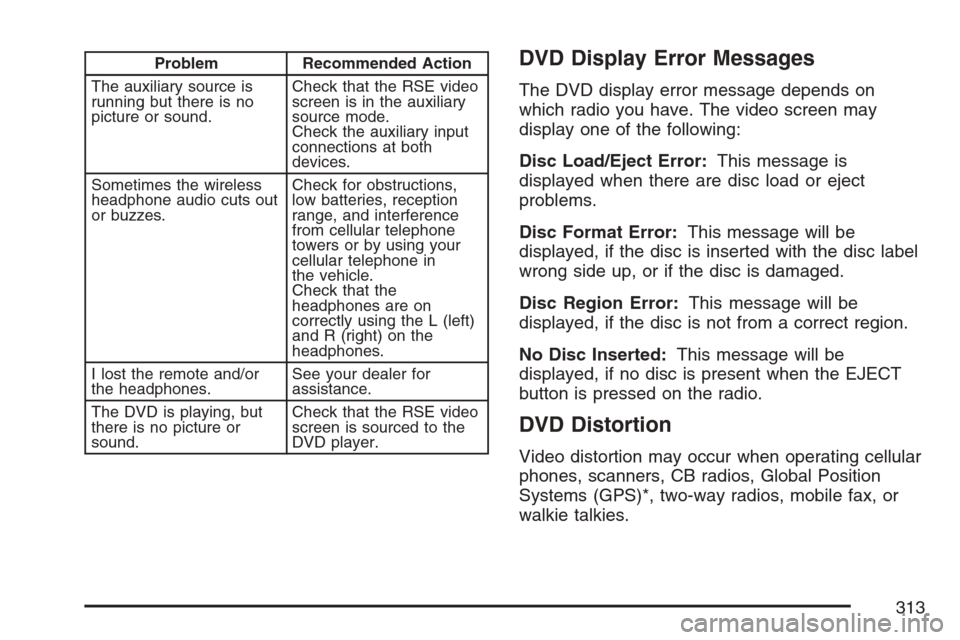
Problem Recommended Action
The auxiliary source is
running but there is no
picture or sound.Check that the RSE video
screen is in the auxiliary
source mode.
Check the auxiliary input
connections at both
devices.
Sometimes the wireless
headphone audio cuts out
or buzzes.Check for obstructions,
low batteries, reception
range, and interference
from cellular telephone
towers or by using your
cellular telephone in
the vehicle.
Check that the
headphones are on
correctly using the L (left)
and R (right) on the
headphones.
I lost the remote and/or
the headphones.See your dealer for
assistance.
The DVD is playing, but
there is no picture or
sound.Check that the RSE video
screen is sourced to the
DVD player.DVD Display Error Messages
The DVD display error message depends on
which radio you have. The video screen may
display one of the following:
Disc Load/Eject Error:This message is
displayed when there are disc load or eject
problems.
Disc Format Error:This message will be
displayed, if the disc is inserted with the disc label
wrong side up, or if the disc is damaged.
Disc Region Error:This message will be
displayed, if the disc is not from a correct region.
No Disc Inserted:This message will be
displayed, if no disc is present when the EJECT
button is pressed on the radio.
DVD Distortion
Video distortion may occur when operating cellular
phones, scanners, CB radios, Global Position
Systems (GPS)*, two-way radios, mobile fax, or
walkie talkies.
313
Page 315 of 574
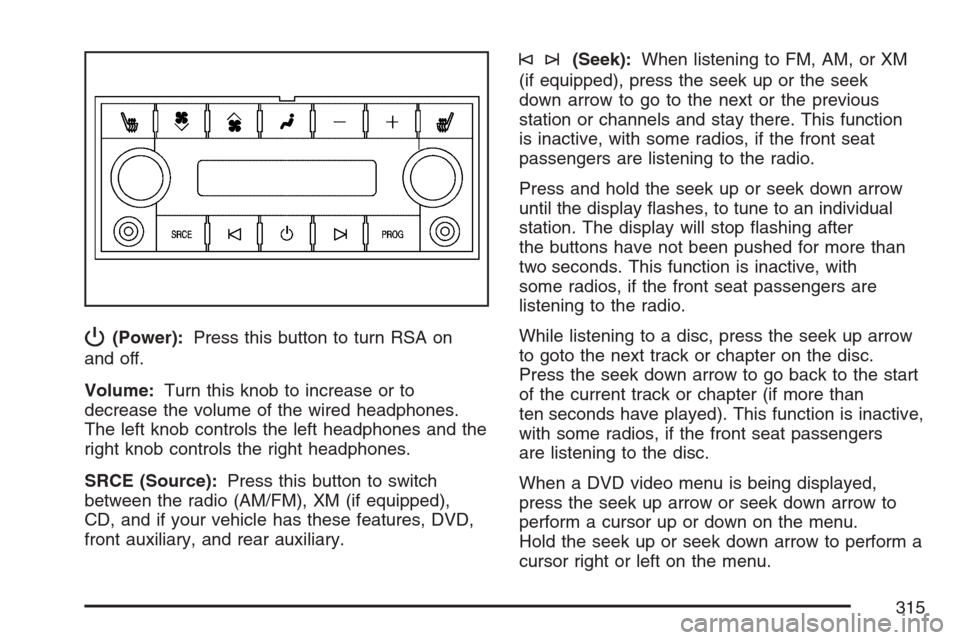
P(Power):Press this button to turn RSA on
and off.
Volume:Turn this knob to increase or to
decrease the volume of the wired headphones.
The left knob controls the left headphones and the
right knob controls the right headphones.
SRCE (Source):Press this button to switch
between the radio (AM/FM), XM (if equipped),
CD, and if your vehicle has these features, DVD,
front auxiliary, and rear auxiliary.
©¨(Seek):When listening to FM, AM, or XM
(if equipped), press the seek up or the seek
down arrow to go to the next or the previous
station or channels and stay there. This function
is inactive, with some radios, if the front seat
passengers are listening to the radio.
Press and hold the seek up or seek down arrow
until the display �ashes, to tune to an individual
station. The display will stop �ashing after
the buttons have not been pushed for more than
two seconds. This function is inactive, with
some radios, if the front seat passengers are
listening to the radio.
While listening to a disc, press the seek up arrow
to goto the next track or chapter on the disc.
Press the seek down arrow to go back to the start
of the current track or chapter (if more than
ten seconds have played). This function is inactive,
with some radios, if the front seat passengers
are listening to the disc.
When a DVD video menu is being displayed,
press the seek up arrow or seek down arrow to
perform a cursor up or down on the menu.
Hold the seek up or seek down arrow to perform a
cursor right or left on the menu.
315
Page 316 of 574
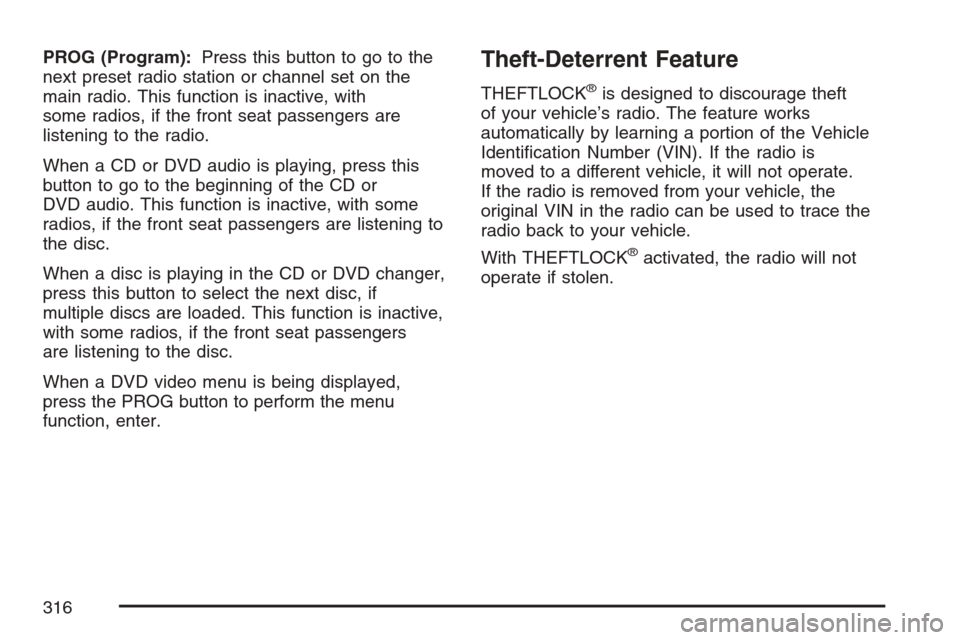
PROG (Program):Press this button to go to the
next preset radio station or channel set on the
main radio. This function is inactive, with
some radios, if the front seat passengers are
listening to the radio.
When a CD or DVD audio is playing, press this
button to go to the beginning of the CD or
DVD audio. This function is inactive, with some
radios, if the front seat passengers are listening to
the disc.
When a disc is playing in the CD or DVD changer,
press this button to select the next disc, if
multiple discs are loaded. This function is inactive,
with some radios, if the front seat passengers
are listening to the disc.
When a DVD video menu is being displayed,
press the PROG button to perform the menu
function, enter.Theft-Deterrent Feature
THEFTLOCK®is designed to discourage theft
of your vehicle’s radio. The feature works
automatically by learning a portion of the Vehicle
Identi�cation Number (VIN). If the radio is
moved to a different vehicle, it will not operate.
If the radio is removed from your vehicle, the
original VIN in the radio can be used to trace the
radio back to your vehicle.
With THEFTLOCK
®activated, the radio will not
operate if stolen.
316
Page 318 of 574
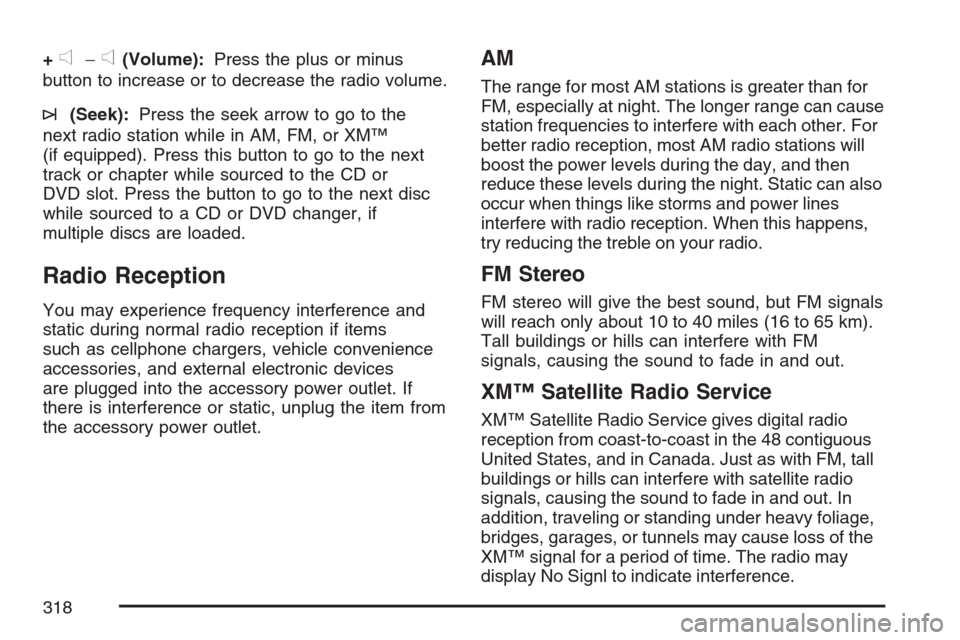
+e−e(Volume):Press the plus or minus
button to increase or to decrease the radio volume.
¨(Seek):Press the seek arrow to go to the
next radio station while in AM, FM, or XM™
(if equipped). Press this button to go to the next
track or chapter while sourced to the CD or
DVD slot. Press the button to go to the next disc
while sourced to a CD or DVD changer, if
multiple discs are loaded.
Radio Reception
You may experience frequency interference and
static during normal radio reception if items
such as cellphone chargers, vehicle convenience
accessories, and external electronic devices
are plugged into the accessory power outlet. If
there is interference or static, unplug the item from
the accessory power outlet.
AM
The range for most AM stations is greater than for
FM, especially at night. The longer range can cause
station frequencies to interfere with each other. For
better radio reception, most AM radio stations will
boost the power levels during the day, and then
reduce these levels during the night. Static can also
occur when things like storms and power lines
interfere with radio reception. When this happens,
try reducing the treble on your radio.
FM Stereo
FM stereo will give the best sound, but FM signals
will reach only about 10 to 40 miles (16 to 65 km).
Tall buildings or hills can interfere with FM
signals, causing the sound to fade in and out.
XM™ Satellite Radio Service
XM™ Satellite Radio Service gives digital radio
reception from coast-to-coast in the 48 contiguous
United States, and in Canada. Just as with FM, tall
buildings or hills can interfere with satellite radio
signals, causing the sound to fade in and out. In
addition, traveling or standing under heavy foliage,
bridges, garages, or tunnels may cause loss of the
XM™ signal for a period of time. The radio may
display No Signl to indicate interference.
318
Page 320 of 574
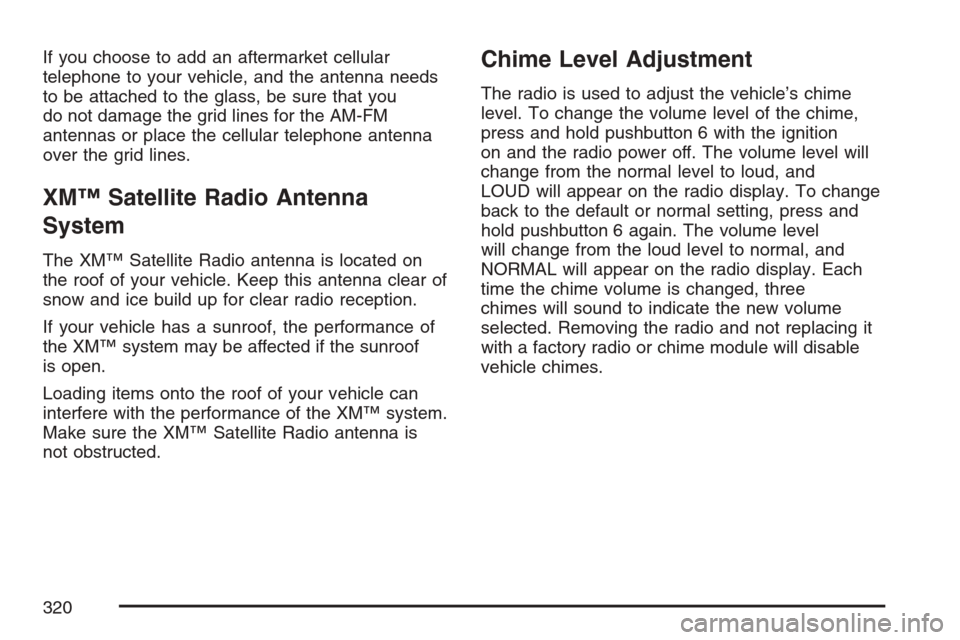
If you choose to add an aftermarket cellular
telephone to your vehicle, and the antenna needs
to be attached to the glass, be sure that you
do not damage the grid lines for the AM-FM
antennas or place the cellular telephone antenna
over the grid lines.
XM™ Satellite Radio Antenna
System
The XM™ Satellite Radio antenna is located on
the roof of your vehicle. Keep this antenna clear of
snow and ice build up for clear radio reception.
If your vehicle has a sunroof, the performance of
the XM™ system may be affected if the sunroof
is open.
Loading items onto the roof of your vehicle can
interfere with the performance of the XM™ system.
Make sure the XM™ Satellite Radio antenna is
not obstructed.
Chime Level Adjustment
The radio is used to adjust the vehicle’s chime
level. To change the volume level of the chime,
press and hold pushbutton 6 with the ignition
on and the radio power off. The volume level will
change from the normal level to loud, and
LOUD will appear on the radio display. To change
back to the default or normal setting, press and
hold pushbutton 6 again. The volume level
will change from the loud level to normal, and
NORMAL will appear on the radio display. Each
time the chime volume is changed, three
chimes will sound to indicate the new volume
selected. Removing the radio and not replacing it
with a factory radio or chime module will disable
vehicle chimes.
320
Page 330 of 574
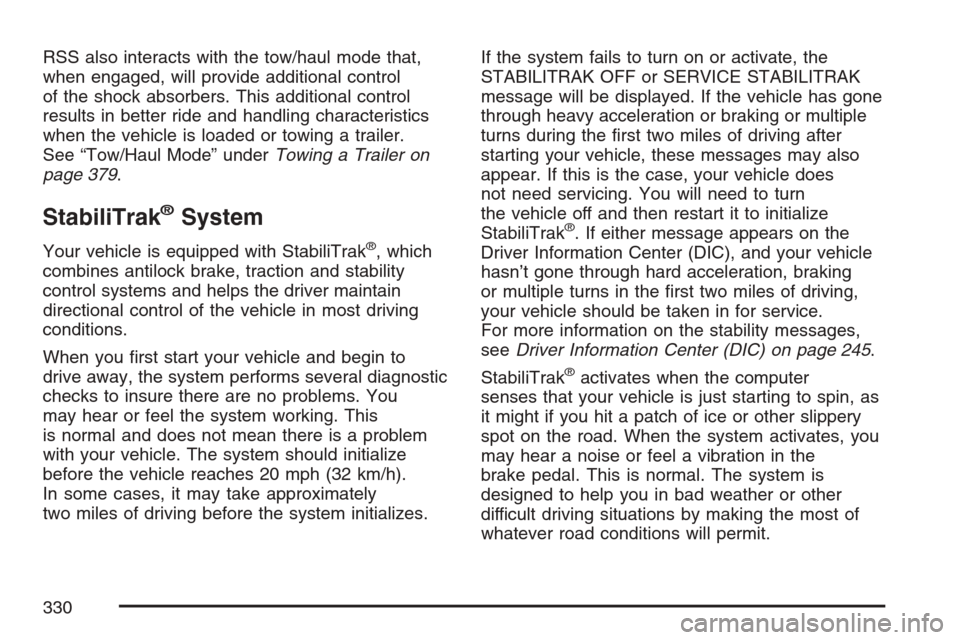
RSS also interacts with the tow/haul mode that,
when engaged, will provide additional control
of the shock absorbers. This additional control
results in better ride and handling characteristics
when the vehicle is loaded or towing a trailer.
See “Tow/Haul Mode” underTowing a Trailer on
page 379.
StabiliTrak®System
Your vehicle is equipped with StabiliTrak®, which
combines antilock brake, traction and stability
control systems and helps the driver maintain
directional control of the vehicle in most driving
conditions.
When you �rst start your vehicle and begin to
drive away, the system performs several diagnostic
checks to insure there are no problems. You
may hear or feel the system working. This
is normal and does not mean there is a problem
with your vehicle. The system should initialize
before the vehicle reaches 20 mph (32 km/h).
In some cases, it may take approximately
two miles of driving before the system initializes.If the system fails to turn on or activate, the
STABILITRAK OFF or SERVICE STABILITRAK
message will be displayed. If the vehicle has gone
through heavy acceleration or braking or multiple
turns during the �rst two miles of driving after
starting your vehicle, these messages may also
appear. If this is the case, your vehicle does
not need servicing. You will need to turn
the vehicle off and then restart it to initialize
StabiliTrak
®. If either message appears on the
Driver Information Center (DIC), and your vehicle
hasn’t gone through hard acceleration, braking
or multiple turns in the �rst two miles of driving,
your vehicle should be taken in for service.
For more information on the stability messages,
seeDriver Information Center (DIC) on page 245.
StabiliTrak
®activates when the computer
senses that your vehicle is just starting to spin, as
it might if you hit a patch of ice or other slippery
spot on the road. When the system activates, you
may hear a noise or feel a vibration in the
brake pedal. This is normal. The system is
designed to help you in bad weather or other
difficult driving situations by making the most of
whatever road conditions will permit.
330
Page 331 of 574
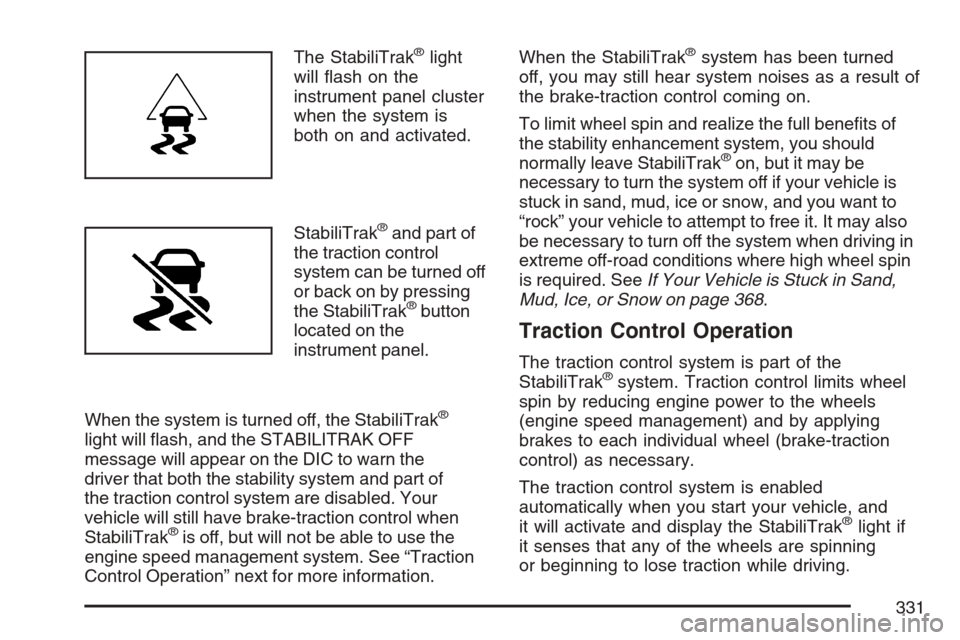
The StabiliTrak®light
will �ash on the
instrument panel cluster
when the system is
both on and activated.
StabiliTrak
®and part of
the traction control
system can be turned off
or back on by pressing
the StabiliTrak
®button
located on the
instrument panel.
When the system is turned off, the StabiliTrak
®
light will �ash, and the STABILITRAK OFF
message will appear on the DIC to warn the
driver that both the stability system and part of
the traction control system are disabled. Your
vehicle will still have brake-traction control when
StabiliTrak
®is off, but will not be able to use the
engine speed management system. See “Traction
Control Operation” next for more information.When the StabiliTrak
®system has been turned
off, you may still hear system noises as a result of
the brake-traction control coming on.
To limit wheel spin and realize the full bene�ts of
the stability enhancement system, you should
normally leave StabiliTrak
®on, but it may be
necessary to turn the system off if your vehicle is
stuck in sand, mud, ice or snow, and you want to
“rock” your vehicle to attempt to free it. It may also
be necessary to turn off the system when driving in
extreme off-road conditions where high wheel spin
is required. SeeIf Your Vehicle is Stuck in Sand,
Mud, Ice, or Snow on page 368.
Traction Control Operation
The traction control system is part of the
StabiliTrak®system. Traction control limits wheel
spin by reducing engine power to the wheels
(engine speed management) and by applying
brakes to each individual wheel (brake-traction
control) as necessary.
The traction control system is enabled
automatically when you start your vehicle, and
it will activate and display the StabiliTrak
®light if
it senses that any of the wheels are spinning
or beginning to lose traction while driving.
331
Page 332 of 574
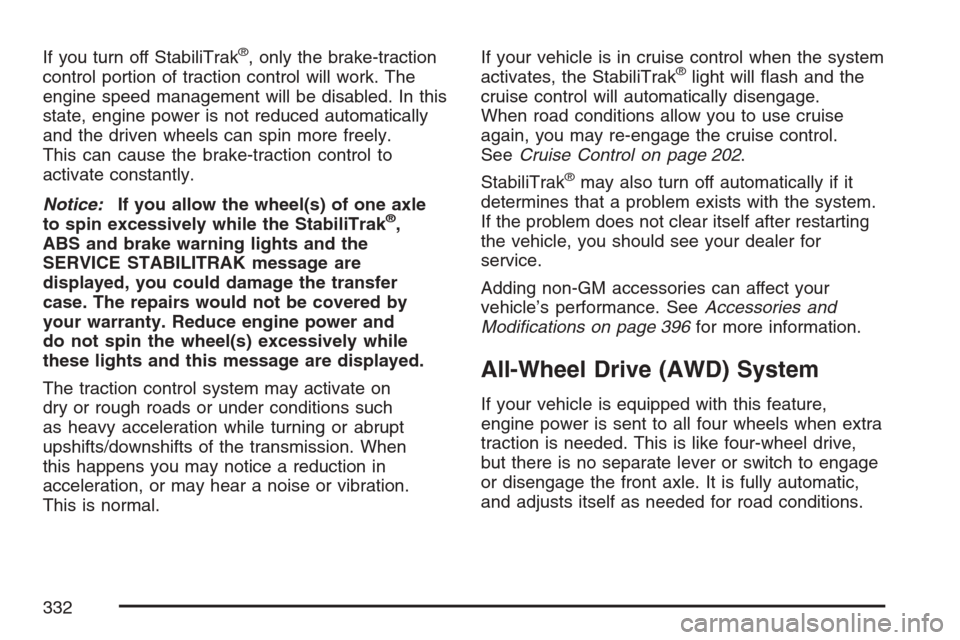
If you turn off StabiliTrak®, only the brake-traction
control portion of traction control will work. The
engine speed management will be disabled. In this
state, engine power is not reduced automatically
and the driven wheels can spin more freely.
This can cause the brake-traction control to
activate constantly.
Notice:If you allow the wheel(s) of one axle
to spin excessively while the StabiliTrak
®,
ABS and brake warning lights and the
SERVICE STABILITRAK message are
displayed, you could damage the transfer
case. The repairs would not be covered by
your warranty. Reduce engine power and
do not spin the wheel(s) excessively while
these lights and this message are displayed.
The traction control system may activate on
dry or rough roads or under conditions such
as heavy acceleration while turning or abrupt
upshifts/downshifts of the transmission. When
this happens you may notice a reduction in
acceleration, or may hear a noise or vibration.
This is normal.If your vehicle is in cruise control when the system
activates, the StabiliTrak
®light will �ash and the
cruise control will automatically disengage.
When road conditions allow you to use cruise
again, you may re-engage the cruise control.
SeeCruise Control on page 202.
StabiliTrak
®may also turn off automatically if it
determines that a problem exists with the system.
If the problem does not clear itself after restarting
the vehicle, you should see your dealer for
service.
Adding non-GM accessories can affect your
vehicle’s performance. SeeAccessories and
Modi�cations on page 396for more information.
All-Wheel Drive (AWD) System
If your vehicle is equipped with this feature,
engine power is sent to all four wheels when extra
traction is needed. This is like four-wheel drive,
but there is no separate lever or switch to engage
or disengage the front axle. It is fully automatic,
and adjusts itself as needed for road conditions.
332
Page 402 of 574
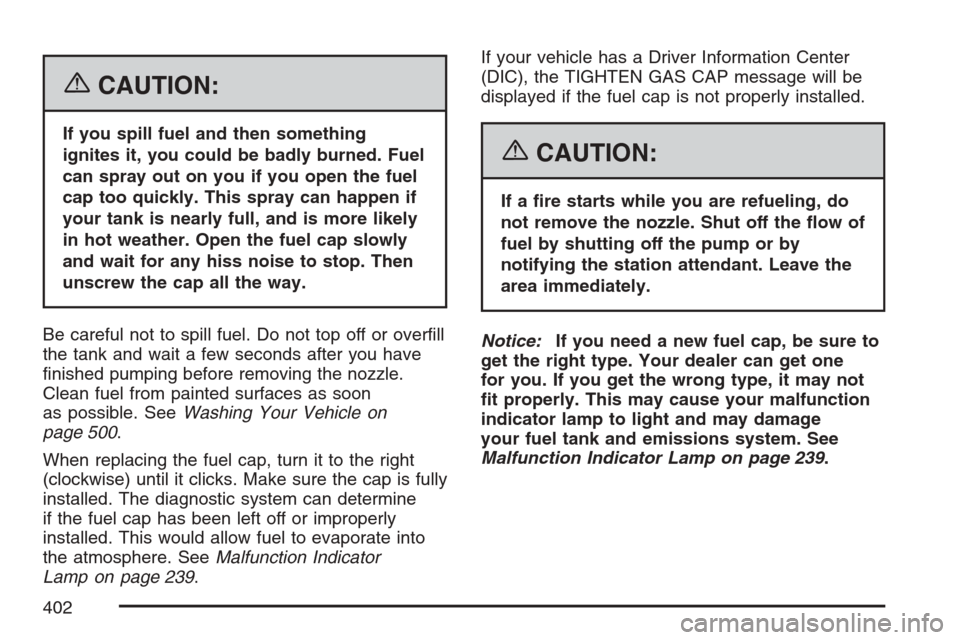
{CAUTION:
If you spill fuel and then something
ignites it, you could be badly burned. Fuel
can spray out on you if you open the fuel
cap too quickly. This spray can happen if
your tank is nearly full, and is more likely
in hot weather. Open the fuel cap slowly
and wait for any hiss noise to stop. Then
unscrew the cap all the way.
Be careful not to spill fuel. Do not top off or over�ll
the tank and wait a few seconds after you have
�nished pumping before removing the nozzle.
Clean fuel from painted surfaces as soon
as possible. SeeWashing Your Vehicle on
page 500.
When replacing the fuel cap, turn it to the right
(clockwise) until it clicks. Make sure the cap is fully
installed. The diagnostic system can determine
if the fuel cap has been left off or improperly
installed. This would allow fuel to evaporate into
the atmosphere. SeeMalfunction Indicator
Lamp on page 239.If your vehicle has a Driver Information Center
(DIC), the TIGHTEN GAS CAP message will be
displayed if the fuel cap is not properly installed.
{CAUTION:
If a �re starts while you are refueling, do
not remove the nozzle. Shut off the �ow of
fuel by shutting off the pump or by
notifying the station attendant. Leave the
area immediately.
Notice:If you need a new fuel cap, be sure to
get the right type. Your dealer can get one
for you. If you get the wrong type, it may not
�t properly. This may cause your malfunction
indicator lamp to light and may damage
your fuel tank and emissions system. See
Malfunction Indicator Lamp on page 239.
402
Page 411 of 574
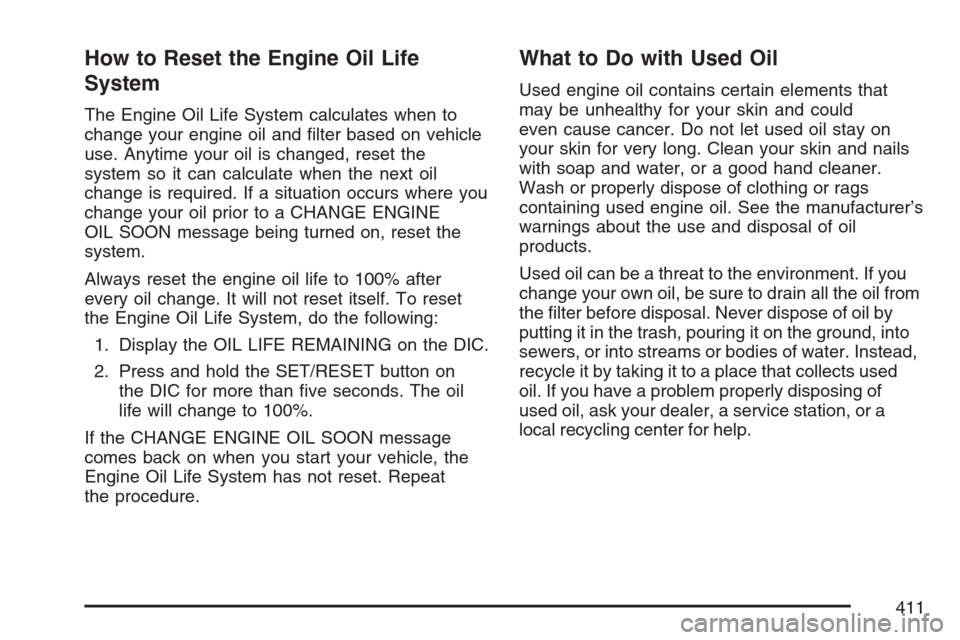
How to Reset the Engine Oil Life
System
The Engine Oil Life System calculates when to
change your engine oil and �lter based on vehicle
use. Anytime your oil is changed, reset the
system so it can calculate when the next oil
change is required. If a situation occurs where you
change your oil prior to a CHANGE ENGINE
OIL SOON message being turned on, reset the
system.
Always reset the engine oil life to 100% after
every oil change. It will not reset itself. To reset
the Engine Oil Life System, do the following:
1. Display the OIL LIFE REMAINING on the DIC.
2. Press and hold the SET/RESET button on
the DIC for more than �ve seconds. The oil
life will change to 100%.
If the CHANGE ENGINE OIL SOON message
comes back on when you start your vehicle, the
Engine Oil Life System has not reset. Repeat
the procedure.
What to Do with Used Oil
Used engine oil contains certain elements that
may be unhealthy for your skin and could
even cause cancer. Do not let used oil stay on
your skin for very long. Clean your skin and nails
with soap and water, or a good hand cleaner.
Wash or properly dispose of clothing or rags
containing used engine oil. See the manufacturer’s
warnings about the use and disposal of oil
products.
Used oil can be a threat to the environment. If you
change your own oil, be sure to drain all the oil from
the �lter before disposal. Never dispose of oil by
putting it in the trash, pouring it on the ground, into
sewers, or into streams or bodies of water. Instead,
recycle it by taking it to a place that collects used
oil. If you have a problem properly disposing of
used oil, ask your dealer, a service station, or a
local recycling center for help.
411