navigation CADILLAC ESCALADE 2010 3.G User Guide
[x] Cancel search | Manufacturer: CADILLAC, Model Year: 2010, Model line: ESCALADE, Model: CADILLAC ESCALADE 2010 3.GPages: 616, PDF Size: 39.41 MB
Page 272 of 616

Audio/Video (A/V) Jacks
The A/V jacks are located on the rear of the floorconsole. The A/V jacks allow audio or video signals tobe connected from an auxiliary device such as acamcorder or a video game unit to the RSE system.Adapter connectors or cables (not included) maybe required to connect the auxiliary device to theA/V jacks. Refer to the manufacturer’s instructionsfor proper usage.
The A/V jacks are color coded to match typical homeentertainment system equipment. The yellow jack (A) isfor the video input. The white jack (B) is for the leftaudio input. The red jack (C) is for the right audio input.
Power for auxiliary devices is not supplied by the radiosystem.
To use the auxiliary inputs of the RSE system, connectan external auxiliary device to the color-coded A/V jacksand turn both the auxiliary device and the video screenpower on. If the video screen is in the DVD playermode, pressing the AUX (auxiliary) button on theremote control switches the video screen from the DVDplayer mode to the auxiliary device. The radio plays theaudio of the connected auxiliary device by sourcing toauxiliary. SeeNavigation Audio Systemon page 5!60for more information.
For optimal sound quality, increase the portable audiodevice's volume to the loudest level. Higher levels ofvolume decreases audio distortion.
It is always best to power a portable audio devicethrough its own battery while playing.
4-80
Page 273 of 616
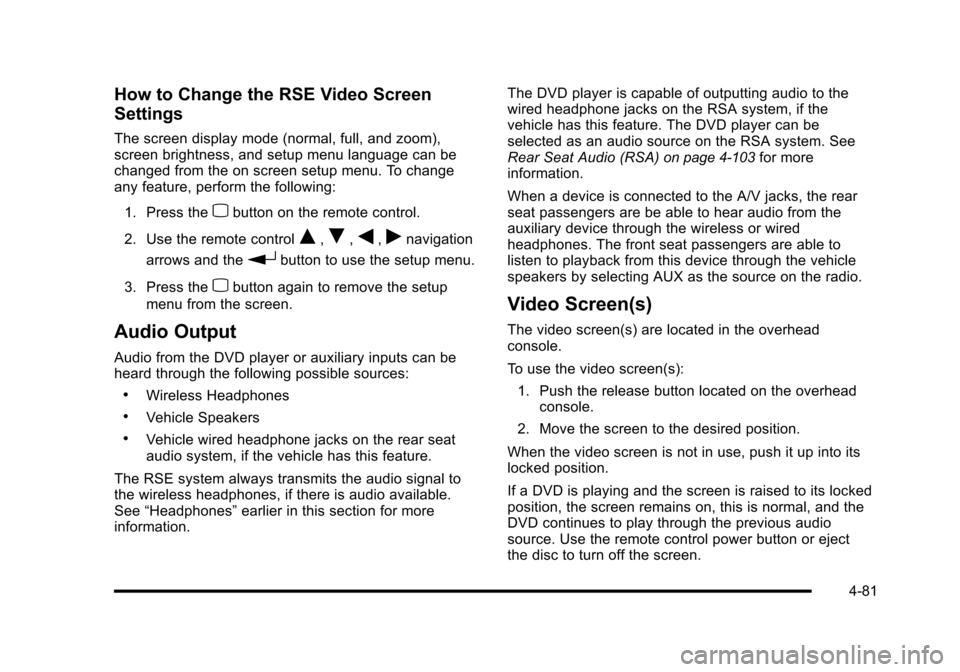
How to Change the RSE Video Screen
Settings
The screen display mode (normal, full, and zoom),screen brightness, and setup menu language can bechanged from the on screen setup menu. To changeany feature, perform the following:
1. Press thezbutton on the remote control.
2. Use the remote controlQ,R,q,rnavigation
arrows and therbutton to use the setup menu.
3. Press thezbutton again to remove the setup
menu from the screen.
Audio Output
Audio from the DVD player or auxiliary inputs can beheard through the following possible sources:
.Wireless Headphones
.Vehicle Speakers
.Vehicle wired headphone jacks on the rear seataudio system, if the vehicle has this feature.
The RSE system always transmits the audio signal tothe wireless headphones, if there is audio available.See“Headphones”earlier in this section for moreinformation.
The DVD player is capable of outputting audio to thewired headphone jacks on the RSA system, if thevehicle has this feature. The DVD player can beselected as an audio source on the RSA system. SeeRear Seat Audio (RSA)on page 4!103for moreinformation.
When a device is connected to the A/V jacks, the rearseat passengers are be able to hear audio from theauxiliary device through the wireless or wiredheadphones. The front seat passengers are able tolisten to playback from this device through the vehiclespeakers by selecting AUX as the source on the radio.
Video Screen(s)
The video screen(s) are located in the overheadconsole.
To use the video screen(s):
1. Push the release button located on the overheadconsole.
2. Move the screen to the desired position.
When the video screen is not in use, push it up into itslocked position.
If a DVD is playing and the screen is raised to its lockedposition, the screen remains on, this is normal, and theDVD continues to play through the previous audiosource. Use the remote control power button or ejectthe disc to turn off the screen.
4-81
Page 274 of 616
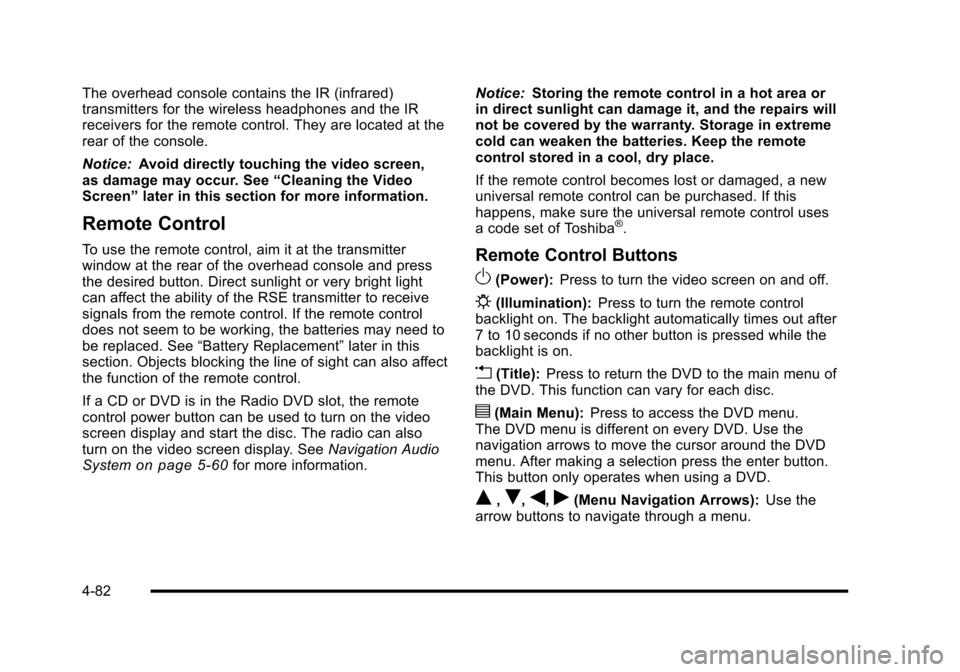
The overhead console contains the IR (infrared)transmitters for the wireless headphones and the IRreceivers for the remote control. They are located at therear of the console.
Notice:Avoid directly touching the video screen,as damage may occur. See“Cleaning the VideoScreen”later in this section for more information.
Remote Control
To use the remote control, aim it at the transmitterwindow at the rear of the overhead console and pressthe desired button. Direct sunlight or very bright lightcan affect the ability of the RSE transmitter to receivesignals from the remote control. If the remote controldoes not seem to be working, the batteries may need tobe replaced. See“Battery Replacement”later in thissection. Objects blocking the line of sight can also affectthe function of the remote control.
If a CD or DVD is in the Radio DVD slot, the remotecontrol power button can be used to turn on the videoscreen display and start the disc. The radio can alsoturn on the video screen display. SeeNavigation AudioSystemon page 5!60for more information.
Notice:Storing the remote control in a hot area orin direct sunlight can damage it, and the repairs willnot be covered by the warranty. Storage in extremecold can weaken the batteries. Keep the remotecontrol stored in a cool, dry place.
If the remote control becomes lost or damaged, a newuniversal remote control can be purchased. If thishappens, make sure the universal remote control usesa code set of Toshiba®.
Remote Control Buttons
O(Power):Press to turn the video screen on and off.
P(Illumination):Press to turn the remote controlbacklight on. The backlight automatically times out after7 to 10 seconds if no other button is pressed while thebacklight is on.
v(Title):Press to return the DVD to the main menu ofthe DVD. This function can vary for each disc.
y(Main Menu):Press to access the DVD menu.The DVD menu is different on every DVD. Use thenavigation arrows to move the cursor around the DVDmenu. After making a selection press the enter button.This button only operates when using a DVD.
Q,R,q,r(Menu Navigation Arrows):Use thearrow buttons to navigate through a menu.
4-82
Page 284 of 616
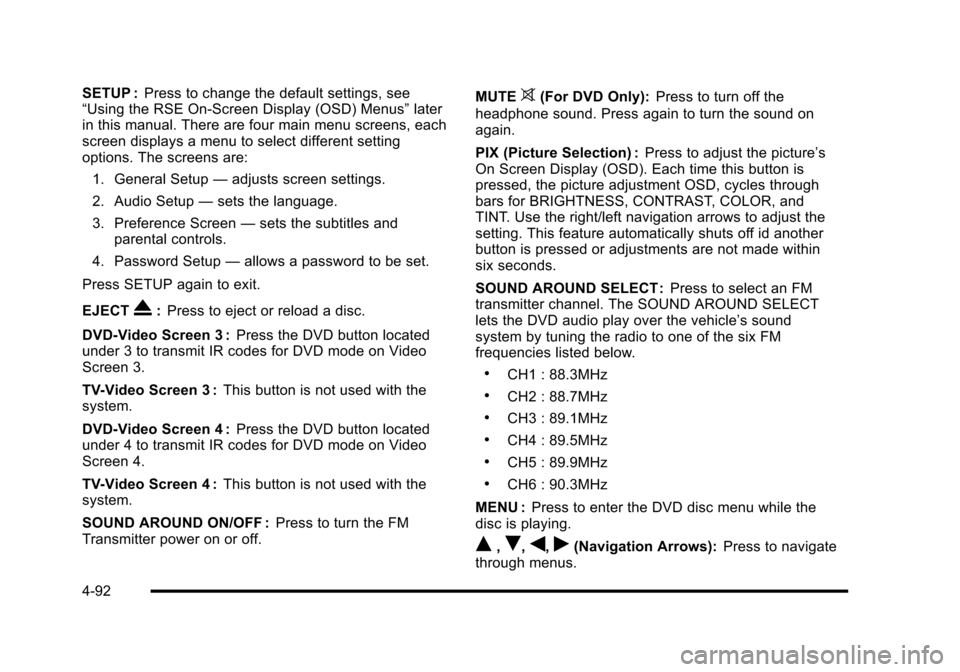
SETUP :Press to change the default settings, see“Using the RSE On-Screen Display (OSD) Menus”laterin this manual. There are four main menu screens, eachscreen displays a menu to select different settingoptions. The screens are:
1. General Setup—adjusts screen settings.
2. Audio Setup—sets the language.
3. Preference Screen—sets the subtitles andparental controls.
4. Password Setup—allows a password to be set.
Press SETUP again to exit.
EJECTX:Press to eject or reload a disc.
DVD-Video Screen 3 :Press the DVD button locatedunder 3 to transmit IR codes for DVD mode on VideoScreen 3.
TV-Video Screen 3 :This button is not used with thesystem.
DVD-Video Screen 4 :Press the DVD button locatedunder 4 to transmit IR codes for DVD mode on VideoScreen 4.
TV-Video Screen 4 :This button is not used with thesystem.
SOUND AROUND ON/OFF :Press to turn the FMTransmitter power on or off.
MUTE>(For DVD Only):Press to turn off the
headphone sound. Press again to turn the sound onagain.
PIX (Picture Selection) :Press to adjust the picture’sOn Screen Display (OSD). Each time this button ispressed, the picture adjustment OSD, cycles throughbars for BRIGHTNESS, CONTRAST, COLOR, andTINT. Use the right/left navigation arrows to adjust thesetting. This feature automatically shuts off id anotherbutton is pressed or adjustments are not made withinsix seconds.
SOUND AROUND SELECT :Press to select an FMtransmitter channel. The SOUND AROUND SELECTlets the DVD audio play over the vehicle’s soundsystem by tuning the radio to one of the six FMfrequencies listed below.
.CH1 : 88.3MHz
.CH2 : 88.7MHz
.CH3 : 89.1MHz
.CH4 : 89.5MHz
.CH5 : 89.9MHz
.CH6 : 90.3MHz
MENU :Press to enter the DVD disc menu while thedisc is playing.
Q,R,q,r(Navigation Arrows):Press to navigatethrough menus.
4-92
Page 287 of 616
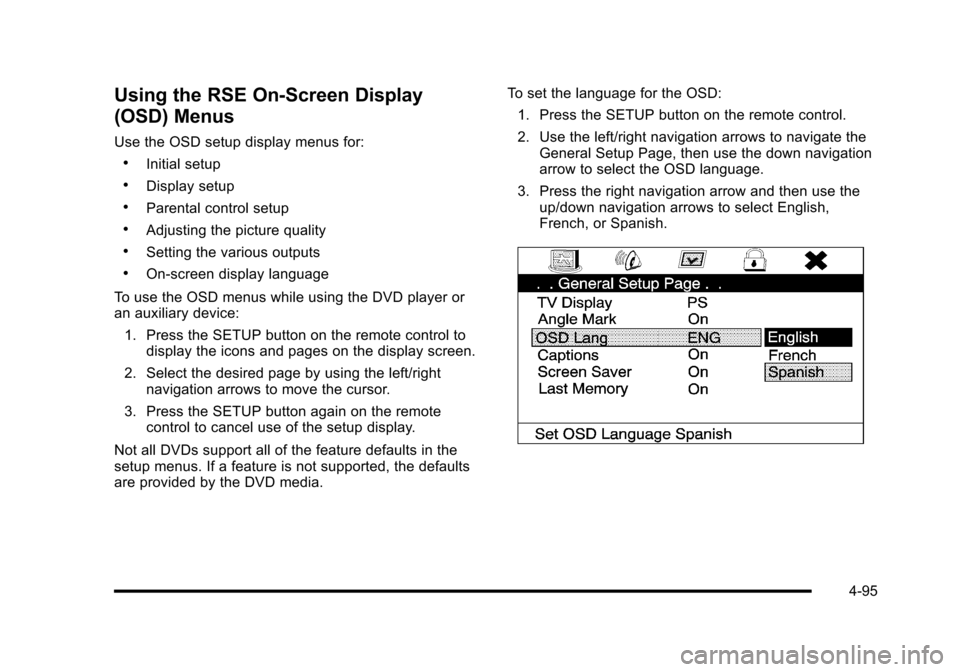
Using the RSE On-Screen Display
(OSD) Menus
Use the OSD setup display menus for:
.Initial setup
.Display setup
.Parental control setup
.Adjusting the picture quality
.Setting the various outputs
.On!screen display language
To use the OSD menus while using the DVD player oran auxiliary device:
1. Press the SETUP button on the remote control todisplay the icons and pages on the display screen.
2. Select the desired page by using the left/rightnavigation arrows to move the cursor.
3. Press the SETUP button again on the remotecontrol to cancel use of the setup display.
Not all DVDs support all of the feature defaults in thesetup menus. If a feature is not supported, the defaultsare provided by the DVD media.
To set the language for the OSD:
1. Press the SETUP button on the remote control.
2. Use the left/right navigation arrows to navigate theGeneral Setup Page, then use the down navigationarrow to select the OSD language.
3. Press the right navigation arrow and then use theup/down navigation arrows to select English,French, or Spanish.
4-95
Page 288 of 616
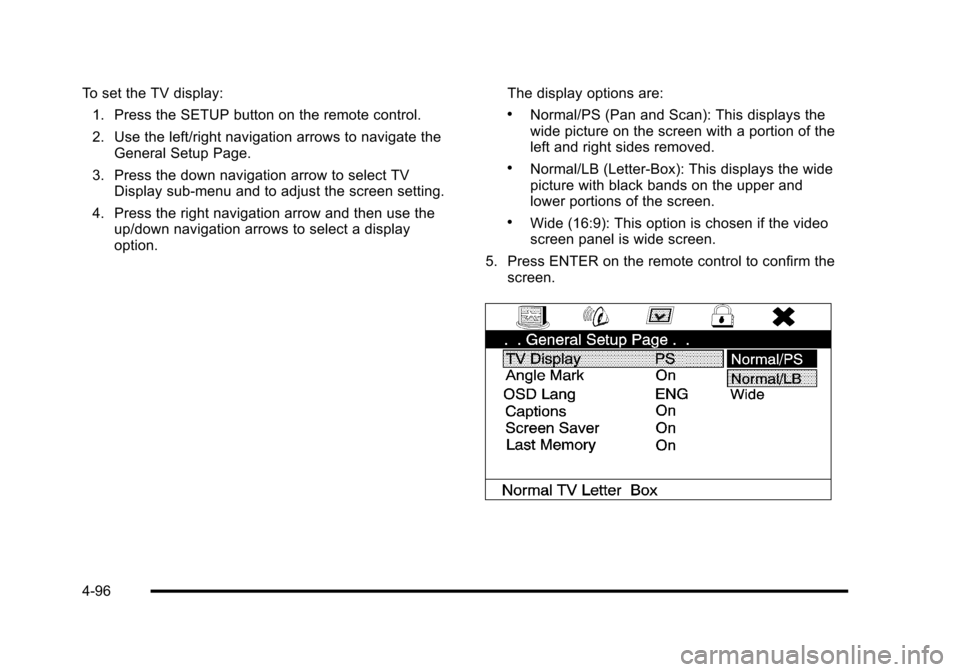
To set the TV display:
1. Press the SETUP button on the remote control.
2. Use the left/right navigation arrows to navigate theGeneral Setup Page.
3. Press the down navigation arrow to select TVDisplay sub-menu and to adjust the screen setting.
4. Press the right navigation arrow and then use theup/down navigation arrows to select a displayoption.
The display options are:
.Normal/PS (Pan and Scan): This displays thewide picture on the screen with a portion of theleft and right sides removed.
.Normal/LB (Letter-Box): This displays the widepicture with black bands on the upper andlower portions of the screen.
.Wide (16:9): This option is chosen if the videoscreen panel is wide screen.
5. Press ENTER on the remote control to confirm thescreen.
4-96
Page 289 of 616
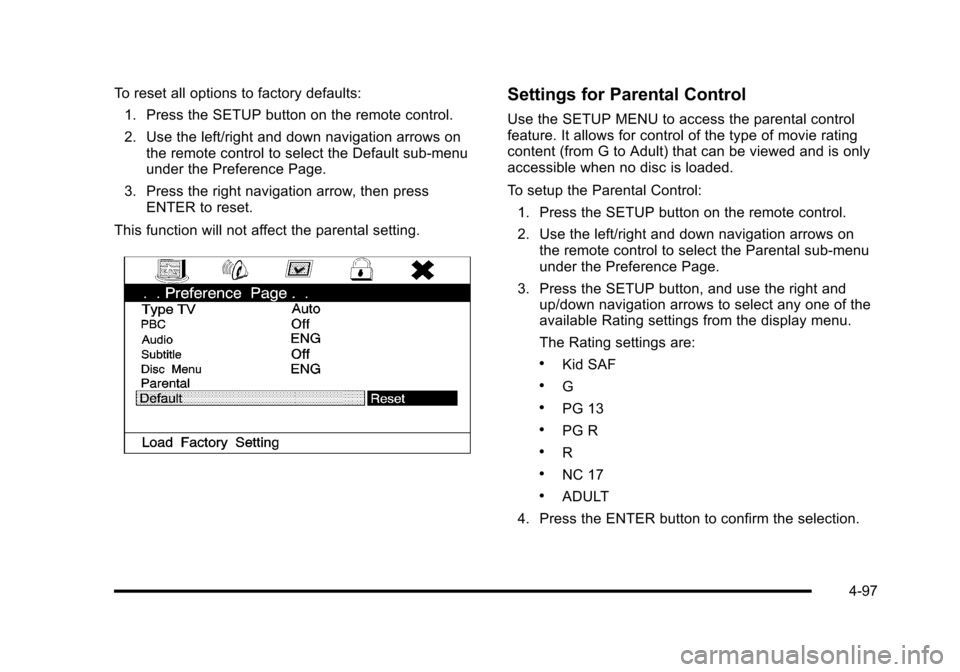
To reset all options to factory defaults:
1. Press the SETUP button on the remote control.
2. Use the left/right and down navigation arrows onthe remote control to select the Default sub-menuunder the Preference Page.
3. Press the right navigation arrow, then pressENTER to reset.
This function will not affect the parental setting.
Settings for Parental Control
Use the SETUP MENU to access the parental controlfeature. It allows for control of the type of movie ratingcontent (from G to Adult) that can be viewed and is onlyaccessible when no disc is loaded.
To setup the Parental Control:
1. Press the SETUP button on the remote control.
2. Use the left/right and down navigation arrows onthe remote control to select the Parental sub-menuunder the Preference Page.
3. Press the SETUP button, and use the right andup/down navigation arrows to select any one of theavailable Rating settings from the display menu.
The Rating settings are:
.Kid SAF
.G
.PG 13
.PG R
.R
.NC 17
.ADULT
4. Press the ENTER button to confirm the selection.
4-97
Page 290 of 616
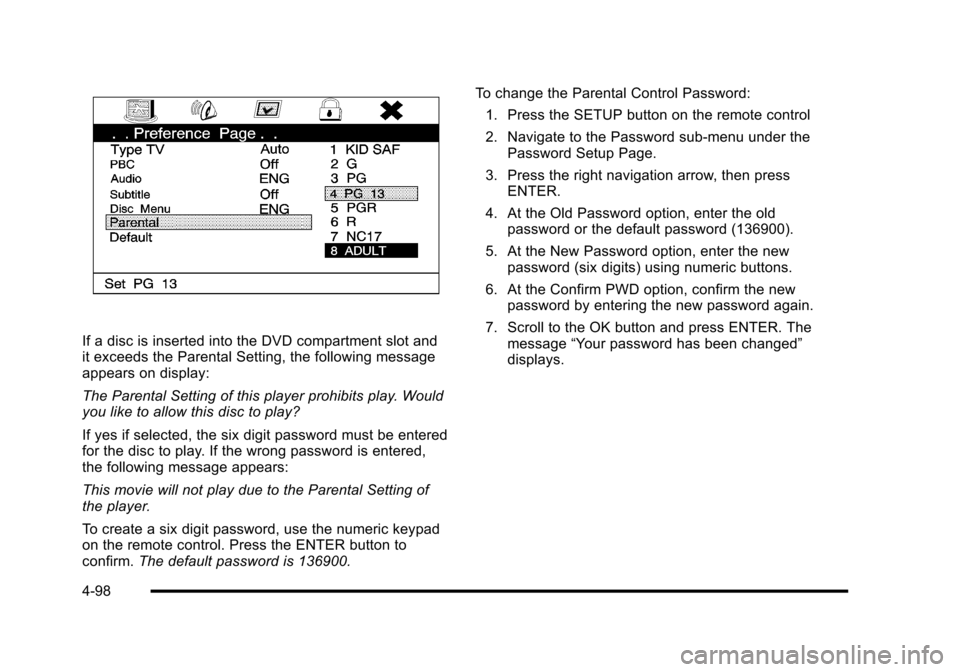
If a disc is inserted into the DVD compartment slot andit exceeds the Parental Setting, the following messageappears on display:
The Parental Setting of this player prohibits play. Wouldyou like to allow this disc to play?
If yes if selected, the six digit password must be enteredfor the disc to play. If the wrong password is entered,the following message appears:
This movie will not play due to the Parental Setting ofthe player.
To create a six digit password, use the numeric keypadon the remote control. Press the ENTER button toconfirm.The default password is 136900.
To change the Parental Control Password:
1. Press the SETUP button on the remote control
2. Navigate to the Password sub-menu under thePassword Setup Page.
3. Press the right navigation arrow, then pressENTER.
4. At the Old Password option, enter the oldpassword or the default password (136900).
5. At the New Password option, enter the newpassword (six digits) using numeric buttons.
6. At the Confirm PWD option, confirm the newpassword by entering the new password again.
7. Scroll to the OK button and press ENTER. Themessage“Your password has been changed”displays.
4-98
Page 293 of 616
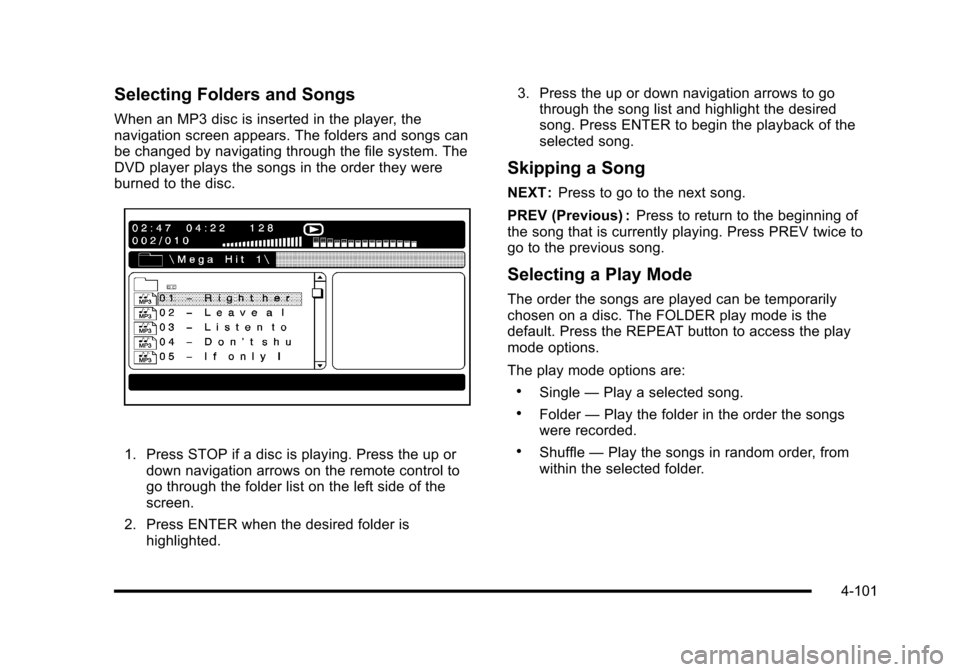
Selecting Folders and Songs
When an MP3 disc is inserted in the player, thenavigation screen appears. The folders and songs canbe changed by navigating through the file system. TheDVD player plays the songs in the order they wereburned to the disc.
1. Press STOP if a disc is playing. Press the up ordown navigation arrows on the remote control togo through the folder list on the left side of thescreen.
2. Press ENTER when the desired folder ishighlighted.
3. Press the up or down navigation arrows to gothrough the song list and highlight the desiredsong. Press ENTER to begin the playback of theselected song.
Skipping a Song
NEXT :Press to go to the next song.
PREV (Previous) :Press to return to the beginning ofthe song that is currently playing. Press PREV twice togo to the previous song.
Selecting a Play Mode
The order the songs are played can be temporarilychosen on a disc. The FOLDER play mode is thedefault. Press the REPEAT button to access the playmode options.
The play mode options are:
.Single—Play a selected song.
.Folder—Play the folder in the order the songswere recorded.
.Shuffle—Play the songs in random order, fromwithin the selected folder.
4-101
Page 301 of 616
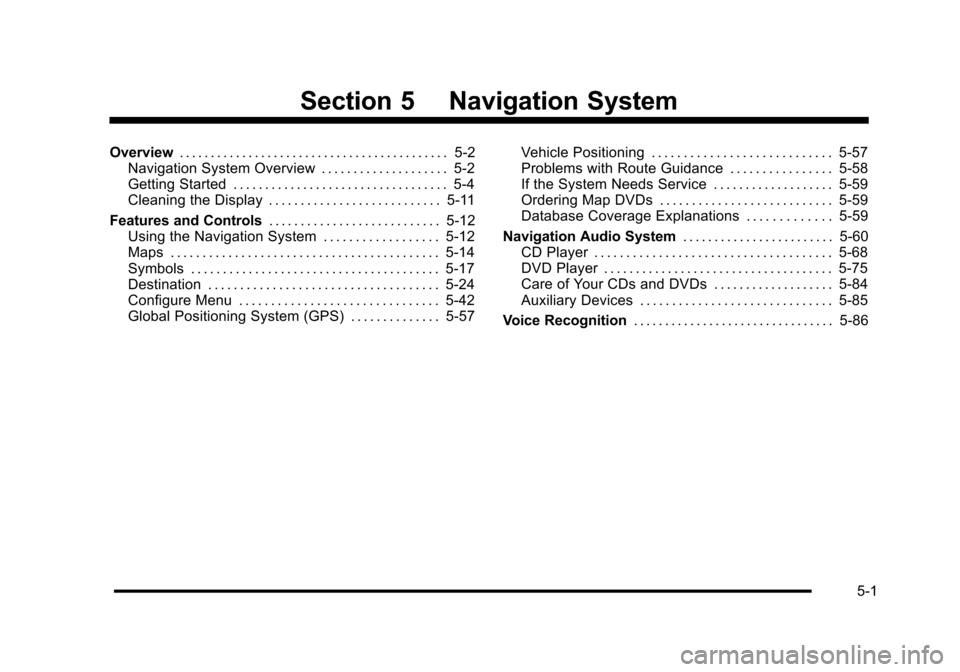
Section 5 Navigation System
Overview. . . . . . . . . . . . . . . . . . . . . . . . . . . . . . . . . . . . . . . . . . . 5-2Navigation System Overview . . . . . . . . . . . . . . . . . . . . 5-2Getting Started . . . . . . . . . . . . . . . . . . . . . . . . . . . . . . . . . . 5-4Cleaning the Display . . . . . . . . . . . . . . . . . . . . . . . . . . . 5-11
Features and Controls. . . . . . . . . . . . . . . . . . . . . . . . . . . 5-12Using the Navigation System . . . . . . . . . . . . . . . . . . 5-12Maps . . . . . . . . . . . . . . . . . . . . . . . . . . . . . . . . . . . . . . . . . . 5-14Symbols . . . . . . . . . . . . . . . . . . . . . . . . . . . . . . . . . . . . . . . 5-17Destination . . . . . . . . . . . . . . . . . . . . . . . . . . . . . . . . . . . . 5-24Configure Menu . . . . . . . . . . . . . . . . . . . . . . . . . . . . . . . 5-42Global Positioning System (GPS) . . . . . . . . . . . . . . 5-57
Vehicle Positioning . . . . . . . . . . . . . . . . . . . . . . . . . . . . 5-57Problems with Route Guidance . . . . . . . . . . . . . . . . 5-58If the System Needs Service . . . . . . . . . . . . . . . . . . . 5-59Ordering Map DVDs . . . . . . . . . . . . . . . . . . . . . . . . . . . 5-59Database Coverage Explanations . . . . . . . . . . . . . 5-59
Navigation Audio System. . . . . . . . . . . . . . . . . . . . . . . . 5-60CD Player . . . . . . . . . . . . . . . . . . . . . . . . . . . . . . . . . . . . . 5-68DVD Player . . . . . . . . . . . . . . . . . . . . . . . . . . . . . . . . . . . . 5-75Care of Your CDs and DVDs . . . . . . . . . . . . . . . . . . . 5-84Auxiliary Devices . . . . . . . . . . . . . . . . . . . . . . . . . . . . . . 5-85
Voice Recognition. . . . . . . . . . . . . . . . . . . . . . . . . . . . . . . . 5-86
5-1