CD player CADILLAC ESCALADE 2010 3.G Owner's Manual
[x] Cancel search | Manufacturer: CADILLAC, Model Year: 2010, Model line: ESCALADE, Model: CADILLAC ESCALADE 2010 3.GPages: 616, PDF Size: 39.41 MB
Page 313 of 616
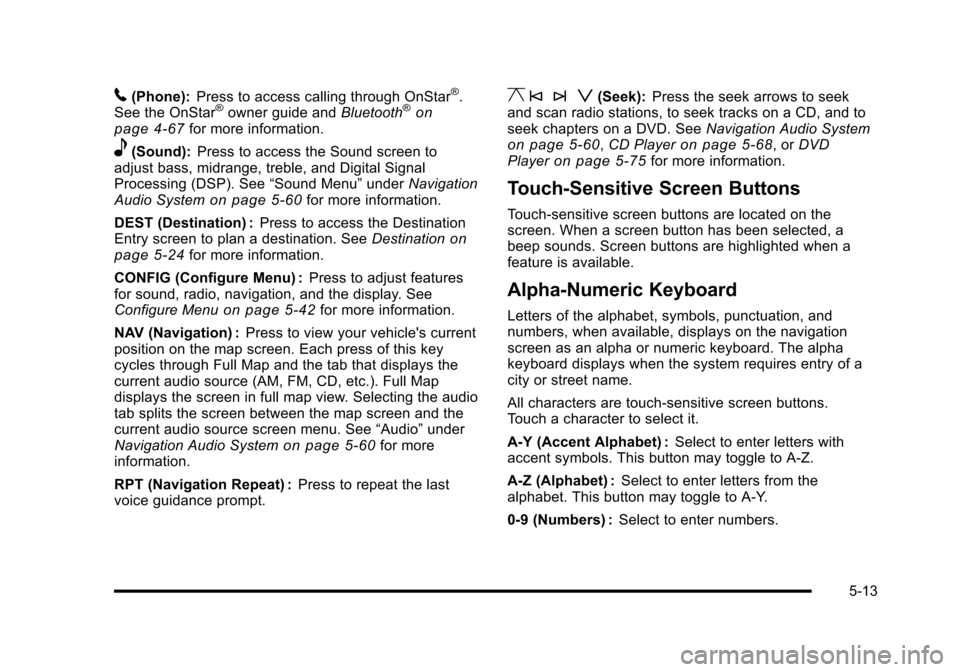
5(Phone):Press to access calling through OnStar®.See the OnStar®owner guide andBluetooth®onpage 4!67for more information.
e(Sound):Press to access the Sound screen toadjust bass, midrange, treble, and Digital SignalProcessing (DSP). See“Sound Menu”underNavigationAudio Systemon page 5!60for more information.
DEST (Destination) :Press to access the DestinationEntry screen to plan a destination. SeeDestinationonpage 5!24for more information.
CONFIG (Configure Menu) :Press to adjust featuresfor sound, radio, navigation, and the display. SeeConfigure Menuon page 5!42for more information.
NAV (Navigation) :Press to view your vehicle's currentposition on the map screen. Each press of this keycycles through Full Map and the tab that displays thecurrent audio source (AM, FM, CD, etc.). Full Mapdisplays the screen in full map view. Selecting the audiotab splits the screen between the map screen and thecurrent audio source screen menu. See“Audio”underNavigation Audio Systemon page 5!60for moreinformation.
RPT (Navigation Repeat) :Press to repeat the lastvoice guidance prompt.
y © ¨ z(Seek):Press the seek arrows to seekand scan radio stations, to seek tracks on a CD, and toseek chapters on a DVD. SeeNavigation Audio Systemon page 5!60,CD Playeron page 5!68, orDVDPlayeron page 5!75for more information.
Touch-Sensitive Screen Buttons
Touch-sensitive screen buttons are located on thescreen. When a screen button has been selected, abeep sounds. Screen buttons are highlighted when afeature is available.
Alpha-Numeric Keyboard
Letters of the alphabet, symbols, punctuation, andnumbers, when available, displays on the navigationscreen as an alpha or numeric keyboard. The alphakeyboard displays when the system requires entry of acity or street name.
All characters are touch-sensitive screen buttons.Touch a character to select it.
A-Y (Accent Alphabet) :Select to enter letters withaccent symbols. This button may toggle to A-Z.
A-Z (Alphabet) :Select to enter letters from thealphabet. This button may toggle to A-Y.
0-9 (Numbers) :Select to enter numbers.
5-13
Page 315 of 616
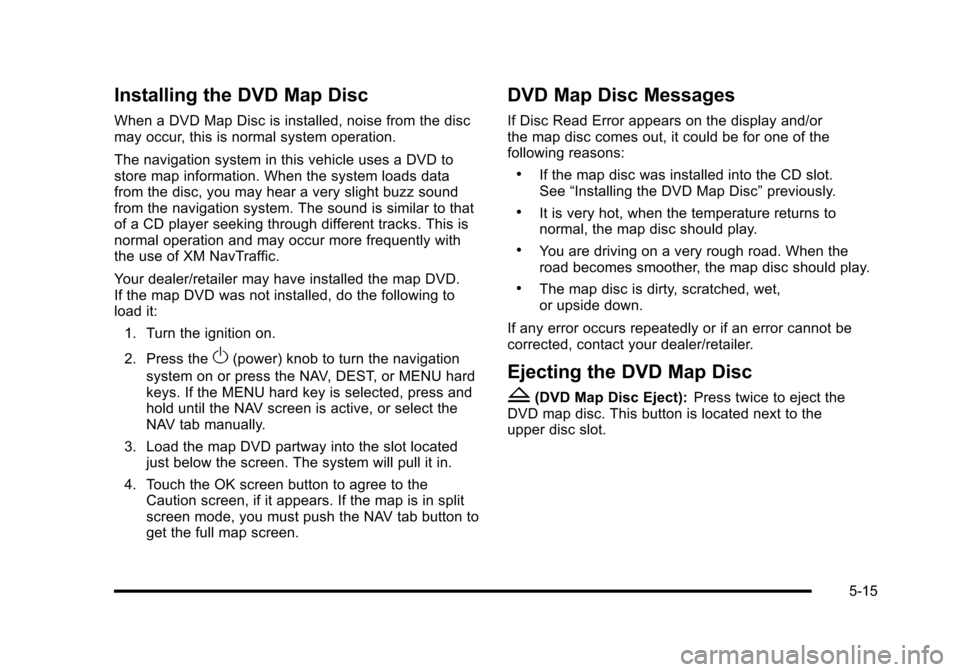
Installing the DVD Map Disc
When a DVD Map Disc is installed, noise from the discmay occur, this is normal system operation.
The navigation system in this vehicle uses a DVD tostore map information. When the system loads datafrom the disc, you may hear a very slight buzz soundfrom the navigation system. The sound is similar to thatof a CD player seeking through different tracks. This isnormal operation and may occur more frequently withthe use of XM NavTraffic.
Your dealer/retailer may have installed the map DVD.If the map DVD was not installed, do the following toload it:
1. Turn the ignition on.
2. Press theO(power) knob to turn the navigation
system on or press the NAV, DEST, or MENU hardkeys. If the MENU hard key is selected, press andhold until the NAV screen is active, or select theNAV tab manually.
3. Load the map DVD partway into the slot locatedjust below the screen. The system will pull it in.
4. Touch the OK screen button to agree to theCaution screen, if it appears. If the map is in splitscreen mode, you must push the NAV tab button toget the full map screen.
DVD Map Disc Messages
If Disc Read Error appears on the display and/orthe map disc comes out, it could be for one of thefollowing reasons:
.If the map disc was installed into the CD slot.See“Installing the DVD Map Disc”previously.
.It is very hot, when the temperature returns tonormal, the map disc should play.
.You are driving on a very rough road. When theroad becomes smoother, the map disc should play.
.The map disc is dirty, scratched, wet,or upside down.
If any error occurs repeatedly or if an error cannot becorrected, contact your dealer/retailer.
Ejecting the DVD Map Disc
Z(DVD Map Disc Eject):Press twice to eject theDVD map disc. This button is located next to theupper disc slot.
5-15
Page 360 of 616

Navigation Audio System
Notice:Before adding any sound equipment tothe vehicle, such as an audio system, CD player,CB radio, mobile telephone, or two-way radio, makesure that it can be added by checking with yourdealer/retailer. Also, check federal rules coveringmobile radio and telephone units. If soundequipment can be added, it is very important todo it properly. Added sound equipment can interferewith the operation of the vehicle's engine, radio,or other systems, and even damage them. Thevehicle's systems can interfere with the operationof sound equipment that has been added.
Notice:The chime signals related to safety belts,parking brake, and other functions of the vehicleoperate through the navigation system. If thatequipment is replaced or additional equipment isadded to the vehicle, the chimes may not work.Make sure that replacement or additional equipmentis compatible with the vehicle before installing it.See“Accessories and Modifications”in the Index ofthe vehicle's owner manual.
Playing the Radio
O/n(Power/Volume):Press to turn the audiosystem on and off. Turn to increase or to decreasethe volume.
Press and hold for more than two seconds to turn offthe navigation system, the Rear Seat Entertainment(RSE) video screen, and Rear Seat Audio (RSA). If thevehicle has not been turned off, press this knob to turnRSE and RSA back on and to continue playback of thelast active source.
w(Tuning Knob):Turn to go to the next or previousfrequency or disc track or chapter. SeeCD Playeronpage 5!68orDVD Playeron page 5!75for moreinformation.
AUDIO :Press to display the audio screen. Press toswitch between AM, FM, or XM, if equipped, DISC,or AUX (Auxiliary), or touch the screen button. SeeCDPlayeron page 5!68,DVD Playeron page 5!75, andAuxiliary Deviceson page 5!85for more information.
5-60
Page 368 of 616

No Artist Info :No artist information is available.The system is working properly.
No Title Info :No song title information is available.The system is working properly.
No CAT Info :No category information is available.The system is working properly.
CAT Not Found :There are no channels available forthe selected category. The system is working properly.
No Information :No text or informational messages areavailable. The system is working properly.
XM Theftlocked :The XM™receiver may havepreviously been in another vehicle. For securitypurposes, XM™receivers cannot be swapped betweenvehicles. If this message is received after having yourvehicle serviced, check with your dealer/retailer.
XM Radio ID :If tuned to channel 0, this message willalternate with the XM™Radio eight digit radio ID label.This label is needed to activate the service.
Unknown :If this message is received when tuned tochannel 0, there may be a receiver fault. Consult withyour dealer/retailer.
Check XM Receiver :If this message does not clearwithin a short period of time, the receiver may have afault. Consult with your dealer/retailer.
CD Player
The player can be used for CD, MP3, DVD audio, andas a DVD video player. SeeDVD Playeron page 5!75for more information about DVD audio and video.
Six-Disc CD Player
While playing a CD, the navigation system is available.
When you insert a CD, the CD tab displays. If a DSPsetting is selected for the CD, it activates each time youplay a CD.
If the ignition or radio is turned off with a CD in theplayer, it stays in the player. When the ignition or radiois turned on, the CD starts playing where it stopped, if itwas the last selected audio source.
As each new track starts to play, the track numberdisplays.
If an error appears on the display, see“CD Messages”later in this section.
If viewing a map screen, touch the CD screen button.The display will split between the audio screen and themap screen. If you do not want to view a split screen oryou are not on a map screen, press the AUDIO keythen press the AUDIO key repeatedly until CD isselected or touch the CD screen button.
5-68
Page 369 of 616

M(Load):To load one disc, do the following:
1. Press the load hard key and follow the screenmessage displayed.
2. When the system displays“Insert Disc (number)”,insert the disc partway into the slot, label side up.The system will pull it into the first available slotand start playing. The system will display the typeof disc inserted.
To load multiple discs, do the following:
1. Press and hold the load hard key and follow thescreen message displayed.
2. When the system displays“Insert Disc (number)”,insert the disc partway into the slot, label side up.The system will pull it in.
3. Once a disc is loaded, the system will display“Insert Disc (number)”again. Load the next disc.Repeat this procedure for each disc. The playertakes up to six discs, do not try to load morethan six. The system does not display the disctypes when loading all, until the discs have beenread by the system.
Z(Eject):To eject a disc, do the following:
1. Press the eject hard key.
2. The system displays“Ejecting Disc”.
Press the DISC screen button to display theDisc Changer screen. Select the disc to eject.If a selection is not made, the system will eject thedisc from the current slot. If the disc is not removedfrom the slot, the system pulls it back in after10 seconds and starts playing it.
To eject all discs, press and hold the eject hard key.The system displays the disc number being ejected.
5-69
Page 370 of 616

Playing an Audio CD
j/r(Pause/Play):Touch this button to pause theCD. This button will then change to the play button.Touch the play button to play the CD.
Random :Touch this button to hear the tracks inrandom, rather than sequential, order. Touch Randomagain to turn off random play.
DISC :Touch this screen button to view the list ofloaded disc(s). Select the disc to play.
r(Rewind):Touch and hold this button to rewindquickly through a track selection. You will hear soundat a reduced volume. Release this button to stoprewinding. The display will show the elapsed timeof the track.
[(Forward):Touch and hold this button to fastforward quickly through a track selection. You will hearsound at a reduced volume. Release this button to stopfast forwarding. The display will show the elapsed timeof the track.
y © ¨ z(Seek):To seek tracks, press theup arrow to go to the next track. Press the down arrowto go to the start of the current track, if more thaneight seconds have played. If either arrow is pressedmore than once, the player continues moving backwardor forward through the CD. The sound mutes whileseeking.
w(Tuning Knob):Turn this knob counterclockwiseone notch to go to the start of the current track, turn itagain to go to the previous track. Turn this knobclockwise to go to the next track.
When playing an audio CD the rear seat operator canpower on the RSE video screen and use the remotecontrol to navigate through the tracks on the CD.
5-70
Page 371 of 616
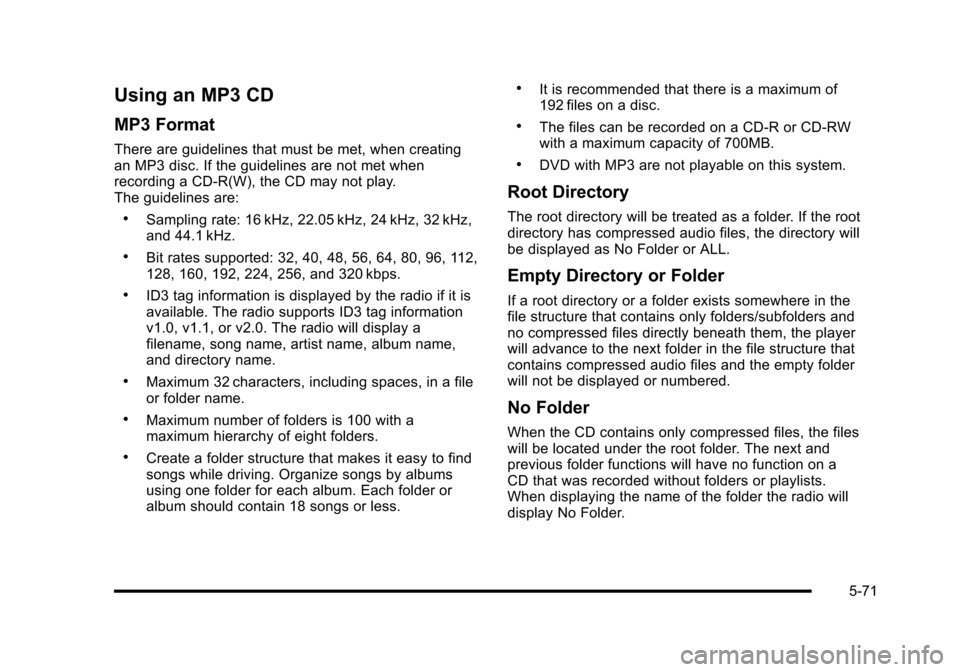
Using an MP3 CD
MP3 Format
There are guidelines that must be met, when creatingan MP3 disc. If the guidelines are not met whenrecording a CD-R(W), the CD may not play.The guidelines are:
.Sampling rate: 16 kHz, 22.05 kHz, 24 kHz, 32 kHz,and 44.1 kHz.
.Bit rates supported: 32, 40, 48, 56, 64, 80, 96, 112,128, 160, 192, 224, 256, and 320 kbps.
.ID3 tag information is displayed by the radio if it isavailable. The radio supports ID3 tag informationv1.0, v1.1, or v2.0. The radio will display afilename, song name, artist name, album name,and directory name.
.Maximum 32 characters, including spaces, in a fileor folder name.
.Maximum number of folders is 100 with amaximum hierarchy of eight folders.
.Create a folder structure that makes it easy to findsongs while driving. Organize songs by albumsusing one folder for each album. Each folder oralbum should contain 18 songs or less.
.It is recommended that there is a maximum of192 files on a disc.
.The files can be recorded on a CD-R or CD-RWwith a maximum capacity of 700MB.
.DVD with MP3 are not playable on this system.
Root Directory
The root directory will be treated as a folder. If the rootdirectory has compressed audio files, the directory willbe displayed as No Folder or ALL.
Empty Directory or Folder
If a root directory or a folder exists somewhere in thefile structure that contains only folders/subfolders andno compressed files directly beneath them, the playerwill advance to the next folder in the file structure thatcontains compressed audio files and the empty folderwill not be displayed or numbered.
No Folder
When the CD contains only compressed files, the fileswill be located under the root folder. The next andprevious folder functions will have no function on aCD that was recorded without folders or playlists.When displaying the name of the folder the radio willdisplay No Folder.
5-71
Page 372 of 616

Order of Play
Play will begin from the first track under the rootdirectory. When all tracks from the root directory havebeen played, play will continue from files according totheir numerical listing. After playing the last track fromthe last folder, play will begin again at the first track ofthe first folder or root directory.
When play enters a new folder, the display will notautomatically show the new folder name. The new trackname will appear on the display.
File System and Naming
The song name that will display will be the song namethat is contained in the ID3 tag. If the song name is notpresent in the ID3 tag, then the radio will display the filename without the extension (such as .mp3) as thetrack name.
Track names longer than 32 characters or four pageswill be shortened. The display will not show parts ofwords on the last page of text and the extension of thefilename will not display.
Playing an MP3
While playing a CD, the navigation system is available.
When you insert a CD, the CD tab will display. If youselect a DSP setting for the CD, it will be activated eachtime you play a CD.
If you turn off the ignition or radio with a CD in theplayer, it will stay in the player. When you turn on theignition or radio, the CD will start playing where itstopped, if it was the last selected audio source.
As each new track starts to play, the track number willappear on the display.
If an error appears on the display, see“CD Messages”later in this section.
If viewing a map screen, touch the CD screen button.The display will split between the audio screen and themap screen. If you do not want to view a split screen oryou are not on a map screen, press the AUDIO keythen press the AUDIO key repeatedly until CD isselected or touch the CD screen button.
M(Load):To load one disc, do the following:
1. Press the load hard key and follow the screenmessage displayed.
2. When the system displays“Insert Disc (number)”,insert the disc partway into the slot, label side up.The system will pull it into the first available slotand start playing. The system will display the typeof disc inserted.
5-72
Page 373 of 616
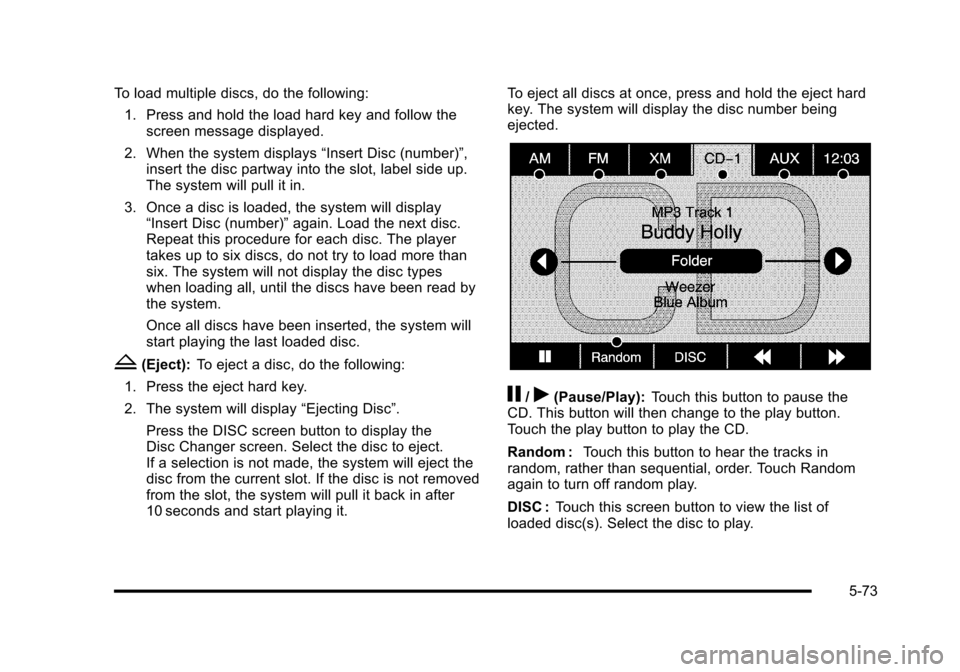
To load multiple discs, do the following:
1. Press and hold the load hard key and follow thescreen message displayed.
2. When the system displays“Insert Disc (number)”,insert the disc partway into the slot, label side up.The system will pull it in.
3. Once a disc is loaded, the system will display“Insert Disc (number)”again. Load the next disc.Repeat this procedure for each disc. The playertakes up to six discs, do not try to load more thansix. The system will not display the disc typeswhen loading all, until the discs have been read bythe system.
Once all discs have been inserted, the system willstart playing the last loaded disc.
Z(Eject):To eject a disc, do the following:
1. Press the eject hard key.
2. The system will display“Ejecting Disc”.
Press the DISC screen button to display theDisc Changer screen. Select the disc to eject.If a selection is not made, the system will eject thedisc from the current slot. If the disc is not removedfrom the slot, the system will pull it back in after10 seconds and start playing it.
To eject all discs at once, press and hold the eject hardkey. The system will display the disc number beingejected.
j/r(Pause/Play):Touch this button to pause theCD. This button will then change to the play button.Touch the play button to play the CD.
Random :Touch this button to hear the tracks inrandom, rather than sequential, order. Touch Randomagain to turn off random play.
DISC :Touch this screen button to view the list ofloaded disc(s). Select the disc to play.
5-73
Page 374 of 616

r(Rewind):Touch and hold this button to rewindquickly through a track selection. You will hear soundat a reduced volume. Release this button to stoprewinding. The display will show the elapsed time ofthe track.
[(Forward):Touch and hold this button to fastforward quickly through a track selection. You will hearsound at a reduced volume. Release this button to stopfast forwarding. The display will show the elapsed timeof the track.
qr(Folder/Artist/Album):Select the left or rightarrow to go to the previous or next folder, artist,or album on the disc.
Press the middle screen button, with the folder, artist,or album name, to sort the MP3 by folder, artist,or album. It may take a few minutes for the system tosort the MP3.
y © ¨ z(Seek):To seek tracks, press the uparrow to go to the next track. Press the down arrow togo to the start of the current track, if more thaneight seconds have played. If either arrow is pressedmore than once, the player will continue movingbackward or forward through the CD. The sound willmute while seeking.
w(Tuning Knob):Turn this knob counterclockwiseone notch to go to the start of the current track, turn itagain to go to the previous track. Turn this knobclockwise to go to the next track.
When playing an MP3 the rear seat operator can poweron the RSE video screen and use the remote control tonavigate through the MP3.
CD Messages
If Disc Read Error appears on the display and/or the CDcomes out, it could be for one of the following reasons:
.If a disc was inserted with an invalid or unknownformat.
.If the map DVD disc was installed into the CD slot.See“Installing the Map DVD”underMapsonpage 5!14for more information.
.It is very hot. When the temperature returns tonormal, the CD should play.
.You are driving on a very rough road. When theroad becomes smoother, the CD should play.
.The CD is dirty, scratched, wet, or upside down.
.The air is very humid. If so, wait about an hour andtry again.
.There may have been a problem while burningthe CD.
.The label may be caught in the CD player.
If the CD is not playing correctly, for any other reason,try a known good CD.
If any error occurs repeatedly or if an error cannot becorrected, contact your dealer/retailer.
5-74