display CADILLAC ESCALADE 2010 3.G Workshop Manual
[x] Cancel search | Manufacturer: CADILLAC, Model Year: 2010, Model line: ESCALADE, Model: CADILLAC ESCALADE 2010 3.GPages: 616, PDF Size: 39.41 MB
Page 253 of 616
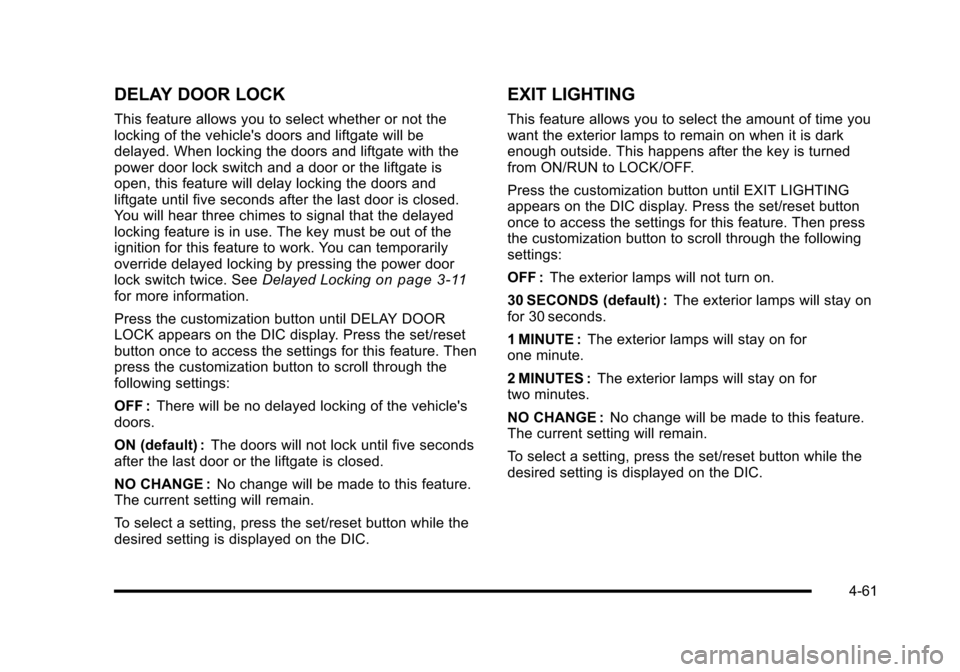
DELAY DOOR LOCK
This feature allows you to select whether or not thelocking of the vehicle's doors and liftgate will bedelayed. When locking the doors and liftgate with thepower door lock switch and a door or the liftgate isopen, this feature will delay locking the doors andliftgate until five seconds after the last door is closed.You will hear three chimes to signal that the delayedlocking feature is in use. The key must be out of theignition for this feature to work. You can temporarilyoverride delayed locking by pressing the power doorlock switch twice. SeeDelayed Lockingon page 3!11for more information.
Press the customization button until DELAY DOORLOCK appears on the DIC display. Press the set/resetbutton once to access the settings for this feature. Thenpress the customization button to scroll through thefollowing settings:
OFF :There will be no delayed locking of the vehicle'sdoors.
ON (default) :The doors will not lock until five secondsafter the last door or the liftgate is closed.
NO CHANGE :No change will be made to this feature.The current setting will remain.
To select a setting, press the set/reset button while thedesired setting is displayed on the DIC.
EXIT LIGHTING
This feature allows you to select the amount of time youwant the exterior lamps to remain on when it is darkenough outside. This happens after the key is turnedfrom ON/RUN to LOCK/OFF.
Press the customization button until EXIT LIGHTINGappears on the DIC display. Press the set/reset buttononce to access the settings for this feature. Then pressthe customization button to scroll through the followingsettings:
OFF :The exterior lamps will not turn on.
30 SECONDS (default) :The exterior lamps will stay onfor 30 seconds.
1 MINUTE :The exterior lamps will stay on forone minute.
2 MINUTES :The exterior lamps will stay on fortwo minutes.
NO CHANGE :No change will be made to this feature.The current setting will remain.
To select a setting, press the set/reset button while thedesired setting is displayed on the DIC.
4-61
Page 254 of 616
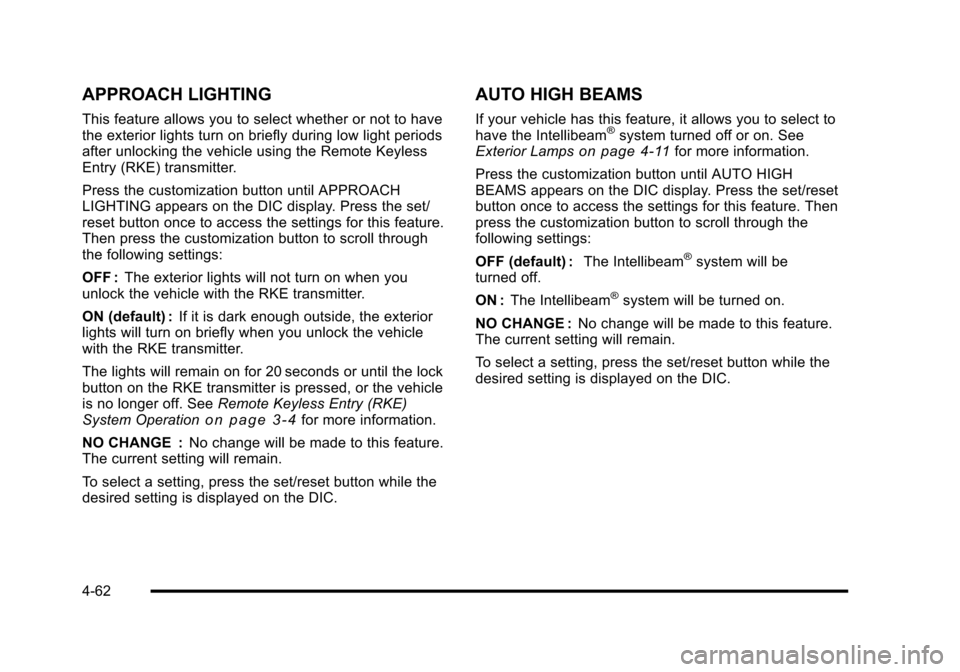
APPROACH LIGHTING
This feature allows you to select whether or not to havethe exterior lights turn on briefly during low light periodsafter unlocking the vehicle using the Remote KeylessEntry (RKE) transmitter.
Press the customization button until APPROACHLIGHTING appears on the DIC display. Press the set/reset button once to access the settings for this feature.Then press the customization button to scroll throughthe following settings:
OFF :The exterior lights will not turn on when youunlock the vehicle with the RKE transmitter.
ON (default) :If it is dark enough outside, the exteriorlights will turn on briefly when you unlock the vehiclewith the RKE transmitter.
The lights will remain on for 20 seconds or until the lockbutton on the RKE transmitter is pressed, or the vehicleis no longer off. SeeRemote Keyless Entry (RKE)System Operationo n p a g e 3!4for more information.
NO CHANGE :No change will be made to this feature.The current setting will remain.
To select a setting, press the set/reset button while thedesired setting is displayed on the DIC.
AUTO HIGH BEAMS
If your vehicle has this feature, it allows you to select tohave the Intellibeam®system turned off or on. SeeExterior Lampson page 4!11for more information.
Press the customization button until AUTO HIGHBEAMS appears on the DIC display. Press the set/resetbutton once to access the settings for this feature. Thenpress the customization button to scroll through thefollowing settings:
OFF (default) :The Intellibeam®system will beturned off.
ON :The Intellibeam®system will be turned on.
NO CHANGE :No change will be made to this feature.The current setting will remain.
To select a setting, press the set/reset button while thedesired setting is displayed on the DIC.
4-62
Page 255 of 616
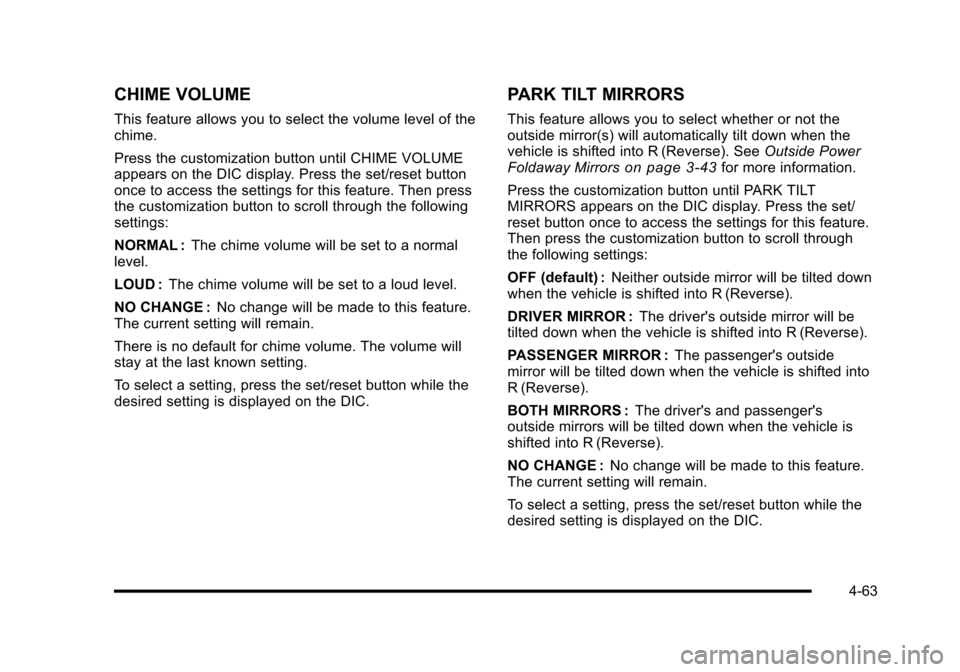
CHIME VOLUME
This feature allows you to select the volume level of thechime.
Press the customization button until CHIME VOLUMEappears on the DIC display. Press the set/reset buttononce to access the settings for this feature. Then pressthe customization button to scroll through the followingsettings:
NORMAL :The chime volume will be set to a normallevel.
LOUD :The chime volume will be set to a loud level.
NO CHANGE :No change will be made to this feature.The current setting will remain.
There is no default for chime volume. The volume willstay at the last known setting.
To select a setting, press the set/reset button while thedesired setting is displayed on the DIC.
PARK TILT MIRRORS
This feature allows you to select whether or not theoutside mirror(s) will automatically tilt down when thevehicle is shifted into R (Reverse). SeeOutside PowerFoldaway Mirrorson page 3!43for more information.
Press the customization button until PARK TILTMIRRORS appears on the DIC display. Press the set/reset button once to access the settings for this feature.Then press the customization button to scroll throughthe following settings:
OFF (default) :Neither outside mirror will be tilted downwhen the vehicle is shifted into R (Reverse).
DRIVER MIRROR :The driver's outside mirror will betilted down when the vehicle is shifted into R (Reverse).
PASSENGER MIRROR :The passenger's outsidemirror will be tilted down when the vehicle is shifted intoR (Reverse).
BOTH MIRRORS :The driver's and passenger'soutside mirrors will be tilted down when the vehicle isshifted into R (Reverse).
NO CHANGE :No change will be made to this feature.The current setting will remain.
To select a setting, press the set/reset button while thedesired setting is displayed on the DIC.
4-63
Page 256 of 616
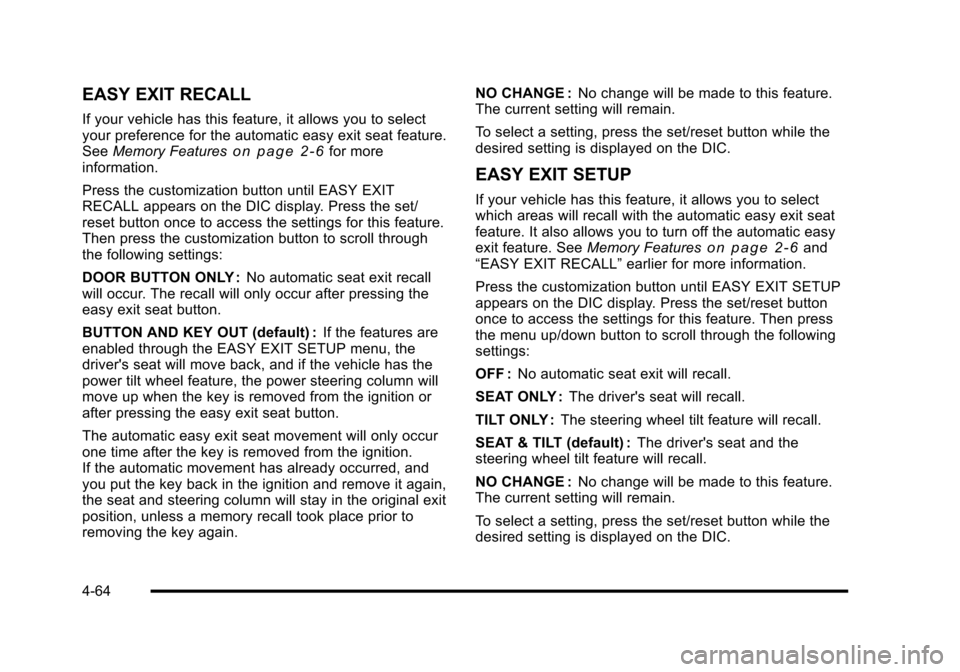
EASY EXIT RECALL
If your vehicle has this feature, it allows you to selectyour preference for the automatic easy exit seat feature.SeeMemory Featureso n p a g e 2!6for moreinformation.
Press the customization button until EASY EXITRECALL appears on the DIC display. Press the set/reset button once to access the settings for this feature.Then press the customization button to scroll throughthe following settings:
DOOR BUTTON ONLY :No automatic seat exit recallwill occur. The recall will only occur after pressing theeasy exit seat button.
BUTTON AND KEY OUT (default) :If the features areenabled through the EASY EXIT SETUP menu, thedriver's seat will move back, and if the vehicle has thepower tilt wheel feature, the power steering column willmove up when the key is removed from the ignition orafter pressing the easy exit seat button.
The automatic easy exit seat movement will only occurone time after the key is removed from the ignition.If the automatic movement has already occurred, andyou put the key back in the ignition and remove it again,the seat and steering column will stay in the original exitposition, unless a memory recall took place prior toremoving the key again.
NO CHANGE :No change will be made to this feature.The current setting will remain.
To select a setting, press the set/reset button while thedesired setting is displayed on the DIC.
EASY EXIT SETUP
If your vehicle has this feature, it allows you to selectwhich areas will recall with the automatic easy exit seatfeature. It also allows you to turn off the automatic easyexit feature. SeeMemory Featureso n p a g e 2!6and“EASY EXIT RECALL”earlier for more information.
Press the customization button until EASY EXIT SETUPappears on the DIC display. Press the set/reset buttononce to access the settings for this feature. Then pressthe menu up/down button to scroll through the followingsettings:
OFF :No automatic seat exit will recall.
SEAT ONLY :The driver's seat will recall.
TILT ONLY :The steering wheel tilt feature will recall.
SEAT & TILT (default) :The driver's seat and thesteering wheel tilt feature will recall.
NO CHANGE :No change will be made to this feature.The current setting will remain.
To select a setting, press the set/reset button while thedesired setting is displayed on the DIC.
4-64
Page 257 of 616
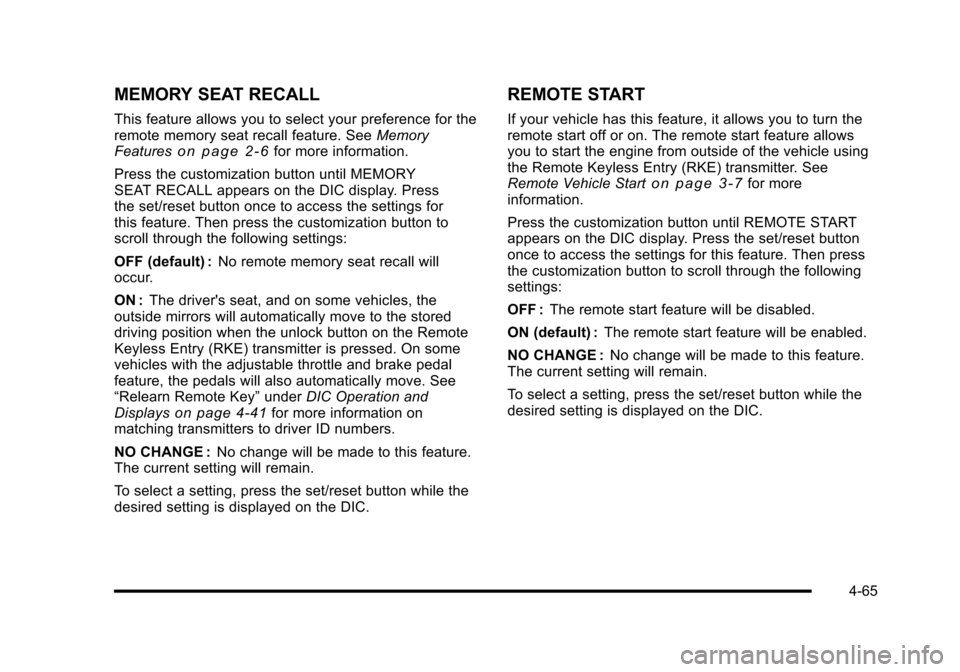
MEMORY SEAT RECALL
This feature allows you to select your preference for theremote memory seat recall feature. SeeMemoryFeatureso n p a g e 2!6for more information.
Press the customization button until MEMORYSEAT RECALL appears on the DIC display. Pressthe set/reset button once to access the settings forthis feature. Then press the customization button toscroll through the following settings:
OFF (default) :No remote memory seat recall willoccur.
ON :The driver's seat, and on some vehicles, theoutside mirrors will automatically move to the storeddriving position when the unlock button on the RemoteKeyless Entry (RKE) transmitter is pressed. On somevehicles with the adjustable throttle and brake pedalfeature, the pedals will also automatically move. See“Relearn Remote Key”underDIC Operation andDisplayson page 4!41for more information onmatching transmitters to driver ID numbers.
NO CHANGE :No change will be made to this feature.The current setting will remain.
To select a setting, press the set/reset button while thedesired setting is displayed on the DIC.
REMOTE START
If your vehicle has this feature, it allows you to turn theremote start off or on. The remote start feature allowsyou to start the engine from outside of the vehicle usingthe Remote Keyless Entry (RKE) transmitter. SeeRemote Vehicle Starto n p a g e 3!7for moreinformation.
Press the customization button until REMOTE STARTappears on the DIC display. Press the set/reset buttononce to access the settings for this feature. Then pressthe customization button to scroll through the followingsettings:
OFF :The remote start feature will be disabled.
ON (default) :The remote start feature will be enabled.
NO CHANGE :No change will be made to this feature.The current setting will remain.
To select a setting, press the set/reset button while thedesired setting is displayed on the DIC.
4-65
Page 258 of 616
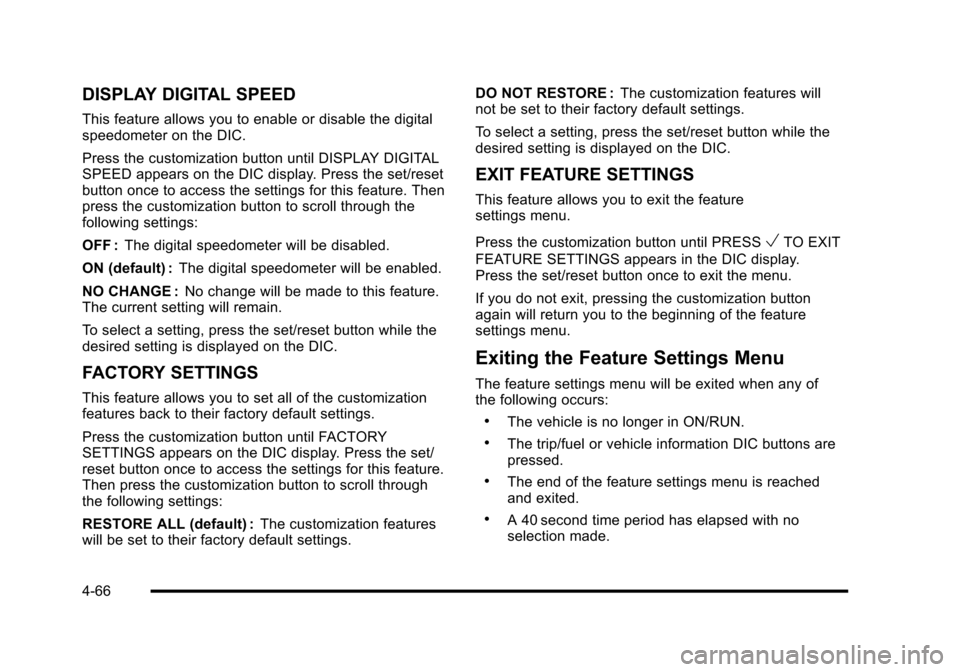
DISPLAY DIGITAL SPEED
This feature allows you to enable or disable the digitalspeedometer on the DIC.
Press the customization button until DISPLAY DIGITALSPEED appears on the DIC display. Press the set/resetbutton once to access the settings for this feature. Thenpress the customization button to scroll through thefollowing settings:
OFF :The digital speedometer will be disabled.
ON (default) :The digital speedometer will be enabled.
NO CHANGE :No change will be made to this feature.The current setting will remain.
To select a setting, press the set/reset button while thedesired setting is displayed on the DIC.
FACTORY SETTINGS
This feature allows you to set all of the customizationfeatures back to their factory default settings.
Press the customization button until FACTORYSETTINGS appears on the DIC display. Press the set/reset button once to access the settings for this feature.Then press the customization button to scroll throughthe following settings:
RESTORE ALL (default) :The customization featureswill be set to their factory default settings.
DO NOT RESTORE :The customization features willnot be set to their factory default settings.
To select a setting, press the set/reset button while thedesired setting is displayed on the DIC.
EXIT FEATURE SETTINGS
This feature allows you to exit the featuresettings menu.
Press the customization button until PRESSVTO EXIT
FEATURE SETTINGS appears in the DIC display.Press the set/reset button once to exit the menu.
If you do not exit, pressing the customization buttonagain will return you to the beginning of the featuresettings menu.
Exiting the Feature Settings Menu
The feature settings menu will be exited when any ofthe following occurs:
.The vehicle is no longer in ON/RUN.
.The trip/fuel or vehicle information DIC buttons arepressed.
.The end of the feature settings menu is reachedand exited.
.A 40 second time period has elapsed with noselection made.
4-66
Page 269 of 616

Sending a Stored Name Tag During a Call
1. Pressbg. The system responds with“Ready”
followed by a tone.
2. Say“Send name tag.”The system responds with“Say a name tag to send tones”followed by a tone.
3. Say the name tag to send.
.If the system clearly recognizes the name tag itresponds with“OK, Sending
.If the system is not sure it recognized the nametag properly, it responds“Dial
Clearing the System
Unless information is deleted out of the in!vehicleBluetooth system, it will be retained indefinitely. Thisincludes all saved name tags in the phonebook andphone pairing information. For information on how todelete this information, see the above sections onDeleting a Paired Phone and Deleting Name Tags.
Other Information
The Bluetooth®word mark and logos are owned by theBluetooth®SIG, Inc. and any use of such marks byGeneral Motors is under license. Other trademarks andtrade names are those of their respective owners.
SeeRadio Frequency Statementon page 9!20for FCCinformation.
Rear Seat Entertainment (RSE)
System (Overhead)
The vehicle may have an Overhead DVD Rear SeatEntertainment (RSE) system. The RSE system workswith the vehicle's audio system. The DVD player is partof the front radio. The RSE system includes a radio witha DVD player, a video display screen, and if the vehiclehas a third row seat, it could have a second videodisplay screen, audio/video jacks, two wirelessheadphones, and a remote control. SeeNavigationAudio Systemon page 5!60for more information onthe vehicle's audio/DVD system.
4-77
Page 270 of 616

Driver Control of the Audio System
The driver has basic control of the whole audio system.
Press and holdOfor more than two seconds to turn off
the radio, RSE, and the RSA (rear seat audio). SeeNavigation Audio Systemon page 5!60for moreinformation.
Before Driving
The RSE is designed for rear seat passengers only. Thedriver cannot safely view the video screen while drivingand should not try to do so.
In severe or extreme weather conditions the RSEsystem might not work until the temperature is withinthe operating range. The operating range for the RSEsystem is above!4°F (!20°C) or below 140°F (60°C).If the temperature of the vehicle is outside of this range,heat or cool the vehicle until the temperature is withinthe operating range of the RSE system.
Headphones
The RSE includes two 2-channel wireless headphonesthat are dedicated to this system. Channel 1 isdedicated to the DVD player, while Channel 2 isdedicated to RSA selections. These headphones areused to listen to media such as CDs, DVDs, MP3s,DVDAs, radio, any auxiliary source connected toA/V jacks, or the auxiliary input jack, if the vehiclehas this feature. The wireless headphones have anOn/Off button, channel 1/2 switch, and a volumecontrol.
If the vehicle has a third row video screen display,it has two additional headphones.
Push the power button to turn on the headphones. Anindicator light located on the headphones comes on.If the light comes on but, there is intermittent soundand/or static on the headphones, or if the indicator lightdoes not come on, the batteries might need to bereplaced. See“Battery Replacement”later in thissection for more information. Switch the headphones toOff when not in use.
4-78
Page 273 of 616
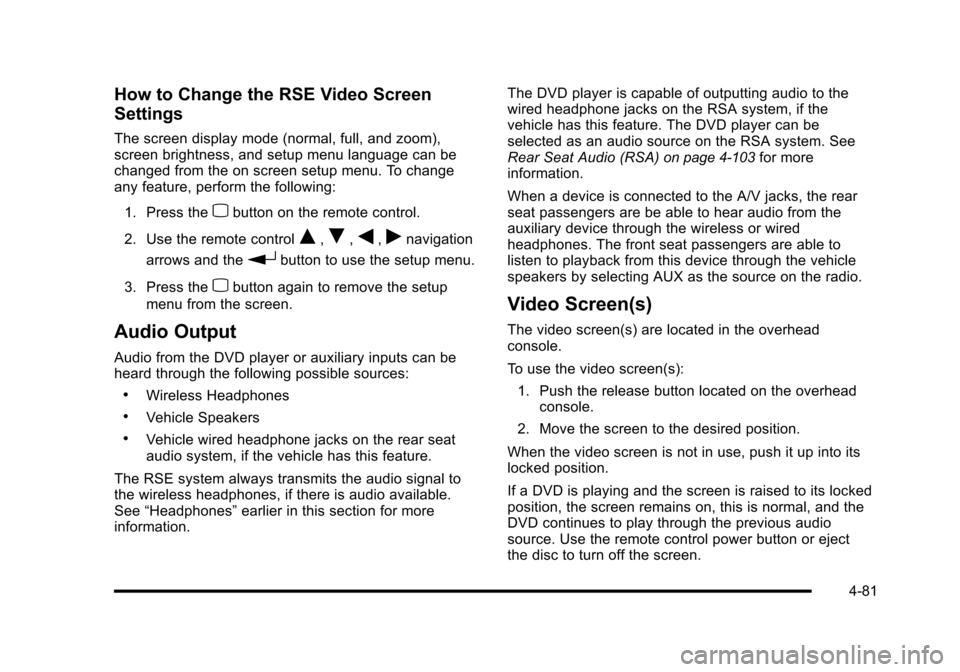
How to Change the RSE Video Screen
Settings
The screen display mode (normal, full, and zoom),screen brightness, and setup menu language can bechanged from the on screen setup menu. To changeany feature, perform the following:
1. Press thezbutton on the remote control.
2. Use the remote controlQ,R,q,rnavigation
arrows and therbutton to use the setup menu.
3. Press thezbutton again to remove the setup
menu from the screen.
Audio Output
Audio from the DVD player or auxiliary inputs can beheard through the following possible sources:
.Wireless Headphones
.Vehicle Speakers
.Vehicle wired headphone jacks on the rear seataudio system, if the vehicle has this feature.
The RSE system always transmits the audio signal tothe wireless headphones, if there is audio available.See“Headphones”earlier in this section for moreinformation.
The DVD player is capable of outputting audio to thewired headphone jacks on the RSA system, if thevehicle has this feature. The DVD player can beselected as an audio source on the RSA system. SeeRear Seat Audio (RSA)on page 4!103for moreinformation.
When a device is connected to the A/V jacks, the rearseat passengers are be able to hear audio from theauxiliary device through the wireless or wiredheadphones. The front seat passengers are able tolisten to playback from this device through the vehiclespeakers by selecting AUX as the source on the radio.
Video Screen(s)
The video screen(s) are located in the overheadconsole.
To use the video screen(s):
1. Push the release button located on the overheadconsole.
2. Move the screen to the desired position.
When the video screen is not in use, push it up into itslocked position.
If a DVD is playing and the screen is raised to its lockedposition, the screen remains on, this is normal, and theDVD continues to play through the previous audiosource. Use the remote control power button or ejectthe disc to turn off the screen.
4-81
Page 274 of 616
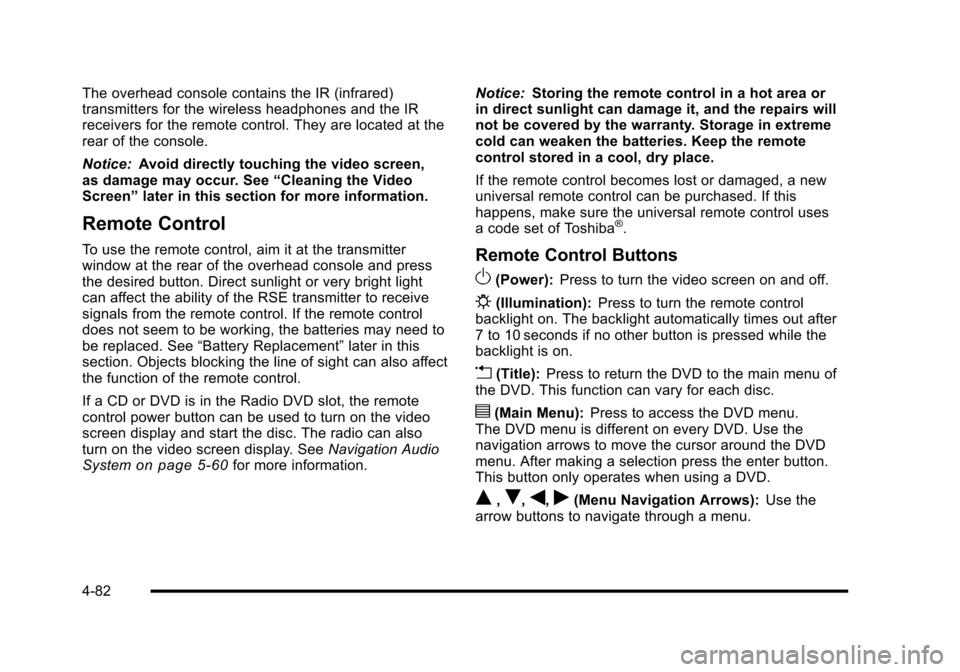
The overhead console contains the IR (infrared)transmitters for the wireless headphones and the IRreceivers for the remote control. They are located at therear of the console.
Notice:Avoid directly touching the video screen,as damage may occur. See“Cleaning the VideoScreen”later in this section for more information.
Remote Control
To use the remote control, aim it at the transmitterwindow at the rear of the overhead console and pressthe desired button. Direct sunlight or very bright lightcan affect the ability of the RSE transmitter to receivesignals from the remote control. If the remote controldoes not seem to be working, the batteries may need tobe replaced. See“Battery Replacement”later in thissection. Objects blocking the line of sight can also affectthe function of the remote control.
If a CD or DVD is in the Radio DVD slot, the remotecontrol power button can be used to turn on the videoscreen display and start the disc. The radio can alsoturn on the video screen display. SeeNavigation AudioSystemon page 5!60for more information.
Notice:Storing the remote control in a hot area orin direct sunlight can damage it, and the repairs willnot be covered by the warranty. Storage in extremecold can weaken the batteries. Keep the remotecontrol stored in a cool, dry place.
If the remote control becomes lost or damaged, a newuniversal remote control can be purchased. If thishappens, make sure the universal remote control usesa code set of Toshiba®.
Remote Control Buttons
O(Power):Press to turn the video screen on and off.
P(Illumination):Press to turn the remote controlbacklight on. The backlight automatically times out after7 to 10 seconds if no other button is pressed while thebacklight is on.
v(Title):Press to return the DVD to the main menu ofthe DVD. This function can vary for each disc.
y(Main Menu):Press to access the DVD menu.The DVD menu is different on every DVD. Use thenavigation arrows to move the cursor around the DVDmenu. After making a selection press the enter button.This button only operates when using a DVD.
Q,R,q,r(Menu Navigation Arrows):Use thearrow buttons to navigate through a menu.
4-82