display CADILLAC ESCALADE 2010 3.G Repair Manual
[x] Cancel search | Manufacturer: CADILLAC, Model Year: 2010, Model line: ESCALADE, Model: CADILLAC ESCALADE 2010 3.GPages: 616, PDF Size: 39.41 MB
Page 275 of 616

r(Enter):Press to select the choice that ishighlighted in any menu.
z(Display Menu):Press to adjust the brightness,screen display mode (normal, full, or zoom), and displaythe language menu.
q(Return):Press to exit the current active menu andreturn to the previous menu. This button operates onlywhen the display menu or a DVD menu is active.
c(Stop):Press to stop playing, fast reversing, or fastforwarding a DVD. Press twice to return to thebeginning of the DVD.
s(Play/Pause):Press to start playing a DVD. Presswhile a DVD is playing to pause it. Press again tocontinue playing the DVD.
When the DVD is playing, depending on the radio,perform slow play by pressing the play/pause buttonthen pressing the fast forward button. The DVDcontinues playing in a slow play mode. Depending onthe radio, perform reverse slow play by pressing theplay/pause button and then pressing the fast reversebutton. To cancel slow play mode, press the play/pausebutton.
t(Previous Track/Chapter):Press to return to thestart of the current track or chapter. Press again to go tothe previous track or chapter. This button might notwork when the DVD is playing the copyright informationor the previews.
u(Next Track/Chapter):Press to go to the beginningof the next chapter or track. This button might not workwhen the DVD is playing the copyright information orthe previews.
r(Fast Reverse):Press to fast reverse the DVD orCD. To stop fast reversing a DVD video, press the play/pause button. To stop fast reversing a DVD audio orCD, release the fast reverse button. This button mightnot work when the DVD is playing the copyrightinformation or the previews.
[(Fast Forward):Press to fast forward the DVD orCD. To stop fast forwarding a DVD video, press theplay/pause button. To stop fast forwarding a DVD audioor CD, release the fast forward button. This buttonmight not work when the DVD is playing the copyrightinformation or the previews.
e(Audio):Press to change audio tracks on DVDs thathave this feature when the DVD is playing. The formatand content of this function vary for each disc.
{(Subtitles):Press to turn ON/OFF subtitles and tomove through subtitle options when a DVD is playing.The format and content of this function varies foreach disc.
4-83
Page 276 of 616
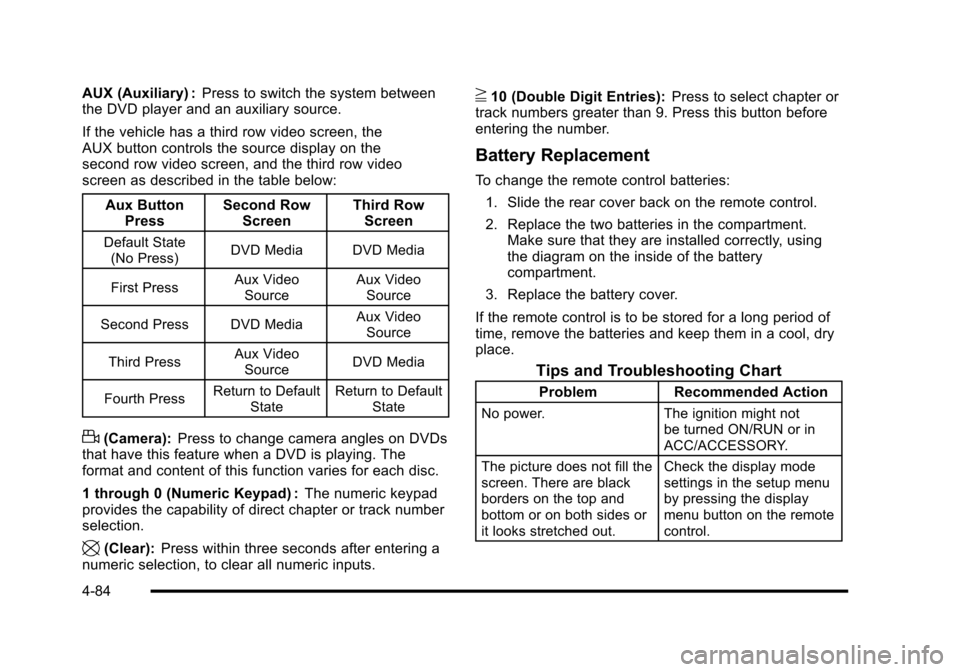
AUX (Auxiliary) :Press to switch the system betweenthe DVD player and an auxiliary source.
If the vehicle has a third row video screen, theAUX button controls the source display on thesecond row video screen, and the third row videoscreen as described in the table below:
Aux ButtonPressSecond RowScreenThird RowScreen
Default State(No Press)DVD MediaDVD Media
First PressAux VideoSourceAux VideoSource
Second Press DVD MediaAux VideoSource
Third PressAux VideoSourceDVD Media
Fourth PressReturn to DefaultStateReturn to DefaultState
d(Camera):Press to change camera angles on DVDsthat have this feature when a DVD is playing. Theformat and content of this function varies for each disc.
1 through 0 (Numeric Keypad) :The numeric keypadprovides the capability of direct chapter or track numberselection.
\(Clear):Press within three seconds after entering anumeric selection, to clear all numeric inputs.
}10 (Double Digit Entries):Press to select chapter ortrack numbers greater than 9. Press this button beforeentering the number.
Battery Replacement
To change the remote control batteries:
1. Slide the rear cover back on the remote control.
2. Replace the two batteries in the compartment.Make sure that they are installed correctly, usingthe diagram on the inside of the batterycompartment.
3. Replace the battery cover.
If the remote control is to be stored for a long period oftime, remove the batteries and keep them in a cool, dryplace.
Tips and Troubleshooting Chart
ProblemRecommended Action
No power.The ignition might notbe turned ON/RUN or inACC/ACCESSORY.
The picture does not fill thescreen. There are blackborders on the top andbottom or on both sides orit looks stretched out.
Check the display modesettings in the setup menuby pressing the displaymenu button on the remotecontrol.
4-84
Page 278 of 616
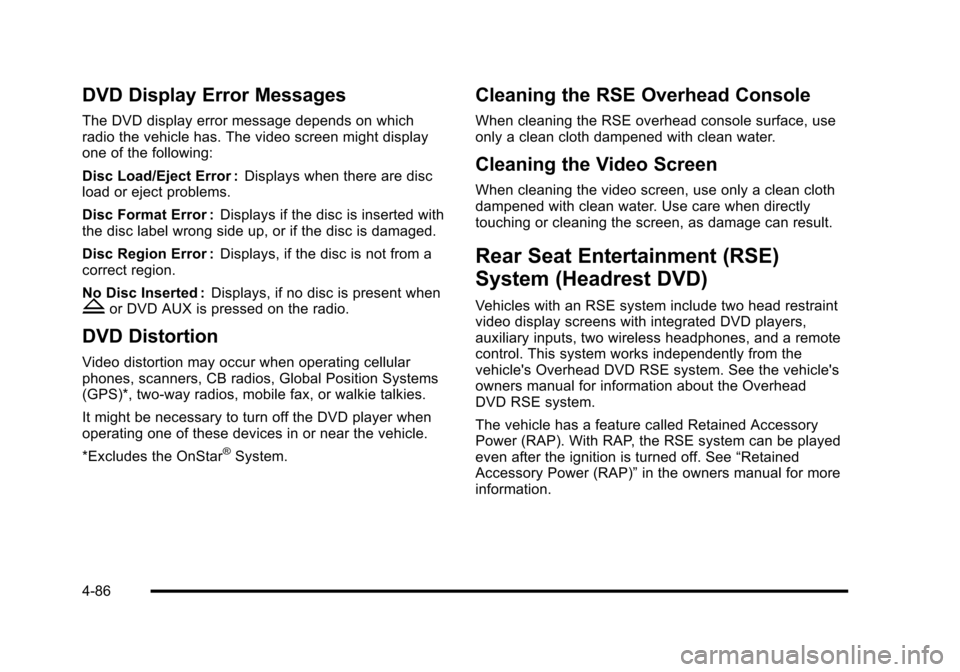
DVD Display Error Messages
The DVD display error message depends on whichradio the vehicle has. The video screen might displayone of the following:
Disc Load/Eject Error :Displays when there are discload or eject problems.
Disc Format Error :Displays if the disc is inserted withthe disc label wrong side up, or if the disc is damaged.
Disc Region Error :Displays, if the disc is not from acorrect region.
No Disc Inserted :Displays, if no disc is present whenZor DVD AUX is pressed on the radio.
DVD Distortion
Video distortion may occur when operating cellularphones, scanners, CB radios, Global Position Systems(GPS)*, two-way radios, mobile fax, or walkie talkies.
It might be necessary to turn off the DVD player whenoperating one of these devices in or near the vehicle.
*Excludes the OnStar®System.
Cleaning the RSE Overhead Console
When cleaning the RSE overhead console surface, useonly a clean cloth dampened with clean water.
Cleaning the Video Screen
When cleaning the video screen, use only a clean clothdampened with clean water. Use care when directlytouching or cleaning the screen, as damage can result.
Rear Seat Entertainment (RSE)
System (Headrest DVD)
Vehicles with an RSE system include two head restraintvideo display screens with integrated DVD players,auxiliary inputs, two wireless headphones, and a remotecontrol. This system works independently from thevehicle's Overhead DVD RSE system. See the vehicle'sowners manual for information about the OverheadDVD RSE system.
The vehicle has a feature called Retained AccessoryPower (RAP). With RAP, the RSE system can be playedeven after the ignition is turned off. See“RetainedAccessory Power (RAP)”in the owners manual for moreinformation.
4-86
Page 279 of 616
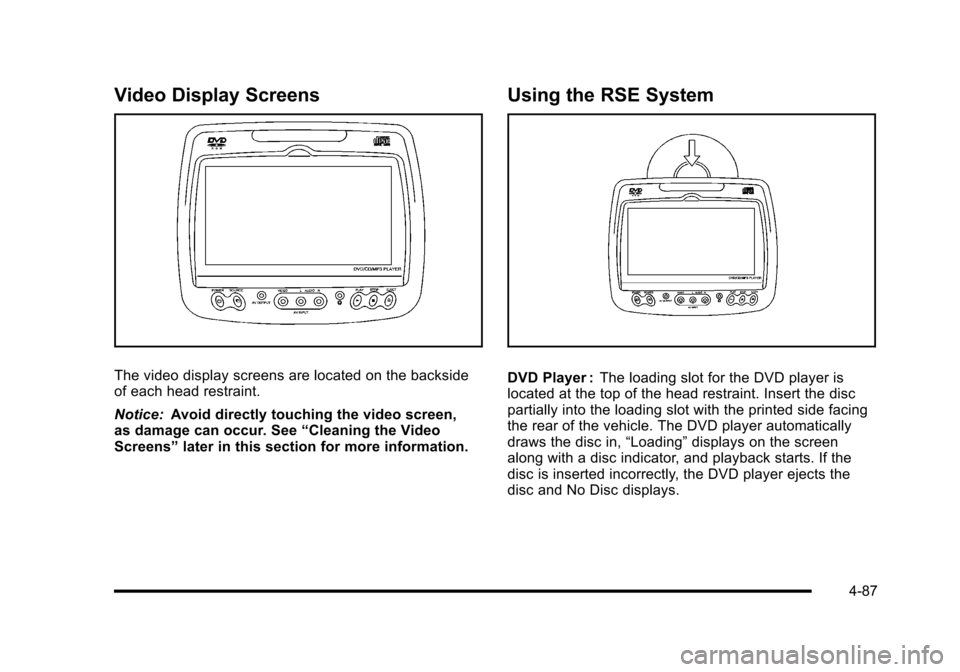
Video Display Screens
The video display screens are located on the backsideof each head restraint.
Notice:Avoid directly touching the video screen,as damage can occur. See“Cleaning the VideoScreens”later in this section for more information.
Using the RSE System
DVD Player :The loading slot for the DVD player islocated at the top of the head restraint. Insert the discpartially into the loading slot with the printed side facingthe rear of the vehicle. The DVD player automaticallydraws the disc in,“Loading”displays on the screenalong with a disc indicator, and playback starts. If thedisc is inserted incorrectly, the DVD player ejects thedisc and No Disc displays.
4-87
Page 280 of 616

Some DVDs do not allow fast forwarding or skipping ofthe copyright information or previews. If the DVD doesnot begin playing at the main title, refer to the on-screeninstructions.
The DVD player can be controlled by using the buttonslocated below the video display screen or by using thebuttons on the system’s remote control. See“RemoteControl”later for more information.
The following discs are compatible with the DVD player:
.DVD-Video: A DVD that has video.
.CD-DA: A CD that has music or soundcontent only.
.CD-Video: A CD that has a movie.
.CD-R/RW: A disc that has audio files such asCD-R with downloaded MP3 files, MPEG, orJPEG files.
The DVD player and discs are coded by global region.The DVD players are set to Region 1. Discs with otherregion codes will not work in the players.
If an error message displays on the video screen, see“DVD Messages”later in this section.
While the vehicle is moving, passengers should notunfasten their safety belts to make adjustments to thevideo screen control buttons. See“Safety Belts”under,Seats and Restraint Systems in the vehicle’s ownermanual. Use the remote control for any necessaryadjustments. See“Remote Control”later in thissupplement.
POWERO:Press to turn the power on or off. Each
video screen can be powered on or off independently.
EJECTX:Press to eject a disc from the DVD slot.
If a disc is ejected from the player, but not removed, itwill automatically reload into the player. Another way toreload a disc that has been ejected, but not removedfrom the DVD player, is to press the eject button or theplay button.
PLAYr:Press this button located below the video
display screen to start playback of a disc. On DVDs andvideo CDs with playback control (PBC), menu screenscan display automatically. It might be necessary topress the play button again to begin play.
There is a play position memory feature for DVD andvideo CD only. If the DVD player is turned off and thenturned back on, the DVD player resumes playbackwhere the disc stopped. The play position memory iserased if the disc is removed.
4-88
Page 281 of 616

STOPc:Press once to stop playing a DVD.
There is a pre-stop feature for DVD and video CD only.This feature resumes playback of the disc where it wasstopped. Press the stop button once during disc
playback andcdisplays on the DVD startup screen.
This icon disappears after a few seconds. Press thestop button a second time, or eject the disc, to cancelthe pre-stop feature and to clear the disc positionmemory.
SOURCE :Press to select between Monitor 3,Monitor 4, or the AV INPUT.
Each video display screen can be adjustedindependently, as well as display information from bothDVD players and both A/V inputs.
Infrared Remote Sensor :Located in the top center ofthe video display screen. Do not block the signal fromthe remote to the sensor.
Infrared Transmitters :Located in the top center of thevideo display screen. Do not block the signal from theheadphones to the transmitter.
Video Display Screen :Located on the back of eachheadrest.
AV OUTPUT (Audio/Video Output Jack) :Located onthe lower left side of the screen and is identified on thevideo screen panel as the AV OUTPUT.
Headphone Jack :Wired headphones can be pluggedinto the headphone jack with one-eighth inch stereoplugs.
AV INPUT: (Audio/Video Input Jack) :The audio/videoinput jack is located below the video display screen andallows viewing of auxiliary sources such as portableDVD players, game stations, or video cameras, on eachscreen.
.Video Input—The yellow connector is used forvideo input.
.L Audio—The white connector is used for the leftside audio.
.R Audio—The red connector is used for the rightside audio.
Level Lock and Release Latch :The viewing angle ofthe video screen can be adjusted by releasing the latchand gently moving the screen. Then lock it into a secureposition.
4-89
Page 282 of 616

Vehicle Speakers
Audio from the DVD player or an auxiliary device canbe heard through the vehicle speakers or the wireless/wired headphones, while the radio is tuned to one of thesix frequencies selected on the Sound Around portionof the system’s remote control. See“Remote Control”later in this supplement.
Only one audio source can be heard through thevehicle’s speakers at a time. The audio source beingused is specified by the A/V (audio/video) sourceselected on the driver side head restraint video displayscreen.
To turn the RSE system audio output to the vehicle’sspeakers, press Sound Around ON, on the system’sremote control. The audio from the RSE system can beheard through the wireless/wired headphones and thevehicle’s speakers at the same time. The volume on theradio can vary when switching between the radio, CD,DVD, MP3, or an auxiliary device.
Wireless Headphones
The two wireless headphones included with theHeadrest DVD RSE system will only work with theHeadrest DVD RSE system and are marked for channel3 and 4. The wireless headphones must be used withina line of sight of the transmitter that is located above thevideo display screen.
3!4 Channel Selector :This is located on the rightearpiece. Either Channel 3 or 4 can be selected withthe channel selector. The driver side monitor isdesignated as Channel 3, and the passenger side asChannel 4. Set the channel selector switch according tothe video display screen being viewed. The message,“To listen to this monitor tune your headphones toChannel 3 (or 4)”displays for five seconds thendisappears when the video display screen is turned on.
OFF/ON (Power) :Turn the power switch located onthe earpiece to turn the wireless headphones on or off.Each headphone has a light to indicate ON. If the lightdoes not come on, the batteries may need to bereplaced. See“Battery Replacement”under Rear SeatEntertainment System in the vehicle’s owner manual.
The headphones shut off automatically if the RSEsystem is turned off or if the headphones are out ofrange of the transmitter for more than three minutes.
VOL0(Volume):Use to adjust the volume on the
headphones.
Notice:Do not store the headphones in heat ordirect sunlight. This could damage the headphonesand repairs will not be covered by the warranty.Storage in extreme cold can weaken the batteries.Keep the headphones stored in a cool, dry place.
4-90
Page 283 of 616
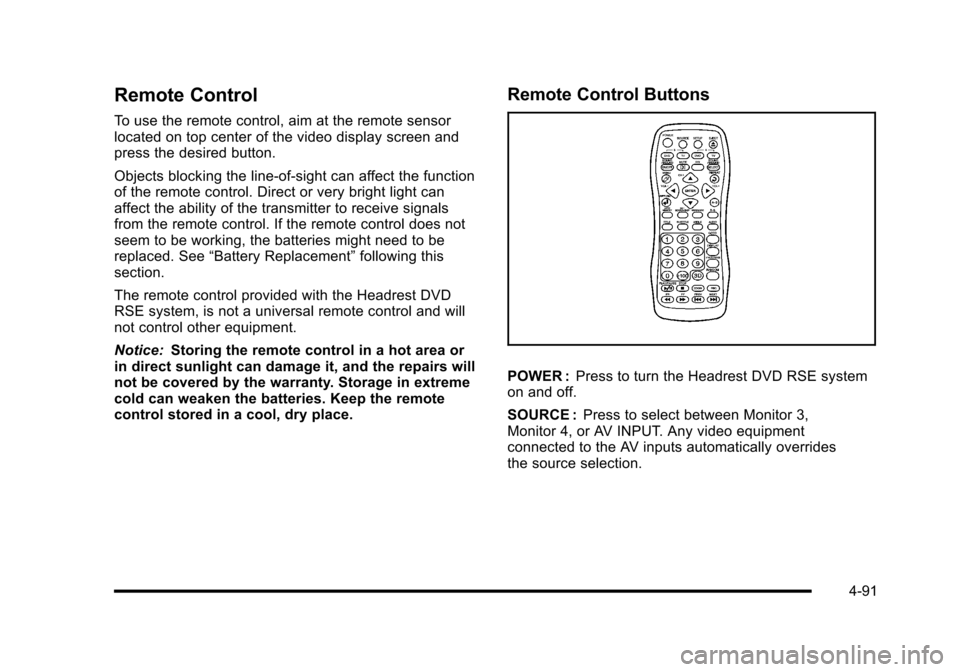
Remote Control
To use the remote control, aim at the remote sensorlocated on top center of the video display screen andpress the desired button.
Objects blocking the line-of-sight can affect the functionof the remote control. Direct or very bright light canaffect the ability of the transmitter to receive signalsfrom the remote control. If the remote control does notseem to be working, the batteries might need to bereplaced. See“Battery Replacement”following thissection.
The remote control provided with the Headrest DVDRSE system, is not a universal remote control and willnot control other equipment.
Notice:Storing the remote control in a hot area orin direct sunlight can damage it, and the repairs willnot be covered by the warranty. Storage in extremecold can weaken the batteries. Keep the remotecontrol stored in a cool, dry place.
Remote Control Buttons
POWER :Press to turn the Headrest DVD RSE systemon and off.
SOURCE :Press to select between Monitor 3,Monitor 4, or AV INPUT. Any video equipmentconnected to the AV inputs automatically overridesthe source selection.
4-91
Page 284 of 616
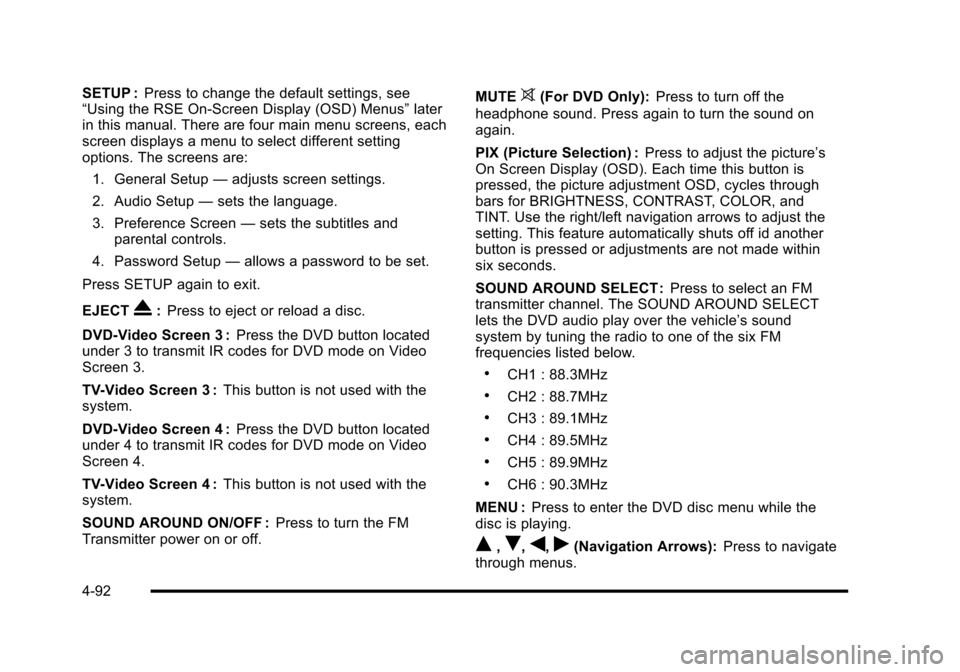
SETUP :Press to change the default settings, see“Using the RSE On-Screen Display (OSD) Menus”laterin this manual. There are four main menu screens, eachscreen displays a menu to select different settingoptions. The screens are:
1. General Setup—adjusts screen settings.
2. Audio Setup—sets the language.
3. Preference Screen—sets the subtitles andparental controls.
4. Password Setup—allows a password to be set.
Press SETUP again to exit.
EJECTX:Press to eject or reload a disc.
DVD-Video Screen 3 :Press the DVD button locatedunder 3 to transmit IR codes for DVD mode on VideoScreen 3.
TV-Video Screen 3 :This button is not used with thesystem.
DVD-Video Screen 4 :Press the DVD button locatedunder 4 to transmit IR codes for DVD mode on VideoScreen 4.
TV-Video Screen 4 :This button is not used with thesystem.
SOUND AROUND ON/OFF :Press to turn the FMTransmitter power on or off.
MUTE>(For DVD Only):Press to turn off the
headphone sound. Press again to turn the sound onagain.
PIX (Picture Selection) :Press to adjust the picture’sOn Screen Display (OSD). Each time this button ispressed, the picture adjustment OSD, cycles throughbars for BRIGHTNESS, CONTRAST, COLOR, andTINT. Use the right/left navigation arrows to adjust thesetting. This feature automatically shuts off id anotherbutton is pressed or adjustments are not made withinsix seconds.
SOUND AROUND SELECT :Press to select an FMtransmitter channel. The SOUND AROUND SELECTlets the DVD audio play over the vehicle’s soundsystem by tuning the radio to one of the six FMfrequencies listed below.
.CH1 : 88.3MHz
.CH2 : 88.7MHz
.CH3 : 89.1MHz
.CH4 : 89.5MHz
.CH5 : 89.9MHz
.CH6 : 90.3MHz
MENU :Press to enter the DVD disc menu while thedisc is playing.
Q,R,q,r(Navigation Arrows):Press to navigatethrough menus.
4-92
Page 285 of 616
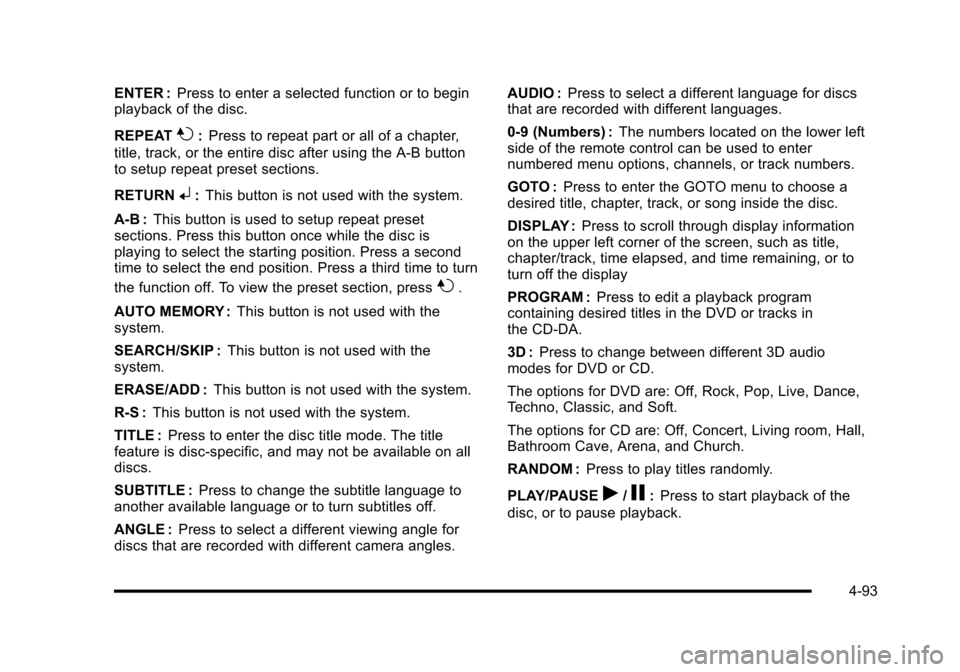
ENTER :Press to enter a selected function or to beginplayback of the disc.
REPEAT7:Press to repeat part or all of a chapter,
title, track, or the entire disc after using the A!B buttonto setup repeat preset sections.
RETURN8:This button is not used with the system.
A!B:This button is used to setup repeat presetsections. Press this button once while the disc isplaying to select the starting position. Press a secondtime to select the end position. Press a third time to turn
the function off. To view the preset section, press7.
AUTO MEMORY :This button is not used with thesystem.
SEARCH/SKIP :This button is not used with thesystem.
ERASE/ADD :This button is not used with the system.
R-S :This button is not used with the system.
TITLE :Press to enter the disc title mode. The titlefeature is disc-specific, and may not be available on alldiscs.
SUBTITLE :Press to change the subtitle language toanother available language or to turn subtitles off.
ANGLE :Press to select a different viewing angle fordiscs that are recorded with different camera angles.
AUDIO :Press to select a different language for discsthat are recorded with different languages.
0!9 (Numbers) :The numbers located on the lower leftside of the remote control can be used to enternumbered menu options, channels, or track numbers.
GOTO :Press to enter the GOTO menu to choose adesired title, chapter, track, or song inside the disc.
DISPLAY :Press to scroll through display informationon the upper left corner of the screen, such as title,chapter/track, time elapsed, and time remaining, or toturn off the display
PROGRAM :Press to edit a playback programcontaining desired titles in the DVD or tracks inthe CD-DA.
3D :Press to change between different 3D audiomodes for DVD or CD.
The options for DVD are: Off, Rock, Pop, Live, Dance,Techno, Classic, and Soft.
The options for CD are: Off, Concert, Living room, Hall,Bathroom Cave, Arena, and Church.
RANDOM :Press to play titles randomly.
PLAY/PAUSEr/j:Press to start playback of the
disc, or to pause playback.
4-93