navigation system CADILLAC ESCALADE 2011 3.G Service Manual
[x] Cancel search | Manufacturer: CADILLAC, Model Year: 2011, Model line: ESCALADE, Model: CADILLAC ESCALADE 2011 3.GPages: 558, PDF Size: 7.59 MB
Page 284 of 558
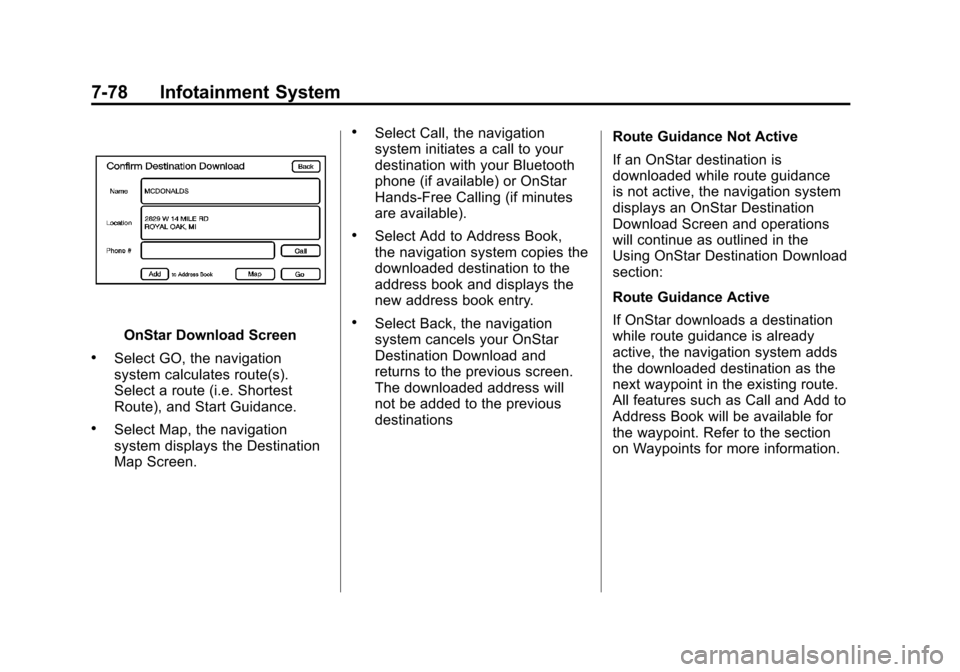
Black plate (78,1)Cadillac Escalade/Escalade ESV Owner Manual - 2011
7-78 Infotainment System
OnStar Download Screen
.Select GO, the navigation
system calculates route(s).
Select a route (i.e. Shortest
Route), and Start Guidance.
.Select Map, the navigation
system displays the Destination
Map Screen.
.Select Call, the navigation
system initiates a call to your
destination with your Bluetooth
phone (if available) or OnStar
Hands-Free Calling (if minutes
are available).
.Select Add to Address Book,
the navigation system copies the
downloaded destination to the
address book and displays the
new address book entry.
.Select Back, the navigation
system cancels your OnStar
Destination Download and
returns to the previous screen.
The downloaded address will
not be added to the previous
destinationsRoute Guidance Not Active
If an OnStar destination is
downloaded while route guidance
is not active, the navigation system
displays an OnStar Destination
Download Screen and operations
will continue as outlined in the
Using OnStar Destination Download
section:
Route Guidance Active
If OnStar downloads a destination
while route guidance is already
active, the navigation system adds
the downloaded destination as the
next waypoint in the existing route.
All features such as Call and Add to
Address Book will be available for
the waypoint. Refer to the section
on Waypoints for more information.
Page 285 of 558
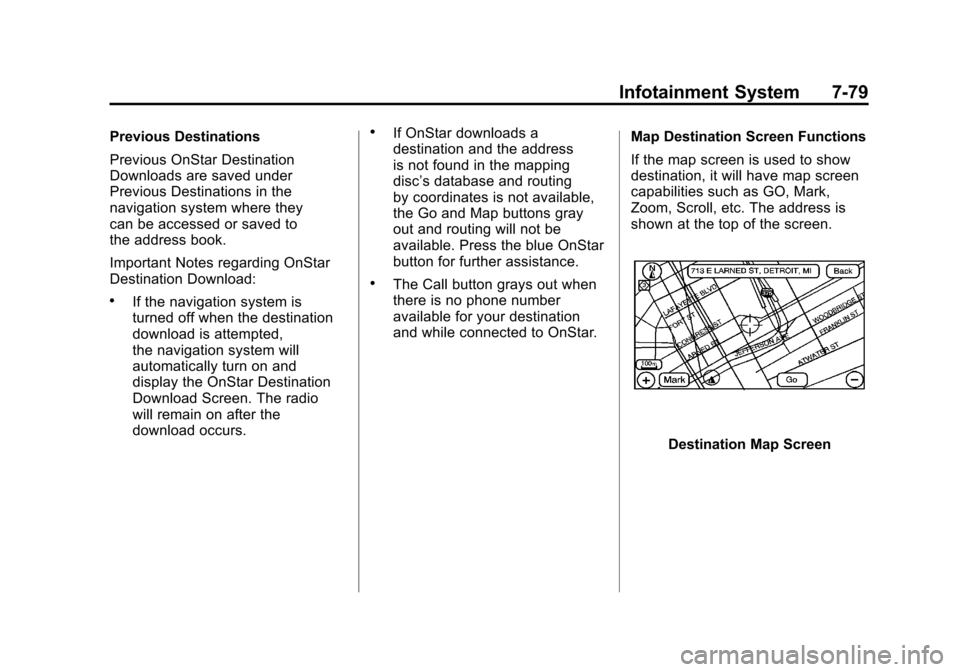
Black plate (79,1)Cadillac Escalade/Escalade ESV Owner Manual - 2011
Infotainment System 7-79
Previous Destinations
Previous OnStar Destination
Downloads are saved under
Previous Destinations in the
navigation system where they
can be accessed or saved to
the address book.
Important Notes regarding OnStar
Destination Download:
.If the navigation system is
turned off when the destination
download is attempted,
the navigation system will
automatically turn on and
display the OnStar Destination
Download Screen. The radio
will remain on after the
download occurs.
.If OnStar downloads a
destination and the address
is not found in the mapping
disc’s database and routing
by coordinates is not available,
the Go and Map buttons gray
out and routing will not be
available. Press the blue OnStar
button for further assistance.
.The Call button grays out when
there is no phone number
available for your destination
and while connected to OnStar.Map Destination Screen Functions
If the map screen is used to show
destination, it will have map screen
capabilities such as GO, Mark,
Zoom, Scroll, etc. The address is
shown at the top of the screen.
Destination Map Screen
Page 289 of 558
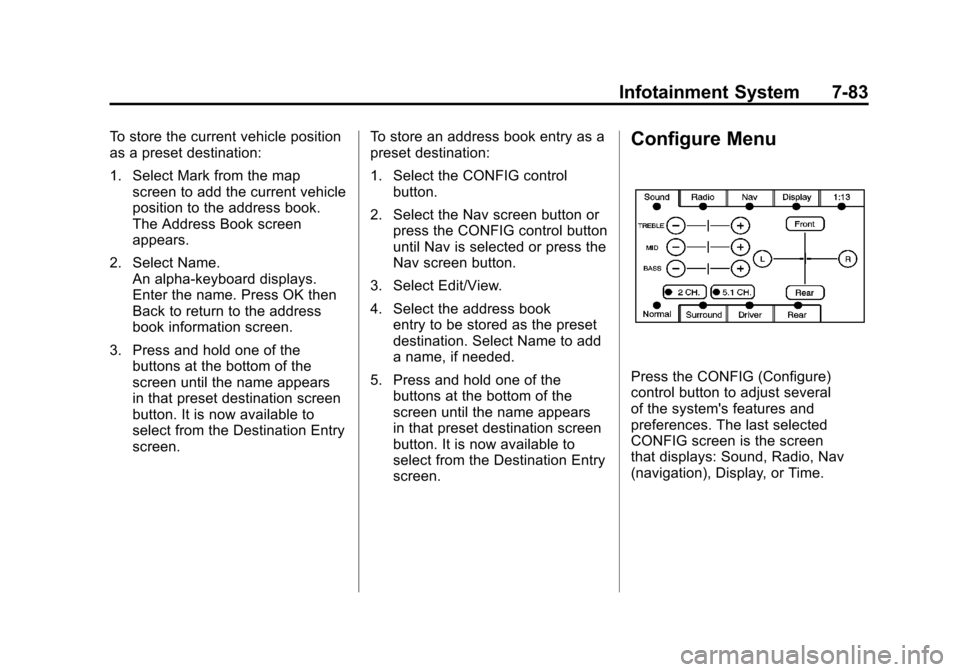
Black plate (83,1)Cadillac Escalade/Escalade ESV Owner Manual - 2011
Infotainment System 7-83
To store the current vehicle position
as a preset destination:
1. Select Mark from the mapscreen to add the current vehicle
position to the address book.
The Address Book screen
appears.
2. Select Name. An alpha-keyboard displays.
Enter the name. Press OK then
Back to return to the address
book information screen.
3. Press and hold one of the buttons at the bottom of the
screen until the name appears
in that preset destination screen
button. It is now available to
select from the Destination Entry
screen. To store an address book entry as a
preset destination:
1. Select the CONFIG control
button.
2. Select the Nav screen button or press the CONFIG control button
until Nav is selected or press the
Nav screen button.
3. Select Edit/View.
4. Select the address book entry to be stored as the preset
destination. Select Name to add
a name, if needed.
5. Press and hold one of the buttons at the bottom of the
screen until the name appears
in that preset destination screen
button. It is now available to
select from the Destination Entry
screen.Configure Menu
Press the CONFIG (Configure)
control button to adjust several
of the system's features and
preferences. The last selected
CONFIG screen is the screen
that displays: Sound, Radio, Nav
(navigation), Display, or Time.
Page 290 of 558
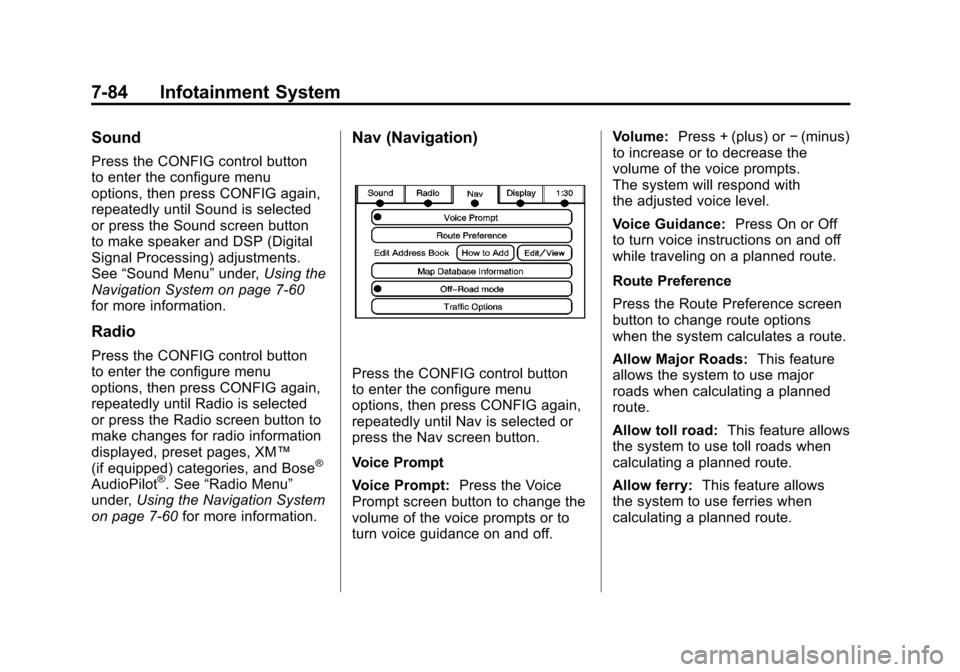
Black plate (84,1)Cadillac Escalade/Escalade ESV Owner Manual - 2011
7-84 Infotainment System
Sound
Press the CONFIG control button
to enter the configure menu
options, then press CONFIG again,
repeatedly until Sound is selected
or press the Sound screen button
to make speaker and DSP (Digital
Signal Processing) adjustments.
See“Sound Menu” under,Using the
Navigation System on page 7‑60
for more information.
Radio
Press the CONFIG control button
to enter the configure menu
options, then press CONFIG again,
repeatedly until Radio is selected
or press the Radio screen button to
make changes for radio information
displayed, preset pages, XM™
(if equipped) categories, and Bose
®
AudioPilot®. See “Radio Menu”
under, Using the Navigation System
on page 7‑60 for more information.
Nav (Navigation)
Press the CONFIG control button
to enter the configure menu
options, then press CONFIG again,
repeatedly until Nav is selected or
press the Nav screen button.
Voice Prompt
Voice Prompt: Press the Voice
Prompt screen button to change the
volume of the voice prompts or to
turn voice guidance on and off. Volume:
Press + (plus) or −(minus)
to increase or to decrease the
volume of the voice prompts.
The system will respond with
the adjusted voice level.
Voice Guidance: Press On or Off
to turn voice instructions on and off
while traveling on a planned route.
Route Preference
Press the Route Preference screen
button to change route options
when the system calculates a route.
Allow Major Roads: This feature
allows the system to use major
roads when calculating a planned
route.
Allow toll road: This feature allows
the system to use toll roads when
calculating a planned route.
Allow ferry: This feature allows
the system to use ferries when
calculating a planned route.
Page 293 of 558
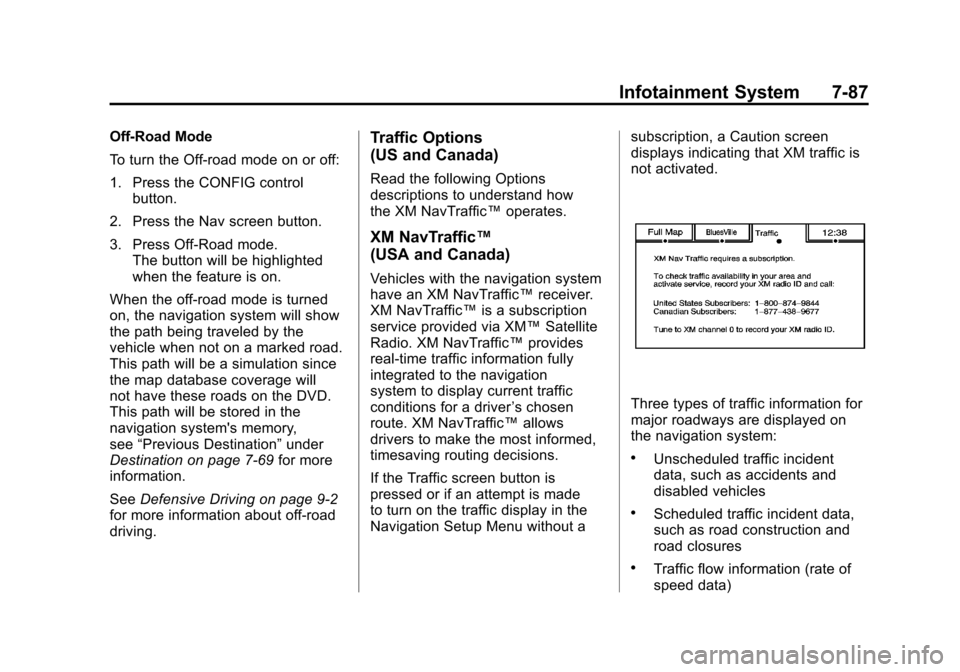
Black plate (87,1)Cadillac Escalade/Escalade ESV Owner Manual - 2011
Infotainment System 7-87
Off-Road Mode
To turn the Off-road mode on or off:
1. Press the CONFIG controlbutton.
2. Press the Nav screen button.
3. Press Off-Road mode. The button will be highlighted
when the feature is on.
When the off-road mode is turned
on, the navigation system will show
the path being traveled by the
vehicle when not on a marked road.
This path will be a simulation since
the map database coverage will
not have these roads on the DVD.
This path will be stored in the
navigation system's memory,
see “Previous Destination” under
Destination on page 7‑69 for more
information.
See Defensive Driving on page 9‑2
for more information about off-road
driving.Traffic Options
(US and Canada)
Read the following Options
descriptions to understand how
the XM NavTraffic™ operates.
XM NavTraffic™
(USA and Canada)
Vehicles with the navigation system
have an XM NavTraffic™ receiver.
XM NavTraffic™ is a subscription
service provided via XM™ Satellite
Radio. XM NavTraffic ™provides
real-time traffic information fully
integrated to the navigation
system to display current traffic
conditions for a driver ’s chosen
route. XM NavTraffic™ allows
drivers to make the most informed,
timesaving routing decisions.
If the Traffic screen button is
pressed or if an attempt is made
to turn on the traffic display in the
Navigation Setup Menu without a subscription, a Caution screen
displays indicating that XM traffic is
not activated.
Three types of traffic information for
major roadways are displayed on
the navigation system:
.Unscheduled traffic incident
data, such as accidents and
disabled vehicles
.Scheduled traffic incident data,
such as road construction and
road closures
.Traffic flow information (rate of
speed data)
Page 294 of 558
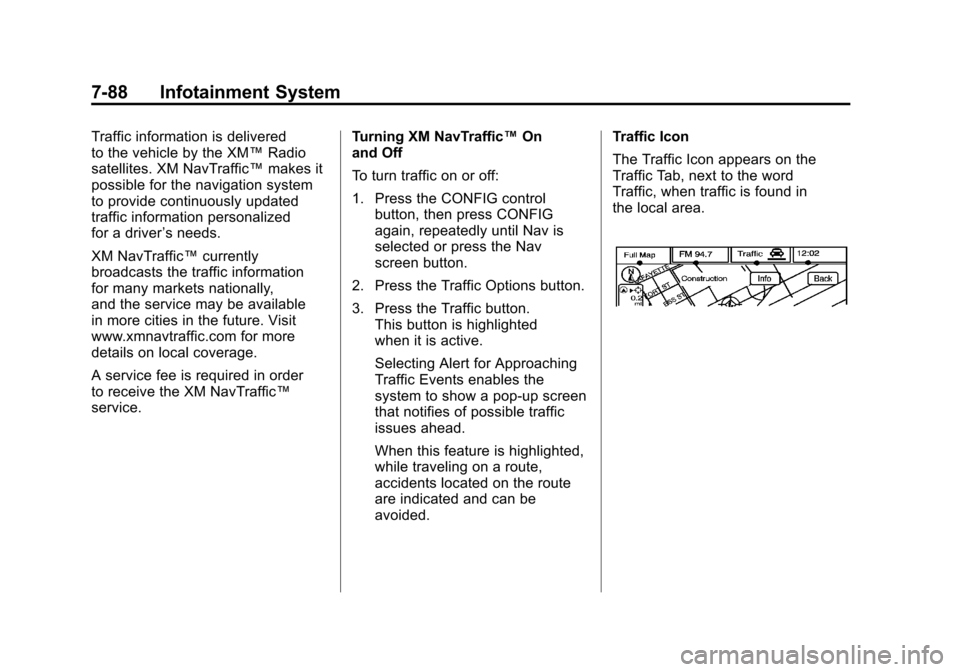
Black plate (88,1)Cadillac Escalade/Escalade ESV Owner Manual - 2011
7-88 Infotainment System
Traffic information is delivered
to the vehicle by the XM™Radio
satellites. XM NavTraffic™ makes it
possible for the navigation system
to provide continuously updated
traffic information personalized
for a driver ’s needs.
XM NavTraffic™ currently
broadcasts the traffic information
for many markets nationally,
and the service may be available
in more cities in the future. Visit
www.xmnavtraffic.com for more
details on local coverage.
A service fee is required in order
to receive the XM NavTraffic™
service. Turning XM NavTraffic™
On
and Off
To turn traffic on or off:
1. Press the CONFIG control
button, then press CONFIG
again, repeatedly until Nav is
selected or press the Nav
screen button.
2. Press the Traffic Options button.
3. Press the Traffic button. This button is highlighted
when it is active.
Selecting Alert for Approaching
Traffic Events enables the
system to show a pop-up screen
that notifies of possible traffic
issues ahead.
When this feature is highlighted,
while traveling on a route,
accidents located on the route
are indicated and can be
avoided. Traffic Icon
The Traffic Icon appears on the
Traffic Tab, next to the word
Traffic, when traffic is found in
the local area.
Page 300 of 558
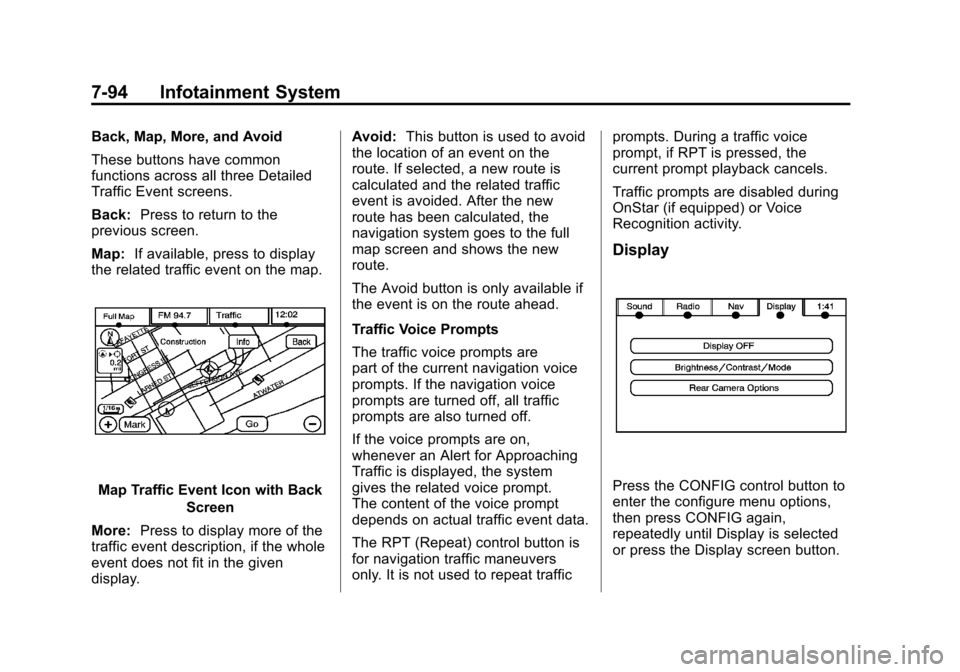
Black plate (94,1)Cadillac Escalade/Escalade ESV Owner Manual - 2011
7-94 Infotainment System
Back, Map, More, and Avoid
These buttons have common
functions across all three Detailed
Traffic Event screens.
Back:Press to return to the
previous screen.
Map: If available, press to display
the related traffic event on the map.
Map Traffic Event Icon with Back
Screen
More: Press to display more of the
traffic event description, if the whole
event does not fit in the given
display. Avoid:
This button is used to avoid
the location of an event on the
route. If selected, a new route is
calculated and the related traffic
event is avoided. After the new
route has been calculated, the
navigation system goes to the full
map screen and shows the new
route.
The Avoid button is only available if
the event is on the route ahead.
Traffic Voice Prompts
The traffic voice prompts are
part of the current navigation voice
prompts. If the navigation voice
prompts are turned off, all traffic
prompts are also turned off.
If the voice prompts are on,
whenever an Alert for Approaching
Traffic is displayed, the system
gives the related voice prompt.
The content of the voice prompt
depends on actual traffic event data.
The RPT (Repeat) control button is
for navigation traffic maneuvers
only. It is not used to repeat traffic prompts. During a traffic voice
prompt, if RPT is pressed, the
current prompt playback cancels.
Traffic prompts are disabled during
OnStar (if equipped) or Voice
Recognition activity.
Display
Press the CONFIG control button to
enter the configure menu options,
then press CONFIG again,
repeatedly until Display is selected
or press the Display screen button.
Page 301 of 558
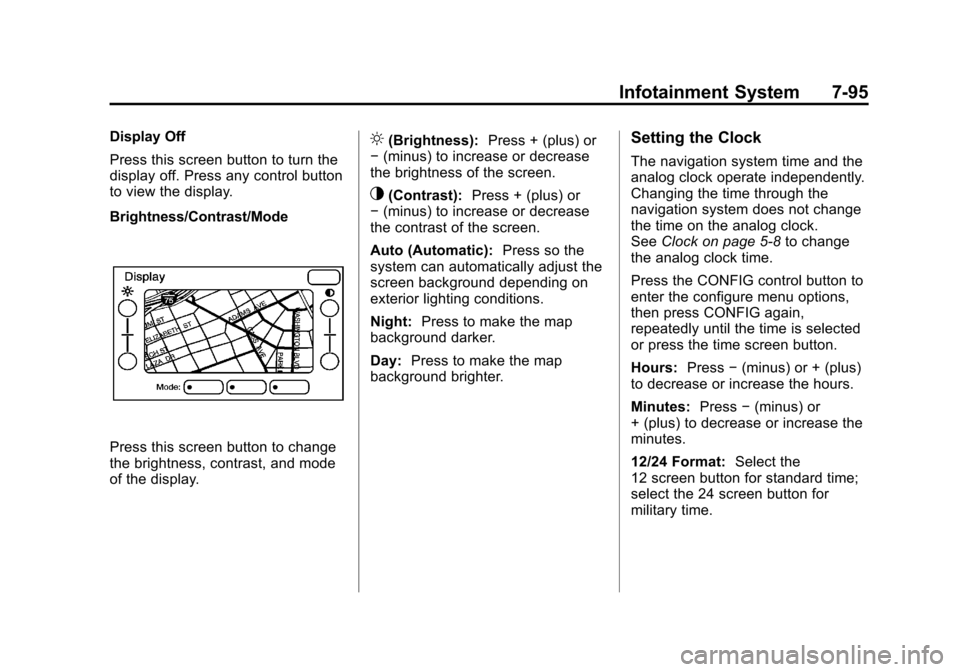
Black plate (95,1)Cadillac Escalade/Escalade ESV Owner Manual - 2011
Infotainment System 7-95
Display Off
Press this screen button to turn the
display off. Press any control button
to view the display.
Brightness/Contrast/Mode
Press this screen button to change
the brightness, contrast, and mode
of the display.
](Brightness):Press + (plus) or
− (minus) to increase or decrease
the brightness of the screen.
_(Contrast): Press + (plus) or
− (minus) to increase or decrease
the contrast of the screen.
Auto (Automatic): Press so the
system can automatically adjust the
screen background depending on
exterior lighting conditions.
Night: Press to make the map
background darker.
Day: Press to make the map
background brighter.
Setting the Clock
The navigation system time and the
analog clock operate independently.
Changing the time through the
navigation system does not change
the time on the analog clock.
See Clock on page 5‑8 to change
the analog clock time.
Press the CONFIG control button to
enter the configure menu options,
then press CONFIG again,
repeatedly until the time is selected
or press the time screen button.
Hours: Press−(minus) or + (plus)
to decrease or increase the hours.
Minutes: Press−(minus) or
+ (plus) to decrease or increase the
minutes.
12/24 Format: Select the
12 screen button for standard time;
select the 24 screen button for
military time.
Page 302 of 558
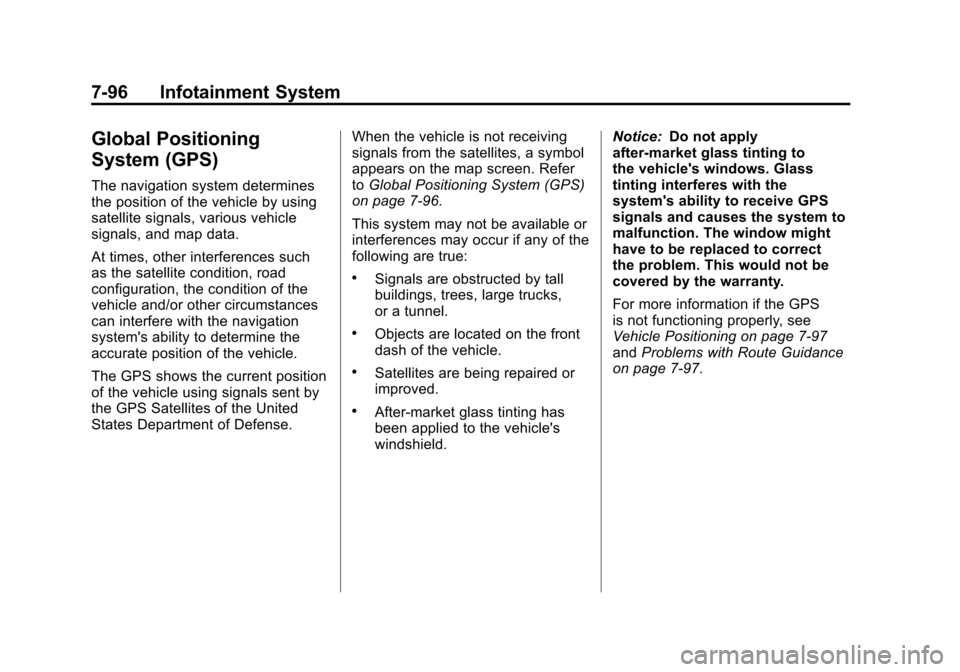
Black plate (96,1)Cadillac Escalade/Escalade ESV Owner Manual - 2011
7-96 Infotainment System
Global Positioning
System (GPS)
The navigation system determines
the position of the vehicle by using
satellite signals, various vehicle
signals, and map data.
At times, other interferences such
as the satellite condition, road
configuration, the condition of the
vehicle and/or other circumstances
can interfere with the navigation
system's ability to determine the
accurate position of the vehicle.
The GPS shows the current position
of the vehicle using signals sent by
the GPS Satellites of the United
States Department of Defense.When the vehicle is not receiving
signals from the satellites, a symbol
appears on the map screen. Refer
to
Global Positioning System (GPS)
on page 7‑96.
This system may not be available or
interferences may occur if any of the
following are true:
.Signals are obstructed by tall
buildings, trees, large trucks,
or a tunnel.
.Objects are located on the front
dash of the vehicle.
.Satellites are being repaired or
improved.
.After-market glass tinting has
been applied to the vehicle's
windshield. Notice:
Do not apply
after-market glass tinting to
the vehicle's windows. Glass
tinting interferes with the
system's ability to receive GPS
signals and causes the system to
malfunction. The window might
have to be replaced to correct
the problem. This would not be
covered by the warranty.
For more information if the GPS
is not functioning properly, see
Vehicle Positioning on page 7‑97
and Problems with Route Guidance
on page 7‑97.
Page 303 of 558
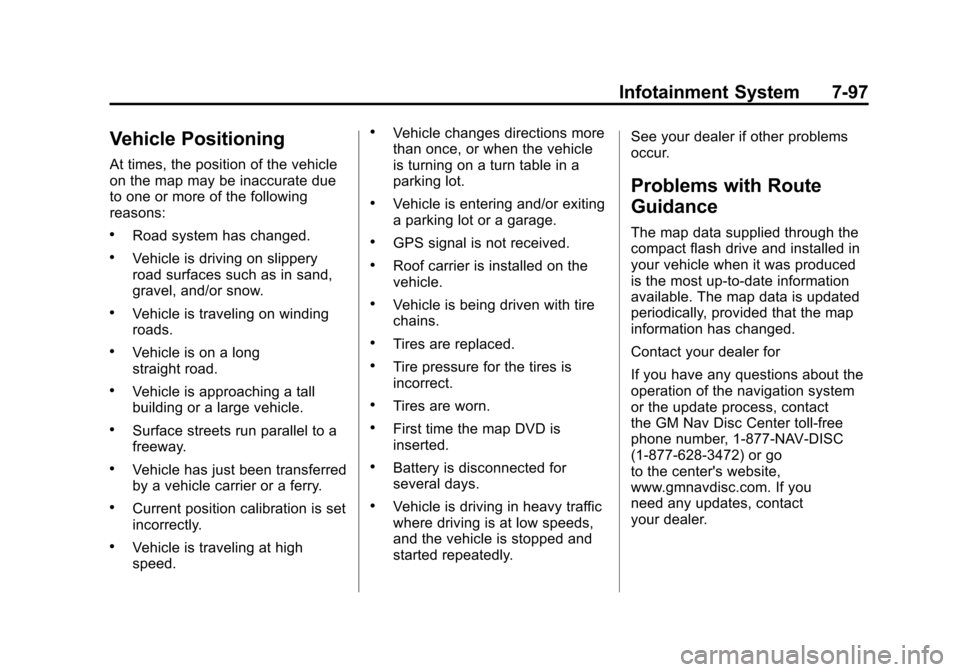
Black plate (97,1)Cadillac Escalade/Escalade ESV Owner Manual - 2011
Infotainment System 7-97
Vehicle Positioning
At times, the position of the vehicle
on the map may be inaccurate due
to one or more of the following
reasons:
.Road system has changed.
.Vehicle is driving on slippery
road surfaces such as in sand,
gravel, and/or snow.
.Vehicle is traveling on winding
roads.
.Vehicle is on a long
straight road.
.Vehicle is approaching a tall
building or a large vehicle.
.Surface streets run parallel to a
freeway.
.Vehicle has just been transferred
by a vehicle carrier or a ferry.
.Current position calibration is set
incorrectly.
.Vehicle is traveling at high
speed.
.Vehicle changes directions more
than once, or when the vehicle
is turning on a turn table in a
parking lot.
.Vehicle is entering and/or exiting
a parking lot or a garage.
.GPS signal is not received.
.Roof carrier is installed on the
vehicle.
.Vehicle is being driven with tire
chains.
.Tires are replaced.
.Tire pressure for the tires is
incorrect.
.Tires are worn.
.First time the map DVD is
inserted.
.Battery is disconnected for
several days.
.Vehicle is driving in heavy traffic
where driving is at low speeds,
and the vehicle is stopped and
started repeatedly.See your dealer if other problems
occur.
Problems with Route
Guidance
The map data supplied through the
compact flash drive and installed in
your vehicle when it was produced
is the most up-to-date information
available. The map data is updated
periodically, provided that the map
information has changed.
Contact your dealer for
If you have any questions about the
operation of the navigation system
or the update process, contact
the GM Nav Disc Center toll‐free
phone number, 1‐877‐NAV‐DISC
(1‐877‐628‐3472) or go
to the center's website,
www.gmnavdisc.com. If you
need any updates, contact
your dealer.