ECO mode CADILLAC ESCALADE 2020 Convenience & Personalization Guide
[x] Cancel search | Manufacturer: CADILLAC, Model Year: 2020, Model line: ESCALADE, Model: CADILLAC ESCALADE 2020Pages: 20, PDF Size: 2.77 MB
Page 2 of 20
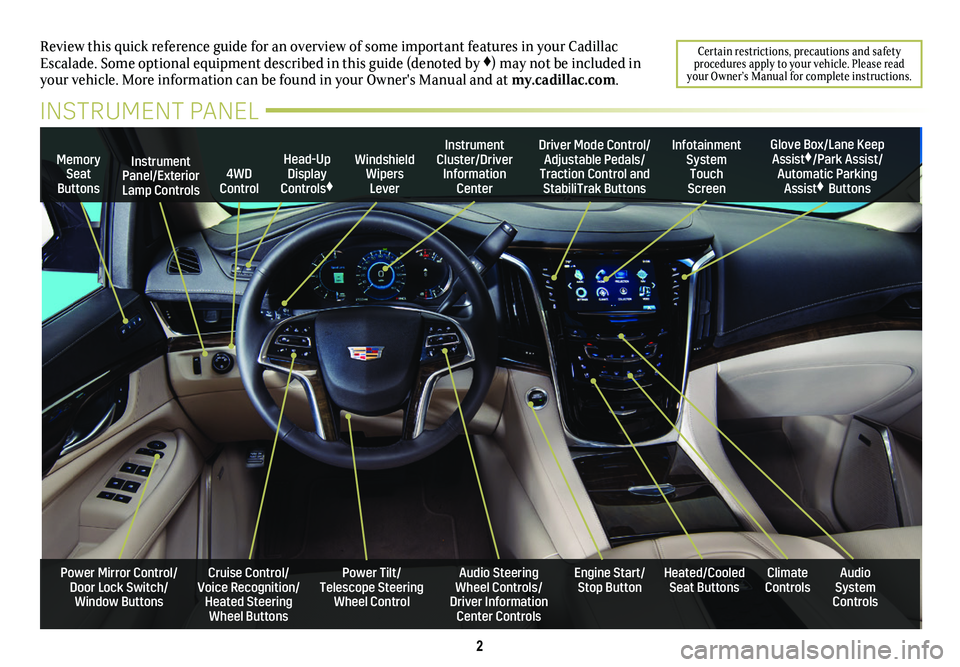
2
Review this quick reference guide for an overview of some important feat\
ures in your Cadillac Escalade. Some optional equipment described in this guide (denoted by ♦) may not be included in your vehicle. More information can be found in your Owner's Manual and a\
t my.cadillac.com.
Certain restrictions, precautions and safety procedures apply to your vehicle. Please read your Owner’s Manual for complete instructions.
INSTRUMENT PANEL
Cruise Control/Voice Recognition/Heated Steering Wheel Buttons
Instrument Panel/Exterior Lamp Controls
Head-Up Display Controls♦
Windshield Wipers Lever
Audio Steering Wheel Controls/ Driver Information Center Controls
Power Tilt/ Telescope Steering Wheel Control
Instrument Cluster/Driver Information Center
Engine Start/Stop Button
4WD Control
Memory Seat Buttons
Infotainment System Touch Screen
Heated/Cooled Seat ButtonsAudio System Controls
Climate Controls
Driver Mode Control/Adjustable Pedals/Traction Control and StabiliTrak Buttons
Glove Box/Lane Keep Assist♦/Park Assist/Automatic Parking Assist♦ Buttons
Power Mirror Control/Door Lock Switch/Window Buttons
Page 4 of 20
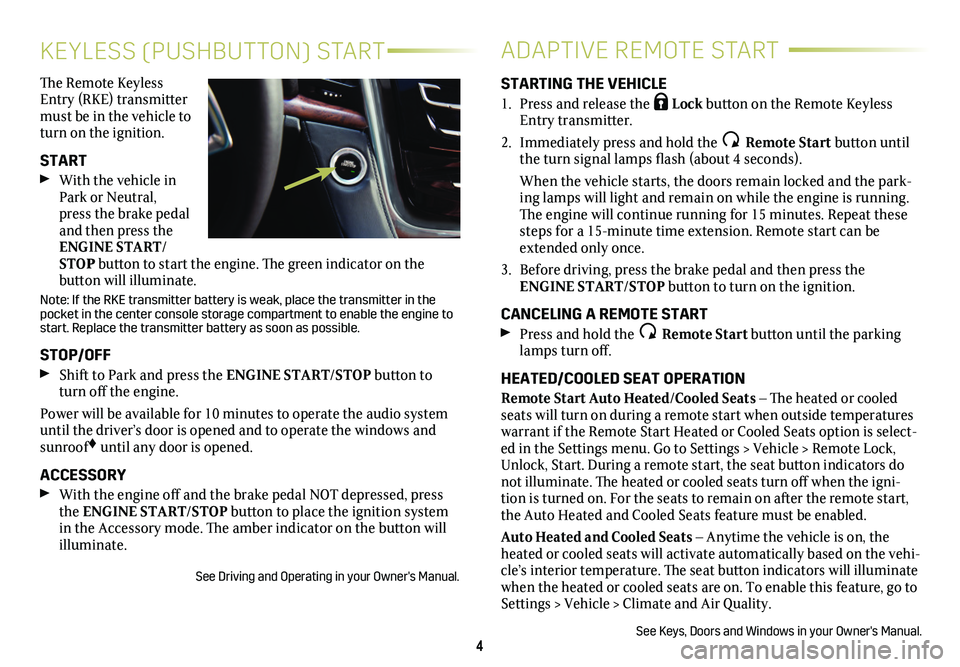
4
KEYLESS (PUSHBUTTON) START
The Remote Keyless Entry (RKE) transmitter must be in the vehicle to turn on the ignition.
START
With the vehicle in Park or Neutral, press the brake pedal and then press the ENGINE START/STOP button to start the engine. The green indicator on the
button will illuminate.
Note: If the RKE transmitter battery is weak, place the transmitter in \
the pocket in the center console storage compartment to enable the engine to start. Replace the transmitter battery as soon as possible.
STOP/OFF
Shift to Park and press the ENGINE START/STOP button to turn off the engine.
Power will be available for 10 minutes to operate the audio system until the driver’s door is opened and to operate the windows and sunroof♦ until any door is opened.
ACCESSORY
With the engine off and the brake pedal NOT depressed, press the ENGINE START/STOP button to place the ignition system in the Accessory mode. The amber indicator on the button will illuminate.
See Driving and Operating in your Owner's Manual.
ADAPTIVE REMOTE START
STARTING THE VEHICLE
1. Press and release the Lock button on the Remote Keyless Entry transmitter.
2. Immediately press and hold the Remote Start button until the turn signal lamps flash (about 4 seconds).
When the vehicle starts, the doors remain locked and the park-ing lamps will light and remain on while the engine is running. The engine will continue running for 15 minutes. Repeat these steps for a 15-minute time extension. Remote start can be extended only once.
3. Before driving, press the brake pedal and then press the ENGINE START/STOP button to turn on the ignition.
CANCELING A REMOTE START
Press and hold the Remote Start button until the parking lamps turn off.
HEATED/COOLED SEAT OPERATION
Remote Start Auto Heated/Cooled Seats – The heated or cooled seats will turn on during a remote start when outside temperatures warrant if the Remote Start Heated or Cooled Seats option is select-ed in the Settings menu. Go to Settings > Vehicle > Remote Lock, Unlock, Start. During a remote start, the seat button indicators do not illuminate. The heated or cooled seats turn off when the igni-tion is turned on. For the seats to remain on after the remote start, the Auto Heated and Cooled Seats feature must be enabled.
Auto Heated and Cooled Seats – Anytime the vehicle is on, the heated or cooled seats will activate automatically based on the vehi-cle’s interior temperature. The seat button indicators will illuminate when the heated or cooled seats are on. To enable this feature, go to Settings > Vehicle > Climate and Air Quality.
See Keys, Doors and Windows in your Owner's Manual.
Page 5 of 20
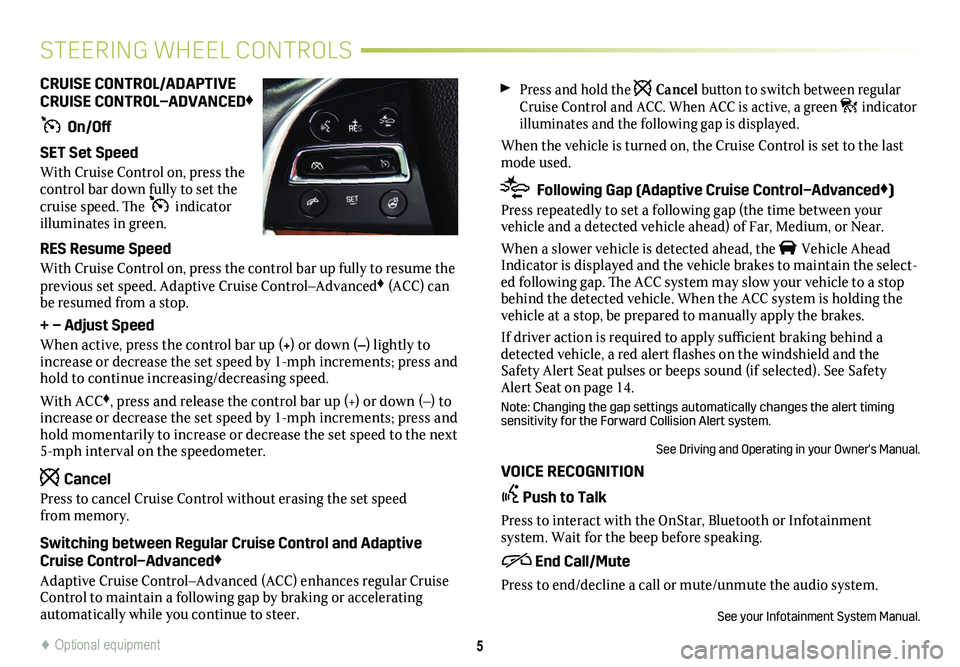
Press and hold the Cancel button to switch between regular Cruise Control and ACC. When ACC is active, a green indicator illuminates and the following gap is displayed.
When the vehicle is turned on, the Cruise Control is set to the last mode used.
Following Gap (Adaptive Cruise Control–Advanced♦)
Press repeatedly to set a following gap (the time between your
vehicle and a detected vehicle ahead) of Far, Medium, or Near.
When a slower vehicle is detected ahead, the Vehicle Ahead Indicator is displayed and the vehicle brakes to maintain the select-ed following gap. The ACC system may slow your vehicle to a stop behind the detected vehicle. When the ACC system is holding the vehicle at a stop, be prepared to manually apply the brakes.
If driver action is required to apply sufficient braking behind a detected vehicle, a red alert flashes on the windshield and the Safety Alert Seat pulses or beeps sound (if selected). See Safety Alert Seat on page 14.
Note: Changing the gap settings automatically changes the alert timing sensitivity for the Forward Collision Alert system.
See Driving and Operating in your Owner's Manual.
VOICE RECOGNITION
Push to Talk
Press to interact with the OnStar, Bluetooth or Infotainment
system. Wait for the beep before speaking.
End Call/Mute
Press to end/decline a call or mute/unmute the audio system.
See your Infotainment System Manual.
CRUISE CONTROL/ADAPTIVE CRUISE CONTROL–ADVANCED♦
On/Off
SET Set Speed
With Cruise Control on, press the control bar down fully to set the cruise speed. The indicator illuminates in green.
RES Resume Speed
With Cruise Control on, press the control bar up fully to resume the previous set speed. Adaptive Cruise Control–Advanced♦ (ACC) can be resumed from a stop.
+ – Adjust Speed
When active, press the control bar up (+) or down (–) lightly to increase or decrease the set speed by 1-mph increments; press and hold to continue increasing/decreasing speed.
With ACC♦, press and release the control bar up (+) or down (–) to increase or decrease the set speed by 1-mph increments; press and hold momentarily to increase or decrease the set speed to the next 5-mph interval on the speedometer.
Cancel
Press to cancel Cruise Control without erasing the set speed from memory.
Switching between Regular Cruise Control and Adaptive Cruise Control–Advanced♦
Adaptive Cruise Control–Advanced (ACC) enhances regular Cruise Control to maintain a following gap by braking or accelerating
automatically while you continue to steer.
5
STEERING WHEEL CONTROLS
♦ Optional equipment
Page 9 of 20
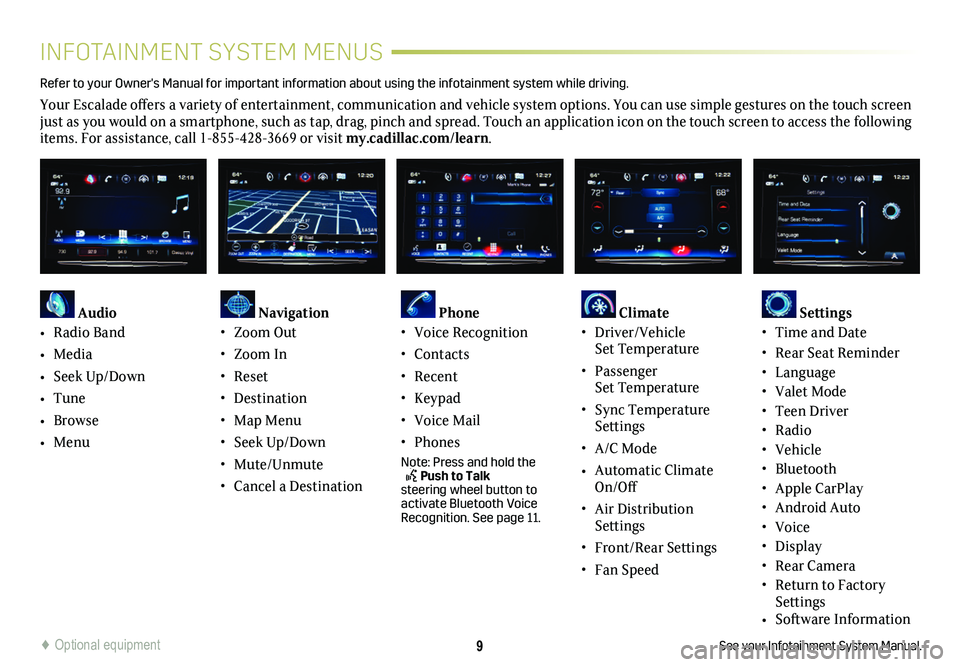
9
INFOTAINMENT SYSTEM MENUS
See your Infotainment System Manual.
Refer to your Owner's Manual for important information about using the infotai\
nment system while driving.
Your Escalade offers a variety of entertainment, communication and vehicle system options. You can use simple gestures on the touch screen just as you would on a smartphone, such as tap, drag, pinch and spread. Touch an application icon on the touch screen to access the following items. For assistance, call 1-855-428-3669 or visit my.cadillac.com/learn.
Audio
• Radio Band
• Media
• Seek Up/Down
• Tune
• Browse
• Menu
Navigation• Zoom Out
• Zoom In
• Reset
• Destination
• Map Menu
• Seek Up/Down
• Mute/Unmute
• Cancel a Destination
Phone • Voice Recognition
• Contacts
• Recent
• Keypad
• Voice Mail
• Phones
Note: Press and hold the Push to Talk steering wheel button to activate Bluetooth Voice Recognition. See page 11.
Climate • Driver/Vehicle Set Temperature
• Passenger Set Temperature
• Sync Temperature Settings
• A/C Mode
• Automatic Climate On/Off
• Air Distribution Settings
• Front/Rear Settings
• Fan Speed
Settings • Time and Date
• Rear Seat Reminder• Language• Valet Mode• Teen Driver• Radio• Vehicle• Bluetooth • Apple CarPlay• Android Auto• Voice• Display• Rear Camera• Return to Factory Settings• Software Information
♦ Optional equipment
Page 12 of 20
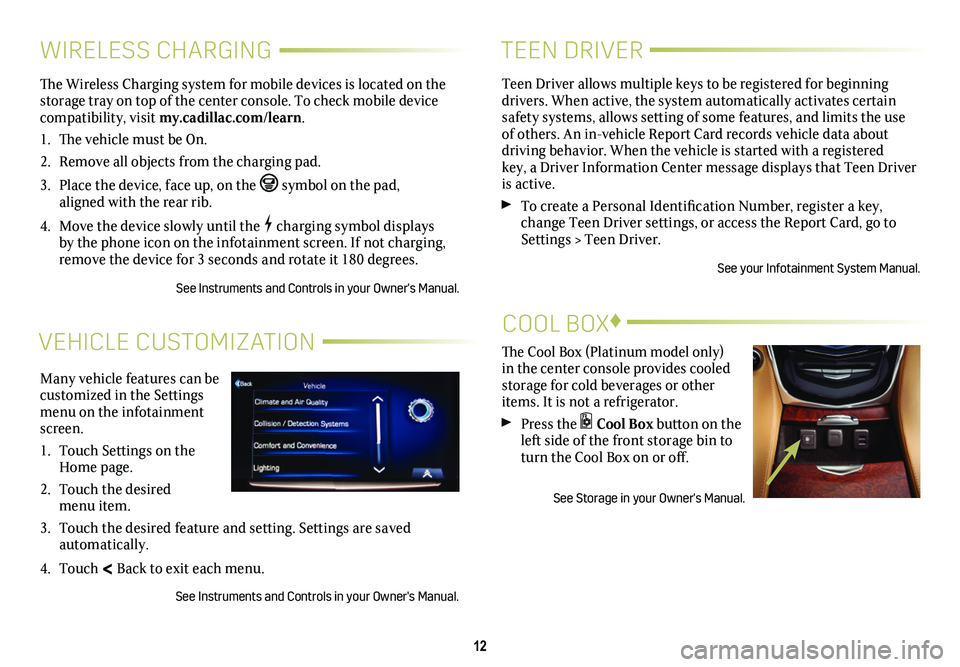
12
VEHICLE CUSTOMIZATION
Many vehicle features can be customized in the Settings menu on the infotainment screen.
1. Touch Settings on the Home page.
2. Touch the desired menu item.
3. Touch the desired feature and setting. Settings are saved automatically.
4. Touch < Back to exit each menu.
See Instruments and Controls in your Owner's Manual.
WIRELESS CHARGING
The Wireless Charging system for mobile devices is located on the storage tray on top of the center console. To check mobile device compatibility, visit my.cadillac.com/learn.
1. The vehicle must be On.
2. Remove all objects from the charging pad.
3. Place the device, face up, on the symbol on the pad, aligned with the rear rib.
4. Move the device slowly until the charging symbol displays by the phone icon on the infotainment screen. If not charging, remove the device for 3 seconds and rotate it 180 degrees.
See Instruments and Controls in your Owner's Manual.
TEEN DRIVER
Teen Driver allows multiple keys to be registered for beginning
drivers. When active, the system automatically activates certain safety systems, allows setting of some features, and limits the use of others. An in-vehicle Report Card records vehicle data about driving behavior. When the vehicle is started with a registered key, a Driver Information Center message displays that Teen Driver is active.
To create a Personal Identification Number, register a key, change Teen Driver settings, or access the Report Card, go to Settings > Teen Driver.
See your Infotainment System Manual.
The Cool Box (Platinum model only) in the center console provides cooled storage for cold beverages or other items. It is not a refrigerator.
Press the Cool Box button on the left side of the front
storage bin to turn the Cool Box on or off.
See Storage in your Owner's Manual.
COOL BOX♦
Page 16 of 20
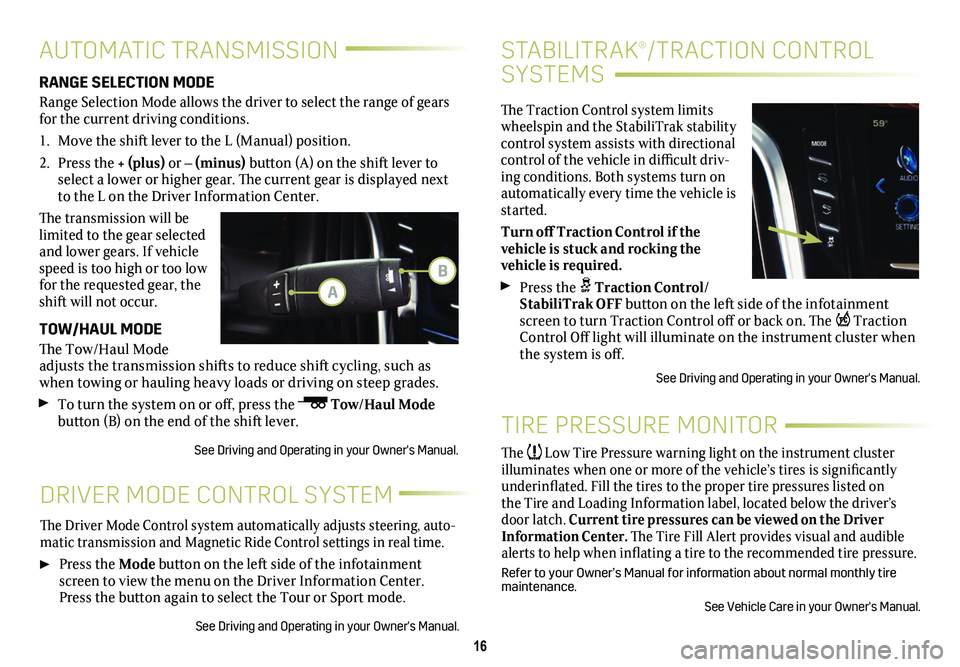
16
STABILITRAK®/TRACTION CONTROL
SYSTEMS
The Traction Control system limits wheelspin and the StabiliTrak stability control system assists with directional control of the vehicle in difficult driv-ing conditions. Both systems turn on automatically every time the vehicle is started.
Turn off Traction Control if the
vehicle is stuck and rocking the
vehicle is required.
Press the Traction Control/StabiliTrak OFF button on the left side of the infotainment screen to turn Traction Control off or back on. The Traction Control Off light will illuminate on the instrument
cluster when the system is off.
See Driving and Operating in your Owner's Manual.
DRIVER MODE CONTROL SYSTEM
The Driver Mode Control system automatically adjusts steering, auto-matic transmission and Magnetic Ride Control settings in real time.
Press the Mode button on the left side of the infotainment screen to view the menu on the Driver Information Center. Press the
button again to select the Tour or Sport mode.
See Driving and Operating in your Owner's Manual.
AUTOMATIC TRANSMISSION
RANGE SELECTION MODE
Range Selection Mode allows the driver to select the range of gears for the current driving conditions.
1. Move the shift lever to the L (Manual) position.
2. Press the + (plus) or – (minus) button (A) on the shift lever to select a lower or higher gear. The current gear is displayed next to the L on the Driver Information Center.
The transmission will be limited to the gear selected and lower gears. If vehicle speed is too high or too low for the requested gear, the shift will not occur.
TOW/HAUL MODE
The Tow/Haul Mode adjusts the transmission shifts to reduce shift cycling, such as when towing or hauling heavy loads or driving on steep grades.
To turn the system on or off, press the Tow/Haul Mode button (B) on the end of the shift lever.
See Driving and Operating in your Owner's Manual.
TIRE PRESSURE MONITOR
The Low Tire Pressure warning light on the instrument cluster illuminates when one or more of the vehicle’s tires is significantly underinflated. Fill the tires to the proper tire pressures listed on the Tire and Loading Information label, located below the driver’s door latch. Current tire pressures can be viewed on the Driver Information Center. The Tire Fill Alert provides visual and audible alerts to help when inflating a tire to the recommended tire
pressure.
Refer to your Owner’s Manual for information about normal monthly tire maintenance.
See Vehicle Care in your Owner's Manual.
A
B
Page 17 of 20
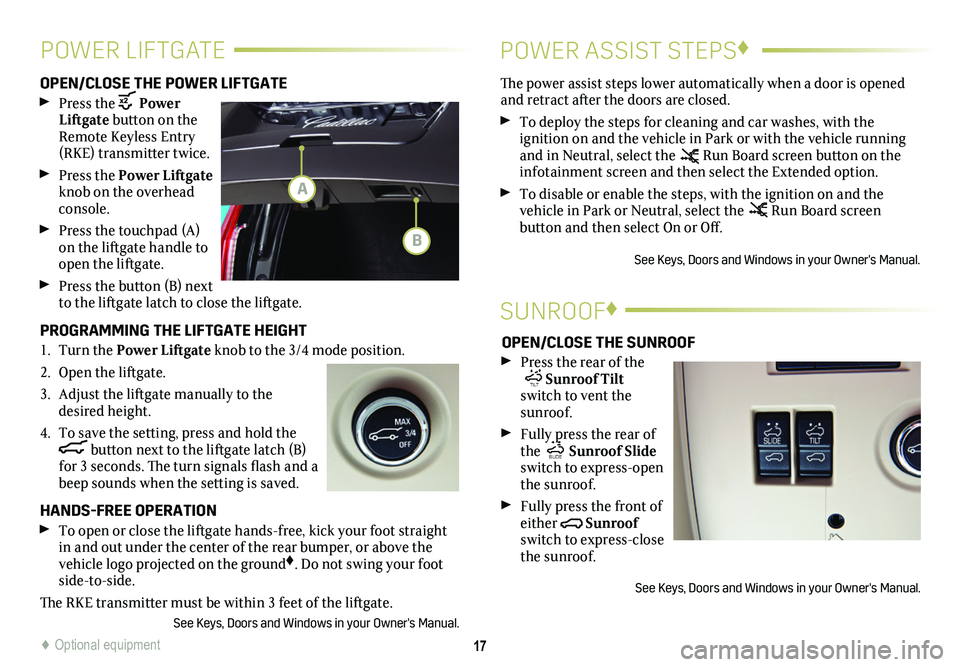
17
POWER LIFTGATE POWER ASSIST STEPS♦
OPEN/CLOSE THE POWER LIFTGATE
Press the Power Liftgate button on the Remote Keyless Entry (RKE) transmitter twice.
Press the Power Liftgate knob on the overhead console.
Press the touchpad (A) on the liftgate handle to open the liftgate.
Press the button (B) next to the liftgate latch to close the liftgate.
PROGRAMMING THE LIFTGATE HEIGHT
1. Turn the Power Liftgate knob to the 3/4 mode position.
2. Open the liftgate.
3. Adjust the liftgate manually to the desired height.
4. To save the setting, press and hold the button next to the liftgate latch (B) for 3 seconds. The turn signals flash and a beep sounds when the setting is saved.
HANDS-FREE OPERATION
To open or close the liftgate hands-free, kick your foot straight in and out under the center of the rear bumper, or above the vehicle logo projected on the ground♦. Do not swing your foot side-to-side.
The RKE transmitter must be within 3 feet of the liftgate.
See Keys, Doors and Windows in your Owner's Manual.
The power assist steps lower automatically when a door is opened and retract after the doors are closed.
To deploy the steps for cleaning and car washes, with the
ignition on and the vehicle in Park or with the vehicle running and in Neutral, select the Run Board screen button on the infotainment screen and then select the Extended option.
To disable or enable the steps, with the ignition on and the
vehicle in Park or Neutral, select the Run Board screen
button and then select On or Off.
See Keys, Doors and Windows in your Owner's Manual.
SUNROOF♦
OPEN/CLOSE THE SUNROOF
Press the rear of the
SLIDE TILT Sunroof Tilt switch to vent the sunroof.
Fully press the rear of the SLIDE TILT Sunroof Slide switch to express-open the sunroof.
Fully press the front of either
SLIDE TILT
Sunroof switch to express-close the sunroof.
See Keys, Doors and Windows in your Owner's Manual.
A
B
♦ Optional equipment
Page 18 of 20
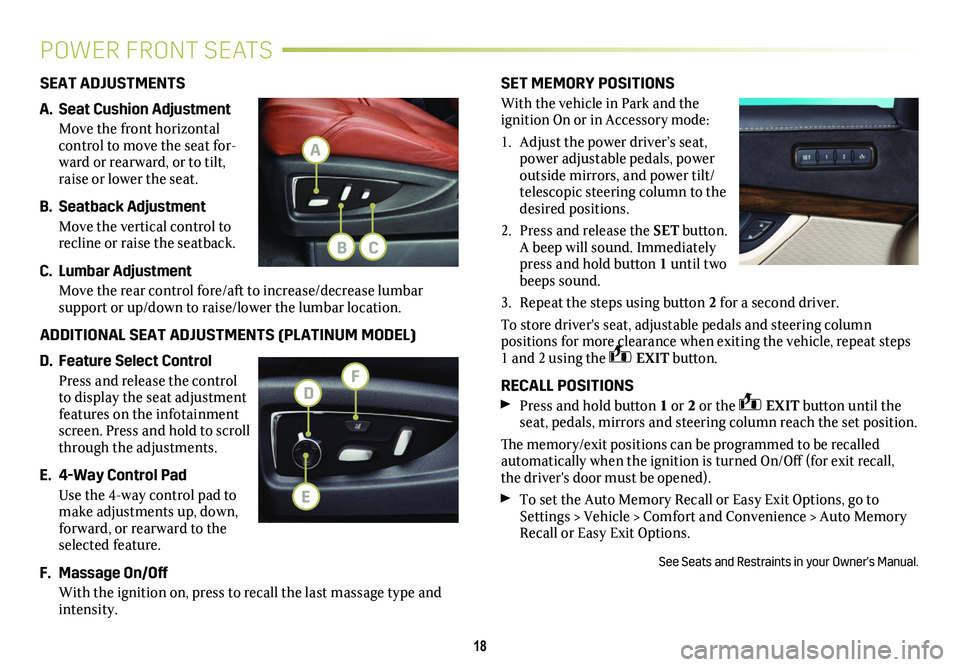
SET MEMORY POSITIONS
With the vehicle in Park and the
ignition On or in Accessory mode:
1. Adjust the power driver’s seat, power adjustable pedals, power outside mirrors, and power tilt/telescopic steering column to the desired positions.
2. Press and release the SET button. A beep will sound. Immediately press and hold
button 1 until two beeps sound.
3. Repeat the steps using button 2 for a second driver.
To store driver's seat, adjustable pedals and steering column
positions for more clearance when exiting the vehicle, repeat steps 1 and 2 using the EXIT button.
RECALL POSITIONS
Press and hold button 1 or 2 or the EXIT button until the seat, pedals, mirrors and steering column reach the set position.
The memory/exit positions can be programmed to be recalled automatically when the ignition is turned On/Off (for exit recall, the driver's door must be opened).
To set the Auto Memory Recall or Easy Exit Options, go to Settings > Vehicle > Comfort and Convenience > Auto Memory Recall or Easy Exit Options.
See Seats and Restraints in your Owner's Manual.
18
POWER FRONT SEATS
SEAT ADJUSTMENTS
A. Seat Cushion Adjustment
Move the front horizontal
control to move the seat for-ward or rearward, or to tilt, raise or lower the seat.
B. Seatback Adjustment
Move the vertical control to recline or raise the seatback.
C. Lumbar Adjustment
Move the rear control fore/aft to increase/decrease lumbar
support or up/down to raise/lower the lumbar location.
ADDITIONAL SEAT ADJUSTMENTS (PLATINUM MODEL)
D. Feature Select Control
Press and release the control to display the seat adjustment features on the infotainment screen. Press and hold to scroll through the adjustments.
E. 4-Way Control Pad
Use the 4-way control pad to make adjustments up, down, forward, or rearward to the selected feature.
F. Massage On/Off
With the ignition on, press to recall the last massage type and intensity.
A
FD
CB
E