USB CADILLAC ESCALADE 2021 User Guide
[x] Cancel search | Manufacturer: CADILLAC, Model Year: 2021, Model line: ESCALADE, Model: CADILLAC ESCALADE 2021Pages: 492, PDF Size: 7.92 MB
Page 172 of 492
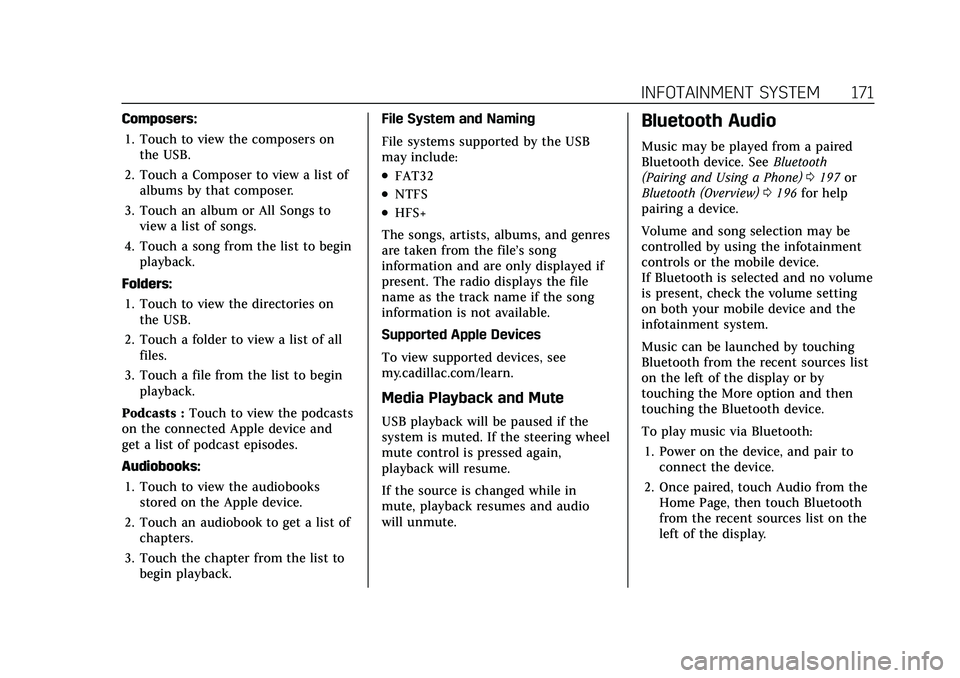
Cadillac Escalade Owner Manual (GMNA-Localizing-U.S./Canada/Mexico-
13690472) - 2021 - CRC - 8/10/21
INFOTAINMENT SYSTEM 171
Composers:1. Touch to view the composers on the USB.
2. Touch a Composer to view a list of albums by that composer.
3. Touch an album or All Songs to view a list of songs.
4. Touch a song from the list to begin playback.
Folders: 1. Touch to view the directories on the USB.
2. Touch a folder to view a list of all files.
3. Touch a file from the list to begin playback.
Podcasts : Touch to view the podcasts
on the connected Apple device and
get a list of podcast episodes.
Audiobooks:
1. Touch to view the audiobooks stored on the Apple device.
2. Touch an audiobook to get a list of chapters.
3. Touch the chapter from the list to begin playback. File System and Naming
File systems supported by the USB
may include:
.FAT32
.NTFS
.HFS+
The songs, artists, albums, and genres
are taken from the file’s song
information and are only displayed if
present. The radio displays the file
name as the track name if the song
information is not available.
Supported Apple Devices
To view supported devices, see
my.cadillac.com/learn.
Media Playback and Mute
USB playback will be paused if the
system is muted. If the steering wheel
mute control is pressed again,
playback will resume.
If the source is changed while in
mute, playback resumes and audio
will unmute.
Bluetooth Audio
Music may be played from a paired
Bluetooth device. See Bluetooth
(Pairing and Using a Phone) 0197 or
Bluetooth (Overview) 0196 for help
pairing a device.
Volume and song selection may be
controlled by using the infotainment
controls or the mobile device.
If Bluetooth is selected and no volume
is present, check the volume setting
on both your mobile device and the
infotainment system.
Music can be launched by touching
Bluetooth from the recent sources list
on the left of the display or by
touching the More option and then
touching the Bluetooth device.
To play music via Bluetooth:
1. Power on the device, and pair to connect the device.
2. Once paired, touch Audio from the Home Page, then touch Bluetooth
from the recent sources list on the
left of the display.
Page 174 of 492
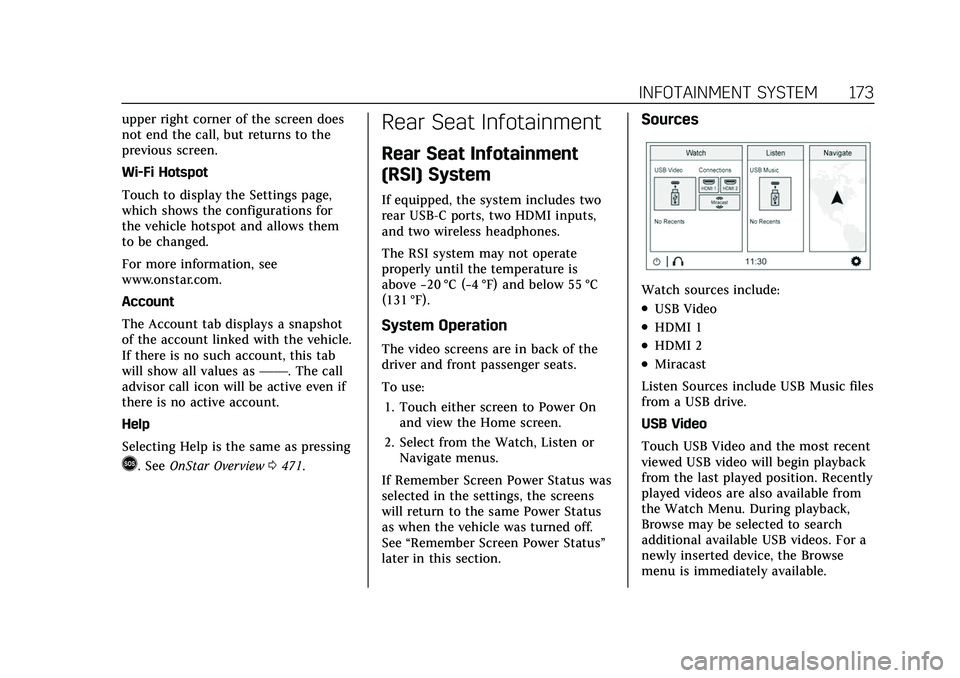
Cadillac Escalade Owner Manual (GMNA-Localizing-U.S./Canada/Mexico-
13690472) - 2021 - CRC - 8/10/21
INFOTAINMENT SYSTEM 173
upper right corner of the screen does
not end the call, but returns to the
previous screen.
Wi-Fi Hotspot
Touch to display the Settings page,
which shows the configurations for
the vehicle hotspot and allows them
to be changed.
For more information, see
www.onstar.com.
Account
The Account tab displays a snapshot
of the account linked with the vehicle.
If there is no such account, this tab
will show all values as——. The call
advisor call icon will be active even if
there is no active account.
Help
Selecting Help is the same as pressing
>. See OnStar Overview 0471.
Rear Seat Infotainment
Rear Seat Infotainment
(RSI) System
If equipped, the system includes two
rear USB-C ports, two HDMI inputs,
and two wireless headphones.
The RSI system may not operate
properly until the temperature is
above −20 °C (−4 °F) and below 55 °C
(131 °F).
System Operation
The video screens are in back of the
driver and front passenger seats.
To use:
1. Touch either screen to Power On and view the Home screen.
2. Select from the Watch, Listen or Navigate menus.
If Remember Screen Power Status was
selected in the settings, the screens
will return to the same Power Status
as when the vehicle was turned off.
See “Remember Screen Power Status ”
later in this section.
Sources
Watch sources include:
.USB Video
.HDMI 1
.HDMI 2
.Miracast
Listen Sources include USB Music files
from a USB drive.
USB Video
Touch USB Video and the most recent
viewed USB video will begin playback
from the last played position. Recently
played videos are also available from
the Watch Menu. During playback,
Browse may be selected to search
additional available USB videos. For a
newly inserted device, the Browse
menu is immediately available.
Page 175 of 492
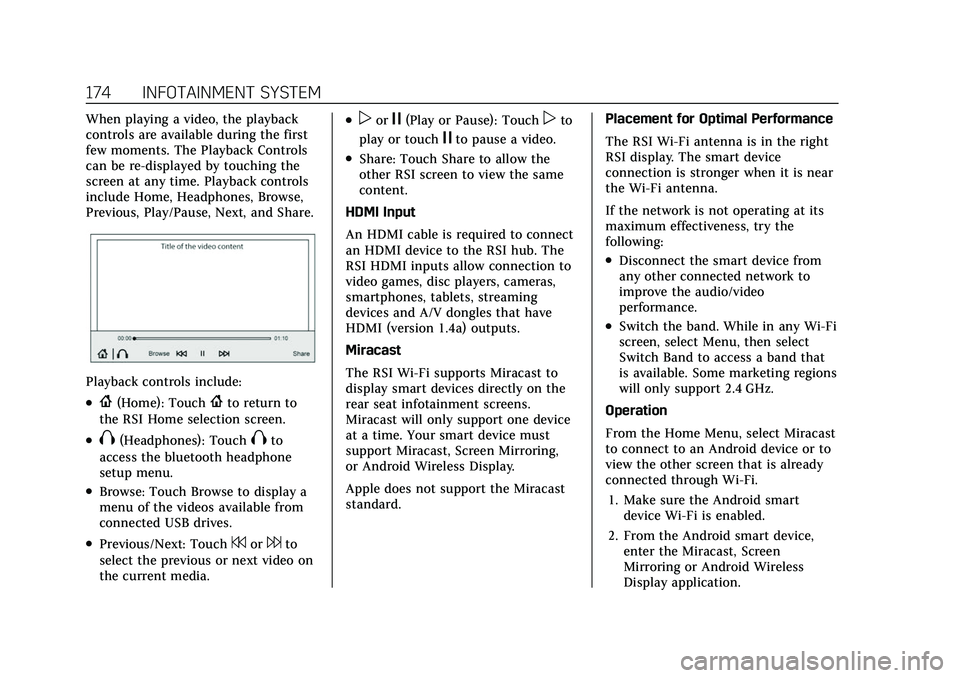
Cadillac Escalade Owner Manual (GMNA-Localizing-U.S./Canada/Mexico-
13690472) - 2021 - CRC - 8/10/21
174 INFOTAINMENT SYSTEM
When playing a video, the playback
controls are available during the first
few moments. The Playback Controls
can be re-displayed by touching the
screen at any time. Playback controls
include Home, Headphones, Browse,
Previous, Play/Pause, Next, and Share.
Playback controls include:
.{(Home): Touch{to return to
the RSI Home selection screen.
.X(Headphones): TouchXto
access the bluetooth headphone
setup menu.
.Browse: Touch Browse to display a
menu of the videos available from
connected USB drives.
.Previous/Next: Touch7or6to
select the previous or next video on
the current media.
.porj(Play or Pause): Touchpto
play or touch
jto pause a video.
.Share: Touch Share to allow the
other RSI screen to view the same
content.
HDMI Input
An HDMI cable is required to connect
an HDMI device to the RSI hub. The
RSI HDMI inputs allow connection to
video games, disc players, cameras,
smartphones, tablets, streaming
devices and A/V dongles that have
HDMI (version 1.4a) outputs.
Miracast
The RSI Wi-Fi supports Miracast to
display smart devices directly on the
rear seat infotainment screens.
Miracast will only support one device
at a time. Your smart device must
support Miracast, Screen Mirroring,
or Android Wireless Display.
Apple does not support the Miracast
standard. Placement for Optimal Performance
The RSI Wi-Fi antenna is in the right
RSI display. The smart device
connection is stronger when it is near
the Wi-Fi antenna.
If the network is not operating at its
maximum effectiveness, try the
following:
.Disconnect the smart device from
any other connected network to
improve the audio/video
performance.
.Switch the band. While in any Wi-Fi
screen, select Menu, then select
Switch Band to access a band that
is available. Some marketing regions
will only support 2.4 GHz.
Operation
From the Home Menu, select Miracast
to connect to an Android device or to
view the other screen that is already
connected through Wi-Fi. 1. Make sure the Android smart device Wi-Fi is enabled.
2. From the Android smart device, enter the Miracast, Screen
Mirroring or Android Wireless
Display application.
Page 176 of 492
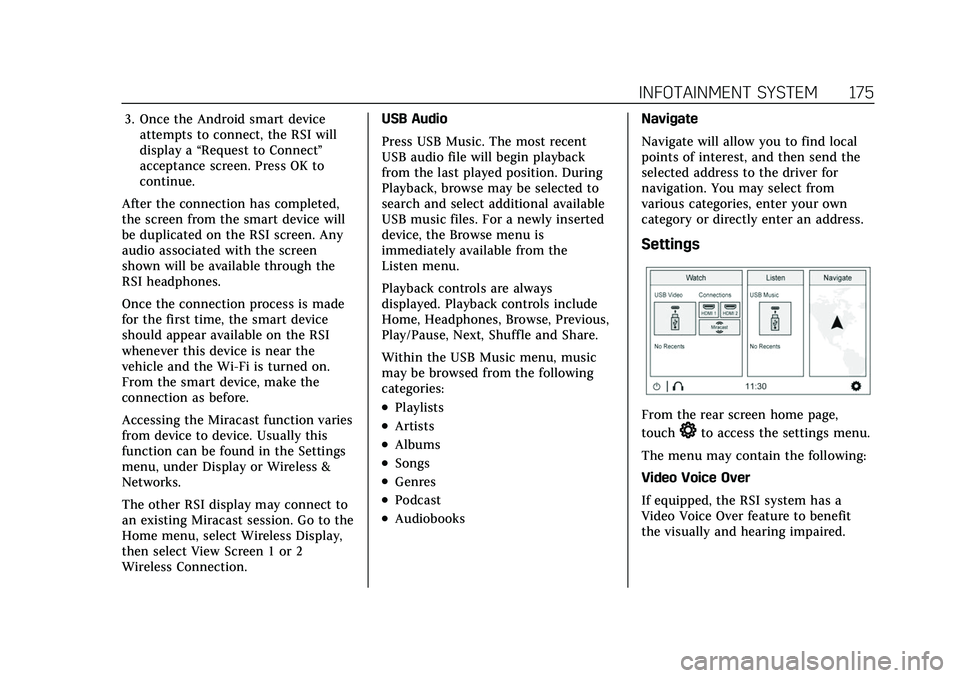
Cadillac Escalade Owner Manual (GMNA-Localizing-U.S./Canada/Mexico-
13690472) - 2021 - CRC - 8/10/21
INFOTAINMENT SYSTEM 175
3. Once the Android smart deviceattempts to connect, the RSI will
display a “Request to Connect ”
acceptance screen. Press OK to
continue.
After the connection has completed,
the screen from the smart device will
be duplicated on the RSI screen. Any
audio associated with the screen
shown will be available through the
RSI headphones.
Once the connection process is made
for the first time, the smart device
should appear available on the RSI
whenever this device is near the
vehicle and the Wi-Fi is turned on.
From the smart device, make the
connection as before.
Accessing the Miracast function varies
from device to device. Usually this
function can be found in the Settings
menu, under Display or Wireless &
Networks.
The other RSI display may connect to
an existing Miracast session. Go to the
Home menu, select Wireless Display,
then select View Screen 1 or 2
Wireless Connection. USB Audio
Press USB Music. The most recent
USB audio file will begin playback
from the last played position. During
Playback, browse may be selected to
search and select additional available
USB music files. For a newly inserted
device, the Browse menu is
immediately available from the
Listen menu.
Playback controls are always
displayed. Playback controls include
Home, Headphones, Browse, Previous,
Play/Pause, Next, Shuffle and Share.
Within the USB Music menu, music
may be browsed from the following
categories:
.Playlists
.Artists
.Albums
.Songs
.Genres
.Podcast
.Audiobooks
Navigate
Navigate will allow you to find local
points of interest, and then send the
selected address to the driver for
navigation. You may select from
various categories, enter your own
category or directly enter an address.
Settings
From the rear screen home page,
touch
*to access the settings menu.
The menu may contain the following:
Video Voice Over
If equipped, the RSI system has a
Video Voice Over feature to benefit
the visually and hearing impaired.
Page 178 of 492
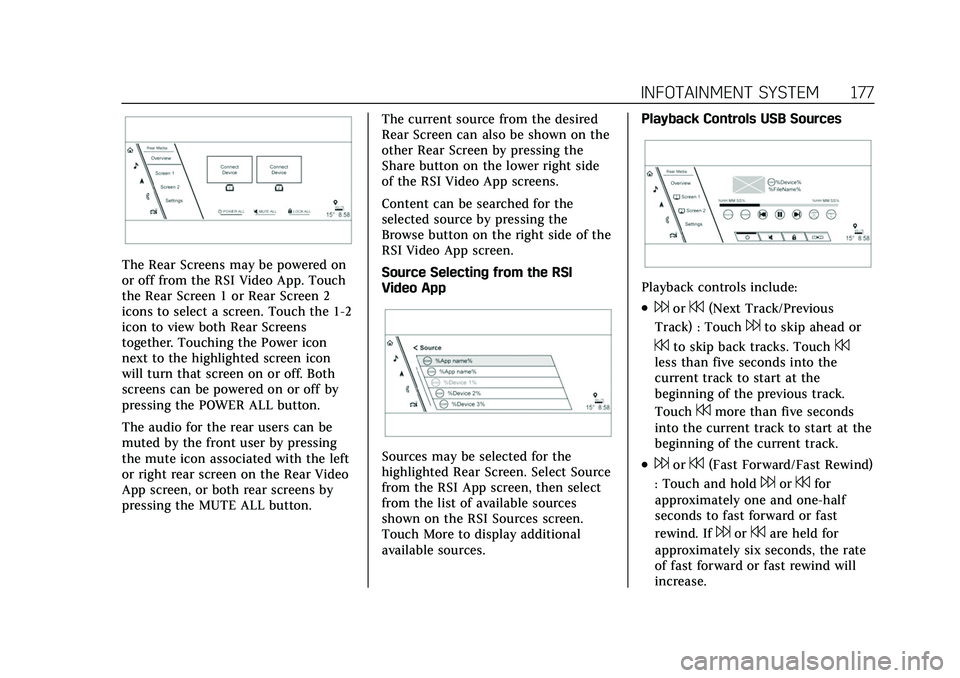
Cadillac Escalade Owner Manual (GMNA-Localizing-U.S./Canada/Mexico-
13690472) - 2021 - CRC - 8/10/21
INFOTAINMENT SYSTEM 177
The Rear Screens may be powered on
or off from the RSI Video App. Touch
the Rear Screen 1 or Rear Screen 2
icons to select a screen. Touch the 1-2
icon to view both Rear Screens
together. Touching the Power icon
next to the highlighted screen icon
will turn that screen on or off. Both
screens can be powered on or off by
pressing the POWER ALL button.
The audio for the rear users can be
muted by the front user by pressing
the mute icon associated with the left
or right rear screen on the Rear Video
App screen, or both rear screens by
pressing the MUTE ALL button.The current source from the desired
Rear Screen can also be shown on the
other Rear Screen by pressing the
Share button on the lower right side
of the RSI Video App screens.
Content can be searched for the
selected source by pressing the
Browse button on the right side of the
RSI Video App screen.
Source Selecting from the RSI
Video App
Sources may be selected for the
highlighted Rear Screen. Select Source
from the RSI App screen, then select
from the list of available sources
shown on the RSI Sources screen.
Touch More to display additional
available sources.Playback Controls USB Sources
Playback controls include:
.6or7(Next Track/Previous
Track) : Touch
6to skip ahead or
7to skip back tracks. Touch7less than five seconds into the
current track to start at the
beginning of the previous track.
Touch
7more than five seconds
into the current track to start at the
beginning of the current track.
.6or7(Fast Forward/Fast Rewind)
: Touch and hold
6or7for
approximately one and one-half
seconds to fast forward or fast
rewind. If
6or7are held for
approximately six seconds, the rate
of fast forward or fast rewind will
increase.
Page 179 of 492

Cadillac Escalade Owner Manual (GMNA-Localizing-U.S./Canada/Mexico-
13690472) - 2021 - CRC - 8/10/21
178 INFOTAINMENT SYSTEM
.porj(Play or Pause): Touchpto
play or touch
jto pause depending
on the current selection.
.Listen: Touch Listen to hear the
audio source on the vehicle
speakers.
Auxiliary Inputs
Rear Media Connections
If equipped with RSI, the features
above will be in the rear of the center
console. These include 2 USB ports
and 2 HDMI inputs.
USB
Any USB port in the vehicle can be
used to provide USB content for the
RSI system.
To watch a video, see “USB Video”
previously in this section. To listen to music, see
“USB Audio”
previously in this section.
HDMI
The HDMI input allows an HDMI A/V
cable to be connected from an
auxiliary device such as a camcorder,
video game system, or Apple device.
A cable from Apple is required for
Apple devices.
For certain HDMI devices that support
USB charging, the USB ports can be
used as a power source.
To use the HDMI input of the RSI
system:
1. Connect the auxiliary device with an HDMI cable.
2. Power on both the auxiliary device and the RSI video screen.
3. Touch
{(Home) on the desired
display and select HDMI as the
source.
Headphones
1. Power Indicator Light
2. Channel 1 or 2 Switch
3. Volume Control
4. Power Button
5. Battery Cover
The RSI includes two or four new
2-channel digital wireless headphones,
depending on the vehicle model. The
headphones are used to listen to
various multimedia. The wireless
headphones have a power button,
Channel 1 or 2 switch, and a volume
control. The digital headphones
cannot be interchanged with previous
models of GM headphones.
Press the power button to turn on the
headphones. A light on the
headphones should come on.
Page 199 of 492
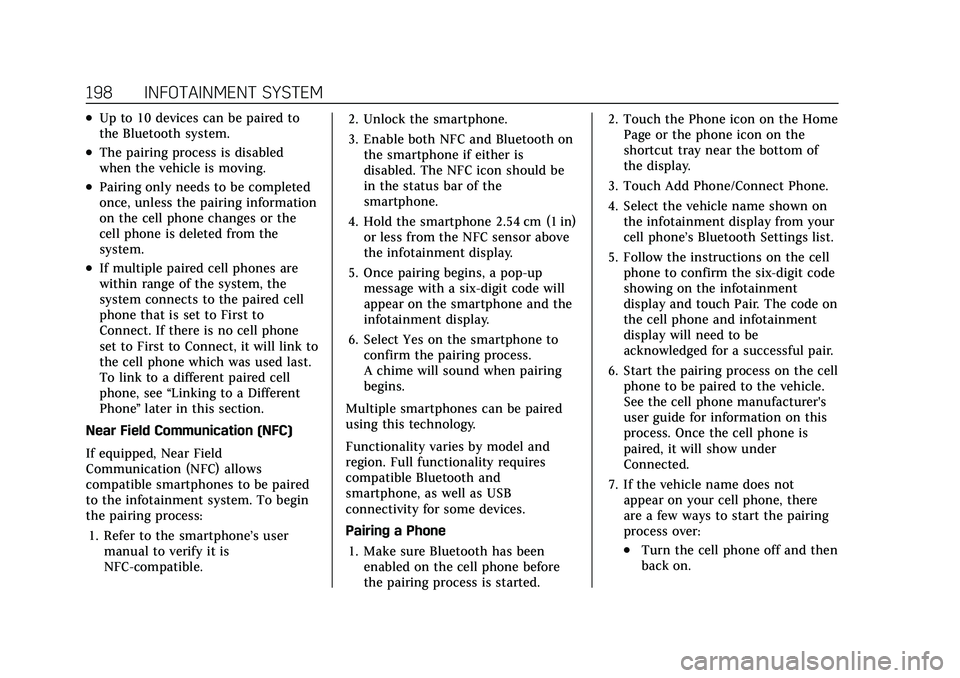
Cadillac Escalade Owner Manual (GMNA-Localizing-U.S./Canada/Mexico-
13690472) - 2021 - CRC - 8/10/21
198 INFOTAINMENT SYSTEM
.Up to 10 devices can be paired to
the Bluetooth system.
.The pairing process is disabled
when the vehicle is moving.
.Pairing only needs to be completed
once, unless the pairing information
on the cell phone changes or the
cell phone is deleted from the
system.
.If multiple paired cell phones are
within range of the system, the
system connects to the paired cell
phone that is set to First to
Connect. If there is no cell phone
set to First to Connect, it will link to
the cell phone which was used last.
To link to a different paired cell
phone, see“Linking to a Different
Phone ”later in this section.
Near Field Communication (NFC)
If equipped, Near Field
Communication (NFC) allows
compatible smartphones to be paired
to the infotainment system. To begin
the pairing process: 1. Refer to the smartphone’s user manual to verify it is
NFC-compatible. 2. Unlock the smartphone.
3. Enable both NFC and Bluetooth on
the smartphone if either is
disabled. The NFC icon should be
in the status bar of the
smartphone.
4. Hold the smartphone 2.54 cm (1 in) or less from the NFC sensor above
the infotainment display.
5. Once pairing begins, a pop-up message with a six-digit code will
appear on the smartphone and the
infotainment display.
6. Select Yes on the smartphone to confirm the pairing process.
A chime will sound when pairing
begins.
Multiple smartphones can be paired
using this technology.
Functionality varies by model and
region. Full functionality requires
compatible Bluetooth and
smartphone, as well as USB
connectivity for some devices.
Pairing a Phone 1. Make sure Bluetooth has been enabled on the cell phone before
the pairing process is started. 2. Touch the Phone icon on the Home
Page or the phone icon on the
shortcut tray near the bottom of
the display.
3. Touch Add Phone/Connect Phone.
4. Select the vehicle name shown on the infotainment display from your
cell phone’s Bluetooth Settings list.
5. Follow the instructions on the cell phone to confirm the six-digit code
showing on the infotainment
display and touch Pair. The code on
the cell phone and infotainment
display will need to be
acknowledged for a successful pair.
6. Start the pairing process on the cell phone to be paired to the vehicle.
See the cell phone manufacturer's
user guide for information on this
process. Once the cell phone is
paired, it will show under
Connected.
7. If the vehicle name does not appear on your cell phone, there
are a few ways to start the pairing
process over:
.Turn the cell phone off and then
back on.
Page 203 of 492
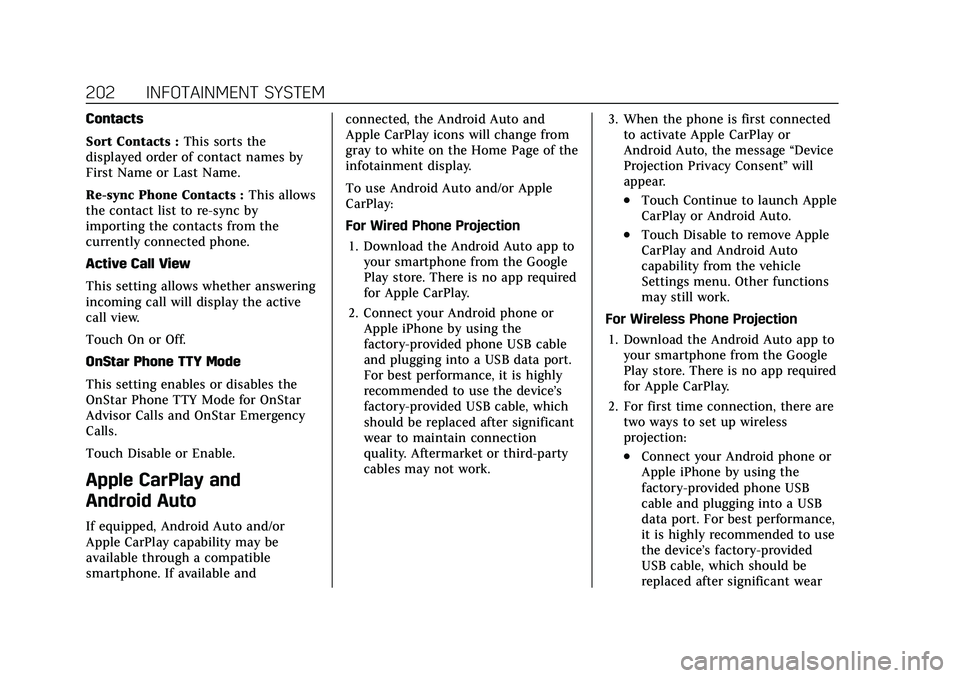
Cadillac Escalade Owner Manual (GMNA-Localizing-U.S./Canada/Mexico-
13690472) - 2021 - CRC - 8/10/21
202 INFOTAINMENT SYSTEM
Contacts
Sort Contacts :This sorts the
displayed order of contact names by
First Name or Last Name.
Re-sync Phone Contacts : This allows
the contact list to re-sync by
importing the contacts from the
currently connected phone.
Active Call View
This setting allows whether answering
incoming call will display the active
call view.
Touch On or Off.
OnStar Phone TTY Mode
This setting enables or disables the
OnStar Phone TTY Mode for OnStar
Advisor Calls and OnStar Emergency
Calls.
Touch Disable or Enable.
Apple CarPlay and
Android Auto
If equipped, Android Auto and/or
Apple CarPlay capability may be
available through a compatible
smartphone. If available and connected, the Android Auto and
Apple CarPlay icons will change from
gray to white on the Home Page of the
infotainment display.
To use Android Auto and/or Apple
CarPlay:
For Wired Phone Projection
1. Download the Android Auto app to your smartphone from the Google
Play store. There is no app required
for Apple CarPlay.
2. Connect your Android phone or Apple iPhone by using the
factory-provided phone USB cable
and plugging into a USB data port.
For best performance, it is highly
recommended to use the device’s
factory-provided USB cable, which
should be replaced after significant
wear to maintain connection
quality. Aftermarket or third-party
cables may not work. 3. When the phone is first connected
to activate Apple CarPlay or
Android Auto, the message “Device
Projection Privacy Consent ”will
appear.
.Touch Continue to launch Apple
CarPlay or Android Auto.
.Touch Disable to remove Apple
CarPlay and Android Auto
capability from the vehicle
Settings menu. Other functions
may still work.
For Wireless Phone Projection 1. Download the Android Auto app to your smartphone from the Google
Play store. There is no app required
for Apple CarPlay.
2. For first time connection, there are two ways to set up wireless
projection:
.Connect your Android phone or
Apple iPhone by using the
factory-provided phone USB
cable and plugging into a USB
data port. For best performance,
it is highly recommended to use
the device’s factory-provided
USB cable, which should be
replaced after significant wear
Page 207 of 492

Cadillac Escalade Owner Manual (GMNA-Localizing-U.S./Canada/Mexico-
13690472) - 2021 - CRC - 8/10/21
206 INFOTAINMENT SYSTEM
Networks
This will show connected and
available Wi-Fi networks.
If a 4G LTE data package is not active
on the vehicle, the infotainment
system can be connected to an
external protected Wi-Fi network,
such as a mobile device or home
hotspot, to utilize connected services.
Device Remote Access
Touch and the following may display:
.Remote Access: Select to control
devices with an installed OnStar app
linked to this vehicle by USB or the
Wi-Fi hotspot.
Language
This will set the display language used
on the infotainment display and
instrument cluster. It may also use the
selected language for voice
recognition and audio feedback. Select
from the available languages.
Privacy
Touch and the following may display:
.Location Services: Select to allow
apps and services to identify the
vehicle location.
.Voice Recognition Sharing: Select to
send voice sessions to a cloud-based
voice recognition system.
.Types: This setting lists permissions
considered sensitive by Android,
and the apps that are currently
allowed to use each permission.
.Used By Applications: This setting
lists each application and its
allowed permissions.
Software Updates
If equipped, the vehicle can download
and install select software updates
over a wireless connection. The
system will prompt for certain
updates to be downloaded and
installed. There is also an option to
check for updates manually.
To manually check for updates, touch
Settings on the Home Page and select
the System tab. Follow the on-screen
prompts. There are two options
available under Software Updates,
"Check for Updates" and "Previous
Updates". Selecting "Check for Updates", will check and list if any
updates are available for this vehicle.
"No updates available" will display if
there is no update available. Selecting
"Previous Updates" will list all the
previous SW version(s) installed in the
vehicle. The steps to check for,
download, and install updates may
vary by vehicle.
The vehicle can be used normally
during the software download. Once
the download is complete, there may
be a prompt to accept the installation
of the update upon the next ignition
cycle or the next time the vehicle is
shifted into P (Park). For most
updates, the vehicle will be disabled
and cannot be driven during the
installation. The system will deliver
messages indicating success or error
during and after the download and
installation processes.
Downloading Over-the-Air vehicle
software updates requires Internet
connectivity, which can be accessed
through the vehicle’s built-in 4G LTE
connection, if equipped and active.
If required, data plans are provided by
a third party. Optionally, a secure
Page 391 of 492
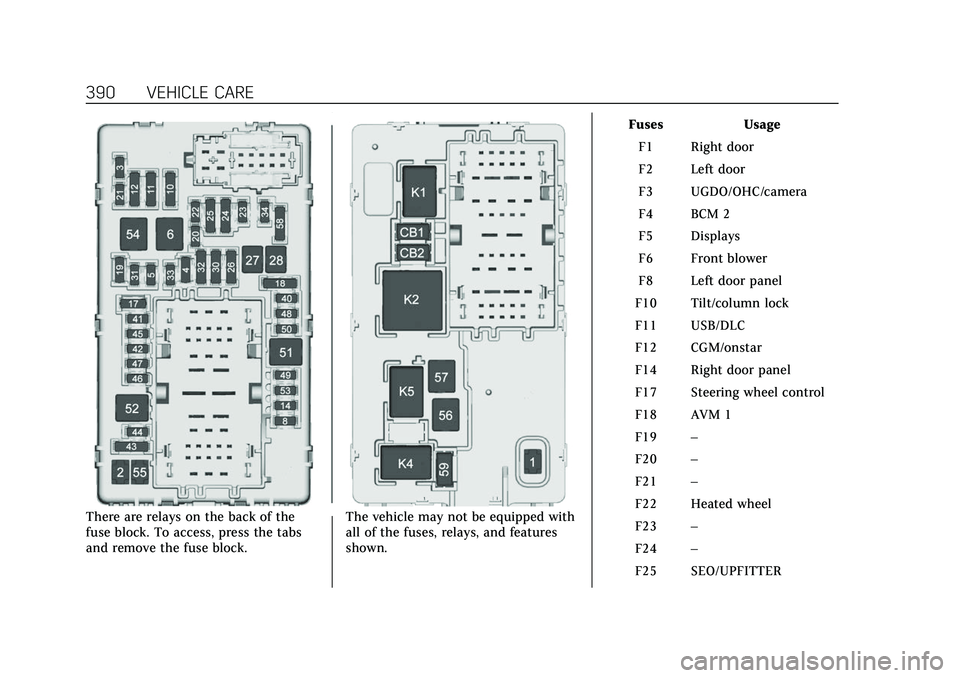
Cadillac Escalade Owner Manual (GMNA-Localizing-U.S./Canada/Mexico-
13690472) - 2021 - CRC - 8/10/21
390 VEHICLE CARE
There are relays on the back of the
fuse block. To access, press the tabs
and remove the fuse block.The vehicle may not be equipped with
all of the fuses, relays, and features
shown. Fuses Usage
F1 Right door
F2 Left door
F3 UGDO/OHC/camera
F4 BCM 2
F5 Displays
F6 Front blower
F8 Left door panel
F10 Tilt/column lock
F11 USB/DLC
F12 CGM/onstar
F14 Right door panel
F17 Steering wheel control
F18 AVM 1
F19 –
F20 –
F21 –
F22 Heated wheel
F23 –
F24 –
F25 SEO/UPFITTER