steering CADILLAC ESCALADE 2021 Owner's Guide
[x] Cancel search | Manufacturer: CADILLAC, Model Year: 2021, Model line: ESCALADE, Model: CADILLAC ESCALADE 2021Pages: 492, PDF Size: 7.92 MB
Page 145 of 492
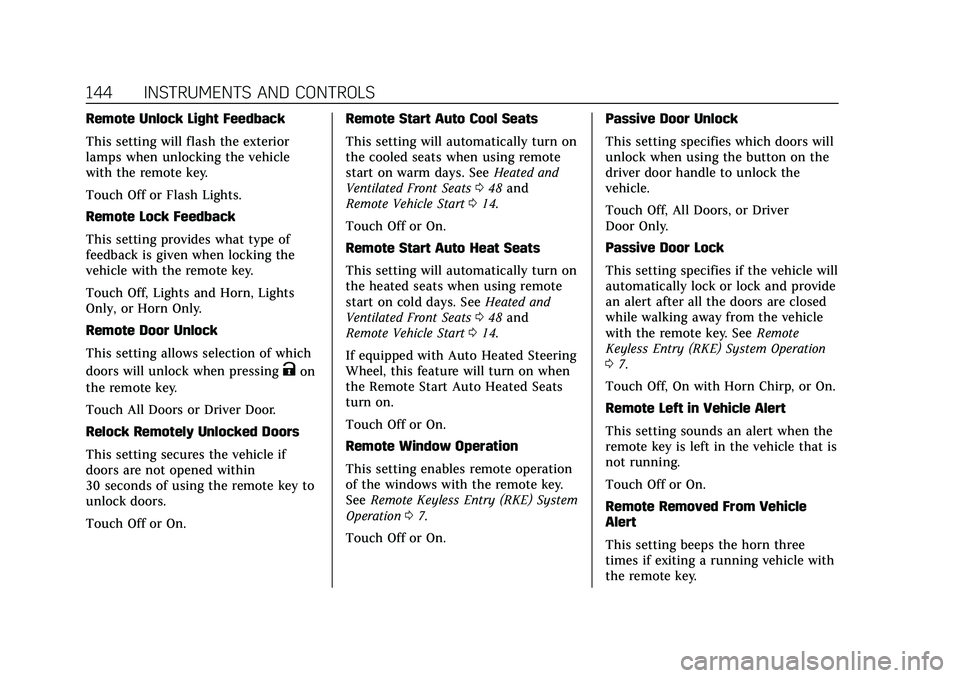
Cadillac Escalade Owner Manual (GMNA-Localizing-U.S./Canada/Mexico-
13690472) - 2021 - CRC - 8/10/21
144 INSTRUMENTS AND CONTROLS
Remote Unlock Light Feedback
This setting will flash the exterior
lamps when unlocking the vehicle
with the remote key.
Touch Off or Flash Lights.
Remote Lock Feedback
This setting provides what type of
feedback is given when locking the
vehicle with the remote key.
Touch Off, Lights and Horn, Lights
Only, or Horn Only.
Remote Door Unlock
This setting allows selection of which
doors will unlock when pressing
Kon
the remote key.
Touch All Doors or Driver Door.
Relock Remotely Unlocked Doors
This setting secures the vehicle if
doors are not opened within
30 seconds of using the remote key to
unlock doors.
Touch Off or On. Remote Start Auto Cool Seats
This setting will automatically turn on
the cooled seats when using remote
start on warm days. See
Heated and
Ventilated Front Seats 048 and
Remote Vehicle Start 014.
Touch Off or On.
Remote Start Auto Heat Seats
This setting will automatically turn on
the heated seats when using remote
start on cold days. See Heated and
Ventilated Front Seats 048 and
Remote Vehicle Start 014.
If equipped with Auto Heated Steering
Wheel, this feature will turn on when
the Remote Start Auto Heated Seats
turn on.
Touch Off or On.
Remote Window Operation
This setting enables remote operation
of the windows with the remote key.
See Remote Keyless Entry (RKE) System
Operation 07.
Touch Off or On. Passive Door Unlock
This setting specifies which doors will
unlock when using the button on the
driver door handle to unlock the
vehicle.
Touch Off, All Doors, or Driver
Door Only.
Passive Door Lock
This setting specifies if the vehicle will
automatically lock or lock and provide
an alert after all the doors are closed
while walking away from the vehicle
with the remote key. See
Remote
Keyless Entry (RKE) System Operation
0 7.
Touch Off, On with Horn Chirp, or On.
Remote Left in Vehicle Alert
This setting sounds an alert when the
remote key is left in the vehicle that is
not running.
Touch Off or On.
Remote Removed From Vehicle
Alert
This setting beeps the horn three
times if exiting a running vehicle with
the remote key.
Page 154 of 492

Cadillac Escalade Owner Manual (GMNA-Localizing-U.S./Canada/Mexico-
13690472) - 2021 - CRC - 8/10/21
LIGHTING 153
Hazard Warning Flashers
|:Press to make the front and rear
turn signal lamps flash on and off.
Press again to turn the flashers off.
When the hazard warning flashers are
on, the vehicle's turn signals will
not work.
Turn and Lane-Change
Signals
An arrow on the instrument cluster
flashes in the direction of the turn or
lane change.
Move the turn signal lever all the way
up or down to signal a turn.
Raise or lower the lever for less than
one second until the arrow starts to
flash to signal a lane change. This
causes the turn signals to
automatically flash three times. It will
flash six times if Tow/Haul Mode is
active. Holding the turn signal lever
for more than one second will cause
the turn signals to flash until the
lever is released.
The lever returns to its starting
position whenever it is released. If after signaling a turn or a lane
change the arrows flash rapidly or do
not come on, a signal bulb could be
burned out.
Replace any burned out bulbs. If a
bulb is not burned out, check the fuse.
See
Fuses and Circuit Breakers 0385.
Turn Signal On Chime
If the turn signal is left on for more
than 1.2 km (0.75 mi), a chime sounds
at each flash of the turn signal. The
message TURN SIGNAL ON will also
appear in the Driver Information
Center (DIC). To turn the chime and
message off, move the turn signal
lever to the off position.
Cornering Lamps
If equipped with cornering lamps, they
automatically come on when all of the
following occur:
.The low-beam headlamps are on.
.The turn signals are activated or the
steering wheel is at a turning angle.
.The vehicle speed is below 40 km/h
(25 mph) .
Page 158 of 492
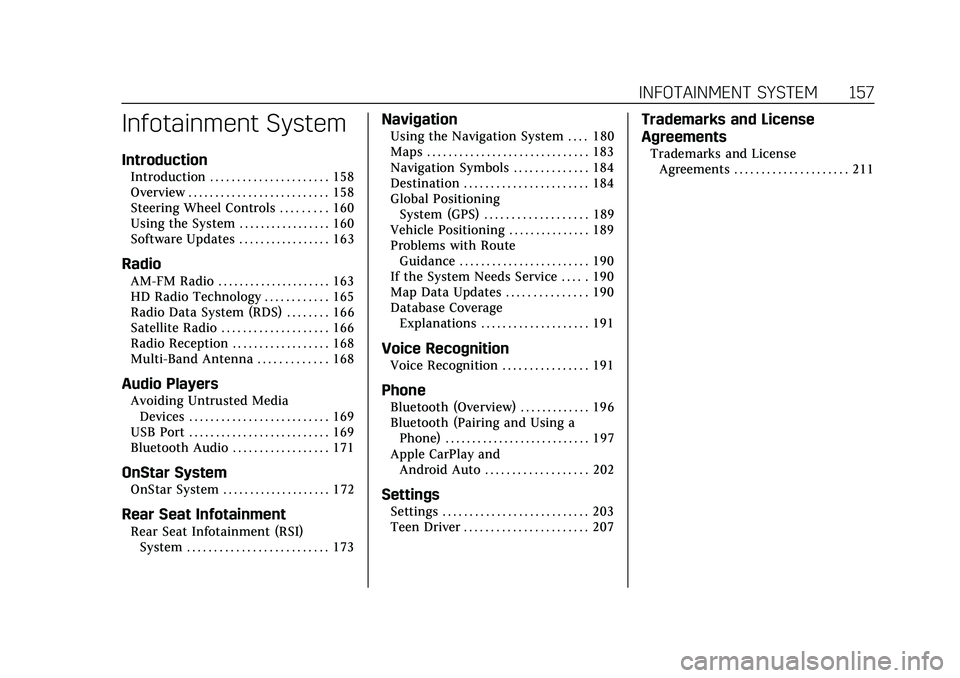
Cadillac Escalade Owner Manual (GMNA-Localizing-U.S./Canada/Mexico-
13690472) - 2021 - CRC - 8/10/21
INFOTAINMENT SYSTEM 157
Infotainment System
Introduction
Introduction . . . . . . . . . . . . . . . . . . . . . . 158
Overview . . . . . . . . . . . . . . . . . . . . . . . . . . 158
Steering Wheel Controls . . . . . . . . . 160
Using the System . . . . . . . . . . . . . . . . . 160
Software Updates . . . . . . . . . . . . . . . . . 163
Radio
AM-FM Radio . . . . . . . . . . . . . . . . . . . . . 163
HD Radio Technology . . . . . . . . . . . . 165
Radio Data System (RDS) . . . . . . . . 166
Satellite Radio . . . . . . . . . . . . . . . . . . . . 166
Radio Reception . . . . . . . . . . . . . . . . . . 168
Multi-Band Antenna . . . . . . . . . . . . . 168
Audio Players
Avoiding Untrusted MediaDevices . . . . . . . . . . . . . . . . . . . . . . . . . . 169
USB Port . . . . . . . . . . . . . . . . . . . . . . . . . . 169
Bluetooth Audio . . . . . . . . . . . . . . . . . . 171
OnStar System
OnStar System . . . . . . . . . . . . . . . . . . . . 172
Rear Seat Infotainment
Rear Seat Infotainment (RSI) System . . . . . . . . . . . . . . . . . . . . . . . . . . 173
Navigation
Using the Navigation System . . . . 180
Maps . . . . . . . . . . . . . . . . . . . . . . . . . . . . . . 183
Navigation Symbols . . . . . . . . . . . . . . 184
Destination . . . . . . . . . . . . . . . . . . . . . . . 184
Global PositioningSystem (GPS) . . . . . . . . . . . . . . . . . . . 189
Vehicle Positioning . . . . . . . . . . . . . . . 189
Problems with Route Guidance . . . . . . . . . . . . . . . . . . . . . . . . 190
If the System Needs Service . . . . . 190
Map Data Updates . . . . . . . . . . . . . . . 190
Database Coverage Explanations . . . . . . . . . . . . . . . . . . . . 191
Voice Recognition
Voice Recognition . . . . . . . . . . . . . . . . 191
Phone
Bluetooth (Overview) . . . . . . . . . . . . . 196
Bluetooth (Pairing and Using aPhone) . . . . . . . . . . . . . . . . . . . . . . . . . . . 197
Apple CarPlay and Android Auto . . . . . . . . . . . . . . . . . . . 202
Settings
Settings . . . . . . . . . . . . . . . . . . . . . . . . . . . 203
Teen Driver . . . . . . . . . . . . . . . . . . . . . . . 207
Trademarks and License
Agreements
Trademarks and LicenseAgreements . . . . . . . . . . . . . . . . . . . . . 211
Page 159 of 492
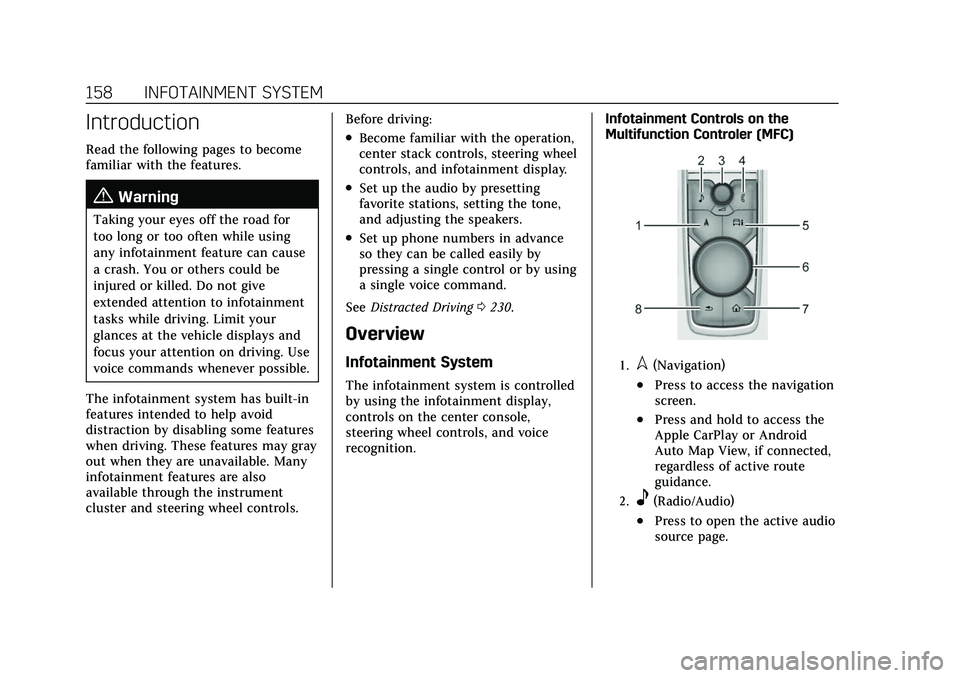
Cadillac Escalade Owner Manual (GMNA-Localizing-U.S./Canada/Mexico-
13690472) - 2021 - CRC - 8/10/21
158 INFOTAINMENT SYSTEM
Introduction
Read the following pages to become
familiar with the features.
{Warning
Taking your eyes off the road for
too long or too often while using
any infotainment feature can cause
a crash. You or others could be
injured or killed. Do not give
extended attention to infotainment
tasks while driving. Limit your
glances at the vehicle displays and
focus your attention on driving. Use
voice commands whenever possible.
The infotainment system has built-in
features intended to help avoid
distraction by disabling some features
when driving. These features may gray
out when they are unavailable. Many
infotainment features are also
available through the instrument
cluster and steering wheel controls. Before driving:
.Become familiar with the operation,
center stack controls, steering wheel
controls, and infotainment display.
.Set up the audio by presetting
favorite stations, setting the tone,
and adjusting the speakers.
.Set up phone numbers in advance
so they can be called easily by
pressing a single control or by using
a single voice command.
See Distracted Driving 0230.
Overview
Infotainment System
The infotainment system is controlled
by using the infotainment display,
controls on the center console,
steering wheel controls, and voice
recognition. Infotainment Controls on the
Multifunction Controler (MFC)
1.l(Navigation)
.Press to access the navigation
screen.
.Press and hold to access the
Apple CarPlay or Android
Auto Map View, if connected,
regardless of active route
guidance.
2.e(Radio/Audio)
.Press to open the active audio
source page.
Page 161 of 492
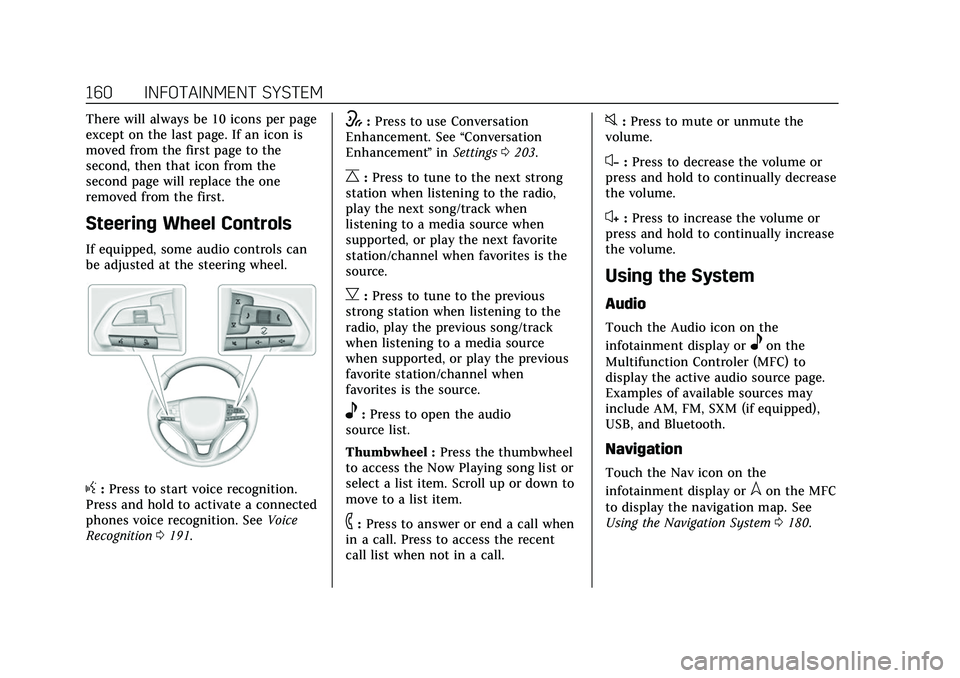
Cadillac Escalade Owner Manual (GMNA-Localizing-U.S./Canada/Mexico-
13690472) - 2021 - CRC - 8/10/21
160 INFOTAINMENT SYSTEM
There will always be 10 icons per page
except on the last page. If an icon is
moved from the first page to the
second, then that icon from the
second page will replace the one
removed from the first.
Steering Wheel Controls
If equipped, some audio controls can
be adjusted at the steering wheel.
g:Press to start voice recognition.
Press and hold to activate a connected
phones voice recognition. See Voice
Recognition 0191.
w:Press to use Conversation
Enhancement. See “Conversation
Enhancement ”in Settings 0203.
C:Press to tune to the next strong
station when listening to the radio,
play the next song/track when
listening to a media source when
supported, or play the next favorite
station/channel when favorites is the
source.
B: Press to tune to the previous
strong station when listening to the
radio, play the previous song/track
when listening to a media source
when supported, or play the previous
favorite station/channel when
favorites is the source.
e: Press to open the audio
source list.
Thumbwheel : Press the thumbwheel
to access the Now Playing song list or
select a list item. Scroll up or down to
move to a list item.
6: Press to answer or end a call when
in a call. Press to access the recent
call list when not in a call.
0: Press to mute or unmute the
volume.
x− :Press to decrease the volume or
press and hold to continually decrease
the volume.
x+ : Press to increase the volume or
press and hold to continually increase
the volume.
Using the System
Audio
Touch the Audio icon on the
infotainment display or
eon the
Multifunction Controler (MFC) to
display the active audio source page.
Examples of available sources may
include AM, FM, SXM (if equipped),
USB, and Bluetooth.
Navigation
Touch the Nav icon on the
infotainment display or
lon the MFC
to display the navigation map. See
Using the Navigation System 0180.
Page 172 of 492
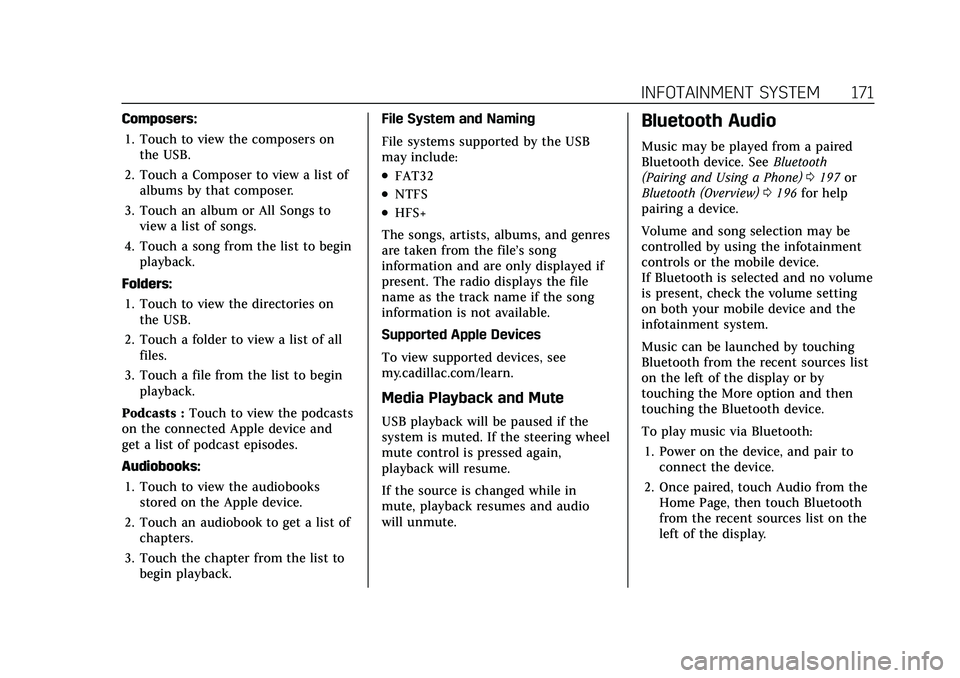
Cadillac Escalade Owner Manual (GMNA-Localizing-U.S./Canada/Mexico-
13690472) - 2021 - CRC - 8/10/21
INFOTAINMENT SYSTEM 171
Composers:1. Touch to view the composers on the USB.
2. Touch a Composer to view a list of albums by that composer.
3. Touch an album or All Songs to view a list of songs.
4. Touch a song from the list to begin playback.
Folders: 1. Touch to view the directories on the USB.
2. Touch a folder to view a list of all files.
3. Touch a file from the list to begin playback.
Podcasts : Touch to view the podcasts
on the connected Apple device and
get a list of podcast episodes.
Audiobooks:
1. Touch to view the audiobooks stored on the Apple device.
2. Touch an audiobook to get a list of chapters.
3. Touch the chapter from the list to begin playback. File System and Naming
File systems supported by the USB
may include:
.FAT32
.NTFS
.HFS+
The songs, artists, albums, and genres
are taken from the file’s song
information and are only displayed if
present. The radio displays the file
name as the track name if the song
information is not available.
Supported Apple Devices
To view supported devices, see
my.cadillac.com/learn.
Media Playback and Mute
USB playback will be paused if the
system is muted. If the steering wheel
mute control is pressed again,
playback will resume.
If the source is changed while in
mute, playback resumes and audio
will unmute.
Bluetooth Audio
Music may be played from a paired
Bluetooth device. See Bluetooth
(Pairing and Using a Phone) 0197 or
Bluetooth (Overview) 0196 for help
pairing a device.
Volume and song selection may be
controlled by using the infotainment
controls or the mobile device.
If Bluetooth is selected and no volume
is present, check the volume setting
on both your mobile device and the
infotainment system.
Music can be launched by touching
Bluetooth from the recent sources list
on the left of the display or by
touching the More option and then
touching the Bluetooth device.
To play music via Bluetooth:
1. Power on the device, and pair to connect the device.
2. Once paired, touch Audio from the Home Page, then touch Bluetooth
from the recent sources list on the
left of the display.
Page 183 of 492

Cadillac Escalade Owner Manual (GMNA-Localizing-U.S./Canada/Mexico-
13690472) - 2021 - CRC - 8/10/21
182 INFOTAINMENT SYSTEM
Map Colors
.Day (Light)
.Night (Dark)
.Auto–Touch to automatically
change modes based on lighting
conditions.
3D Landmark (Default is On) :
Touch On or Off. When turned on, the
system will display all 3D Landmarks
on the map depending on the zoom
level.
3D Buildings (Default is Off ) : Touch
On or Off. When turned on, the
system will display all of the possible
3D building shapes on the map
depending on the zoom level.
Show Terrain in 3D (Default is
Off ) : If equipped, touch On or Off.
When turned on, the system will
display terrain information on the
map in 3D view.
Auto-Zoom (Default is On) : Touch
On or Off. When turned on, the
system will automatically adjust the
zoom level when the vehicle is
approaching a turn. After the turn is
completed, the system automatically
brings the zoom back to the originally set level. If the vehicle is approaching
a turn with the next turn occurring
shortly after, the Auto-Zoom will
remain on until both turns are
completed.
Preferred Route
To access, touch Settings, then More
Settings, and then Preferred Route.
Choose from two different route
options: Fastest or Eco-Friendly.
.Fastest would be the route with the
shortest drive time.
.Eco-Friendly would be the most
fuel-efficient route.
Avoid on Route
To access, touch Settings, and then
Avoid on Route.
Choose any of the road features to
avoid while on route:
.Highways
.Unpaved Roads
.Ferries
.Carpool Lanes
.Toll Roads
.Tunnels
.Country Borders Navigation Voice Control
Touch to access the voice control
setting display.
.Navigation Volume
–To adjust the
volume level, use the sliding bar on
the Navigation screen. If the voice
guidance prompt is being heard,
volume can also be adjusted using
the knob on the center stack or the
volume switch on the steering
wheel.
.Directional Navigation Prompts –
Allows prompts to play on the left
or right side of the vehicle
depending on the direction of the
upcoming turn. This can be turned
on or off.
.Navigation Voice Prompt Level
during a Call. Options available are:
‐ Full Prompt (Selected by default)
‐ Tone Only
‐ None
Traffic Preferences (If Equipped)
While in Map View, select Settings,
then More Settings, and then Traffic
Preferences. When Show Traffic on
Map is turned on, the feature provides
Page 192 of 492

Cadillac Escalade Owner Manual (GMNA-Localizing-U.S./Canada/Mexico-
13690472) - 2021 - CRC - 8/10/21
INFOTAINMENT SYSTEM 191
Database Coverage
Explanations
Coverage areas vary with respect to
the level of map detail available for
any given area. Some areas feature
greater levels of detail than others.
If this happens, it does not mean
there is a problem with the system. As
the map data is updated, more detail
can become available for areas that
previously had limited detail. SeeMap
Data Updates 0190.
Voice Recognition
If equipped, voice recognition allows
for hands-free operation within the
navigation, audio, and phone. This
feature can be started by pressing
g
on the steering wheel.
However, not all features within these
areas are supported by voice
commands. Generally, only complex
tasks that require multiple manual
interactions to complete are
supported by voice commands. For example, tasks that take more
than one or two touches, such as a
song or artist to play from a media
device, would be supported by voice
commands. Other tasks, like adjusting
the volume or seeking up or down, are
audio features that are easily
performed by touching one or two
options, and are not supported by
voice commands.
In general there are flexible ways to
speak commands for completing the
tasks.
If your language supports it, try
stating a one-shot command, such as
“Directions to address
Do not include
the ZIP code while stating the address
during the command. Another
example of a one-shot Destination
Entry command is, “Directions to
Place of Interest at
commands do not work, try saying,
“Take me to Place of Interest ”or “Find
address ”and the system will walk you
through by asking additional
questions.
Hybrid Speech Recognition
If equipped, this feature helps
distinguish words by using
Internet-based information along with
the system’s voice recognition
database. This allows you to speak
more naturally when using voice
recognition.
Using Voice Recognition
Voice recognition becomes available
once the system has been initialized.
This begins when the ignition is
turned on. Initialization may take a
few moments.
1. Press
gon the steering wheel
controls to activate voice
recognition.
2. The audio system mutes and the system plays a prompt.
3. Clearly speak one of the commands described in this section.
A voice recognition system prompt
can be interrupted while it is
playing by pressing
gagain.
Once voice recognition is started, both
the infotainment display and
instrument cluster show the selections
Page 193 of 492

Cadillac Escalade Owner Manual (GMNA-Localizing-U.S./Canada/Mexico-
13690472) - 2021 - CRC - 8/10/21
192 INFOTAINMENT SYSTEM
and visual dialog content. These
displays can be turned on or off in the
Tutorial Mode underSettings0203.
There are three voice prompt modes
supported:
.Informative verbal prompts: This
type of prompt will provide more
information regarding the supported
actions.
.Short prompts: This type of prompt
will provide simple instructions
about what can be stated.
.Auto informative prompts: This type
of prompt plays during the first few
speech sessions, then automatically
switches to the short prompt after
some experience has been gained
through using the system.
If a command is not spoken, the voice
recognition system says a help
prompt.
Prompts and Infotainment Displays
While a voice recognition session is
active, there may be corresponding
options showing on the displays.
A selection can be made by manually
touching the option, or by speaking
the number for the option to select. Manual interaction in the voice
recognition session is permitted.
Interaction during a voice session may
be completed entirely using voice
commands while some manual
commands may expedite a task. If a
selection is made using a manual
control, the voice recognition dialog
will progress in the same way as if the
selection were made using a voice
command. Once the system completes
the task, or the session is terminated,
the voice recognition dialog stops.
An example of this type of manual
intervention is touching an entry of a
displayed number list instead of
speaking the number associated with
the entry desired.
Canceling Voice Recognition
.Touch or say
“Cancel”or“Exit ”to
terminate the voice recognition
session and show the display where
voice recognition was initiated.
.Press any MFC button or pressg,
C,B,e,6,0, or the thumbwheel
on the steering wheel controls to terminate the voice recognition
session and show the display where
voice recognition was initiated.
Natural Language Commands
Most languages do not support
natural language commands in
sentence form. For those languages,
use direct commands like the
examples shown on the display.
Helpful Hints for Speaking
Commands
Voice recognition can understand
commands that are naturally stated in
sentence form or direct commands
that state the application and
the task.
For best results:
.Listen for the prompt before saying
a command or reply.
.Speak the command naturally, not
too fast, not too slow.
.Use direct commands without a lot
of extra words. For example, “Call
the artist or song name, or “Tune”
followed by the radio station
number.
Page 197 of 492
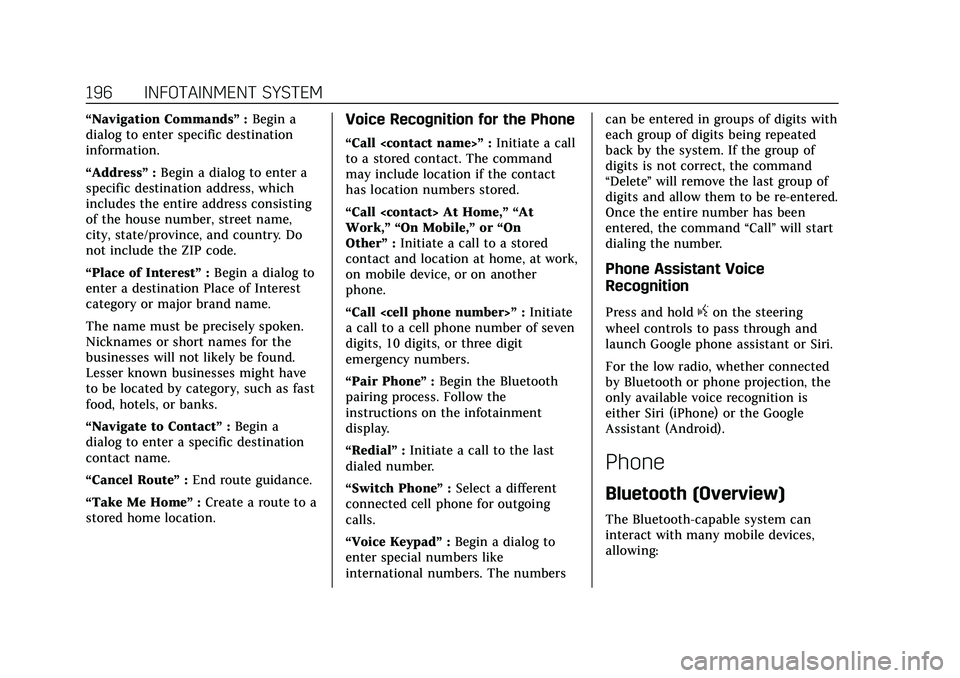
Cadillac Escalade Owner Manual (GMNA-Localizing-U.S./Canada/Mexico-
13690472) - 2021 - CRC - 8/10/21
196 INFOTAINMENT SYSTEM
“Navigation Commands”:Begin a
dialog to enter specific destination
information.
“Address” :Begin a dialog to enter a
specific destination address, which
includes the entire address consisting
of the house number, street name,
city, state/province, and country. Do
not include the ZIP code.
“Place of Interest” :Begin a dialog to
enter a destination Place of Interest
category or major brand name.
The name must be precisely spoken.
Nicknames or short names for the
businesses will not likely be found.
Lesser known businesses might have
to be located by category, such as fast
food, hotels, or banks.
“Navigate to Contact” :Begin a
dialog to enter a specific destination
contact name.
“Cancel Route ”:End route guidance.
“Take Me Home ”:Create a route to a
stored home location.Voice Recognition for the Phone
“Call
to a stored contact. The command
may include location if the contact
has location numbers stored.
“Call
Work,” “On Mobile,” or“On
Other” :Initiate a call to a stored
contact and location at home, at work,
on mobile device, or on another
phone.
“Call
a call to a cell phone number of seven
digits, 10 digits, or three digit
emergency numbers.
“Pair Phone ”:Begin the Bluetooth
pairing process. Follow the
instructions on the infotainment
display.
“Redial” :Initiate a call to the last
dialed number.
“Switch Phone ”:Select a different
connected cell phone for outgoing
calls.
“Voice Keypad” :Begin a dialog to
enter special numbers like
international numbers. The numbers can be entered in groups of digits with
each group of digits being repeated
back by the system. If the group of
digits is not correct, the command
“Delete
”will remove the last group of
digits and allow them to be re-entered.
Once the entire number has been
entered, the command “Call”will start
dialing the number.
Phone Assistant Voice
Recognition
Press and holdgon the steering
wheel controls to pass through and
launch Google phone assistant or Siri.
For the low radio, whether connected
by Bluetooth or phone projection, the
only available voice recognition is
either Siri (iPhone) or the Google
Assistant (Android).
Phone
Bluetooth (Overview)
The Bluetooth-capable system can
interact with many mobile devices,
allowing: