infotainment CADILLAC ESCALADE 2021 Service Manual
[x] Cancel search | Manufacturer: CADILLAC, Model Year: 2021, Model line: ESCALADE, Model: CADILLAC ESCALADE 2021Pages: 492, PDF Size: 7.92 MB
Page 172 of 492
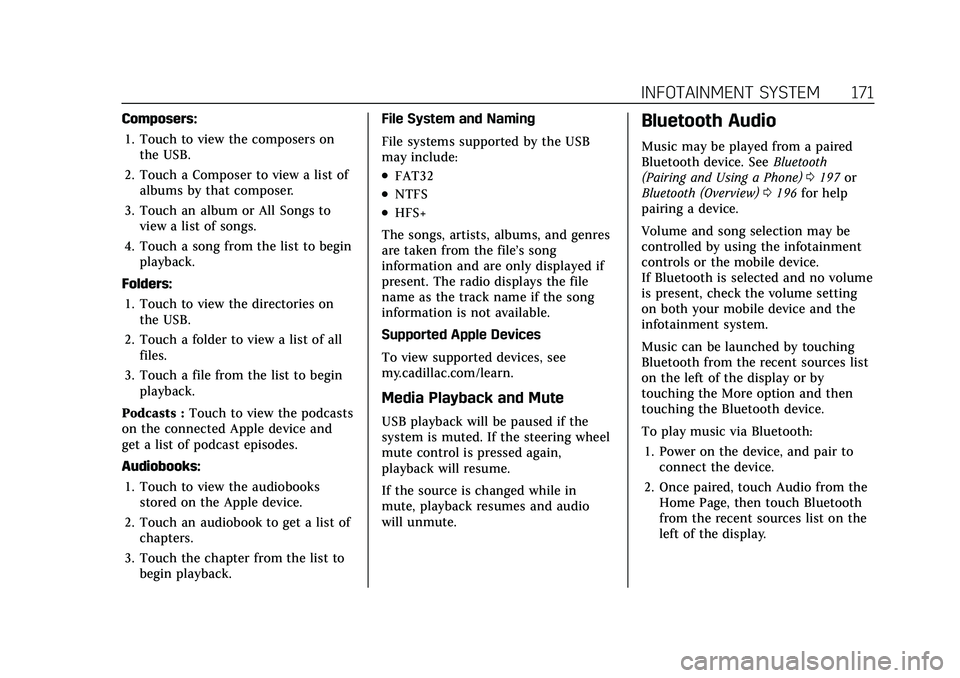
Cadillac Escalade Owner Manual (GMNA-Localizing-U.S./Canada/Mexico-
13690472) - 2021 - CRC - 8/10/21
INFOTAINMENT SYSTEM 171
Composers:1. Touch to view the composers on the USB.
2. Touch a Composer to view a list of albums by that composer.
3. Touch an album or All Songs to view a list of songs.
4. Touch a song from the list to begin playback.
Folders: 1. Touch to view the directories on the USB.
2. Touch a folder to view a list of all files.
3. Touch a file from the list to begin playback.
Podcasts : Touch to view the podcasts
on the connected Apple device and
get a list of podcast episodes.
Audiobooks:
1. Touch to view the audiobooks stored on the Apple device.
2. Touch an audiobook to get a list of chapters.
3. Touch the chapter from the list to begin playback. File System and Naming
File systems supported by the USB
may include:
.FAT32
.NTFS
.HFS+
The songs, artists, albums, and genres
are taken from the file’s song
information and are only displayed if
present. The radio displays the file
name as the track name if the song
information is not available.
Supported Apple Devices
To view supported devices, see
my.cadillac.com/learn.
Media Playback and Mute
USB playback will be paused if the
system is muted. If the steering wheel
mute control is pressed again,
playback will resume.
If the source is changed while in
mute, playback resumes and audio
will unmute.
Bluetooth Audio
Music may be played from a paired
Bluetooth device. See Bluetooth
(Pairing and Using a Phone) 0197 or
Bluetooth (Overview) 0196 for help
pairing a device.
Volume and song selection may be
controlled by using the infotainment
controls or the mobile device.
If Bluetooth is selected and no volume
is present, check the volume setting
on both your mobile device and the
infotainment system.
Music can be launched by touching
Bluetooth from the recent sources list
on the left of the display or by
touching the More option and then
touching the Bluetooth device.
To play music via Bluetooth:
1. Power on the device, and pair to connect the device.
2. Once paired, touch Audio from the Home Page, then touch Bluetooth
from the recent sources list on the
left of the display.
Page 173 of 492
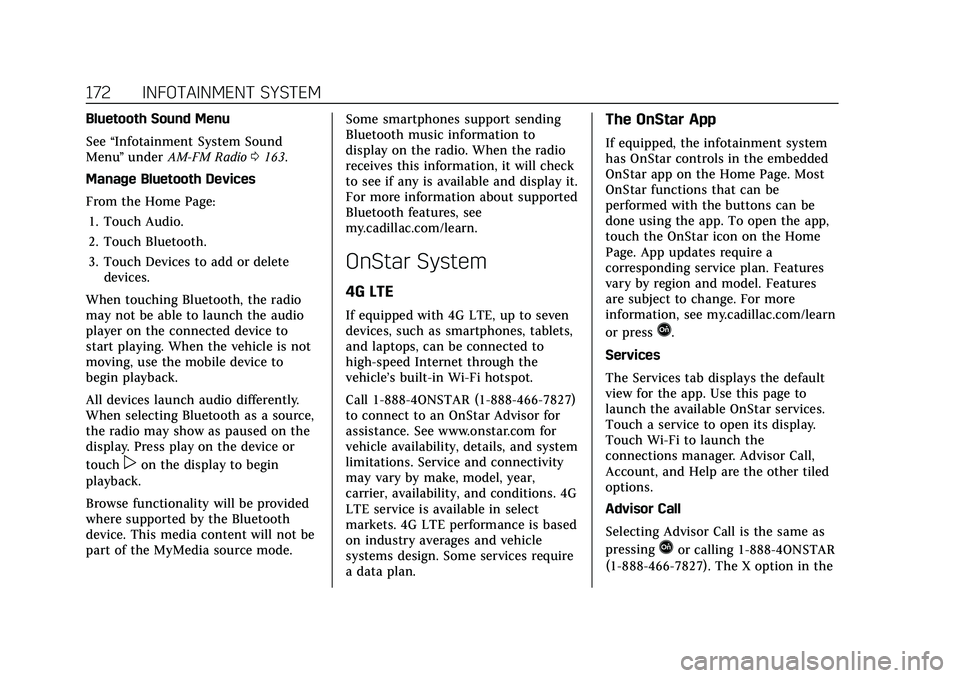
Cadillac Escalade Owner Manual (GMNA-Localizing-U.S./Canada/Mexico-
13690472) - 2021 - CRC - 8/10/21
172 INFOTAINMENT SYSTEM
Bluetooth Sound Menu
See“Infotainment System Sound
Menu ”under AM-FM Radio 0163.
Manage Bluetooth Devices
From the Home Page: 1. Touch Audio.
2. Touch Bluetooth.
3. Touch Devices to add or delete devices.
When touching Bluetooth, the radio
may not be able to launch the audio
player on the connected device to
start playing. When the vehicle is not
moving, use the mobile device to
begin playback.
All devices launch audio differently.
When selecting Bluetooth as a source,
the radio may show as paused on the
display. Press play on the device or
touch
pon the display to begin
playback.
Browse functionality will be provided
where supported by the Bluetooth
device. This media content will not be
part of the MyMedia source mode. Some smartphones support sending
Bluetooth music information to
display on the radio. When the radio
receives this information, it will check
to see if any is available and display it.
For more information about supported
Bluetooth features, see
my.cadillac.com/learn.
OnStar System
4G LTE
If equipped with 4G LTE, up to seven
devices, such as smartphones, tablets,
and laptops, can be connected to
high-speed Internet through the
vehicle’s built-in Wi-Fi hotspot.
Call 1-888-4ONSTAR (1-888-466-7827)
to connect to an OnStar Advisor for
assistance. See www.onstar.com for
vehicle availability, details, and system
limitations. Service and connectivity
may vary by make, model, year,
carrier, availability, and conditions. 4G
LTE service is available in select
markets. 4G LTE performance is based
on industry averages and vehicle
systems design. Some services require
a data plan.
The OnStar App
If equipped, the infotainment system
has OnStar controls in the embedded
OnStar app on the Home Page. Most
OnStar functions that can be
performed with the buttons can be
done using the app. To open the app,
touch the OnStar icon on the Home
Page. App updates require a
corresponding service plan. Features
vary by region and model. Features
are subject to change. For more
information, see my.cadillac.com/learn
or press
Q.
Services
The Services tab displays the default
view for the app. Use this page to
launch the available OnStar services.
Touch a service to open its display.
Touch Wi-Fi to launch the
connections manager. Advisor Call,
Account, and Help are the other tiled
options.
Advisor Call
Selecting Advisor Call is the same as
pressing
Qor calling 1-888-4ONSTAR
(1-888-466-7827). The X option in the
Page 174 of 492
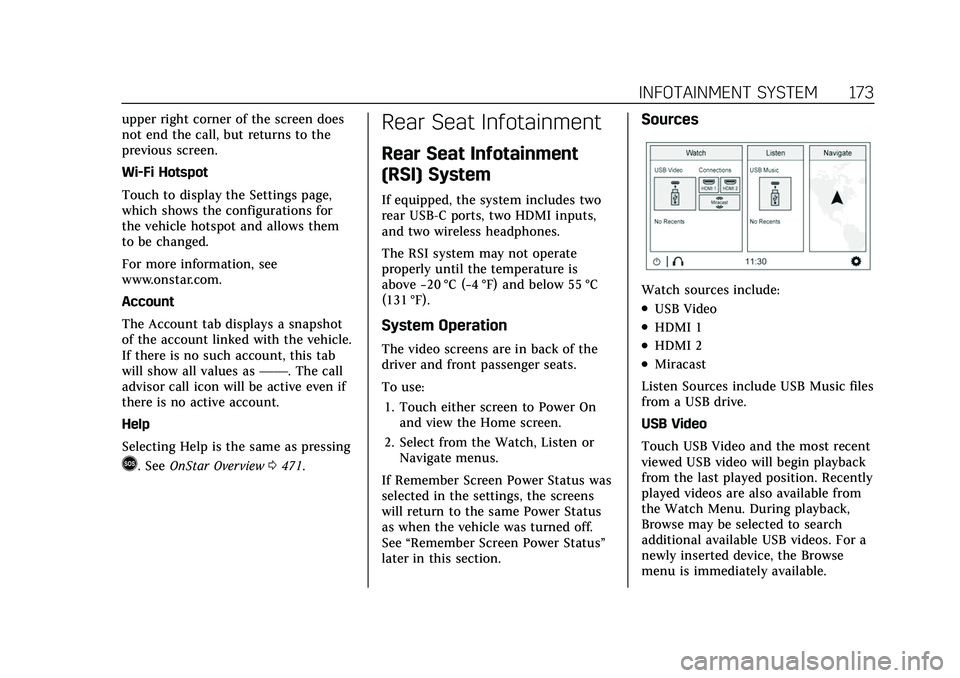
Cadillac Escalade Owner Manual (GMNA-Localizing-U.S./Canada/Mexico-
13690472) - 2021 - CRC - 8/10/21
INFOTAINMENT SYSTEM 173
upper right corner of the screen does
not end the call, but returns to the
previous screen.
Wi-Fi Hotspot
Touch to display the Settings page,
which shows the configurations for
the vehicle hotspot and allows them
to be changed.
For more information, see
www.onstar.com.
Account
The Account tab displays a snapshot
of the account linked with the vehicle.
If there is no such account, this tab
will show all values as——. The call
advisor call icon will be active even if
there is no active account.
Help
Selecting Help is the same as pressing
>. See OnStar Overview 0471.
Rear Seat Infotainment
Rear Seat Infotainment
(RSI) System
If equipped, the system includes two
rear USB-C ports, two HDMI inputs,
and two wireless headphones.
The RSI system may not operate
properly until the temperature is
above −20 °C (−4 °F) and below 55 °C
(131 °F).
System Operation
The video screens are in back of the
driver and front passenger seats.
To use:
1. Touch either screen to Power On and view the Home screen.
2. Select from the Watch, Listen or Navigate menus.
If Remember Screen Power Status was
selected in the settings, the screens
will return to the same Power Status
as when the vehicle was turned off.
See “Remember Screen Power Status ”
later in this section.
Sources
Watch sources include:
.USB Video
.HDMI 1
.HDMI 2
.Miracast
Listen Sources include USB Music files
from a USB drive.
USB Video
Touch USB Video and the most recent
viewed USB video will begin playback
from the last played position. Recently
played videos are also available from
the Watch Menu. During playback,
Browse may be selected to search
additional available USB videos. For a
newly inserted device, the Browse
menu is immediately available.
Page 175 of 492
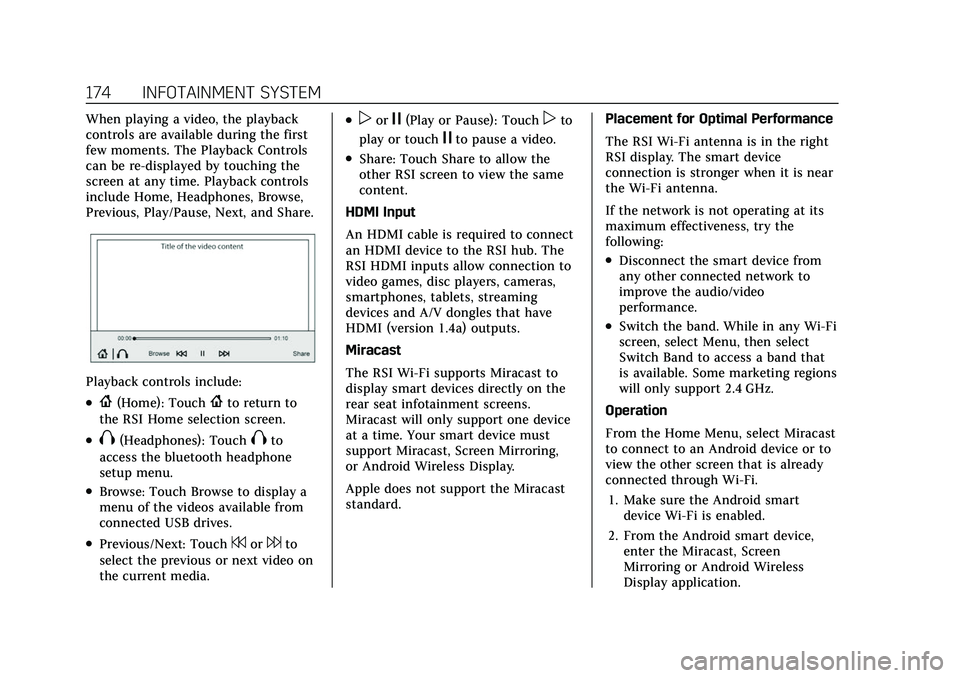
Cadillac Escalade Owner Manual (GMNA-Localizing-U.S./Canada/Mexico-
13690472) - 2021 - CRC - 8/10/21
174 INFOTAINMENT SYSTEM
When playing a video, the playback
controls are available during the first
few moments. The Playback Controls
can be re-displayed by touching the
screen at any time. Playback controls
include Home, Headphones, Browse,
Previous, Play/Pause, Next, and Share.
Playback controls include:
.{(Home): Touch{to return to
the RSI Home selection screen.
.X(Headphones): TouchXto
access the bluetooth headphone
setup menu.
.Browse: Touch Browse to display a
menu of the videos available from
connected USB drives.
.Previous/Next: Touch7or6to
select the previous or next video on
the current media.
.porj(Play or Pause): Touchpto
play or touch
jto pause a video.
.Share: Touch Share to allow the
other RSI screen to view the same
content.
HDMI Input
An HDMI cable is required to connect
an HDMI device to the RSI hub. The
RSI HDMI inputs allow connection to
video games, disc players, cameras,
smartphones, tablets, streaming
devices and A/V dongles that have
HDMI (version 1.4a) outputs.
Miracast
The RSI Wi-Fi supports Miracast to
display smart devices directly on the
rear seat infotainment screens.
Miracast will only support one device
at a time. Your smart device must
support Miracast, Screen Mirroring,
or Android Wireless Display.
Apple does not support the Miracast
standard. Placement for Optimal Performance
The RSI Wi-Fi antenna is in the right
RSI display. The smart device
connection is stronger when it is near
the Wi-Fi antenna.
If the network is not operating at its
maximum effectiveness, try the
following:
.Disconnect the smart device from
any other connected network to
improve the audio/video
performance.
.Switch the band. While in any Wi-Fi
screen, select Menu, then select
Switch Band to access a band that
is available. Some marketing regions
will only support 2.4 GHz.
Operation
From the Home Menu, select Miracast
to connect to an Android device or to
view the other screen that is already
connected through Wi-Fi. 1. Make sure the Android smart device Wi-Fi is enabled.
2. From the Android smart device, enter the Miracast, Screen
Mirroring or Android Wireless
Display application.
Page 176 of 492
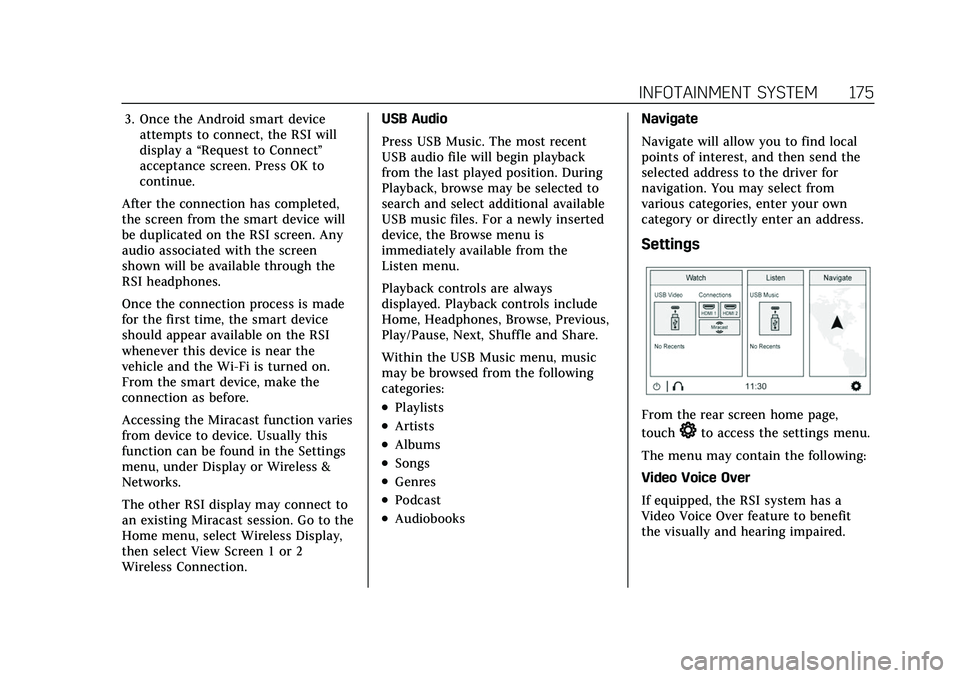
Cadillac Escalade Owner Manual (GMNA-Localizing-U.S./Canada/Mexico-
13690472) - 2021 - CRC - 8/10/21
INFOTAINMENT SYSTEM 175
3. Once the Android smart deviceattempts to connect, the RSI will
display a “Request to Connect ”
acceptance screen. Press OK to
continue.
After the connection has completed,
the screen from the smart device will
be duplicated on the RSI screen. Any
audio associated with the screen
shown will be available through the
RSI headphones.
Once the connection process is made
for the first time, the smart device
should appear available on the RSI
whenever this device is near the
vehicle and the Wi-Fi is turned on.
From the smart device, make the
connection as before.
Accessing the Miracast function varies
from device to device. Usually this
function can be found in the Settings
menu, under Display or Wireless &
Networks.
The other RSI display may connect to
an existing Miracast session. Go to the
Home menu, select Wireless Display,
then select View Screen 1 or 2
Wireless Connection. USB Audio
Press USB Music. The most recent
USB audio file will begin playback
from the last played position. During
Playback, browse may be selected to
search and select additional available
USB music files. For a newly inserted
device, the Browse menu is
immediately available from the
Listen menu.
Playback controls are always
displayed. Playback controls include
Home, Headphones, Browse, Previous,
Play/Pause, Next, Shuffle and Share.
Within the USB Music menu, music
may be browsed from the following
categories:
.Playlists
.Artists
.Albums
.Songs
.Genres
.Podcast
.Audiobooks
Navigate
Navigate will allow you to find local
points of interest, and then send the
selected address to the driver for
navigation. You may select from
various categories, enter your own
category or directly enter an address.
Settings
From the rear screen home page,
touch
*to access the settings menu.
The menu may contain the following:
Video Voice Over
If equipped, the RSI system has a
Video Voice Over feature to benefit
the visually and hearing impaired.
Page 177 of 492
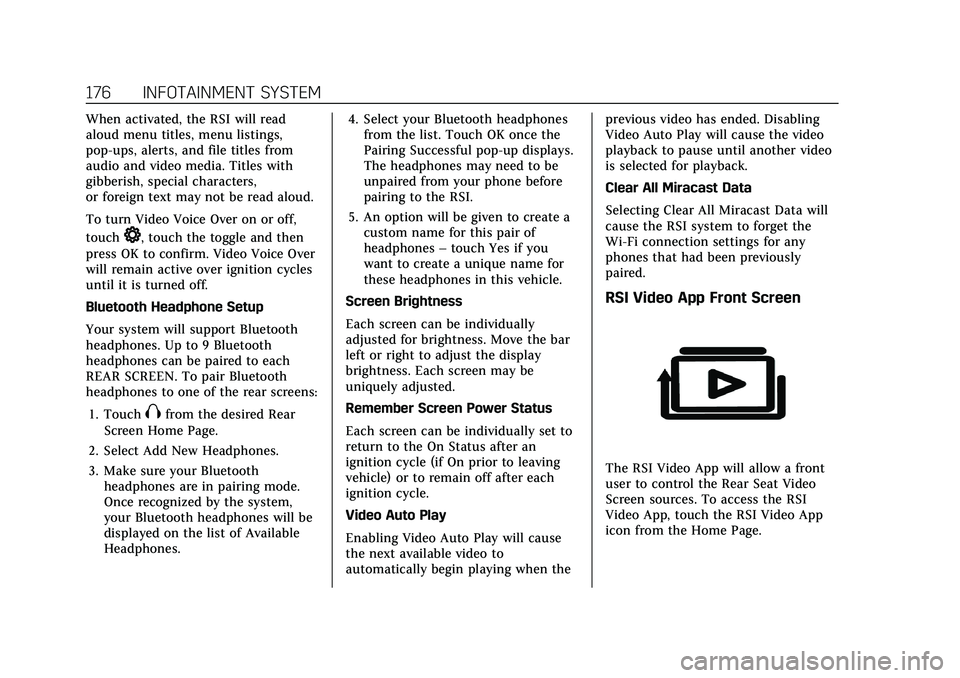
Cadillac Escalade Owner Manual (GMNA-Localizing-U.S./Canada/Mexico-
13690472) - 2021 - CRC - 8/10/21
176 INFOTAINMENT SYSTEM
When activated, the RSI will read
aloud menu titles, menu listings,
pop-ups, alerts, and file titles from
audio and video media. Titles with
gibberish, special characters,
or foreign text may not be read aloud.
To turn Video Voice Over on or off,
touch
*, touch the toggle and then
press OK to confirm. Video Voice Over
will remain active over ignition cycles
until it is turned off.
Bluetooth Headphone Setup
Your system will support Bluetooth
headphones. Up to 9 Bluetooth
headphones can be paired to each
REAR SCREEN. To pair Bluetooth
headphones to one of the rear screens:
1. Touch
Xfrom the desired Rear
Screen Home Page.
2. Select Add New Headphones.
3. Make sure your Bluetooth headphones are in pairing mode.
Once recognized by the system,
your Bluetooth headphones will be
displayed on the list of Available
Headphones. 4. Select your Bluetooth headphones
from the list. Touch OK once the
Pairing Successful pop-up displays.
The headphones may need to be
unpaired from your phone before
pairing to the RSI.
5. An option will be given to create a custom name for this pair of
headphones –touch Yes if you
want to create a unique name for
these headphones in this vehicle.
Screen Brightness
Each screen can be individually
adjusted for brightness. Move the bar
left or right to adjust the display
brightness. Each screen may be
uniquely adjusted.
Remember Screen Power Status
Each screen can be individually set to
return to the On Status after an
ignition cycle (if On prior to leaving
vehicle) or to remain off after each
ignition cycle.
Video Auto Play
Enabling Video Auto Play will cause
the next available video to
automatically begin playing when the previous video has ended. Disabling
Video Auto Play will cause the video
playback to pause until another video
is selected for playback.
Clear All Miracast Data
Selecting Clear All Miracast Data will
cause the RSI system to forget the
Wi-Fi connection settings for any
phones that had been previously
paired.
RSI Video App Front Screen
The RSI Video App will allow a front
user to control the Rear Seat Video
Screen sources. To access the RSI
Video App, touch the RSI Video App
icon from the Home Page.
Page 178 of 492
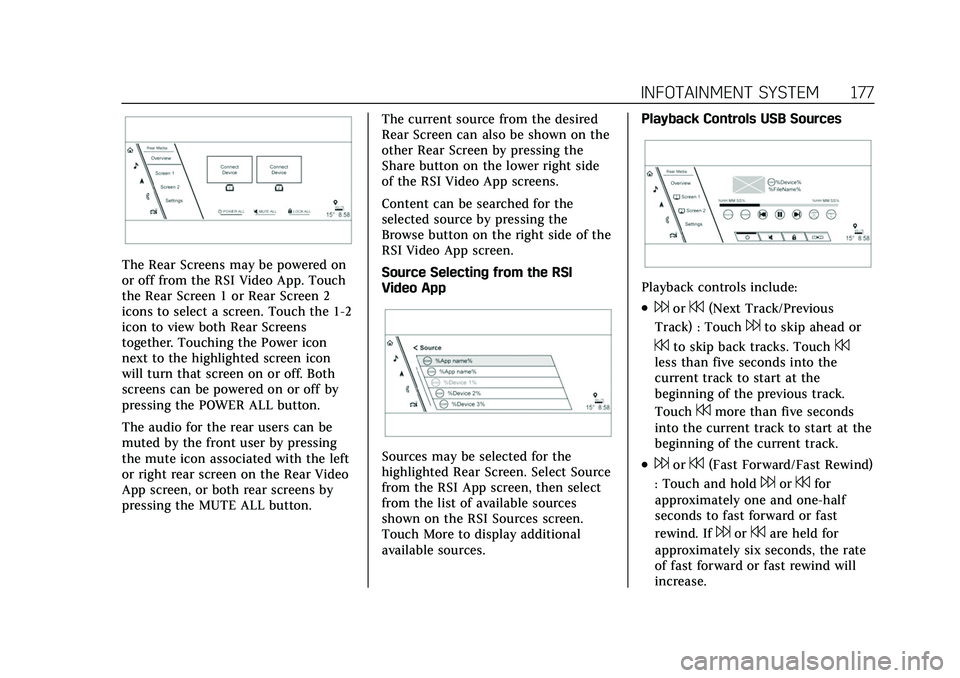
Cadillac Escalade Owner Manual (GMNA-Localizing-U.S./Canada/Mexico-
13690472) - 2021 - CRC - 8/10/21
INFOTAINMENT SYSTEM 177
The Rear Screens may be powered on
or off from the RSI Video App. Touch
the Rear Screen 1 or Rear Screen 2
icons to select a screen. Touch the 1-2
icon to view both Rear Screens
together. Touching the Power icon
next to the highlighted screen icon
will turn that screen on or off. Both
screens can be powered on or off by
pressing the POWER ALL button.
The audio for the rear users can be
muted by the front user by pressing
the mute icon associated with the left
or right rear screen on the Rear Video
App screen, or both rear screens by
pressing the MUTE ALL button.The current source from the desired
Rear Screen can also be shown on the
other Rear Screen by pressing the
Share button on the lower right side
of the RSI Video App screens.
Content can be searched for the
selected source by pressing the
Browse button on the right side of the
RSI Video App screen.
Source Selecting from the RSI
Video App
Sources may be selected for the
highlighted Rear Screen. Select Source
from the RSI App screen, then select
from the list of available sources
shown on the RSI Sources screen.
Touch More to display additional
available sources.Playback Controls USB Sources
Playback controls include:
.6or7(Next Track/Previous
Track) : Touch
6to skip ahead or
7to skip back tracks. Touch7less than five seconds into the
current track to start at the
beginning of the previous track.
Touch
7more than five seconds
into the current track to start at the
beginning of the current track.
.6or7(Fast Forward/Fast Rewind)
: Touch and hold
6or7for
approximately one and one-half
seconds to fast forward or fast
rewind. If
6or7are held for
approximately six seconds, the rate
of fast forward or fast rewind will
increase.
Page 179 of 492

Cadillac Escalade Owner Manual (GMNA-Localizing-U.S./Canada/Mexico-
13690472) - 2021 - CRC - 8/10/21
178 INFOTAINMENT SYSTEM
.porj(Play or Pause): Touchpto
play or touch
jto pause depending
on the current selection.
.Listen: Touch Listen to hear the
audio source on the vehicle
speakers.
Auxiliary Inputs
Rear Media Connections
If equipped with RSI, the features
above will be in the rear of the center
console. These include 2 USB ports
and 2 HDMI inputs.
USB
Any USB port in the vehicle can be
used to provide USB content for the
RSI system.
To watch a video, see “USB Video”
previously in this section. To listen to music, see
“USB Audio”
previously in this section.
HDMI
The HDMI input allows an HDMI A/V
cable to be connected from an
auxiliary device such as a camcorder,
video game system, or Apple device.
A cable from Apple is required for
Apple devices.
For certain HDMI devices that support
USB charging, the USB ports can be
used as a power source.
To use the HDMI input of the RSI
system:
1. Connect the auxiliary device with an HDMI cable.
2. Power on both the auxiliary device and the RSI video screen.
3. Touch
{(Home) on the desired
display and select HDMI as the
source.
Headphones
1. Power Indicator Light
2. Channel 1 or 2 Switch
3. Volume Control
4. Power Button
5. Battery Cover
The RSI includes two or four new
2-channel digital wireless headphones,
depending on the vehicle model. The
headphones are used to listen to
various multimedia. The wireless
headphones have a power button,
Channel 1 or 2 switch, and a volume
control. The digital headphones
cannot be interchanged with previous
models of GM headphones.
Press the power button to turn on the
headphones. A light on the
headphones should come on.
Page 180 of 492

Cadillac Escalade Owner Manual (GMNA-Localizing-U.S./Canada/Mexico-
13690472) - 2021 - CRC - 8/10/21
INFOTAINMENT SYSTEM 179
A flashing light indicates the
headphones are not in range. Move
them closer to the forward overhead
screen until the light stops flashing.
If the light does not come on, check
the batteries. Intermittent sound or
static can also indicate weak batteries.
See“Battery Replacement ”later in this
section.
Turn the headphones off when they
are not in use.
Press the center of the right side of
the headphone to change the channel.
Channel 1 will provide audio
associated with screen 1 and channel 2
will provide audio associated with
screen 2.
Infrared transmitters are on the top of
the right seatback video screen. The
headphones shut off automatically to
save the battery power if the RSI
system is off or if the headphones are
out of range of the transmitters for
more than three minutes. Moving too
far forward or stepping out of the
vehicle can cause the headphones to
lose the signal or have static.
Use the volume control on the
headphones to adjust the volume. For best audio performance, wear the
headphones as indicated with L (Left)
and R (Right) on the ear pads. Do not
let anything cover the ear pads.
Caution
Do not store the headphones in
heat or direct sunlight. This could
damage the headphones and repairs
would not be covered by the vehicle
warranty. Storage in extreme cold
can weaken the batteries. Keep the
headphones stored in a cool, dry
place.
If the foam ear pads become worn or
damaged, the pads can be replaced
separately. To purchase replacement
ear pads, call 1-888-293-3332 or
contact your dealer.
Battery Replacement
To change the batteries: 1. Loosen the screw to the battery door on the left side of the
headphones.
2. Slide the battery door open.
3. Replace the two AAA batteries. 4. Replace the battery door and
tighten the screw.
Remove the batteries if the
headphones will not be used for a
long time.
RSI Troubleshooting
No power : The ignition might not be
on or in ACC/ACCESSORY.
There is no sound from the
headphones with the indicator light
on : If the batteries are good, make
sure the headphones are programmed
to the correct screen and on the
correct channel for the screen being
viewed.
Sometimes the wireless headphone
audio cuts out or buzzes : Check for
obstructions, low batteries, reception
range, and interference from cell
phone towers or from cellular
telephone use in the vehicle. Check
that the headphones are on correctly
using the L (Left) and R (Right) on the
headphones. Check that the
headphones are positioned properly
with the headband across the top of
the head.
Page 181 of 492
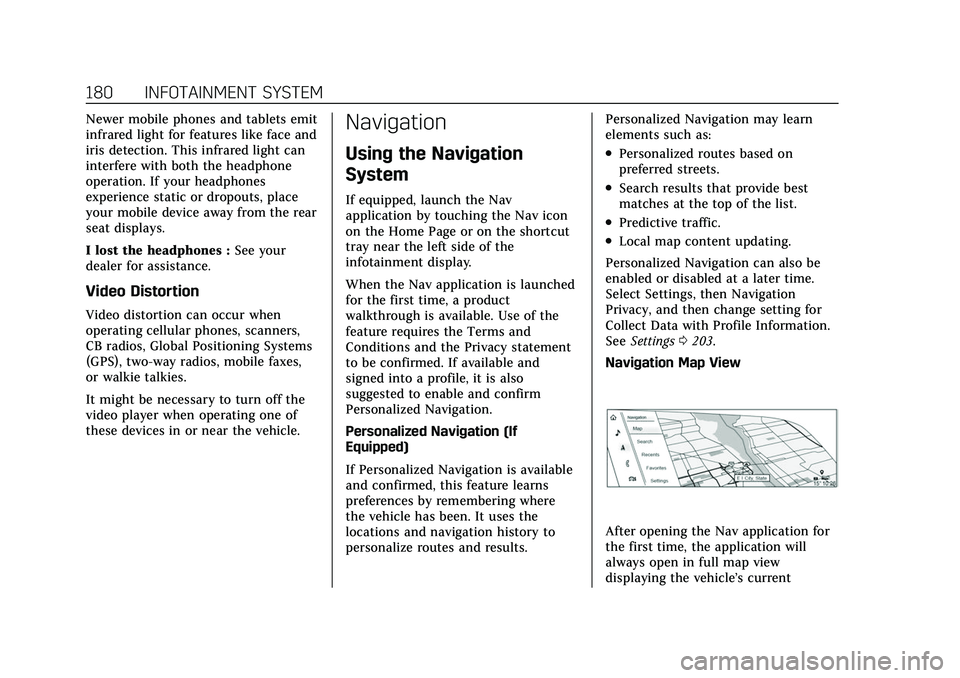
Cadillac Escalade Owner Manual (GMNA-Localizing-U.S./Canada/Mexico-
13690472) - 2021 - CRC - 8/10/21
180 INFOTAINMENT SYSTEM
Newer mobile phones and tablets emit
infrared light for features like face and
iris detection. This infrared light can
interfere with both the headphone
operation. If your headphones
experience static or dropouts, place
your mobile device away from the rear
seat displays.
I lost the headphones :See your
dealer for assistance.
Video Distortion
Video distortion can occur when
operating cellular phones, scanners,
CB radios, Global Positioning Systems
(GPS), two-way radios, mobile faxes,
or walkie talkies.
It might be necessary to turn off the
video player when operating one of
these devices in or near the vehicle.
Navigation
Using the Navigation
System
If equipped, launch the Nav
application by touching the Nav icon
on the Home Page or on the shortcut
tray near the left side of the
infotainment display.
When the Nav application is launched
for the first time, a product
walkthrough is available. Use of the
feature requires the Terms and
Conditions and the Privacy statement
to be confirmed. If available and
signed into a profile, it is also
suggested to enable and confirm
Personalized Navigation.
Personalized Navigation (If
Equipped)
If Personalized Navigation is available
and confirmed, this feature learns
preferences by remembering where
the vehicle has been. It uses the
locations and navigation history to
personalize routes and results. Personalized Navigation may learn
elements such as:
.Personalized routes based on
preferred streets.
.Search results that provide best
matches at the top of the list.
.Predictive traffic.
.Local map content updating.
Personalized Navigation can also be
enabled or disabled at a later time.
Select Settings, then Navigation
Privacy, and then change setting for
Collect Data with Profile Information.
See Settings 0203.
Navigation Map View
After opening the Nav application for
the first time, the application will
always open in full map view
displaying the vehicle’s current