display CADILLAC ESCALADE ESV 2009 Manual PDF
[x] Cancel search | Manufacturer: CADILLAC, Model Year: 2009, Model line: ESCALADE ESV, Model: CADILLAC ESCALADE ESV 2009Pages: 602, PDF Size: 5.18 MB
Page 273 of 602
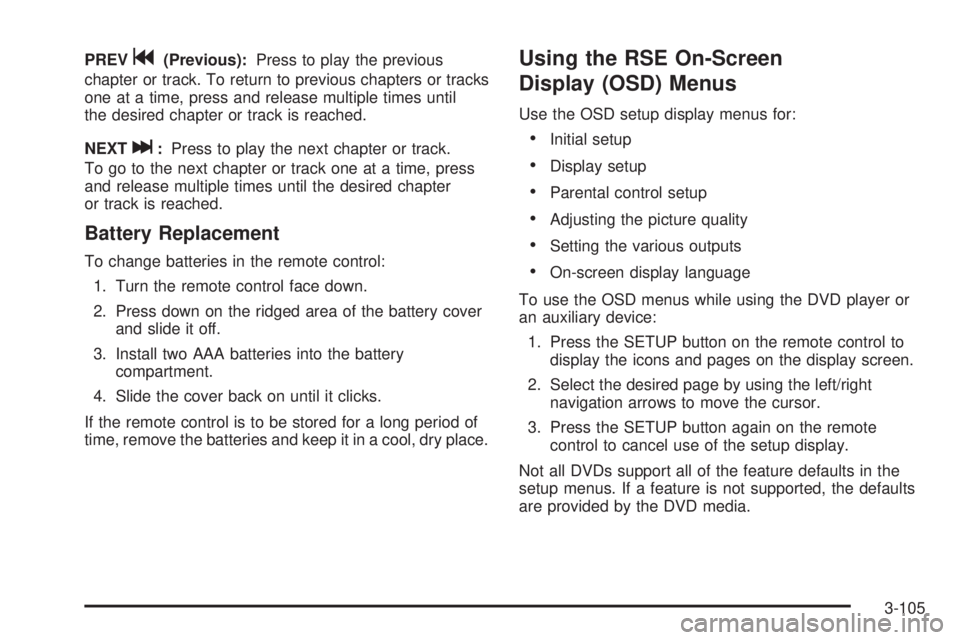
PREV
g (Previous): Press to play the previous
chapter or track. To return to previous chapters or tracks
one at a time, press and release multiple times until
the desired chapter or track is reached.
NEXT
l : Press to play the next chapter or track.
To go to the next chapter or track one at a time, press
and release multiple times until the desired chapter
or track is reached.
Battery Replacement To change batteries in the remote control:
1. Turn the remote control face down.
2. Press down on the ridged area of the battery cover
and slide it off.
3. Install two AAA batteries into the battery
compartment.
4. Slide the cover back on until it clicks.
If the remote control is to be stored for a long period of
time, remove the batteries and keep it in a cool, dry place. Using the RSE On-Screen
Display (OSD) Menus Use the OSD setup display menus for:
Initial setup
Display setup
Parental control setup
Adjusting the picture quality
Setting the various outputs
On-screen display language
To use the OSD menus while using the DVD player or
an auxiliary device:
1. Press the SETUP button on the remote control to
display the icons and pages on the display screen.
2. Select the desired page by using the left/right
navigation arrows to move the cursor.
3. Press the SETUP button again on the remote
control to cancel use of the setup display.
Not all DVDs support all of the feature defaults in the
setup menus. If a feature is not supported, the defaults
are provided by the DVD media.
3-105
Page 274 of 602
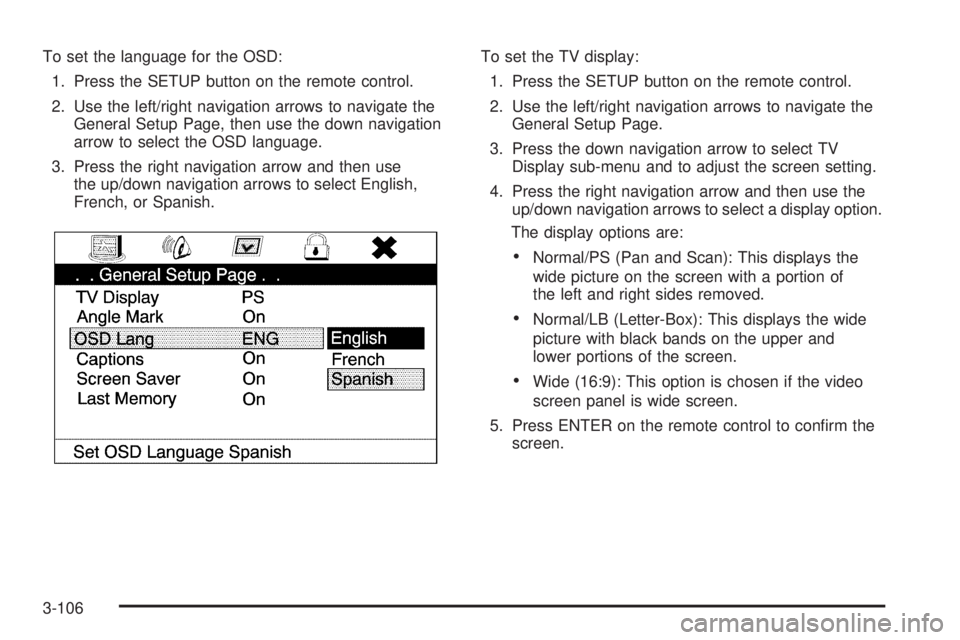
To set the language for the OSD:
1. Press the SETUP button on the remote control.
2. Use the left/right navigation arrows to navigate the
General Setup Page, then use the down navigation
arrow to select the OSD language.
3. Press the right navigation arrow and then use
the up/down navigation arrows to select English,
French, or Spanish. To set the TV display:
1. Press the SETUP button on the remote control.
2. Use the left/right navigation arrows to navigate the
General Setup Page.
3. Press the down navigation arrow to select TV
Display sub-menu and to adjust the screen setting.
4. Press the right navigation arrow and then use the
up/down navigation arrows to select a display option.
The display options are:
Normal/PS (Pan and Scan): This displays the
wide picture on the screen with a portion of
the left and right sides removed.
Normal/LB (Letter-Box): This displays the wide
picture with black bands on the upper and
lower portions of the screen.
Wide (16:9): This option is chosen if the video
screen panel is wide screen.
5. Press ENTER on the remote control to con�rm the
screen.
3-106
Page 276 of 602
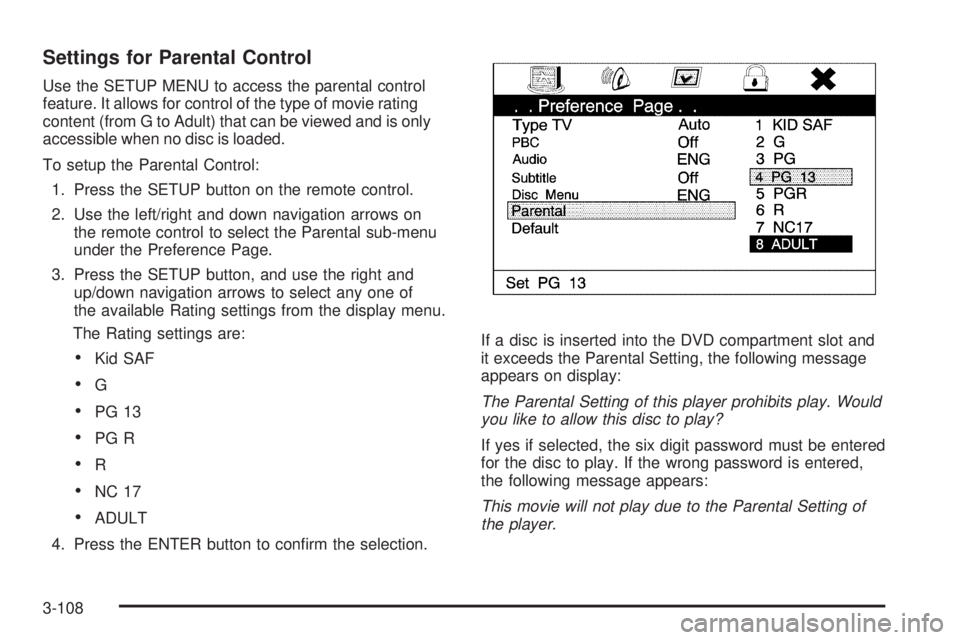
Settings for Parental Control Use the SETUP MENU to access the parental control
feature. It allows for control of the type of movie rating
content (from G to Adult) that can be viewed and is only
accessible when no disc is loaded.
To setup the Parental Control:
1. Press the SETUP button on the remote control.
2. Use the left/right and down navigation arrows on
the remote control to select the Parental sub-menu
under the Preference Page.
3. Press the SETUP button, and use the right and
up/down navigation arrows to select any one of
the available Rating settings from the display menu.
The Rating settings are:
Kid SAF
G
PG 13
PG R
R
NC 17
ADULT
4. Press the ENTER button to con�rm the selection. If a disc is inserted into the DVD compartment slot and
it exceeds the Parental Setting, the following message
appears on display:
The Parental Setting of this player prohibits play. Would
you like to allow this disc to play?
If yes if selected, the six digit password must be entered
for the disc to play. If the wrong password is entered,
the following message appears:
This movie will not play due to the Parental Setting of
the player.
3-108
Page 277 of 602

To create a six digit password, use the numeric keypad
on the remote control. Press the ENTER button to
con�rm. The default password is 136900.
To change the Parental Control Password:
1. Press the SETUP button on the remote control
2. Navigate to the Password sub-menu under
the Password Setup Page.
3. Press the right navigation arrow, then press
ENTER.
4. At the Old Password option, enter the old password
or the default password (136900).
5. At the New Password option, enter the new
password (six digits) using numeric buttons.
6. At the Con�rm PWD option, con�rm the new
password by entering the new password again.
7. Scroll to the OK button and press ENTER.
The message “Your password has been changed”
displays.
3-109
Page 278 of 602

Playing Audio CD When an audio CD is playing, the display shows the
current track and the amount of time that track has been
playing, the total amount of time on the disc, and the
current time running on the disc.
DISPLAY: Press to choose from the following display
options:
1. Press DISPLAY once and Single Elapsed appears
along with the current track playing and the length
of time for that track.
2. Press DISPLAY twice and Single Remain appears
along with the current track playing and the amount
of time left on the track.
3. Press DISPLAY three times and Total Elapsed
appears along with the current track playing and
the total time that has played on the CD.
4. Press DISPLAY four times and Total Remain
appears along with the current track playing and
the amount of time left on the CD. REPEAT: Press to toggle between Track and All.
The default for repeat is OFF.
Track repeats the track that is playing.
All repeats the disc that is playing.
Playing MP3 CD MP3 is the format for storing digital audio. An audio CD
quality song can be compressed into the MP3 format with
very little loss of quality, while taking up much less space.
CD-R/RW discs that have been encoded in MP3 format
can be played on the DVD player. See “Using an MP3”
under the Audio System(s) section in the vehicle’s owner
manual.
Selecting Folders and Songs When an MP3 disc is inserted in the player, the
navigation screen appears. The folders and songs
can be changed by navigating through the �le system.
The DVD player plays the songs in the order they
were burned to the disc.
3-110
Page 280 of 602

Tips and Troubleshooting Chart Problem Recommended Action
IR Sensor Inoperative
Check that the
batteries are good in
the remote control.
Check that the
remote Control
IR Sensor is not
blocked.
Aim the remote
control toward the
IR Sensor being
controlled.
Select the correct
screen, 3 or 4.
No picture
Check that the
correct video input
mode is selected.
Check that the video
cable is plugged into
the jack securely. Problem Recommended Action
No Sound
Check that the
correct audio input
mode is selected.
Check that the audio
cable is securely
plugged into the jack.
Cleaning the Video Screens The video display screens are made of a specially
coated glass and can be scratched or damaged by
abrasive products, solvents, or ammonia-based window
cleaners. Clean with a soft, lint-free, cotton cloth that
has been slightly dampened with warm water. Dry the
screens by wiping with a clean dry cotton cloth.
3-112
Page 282 of 602

P (Power): Press the
P button to turn RSA on
and off.
Volume: Turn this knob to increase or to decrease the
volume of the wired headphones. The left knob controls
the left headphones and the right knob controls the right
headphones.
SRCE (Source): Press this button to switch between
the radio (AM/FM), XM™ (if equipped), CD, and if
the vehicle has these features, DVD, and rear auxiliary. ©¨ (Seek): When listening to FM, AM, or XM
(if equipped), press either the left
© or right
¨ seek
arrow to go to the previous or to the next station or
channels and stay there. This function is inactive, with
some radios, if the front seat passengers are listening
to the radio.
Press and hold either the left
© or right
¨ seek arrow
until the display �ashes, to tune to an individual station.
The display stops �ashing after the buttons have not
been pushed for more than two seconds. This function is
inactive, with some radios, if the front seat passengers
are listening to the radio.
While listening to a disc, press the right
¨ seek arrow
to go to the next track or chapter on the disc. Press the
left
© seek arrow to go back to the start of the current
track or chapter (if more than ten seconds have played).
This function is inactive, with some radios, if the front
seat passengers are listening to the disc.
When a DVD video menu is being displayed, press either
the left
© or right
¨ seek arrow to perform a cursor up
or down on the menu. Hold the left
© or right
¨ seek
arrow to perform a cursor left or right on the menu.
3-114
Page 283 of 602

PROG (Program): Press this button to go to the
next preset radio station or channel set on the main
radio. This function is inactive, with some radios, if the
front seat passengers are listening to the radio.
When a CD or DVD audio disc is playing, press this
button to go to the beginning of the CD or DVD audio.
This function is inactive, with some radios, if the
front seat passengers are listening to the disc.
When a disc is playing in the CD or DVD changer,
press this button to select the next disc, if multiple discs
are loaded. This function is inactive, with some radios,
if the front seat passengers are listening to the disc.
When a DVD video menu is being displayed, press the
PROG button to perform the menu function, enter.
Theft-Deterrent Feature THEFTLOCK ®
is designed to discourage theft of the
vehicle’s radio by learning a portion of the Vehicle
Identi�cation Number (VIN). The radio does not operate
if it is stolen or moved to a different vehicle. Audio Steering Wheel Controls Vehicles with audio
steering wheel controls
could differ depending
on the vehicle’s options.
Some audio controls
can be adjusted at the
steering wheel.
w (Next): Press to go to the next radio station stored
as a favorite, or the next track if a CD/DVD is playing.
x c (Previous/End): Press to go to the previous
radio station stored as a favorite, the next track if
a CD/DVD is playing, to reject an incoming call,
or end a current call.
3-115
Page 287 of 602

Overview ........................................................ .4-2
Navigation System Overview ........................... .4-2
Getting Started .............................................. .4-4
Cleaning the Display .................................... .4-12
Features and Controls ................................... .4-13
Using the Navigation System ......................... .4-13
Maps ......................................................... .4-15
Symbols ..................................................... .4-19
Destination ................................................. .4-25
Con�gure Menu ........................................... .4-43
Global Positioning System (GPS) ................... .4-59 Vehicle Positioning ....................................... .4-60
Problems with Route Guidance ...................... .4-61
If the System Needs Service ......................... .4-61
Ordering Map DVDs ..................................... .4-61
Database Coverage Explanations ................... .4-62
Navigation Audio System ............................... .4-62
CD Player .................................................. .4-71
DVD Player ................................................ .4-78
Care of Your CDs and DVDs ........................ .4-84
Auxiliary Devices ......................................... .4-85
Voice Recognition ......................................... .4-86
Section 4 Navigation System
4-1
Page 289 of 602
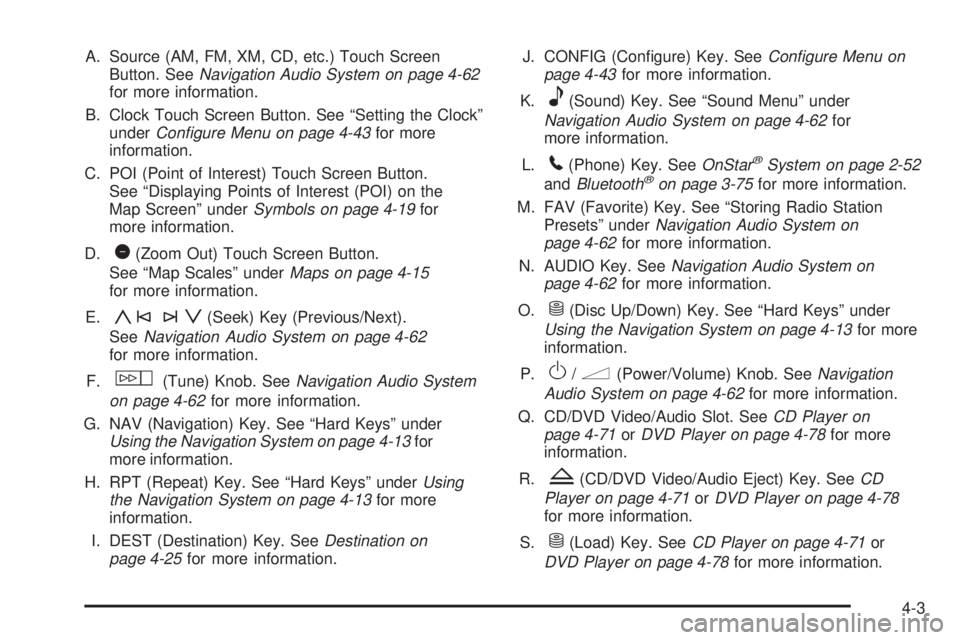
A. Source (AM, FM, XM, CD, etc.) Touch Screen
Button. See Navigation Audio System on page 4-62
for more information.
B. Clock Touch Screen Button. See “Setting the Clock”
under Configure Menu on page 4-43 for more
information.
C. POI (Point of Interest) Touch Screen Button.
See “Displaying Points of Interest (POI) on the
Map Screen” under Symbols on page 4-19 for
more information.
D.
1 (Zoom Out) Touch Screen Button.
See “Map Scales” under Maps on page 4-15
for more information.
E.
y©¨z (Seek) Key (Previous/Next).
See Navigation Audio System on page 4-62
for more information.
F.
w (Tune) Knob. See Navigation Audio System
on page 4-62 for more information.
G. NAV (Navigation) Key. See “Hard Keys” under
Using the Navigation System on page 4-13 for
more information.
H. RPT (Repeat) Key. See “Hard Keys” under Using
the Navigation System on page 4-13 for more
information.
I. DEST (Destination) Key. See Destination on
page 4-25 for more information. J. CONFIG (Con�gure) Key. See Configure Menu on
page 4-43 for more information.
K.
e (Sound) Key. See “Sound Menu” under
Navigation Audio System on page 4-62 for
more information.
L.
5 (Phone) Key. See OnStar ®
System on page 2-52
and Bluetooth ®
on page 3-75 for more information.
M. FAV (Favorite) Key. See “Storing Radio Station
Presets” under Navigation Audio System on
page 4-62 for more information.
N. AUDIO Key. See Navigation Audio System on
page 4-62 for more information.
O.
M (Disc Up/Down) Key. See “Hard Keys” under
Using the Navigation System on page 4-13 for more
information.
P.
O /
n (Power/Volume) Knob. See Navigation
Audio System on page 4-62 for more information.
Q. CD/DVD Video/Audio Slot. See CD Player on
page 4-71 or DVD Player on page 4-78 for more
information.
R.
Z (CD/DVD Video/Audio Eject) Key. See CD
Player on page 4-71 or DVD Player on page 4-78
for more information.
S.
M (Load) Key. See CD Player on page 4-71 or
DVD Player on page 4-78 for more information.
4-3