light CADILLAC ESCALADE ESV 2010 Owners Manual
[x] Cancel search | Manufacturer: CADILLAC, Model Year: 2010, Model line: ESCALADE ESV, Model: CADILLAC ESCALADE ESV 2010Pages: 620, PDF Size: 7.4 MB
Page 275 of 620
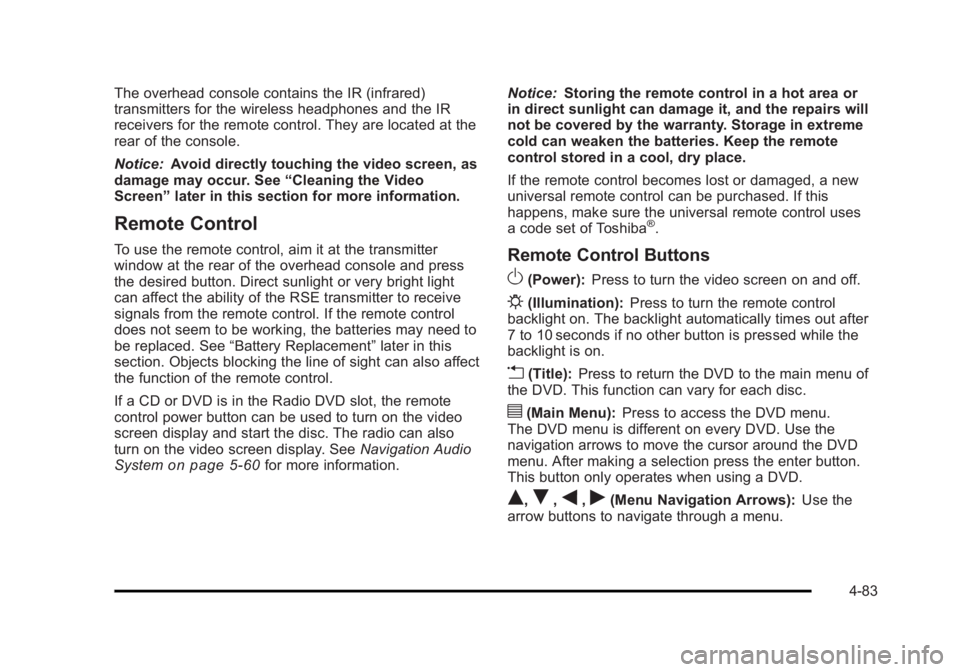
Black plate (83,1)Cadillac Escalade/Escalade ESV Owner Manual - 2010
The overhead console contains the IR (infrared)
transmitters for the wireless headphones and the IR
receivers for the remote control. They are located at the
rear of the console.
Notice: Avoid directly touching the video screen, as
damage may occur. See “ Cleaning the Video
Screen ” later in this section for more information.
Remote Control To use the remote control, aim it at the transmitter
window at the rear of the overhead console and press
the desired button. Direct sunlight or very bright light
can affect the ability of the RSE transmitter to receive
signals from the remote control. If the remote control
does not seem to be working, the batteries may need to
be replaced. See “ Battery Replacement ” later in this
section. Objects blocking the line of sight can also affect
the function of the remote control.
If a CD or DVD is in the Radio DVD slot, the remote
control power button can be used to turn on the video
screen display and start the disc. The radio can also
turn on the video screen display. See Navigation Audio
System on page 5 ‑ 60 for more information. Notice: Storing the remote control in a hot area or
in direct sunlight can damage it, and the repairs will
not be covered by the warranty. Storage in extreme
cold can weaken the batteries. Keep the remote
control stored in a cool, dry place.
If the remote control becomes lost or damaged, a new
universal remote control can be purchased. If this
happens, make sure the universal remote control uses
a code set of Toshiba ®
.
Remote Control Buttons
O (Power): Press to turn the video screen on and off.
P (Illumination): Press to turn the remote control
backlight on. The backlight automatically times out after
7 to 10 seconds if no other button is pressed while the
backlight is on.
v (Title): Press to return the DVD to the main menu of
the DVD. This function can vary for each disc.
y (Main Menu): Press to access the DVD menu.
The DVD menu is different on every DVD. Use the
navigation arrows to move the cursor around the DVD
menu. After making a selection press the enter button.
This button only operates when using a DVD.
Q ,
R ,
q ,
r (Menu Navigation Arrows): Use the
arrow buttons to navigate through a menu.
4-83
Page 276 of 620
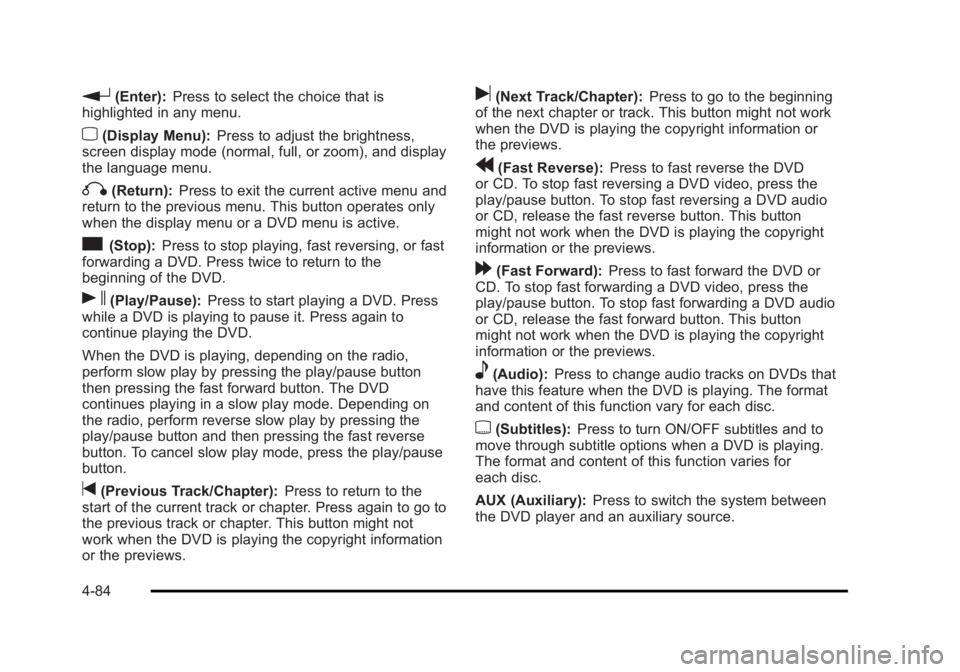
Black plate (84,1)Cadillac Escalade/Escalade ESV Owner Manual - 2010
r (Enter): Press to select the choice that is
highlighted in any menu.
z (Display Menu): Press to adjust the brightness,
screen display mode (normal, full, or zoom), and display
the language menu.
q (Return): Press to exit the current active menu and
return to the previous menu. This button operates only
when the display menu or a DVD menu is active.
c (Stop): Press to stop playing, fast reversing, or fast
forwarding a DVD. Press twice to return to the
beginning of the DVD.
s (Play/Pause): Press to start playing a DVD. Press
while a DVD is playing to pause it. Press again to
continue playing the DVD.
When the DVD is playing, depending on the radio,
perform slow play by pressing the play/pause button
then pressing the fast forward button. The DVD
continues playing in a slow play mode. Depending on
the radio, perform reverse slow play by pressing the
play/pause button and then pressing the fast reverse
button. To cancel slow play mode, press the play/pause
button.
t (Previous Track/Chapter): Press to return to the
start of the current track or chapter. Press again to go to
the previous track or chapter. This button might not
work when the DVD is playing the copyright information
or the previews. u (Next Track/Chapter): Press to go to the beginning
of the next chapter or track. This button might not work
when the DVD is playing the copyright information or
the previews.
r (Fast Reverse): Press to fast reverse the DVD
or CD. To stop fast reversing a DVD video, press the
play/pause button. To stop fast reversing a DVD audio
or CD, release the fast reverse button. This button
might not work when the DVD is playing the copyright
information or the previews.
[ (Fast Forward): Press to fast forward the DVD or
CD. To stop fast forwarding a DVD video, press the
play/pause button. To stop fast forwarding a DVD audio
or CD, release the fast forward button. This button
might not work when the DVD is playing the copyright
information or the previews.
e (Audio): Press to change audio tracks on DVDs that
have this feature when the DVD is playing. The format
and content of this function vary for each disc.
{ (Subtitles): Press to turn ON/OFF subtitles and to
move through subtitle options when a DVD is playing.
The format and content of this function varies for
each disc.
AUX (Auxiliary): Press to switch the system between
the DVD player and an auxiliary source.
4-84
Page 283 of 620
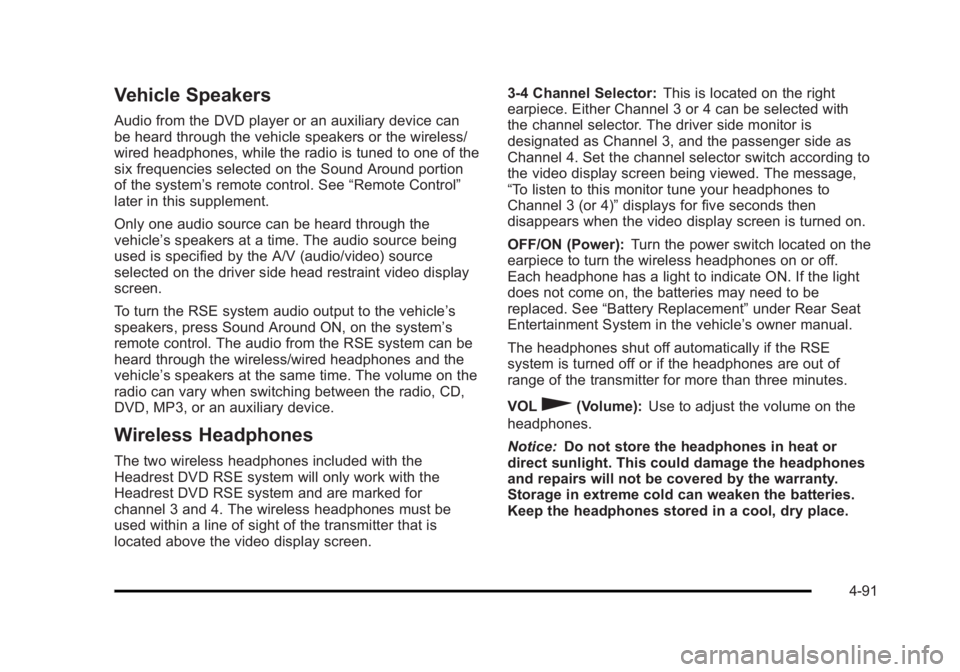
Black plate (91,1)Cadillac Escalade/Escalade ESV Owner Manual - 2010
Vehicle Speakers Audio from the DVD player or an auxiliary device can
be heard through the vehicle speakers or the wireless/
wired headphones, while the radio is tuned to one of the
six frequencies selected on the Sound Around portion
of the system ’ s remote control. See “ Remote Control ”
later in this supplement.
Only one audio source can be heard through the
vehicle ’ s speakers at a time. The audio source being
used is specified by the A/V (audio/video) source
selected on the driver side head restraint video display
screen.
To turn the RSE system audio output to the vehicle ’ s
speakers, press Sound Around ON, on the system ’ s
remote control. The audio from the RSE system can be
heard through the wireless/wired headphones and the
vehicle ’ s speakers at the same time. The volume on the
radio can vary when switching between the radio, CD,
DVD, MP3, or an auxiliary device.
Wireless Headphones The two wireless headphones included with the
Headrest DVD RSE system will only work with the
Headrest DVD RSE system and are marked for
channel 3 and 4. The wireless headphones must be
used within a line of sight of the transmitter that is
located above the video display screen. 3 ‐ 4 Channel Selector: This is located on the right
earpiece. Either Channel 3 or 4 can be selected with
the channel selector. The driver side monitor is
designated as Channel 3, and the passenger side as
Channel 4. Set the channel selector switch according to
the video display screen being viewed. The message,
“ To listen to this monitor tune your headphones to
Channel 3 (or 4) ” displays for five seconds then
disappears when the video display screen is turned on.
OFF/ON (Power): Turn the power switch located on the
earpiece to turn the wireless headphones on or off.
Each headphone has a light to indicate ON. If the light
does not come on, the batteries may need to be
replaced. See “ Battery Replacement ” under Rear Seat
Entertainment System in the vehicle ’ s owner manual.
The headphones shut off automatically if the RSE
system is turned off or if the headphones are out of
range of the transmitter for more than three minutes.
VOL
0 (Volume): Use to adjust the volume on the
headphones.
Notice: Do not store the headphones in heat or
direct sunlight. This could damage the headphones
and repairs will not be covered by the warranty.
Storage in extreme cold can weaken the batteries.
Keep the headphones stored in a cool, dry place.
4-91
Page 284 of 620
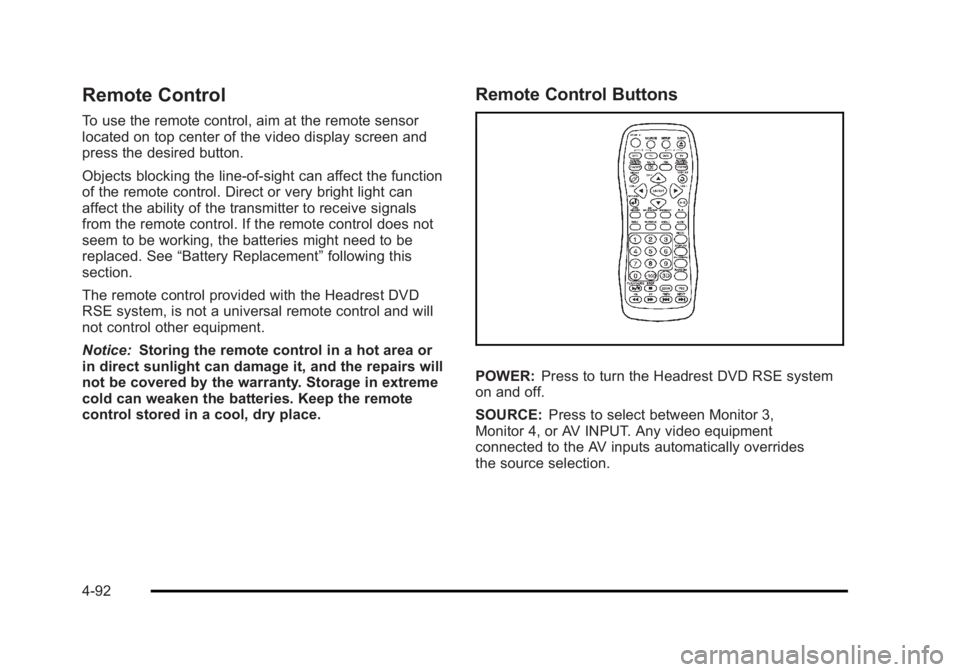
Black plate (92,1)Cadillac Escalade/Escalade ESV Owner Manual - 2010
Remote Control To use the remote control, aim at the remote sensor
located on top center of the video display screen and
press the desired button.
Objects blocking the line-of-sight can affect the function
of the remote control. Direct or very bright light can
affect the ability of the transmitter to receive signals
from the remote control. If the remote control does not
seem to be working, the batteries might need to be
replaced. See “ Battery Replacement ” following this
section.
The remote control provided with the Headrest DVD
RSE system, is not a universal remote control and will
not control other equipment.
Notice: Storing the remote control in a hot area or
in direct sunlight can damage it, and the repairs will
not be covered by the warranty. Storage in extreme
cold can weaken the batteries. Keep the remote
control stored in a cool, dry place. Remote Control Buttons
POWER: Press to turn the Headrest DVD RSE system
on and off.
SOURCE: Press to select between Monitor 3,
Monitor 4, or AV INPUT. Any video equipment
connected to the AV inputs automatically overrides
the source selection.
4-92
Page 294 of 620
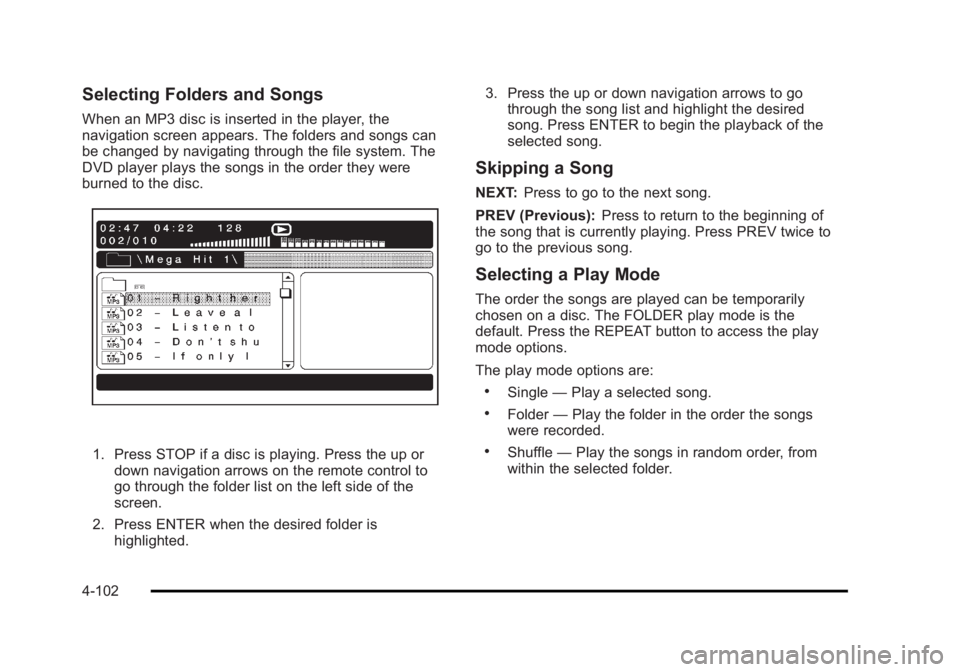
Black plate (102,1)Cadillac Escalade/Escalade ESV Owner Manual - 2010
Selecting Folders and Songs When an MP3 disc is inserted in the player, the
navigation screen appears. The folders and songs can
be changed by navigating through the file system. The
DVD player plays the songs in the order they were
burned to the disc.
1. Press STOP if a disc is playing. Press the up or
down navigation arrows on the remote control to
go through the folder list on the left side of the
screen.
2. Press ENTER when the desired folder is
highlighted. 3. Press the up or down navigation arrows to go
through the song list and highlight the desired
song. Press ENTER to begin the playback of the
selected song.
Skipping a Song NEXT: Press to go to the next song.
PREV (Previous): Press to return to the beginning of
the song that is currently playing. Press PREV twice to
go to the previous song.
Selecting a Play Mode The order the songs are played can be temporarily
chosen on a disc. The FOLDER play mode is the
default. Press the REPEAT button to access the play
mode options.
The play mode options are: .
Single — Play a selected song. .
Folder — Play the folder in the order the songs
were recorded. .
Shuffle — Play the songs in random order, from
within the selected folder.
4-102
Page 295 of 620

Black plate (103,1)Cadillac Escalade/Escalade ESV Owner Manual - 2010
Using the REPEAT Feature REPEAT: Press to change between Repeat One and
Repeat Folder. .
Repeat One — Repeats the song that is playing..
Repeat Folder — Repeats the folder that is
playing.
Tips and Troubleshooting Chart Problem Recommended Action
IR Sensor Inoperative .
Check that the
batteries are good
in the remote
control. .
Check that the
remote Control IR
Sensor is not
blocked. .
Aim the remote
control toward the
IR Sensor being
controlled. .
Select the correct
screen, 3 or 4. Problem Recommended Action
No picture .
Check that the
correct video input
mode is selected. .
Check that the
video cable is
plugged into the
jack securely.
No Sound .
Check that the
correct audio input
mode is selected. .
Check that the
audio cable is
securely plugged
into the jack.
Cleaning the Video Screens The video display screens are made of a specially
coated glass and can be scratched or damaged by
abrasive products, solvents, or ammonia-based window
cleaners. Clean with a soft, lint-free, cotton cloth that
has been slightly dampened with warm water. Dry the
screens by wiping with a clean dry cotton cloth.
4-103
Page 296 of 620
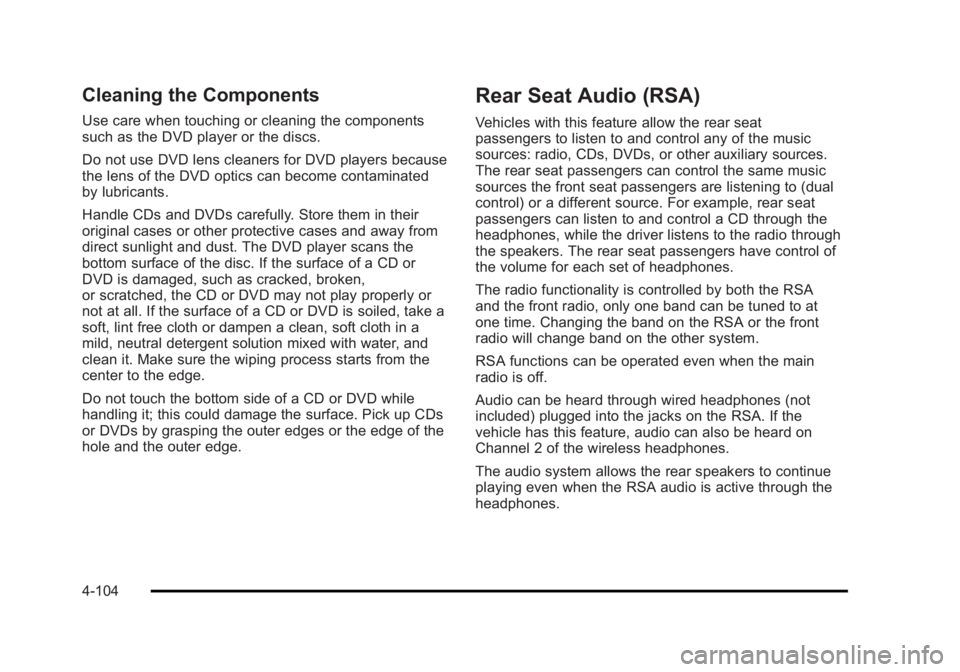
Black plate (104,1)Cadillac Escalade/Escalade ESV Owner Manual - 2010
Cleaning the Components Use care when touching or cleaning the components
such as the DVD player or the discs.
Do not use DVD lens cleaners for DVD players because
the lens of the DVD optics can become contaminated
by lubricants.
Handle CDs and DVDs carefully. Store them in their
original cases or other protective cases and away from
direct sunlight and dust. The DVD player scans the
bottom surface of the disc. If the surface of a CD or
DVD is damaged, such as cracked, broken,
or scratched, the CD or DVD may not play properly or
not at all. If the surface of a CD or DVD is soiled, take a
soft, lint free cloth or dampen a clean, soft cloth in a
mild, neutral detergent solution mixed with water, and
clean it. Make sure the wiping process starts from the
center to the edge.
Do not touch the bottom side of a CD or DVD while
handling it; this could damage the surface. Pick up CDs
or DVDs by grasping the outer edges or the edge of the
hole and the outer edge. Rear Seat Audio (RSA) Vehicles with this feature allow the rear seat
passengers to listen to and control any of the music
sources: radio, CDs, DVDs, or other auxiliary sources.
The rear seat passengers can control the same music
sources the front seat passengers are listening to (dual
control) or a different source. For example, rear seat
passengers can listen to and control a CD through the
headphones, while the driver listens to the radio through
the speakers. The rear seat passengers have control of
the volume for each set of headphones.
The radio functionality is controlled by both the RSA
and the front radio, only one band can be tuned to at
one time. Changing the band on the RSA or the front
radio will change band on the other system.
RSA functions can be operated even when the main
radio is off.
Audio can be heard through wired headphones (not
included) plugged into the jacks on the RSA. If the
vehicle has this feature, audio can also be heard on
Channel 2 of the wireless headphones.
The audio system allows the rear speakers to continue
playing even when the RSA audio is active through the
headphones.
4-104
Page 300 of 620

Black plate (108,1)Cadillac Escalade/Escalade ESV Owner Manual - 2010
Music Navigator Screen To enter the music navigator screen, press and
release
¨ while on the main audio screen. While using
the music navigator screen, the track currently playing
continues to play until the next track is selected.
To move up or down the list of tracks or folders: .
Press and release
w or
x to highlight one track
or folder at a time. .
Press and hold
w or
x to scroll through the list.
To select the highlighted track or folder press and
release
¨ .
To move back to the previous folder, press and hold
¨ .
Radio Reception Frequency interference and static can occur during
normal radio reception if items such as cell phone
chargers, vehicle convenience accessories, and
external electronic devices are plugged into the
accessory power outlet. If there is interference or static,
unplug the item from the accessory power outlet. AM The range for most AM stations is greater than for FM,
especially at night. The longer range can cause station
frequencies to interfere with each other. For better radio
reception, most AM radio stations boost the power
levels during the day, and then reduce these levels
during the night. Static can also occur when things like
storms and power lines interfere with radio reception.
When this happens, try reducing the treble on the radio.
FM Stereo FM signals only reach about 10 to 40 miles
(16 to 65 km). Although the radio has a built-in electronic
circuit that automatically works to reduce interference,
some static can occur, especially around tall buildings
or hills, causing the sound to fade in and out.
XM ™ Satellite Radio Service XM Satellite Radio Service gives digital radio reception
from coast-to-coast in the 48 contiguous United States,
and in Canada. Just as with FM, tall buildings or hills
can interfere with satellite radio signals, causing the
sound to fade in and out. In addition, traveling or
standing under heavy foliage, bridges, garages,
or tunnels may cause loss of the XM signal for a period
of time.
4-108
Page 309 of 620
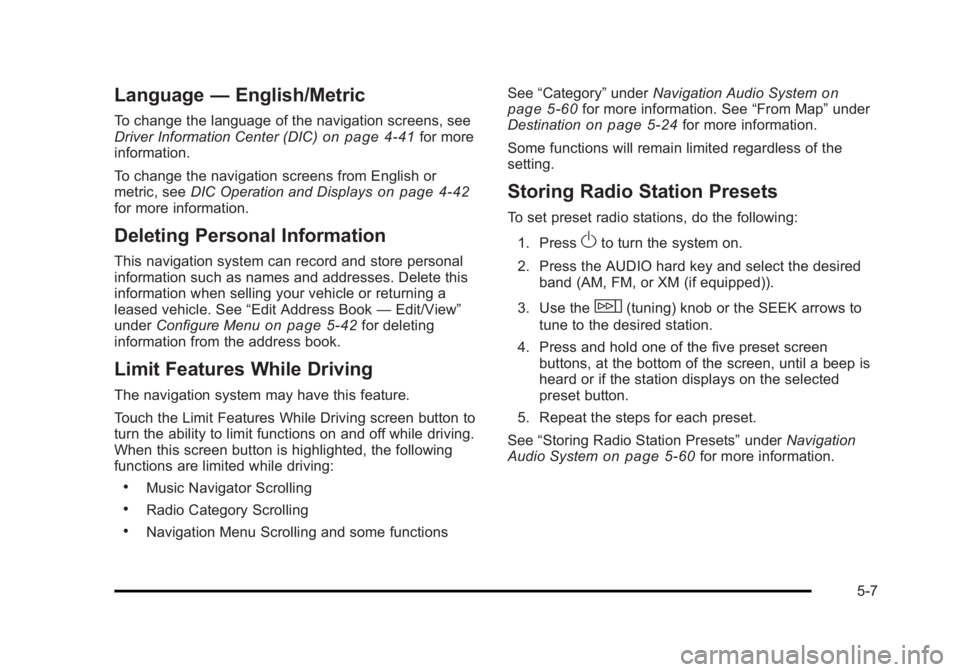
Black plate (7,1)Cadillac Escalade/Escalade ESV Owner Manual - 2010
Language — English/MetricTo change the language of the navigation screens, see
Driver Information Center (DIC) on page 4 ‑ 41 for more
information.
To change the navigation screens from English or
metric, see DIC Operation and Displays
on page 4 ‑ 42
for more information.
Deleting Personal Information This navigation system can record and store personal
information such as names and addresses. Delete this
information when selling your vehicle or returning a
leased vehicle. See “ Edit Address Book — Edit/View ”
under Configure Menu on page 5 ‑ 42 for deleting
information from the address book.
Limit Features While Driving The navigation system may have this feature.
Touch the Limit Features While Driving screen button to
turn the ability to limit functions on and off while driving.
When this screen button is highlighted, the following
functions are limited while driving: .
Music Navigator Scrolling .
Radio Category Scrolling .
Navigation Menu Scrolling and some functions See “ Category ” under Navigation Audio System
on
page 5 ‑ 60
for more information. See “ From Map ” under
Destination on page 5 ‑ 24 for more information.
Some functions will remain limited regardless of the
setting.
Storing Radio Station Presets To set preset radio stations, do the following:
1. Press
O to turn the system on.
2. Press the AUDIO hard key and select the desired
band (AM, FM, or XM (if equipped)).
3. Use the
w (tuning) knob or the SEEK arrows to
tune to the desired station.
4. Press and hold one of the five preset screen
buttons, at the bottom of the screen, until a beep is
heard or if the station displays on the selected
preset button.
5. Repeat the steps for each preset.
See “ Storing Radio Station Presets ” under Navigation
Audio System
on page 5 ‑ 60 for more information.
5-7
Page 311 of 620
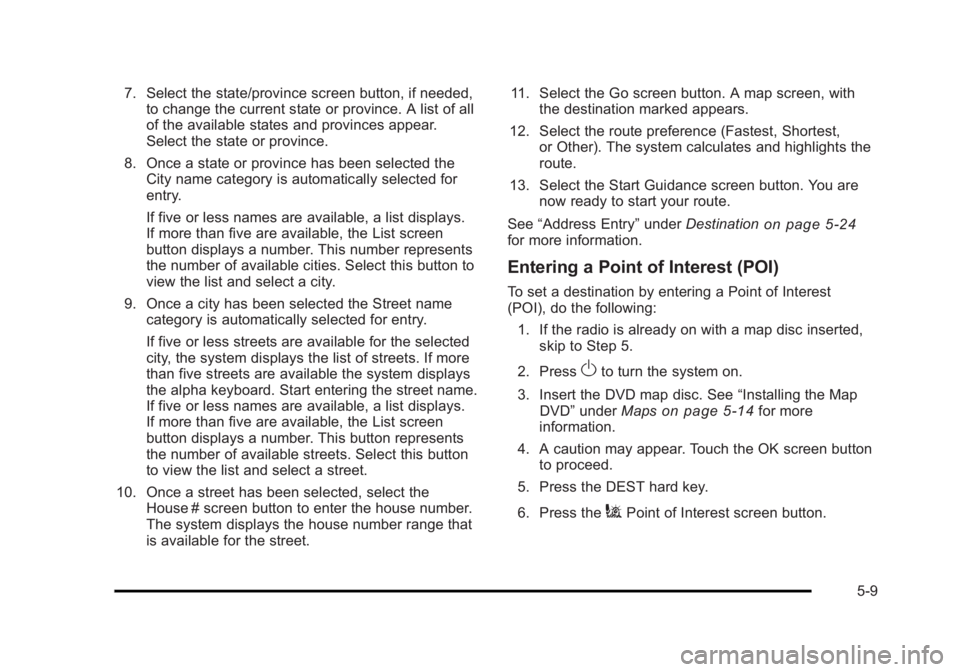
Black plate (9,1)Cadillac Escalade/Escalade ESV Owner Manual - 2010
7. Select the state/province screen button, if needed,
to change the current state or province. A list of all
of the available states and provinces appear.
Select the state or province.
8. Once a state or province has been selected the
City name category is automatically selected for
entry.
If five or less names are available, a list displays.
If more than five are available, the List screen
button displays a number. This number represents
the number of available cities. Select this button to
view the list and select a city.
9. Once a city has been selected the Street name
category is automatically selected for entry.
If five or less streets are available for the selected
city, the system displays the list of streets. If more
than five streets are available the system displays
the alpha keyboard. Start entering the street name.
If five or less names are available, a list displays.
If more than five are available, the List screen
button displays a number. This button represents
the number of available streets. Select this button
to view the list and select a street.
10. Once a street has been selected, select the
House # screen button to enter the house number.
The system displays the house number range that
is available for the street. 11. Select the Go screen button. A map screen, with
the destination marked appears.
12. Select the route preference (Fastest, Shortest,
or Other). The system calculates and highlights the
route.
13. Select the Start Guidance screen button. You are
now ready to start your route.
See “ Address Entry ” under Destination
on page 5 ‑ 24
for more information.
Entering a Point of Interest (POI) To set a destination by entering a Point of Interest
(POI), do the following:
1. If the radio is already on with a map disc inserted,
skip to Step 5.
2. Press
O to turn the system on.
3. Insert the DVD map disc. See “ Installing the Map
DVD ” under Maps on page 5 ‑ 14 for more
information.
4. A caution may appear. Touch the OK screen button
to proceed.
5. Press the DEST hard key.
6. Press the
i Point of Interest screen button.
5-9