light CADILLAC ESCALADE ESV 2010 Owners Manual
[x] Cancel search | Manufacturer: CADILLAC, Model Year: 2010, Model line: ESCALADE ESV, Model: CADILLAC ESCALADE ESV 2010Pages: 620, PDF Size: 7.4 MB
Page 330 of 620

Black plate (28,1)Cadillac Escalade/Escalade ESV Owner Manual - 2010
To use the point of interest destination entry method by
entering the name:
1. Press the DEST hard key.
2. Select the
i screen button.
3. Select the state/province screen button, if needed,
to change the current state or province. A list of all
of the available states and provinces appear.
Select the state or province.
4. Enter the POI name.
If five or less names are available, a list displays.
If more than five are available, the List screen
button displays a number. This number represents
the number of available POIs. Select this button to
view the list.
5. Select the Go screen button next to the POI. The
map screen, with the destination marked displays.
6. Select the route preference (Fastest, Shortest,
or Other). The system calculates and highlights the
route.
7. Select the Start Guidance screen button. The route
is now ready to be started.
See “ Getting Started on Your Route ” later in this
section for more information. To use the point of interest destination entry method by
selecting a category:
1. Press the DEST hard key.
2. Select the
i screen button.
3. Select the Browse POI Categories screen button to
view the list of POI categories.
4. Select a category.
The system displays available POI names in the
selected category.
5. Select the Go screen button next to the POI. The
map screen, with the destination marked displays.
6. Select the route preference (Fastest, Shortest,
or Other). The system calculates and highlights the
route.
7. Select the Start Guidance screen button. The route
is now ready to be started.
See “ Getting Started on Your Route ” later in this
section for more information.
5-28
Page 331 of 620
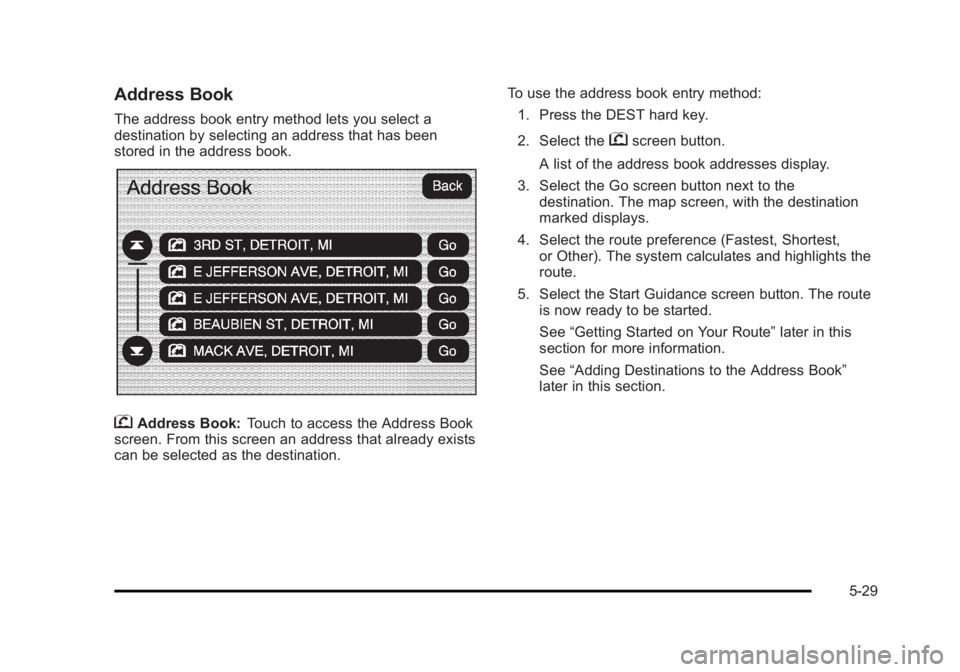
Black plate (29,1)Cadillac Escalade/Escalade ESV Owner Manual - 2010
Address Book The address book entry method lets you select a
destination by selecting an address that has been
stored in the address book.
g Address Book: Touch to access the Address Book
screen. From this screen an address that already exists
can be selected as the destination. To use the address book entry method:
1. Press the DEST hard key.
2. Select the
g screen button.
A list of the address book addresses display.
3. Select the Go screen button next to the
destination. The map screen, with the destination
marked displays.
4. Select the route preference (Fastest, Shortest,
or Other). The system calculates and highlights the
route.
5. Select the Start Guidance screen button. The route
is now ready to be started.
See “ Getting Started on Your Route ” later in this
section for more information.
See “ Adding Destinations to the Address Book ”
later in this section.
5-29
Page 332 of 620
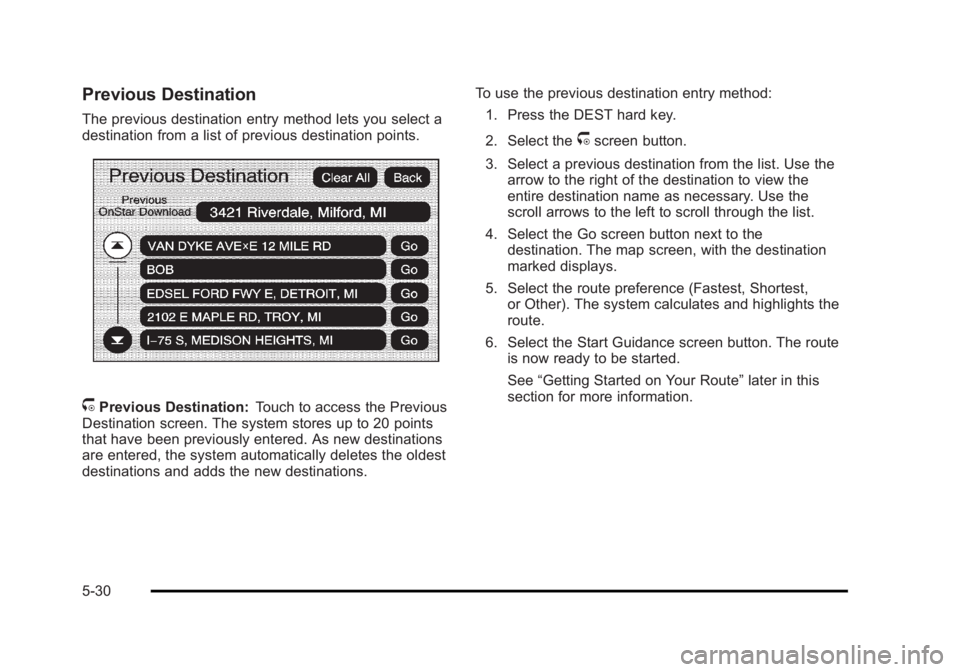
Black plate (30,1)Cadillac Escalade/Escalade ESV Owner Manual - 2010
Previous Destination The previous destination entry method lets you select a
destination from a list of previous destination points.
/ Previous Destination: Touch to access the Previous
Destination screen. The system stores up to 20 points
that have been previously entered. As new destinations
are entered, the system automatically deletes the oldest
destinations and adds the new destinations. To use the previous destination entry method:
1. Press the DEST hard key.
2. Select the
/ screen button.
3. Select a previous destination from the list. Use the
arrow to the right of the destination to view the
entire destination name as necessary. Use the
scroll arrows to the left to scroll through the list.
4. Select the Go screen button next to the
destination. The map screen, with the destination
marked displays.
5. Select the route preference (Fastest, Shortest,
or Other). The system calculates and highlights the
route.
6. Select the Start Guidance screen button. The route
is now ready to be started.
See “ Getting Started on Your Route ” later in this
section for more information.
5-30
Page 333 of 620
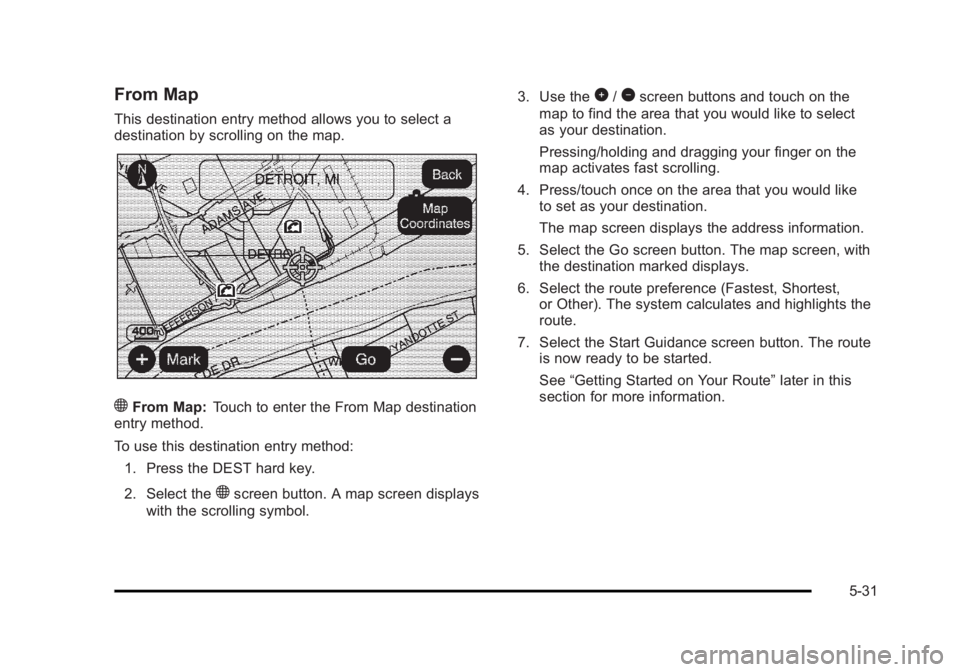
Black plate (31,1)Cadillac Escalade/Escalade ESV Owner Manual - 2010
From Map This destination entry method allows you to select a
destination by scrolling on the map.
) From Map: Touch to enter the From Map destination
entry method.
To use this destination entry method:
1. Press the DEST hard key.
2. Select the
) screen button. A map screen displays
with the scrolling symbol. 3. Use the
0 /
1 screen buttons and touch on the
map to find the area that you would like to select
as your destination.
Pressing/holding and dragging your finger on the
map activates fast scrolling.
4. Press/touch once on the area that you would like
to set as your destination.
The map screen displays the address information.
5. Select the Go screen button. The map screen, with
the destination marked displays.
6. Select the route preference (Fastest, Shortest,
or Other). The system calculates and highlights the
route.
7. Select the Start Guidance screen button. The route
is now ready to be started.
See “ Getting Started on Your Route ” later in this
section for more information.
5-31
Page 334 of 620
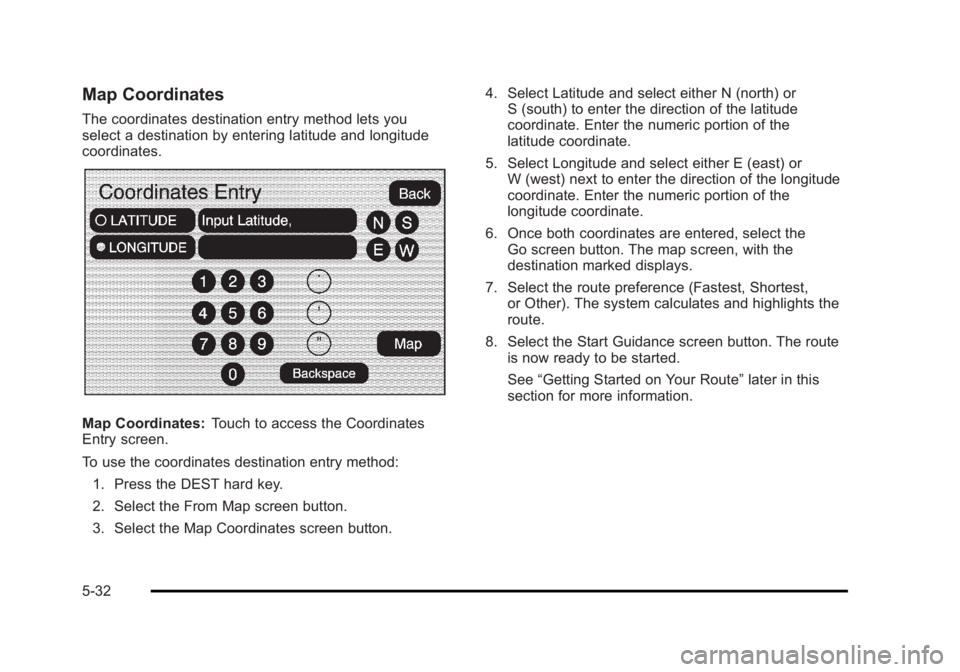
Black plate (32,1)Cadillac Escalade/Escalade ESV Owner Manual - 2010
Map Coordinates The coordinates destination entry method lets you
select a destination by entering latitude and longitude
coordinates.
Map Coordinates: Touch to access the Coordinates
Entry screen.
To use the coordinates destination entry method:
1. Press the DEST hard key.
2. Select the From Map screen button.
3. Select the Map Coordinates screen button. 4. Select Latitude and select either N (north) or
S (south) to enter the direction of the latitude
coordinate. Enter the numeric portion of the
latitude coordinate.
5. Select Longitude and select either E (east) or
W (west) next to enter the direction of the longitude
coordinate. Enter the numeric portion of the
longitude coordinate.
6. Once both coordinates are entered, select the
Go screen button. The map screen, with the
destination marked displays.
7. Select the route preference (Fastest, Shortest,
or Other). The system calculates and highlights the
route.
8. Select the Start Guidance screen button. The route
is now ready to be started.
See “ Getting Started on Your Route ” later in this
section for more information.
5-32
Page 335 of 620
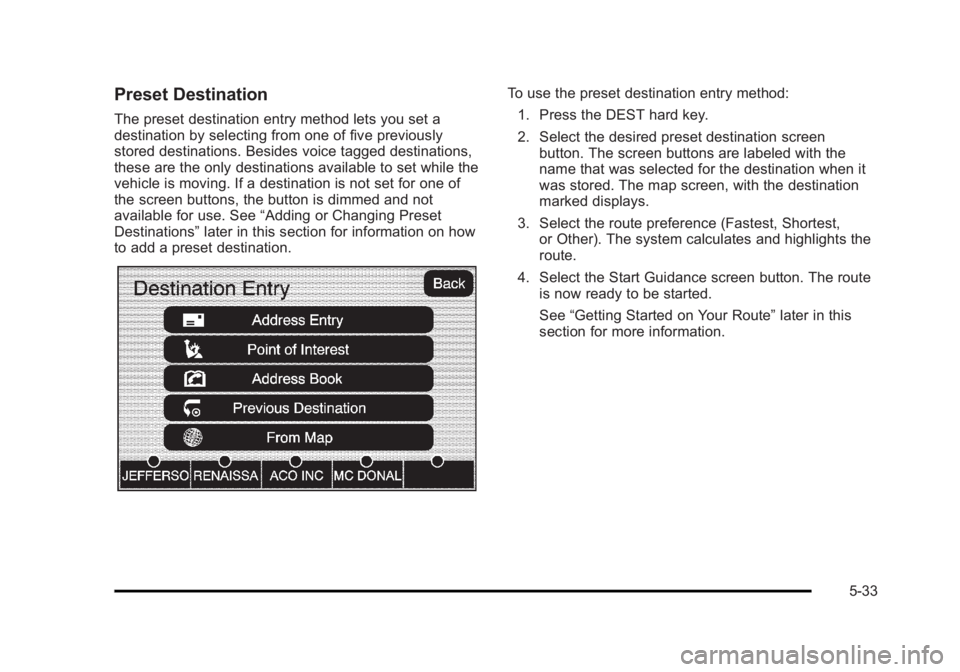
Black plate (33,1)Cadillac Escalade/Escalade ESV Owner Manual - 2010
Preset Destination The preset destination entry method lets you set a
destination by selecting from one of five previously
stored destinations. Besides voice tagged destinations,
these are the only destinations available to set while the
vehicle is moving. If a destination is not set for one of
the screen buttons, the button is dimmed and not
available for use. See “ Adding or Changing Preset
Destinations ” later in this section for information on how
to add a preset destination. To use the preset destination entry method:
1. Press the DEST hard key.
2. Select the desired preset destination screen
button. The screen buttons are labeled with the
name that was selected for the destination when it
was stored. The map screen, with the destination
marked displays.
3. Select the route preference (Fastest, Shortest,
or Other). The system calculates and highlights the
route.
4. Select the Start Guidance screen button. The route
is now ready to be started.
See “ Getting Started on Your Route ” later in this
section for more information.
5-33
Page 341 of 620

Black plate (39,1)Cadillac Escalade/Escalade ESV Owner Manual - 2010
Add Stopover
Add Stopover: Select this screen button from the
Route screen. This feature allows up to three stopovers
to be added to the current route between the start point
and final destination. Once a stopover has been added,
the points can be edited or deleted. To add a stopover:
1. Press the DEST hard key.
2. Select the Add Stopover screen button. This button
only appears if a route has been calculated.
3. Using the desired method of entering a destination,
enter the stopover. See “ Destination ” previously for
more information.
4. Select the route preference (Fastest, Shortest,
or Other). The system calculates and highlights the
route.
5. Select the Start Guidance screen button. The route
is now ready to be started.
6. To add the second and third stopovers, press the
DEST hard key, then select the Add screen button,
where the next waypoint should appear on the
route.
7. Select the route preference (Fastest, Shortest,
or Other). The system calculates and highlights the
route.
8. Select the Start Guidance screen button. The route
is now ready to be started.
5-39
Page 342 of 620
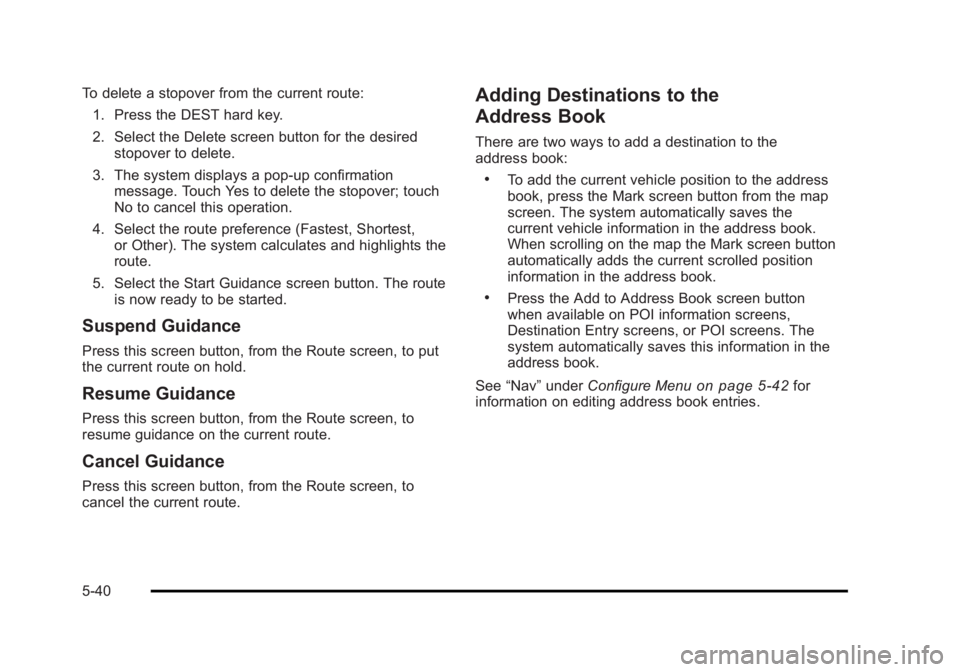
Black plate (40,1)Cadillac Escalade/Escalade ESV Owner Manual - 2010
To delete a stopover from the current route:
1. Press the DEST hard key.
2. Select the Delete screen button for the desired
stopover to delete.
3. The system displays a pop-up confirmation
message. Touch Yes to delete the stopover; touch
No to cancel this operation.
4. Select the route preference (Fastest, Shortest,
or Other). The system calculates and highlights the
route.
5. Select the Start Guidance screen button. The route
is now ready to be started.
Suspend Guidance Press this screen button, from the Route screen, to put
the current route on hold.
Resume Guidance Press this screen button, from the Route screen, to
resume guidance on the current route.
Cancel Guidance Press this screen button, from the Route screen, to
cancel the current route. Adding Destinations to the
Address Book There are two ways to add a destination to the
address book: .
To add the current vehicle position to the address
book, press the Mark screen button from the map
screen. The system automatically saves the
current vehicle information in the address book.
When scrolling on the map the Mark screen button
automatically adds the current scrolled position
information in the address book. .
Press the Add to Address Book screen button
when available on POI information screens,
Destination Entry screens, or POI screens. The
system automatically saves this information in the
address book.
See “ Nav ” under Configure Menu
on page 5 ‑ 42 for
information on editing address book entries.
5-40
Page 348 of 620
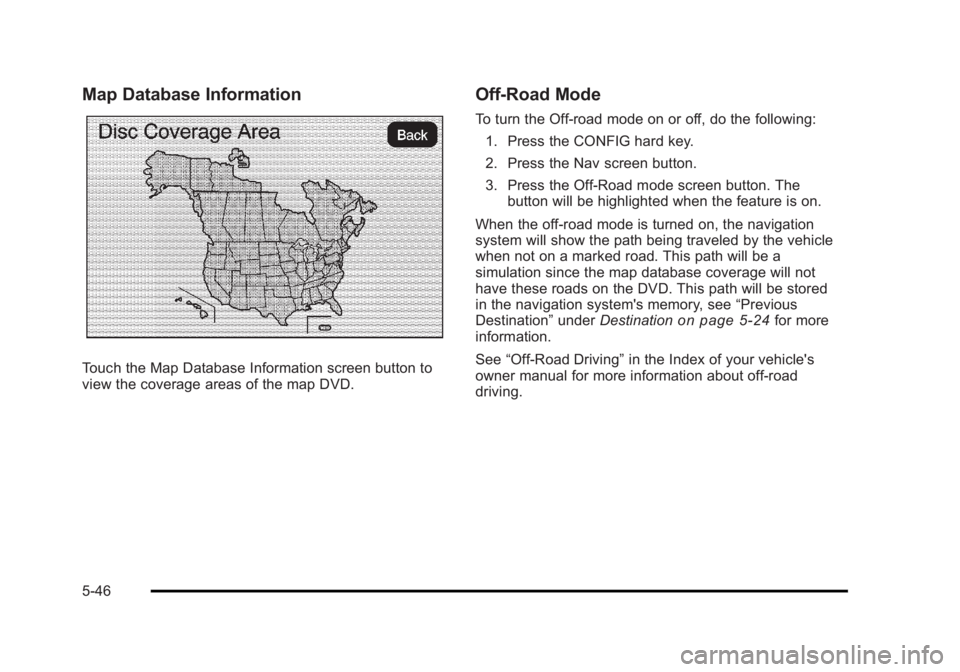
Black plate (46,1)Cadillac Escalade/Escalade ESV Owner Manual - 2010
Map Database Information
Touch the Map Database Information screen button to
view the coverage areas of the map DVD. Off-Road Mode To turn the Off-road mode on or off, do the following:
1. Press the CONFIG hard key.
2. Press the Nav screen button.
3. Press the Off-Road mode screen button. The
button will be highlighted when the feature is on.
When the off-road mode is turned on, the navigation
system will show the path being traveled by the vehicle
when not on a marked road. This path will be a
simulation since the map database coverage will not
have these roads on the DVD. This path will be stored
in the navigation system's memory, see “ Previous
Destination ” under Destination
on page 5 ‑ 24 for more
information.
See “ Off-Road Driving ” in the Index of your vehicle's
owner manual for more information about off-road
driving.
5-46
Page 350 of 620
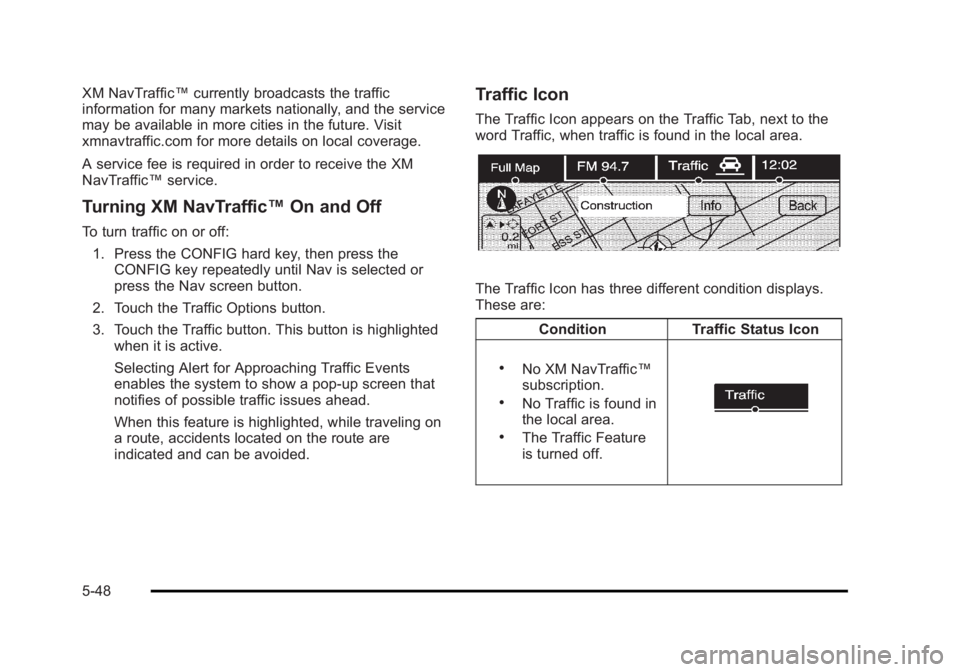
Black plate (48,1)Cadillac Escalade/Escalade ESV Owner Manual - 2010
XM NavTraffic ™ currently broadcasts the traffic
information for many markets nationally, and the service
may be available in more cities in the future. Visit
xmnavtraffic.com for more details on local coverage.
A service fee is required in order to receive the XM
NavTraffic ™ service.
Turning XM NavTraffic ™ On and OffTo turn traffic on or off:
1. Press the CONFIG hard key, then press the
CONFIG key repeatedly until Nav is selected or
press the Nav screen button.
2. Touch the Traffic Options button.
3. Touch the Traffic button. This button is highlighted
when it is active.
Selecting Alert for Approaching Traffic Events
enables the system to show a pop-up screen that
notifies of possible traffic issues ahead.
When this feature is highlighted, while traveling on
a route, accidents located on the route are
indicated and can be avoided. Traffic Icon The Traffic Icon appears on the Traffic Tab, next to the
word Traffic, when traffic is found in the local area.
The Traffic Icon has three different condition displays.
These are:
Condition Traffic Status Icon .
No XM NavTraffic ™
subscription. .
No Traffic is found in
the local area. .
The Traffic Feature
is turned off.
5-48