display CADILLAC ESCALADE ESV 2011 Owners Manual
[x] Cancel search | Manufacturer: CADILLAC, Model Year: 2011, Model line: ESCALADE ESV, Model: CADILLAC ESCALADE ESV 2011Pages: 548, PDF Size: 8.45 MB
Page 267 of 548
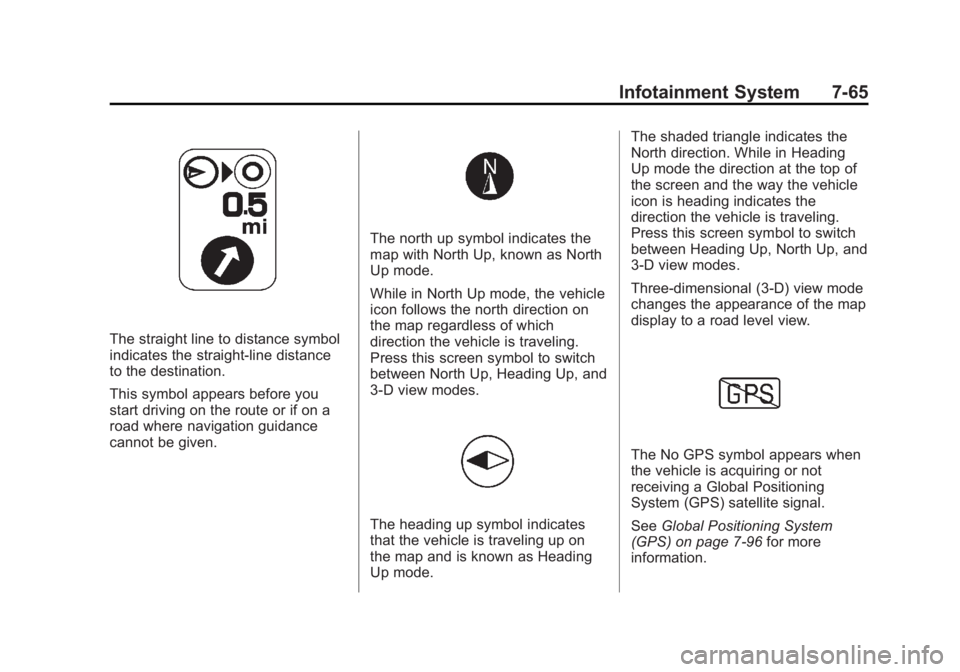
Black plate (65,1)Cadillac Escalade/Escalade ESV Owner Manual - 2011
Infotainment System 7-65
The straight line to distance symbol
indicates the straight-line distance
to the destination.
This symbol appears before you
start driving on the route or if on a
road where navigation guidance
cannot be given. The north up symbol indicates the
map with North Up, known as North
Up mode.
While in North Up mode, the vehicle
icon follows the north direction on
the map regardless of which
direction the vehicle is traveling.
Press this screen symbol to switch
between North Up, Heading Up, and
3-D view modes.
The heading up symbol indicates
that the vehicle is traveling up on
the map and is known as Heading
Up mode. The shaded triangle indicates the
North direction. While in Heading
Up mode the direction at the top of
the screen and the way the vehicle
icon is heading indicates the
direction the vehicle is traveling.
Press this screen symbol to switch
between Heading Up, North Up, and
3-D view modes.
Three-dimensional (3-D) view mode
changes the appearance of the map
display to a road level view.
The No GPS symbol appears when
the vehicle is acquiring or not
receiving a Global Positioning
System (GPS) satellite signal.
See Global Positioning System
(GPS) on page 7 ‑ 96 for more
information.
Page 268 of 548
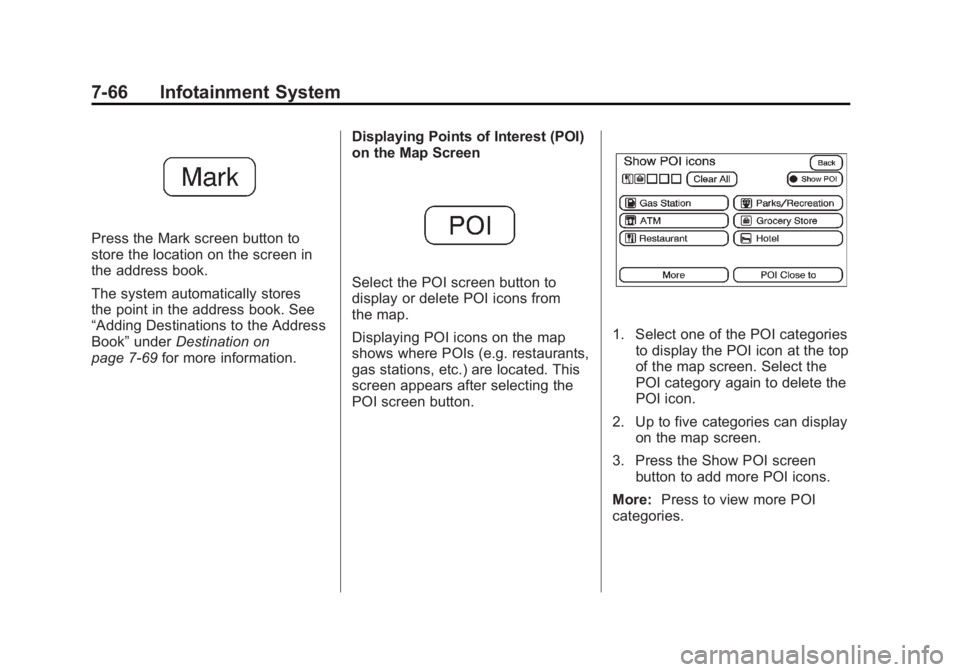
Black plate (66,1)Cadillac Escalade/Escalade ESV Owner Manual - 2011
7-66 Infotainment System
Press the Mark screen button to
store the location on the screen in
the address book.
The system automatically stores
the point in the address book. See
“ Adding Destinations to the Address
Book ” under Destination on
page 7 ‑ 69 for more information. Displaying Points of Interest (POI)
on the Map Screen
Select the POI screen button to
display or delete POI icons from
the map.
Displaying POI icons on the map
shows where POIs (e.g. restaurants,
gas stations, etc.) are located. This
screen appears after selecting the
POI screen button. 1. Select one of the POI categories
to display the POI icon at the top
of the map screen. Select the
POI category again to delete the
POI icon.
2. Up to five categories can display
on the map screen.
3. Press the Show POI screen
button to add more POI icons.
More: Press to view more POI
categories.
Page 269 of 548
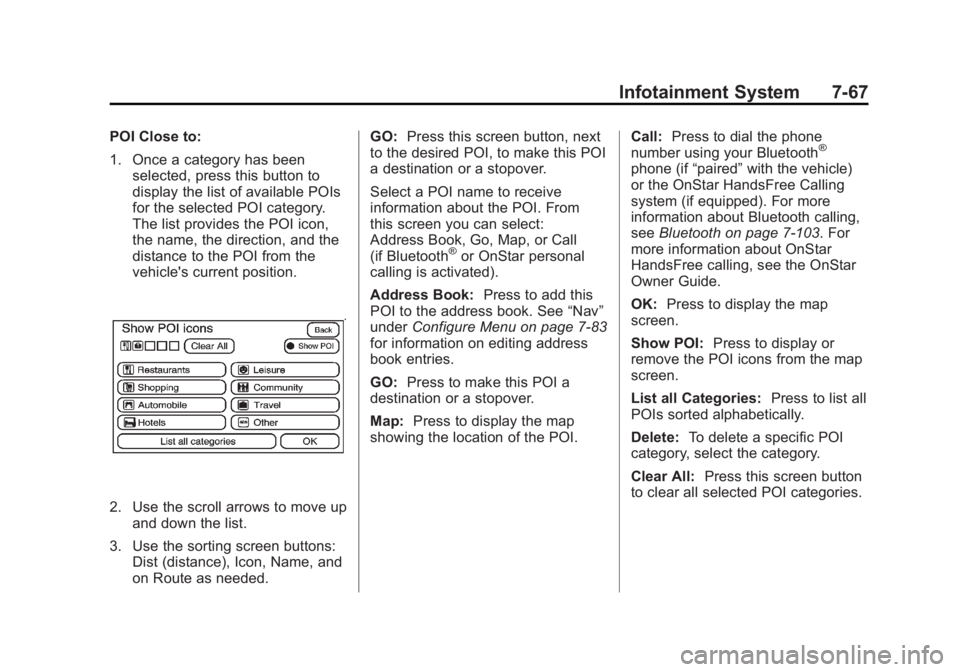
Black plate (67,1)Cadillac Escalade/Escalade ESV Owner Manual - 2011
Infotainment System 7-67POI Close to:
1. Once a category has been
selected, press this button to
display the list of available POIs
for the selected POI category.
The list provides the POI icon,
the name, the direction, and the
distance to the POI from the
vehicle's current position.
2. Use the scroll arrows to move up
and down the list.
3. Use the sorting screen buttons:
Dist (distance), Icon, Name, and
on Route as needed. GO: Press this screen button, next
to the desired POI, to make this POI
a destination or a stopover.
Select a POI name to receive
information about the POI. From
this screen you can select:
Address Book, Go, Map, or Call
(if Bluetooth ®
or OnStar personal
calling is activated).
Address Book: Press to add this
POI to the address book. See “ Nav ”
under Configure Menu on page 7 ‑ 83
for information on editing address
book entries.
GO: Press to make this POI a
destination or a stopover.
Map: Press to display the map
showing the location of the POI. Call: Press to dial the phone
number using your Bluetooth ®
phone (if “ paired ” with the vehicle)
or the OnStar HandsFree Calling
system (if equipped). For more
information about Bluetooth calling,
see Bluetooth on page 7 ‑ 103 . For
more information about OnStar
HandsFree calling, see the OnStar
Owner Guide.
OK: Press to display the map
screen.
Show POI: Press to display or
remove the POI icons from the map
screen.
List all Categories: Press to list all
POIs sorted alphabetically.
Delete: To delete a specific POI
category, select the category.
Clear All: Press this screen button
to clear all selected POI categories.
Page 270 of 548
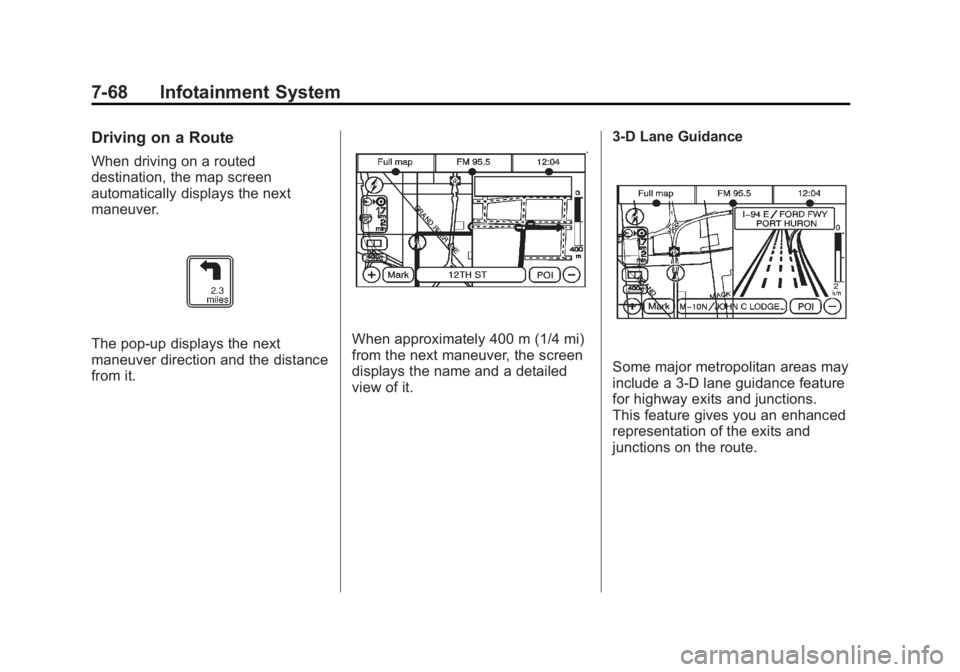
Black plate (68,1)Cadillac Escalade/Escalade ESV Owner Manual - 2011
7-68 Infotainment System Driving on a Route When driving on a routed
destination, the map screen
automatically displays the next
maneuver.
The pop-up displays the next
maneuver direction and the distance
from it. When approximately 400 m (1/4 mi)
from the next maneuver, the screen
displays the name and a detailed
view of it. 3-D Lane Guidance
Some major metropolitan areas may
include a 3-D lane guidance feature
for highway exits and junctions.
This feature gives you an enhanced
representation of the exits and
junctions on the route.
Page 271 of 548
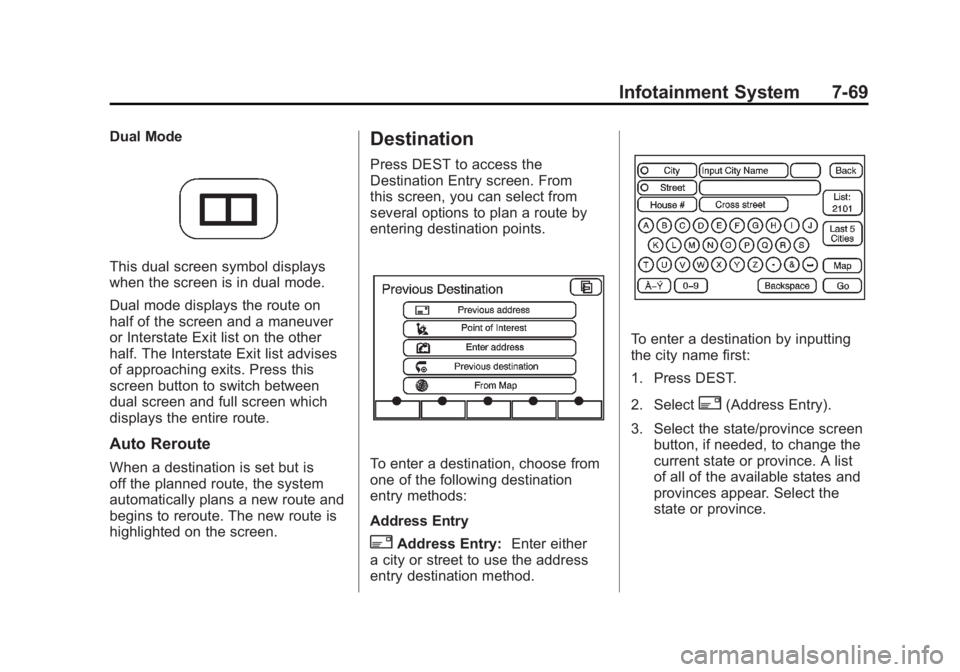
Black plate (69,1)Cadillac Escalade/Escalade ESV Owner Manual - 2011
Infotainment System 7-69Dual Mode
This dual screen symbol displays
when the screen is in dual mode.
Dual mode displays the route on
half of the screen and a maneuver
or Interstate Exit list on the other
half. The Interstate Exit list advises
of approaching exits. Press this
screen button to switch between
dual screen and full screen which
displays the entire route.
Auto Reroute
When a destination is set but is
off the planned route, the system
automatically plans a new route and
begins to reroute. The new route is
highlighted on the screen. Destination Press DEST to access the
Destination Entry screen. From
this screen, you can select from
several options to plan a route by
entering destination points.
To enter a destination, choose from
one of the following destination
entry methods:
Address Entry
2 Address Entry: Enter either
a city or street to use the address
entry destination method. To enter a destination by inputting
the city name first:
1. Press DEST.
2. Select
2 (Address Entry).
3. Select the state/province screen
button, if needed, to change the
current state or province. A list
of all of the available states and
provinces appear. Select the
state or province.
Page 272 of 548
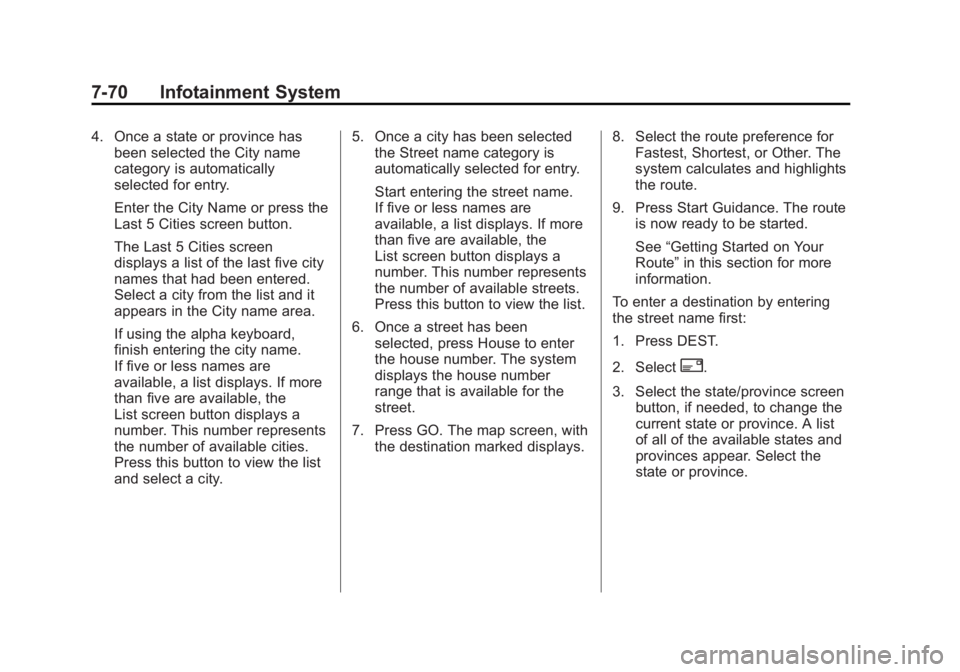
Black plate (70,1)Cadillac Escalade/Escalade ESV Owner Manual - 2011
7-70 Infotainment System 4. Once a state or province has
been selected the City name
category is automatically
selected for entry.
Enter the City Name or press the
Last 5 Cities screen button.
The Last 5 Cities screen
displays a list of the last five city
names that had been entered.
Select a city from the list and it
appears in the City name area.
If using the alpha keyboard,
finish entering the city name.
If five or less names are
available, a list displays. If more
than five are available, the
List screen button displays a
number. This number represents
the number of available cities.
Press this button to view the list
and select a city. 5. Once a city has been selected
the Street name category is
automatically selected for entry.
Start entering the street name.
If five or less names are
available, a list displays. If more
than five are available, the
List screen button displays a
number. This number represents
the number of available streets.
Press this button to view the list.
6. Once a street has been
selected, press House to enter
the house number. The system
displays the house number
range that is available for the
street.
7. Press GO. The map screen, with
the destination marked displays. 8. Select the route preference for
Fastest, Shortest, or Other. The
system calculates and highlights
the route.
9. Press Start Guidance. The route
is now ready to be started.
See “ Getting Started on Your
Route ” in this section for more
information.
To enter a destination by entering
the street name first:
1. Press DEST.
2. Select
2 .
3. Select the state/province screen
button, if needed, to change the
current state or province. A list
of all of the available states and
provinces appear. Select the
state or province.
Page 273 of 548
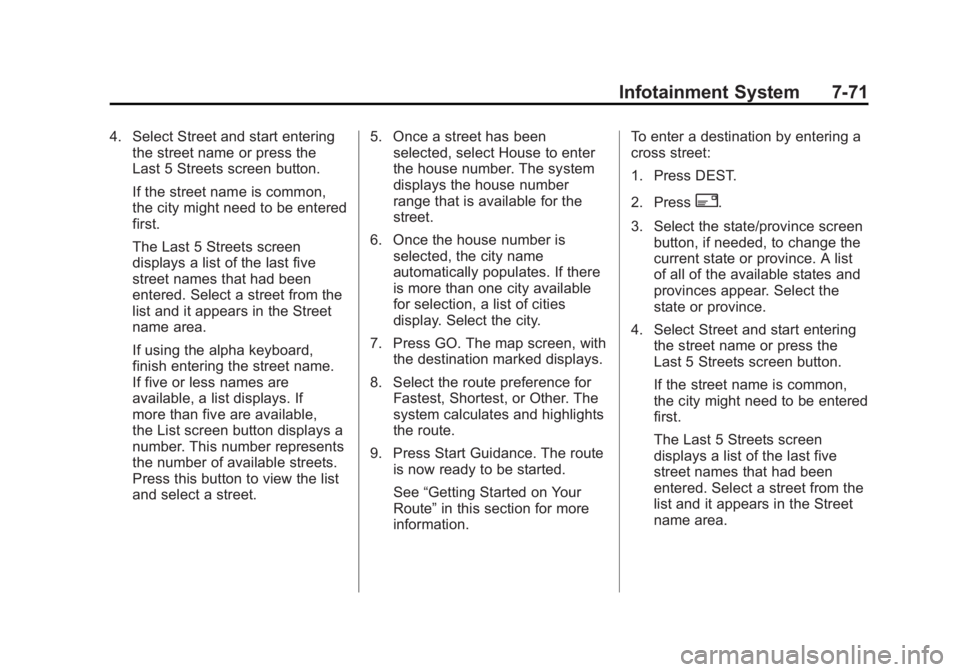
Black plate (71,1)Cadillac Escalade/Escalade ESV Owner Manual - 2011
Infotainment System 7-714. Select Street and start entering
the street name or press the
Last 5 Streets screen button.
If the street name is common,
the city might need to be entered
first.
The Last 5 Streets screen
displays a list of the last five
street names that had been
entered. Select a street from the
list and it appears in the Street
name area.
If using the alpha keyboard,
finish entering the street name.
If five or less names are
available, a list displays. If
more than five are available,
the List screen button displays a
number. This number represents
the number of available streets.
Press this button to view the list
and select a street. 5. Once a street has been
selected, select House to enter
the house number. The system
displays the house number
range that is available for the
street.
6. Once the house number is
selected, the city name
automatically populates. If there
is more than one city available
for selection, a list of cities
display. Select the city.
7. Press GO. The map screen, with
the destination marked displays.
8. Select the route preference for
Fastest, Shortest, or Other. The
system calculates and highlights
the route.
9. Press Start Guidance. The route
is now ready to be started.
See “ Getting Started on Your
Route ” in this section for more
information. To enter a destination by entering a
cross street:
1. Press DEST.
2. Press
2 .
3. Select the state/province screen
button, if needed, to change the
current state or province. A list
of all of the available states and
provinces appear. Select the
state or province.
4. Select Street and start entering
the street name or press the
Last 5 Streets screen button.
If the street name is common,
the city might need to be entered
first.
The Last 5 Streets screen
displays a list of the last five
street names that had been
entered. Select a street from the
list and it appears in the Street
name area.
Page 274 of 548
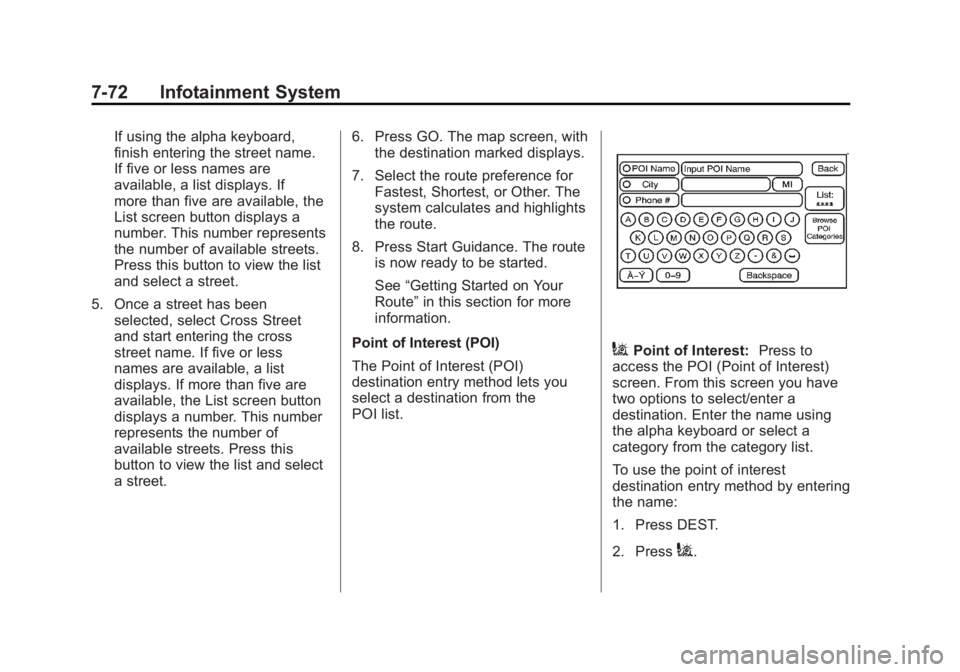
Black plate (72,1)Cadillac Escalade/Escalade ESV Owner Manual - 2011
7-72 Infotainment System If using the alpha keyboard,
finish entering the street name.
If five or less names are
available, a list displays. If
more than five are available, the
List screen button displays a
number. This number represents
the number of available streets.
Press this button to view the list
and select a street.
5. Once a street has been
selected, select Cross Street
and start entering the cross
street name. If five or less
names are available, a list
displays. If more than five are
available, the List screen button
displays a number. This number
represents the number of
available streets. Press this
button to view the list and select
a street. 6. Press GO. The map screen, with
the destination marked displays.
7. Select the route preference for
Fastest, Shortest, or Other. The
system calculates and highlights
the route.
8. Press Start Guidance. The route
is now ready to be started.
See “ Getting Started on Your
Route ” in this section for more
information.
Point of Interest (POI)
The Point of Interest (POI)
destination entry method lets you
select a destination from the
POI list.
i Point of Interest: Press to
access the POI (Point of Interest)
screen. From this screen you have
two options to select/enter a
destination. Enter the name using
the alpha keyboard or select a
category from the category list.
To use the point of interest
destination entry method by entering
the name:
1. Press DEST.
2. Press
i .
Page 275 of 548
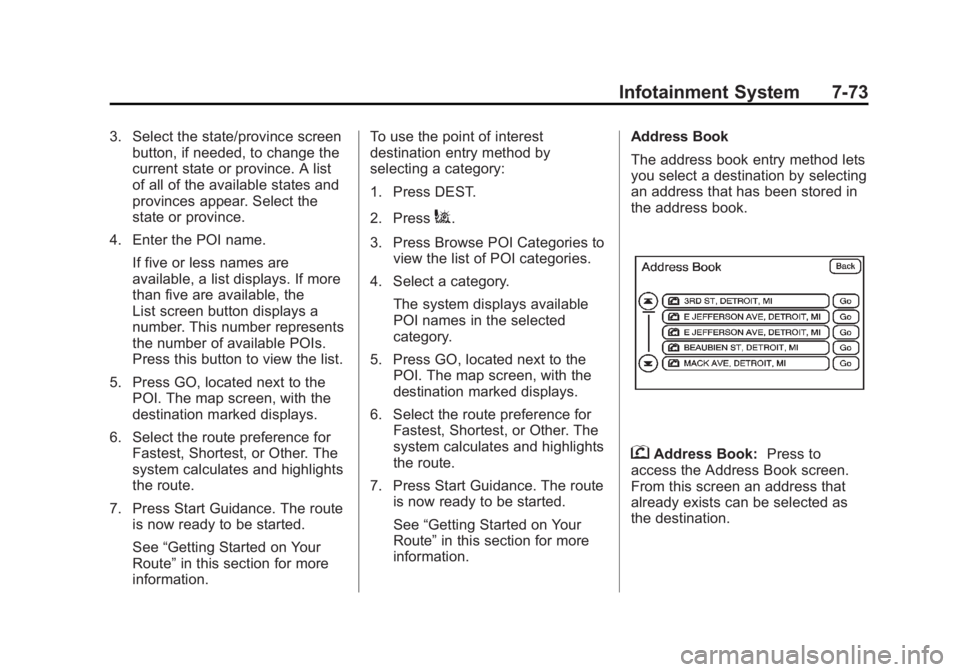
Black plate (73,1)Cadillac Escalade/Escalade ESV Owner Manual - 2011
Infotainment System 7-733. Select the state/province screen
button, if needed, to change the
current state or province. A list
of all of the available states and
provinces appear. Select the
state or province.
4. Enter the POI name.
If five or less names are
available, a list displays. If more
than five are available, the
List screen button displays a
number. This number represents
the number of available POIs.
Press this button to view the list.
5. Press GO, located next to the
POI. The map screen, with the
destination marked displays.
6. Select the route preference for
Fastest, Shortest, or Other. The
system calculates and highlights
the route.
7. Press Start Guidance. The route
is now ready to be started.
See “ Getting Started on Your
Route ” in this section for more
information. To use the point of interest
destination entry method by
selecting a category:
1. Press DEST.
2. Press
i .
3. Press Browse POI Categories to
view the list of POI categories.
4. Select a category.
The system displays available
POI names in the selected
category.
5. Press GO, located next to the
POI. The map screen, with the
destination marked displays.
6. Select the route preference for
Fastest, Shortest, or Other. The
system calculates and highlights
the route.
7. Press Start Guidance. The route
is now ready to be started.
See “ Getting Started on Your
Route ” in this section for more
information. Address Book
The address book entry method lets
you select a destination by selecting
an address that has been stored in
the address book.
g Address Book: Press to
access the Address Book screen.
From this screen an address that
already exists can be selected as
the destination.
Page 276 of 548
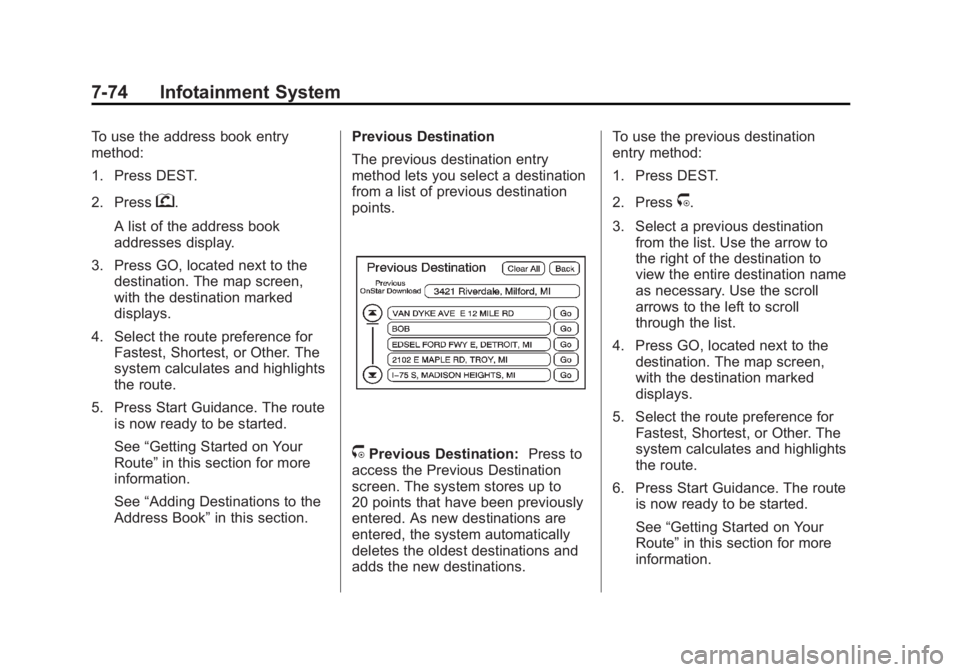
Black plate (74,1)Cadillac Escalade/Escalade ESV Owner Manual - 2011
7-74 Infotainment System To use the address book entry
method:
1. Press DEST.
2. Press
g .
A list of the address book
addresses display.
3. Press GO, located next to the
destination. The map screen,
with the destination marked
displays.
4. Select the route preference for
Fastest, Shortest, or Other. The
system calculates and highlights
the route.
5. Press Start Guidance. The route
is now ready to be started.
See “ Getting Started on Your
Route ” in this section for more
information.
See “ Adding Destinations to the
Address Book ” in this section. Previous Destination
The previous destination entry
method lets you select a destination
from a list of previous destination
points.
/ Previous Destination: Press to
access the Previous Destination
screen. The system stores up to
20 points that have been previously
entered. As new destinations are
entered, the system automatically
deletes the oldest destinations and
adds the new destinations. To use the previous destination
entry method:
1. Press DEST.
2. Press
/ .
3. Select a previous destination
from the list. Use the arrow to
the right of the destination to
view the entire destination name
as necessary. Use the scroll
arrows to the left to scroll
through the list.
4. Press GO, located next to the
destination. The map screen,
with the destination marked
displays.
5. Select the route preference for
Fastest, Shortest, or Other. The
system calculates and highlights
the route.
6. Press Start Guidance. The route
is now ready to be started.
See “ Getting Started on Your
Route ” in this section for more
information.