stop start CADILLAC ESCALADE EXT 2007 3.G User Guide
[x] Cancel search | Manufacturer: CADILLAC, Model Year: 2007, Model line: ESCALADE EXT, Model: CADILLAC ESCALADE EXT 2007 3.GPages: 580, PDF Size: 3.01 MB
Page 252 of 580
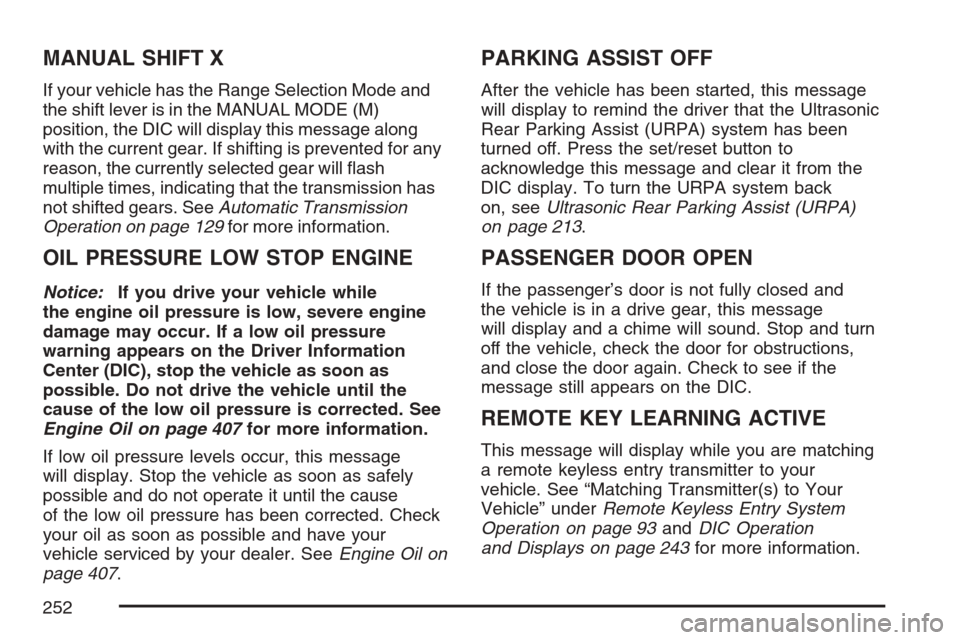
MANUAL SHIFT X
If your vehicle has the Range Selection Mode and
the shift lever is in the MANUAL MODE (M)
position, the DIC will display this message along
with the current gear. If shifting is prevented for any
reason, the currently selected gear will �ash
multiple times, indicating that the transmission has
not shifted gears. SeeAutomatic Transmission
Operation on page 129for more information.
OIL PRESSURE LOW STOP ENGINE
Notice:If you drive your vehicle while
the engine oil pressure is low, severe engine
damage may occur. If a low oil pressure
warning appears on the Driver Information
Center (DIC), stop the vehicle as soon as
possible. Do not drive the vehicle until the
cause of the low oil pressure is corrected. See
Engine Oil on page 407for more information.
If low oil pressure levels occur, this message
will display. Stop the vehicle as soon as safely
possible and do not operate it until the cause
of the low oil pressure has been corrected. Check
your oil as soon as possible and have your
vehicle serviced by your dealer. SeeEngine Oil on
page 407.
PARKING ASSIST OFF
After the vehicle has been started, this message
will display to remind the driver that the Ultrasonic
Rear Parking Assist (URPA) system has been
turned off. Press the set/reset button to
acknowledge this message and clear it from the
DIC display. To turn the URPA system back
on, seeUltrasonic Rear Parking Assist (URPA)
on page 213.
PASSENGER DOOR OPEN
If the passenger’s door is not fully closed and
the vehicle is in a drive gear, this message
will display and a chime will sound. Stop and turn
off the vehicle, check the door for obstructions,
and close the door again. Check to see if the
message still appears on the DIC.
REMOTE KEY LEARNING ACTIVE
This message will display while you are matching
a remote keyless entry transmitter to your
vehicle. See “Matching Transmitter(s) to Your
Vehicle” underRemote Keyless Entry System
Operation on page 93andDIC Operation
and Displays on page 243for more information.
252
Page 253 of 580
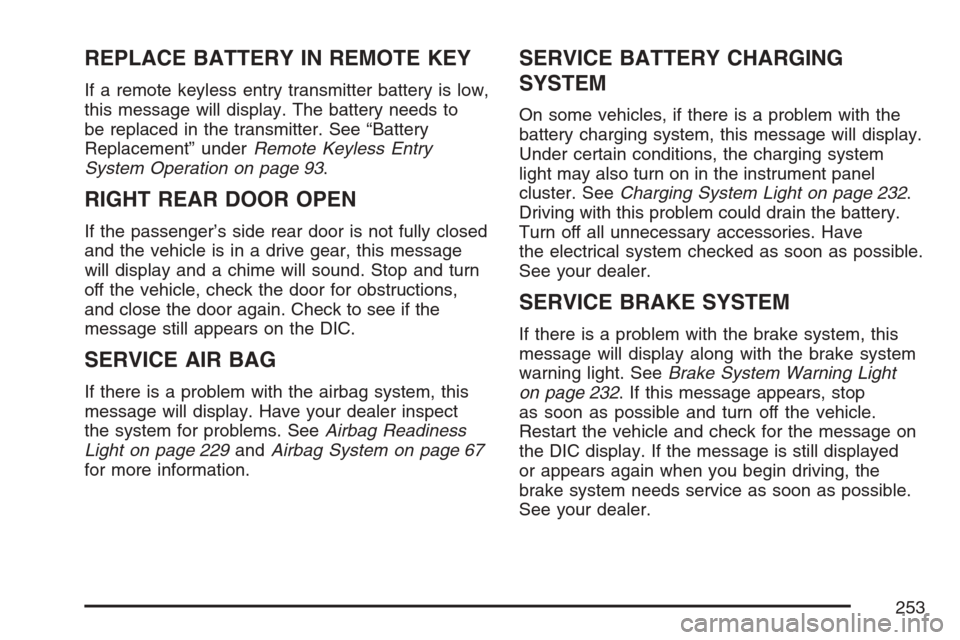
REPLACE BATTERY IN REMOTE KEY
If a remote keyless entry transmitter battery is low,
this message will display. The battery needs to
be replaced in the transmitter. See “Battery
Replacement” underRemote Keyless Entry
System Operation on page 93.
RIGHT REAR DOOR OPEN
If the passenger’s side rear door is not fully closed
and the vehicle is in a drive gear, this message
will display and a chime will sound. Stop and turn
off the vehicle, check the door for obstructions,
and close the door again. Check to see if the
message still appears on the DIC.
SERVICE AIR BAG
If there is a problem with the airbag system, this
message will display. Have your dealer inspect
the system for problems. SeeAirbag Readiness
Light on page 229andAirbag System on page 67
for more information.
SERVICE BATTERY CHARGING
SYSTEM
On some vehicles, if there is a problem with the
battery charging system, this message will display.
Under certain conditions, the charging system
light may also turn on in the instrument panel
cluster. SeeCharging System Light on page 232.
Driving with this problem could drain the battery.
Turn off all unnecessary accessories. Have
the electrical system checked as soon as possible.
See your dealer.
SERVICE BRAKE SYSTEM
If there is a problem with the brake system, this
message will display along with the brake system
warning light. SeeBrake System Warning Light
on page 232. If this message appears, stop
as soon as possible and turn off the vehicle.
Restart the vehicle and check for the message on
the DIC display. If the message is still displayed
or appears again when you begin driving, the
brake system needs service as soon as possible.
See your dealer.
253
Page 254 of 580
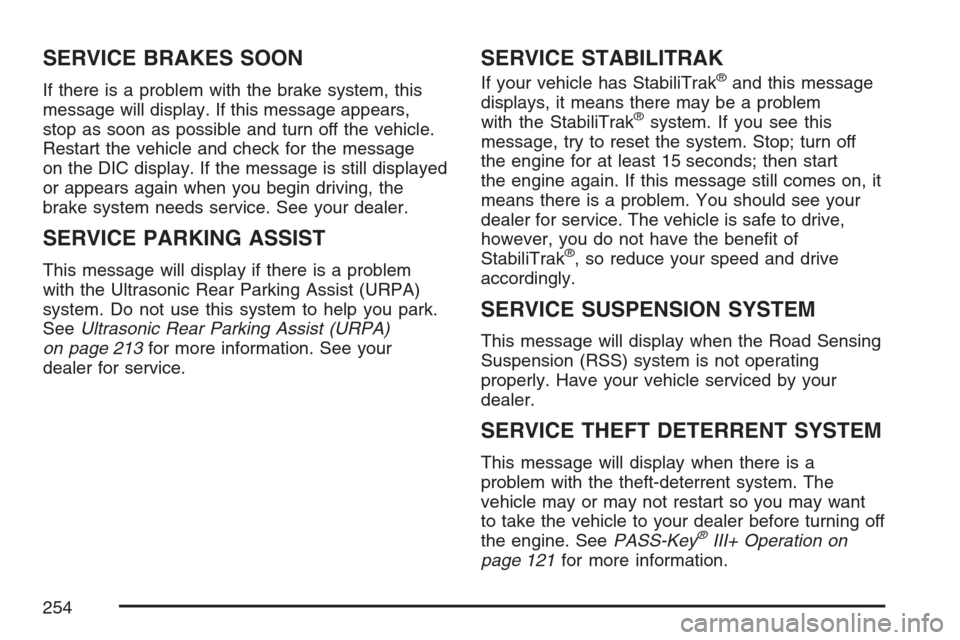
SERVICE BRAKES SOON
If there is a problem with the brake system, this
message will display. If this message appears,
stop as soon as possible and turn off the vehicle.
Restart the vehicle and check for the message
on the DIC display. If the message is still displayed
or appears again when you begin driving, the
brake system needs service. See your dealer.
SERVICE PARKING ASSIST
This message will display if there is a problem
with the Ultrasonic Rear Parking Assist (URPA)
system. Do not use this system to help you park.
SeeUltrasonic Rear Parking Assist (URPA)
on page 213for more information. See your
dealer for service.
SERVICE STABILITRAK
If your vehicle has StabiliTrak®and this message
displays, it means there may be a problem
with the StabiliTrak
®system. If you see this
message, try to reset the system. Stop; turn off
the engine for at least 15 seconds; then start
the engine again. If this message still comes on, it
means there is a problem. You should see your
dealer for service. The vehicle is safe to drive,
however, you do not have the bene�t of
StabiliTrak
®, so reduce your speed and drive
accordingly.
SERVICE SUSPENSION SYSTEM
This message will display when the Road Sensing
Suspension (RSS) system is not operating
properly. Have your vehicle serviced by your
dealer.
SERVICE THEFT DETERRENT SYSTEM
This message will display when there is a
problem with the theft-deterrent system. The
vehicle may or may not restart so you may want
to take the vehicle to your dealer before turning off
the engine. SeePASS-Key
®III+ Operation on
page 121for more information.
254
Page 284 of 580

RDM TRCK (Random Track):Plays the
tracks on the current CD in random, rather
than sequential order. RDM TRCK will appear
on the display. Press the MODE pushbutton
again to turn off random play and advance to
the next mode.
RDM ALL (Random All CDs):Plays all of the
CDs loaded in random, rather than sequential
order. RDM ALL will appear on the display.
Press the MODE pushbutton again to turn off
random play and advance to the next mode.
F6 DISP (Display):Press this pushbutton to
display the time of the track. Press this pushbutton
again to display CD PLAY MODE.
©or¨(Seek):Press the left single arrow to go
to the start of the current track. Press it again
to go to the previous track, or press the right single
arrow to go to the start of the next track. Pressing
either arrow for more than two seconds will
search the previous or next tracks at two tracks
per second. Release the button to stop searching
and to play the track.
©¨(Scan):Press this double arrow button to
listen to each track for 10 seconds. The CD will
go to a track, play for 10 seconds, and then go on
to the next track. Press this button again to
stop scanning.
SRCE (Source):Press this button to select a
source, either radio, CD, DVD or AUX, if
your vehicle has this feature. The CD must be
loaded to select the source and to play. CD
will appear on the display if a CD is loaded. If a
CD is not loaded, the display will change to
the next available source, either DVD, AUX
(auxiliary), if your vehicle has this feature, or radio.
Z(Eject):Press this button to eject the CD that
is currently playing, or press and hold this button to
eject all of the CDs loaded. You will hear a beep.
Eject may be activated with the ignition or radio off.
If the CD is not removed after a short time, the CD
will be brought back into the CD player for storage.
284
Page 287 of 580

File System and Naming
The song name that will be displayed will be
the song name that is contained in the ID3 tag.
If the song name is not present in the ID3 tag, and
then the radio will display the �le name without
the extension (such as .mp3) as the track name.
Track names longer than 32 characters or
four pages will be shortened. The display will not
show parts of words on the last page of text
and the extension of the �lename will not be
displayed.
Preprogrammed Playlists
You can access preprogrammed playlists which
were created by WinAmp™, MusicMatch™,
or Real Jukebox™ software, however, you will
not have editing capability. These playlists will be
treated as special folders containing compressed
audio song �les.
Playing an MP3
M(Load):Press this button to load CDs into the
CD player. This CD player will hold up to six CDs.
To insert one CD, do the following:
1. The ignition and the radio can be on or off.
2. Press and release the load button. Please
Wait will appear on the display.
3. When INSERT appears on the display, insert
a CD partway into the slot, label side up.
The player will pull the CD in.
When a CD is inserted, CD will appear on the
display, the number of the CD and the track number
will appear on the display if the radio is on.
If the radio is on, the CD will begin to play
automatically.
If the ignition or radio is turned off with a CD in
the player it will stay in the player. When the
ignition or radio is turned on, the CD will start to
play where it stopped, if it was the last selected
audio source.
287
Page 289 of 580

A quick press of this pushbutton will go to the
beginning of the previous folder.
F4 (Forward):Press and hold this pushbutton to
enter fast forward mode. Holding the pushbutton
will play at 10 times the normal speed. After
holding it for more than four seconds it will play
at 20 times the normal speed. Release the
pushbutton to return to normal play mode.
A quick press of this pushbutton will go to the
beginning of the next folder.
F5 MODE:Press this pushbutton to select from
NORMAL, RPT TRCK, and RDM TRCK.
Normal:Sets the system for normal play of
the DVD.
RPT TRCK (Repeat Track):Repeats the
track over again. RPT TRCK will appear on
the display. Press the MODE pushbutton again
to turn off repeat play and advance to the
next mode.
RDM TRCK (Random Track):Plays the
tracks on the current DVD in random,
rather than sequential order. RDM TRCK will
appear on the display. Press the MODE
pushbutton again to turn off random play and
advance to the next mode.
F6 DISP (Display):Press this pushbutton to
display the time of the track. Press this pushbutton
again to display CD PLAY MODE.
©or¨(Seek): Press the left single arrow
button to go to the start of the current track. Press
it again to go to the previous track, or press the
right single arrow button to go to the next
track. Press the right arrow to go to the start of
the next track. Pressing either arrow for more than
two seconds will search the previous or next
tracks at two tracks per second. Release
the button to stop searching and to play the track.
©¨(Scan):Press the double arrow button
to scan the tracks in each folder. The radio will go
to the next track, play for 10 seconds, and then
go on to the next track. Press this button again to
stop scanning.
289
Page 293 of 580
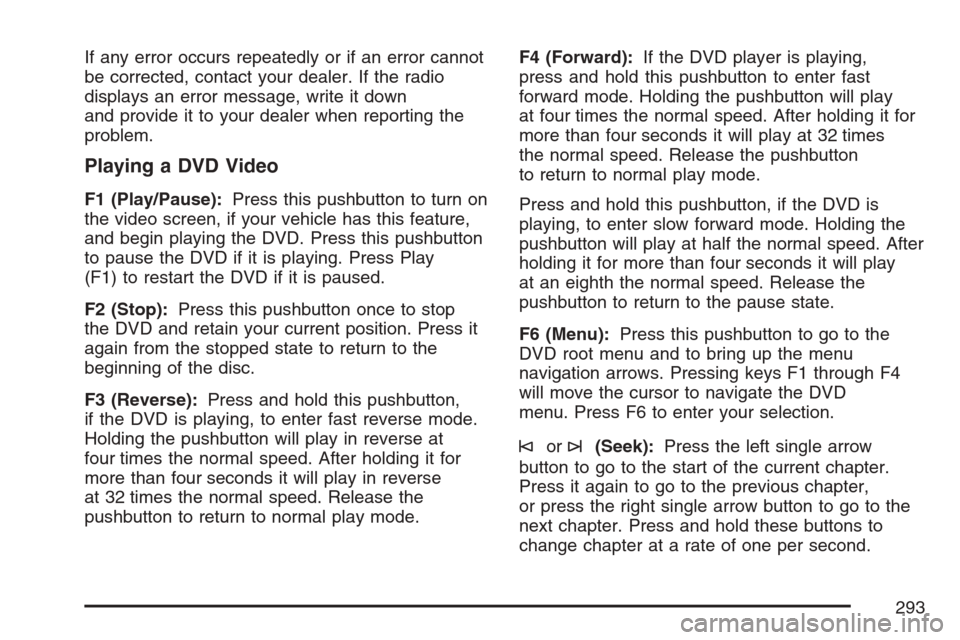
If any error occurs repeatedly or if an error cannot
be corrected, contact your dealer. If the radio
displays an error message, write it down
and provide it to your dealer when reporting the
problem.
Playing a DVD Video
F1 (Play/Pause):Press this pushbutton to turn on
the video screen, if your vehicle has this feature,
and begin playing the DVD. Press this pushbutton
to pause the DVD if it is playing. Press Play
(F1) to restart the DVD if it is paused.
F2 (Stop):Press this pushbutton once to stop
the DVD and retain your current position. Press it
again from the stopped state to return to the
beginning of the disc.
F3 (Reverse):Press and hold this pushbutton,
if the DVD is playing, to enter fast reverse mode.
Holding the pushbutton will play in reverse at
four times the normal speed. After holding it for
more than four seconds it will play in reverse
at 32 times the normal speed. Release the
pushbutton to return to normal play mode.F4 (Forward):If the DVD player is playing,
press and hold this pushbutton to enter fast
forward mode. Holding the pushbutton will play
at four times the normal speed. After holding it for
more than four seconds it will play at 32 times
the normal speed. Release the pushbutton
to return to normal play mode.
Press and hold this pushbutton, if the DVD is
playing, to enter slow forward mode. Holding the
pushbutton will play at half the normal speed. After
holding it for more than four seconds it will play
at an eighth the normal speed. Release the
pushbutton to return to the pause state.
F6 (Menu):Press this pushbutton to go to the
DVD root menu and to bring up the menu
navigation arrows. Pressing keys F1 through F4
will move the cursor to navigate the DVD
menu. Press F6 to enter your selection.
©or¨(Seek):Press the left single arrow
button to go to the start of the current chapter.
Press it again to go to the previous chapter,
or press the right single arrow button to go to the
next chapter. Press and hold these buttons to
change chapter at a rate of one per second.
293
Page 294 of 580
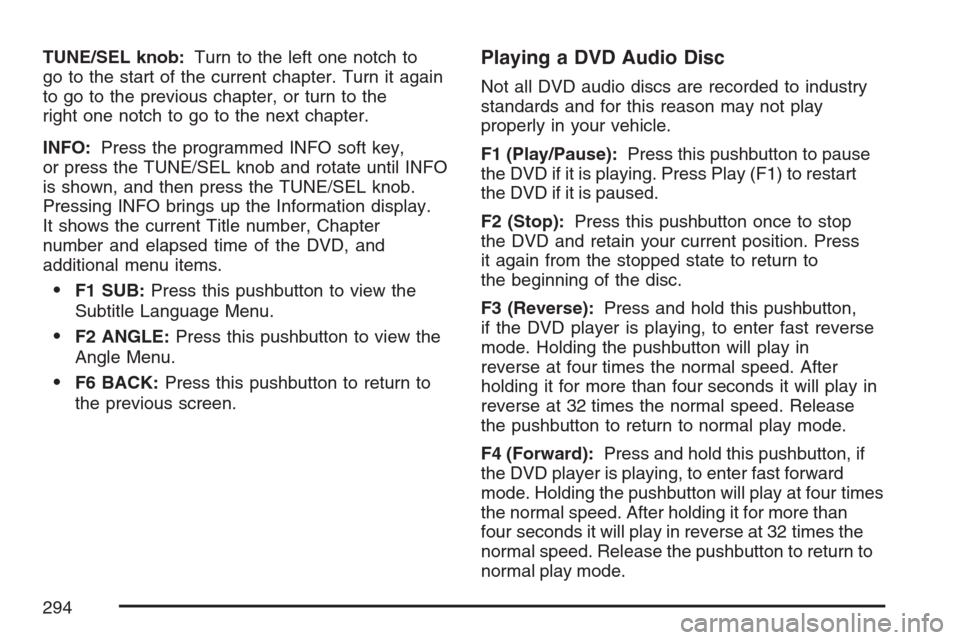
TUNE/SEL knob:Turn to the left one notch to
go to the start of the current chapter. Turn it again
to go to the previous chapter, or turn to the
right one notch to go to the next chapter.
INFO:Press the programmed INFO soft key,
or press the TUNE/SEL knob and rotate until INFO
is shown, and then press the TUNE/SEL knob.
Pressing INFO brings up the Information display.
It shows the current Title number, Chapter
number and elapsed time of the DVD, and
additional menu items.
F1 SUB:Press this pushbutton to view the
Subtitle Language Menu.
F2 ANGLE:Press this pushbutton to view the
Angle Menu.
F6 BACK:Press this pushbutton to return to
the previous screen.
Playing a DVD Audio Disc
Not all DVD audio discs are recorded to industry
standards and for this reason may not play
properly in your vehicle.
F1 (Play/Pause):Press this pushbutton to pause
the DVD if it is playing. Press Play (F1) to restart
the DVD if it is paused.
F2 (Stop):Press this pushbutton once to stop
the DVD and retain your current position. Press
it again from the stopped state to return to
the beginning of the disc.
F3 (Reverse):Press and hold this pushbutton,
if the DVD player is playing, to enter fast reverse
mode. Holding the pushbutton will play in
reverse at four times the normal speed. After
holding it for more than four seconds it will play in
reverse at 32 times the normal speed. Release
the pushbutton to return to normal play mode.
F4 (Forward):Press and hold this pushbutton, if
the DVD player is playing, to enter fast forward
mode. Holding the pushbutton will play at four times
the normal speed. After holding it for more than
four seconds it will play in reverse at 32 times the
normal speed. Release the pushbutton to return to
normal play mode.
294
Page 296 of 580
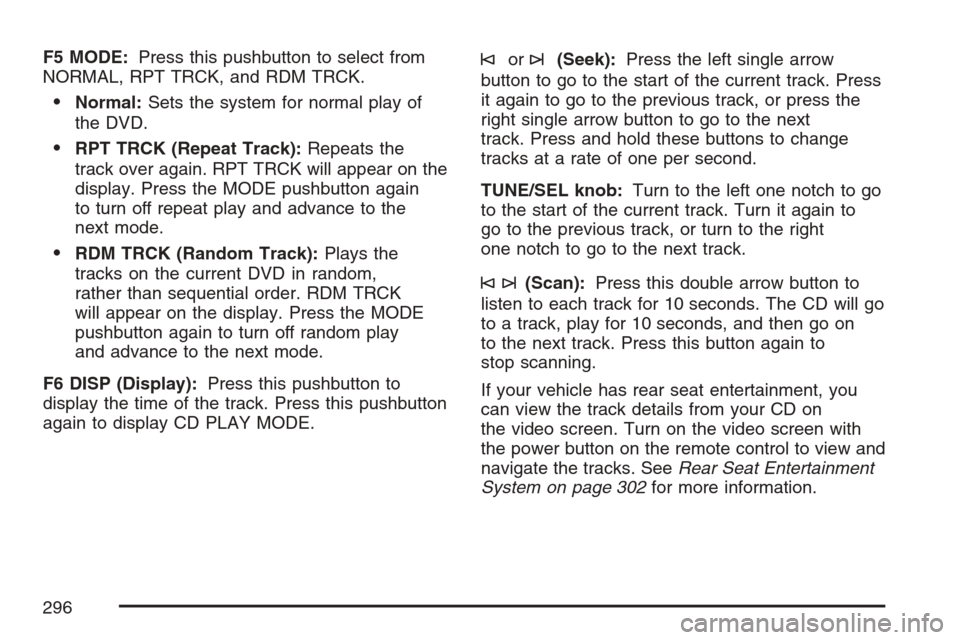
F5 MODE:Press this pushbutton to select from
NORMAL, RPT TRCK, and RDM TRCK.
Normal:Sets the system for normal play of
the DVD.
RPT TRCK (Repeat Track):Repeats the
track over again. RPT TRCK will appear on the
display. Press the MODE pushbutton again
to turn off repeat play and advance to the
next mode.
RDM TRCK (Random Track):Plays the
tracks on the current DVD in random,
rather than sequential order. RDM TRCK
will appear on the display. Press the MODE
pushbutton again to turn off random play
and advance to the next mode.
F6 DISP (Display):Press this pushbutton to
display the time of the track. Press this pushbutton
again to display CD PLAY MODE.
©or¨(Seek):Press the left single arrow
button to go to the start of the current track. Press
it again to go to the previous track, or press the
right single arrow button to go to the next
track. Press and hold these buttons to change
tracks at a rate of one per second.
TUNE/SEL knob:Turn to the left one notch to go
to the start of the current track. Turn it again to
go to the previous track, or turn to the right
one notch to go to the next track.
©¨(Scan):Press this double arrow button to
listen to each track for 10 seconds. The CD will go
to a track, play for 10 seconds, and then go on
to the next track. Press this button again to
stop scanning.
If your vehicle has rear seat entertainment, you
can view the track details from your CD on
the video screen. Turn on the video screen with
the power button on the remote control to view and
navigate the tracks. SeeRear Seat Entertainment
System on page 302for more information.
296
Page 298 of 580
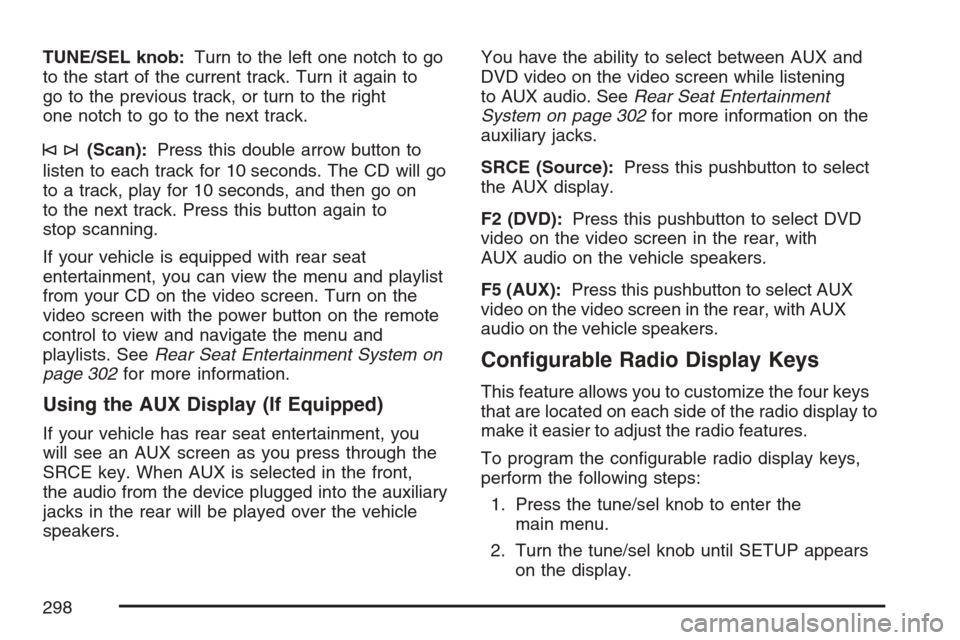
TUNE/SEL knob:Turn to the left one notch to go
to the start of the current track. Turn it again to
go to the previous track, or turn to the right
one notch to go to the next track.
©¨(Scan):Press this double arrow button to
listen to each track for 10 seconds. The CD will go
to a track, play for 10 seconds, and then go on
to the next track. Press this button again to
stop scanning.
If your vehicle is equipped with rear seat
entertainment, you can view the menu and playlist
from your CD on the video screen. Turn on the
video screen with the power button on the remote
control to view and navigate the menu and
playlists. SeeRear Seat Entertainment System on
page 302for more information.
Using the AUX Display (If Equipped)
If your vehicle has rear seat entertainment, you
will see an AUX screen as you press through the
SRCE key. When AUX is selected in the front,
the audio from the device plugged into the auxiliary
jacks in the rear will be played over the vehicle
speakers.You have the ability to select between AUX and
DVD video on the video screen while listening
to AUX audio. SeeRear Seat Entertainment
System on page 302for more information on the
auxiliary jacks.
SRCE (Source):Press this pushbutton to select
the AUX display.
F2 (DVD):Press this pushbutton to select DVD
video on the video screen in the rear, with
AUX audio on the vehicle speakers.
F5 (AUX):Press this pushbutton to select AUX
video on the video screen in the rear, with AUX
audio on the vehicle speakers.
Con�gurable Radio Display Keys
This feature allows you to customize the four keys
that are located on each side of the radio display to
make it easier to adjust the radio features.
To program the con�gurable radio display keys,
perform the following steps:
1. Press the tune/sel knob to enter the
main menu.
2. Turn the tune/sel knob until SETUP appears
on the display.
298