change time CADILLAC ESCALADE EXT 2010 3.G Owner's Manual
[x] Cancel search | Manufacturer: CADILLAC, Model Year: 2010, Model line: ESCALADE EXT, Model: CADILLAC ESCALADE EXT 2010 3.GPages: 580, PDF Size: 6.23 MB
Page 313 of 580
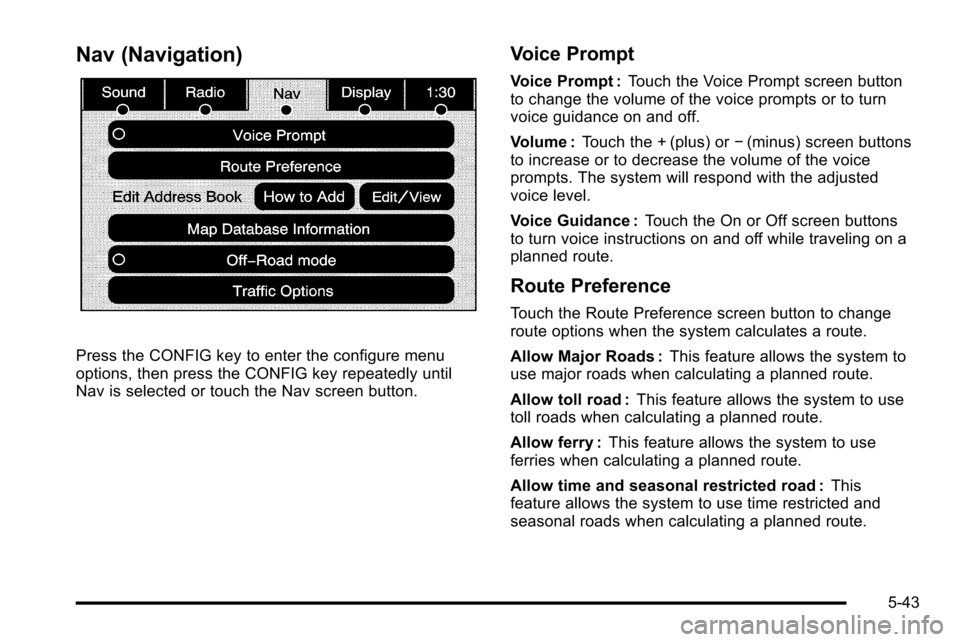
Nav (Navigation)
Press the CONFIG key to enter the configure menu
options, then press the CONFIG key repeatedly until
Nav is selected or touch the Nav screen button.
Voice Prompt
Voice Prompt :Touch the Voice Prompt screen button
to change the volume of the voice prompts or to turn
voice guidance on and off.
Volume : Touch the + (plus) or −(minus) screen buttons
to increase or to decrease the volume of the voice
prompts. The system will respond with the adjusted
voice level.
Voice Guidance : Touch the On or Off screen buttons
to turn voice instructions on and off while traveling on a
planned route.
Route Preference
Touch the Route Preference screen button to change
route options when the system calculates a route.
Allow Major Roads : This feature allows the system to
use major roads when calculating a planned route.
Allow toll road : This feature allows the system to use
toll roads when calculating a planned route.
Allow ferry : This feature allows the system to use
ferries when calculating a planned route.
Allow time and seasonal restricted road : This
feature allows the system to use time restricted and
seasonal roads when calculating a planned route.
5-43
Page 326 of 580
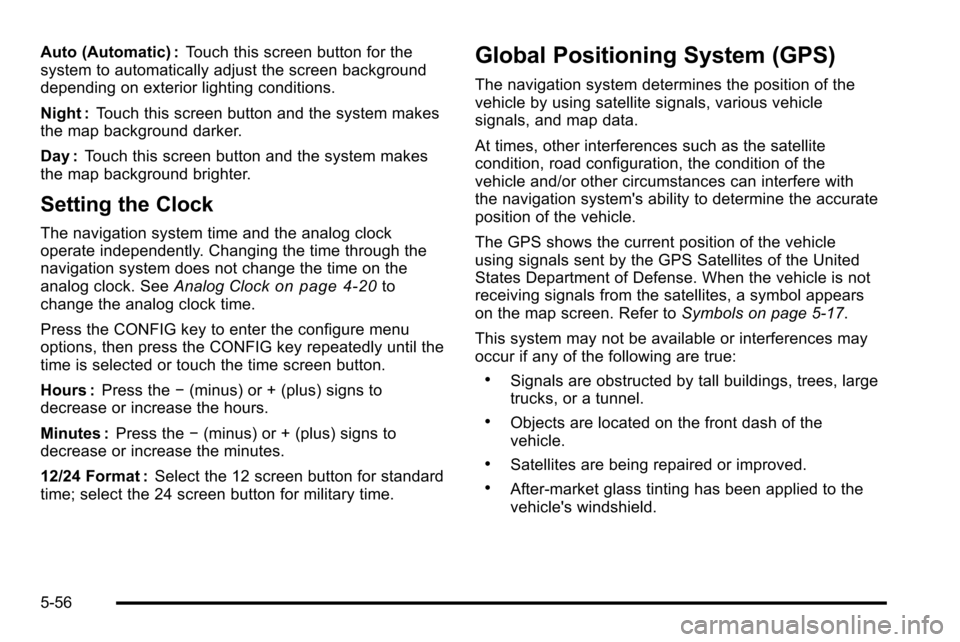
Auto (Automatic) :Touch this screen button for the
system to automatically adjust the screen background
depending on exterior lighting conditions.
Night : Touch this screen button and the system makes
the map background darker.
Day : Touch this screen button and the system makes
the map background brighter.
Setting the Clock
The navigation system time and the analog clock
operate independently. Changing the time through the
navigation system does not change the time on the
analog clock. See Analog Clock
on page 4‑20to
change the analog clock time.
Press the CONFIG key to enter the configure menu
options, then press the CONFIG key repeatedly until the
time is selected or touch the time screen button.
Hours : Press the −(minus) or + (plus) signs to
decrease or increase the hours.
Minutes : Press the−(minus) or + (plus) signs to
decrease or increase the minutes.
12/24 Format : Select the 12 screen button for standard
time; select the 24 screen button for military time.
Global Positioning System (GPS)
The navigation system determines the position of the
vehicle by using satellite signals, various vehicle
signals, and map data.
At times, other interferences such as the satellite
condition, road configuration, the condition of the
vehicle and/or other circumstances can interfere with
the navigation system's ability to determine the accurate
position of the vehicle.
The GPS shows the current position of the vehicle
using signals sent by the GPS Satellites of the United
States Department of Defense. When the vehicle is not
receiving signals from the satellites, a symbol appears
on the map screen. Refer to Symbols on page 5‑17.
This system may not be available or interferences may
occur if any of the following are true:
.Signals are obstructed by tall buildings, trees, large
trucks, or a tunnel.
.Objects are located on the front dash of the
vehicle.
.Satellites are being repaired or improved.
.After-market glass tinting has been applied to the
vehicle's windshield.
5-56
Page 327 of 580

Notice:Do not apply after-market glass tinting to
the vehicle's windows. Glass tinting interferes with
the system's ability to receive GPS signals and
causes the system to malfunction. The window
might have to be replaced to correct the problem.
This would not be covered by the warranty.
For more information if the GPS is not functioning
properly, see If the System Needs Service
on
page 5‑58and Problems with Route Guidanceon
page 5‑58.
Vehicle Positioning
At times, the position of the vehicle on the map may be
inaccurate due to one or more of the following reasons:
.Road system has changed.
.Vehicle is driving on slippery road surfaces such as
in sand, gravel, and/or snow.
.Vehicle is traveling on winding roads.
.Vehicle is on a long straight road.
.Vehicle is approaching a tall building or a large
vehicle.
.Surface streets run parallel to a freeway.
.Vehicle has just been transferred by a vehicle
carrier or a ferry.
.Current position calibration is set incorrectly.
.Vehicle is traveling at high speed.
.Vehicle changes directions more than once,
or when the vehicle is turning on a turn table
in a parking lot.
.Vehicle is entering and/or exiting a parking lot
or a garage.
.GPS signal is not received.
.Roof carrier is installed on the vehicle.
.Vehicle is being driven with tire chains.
.Tires are replaced.
.Tire pressure for the tires is incorrect.
.Tires are worn.
.First time the map DVD is inserted.
.Battery is disconnected for several days.
.Vehicle is driving in heavy traffic where driving is at
low speeds, and the vehicle is stopped and started
repeatedly.
See your dealer/retailer if other problems occur.
5-57
Page 328 of 580

Problems with Route Guidance
Inappropriate route guidance may occur under one or
more of the following conditions:
.You have not turned onto the road indicated.
.Route guidance may not be available when using
automatic rerouting for the next right or left turn.
.The route may not be changed when using
automatic rerouting.
.There is no route guidance when turning at an
intersection.
.Plural names of places may be announced
occasionally.
.It may take a long time to operate automatic
rerouting during high-speed driving.
.Automatic rerouting may display a route returning
to the set stopover if you are heading for a
destination without passing through a set stopover.
.The route prohibits the entry of a vehicle due to a
regulation by time or season or any other
regulation which may be given.
.Some routes may not be searched.
.The route to the destination may not be shown if
there are new roads, if roads have recently
changed, or if certain roads are not listed on the
map DVD. SeeOrdering Map DVDs on page 5‑58.
To recalibrate the vehicle's position on the map, see
your dealer/retailer.
If the System Needs Service
If your system needs service and you have followed the
steps listed here and still are experiencing problems,
see your dealer/retailer for assistance.
Ordering Map DVDs
The map DVD in your vehicle is the most up-to-date
information available when your vehicle was produced.
The map DVD is updated periodically, provided that the
map information has changed.
5-58
Page 343 of 580
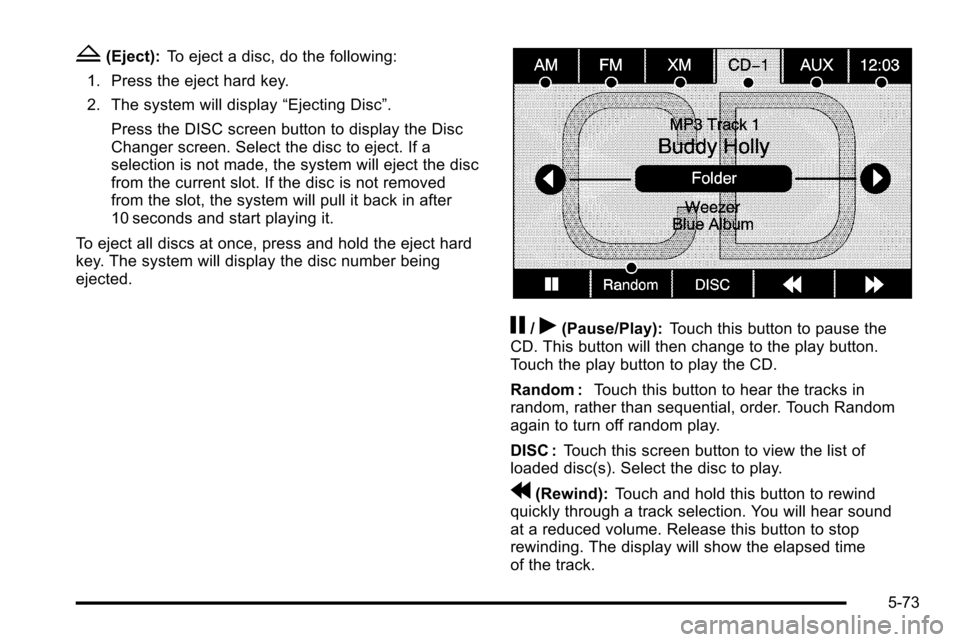
Z(Eject):To eject a disc, do the following:
1. Press the eject hard key.
2. The system will display “Ejecting Disc”.
Press the DISC screen button to display the Disc
Changer screen. Select the disc to eject. If a
selection is not made, the system will eject the disc
from the current slot. If the disc is not removed
from the slot, the system will pull it back in after
10 seconds and start playing it.
To eject all discs at once, press and hold the eject hard
key. The system will display the disc number being
ejected.
j/r(Pause/Play): Touch this button to pause the
CD. This button will then change to the play button.
Touch the play button to play the CD.
Random : Touch this button to hear the tracks in
random, rather than sequential, order. Touch Random
again to turn off random play.
DISC : Touch this screen button to view the list of
loaded disc(s). Select the disc to play.
r(Rewind): Touch and hold this button to rewind
quickly through a track selection. You will hear sound
at a reduced volume. Release this button to stop
rewinding. The display will show the elapsed time
of the track.
5-73
Page 359 of 580
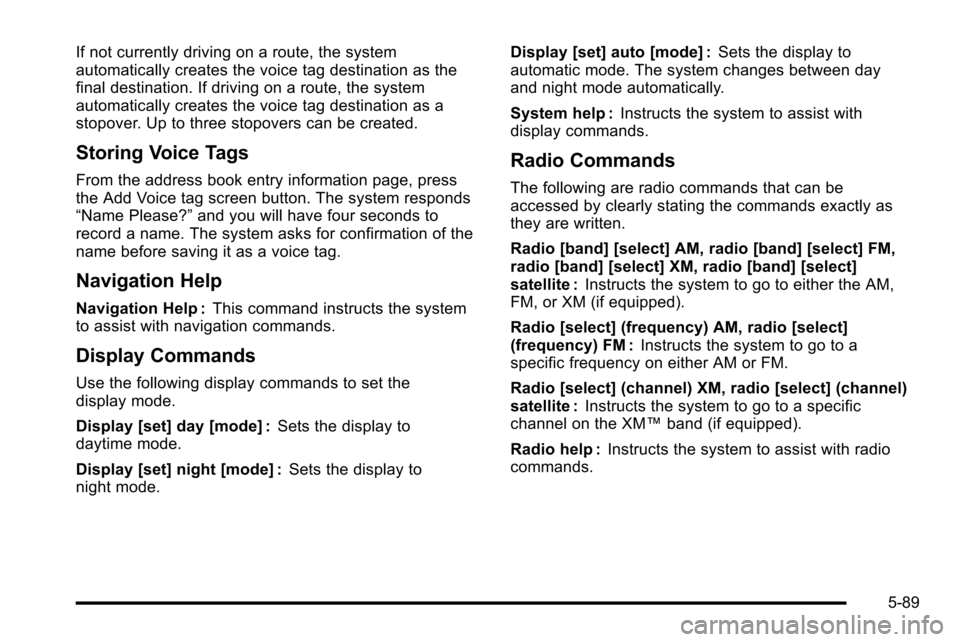
If not currently driving on a route, the system
automatically creates the voice tag destination as the
final destination. If driving on a route, the system
automatically creates the voice tag destination as a
stopover. Up to three stopovers can be created.
Storing Voice Tags
From the address book entry information page, press
the Add Voice tag screen button. The system responds
“Name Please?”and you will have four seconds to
record a name. The system asks for confirmation of the
name before saving it as a voice tag.
Navigation Help
Navigation Help : This command instructs the system
to assist with navigation commands.
Display Commands
Use the following display commands to set the
display mode.
Display [set] day [mode] : Sets the display to
daytime mode.
Display [set] night [mode] : Sets the display to
night mode. Display [set] auto [mode] :
Sets the display to
automatic mode. The system changes between day
and night mode automatically.
System help : Instructs the system to assist with
display commands.
Radio Commands
The following are radio commands that can be
accessed by clearly stating the commands exactly as
they are written.
Radio [band] [select] AM, radio [band] [select] FM,
radio [band] [select] XM, radio [band] [select]
satellite : Instructs the system to go to either the AM,
FM, or XM (if equipped).
Radio [select] (frequency) AM, radio [select]
(frequency) FM : Instructs the system to go to a
specific frequency on either AM or FM.
Radio [select] (channel) XM, radio [select] (channel)
satellite : Instructs the system to go to a specific
channel on the XM™ band (if equipped).
Radio help : Instructs the system to assist with radio
commands.
5-89
Page 365 of 580
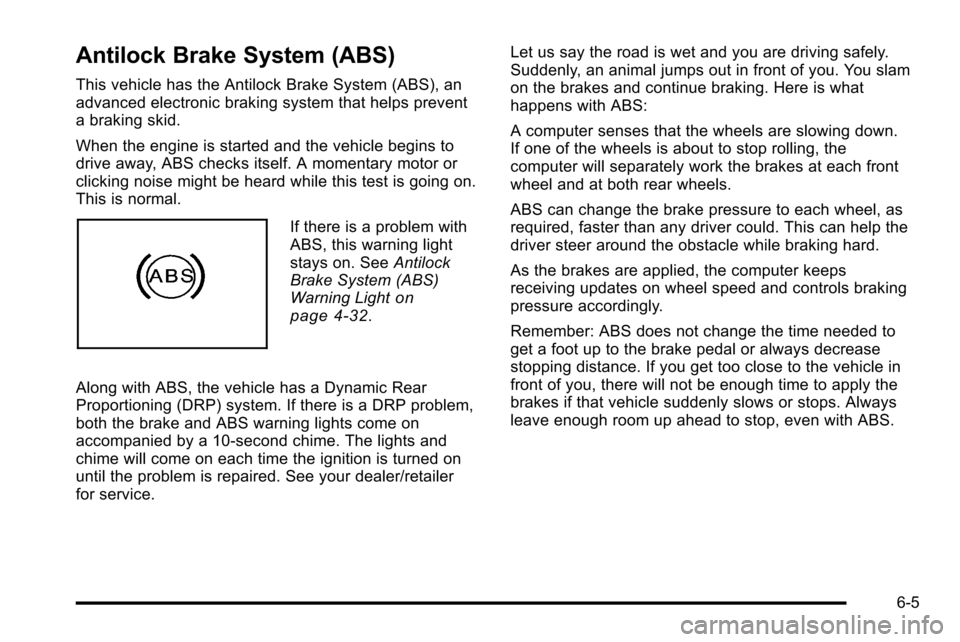
Antilock Brake System (ABS)
This vehicle has the Antilock Brake System (ABS), an
advanced electronic braking system that helps prevent
a braking skid.
When the engine is started and the vehicle begins to
drive away, ABS checks itself. A momentary motor or
clicking noise might be heard while this test is going on.
This is normal.
If there is a problem with
ABS, this warning light
stays on. SeeAntilock
Brake System (ABS)
Warning Light
on
page 4‑32.
Along with ABS, the vehicle has a Dynamic Rear
Proportioning (DRP) system. If there is a DRP problem,
both the brake and ABS warning lights come on
accompanied by a 10‐second chime. The lights and
chime will come on each time the ignition is turned on
until the problem is repaired. See your dealer/retailer
for service. Let us say the road is wet and you are driving safely.
Suddenly, an animal jumps out in front of you. You slam
on the brakes and continue braking. Here is what
happens with ABS:
A computer senses that the wheels are slowing down.
If one of the wheels is about to stop rolling, the
computer will separately work the brakes at each front
wheel and at both rear wheels.
ABS can change the brake pressure to each wheel, as
required, faster than any driver could. This can help the
driver steer around the obstacle while braking hard.
As the brakes are applied, the computer keeps
receiving updates on wheel speed and controls braking
pressure accordingly.
Remember: ABS does not change the time needed to
get a foot up to the brake pedal or always decrease
stopping distance. If you get too close to the vehicle in
front of you, there will not be enough time to apply the
brakes if that vehicle suddenly slows or stops. Always
leave enough room up ahead to stop, even with ABS.
6-5
Page 373 of 580

While driving on a surface with reduced traction, try
your best to avoid sudden steering, acceleration,
or braking, including reducing vehicle speed by shifting
to a lower gear. Any sudden changes could cause the
tires to slide. You may not realize the surface is slippery
until the vehicle is skidding. Learn to recognize warning
clues—such as enough water, ice, or packed snow on
the road to make a mirrored surface —and slow down
when you have any doubt.
Remember: Antilock brakes help avoid only the
braking skid.
Off-Road Driving
Vehicles with 22‐inch tire/wheel assemblies should not
be driven off-road except on a level, solid surface.
Many of the vehicle design features that help make the
vehicle more responsive on paved roads during poor
weather conditions also help make it better suited for
off‐road use than conventional passenger vehicles.
The vehicle does not have features usually thought to
be necessary for extended or severe off‐road use such
as special underbody shielding and transfer case low
gear range. The airbag system is designed to work properly under a
wide range of conditions, including off‐road usage.
Always wear your safety belt and observe safe driving
speeds, especially on rough terrain.
Drinking and driving can be very dangerous on any
road and this is certainly true for off-road driving. At the
very time you need special alertness and driving skills,
your reflexes, perceptions, and judgment can be
affected by even a small amount of alcohol. You could
have a serious
—or even fatal —accident if you drink
and drive or ride with a driver who has been drinking.
Off-roading can be great fun but has some definite
hazards. The greatest of these is the terrain itself. When
off-road driving, traffic lanes are not marked, curves are
not banked, and there are no road signs. Surfaces can
be slippery, rough, uphill, or downhill.
Avoid sharp turns and abrupt maneuvers. Failure to
operate the vehicle correctly off‐road could result in loss
of vehicle control or vehicle rollover.
Off-roading involves some new skills. That is why it is
very important that you read these driving tips and
suggestions to help make off-road driving safer and
more enjoyable.
6-13
Page 376 of 580

.Always carry a litter bag and make sure all refuse
is removed from any campsite before leaving.
.Take extreme care with open fires (where
permitted), camp stoves, and lanterns.
.Never park your vehicle over dry grass or other
combustible materials that could catch fire from
the heat of the vehicle's exhaust system.
Traveling to Remote Areas
It makes sense to plan your trip, especially when going
to a remote area. Know the terrain and plan your route.
Get accurate maps of trails and terrain. Check to see if
there are any blocked or closed roads.
It is also a good idea to travel with at least one other
vehicle in case something happens to one of them.
For vehicles with a winch, be sure to read the winch
instructions. In a remote area, a winch can be handy
if you get stuck but you will want to know how to
use it properly.
Getting Familiar with Off-Road Driving
It is a good idea to practice in an area that is safe and
close to home before you go into the wilderness.
Off-roading requires some new and different skills.Tune your senses to different kinds of signals.
Your eyes need to constantly sweep the terrain for
unexpected obstacles. Your ears need to listen for
unusual tire or engine sounds. Use your arms,
hands, feet, and body to respond to vibrations and
vehicle bounce.
Controlling the vehicle is the key to successful off-road
driving. One of the best ways to control the vehicle is to
control the speed. At higher speeds:
.You approach things faster and have less time
to react.
.There is less time to scan the terrain for obstacles.
.The vehicle has more bounce when driving
over obstacles.
.More braking distance is needed, especially on
an unpaved surface.
{WARNING:
When you are driving off-road, bouncing and
quick changes in direction can easily throw you
out of position. This could cause you to lose
control and crash. So, whether you are driving on
or off the road, you and your passengers should
wear safety belts.
6-16
Page 402 of 580
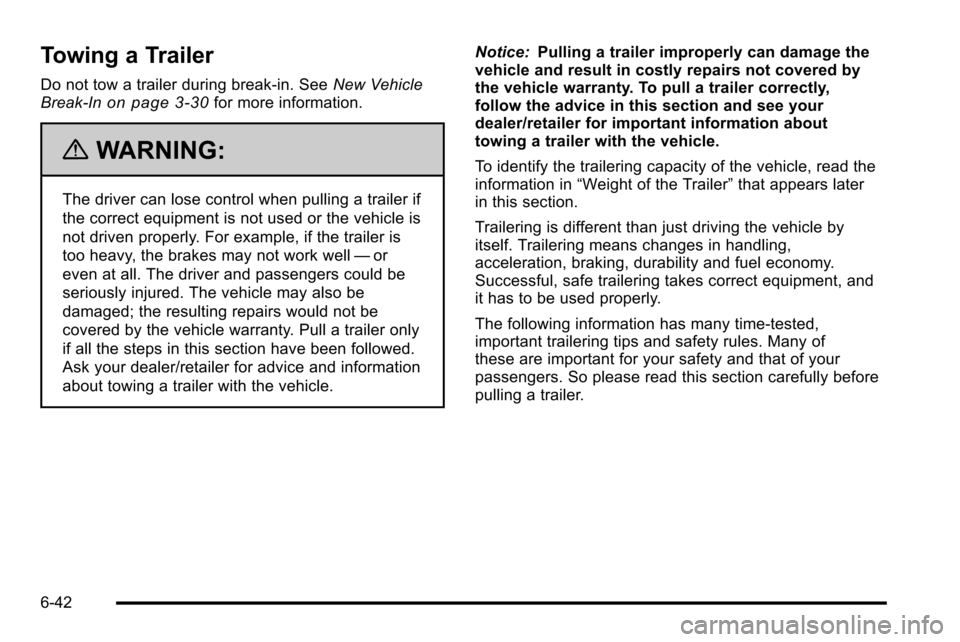
Towing a Trailer
Do not tow a trailer during break‐in. SeeNew Vehicle
Break-Inon page 3‑30for more information.
{WARNING:
The driver can lose control when pulling a trailer if
the correct equipment is not used or the vehicle is
not driven properly. For example, if the trailer is
too heavy, the brakes may not work well —or
even at all. The driver and passengers could be
seriously injured. The vehicle may also be
damaged; the resulting repairs would not be
covered by the vehicle warranty. Pull a trailer only
if all the steps in this section have been followed.
Ask your dealer/retailer for advice and information
about towing a trailer with the vehicle. Notice:
Pulling a trailer improperly can damage the
vehicle and result in costly repairs not covered by
the vehicle warranty. To pull a trailer correctly,
follow the advice in this section and see your
dealer/retailer for important information about
towing a trailer with the vehicle.
To identify the trailering capacity of the vehicle, read the
information in “Weight of the Trailer” that appears later
in this section.
Trailering is different than just driving the vehicle by
itself. Trailering means changes in handling,
acceleration, braking, durability and fuel economy.
Successful, safe trailering takes correct equipment, and
it has to be used properly.
The following information has many time-tested,
important trailering tips and safety rules. Many of
these are important for your safety and that of your
passengers. So please read this section carefully before
pulling a trailer.
6-42