key CADILLAC ESCALADE EXT 2010 3.G Manual Online
[x] Cancel search | Manufacturer: CADILLAC, Model Year: 2010, Model line: ESCALADE EXT, Model: CADILLAC ESCALADE EXT 2010 3.GPages: 580, PDF Size: 6.23 MB
Page 314 of 580
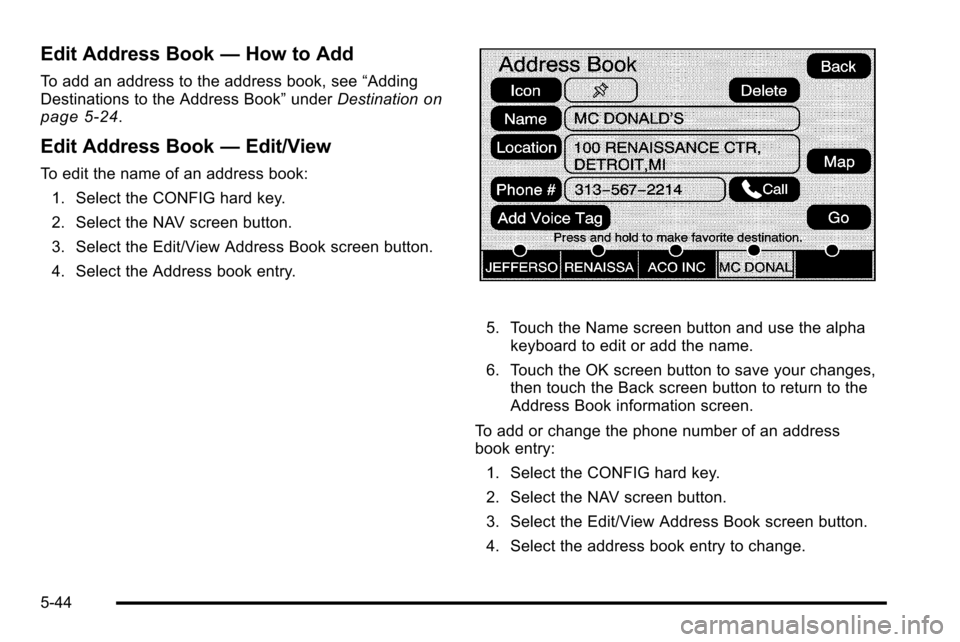
Edit Address Book—How to Add
To add an address to the address book, see “Adding
Destinations to the Address Book” underDestinationon
page 5‑24.
Edit Address Book —Edit/View
To edit the name of an address book:
1. Select the CONFIG hard key.
2. Select the NAV screen button.
3. Select the Edit/View Address Book screen button.
4. Select the Address book entry.
5. Touch the Name screen button and use the alpha keyboard to edit or add the name.
6. Touch the OK screen button to save your changes, then touch the Back screen button to return to the
Address Book information screen.
To add or change the phone number of an address
book entry: 1. Select the CONFIG hard key.
2. Select the NAV screen button.
3. Select the Edit/View Address Book screen button.
4. Select the address book entry to change.
5-44
Page 315 of 580

5. Touch the Phone # screen button and use thenumeric keyboard to input or change the phone
number.
6. Touch the OK screen button to save your changes, then touch the Back screen button to return to the
Address Book information screen.
To change the map icon of an address book entry: 1. Select the CONFIG hard key.
2. Select the NAV screen button.
3. Select the Edit/View Address Book screen button.
4. Select the address book entry to change.
5. Select the Icon screen button.
6. Select an icon from the list.
To add a voice tag to an address book entry: 1. Select the CONFIG hard key.
2. Select the NAV screen button.
3. Select the Edit/View Address Book screen button.
4. Select the Add Voice Tag screen button.
5. The system will ask for you to state the name. You will have four seconds to state the name.
The system will respond back with the name and
prompt you to repeat the name for confirmation. To delete an address book entry:
1. Select the CONFIG hard key.
2. Select the NAV screen button.
3. Select the Edit/View Address Book screen button.
4. Select the address book entry to delete.
5. Press the Delete screen button to delete the address book entry.
6. A confirmation pop-up will display. Select Ok to delete; select Cancel to cancel the operation.
To delete the entire address book: 1. Select the CONFIG hard key.
2. Select the NAV screen button.
3. Select the Edit/View Address Book screen button.
4. A list of all the address book entries will display. Press and hold the Clear All screen button.
5. A confirmation pop-up will display. Select Ok to delete; select Cancel to cancel the operation.
5-45
Page 316 of 580
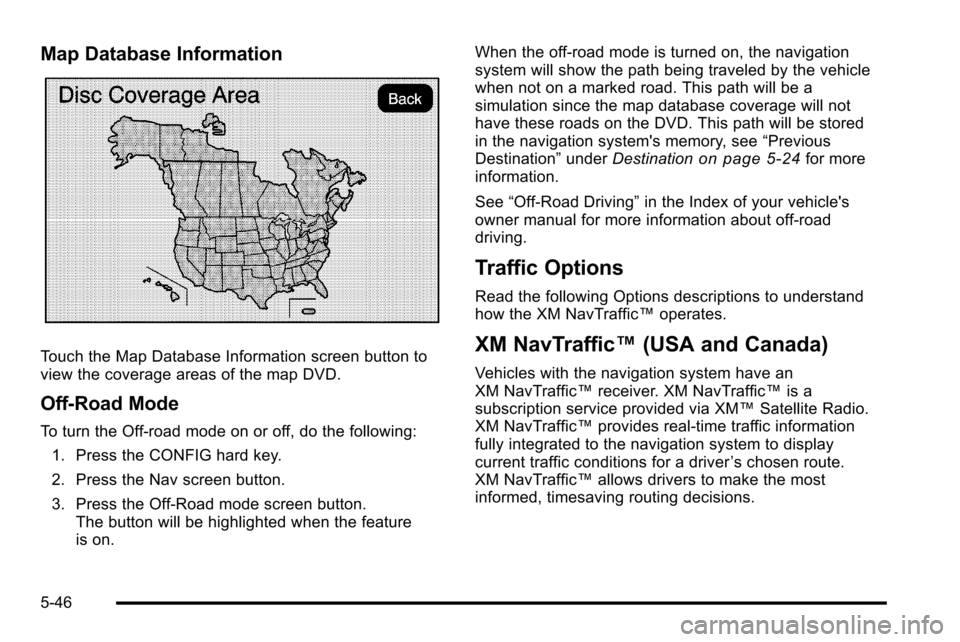
Map Database Information
Touch the Map Database Information screen button to
view the coverage areas of the map DVD.
Off-Road Mode
To turn the Off-road mode on or off, do the following:1. Press the CONFIG hard key.
2. Press the Nav screen button.
3. Press the Off-Road mode screen button. The button will be highlighted when the feature
is on. When the off-road mode is turned on, the navigation
system will show the path being traveled by the vehicle
when not on a marked road. This path will be a
simulation since the map database coverage will not
have these roads on the DVD. This path will be stored
in the navigation system's memory, see
“Previous
Destination” underDestination
on page 5‑24for more
information.
See “Off-Road Driving” in the Index of your vehicle's
owner manual for more information about off-road
driving.
Traffic Options
Read the following Options descriptions to understand
how the XM NavTraffic™ operates.
XM NavTraffic™(USA and Canada)
Vehicles with the navigation system have an
XM NavTraffic™receiver. XM NavTraffic™ is a
subscription service provided via XM™ Satellite Radio.
XM NavTraffic™ provides real-time traffic information
fully integrated to the navigation system to display
current traffic conditions for a driver ’s chosen route.
XM NavTraffic™ allows drivers to make the most
informed, timesaving routing decisions.
5-46
Page 317 of 580
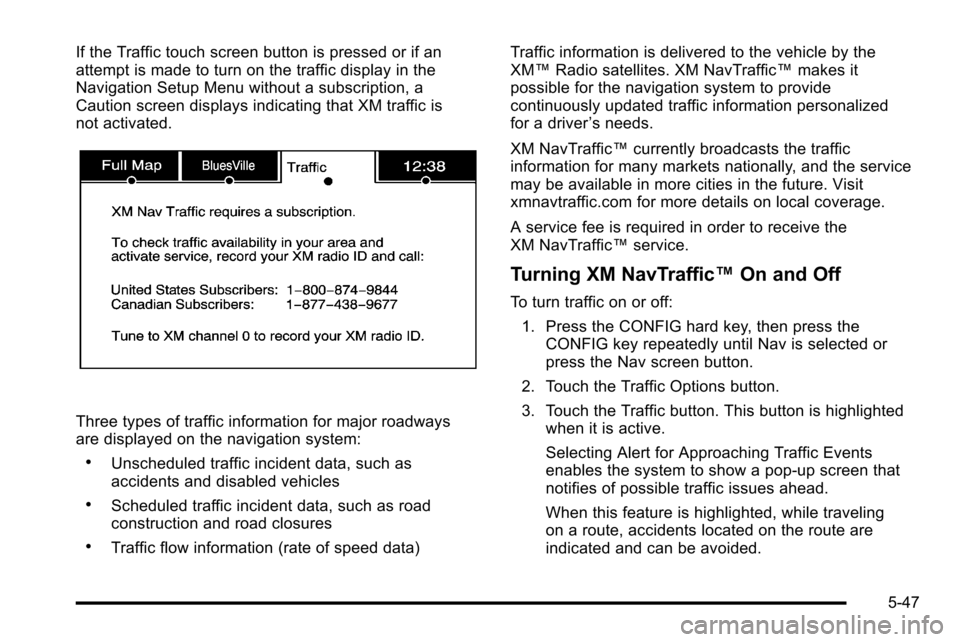
If the Traffic touch screen button is pressed or if an
attempt is made to turn on the traffic display in the
Navigation Setup Menu without a subscription, a
Caution screen displays indicating that XM traffic is
not activated.
Three types of traffic information for major roadways
are displayed on the navigation system:
.Unscheduled traffic incident data, such as
accidents and disabled vehicles
.Scheduled traffic incident data, such as road
construction and road closures
.Traffic flow information (rate of speed data)Traffic information is delivered to the vehicle by the
XM™
Radio satellites. XM NavTraffic™ makes it
possible for the navigation system to provide
continuously updated traffic information personalized
for a driver ’s needs.
XM NavTraffic™ currently broadcasts the traffic
information for many markets nationally, and the service
may be available in more cities in the future. Visit
xmnavtraffic.com for more details on local coverage.
A service fee is required in order to receive the
XM NavTraffic™ service.
Turning XM NavTraffic™ On and Off
To turn traffic on or off:
1. Press the CONFIG hard key, then press the CONFIG key repeatedly until Nav is selected or
press the Nav screen button.
2. Touch the Traffic Options button.
3. Touch the Traffic button. This button is highlighted when it is active.
Selecting Alert for Approaching Traffic Events
enables the system to show a pop-up screen that
notifies of possible traffic issues ahead.
When this feature is highlighted, while traveling
on a route, accidents located on the route are
indicated and can be avoided.
5-47
Page 319 of 580

if travelling on a major interstate, the system lists events
immediately ahead on the interstate first. Then all other
traffic events follow. Not all traffic conditions may be
listed.
To view the traffic condition location and information on
the map:
1. Press the NAV key, then press the NAV keyrepeatedly until Traffic is selected, or touch the
Traffic screen button. A list of traffic conditions
with distance from the vehicle's current position
displays. An arrow may appear before the distance.
The arrow indicates the distance is a straight line
distance and it shows the direction of the event
from the current vehicle's position. If no arrow
appears, the distance indicates how far the event
is ahead on current Interstate highway or route.
While the vehicle is moving, the traffic list up or
down, scroll arrows are limited to a maximum of
four pages. No more than four pages of traffic
events may be viewed while the vehicle is moving.
2. Select a traffic condition to get more detailed
information of the event.
5-49
Page 324 of 580
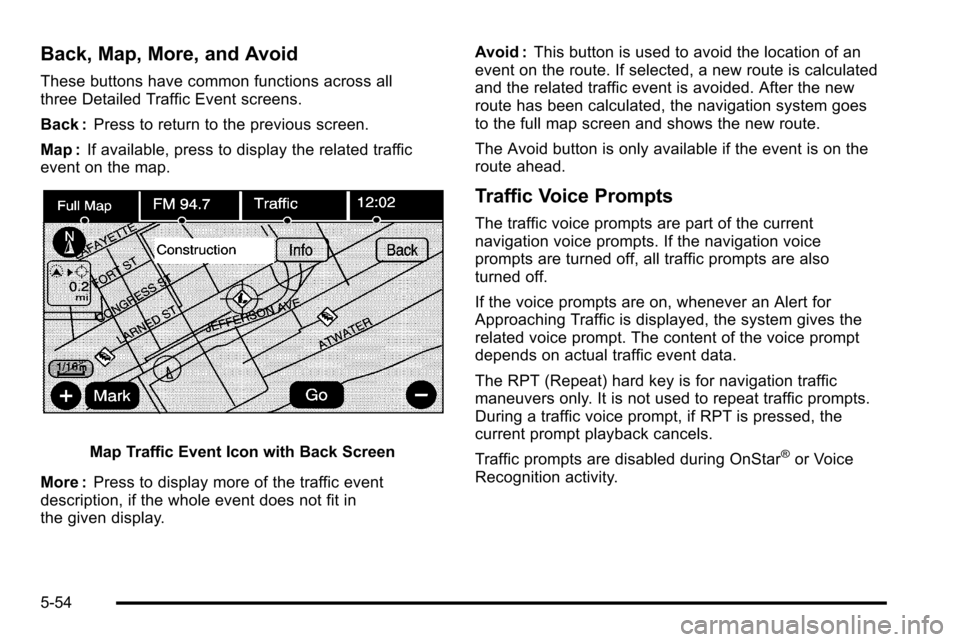
Back, Map, More, and Avoid
These buttons have common functions across all
three Detailed Traffic Event screens.
Back :Press to return to the previous screen.
Map : If available, press to display the related traffic
event on the map.
Map Traffic Event Icon with Back Screen
More : Press to display more of the traffic event
description, if the whole event does not fit in
the given display. Avoid :
This button is used to avoid the location of an
event on the route. If selected, a new route is calculated
and the related traffic event is avoided. After the new
route has been calculated, the navigation system goes
to the full map screen and shows the new route.
The Avoid button is only available if the event is on the
route ahead.
Traffic Voice Prompts
The traffic voice prompts are part of the current
navigation voice prompts. If the navigation voice
prompts are turned off, all traffic prompts are also
turned off.
If the voice prompts are on, whenever an Alert for
Approaching Traffic is displayed, the system gives the
related voice prompt. The content of the voice prompt
depends on actual traffic event data.
The RPT (Repeat) hard key is for navigation traffic
maneuvers only. It is not used to repeat traffic prompts.
During a traffic voice prompt, if RPT is pressed, the
current prompt playback cancels.
Traffic prompts are disabled during OnStar
®or Voice
Recognition activity.
5-54
Page 325 of 580
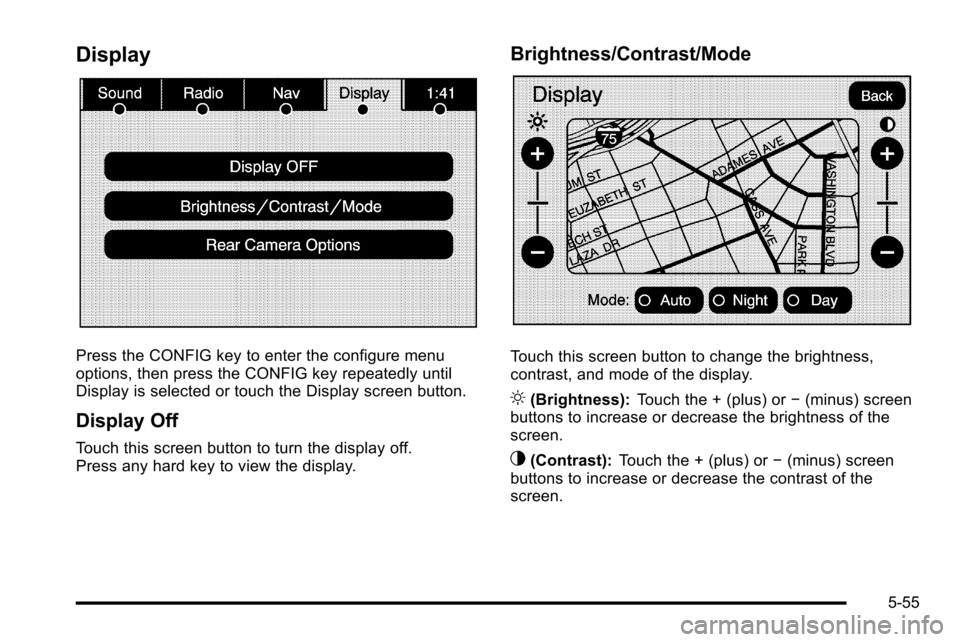
Display
Press the CONFIG key to enter the configure menu
options, then press the CONFIG key repeatedly until
Display is selected or touch the Display screen button.
Display Off
Touch this screen button to turn the display off.
Press any hard key to view the display.
Brightness/Contrast/Mode
Touch this screen button to change the brightness,
contrast, and mode of the display.
](Brightness):Touch the + (plus) or −(minus) screen
buttons to increase or decrease the brightness of the
screen.
_(Contrast): Touch the + (plus) or −(minus) screen
buttons to increase or decrease the contrast of the
screen.
5-55
Page 326 of 580
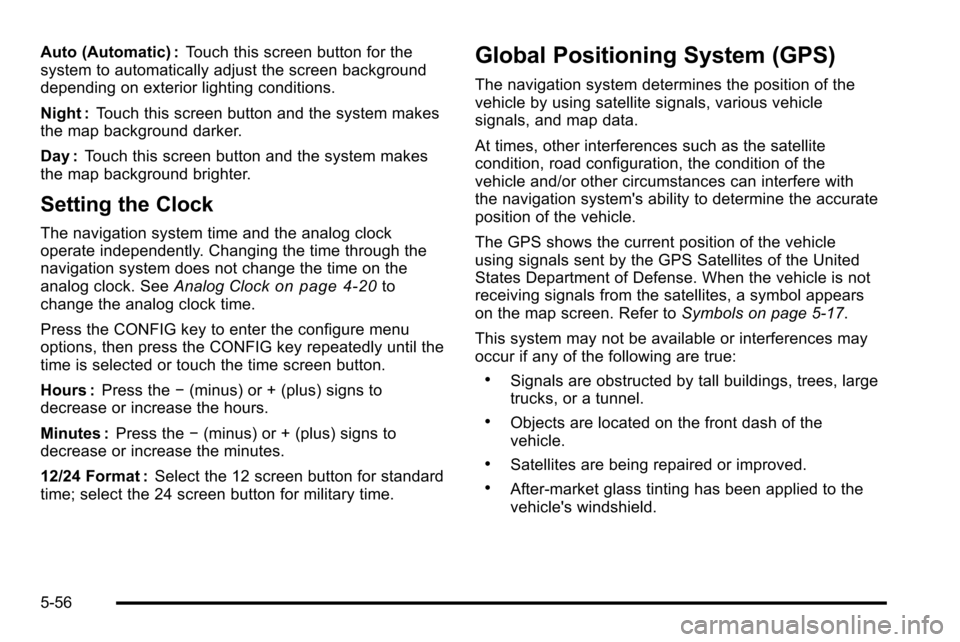
Auto (Automatic) :Touch this screen button for the
system to automatically adjust the screen background
depending on exterior lighting conditions.
Night : Touch this screen button and the system makes
the map background darker.
Day : Touch this screen button and the system makes
the map background brighter.
Setting the Clock
The navigation system time and the analog clock
operate independently. Changing the time through the
navigation system does not change the time on the
analog clock. See Analog Clock
on page 4‑20to
change the analog clock time.
Press the CONFIG key to enter the configure menu
options, then press the CONFIG key repeatedly until the
time is selected or touch the time screen button.
Hours : Press the −(minus) or + (plus) signs to
decrease or increase the hours.
Minutes : Press the−(minus) or + (plus) signs to
decrease or increase the minutes.
12/24 Format : Select the 12 screen button for standard
time; select the 24 screen button for military time.
Global Positioning System (GPS)
The navigation system determines the position of the
vehicle by using satellite signals, various vehicle
signals, and map data.
At times, other interferences such as the satellite
condition, road configuration, the condition of the
vehicle and/or other circumstances can interfere with
the navigation system's ability to determine the accurate
position of the vehicle.
The GPS shows the current position of the vehicle
using signals sent by the GPS Satellites of the United
States Department of Defense. When the vehicle is not
receiving signals from the satellites, a symbol appears
on the map screen. Refer to Symbols on page 5‑17.
This system may not be available or interferences may
occur if any of the following are true:
.Signals are obstructed by tall buildings, trees, large
trucks, or a tunnel.
.Objects are located on the front dash of the
vehicle.
.Satellites are being repaired or improved.
.After-market glass tinting has been applied to the
vehicle's windshield.
5-56
Page 331 of 580
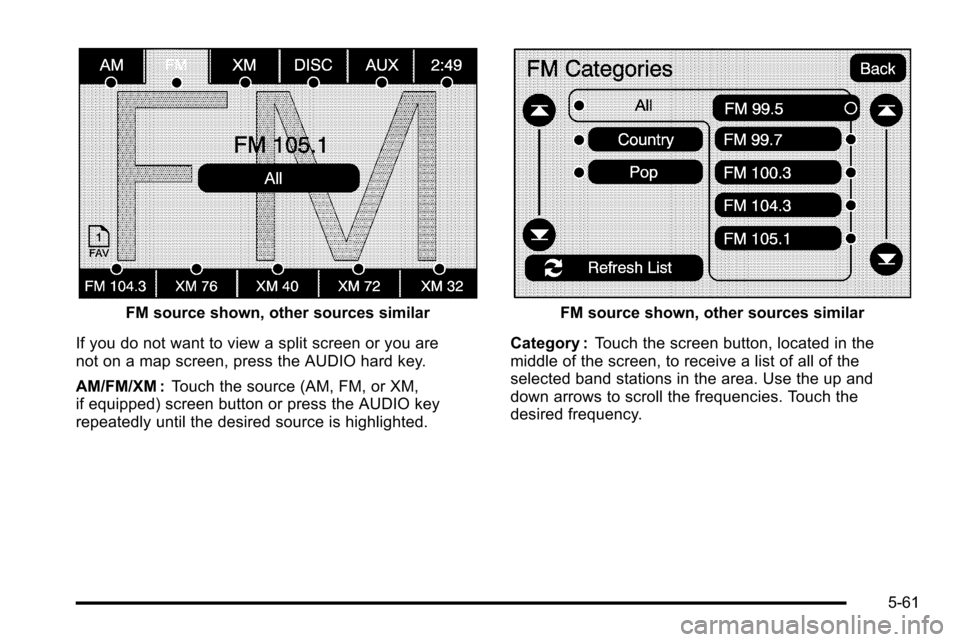
FM source shown, other sources similar
If you do not want to view a split screen or you are
not on a map screen, press the AUDIO hard key.
AM/FM/XM : Touch the source (AM, FM, or XM,
if equipped) screen button or press the AUDIO key
repeatedly until the desired source is highlighted.FM source shown, other sources similar
Category : Touch the screen button, located in the
middle of the screen, to receive a list of all of the
selected band stations in the area. Use the up and
down arrows to scroll the frequencies. Touch the
desired frequency.
5-61
Page 332 of 580
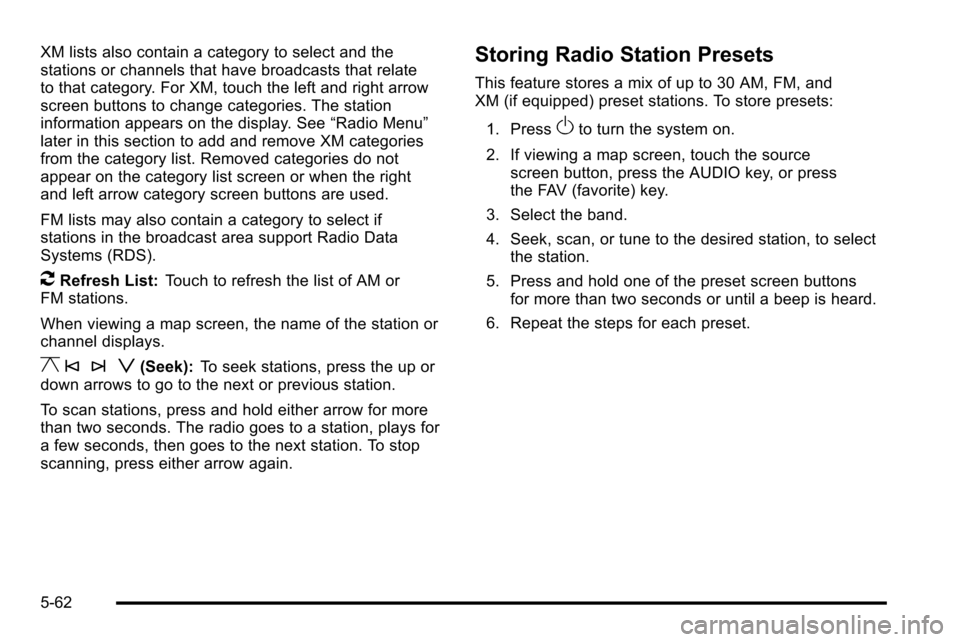
XM lists also contain a category to select and the
stations or channels that have broadcasts that relate
to that category. For XM, touch the left and right arrow
screen buttons to change categories. The station
information appears on the display. See“Radio Menu”
later in this section to add and remove XM categories
from the category list. Removed categories do not
appear on the category list screen or when the right
and left arrow category screen buttons are used.
FM lists may also contain a category to select if
stations in the broadcast area support Radio Data
Systems (RDS).
2Refresh List: Touch to refresh the list of AM or
FM stations.
When viewing a map screen, the name of the station or
channel displays.
y © ¨ z(Seek): To seek stations, press the up or
down arrows to go to the next or previous station.
To scan stations, press and hold either arrow for more
than two seconds. The radio goes to a station, plays for
a few seconds, then goes to the next station. To stop
scanning, press either arrow again.
Storing Radio Station Presets
This feature stores a mix of up to 30 AM, FM, and
XM (if equipped) preset stations. To store presets:
1. Press
Oto turn the system on.
2. If viewing a map screen, touch the source screen button, press the AUDIO key, or press
the FAV (favorite) key.
3. Select the band.
4. Seek, scan, or tune to the desired station, to select the station.
5. Press and hold one of the preset screen buttons for more than two seconds or until a beep is heard.
6. Repeat the steps for each preset.
5-62