key CADILLAC ESCALADE EXT 2010 3.G Repair Manual
[x] Cancel search | Manufacturer: CADILLAC, Model Year: 2010, Model line: ESCALADE EXT, Model: CADILLAC ESCALADE EXT 2010 3.GPages: 580, PDF Size: 6.23 MB
Page 283 of 580
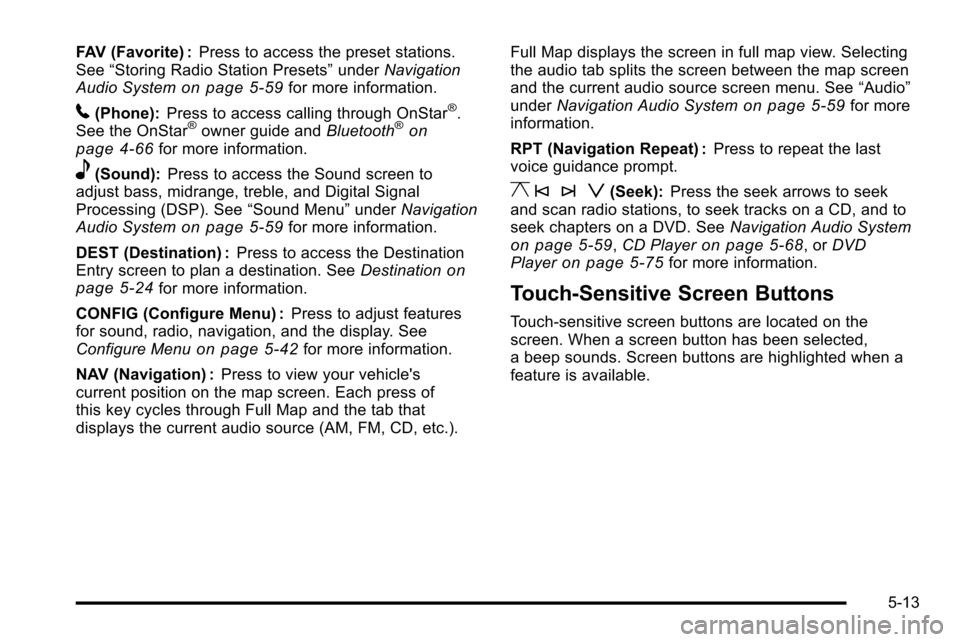
FAV (Favorite) :Press to access the preset stations.
See “Storing Radio Station Presets” underNavigation
Audio System
on page 5‑59for more information.
5(Phone): Press to access calling through OnStar®.
See the OnStar®owner guide and Bluetooth®on
page 4‑66for more information.
e(Sound): Press to access the Sound screen to
adjust bass, midrange, treble, and Digital Signal
Processing (DSP). See “Sound Menu”underNavigation
Audio System
on page 5‑59for more information.
DEST (Destination) : Press to access the Destination
Entry screen to plan a destination. See Destination
on
page 5‑24for more information.
CONFIG (Configure Menu) : Press to adjust features
for sound, radio, navigation, and the display. See
Configure Menu
on page 5‑42for more information.
NAV (Navigation) : Press to view your vehicle's
current position on the map screen. Each press of
this key cycles through Full Map and the tab that
displays the current audio source (AM, FM, CD, etc.). Full Map displays the screen in full map view. Selecting
the audio tab splits the screen between the map screen
and the current audio source screen menu. See
“Audio”
under Navigation Audio System
on page 5‑59for more
information.
RPT (Navigation Repeat) : Press to repeat the last
voice guidance prompt.
y © ¨ z(Seek): Press the seek arrows to seek
and scan radio stations, to seek tracks on a CD, and to
seek chapters on a DVD. See Navigation Audio System
on page 5‑59,CD Playeron page 5‑68, or DVD
Playeron page 5‑75for more information.
Touch-Sensitive Screen Buttons
Touch-sensitive screen buttons are located on the
screen. When a screen button has been selected,
a beep sounds. Screen buttons are highlighted when a
feature is available.
5-13
Page 284 of 580
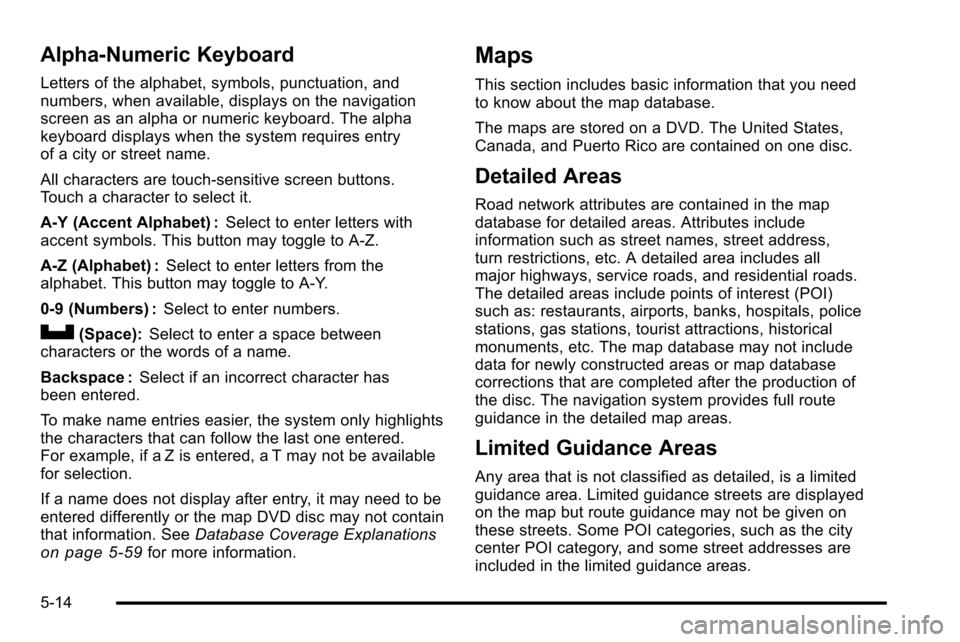
Alpha-Numeric Keyboard
Letters of the alphabet, symbols, punctuation, and
numbers, when available, displays on the navigation
screen as an alpha or numeric keyboard. The alpha
keyboard displays when the system requires entry
of a city or street name.
All characters are touch-sensitive screen buttons.
Touch a character to select it.
A-Y (Accent Alphabet) :Select to enter letters with
accent symbols. This button may toggle to A-Z.
A-Z (Alphabet) : Select to enter letters from the
alphabet. This button may toggle to A-Y.
0-9 (Numbers) : Select to enter numbers.
U(Space):Select to enter a space between
characters or the words of a name.
Backspace : Select if an incorrect character has
been entered.
To make name entries easier, the system only highlights
the characters that can follow the last one entered.
For example, if a Z is entered, a T may not be available
for selection.
If a name does not display after entry, it may need to be
entered differently or the map DVD disc may not contain
that information. See Database Coverage Explanations
on page 5‑59for more information.
Maps
This section includes basic information that you need
to know about the map database.
The maps are stored on a DVD. The United States,
Canada, and Puerto Rico are contained on one disc.
Detailed Areas
Road network attributes are contained in the map
database for detailed areas. Attributes include
information such as street names, street address,
turn restrictions, etc. A detailed area includes all
major highways, service roads, and residential roads.
The detailed areas include points of interest (POI)
such as: restaurants, airports, banks, hospitals, police
stations, gas stations, tourist attractions, historical
monuments, etc. The map database may not include
data for newly constructed areas or map database
corrections that are completed after the production of
the disc. The navigation system provides full route
guidance in the detailed map areas.
Limited Guidance Areas
Any area that is not classified as detailed, is a limited
guidance area. Limited guidance streets are displayed
on the map but route guidance may not be given on
these streets. Some POI categories, such as the city
center POI category, and some street addresses are
included in the limited guidance areas.
5-14
Page 285 of 580
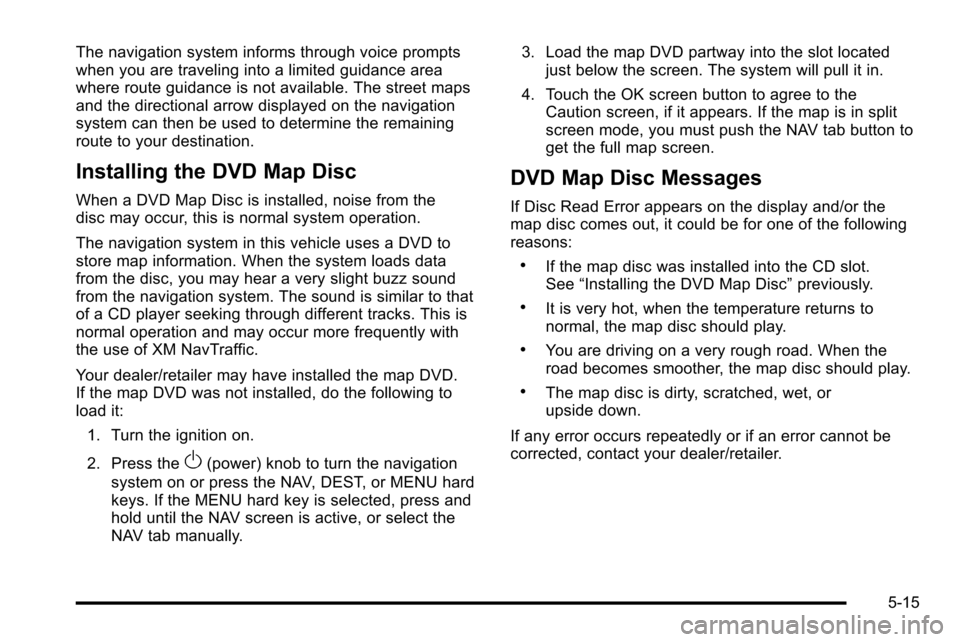
The navigation system informs through voice prompts
when you are traveling into a limited guidance area
where route guidance is not available. The street maps
and the directional arrow displayed on the navigation
system can then be used to determine the remaining
route to your destination.
Installing the DVD Map Disc
When a DVD Map Disc is installed, noise from the
disc may occur, this is normal system operation.
The navigation system in this vehicle uses a DVD to
store map information. When the system loads data
from the disc, you may hear a very slight buzz sound
from the navigation system. The sound is similar to that
of a CD player seeking through different tracks. This is
normal operation and may occur more frequently with
the use of XM NavTraffic.
Your dealer/retailer may have installed the map DVD.
If the map DVD was not installed, do the following to
load it:1. Turn the ignition on.
2. Press the
O(power) knob to turn the navigation
system on or press the NAV, DEST, or MENU hard
keys. If the MENU hard key is selected, press and
hold until the NAV screen is active, or select the
NAV tab manually. 3. Load the map DVD partway into the slot located
just below the screen. The system will pull it in.
4. Touch the OK screen button to agree to the Caution screen, if it appears. If the map is in split
screen mode, you must push the NAV tab button to
get the full map screen.
DVD Map Disc Messages
If Disc Read Error appears on the display and/or the
map disc comes out, it could be for one of the following
reasons:
.If the map disc was installed into the CD slot.
See “Installing the DVD Map Disc” previously.
.It is very hot, when the temperature returns to
normal, the map disc should play.
.You are driving on a very rough road. When the
road becomes smoother, the map disc should play.
.The map disc is dirty, scratched, wet, or
upside down.
If any error occurs repeatedly or if an error cannot be
corrected, contact your dealer/retailer.
5-15
Page 287 of 580
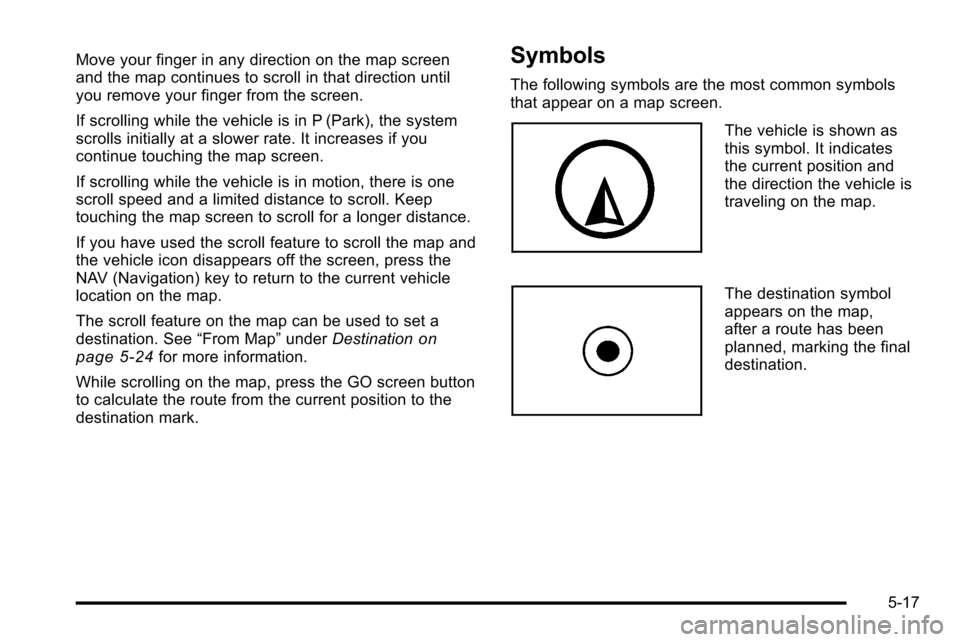
Move your finger in any direction on the map screen
and the map continues to scroll in that direction until
you remove your finger from the screen.
If scrolling while the vehicle is in P (Park), the system
scrolls initially at a slower rate. It increases if you
continue touching the map screen.
If scrolling while the vehicle is in motion, there is one
scroll speed and a limited distance to scroll. Keep
touching the map screen to scroll for a longer distance.
If you have used the scroll feature to scroll the map and
the vehicle icon disappears off the screen, press the
NAV (Navigation) key to return to the current vehicle
location on the map.
The scroll feature on the map can be used to set a
destination. See“From Map”underDestination
on
page 5‑24for more information.
While scrolling on the map, press the GO screen button
to calculate the route from the current position to the
destination mark.
Symbols
The following symbols are the most common symbols
that appear on a map screen.
The vehicle is shown as
this symbol. It indicates
the current position and
the direction the vehicle is
traveling on the map.
The destination symbol
appears on the map,
after a route has been
planned, marking the final
destination.
5-17
Page 294 of 580
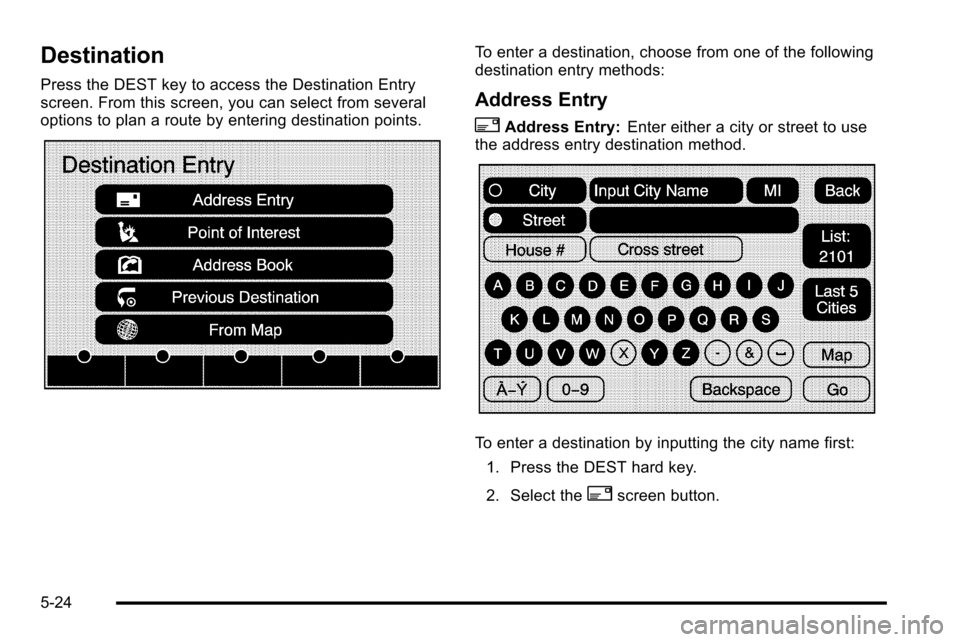
Destination
Press the DEST key to access the Destination Entry
screen. From this screen, you can select from several
options to plan a route by entering destination points.
To enter a destination, choose from one of the following
destination entry methods:
Address Entry
2Address Entry:Enter either a city or street to use
the address entry destination method.
To enter a destination by inputting the city name first:
1. Press the DEST hard key.
2. Select the
2screen button.
5-24
Page 295 of 580
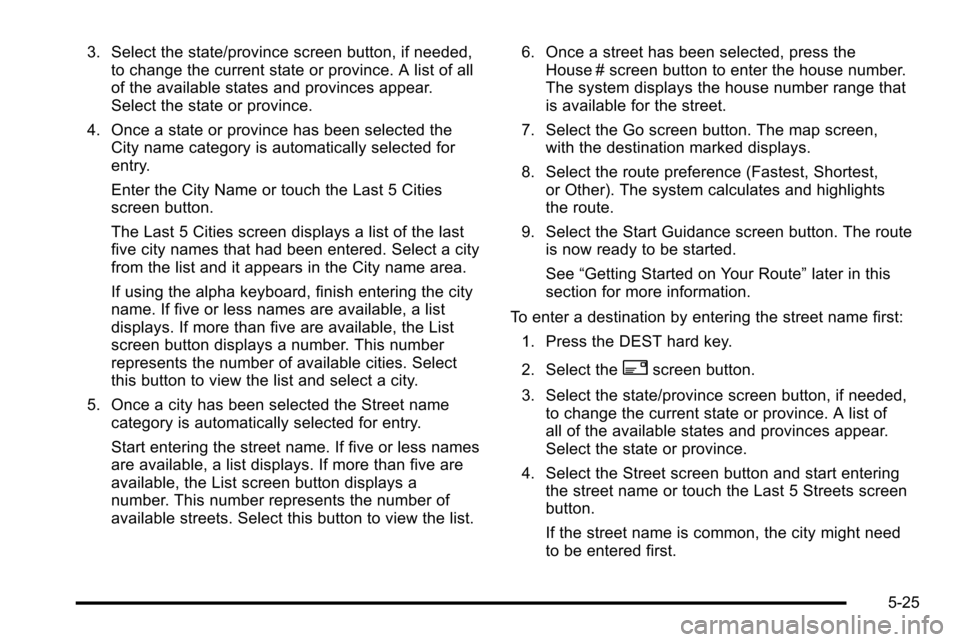
3. Select the state/province screen button, if needed,to change the current state or province. A list of all
of the available states and provinces appear.
Select the state or province.
4. Once a state or province has been selected the City name category is automatically selected for
entry.
Enter the City Name or touch the Last 5 Cities
screen button.
The Last 5 Cities screen displays a list of the last
five city names that had been entered. Select a city
from the list and it appears in the City name area.
If using the alpha keyboard, finish entering the city
name. If five or less names are available, a list
displays. If more than five are available, the List
screen button displays a number. This number
represents the number of available cities. Select
this button to view the list and select a city.
5. Once a city has been selected the Street name category is automatically selected for entry.
Start entering the street name. If five or less names
are available, a list displays. If more than five are
available, the List screen button displays a
number. This number represents the number of
available streets. Select this button to view the list. 6. Once a street has been selected, press the
House # screen button to enter the house number.
The system displays the house number range that
is available for the street.
7. Select the Go screen button. The map screen, with the destination marked displays.
8. Select the route preference (Fastest, Shortest, or Other). The system calculates and highlights
the route.
9. Select the Start Guidance screen button. The route is now ready to be started.
See “Getting Started on Your Route” later in this
section for more information.
To enter a destination by entering the street name first: 1. Press the DEST hard key.
2. Select the
2screen button.
3. Select the state/province screen button, if needed, to change the current state or province. A list of
all of the available states and provinces appear.
Select the state or province.
4. Select the Street screen button and start entering the street name or touch the Last 5 Streets screen
button.
If the street name is common, the city might need
to be entered first.
5-25
Page 296 of 580
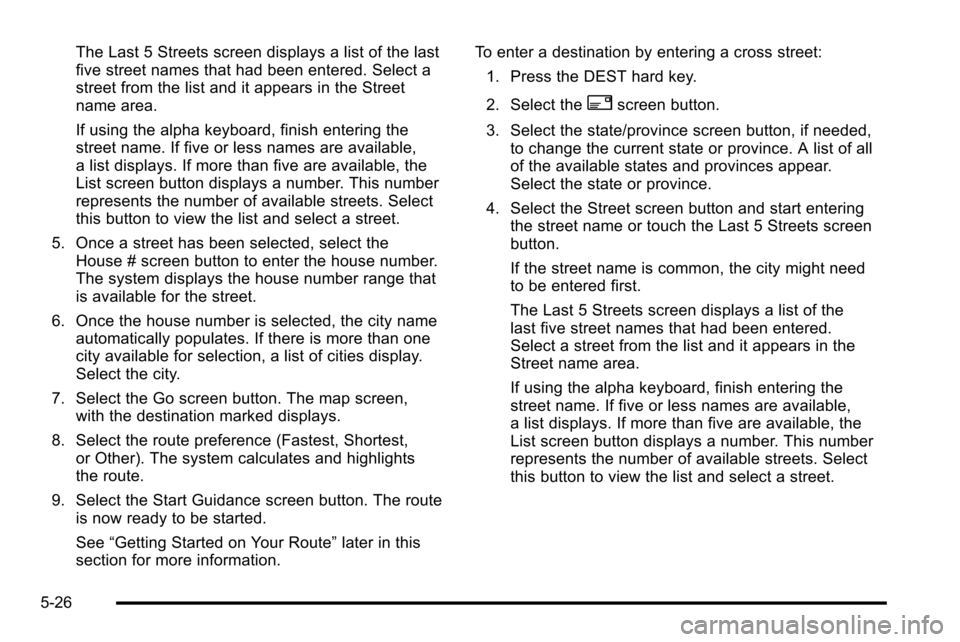
The Last 5 Streets screen displays a list of the last
five street names that had been entered. Select a
street from the list and it appears in the Street
name area.
If using the alpha keyboard, finish entering the
street name. If five or less names are available,
a list displays. If more than five are available, the
List screen button displays a number. This number
represents the number of available streets. Select
this button to view the list and select a street.
5. Once a street has been selected, select the House # screen button to enter the house number.
The system displays the house number range that
is available for the street.
6. Once the house number is selected, the city name automatically populates. If there is more than one
city available for selection, a list of cities display.
Select the city.
7. Select the Go screen button. The map screen, with the destination marked displays.
8. Select the route preference (Fastest, Shortest, or Other). The system calculates and highlights
the route.
9. Select the Start Guidance screen button. The route is now ready to be started.
See “Getting Started on Your Route” later in this
section for more information. To enter a destination by entering a cross street:
1. Press the DEST hard key.
2. Select the
2screen button.
3. Select the state/province screen button, if needed, to change the current state or province. A list of all
of the available states and provinces appear.
Select the state or province.
4. Select the Street screen button and start entering the street name or touch the Last 5 Streets screen
button.
If the street name is common, the city might need
to be entered first.
The Last 5 Streets screen displays a list of the
last five street names that had been entered.
Select a street from the list and it appears in the
Street name area.
If using the alpha keyboard, finish entering the
street name. If five or less names are available,
a list displays. If more than five are available, the
List screen button displays a number. This number
represents the number of available streets. Select
this button to view the list and select a street.
5-26
Page 297 of 580
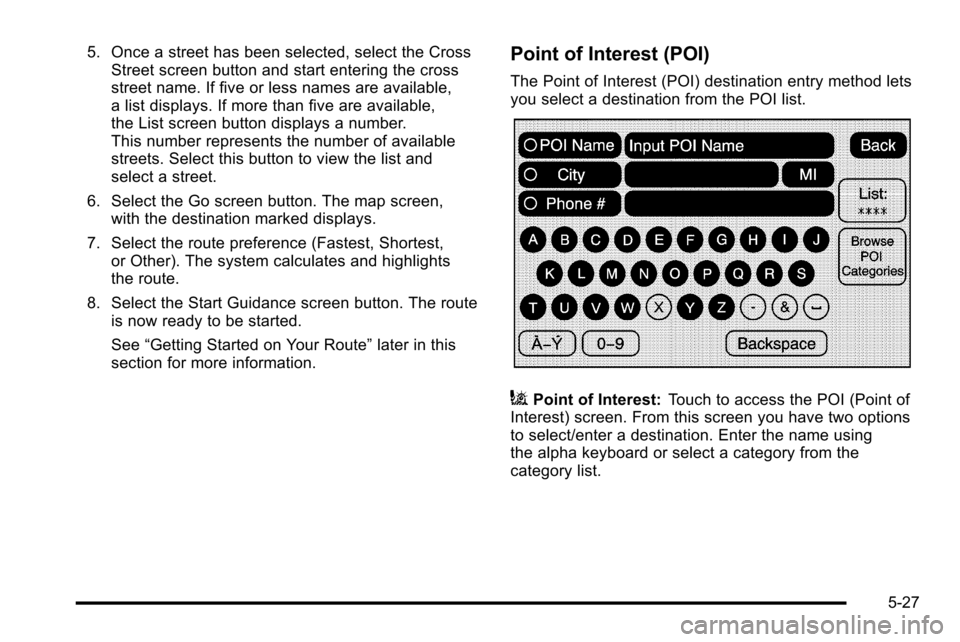
5. Once a street has been selected, select the CrossStreet screen button and start entering the cross
street name. If five or less names are available,
a list displays. If more than five are available,
the List screen button displays a number.
This number represents the number of available
streets. Select this button to view the list and
select a street.
6. Select the Go screen button. The map screen, with the destination marked displays.
7. Select the route preference (Fastest, Shortest, or Other). The system calculates and highlights
the route.
8. Select the Start Guidance screen button. The route is now ready to be started.
See “Getting Started on Your Route” later in this
section for more information.Point of Interest (POI)
The Point of Interest (POI) destination entry method lets
you select a destination from the POI list.
iPoint of Interest: Touch to access the POI (Point of
Interest) screen. From this screen you have two options
to select/enter a destination. Enter the name using
the alpha keyboard or select a category from the
category list.
5-27
Page 298 of 580
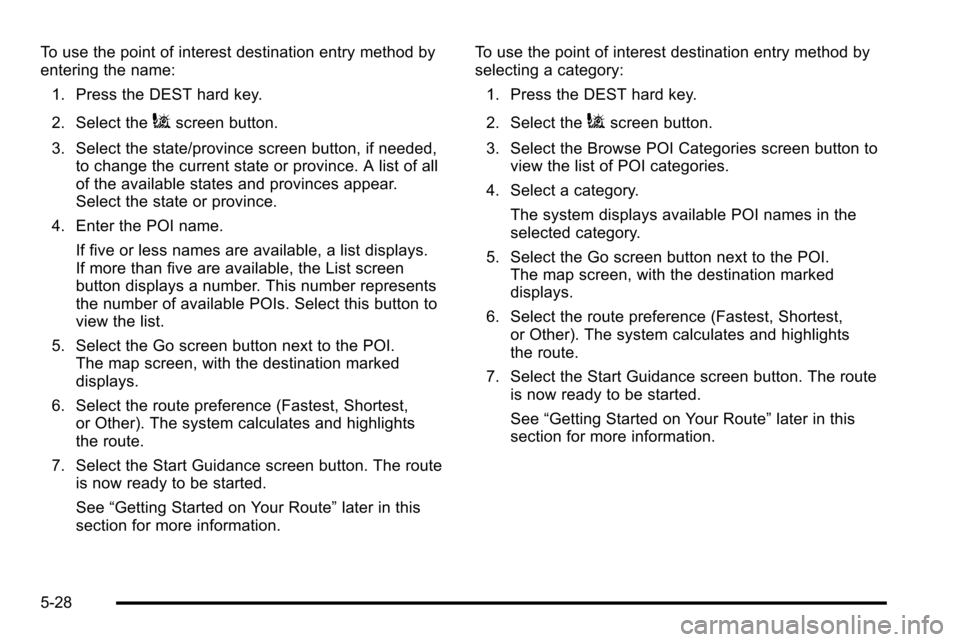
To use the point of interest destination entry method by
entering the name:1. Press the DEST hard key.
2. Select the
iscreen button.
3. Select the state/province screen button, if needed, to change the current state or province. A list of all
of the available states and provinces appear.
Select the state or province.
4. Enter the POI name. If five or less names are available, a list displays.
If more than five are available, the List screen
button displays a number. This number represents
the number of available POIs. Select this button to
view the list.
5. Select the Go screen button next to the POI. The map screen, with the destination marked
displays.
6. Select the route preference (Fastest, Shortest, or Other). The system calculates and highlights
the route.
7. Select the Start Guidance screen button. The route is now ready to be started.
See “Getting Started on Your Route” later in this
section for more information. To use the point of interest destination entry method by
selecting a category:
1. Press the DEST hard key.
2. Select theiscreen button.
3. Select the Browse POI Categories screen button to view the list of POI categories.
4. Select a category. The system displays available POI names in the
selected category.
5. Select the Go screen button next to the POI. The map screen, with the destination marked
displays.
6. Select the route preference (Fastest, Shortest, or Other). The system calculates and highlights
the route.
7. Select the Start Guidance screen button. The route is now ready to be started.
See “Getting Started on Your Route” later in this
section for more information.
5-28
Page 299 of 580
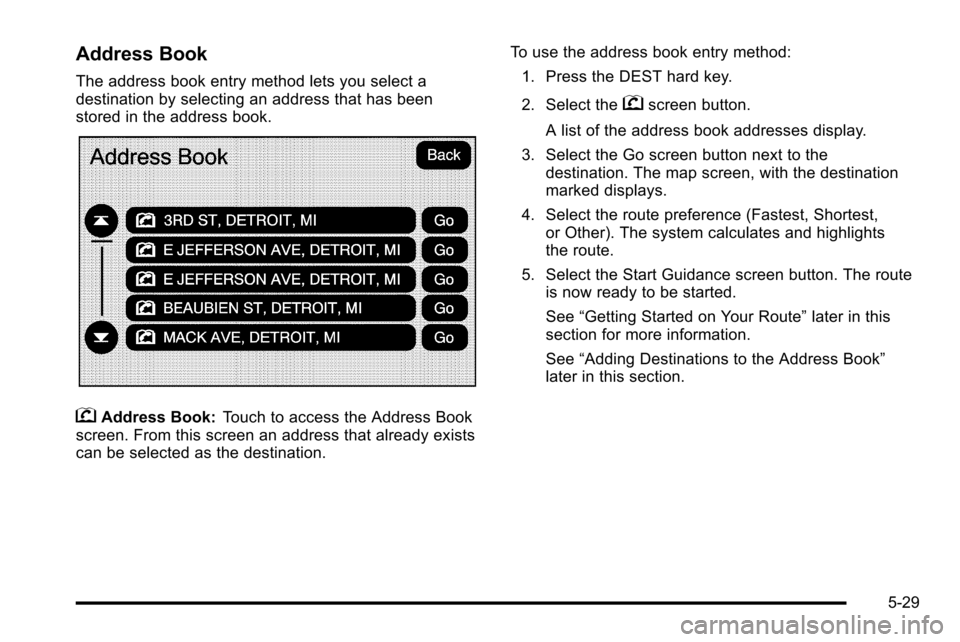
Address Book
The address book entry method lets you select a
destination by selecting an address that has been
stored in the address book.
gAddress Book:Touch to access the Address Book
screen. From this screen an address that already exists
can be selected as the destination. To use the address book entry method:
1. Press the DEST hard key.
2. Select the
gscreen button.
A list of the address book addresses display.
3. Select the Go screen button next to the destination. The map screen, with the destination
marked displays.
4. Select the route preference (Fastest, Shortest, or Other). The system calculates and highlights
the route.
5. Select the Start Guidance screen button. The route is now ready to be started.
See “Getting Started on Your Route” later in this
section for more information.
See “Adding Destinations to the Address Book”
later in this section.
5-29